Page 1
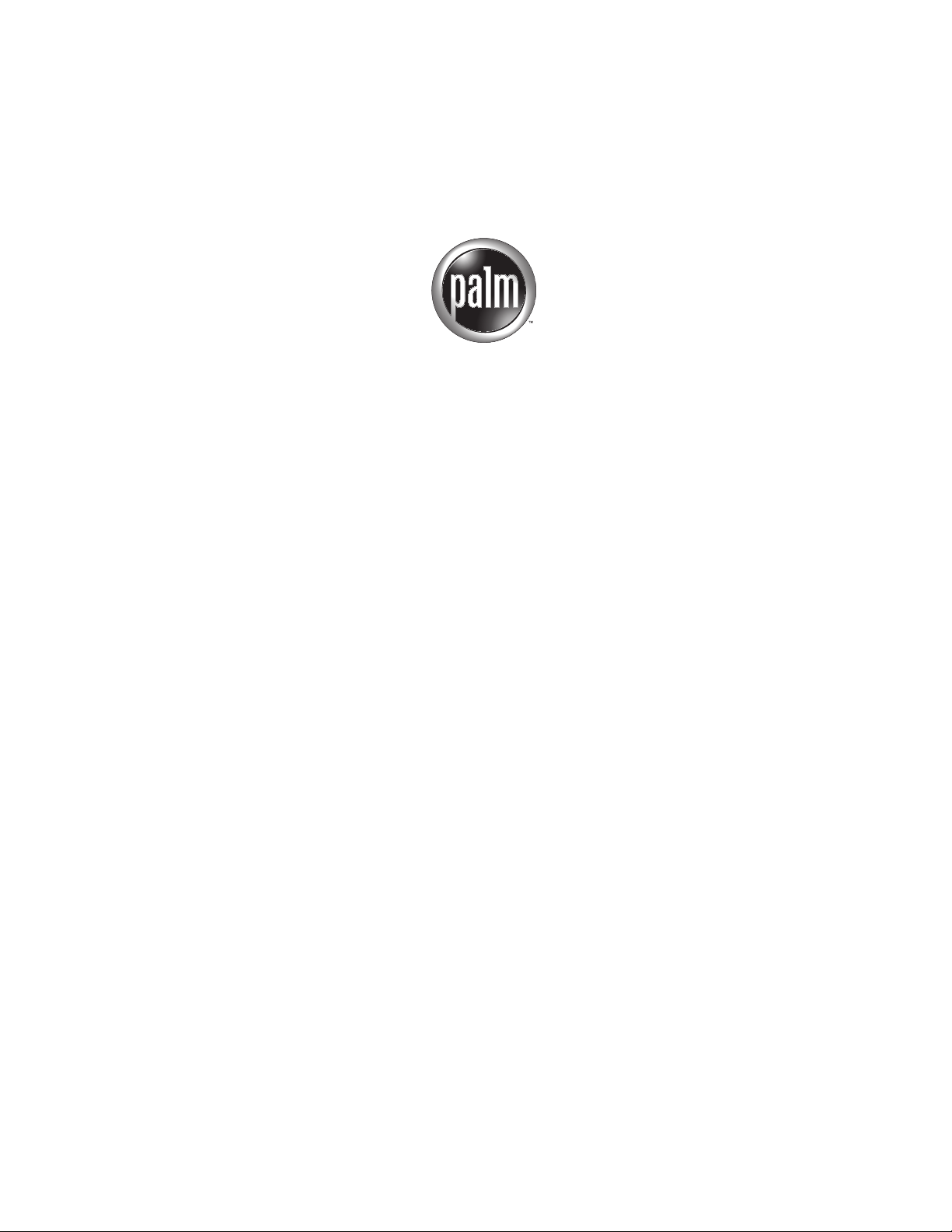
Palm
™
BlueChat 2.0
Handbook
Page 2

Copyright
© 2002 Palm, Inc. All rights reserved. Graffiti, HotSync, and Palm OS are registered trademarks of
Palm, Inc. The HotSync logo, Palm, and the Palm logo are trademarks of Palm, Inc. Palm, Inc. uses the
Bluetooth trademarks under express license from Bluetooth SIG, Inc., U.S.A. All other brands are
trademarks or registered trademarks of their respective owners.
Disclaimer and Limitation of Liability
Palm, Inc. assumes no responsibility for any damage or loss resulting from the use of this guide.
Palm, Inc. assumes no responsibility for any loss or claims by third parties which may arise through the use
of this software. Palm, Inc. assumes no responsibility for any damage or loss caused by deletion of data as
a result of malfunction, dead battery, or repairs. Be sure to make backup copies of all important data on
other media to protect against data loss.
IMPORTANT Please read the End User Software License Agreement with this product before using the
accompanying software program(s). Using any part of the software indicates that you accept the terms of the
End User Software License Agreement.
PN: 406-4560A-US
Page 3
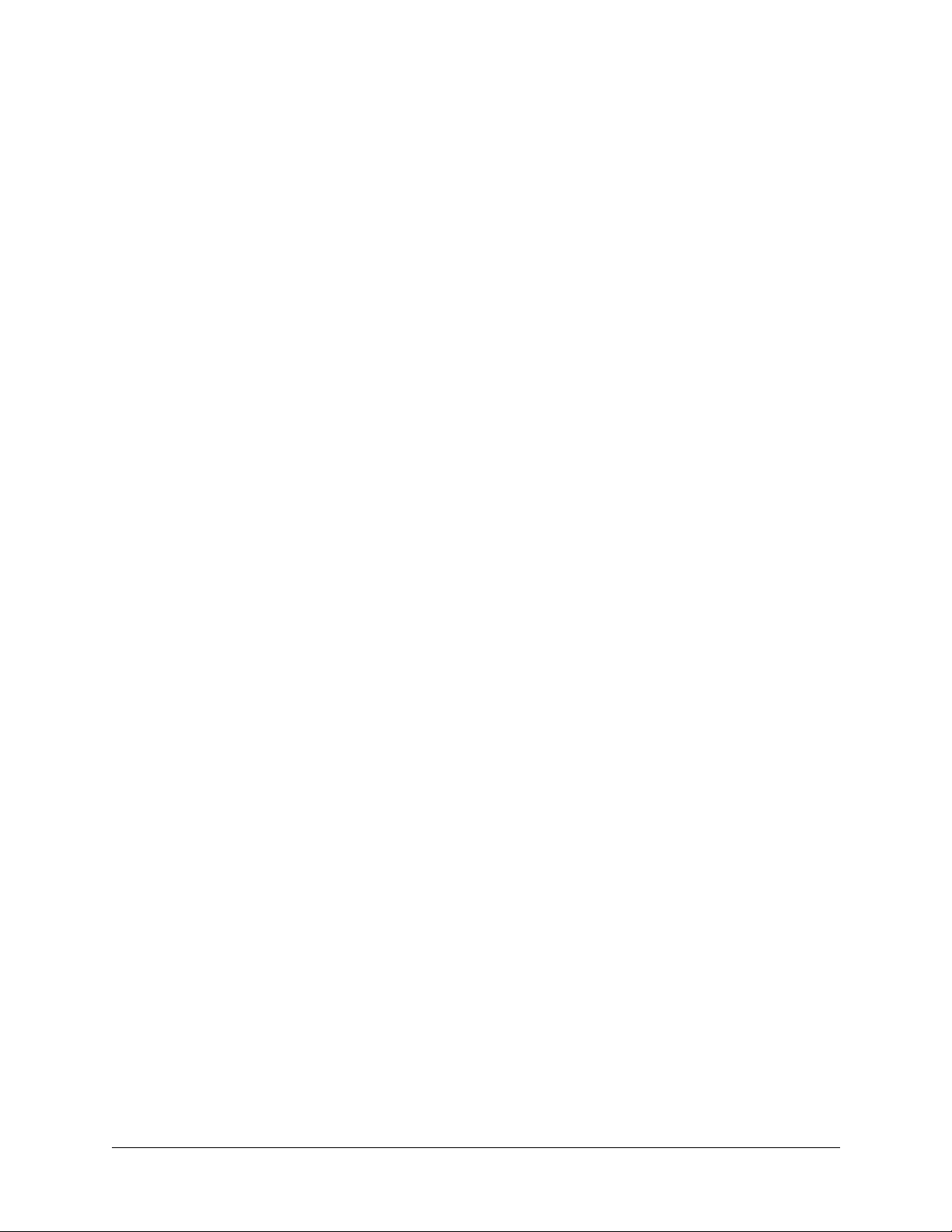
Contents
Palm™ BlueChat 2.0 . . . . . . . . . . . . . . . . . . . . . . . . . . . . . . . . . . . . . . . . . . . . . 1
How it works . . . . . . . . . . . . . . . . . . . . . . . . . . . . . . . . . . . . . . . . . . . . . . . . . . . . . . . 1
System requirements . . . . . . . . . . . . . . . . . . . . . . . . . . . . . . . . . . . . . . . . . . . . . . . . 1
Installing BlueChat . . . . . . . . . . . . . . . . . . . . . . . . . . . . . . . . . . . . . . . . . . . . . . . . . . 2
Launching BlueChat . . . . . . . . . . . . . . . . . . . . . . . . . . . . . . . . . . . . . . . . . . . . . . . . . 3
Getting Help . . . . . . . . . . . . . . . . . . . . . . . . . . . . . . . . . . . . . . . . . . . . . . . . . . . . . . . . 3
Starting a BlueChat session . . . . . . . . . . . . . . . . . . . . . . . . . . . . . . . . . . . . . . . . . . . 3
Chatting . . . . . . . . . . . . . . . . . . . . . . . . . . . . . . . . . . . . . . . . . . . . . . . . . . . . . . . . . . . 6
Sending messages . . . . . . . . . . . . . . . . . . . . . . . . . . . . . . . . . . . . . . . . . . . . . . . . 6
Sending frequently used phrases . . . . . . . . . . . . . . . . . . . . . . . . . . . . . . . . . . . . 7
Ending a chat session . . . . . . . . . . . . . . . . . . . . . . . . . . . . . . . . . . . . . . . . . . . . . . . . 8
Configuring BlueChat . . . . . . . . . . . . . . . . . . . . . . . . . . . . . . . . . . . . . . . . . . . . . . . . 8
Blocking chat requests . . . . . . . . . . . . . . . . . . . . . . . . . . . . . . . . . . . . . . . . . . . . . 8
Assigning a new Bluetooth device name to your handheld . . . . . . . . . . . . . 9
Changing the font . . . . . . . . . . . . . . . . . . . . . . . . . . . . . . . . . . . . . . . . . . . . . . . 10
Troubleshooting . . . . . . . . . . . . . . . . . . . . . . . . . . . . . . . . . . . . . . . . . . . . . . . . . . . 10
Index . . . . . . . . . . . . . . . . . . . . . . . . . . . . . . . . . . . . . . . . . . . . . . . . . . . . . . . . . 11
iii
Page 4
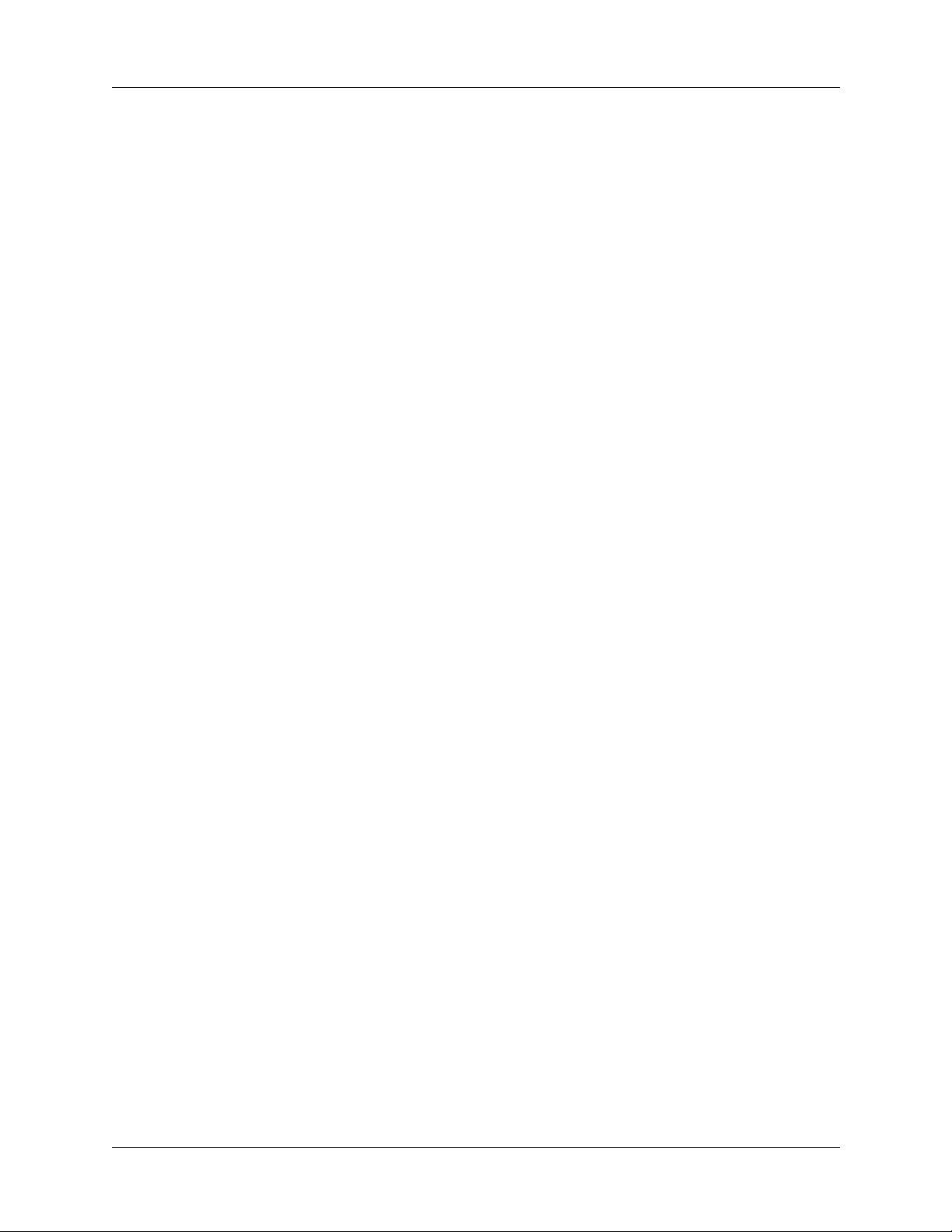
Contents
iv
Page 5
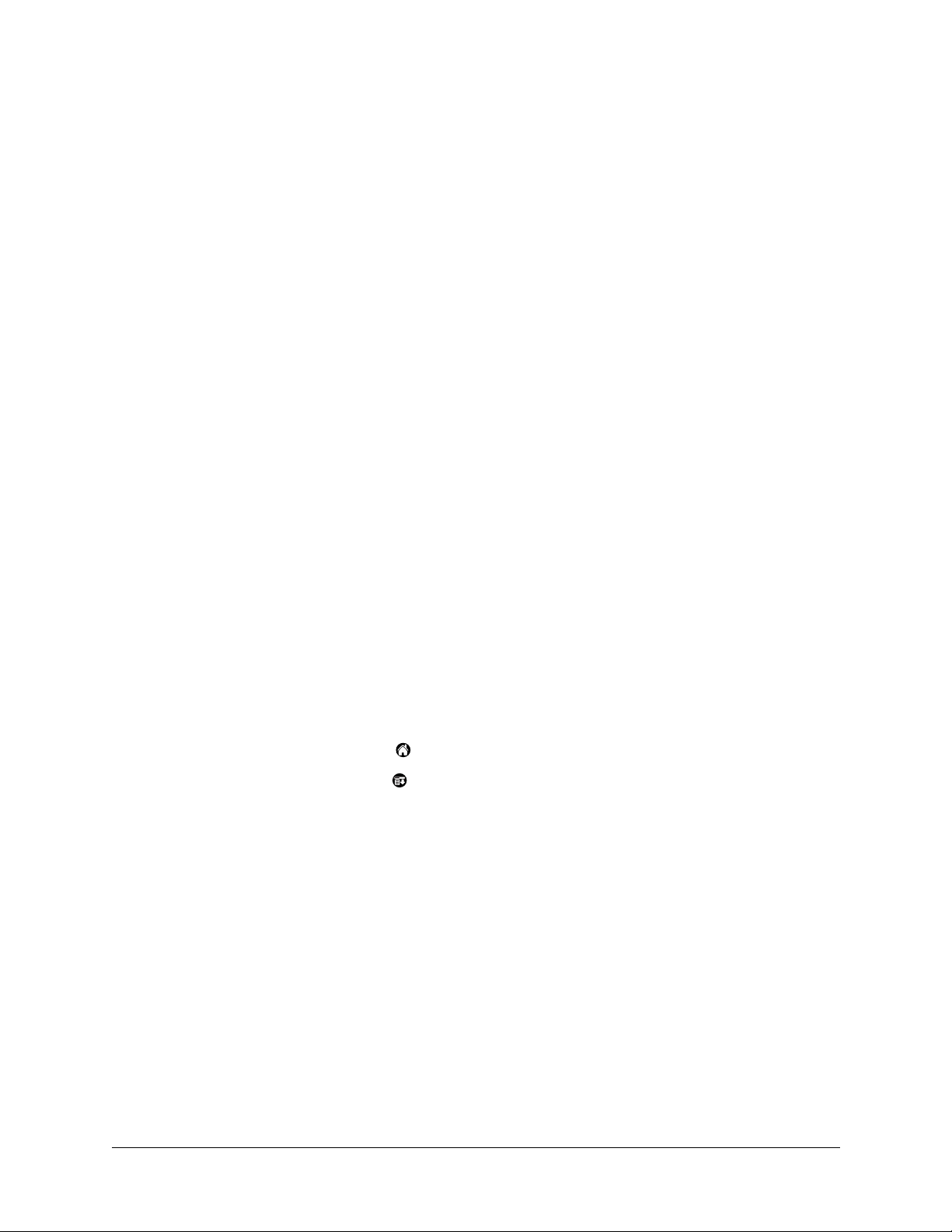
Palm™ BlueChat 2.0 allows you to wirelessly exchange text with other local
BlueChat users in real time.
How it works
BlueChat relies on Bluetooth™ technology to allow you to exchange text with
other BlueChat users. A Bluetooth-equipped handheld can wirelessly connect with
similarly equipped handhelds up to 10 meters (30 feet) away. And unlike beaming,
your handheld doesn’t have to be pointed at another handheld in order to make a
connection.
BlueChat uses the standard Bluetooth discovery process to automatically find all
other BlueChat users in range. In addition, BlueChat stores the device names and
addresses of the last ten BlueChat users you chatted with, so you don’t have to go
through the discovery process to find them again.
Palm
™
BlueChat 2.0
System requirements
To install BlueChat, your handheld must have at least 200 kilobytes (KB) of free
RAM storage available.
To find the amount of RAM storage available:
1. Tap the Home icon .
2. Tap the Menu icon .
3. Tap Info in the App menu.
4. Tap Size.
In the line beginning “Free Space” are two numbers. The second number is the
total amount of RAM available on your handheld. The first number is the
amount of free RAM available. If the first number can be rounded up to 200KB
or more, your handheld has enough RAM to support BlueChat. For example, if
the first number is 1MB (1 megabyte), your handheld has enough RAM.
1
Page 6

Palm™ BlueChat 2.0
Installing BlueChat
To use BlueChat, you must install the software files located on the Software
Essentials CD-ROM.
To install BlueChat (Windows):
1. Insert the Software Essentials CD-ROM into your computer ’s CD-ROM drive.
2. From the categories listed on the left side of the Install screen click the
Communications tab, click BlueChat, and follow the onscreen instructions.
3. Connect your handheld to the cradle/cable and press the HotSync
button
™
.
®
To install BlueChat (Mac computer):
1. Insert the Software Essentials CD-ROM into your computer ’s CD-ROM drive.
2. Open the Software Essentials folder, open the Communications folder,
double-click the BlueChat Installer icon, and follow the onscreen instructions.
3. Connect your handheld to the cradle/cable and press the HotSync button .
2
Page 7

Launching BlueChat
Before you start “chatting”, you need to launch BlueChat.
To launch BlueChat:
1. Tap the Home icon .
2. Tap the BlueChat icon .
Launching BlueChat
Getting Help
If you need assistance using BlueChat, you can get help.
To access BlueChat help:
1. Tap the Menu icon .
2. Tap Help from the Options menu.
Starting a BlueChat session
To use BlueChat, you must first connect with another user. The user who invites
another user to chat is the host. The user who is invited is the partner.
In order to connect with another user, the partner’s handheld must meet the
following criteria:
■ The handheld must include Bluetooth technology and be within 30 feet of your
handheld.
■ The Bluetooth preferences on the handheld must be set so that Bluetooth
communication is on and the handheld is discoverable.
■ The handheld must have BlueChat installed.
■ The handheld can’t be running a different Bluetooth application.
3
Page 8

Palm™ BlueChat 2.0
To connect with a partner as a host:
1. The first time you use BlueChat, it automatically discovers all potential
BlueChat partners in range and displays their names on the Select Partner
screen.
If you’ve already collaborated using BlueChat, tap Chat to display a list of
recent partners from previous BlueChat sessions on the Select Partner screen.
BlueChat stores the names of the ten most recent partners with whom you’ve
chatted.
2. Tap the name of the partner with whom you wish to chat. If you do not see the
partner with whom you wish to chat, tap Find More to refresh the partner list
with all of the potential BlueChat partners within range.
NOTE
list of recent partners or to start the discovery process again.
3. The chat request is resolved in one of several ways:
To stop the connection attempt, tap Cancel. Then tap Chat to display a
– If the partner does not have BlueChat installed, has a Bluetooth application
other than BlueChat running, or a connection can’t be established for some
other reason, you’ll see the following message:
4
Page 9

Starting a BlueChat session
– If the partner has blocked all requests for BlueChat connections, you’ll see
the following message:
– If the partner declines your invitation, you’ll see the following message:
– If the partner accepts your invitation, the “<Connected>” message appears
on both of your handhelds. The handheld name of the person with whom
you are chatting appears in the upper-right corner of the screen. You’re
ready to start chatting.
To connect with a host as a partner:
1. When a host invites you to chat, you’ll see the following message:
2. Tap Yes to accept the invitation and start chatting or No to decline the
invitation.
If you don’t want to be interrupted by chat requests, you can block them. Tap the
TIP
Menu icon , tap Options, then tap Block Requests.
5
Page 10

Palm™ BlueChat 2.0
Chatting
Once a successful BlueChat session has started, you use the main screen to
exchange text. Your partner’s text is shown in red and yours is shown in black.
Sending messages
During a BlueChat session, you send messages back and forth with your chat
partner. You can even send messages to each other at the same time. BlueChat
simply shows your messages in the order they’re received.
To send a message:
1. Enter the text of the message you’d like to send. As you enter text, it appears in
the input area. The first letter of your message is automatically capitalized for
readability purposes.
2. (Optional) If you’d like to add a graphic to the message, tap the
Graphics button , and choose a graphic. No matter when you tap the
Graphics button, the graphic will appear at the end of your message when it is
displayed.
3. When you are finished entering your message, tap Send.
The message is removed from the input area and appears in the active area of
both handhelds.
As you and your partner both continue to send messages, they’re appended to the
list of messages in the active area. When the active area can no longer contain all
the messages, a scroll bar appears so you can scroll back to the older messages in
the session.
NOTE
out of range, or some other problem, a Lost Connection message appears in the
active area of both handhelds and the connection screen appears. Tap Chat to start
the connection process again.
If your connection has been dropped due to interference, a partner moving
6
Page 11

Sending frequently used phrases
You can send one of BlueChat’s stored phrases to speed up the chatting process.
To send a phrase:
1. Tap Phrases.
2. Choose a phrase from the list and tap OK. The phrase appears immediately as
a message in the chat session.
Chatting
You can add new phrases of your own or delete phrases. The phrases dialog box
can store up to 40 phrases.
To add a phrase:
1. Tap Phrases.
2. Tap Ne w.
3. Enter the phrase.
4. Tap OK .
To delete a phrase:
1. Tap Phrases.
2. Tap the phrase you want to delete.
3. Tap Delete.
4. Tap OK .
7
Page 12

Palm™ BlueChat 2.0
Ending a chat session
Once you are finished with your conversation, you can end your BlueChat session.
To end a chat session:
■ Tap End on the main BlueChat screen. The session stops, a message appears in
the active area of both handhelds, and the Chat button appears again.
Tap Chat to start the connection process again.
NOTE
it, but this will cause a Lost Connection alert to appear on your partner’s handheld.
You can also just walk away from a chat session to end your participation in
Configuring BlueChat
You can block chat requests, assign a new Bluetooth device name to your
handheld, or change the onscreen font.
Blocking chat requests
If you don’t want to be bothered by chat requests, you can block them.
To block all chat requests:
1. Tap the Menu icon .
8
Page 13

2. Tap Block Requests from the Options menu.
To stop blocking chat requests:
1. Tap the Menu icon .
2. Tap Allow Requests from the Options menu.
Assigning a new Bluetooth device name to your handheld
You can change the name that identifies your handheld to other BlueChat users by
changing the name your handheld is known by in all Bluetooth applications.
Note that this procedure will not change the HotSync name of your handheld, only
how it is identified and discovered in BlueChat and other Bluetooth applications.
To name your handheld:
1. Tap the Home icon .
Configuring BlueChat
2. Tap the Preferences icon .
3. Tap Communication and then tap Bluetooth.
4. Tap the Device Name field, enter a new name for your handheld, and then tap
OK.
9
Page 14

Palm™ BlueChat 2.0
Changing the font
You can change the font size and style of text messages according to your personal
preferences.
To change the font of text messages:
1. Tap the Menu icon .
2. Tap Font from the Options menu.
3. Tap the desired font, and then tap OK.
Troubleshooting
Problem Solution
I get a message that says I lost
the connection with my partner.
I can’t discover or connect to
any other partners even though
they are within range.
Either the distance between your partner and yourself has
grown too large or an intervening object has broken your
connection. Start the connection process again.
Objects between Bluetooth users can obstruct connections. Try
moving so the pathway between you and your chat partner is
clear.
Also, make sure your partner has set their Bluetooth
preferences so that Bluetooth technology is on and their
handheld is discoverable.
10
Page 15

Index
A
Active area 6
Adding a new phrase 7
B
Blocking chat requests 8
C
Chat requests
accepting 5
blocking 8, 9
making 4
Chat session
ending 8
starting 3
Color of messages 6
Connected message 5
Connecting
with a host 5
with a partner 4
Connection requirements 3
D
Deleting a phrase 7
Device name 9
Disconnected message 8
Discovering partners 4
E
Ending a chat session 8
Entering a message 6
F
Font size, changing 10
Frequently used phrases 7
G
Graphic, adding to a message 6
H
Handheld Bluetooth name 9
Help for BlueChat 3
Host 3
I
Input area 6
Installing 2
L
Launching 3
Lost Connection message 6
M
Message
adding a graphic to a message 6
color 6
sending 6
smileycon 6
P
Partners
definition 3
discovering 4
recent partner list 4
Phrases
adding 7
deleting 7
number you can store 7
Prerequisites for BlueChat 1
11
Page 16

Index
R
RAM size 1
Range of BlueChat connection 1
Requirements to make a connection 3
S
Sending messages 6
Session
ending 8
starting 3
Size of text, changing 10
Smileycon, adding to a message 6
Starting BlueChat 3
Stored messages 7
System requirements 1
T
Troubleshooting 10
12
