Page 1
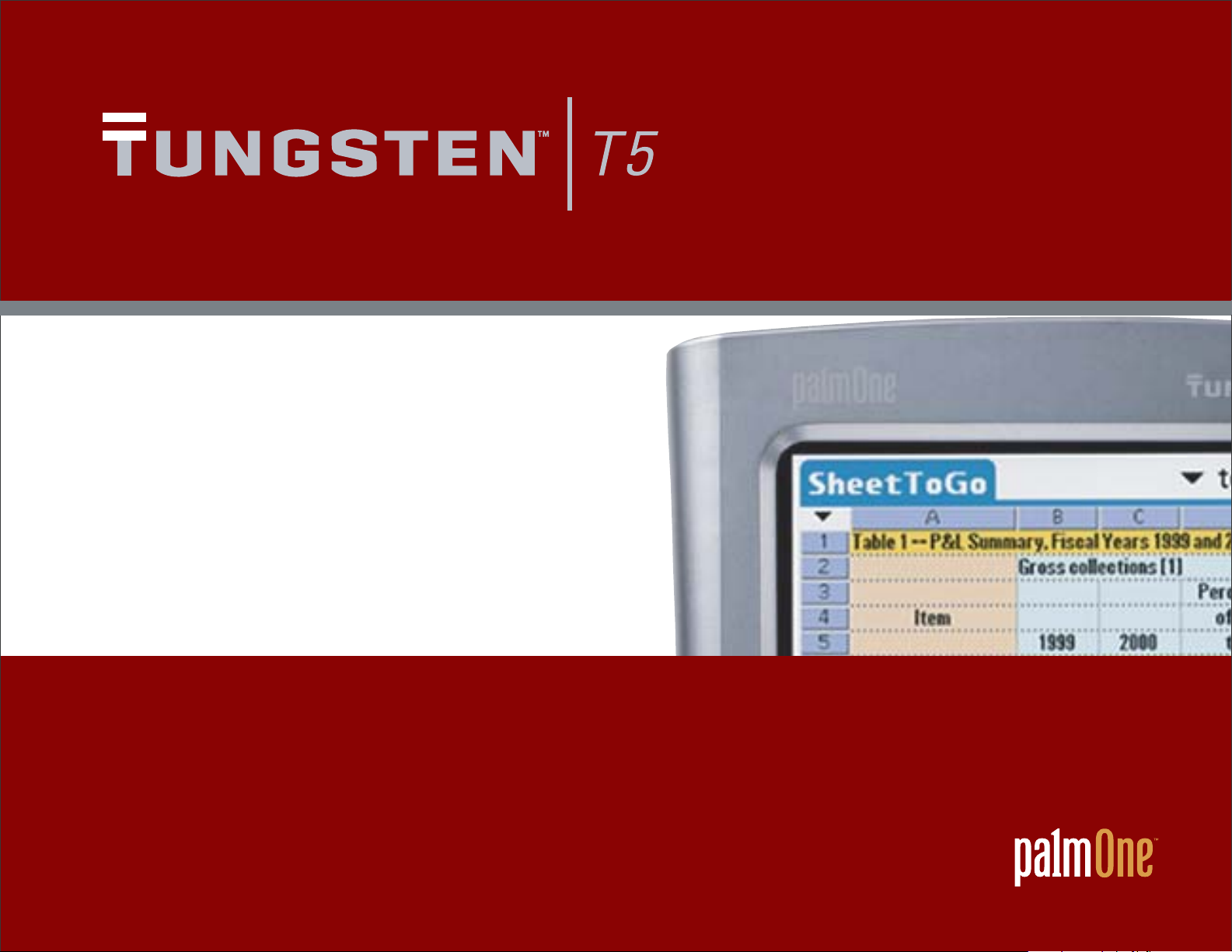
User Guide
Page 2
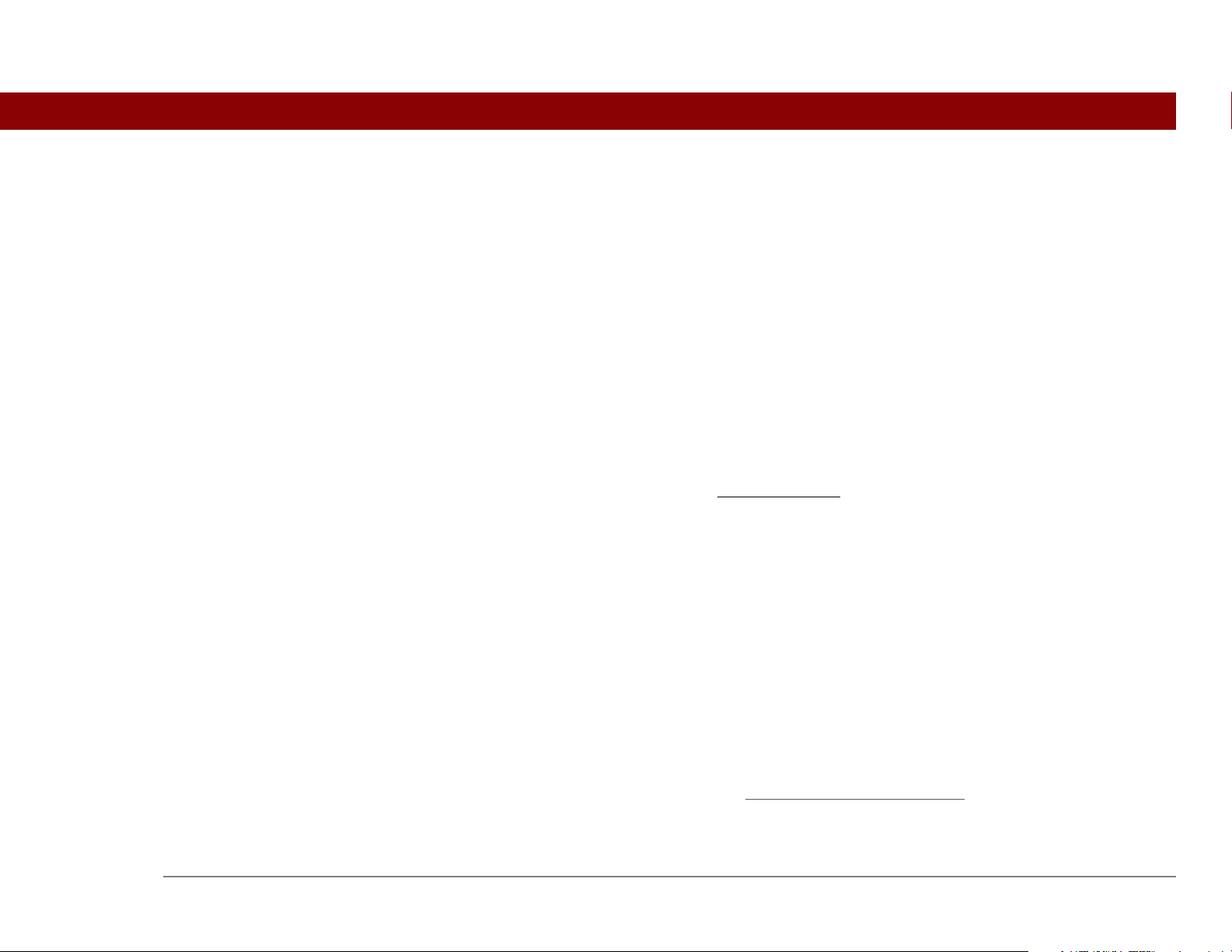
Copyright and Trademark
© 2004 palmOne, Inc. All rights reserved.
palmOne, Tungsten, the Tungsten logo, “T” (Stylized), Addit, Blazer, Graffiti, HotSync, the HotSync logo,
Palm, Palm Powered, Palm OS, the Palm logo, and VersaMail are among the trademarks or registered
trademarks owned by or licensed to palmOne, Inc. All other brand and product names are or may be
trademarks of, and are used to identify products or services of, their respective owners.
palmOne, Inc. uses the Bluetooth wireless technology trademark under express license from Bluetooth SIG,
Inc. RealPlayer is a trademark or registered trademark of RealNetworks, Inc. MPEG Layer-3 audio decoding
technology is licensed from Fraunhofer IIS and Thomson. This product is licensed under the MPEG-4 systems
patent portfolio license for encoding in compliance with the MPEG-4 systems standard, except that an
additional license and payment of royalties are necessary for encoding in connection with (i) data stored or
replicated in physical media which is paid for on a title-by-title basis and/or (ii) data which is paid for on a
title-by-title basis and is transmitted to an end user for permanent storage and/or use. Such additional license
may be obtained from MPEG, LLC. See www.mpegla.com
technology owned by Microsoft Corporation and cannot be used or distributed without a license from
Microsoft Licensing, GP.
for additional details. This product includes
Disclaimer and Limitation of Liability
palmOne, Inc. assumes no responsibility for any damage or loss resulting from the use of this guide.
palmOne, Inc. assumes no responsibility for any loss or claims by third parties which may arise through the
use of this software. palmOne, Inc. assumes no responsibility for any damage or loss caused by deletion of
data as a result of malfunction, dead battery, or repairs. Be sure to make backup copies of all important data
on other media to protect against data loss.
[
! ]
IMPORTANT
accompanying software program(s). Using any part of the software indicates that you accept the terms of the
End User Software License Agreement.
Please read the End User Software License Agreement with this product before using the
Software Download Available
Palm®Desktop software is supplied on a CD. If you do not have access to a CD drive for your computer, you
can download Palm Desktop software from www.palmOne.com
Tungsten™ T5 Handheld ii
/intl/support
Page 3
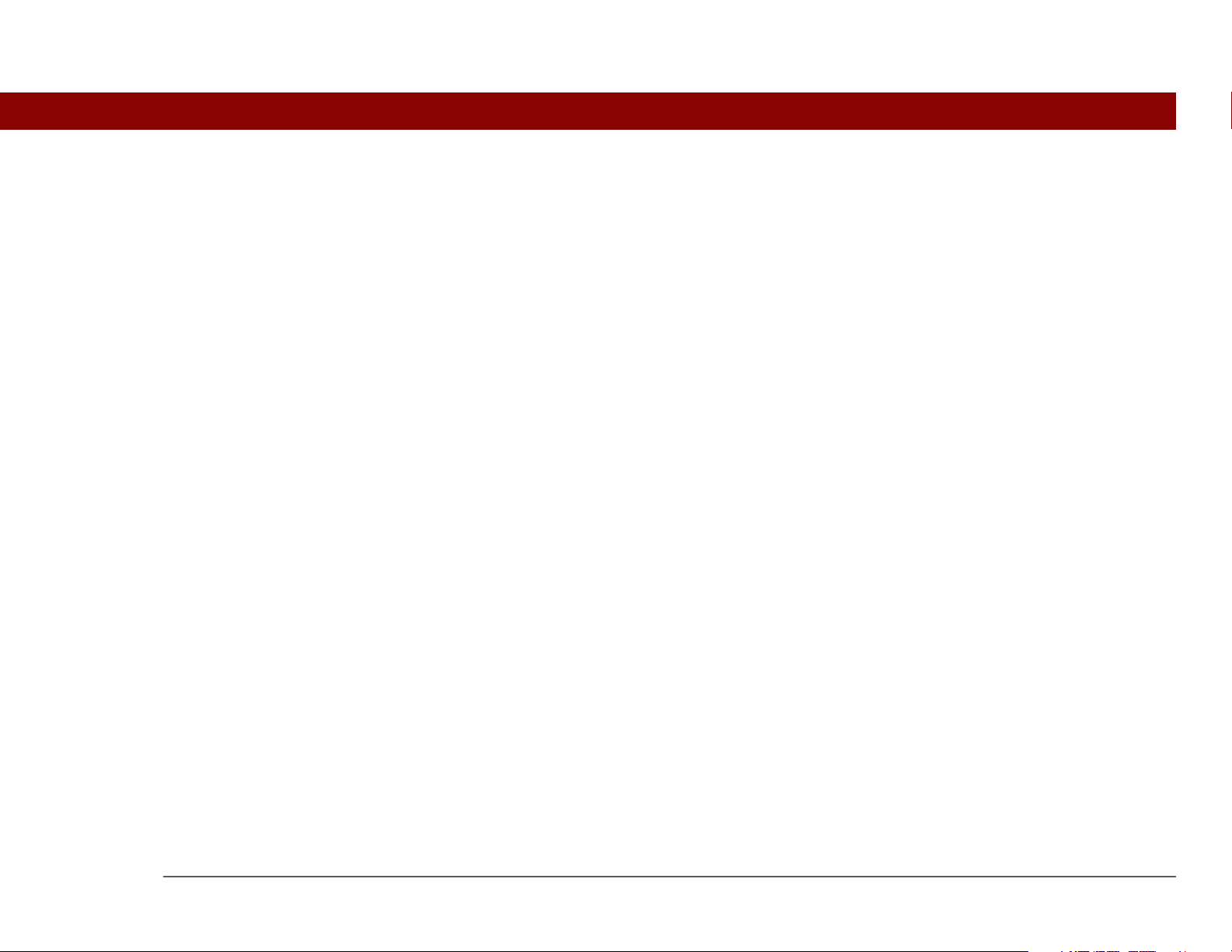
Table of Contents
About This Guide ..................................................................xx
Tips for viewing this guide.........................................................................xx
What’s in this guide? .................................................................................xxi
Step-by-step instructions................................................................... xxi
Links..................................................................................................... xxi
Sidebars.....................................................................................................xxii
Chapter 1: Setting Up Your Handheld and Your Computer .1
What’s in the box? ........................................................................................2
System requirements ...................................................................................2
Step 1: Charging your handheld..................................................................4
What you should know about your handheld’s battery ..................... 5
Step 2: Turning on your handheld for the first time ..................................6
Step 3: Installing your software...................................................................7
Step 4: Connecting your handheld to your computer ...............................8
Switching to another desktop software application ................................10
Using user profiles......................................................................................11
Creating a user profile .........................................................................12
Synchronizing with a user profile ......................................................14
Related topics..............................................................................................17
Chapter 2: Basics ...................................................................18
Locating the controls on your handheld ...................................................19
Front panel controls ............................................................................ 19
Top and side panel controls ............................................................... 20
Back panel controls ............................................................................. 21
Using the status bar....................................................................................22
Rotating the screen.....................................................................................23
What’s on the screen? ................................................................................24
Input area ............................................................................................. 24
Tungsten™ T5 Handheld iii
Page 4
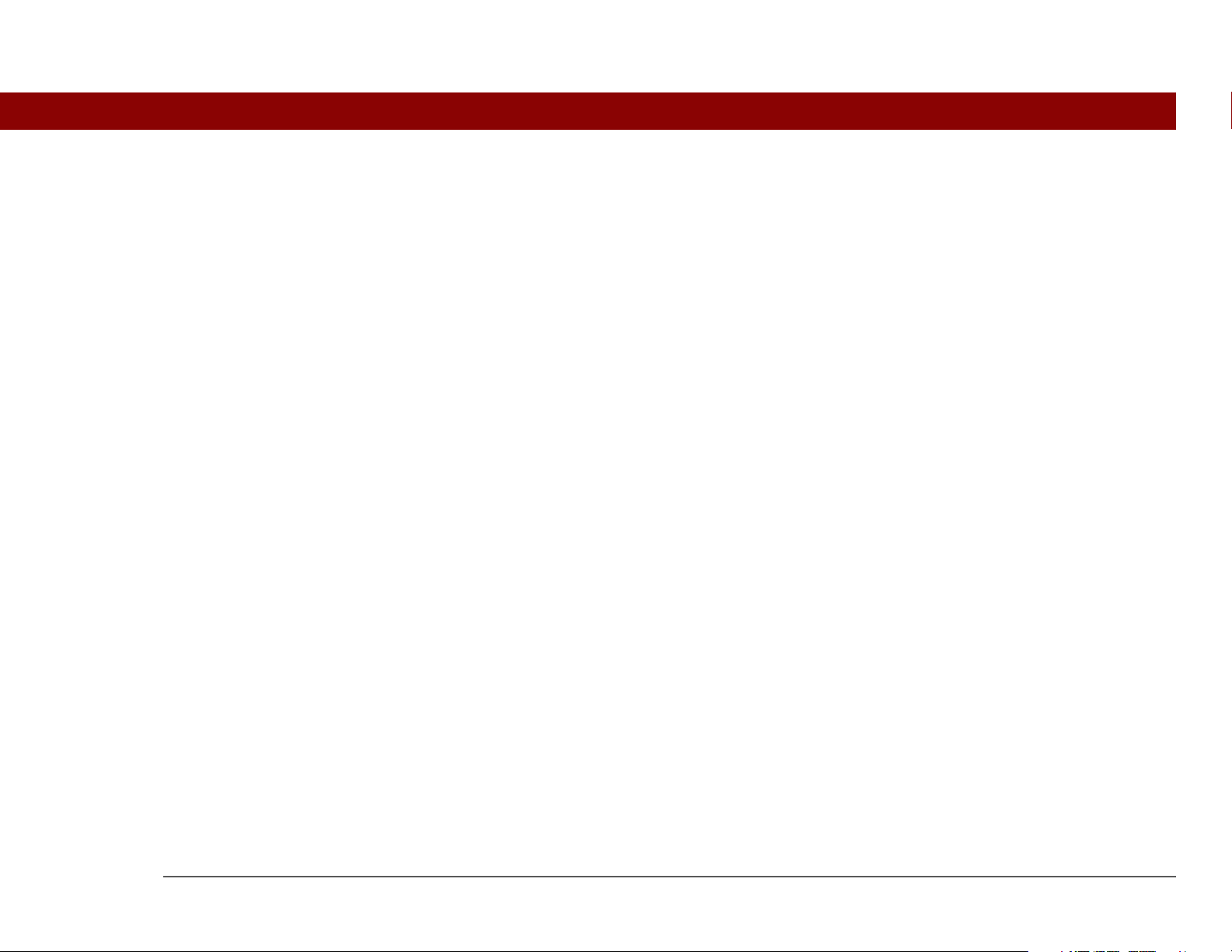
Application controls ............................................................................ 25
What software is on my handheld?...........................................................26
What’s on the CD? ......................................................................................28
Related topics ..............................................................................................31
Chapter 3: Moving Around in Applications.........................33
Opening applications..................................................................................34
Using Favorites.................................................................................... 34
Using Applications .............................................................................. 35
Using Files............................................................................................ 36
Working with files and folders ........................................................... 38
Sorting Files ......................................................................................... 40
Opening files and folders from within an application ...................... 41
Switching between applications ........................................................ 41
Using the 5-way navigator .........................................................................41
Moving around in Favorites View ...................................................... 42
Moving around in Applications View ................................................ 42
Moving around list screens ................................................................ 43
Moving around entry screens ............................................................ 44
Moving around dialog boxes ............................................................. 44
Moving around menus........................................................................ 45
Using menus ..............................................................................................46
Using the Command stroke................................................................ 47
Using the Command toolbar .............................................................. 47
Finding information ...................................................................................48
Related topics ..............................................................................................49
Chapter 4: Entering Information on Your Handheld ...........50
How can I enter information on my handheld?........................................51
Entering information with Graffiti 2 writing .............................................51
Writing in the Graffiti 2 input area ..................................................... 51
Using full-screen writing..................................................................... 52
Writing Graffiti 2 characters ...............................................................54
Graffiti 2 alphabet................................................................................ 56
Graffiti 2 numbers ............................................................................... 57
Tungsten™ T5 Handheld iv
Page 5
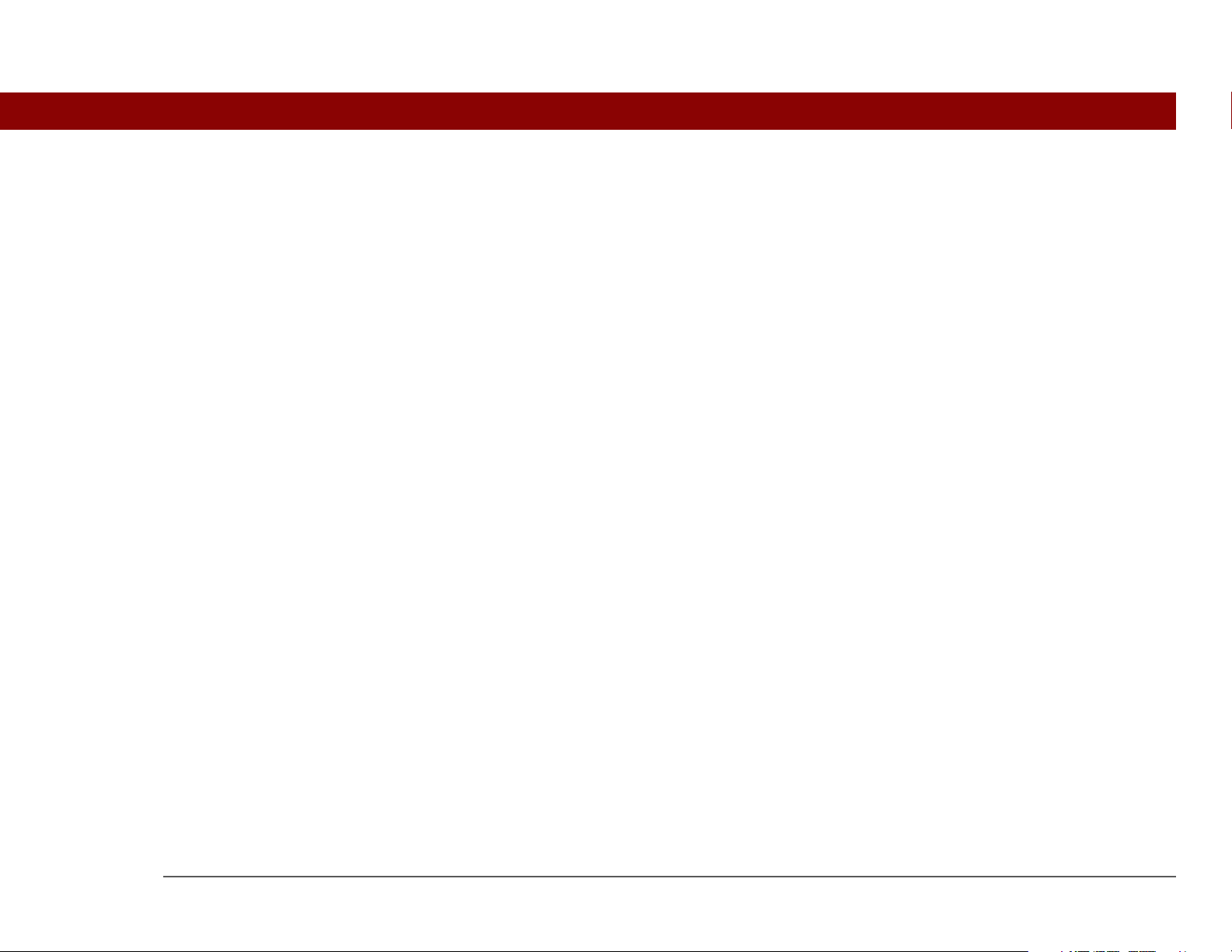
Graffiti 2 gestures ................................................................................ 61
Writing Graffiti 2 symbols and other special characters ..................62
Graffiti 2 symbols and special characters ......................................... 63
Writing Graffiti 2 ShortCuts ................................................................64
Graffiti 2 ShortCuts.............................................................................. 65
Entering information with the onscreen keyboard ..................................66
Entering info from Contacts into another application .............................68
Editing information.....................................................................................70
Selecting information.......................................................................... 70
Copying and pasting information ......................................................71
Deleting information ...........................................................................72
Related topics ..............................................................................................73
Chapter 5: Moving and Managing Info Between
Your Handheld and Your Computer ......................................74
Program memory and the internal drive ..................................................75
How can I work with information? ............................................................76
When would I use each method? ..............................................................77
Synchronizing information ........................................................................79
Entering information using desktop software .................................. 79
Synchronizing your handheld with your computer.......................... 83
Synchronizing with a cable .................................................................84
Customizing your synchronization settings ...................................... 85
Choosing how your computer responds to
synchronization requests .............................................................85
Setting synchronization options ........................................................87
Choosing whether application information is updated ....................88
Installing applications to your handheld ........................................... 93
Installing applications from a Windows computer........................... 93
Using Quick Install from within Palm Desktop software ..................94
Using the palmOne Quick Install icon ...............................................95
Using the palmOne Quick Install window .........................................96
Installing applications from a Mac computer ...................................97
Using the Send To Handheld droplet ................................................ 97
Using commands in the HotSync menu ............................................98
Tungsten™ T5 Handheld v
Page 6

Using File Transfer to transfer info to your handheld .............................99
Using Drive Mode to work with info on another computer .................103
Other ways of managing information .....................................................106
Importing information from other applications .............................. 107
Restoring archived items on your computer .................................. 109
Installing the additional software from the CD ............................... 110
Checking space and version numbers .............................................111
Removing information .............................................................................113
Removing an application from your handheld ............................... 113
Removing Palm Desktop software from your computer ............... 114
Related topics ............................................................................................116
Chapter 6: Managing Your Contacts .................................. 117
Adding a contact ......................................................................................118
Entering additional contact information ..........................................121
Selecting contact field types .............................................................122
Defining custom fields ......................................................................123
Selecting a contact as your business card ......................................124
Copying contact information into multiple contacts ............................125
Locating a contact on your list ................................................................126
Deleting a contact ....................................................................................127
Customizing the Contacts list .................................................................128
Making connections from Contacts.........................................................130
Using Quick Connect .........................................................................130
Customizing Quick Connect settings ...............................................132
Using Tap-to-Connect .......................................................................133
Working with Contacts on your computer..............................................135
Related topics ............................................................................................136
Chapter 7: Managing Your Calendar ..................................137
Scheduling events ....................................................................................138
Scheduling an appointment .............................................................138
Scheduling an event without a start time .......................................140
Scheduling a repeating event—standard interval ..........................142
Scheduling a repeating event—unusual interval ............................143
Tungsten™ T5 Handheld vi
Page 7
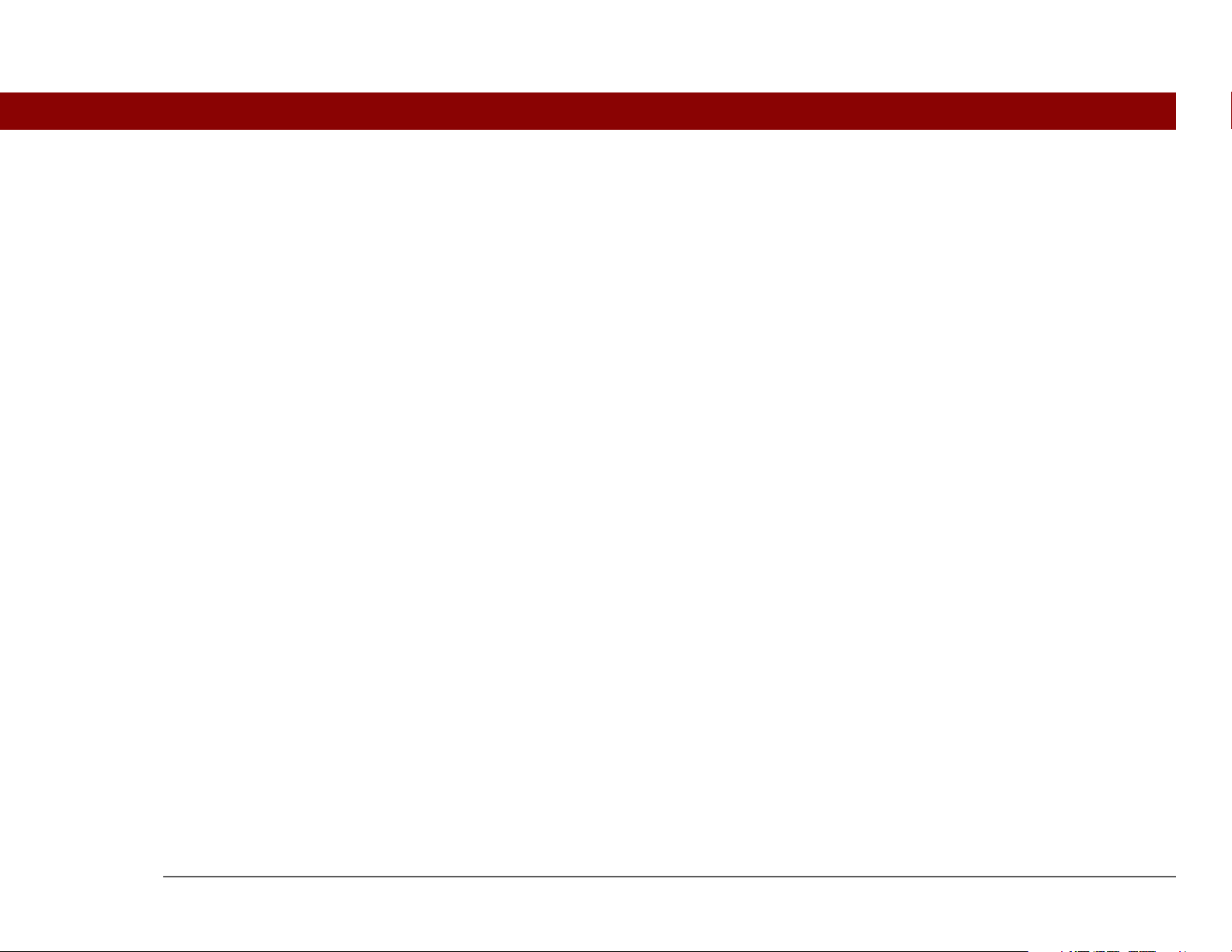
Scheduling an event that is longer than a day ...............................145
Entering a location or a note for an event .......................................146
Scheduling an event with a time zone .............................................148
Color-coding your schedule .....................................................................149
Managing your color-codes ..............................................................150
Assigning a color-code to an event .................................................152
Setting an alarm .......................................................................................153
Rescheduling an event ............................................................................154
Deleting events .........................................................................................156
Deleting a specific event ...................................................................156
Deleting all your old events ..............................................................158
Checking your schedule ...........................................................................159
Viewing your appointments and tasks together .............................159
Viewing your daily schedule ............................................................161
Viewing your weekly schedule .........................................................163
Viewing your monthly schedule ......................................................164
Viewing a yearly calendar .................................................................165
Finding events that overlap .............................................................. 166
Customizing your calendar ......................................................................166
Customizing display options for your calendar ..............................167
Setting alarm and time options ........................................................170
Working with Calendar on your computer .............................................172
Related topics ............................................................................................173
Chapter 8: Managing Your Office Files...............................174
Benefits............................................................................................... 174
How can I create and manage Office files?.............................................175
Opening files from within Documents ....................................................176
Related Topics...........................................................................................177
Chapter 9: Viewing Photos and Videos.............................178
Supported file types .................................................................................179
Viewing photos or videos ........................................................................180
Viewing a photo or video in the Thumbnail View .......................... 180
Viewing a photo or video in the List View....................................... 184
Tungsten™ T5 Handheld vii
Page 8
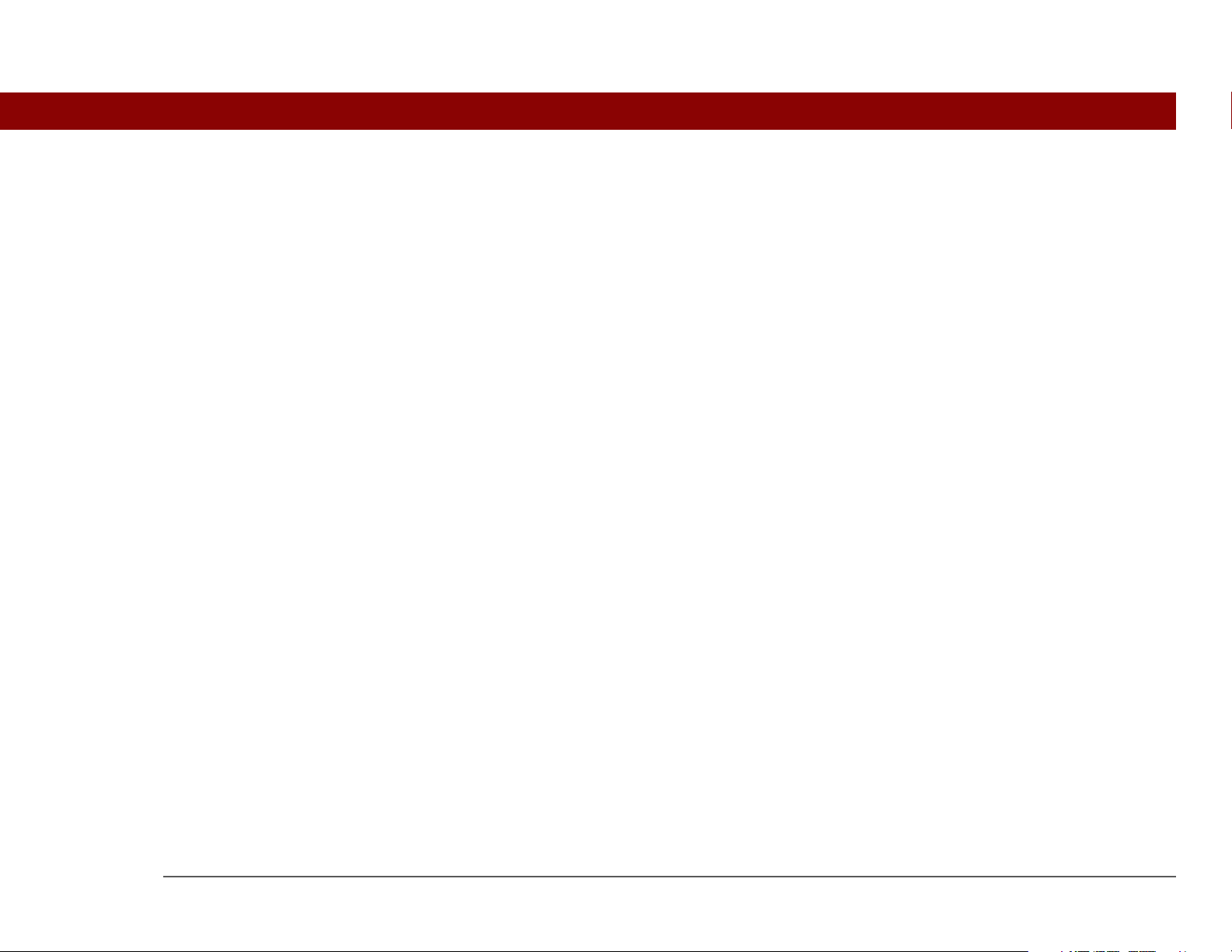
Viewing a slide show ........................................................................ 186
Rotating a photo ................................................................................ 188
Viewing and editing photo or video details .................................... 189
Organizing photos and videos.................................................................191
Organizing photos and videos in albums........................................ 191
Moving a photo or video within and between albums ..................193
Sorting photos and videos ............................................................... 195
Copying a photo or video ........................................................................198
Deleting a photo or video ........................................................................199
Sharing photos and videos ......................................................................200
Working with palmOne Media on your computer .................................201
Related topics ............................................................................................202
Chapter 10: Listening to Music...........................................203
Transferring MP3 files to your handheld ...............................................204
Transferring music from a CD to your handheld ..................................208
Playing music on your handheld ............................................................212
Managing playlists....................................................................................213
Creating a playlist ..............................................................................213
Playing songs from a playlist ...........................................................215
Editing a playlist ................................................................................216
Deleting a playlist ..............................................................................218
Viewing song info ....................................................................................219
Working with RealPlayer on your computer ..........................................220
Related topics ............................................................................................221
Chapter 11: Managing Your Tasks ......................................222
Creating a task ..........................................................................................223
Setting an alarm ................................................................................224
Scheduling a repeating task—standard interval .............................225
Scheduling a repeating task—unusual interval ..............................227
Organizing your tasks ..............................................................................229
Marking a task complete .........................................................................230
Deleting tasks ...........................................................................................231
Deleting a specific task ......................................................................231
Tungsten™ T5 Handheld viii
Page 9

Deleting all your completed tasks ....................................................232
Customizing your Tasks list ....................................................................233
Working with Tasks on your computer ...................................................235
Related topics ............................................................................................236
Chapter 12: Writing Memos................................................237
Creating a memo .....................................................................................238
Viewing and editing a memo ..................................................................239
Moving memos in your memos list .......................................................240
Deleting a memo ......................................................................................241
Working with Memos on your computer................................................242
Related topics ............................................................................................243
Chapter 13: Writing Notes in Note Pad..............................244
Creating a note .........................................................................................245
Choosing the pen and paper (background) colors .........................246
Setting an alarm ................................................................................248
Viewing and editing a note .....................................................................250
Deleting a note .........................................................................................251
Working with Note Pad on your computer .............................................252
Related topics ............................................................................................253
Chapter 14: Connecting Wirelessly to Other Devices ......254
What can I do with the built-in Bluetooth technology? .........................255
What types of connections can I make? .......................................... 255
What is device discovery? ................................................................ 256
Entering basic Bluetooth settings ...........................................................257
Setting up a phone connection ...............................................................258
Accessing email and the web wirelessly ...............................................263
Setting up a connection for wireless synchronization ..........................265
Setting up a connection to your Windows desktop computer .............267
Setting up a connection to a network ....................................................269
Creating trusted pairs ..............................................................................271
Setting advanced Bluetooth features .....................................................273
Storing recently found device names ..............................................273
Tungsten™ T5 Handheld ix
Page 10

Allowing your handheld to wake up when it is turned off .............274
Related topics ............................................................................................275
Chapter 15: Sending and Receiving Email Messages ......276
Upgrading an existing email account ....................................................277
About email accounts ...............................................................................278
Account and connection types ......................................................... 278
Using an email provider ................................................................... 278
Using a corporate email account ..................................................... 279
VPNs ................................................................................................... 280
Creating an account..................................................................................281
Setting basic account options ..........................................................282
Setting advanced mail options .........................................................286
Testing your new account ................................................................ 290
Managing email accounts ........................................................................291
Editing an email account ..................................................................291
Deleting an email account ................................................................292
Selecting a different service for an email account .........................293
Adding ESMTP to an account ...........................................................295
Getting and reading email .......................................................................297
Switching among email accounts ....................................................297
Getting email messages ...................................................................298
Auto get mail with notification ......................................................... 300
Scheduling auto get mail ..................................................................300
Auto get notifications........................................................................ 302
Setting notification options ..............................................................303
Viewing and using the Reminders screen ....................................... 304
Auto get mail retries.......................................................................... 305
Resource issues with auto get mail ................................................. 306
Inbox icons in the VersaMail application ........................................ 306
Reading email messages .................................................................. 307
Selecting whether to receive messages as HTML or plain text..... 308
Customizing the font of messages you are reading .......................310
Sending an email message .....................................................................311
Entering an address directly in the To field ....................................313
Tungsten™ T5 Handheld x
Page 11
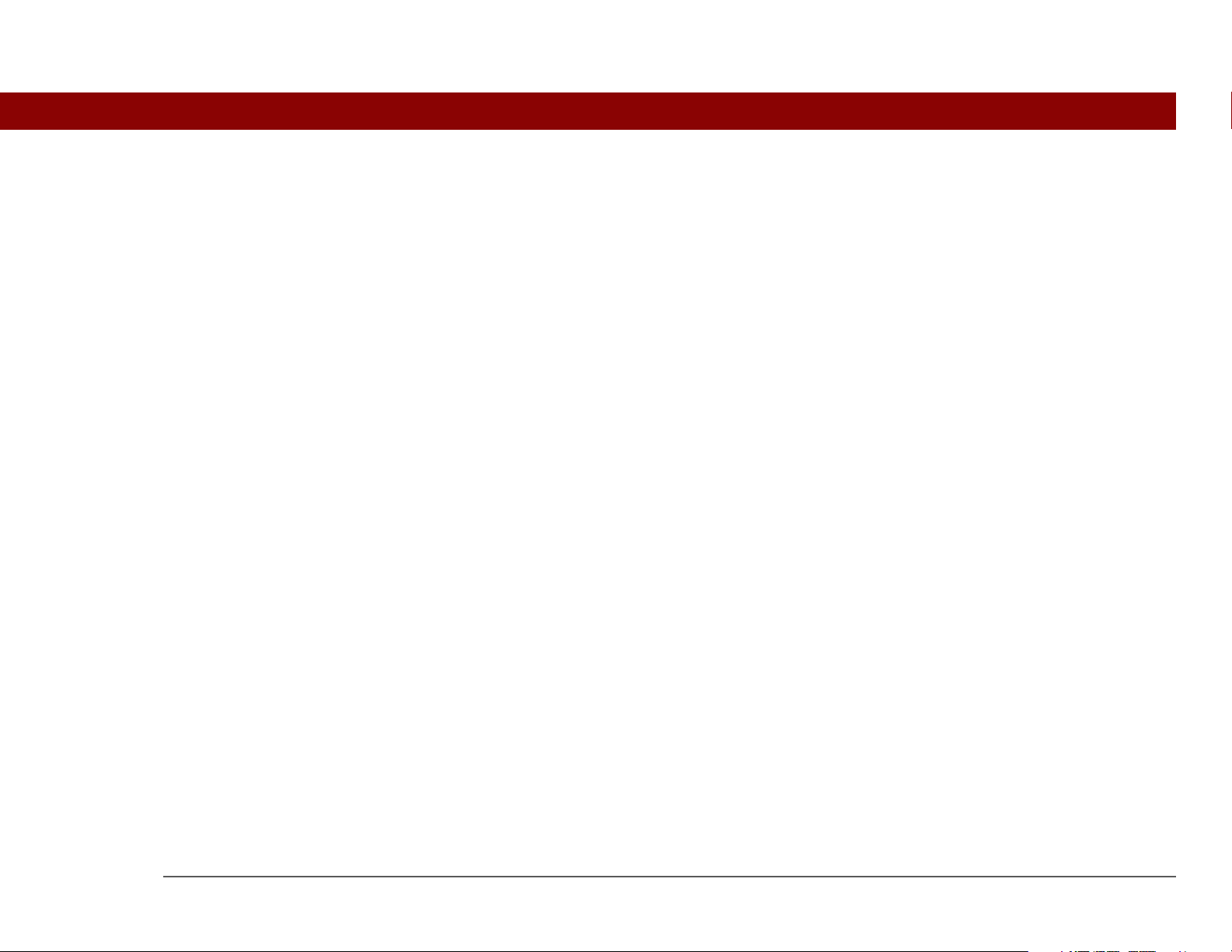
Entering an address using Contacts ................................................314
Entering an address using Smart Addressing ................................315
Attaching a personal signature ........................................................316
Send retry ...........................................................................................317
Send retry notifications..................................................................... 317
Modifying messages in the Outbox ................................................. 318
Outbox icons in the VersaMail applications.................................... 318
Working with email folders ......................................................................319
Viewing another folder .....................................................................319
Customizing the appearance of the message list ...........................320
Moving messages between folders .................................................322
Creating and editing mail folders .....................................................324
Working with email messages ................................................................326
Forwarding an email message .........................................................326
Deleting a message ...........................................................................328
Deleting old messages ......................................................................329
Emptying the trash ............................................................................331
Setting the trash to be emptied automatically ................................332
Marking messages as read or unread .............................................333
Working with attachments .......................................................................335
Downloading an attachment to your handheld .............................. 335
Working with a downloaded attachment ........................................336
Downloading large attachments ......................................................339
Attaching files ....................................................................................340
Attaching photos and videos ............................................................343
Synchronizing email on your handheld with email on
your computer ....................................................................................344
Setting up an account on your handheld ........................................ 344
Enabling synchronization on your computer ..................................345
Setting synchronization options for your email account ...............347
Setting mail client synchronization options ....................................349
Setting Microsoft Outlook as your default email program ............351
Setting advanced email synchronization options ...........................352
Account information screens ........................................................... 356
VersaMail conduit shortcuts............................................................. 357
Tungsten™ T5 Handheld xi
Page 12
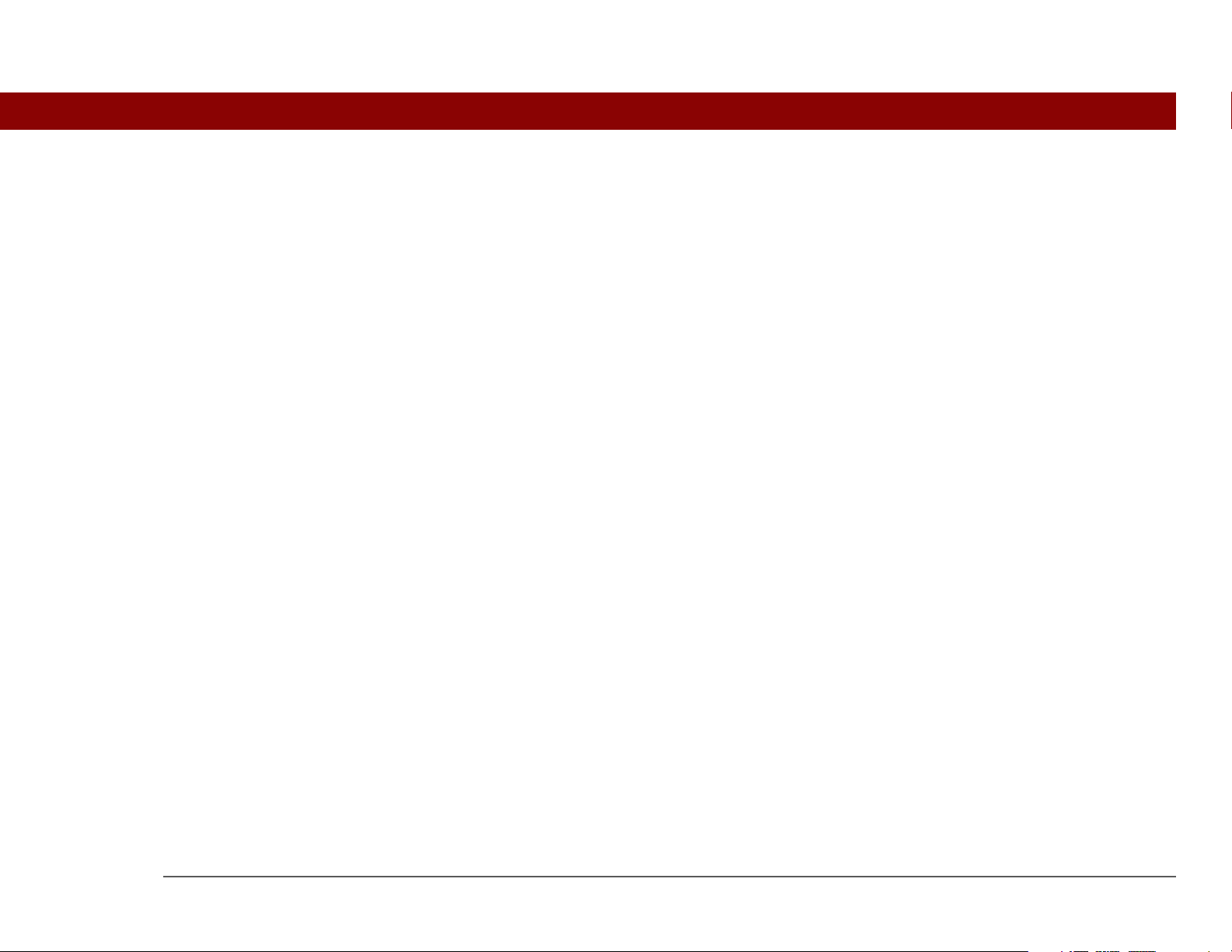
Excluding one or more accounts during synchronization .............358
Synchronizing an account ................................................................ 358
Synchronizing multiple accounts..................................................... 358
Using SSL with the conduit .............................................................. 359
Advanced VersaMail application features ..............................................359
Setting preferences for getting, sending, and deleting email .......360
Adding or updating a contact directly from a message .................362
Creating and using filters.................................................................. 363
Turning filters on and off ..................................................................365
Editing or deleting a filter .................................................................367
Managing settings for incoming and outgoing mail ......................368
Adding APOP to an account .............................................................377
Setting advanced account preferences ...........................................378
Changing email header details......................................................... 380
Backing up mail databases ...............................................................381
Synchronizing IMAP mail folders wirelessly................................... 383
Prerequisites for wireless IMAP folder synchronization ................ 383
Turning IMAP folder synchronization on or off ..............................384
Synchronizing handheld/mail server IMAP folders from the
Options menu ..............................................................................384
Working with root folders................................................................. 385
Using Secure Sockets Layer (SSL) ................................................... 385
Related topics ............................................................................................386
Chapter 16: Sending and Receiving Text Messages.........387
Creating and sending a text message ....................................................388
Receiving and viewing a text message ..................................................391
Editing a draft text message ...................................................................393
Setting advanced messaging features ...................................................394
Related Topics...........................................................................................396
Chapter 17: Browsing the Web...........................................397
Accessing a web page ..............................................................................398
Accessing a web page using the action bar ....................................398
Accessing a web page using the address field ...............................399
Tungsten™ T5 Handheld xii
Page 13
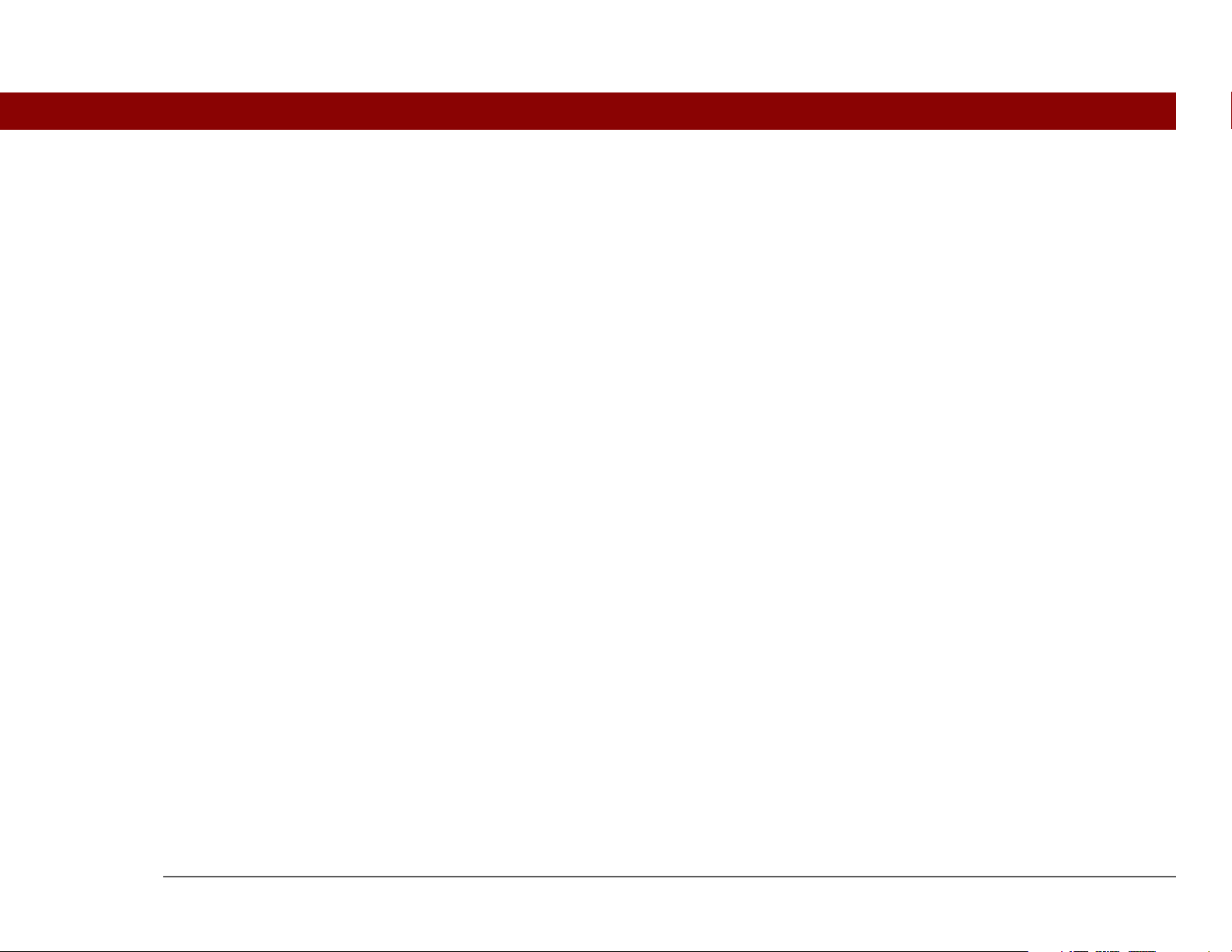
Using a password to access a web page .........................................400
Finding information on a web page .................................................401
Quickly jumping to a page .......................................................................402
Following a link.................................................................................. 402
Returning to your home page or a page you recently visited....... 402
Changing how you view a page .............................................................403
Bookmarking your favorite pages ...........................................................405
Adding a bookmark ...........................................................................405
Viewing a bookmarked or saved page ............................................406
Editing information about a bookmark or saved page ...................407
Arranging the bookmark list .............................................................408
Disconnecting from and connecting to the Internet ..............................410
Disconnecting from the Internet ......................................................410
Connecting to the Internet ................................................................411
Downloading files and pages ..................................................................412
Downloading a file ............................................................................412
Saving a web page ............................................................................413
Viewing a saved file ..........................................................................414
Communicating with other users ............................................................415
Sending email by means of an Internet email account ..................415
Returning to a web page you recently visited .......................................416
Changing your Home and start pages ....................................................417
Changing your Home page ...............................................................417
Changing your start page .................................................................419
Setting advanced browser options .........................................................420
Changing how images are downloaded ..........................................420
Setting whether to automatically complete web addresses and
form fields ...................................................................................421
Allowing websites to remember personal information .................422
Setting preferences for storing web pages .....................................423
Setting preferences for using a proxy server ..................................425
Setting whether to accept JavaScript ..............................................427
Related topics ............................................................................................428
Tungsten™ T5 Handheld xiii
Page 14
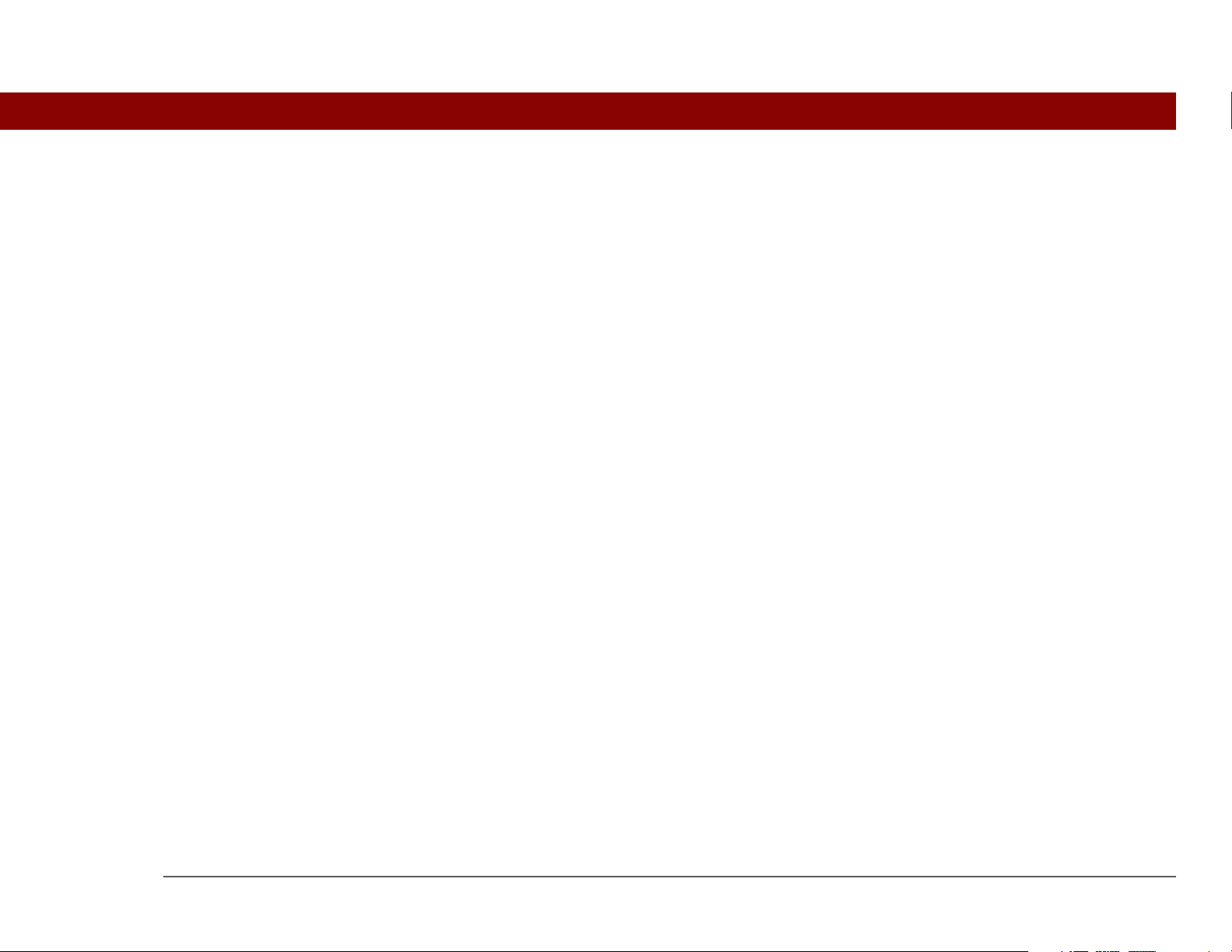
Chapter 18: Dialing Phone Numbers from
Your Handheld ......................................................................429
Dialing a number .....................................................................................430
Entering a number .............................................................................430
Redialing the most recently used number ......................................431
Dialing a number from the Call History List ....................................432
Using speed dial ......................................................................................433
Adding a speed dial entry .................................................................433
Dialing a number using speed dial ..................................................434
Editing a speed-dial entry .................................................................435
Related topics ............................................................................................436
Chapter 19: Sharing Information........................................437
Using the Send command ......................................................................438
Sending information from within an application using
Bluetooth technology .................................................................438
Sending a category ...........................................................................440
Sending an application .....................................................................441
Using the Send command with the VersaMail
Using the Send command with SMS .............................................. 442
Beaming ....................................................................................................443
Beaming information from within an application ..........................443
Beaming a category ..........................................................................445
Beaming an application ....................................................................446
Other ways of sharing information .........................................................448
Related topics ............................................................................................449
®
application ......... 442
Chapter 20: Managing Your Expenses ...............................450
Adding an expense ...................................................................................451
Choosing currency options ......................................................................453
Customizing the currency pick list ...................................................453
Presetting the currency symbol .......................................................454
Creating a currency symbol ..............................................................455
Deleting expenses.....................................................................................457
Deleting an individual expense ........................................................457
Tungsten™ T5 Handheld xiv
Page 15
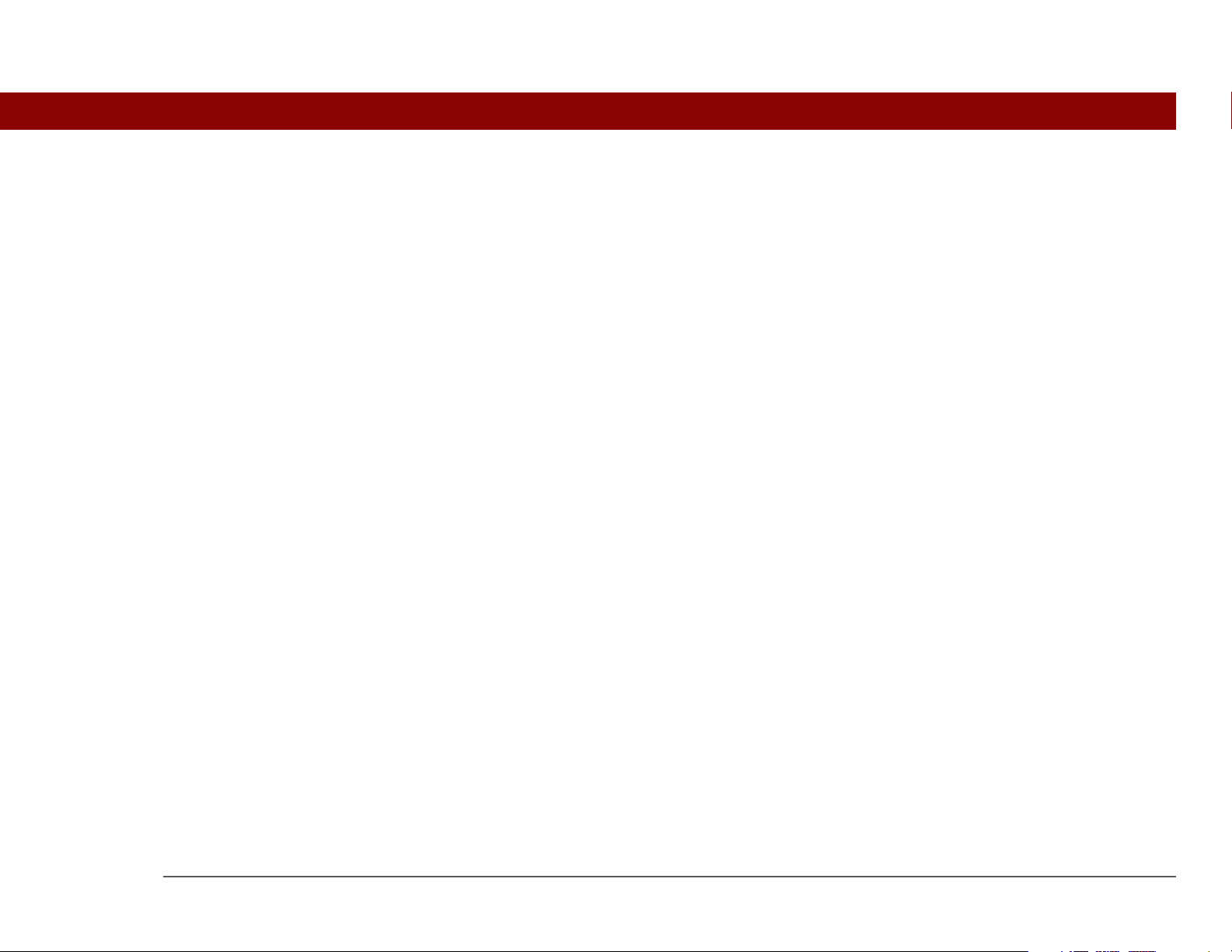
Deleting an entire category of expenses .........................................458
Customizing the expense list ...................................................................459
Working with Expense on your computer ..............................................460
Related topics ............................................................................................461
Chapter 21: Performing Calculations .................................462
Calculator buttons.....................................................................................463
Viewing recent calculations ....................................................................464
Accessing different calculators ...............................................................465
Related topics ............................................................................................466
Chapter 22: Keeping Your Information Private..................467
Choosing a security level .........................................................................468
Marking information as private ...............................................................469
Setting the level of privacy ......................................................................470
Hiding or masking private entries ....................................................470
Viewing an entry that is masked ...................................................... 471
Using a password .....................................................................................471
Creating a password .........................................................................472
Changing a password .......................................................................473
Deleting a password.......................................................................... 475
Deleting a forgotten password .........................................................476
Locking your handheld.............................................................................477
Locking your handheld automatically .............................................478
Locking your handheld manually .....................................................480
Using Quick Unlock ..................................................................................481
Creating a Quick Unlock combination ............................................. 481
Deleting your Quick Unlock combination........................................ 483
Encrypting your information....................................................................484
Limiting the number of password attempts ...........................................486
Related topics ............................................................................................489
Chapter 23: Using Categories to Organize Information ...490
Adding a category.....................................................................................491
Renaming a category ...............................................................................492
Tungsten™ T5 Handheld xv
Page 16
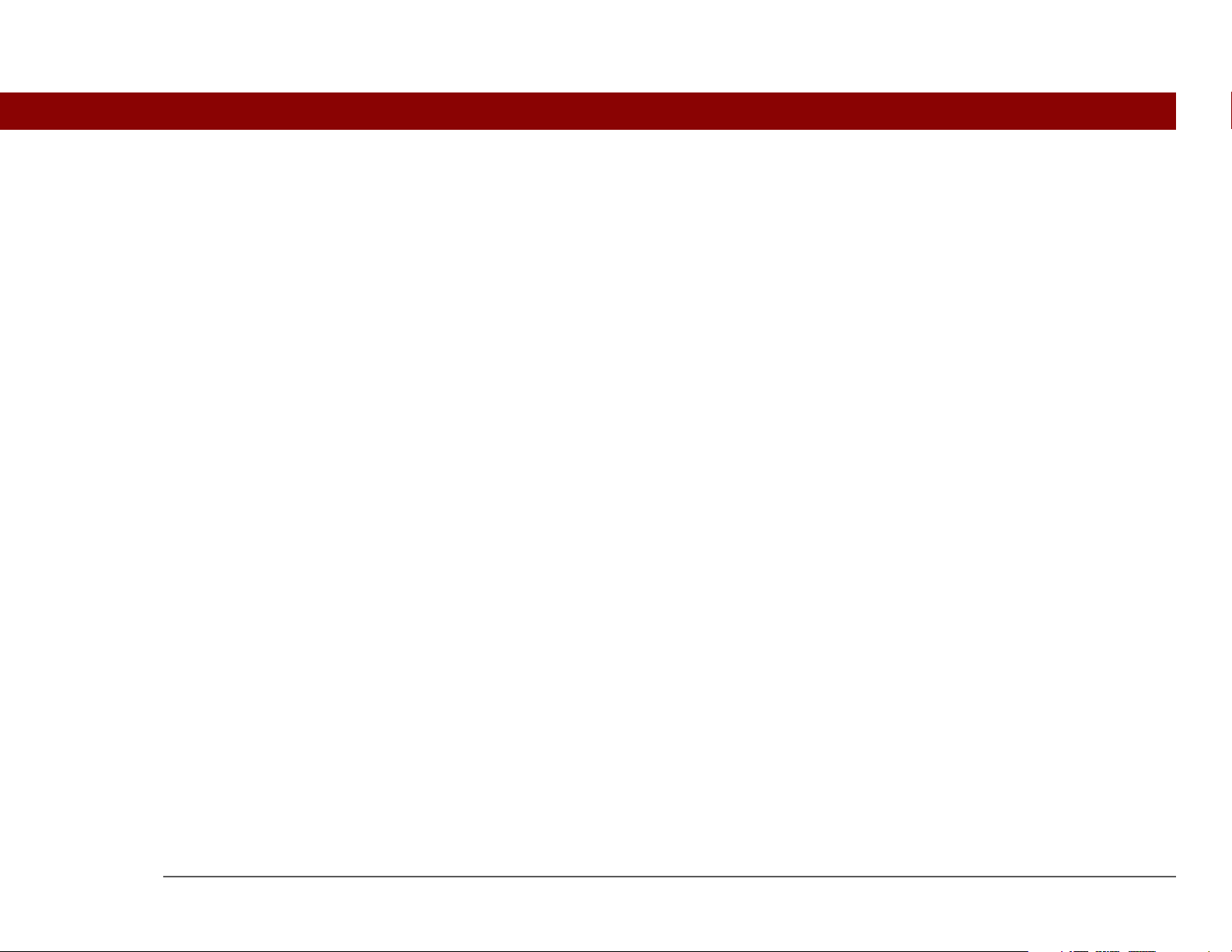
Deleting a category ..................................................................................493
Placing information into a category ........................................................494
Placing an entry into a category .......................................................494
Placing an application into a category .............................................496
Viewing information by category ...........................................................497
Related topics ............................................................................................498
Chapter 24: Managing Clock Settings ...............................499
Checking the current date and time ........................................................500
Setting the primary location ....................................................................501
Setting the date and time for the primary location ........................502
Choosing secondary locations for other time zones .............................504
Modifying the locations list......................................................................505
Adding new locations .......................................................................505
Deleting a location .............................................................................507
Setting the alarm clock .............................................................................508
Responding to the alarm clock......................................................... 509
Changing the clock display ......................................................................510
Related topics ............................................................................................511
Chapter 25: Customizing Your Handheld ..........................512
Customizing your Favorites View ...........................................................513
Changing the background photo in Favorites View .......................513
Changing entries in Favorites ...........................................................514
Customizing the Application View .........................................................516
Making the screen easier to read ............................................................518
Changing the screen fonts ................................................................518
Adjusting the brightness ...................................................................520
Changing screen colors ....................................................................521
Changing handedness orientation of the screen ............................522
Assigning a button to your frequently used applications ....................523
Setting the date and time ........................................................................525
Selecting a location ...........................................................................525
Resetting the date and time ..............................................................527
Selecting formats for dates, times, and numbers ..........................529
Tungsten™ T5 Handheld xvi
Page 17
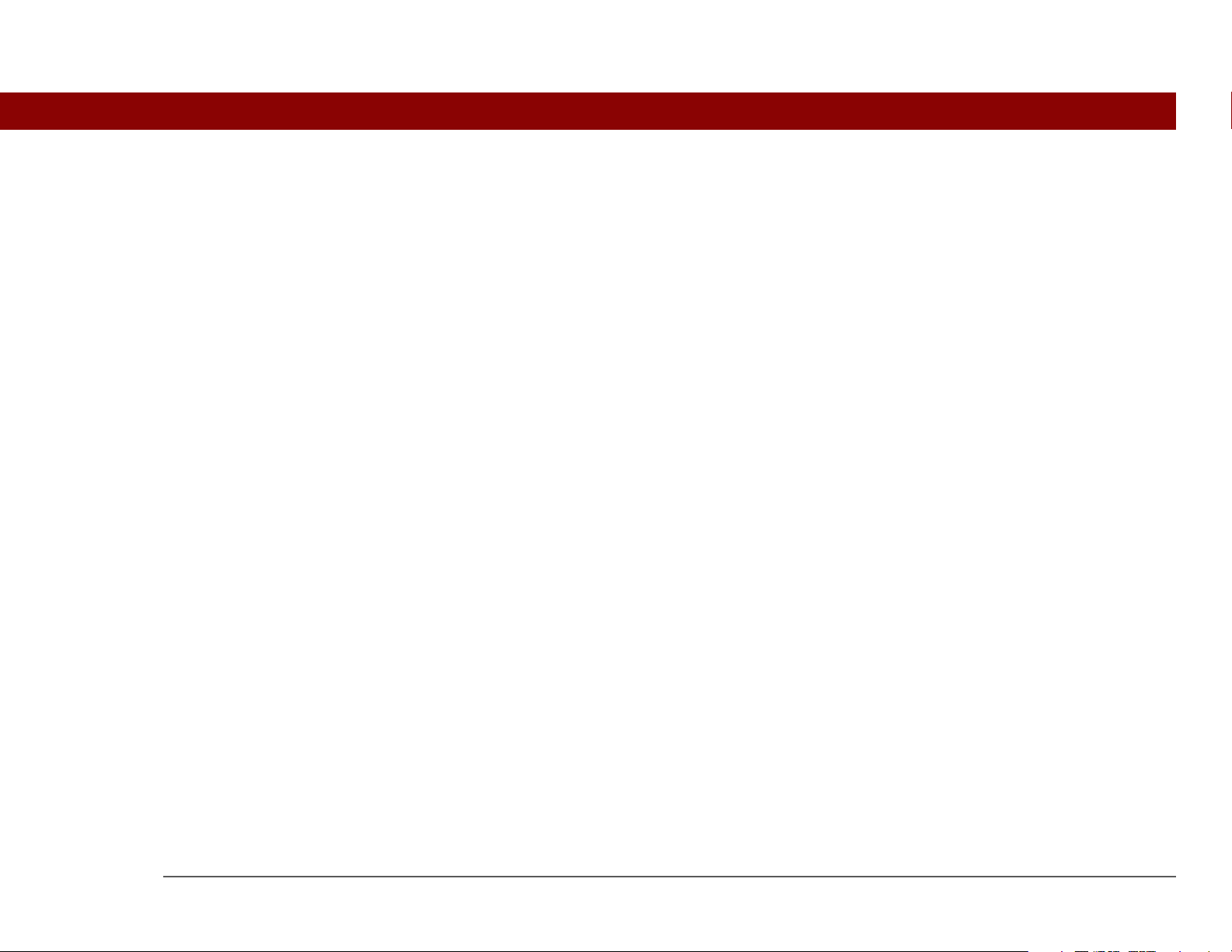
Customizing the way you enter information ..........................................531
Customizing the input area ...............................................................531
Choosing the full-screen writing area ..............................................532
Using the full-screen writing area ....................................................533
Customizing Graffiti 2 strokes ..........................................................535
Setting up ShortCuts .........................................................................536
Changing ShortCuts ..........................................................................538
Correcting problems with tapping ...................................................539
Selecting sound settings .........................................................................540
Entering your owner information ...........................................................541
Conserving battery power .......................................................................542
Preventing your handheld from turning on by accident ................542
Selecting power-saving settings ......................................................543
Connecting your handheld to other devices ..........................................545
Changing the preset connection settings ........................................545
Creating your own connection settings ...........................................547
Connecting your handheld to a mobile phone ...............................550
Customizing network settings .................................................................551
Setting up a service profile ...............................................................551
Connecting to your service ...............................................................554
Adding details to a service profile ...................................................555
Deleting a service profile ..................................................................557
Creating login scripts ........................................................................558
Adding plug-in applications .............................................................562
Setting up VPN..........................................................................................563
Setting up a VPN account on your handheld ..................................563
Establishing a VPN connection ........................................................565
Ending a VPN connection .................................................................566
Related topics ............................................................................................567
Chapter 26: Expanding Your Handheld..............................568
What type of expansion cards can I use? ...............................................569
How can expansion cards help me?........................................................569
Removing an expansion card .................................................................570
Inserting an expansion card ....................................................................571
Tungsten™ T5 Handheld xvii
Page 18
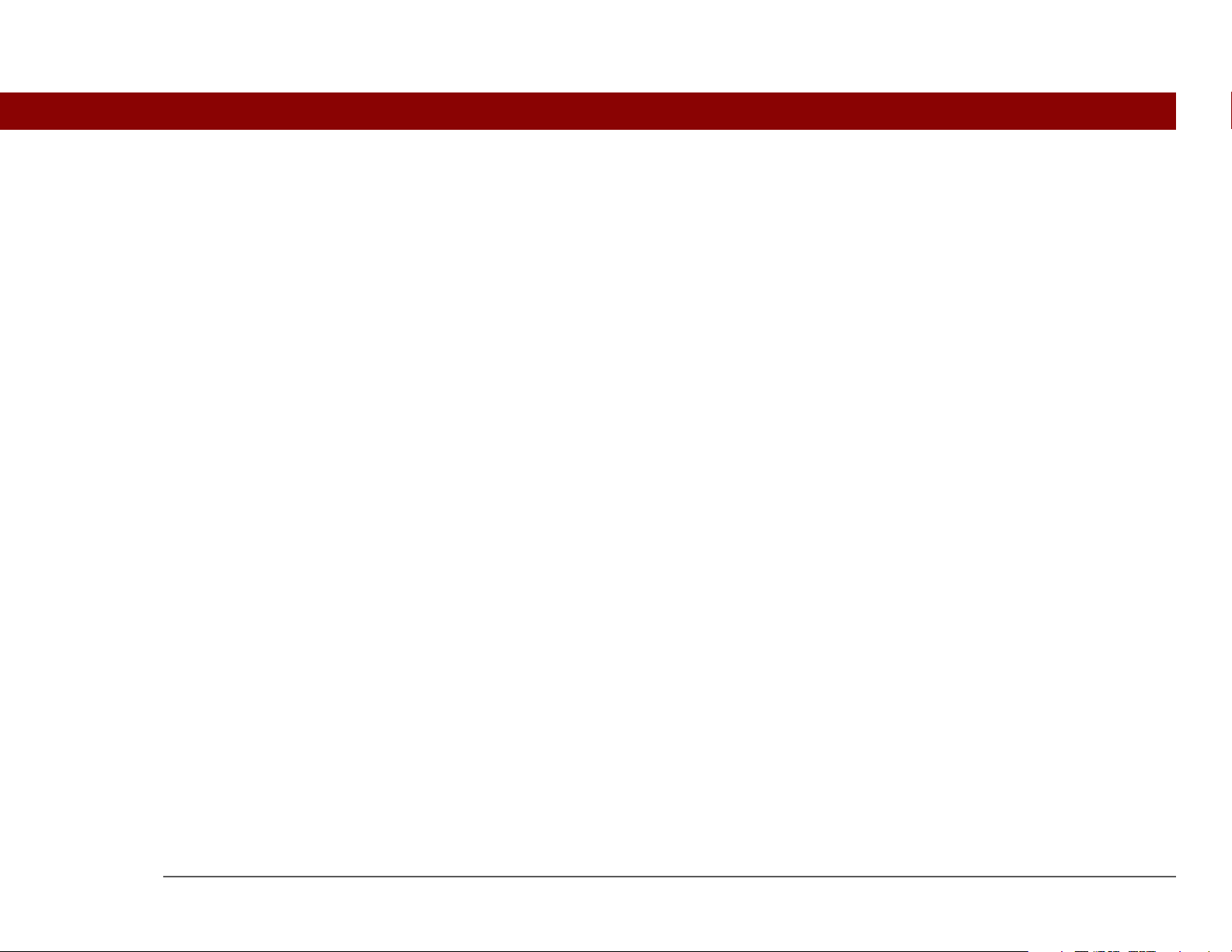
Opening an application on an expansion card ......................................572
Opening files on an expansion card .......................................................573
Viewing card information.........................................................................574
Renaming a card ......................................................................................575
Copying applications to an expansion card ..........................................576
Removing all information from a card ...................................................577
Related topics ............................................................................................578
Chapter 27: Maintaining Your Handheld ..........................579
Handheld do’s and don’ts ........................................................................579
Handheld do’s.................................................................................... 579
Handheld don’ts ................................................................................ 580
Resetting your handheld ..........................................................................580
Doing a soft reset .............................................................................. 580
Doing a hard reset ............................................................................. 582
Restoring your information after a hard reset........................................583
Related topics ............................................................................................585
Chapter 28: Common Questions .......................................586
Setup..........................................................................................................586
Handheld ...................................................................................................588
Moving around..........................................................................................591
Entering information ................................................................................591
Synchronizing ...........................................................................................594
File Transfer/Drive Mode ..........................................................................600
Calendar.....................................................................................................602
Memos .......................................................................................................603
Note Pad ....................................................................................................604
Media .........................................................................................................604
RealPlayer..................................................................................................604
Tasks ..........................................................................................................605
Connecting wirelessly ..............................................................................605
The VersaMail® application.....................................................................607
Privacy .......................................................................................................610
Tungsten™ T5 Handheld xviii
Page 19
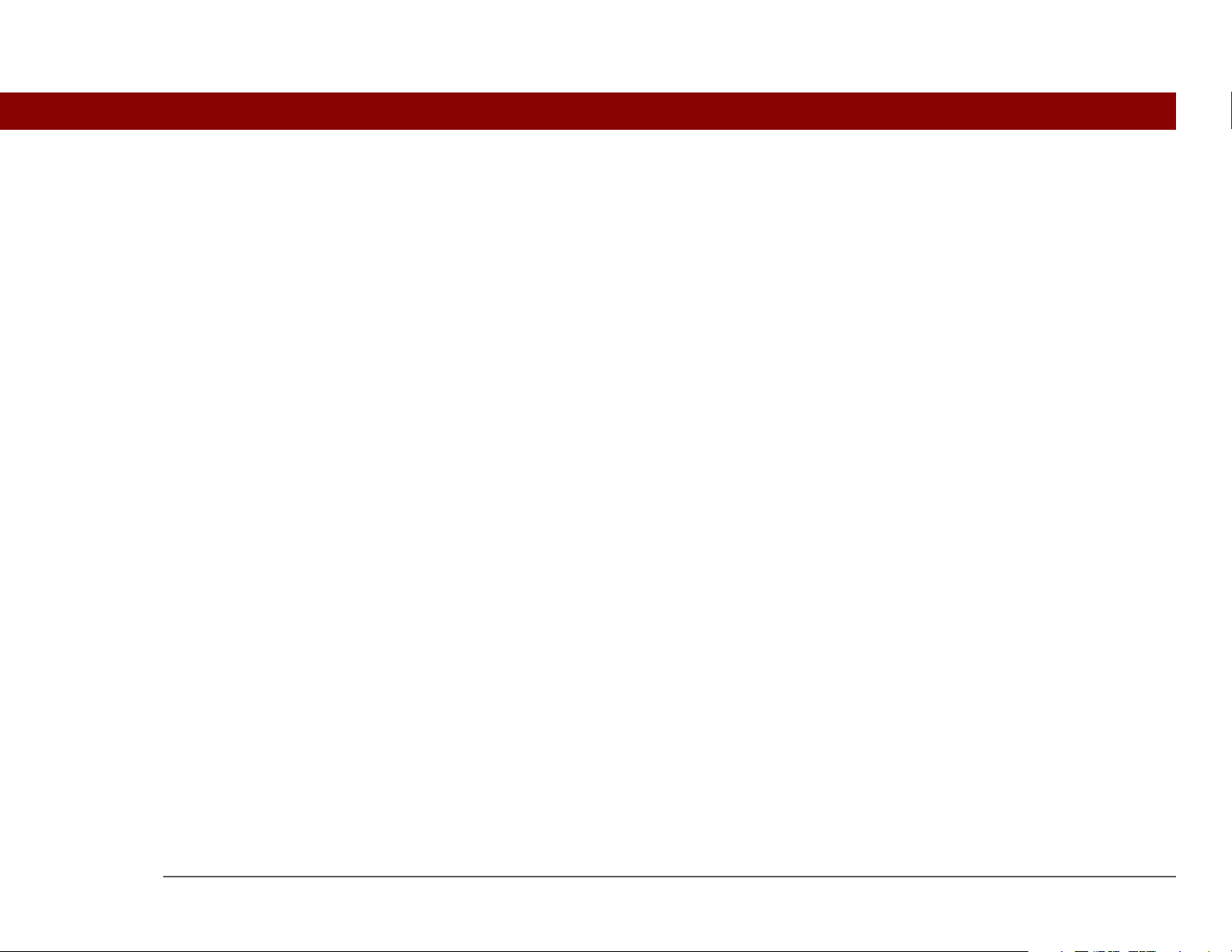
Sharing ......................................................................................................611
Problems with incompatible applications ..............................................612
Chapter 29: Getting Help ...................................................616
Self-help resources ...................................................................................616
Technical support .....................................................................................617
Product Regulatory Information .........................................618
Index ......................................................................................623
Tungsten™ T5 Handheld xix
Page 20
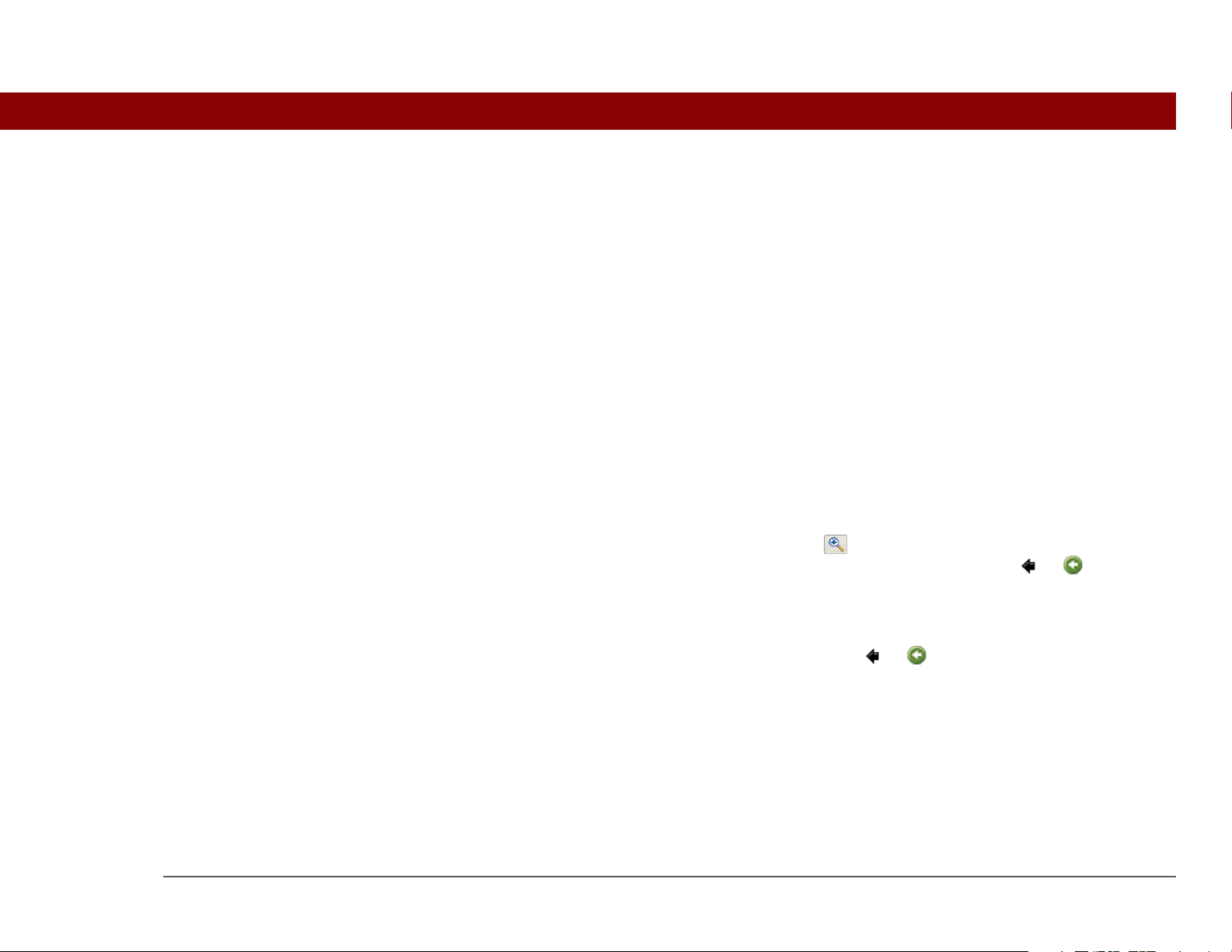
About This Guide
This guide tells you everything you need to know about your handheld: the things
you’ll do every day, the advanced features that let you get the most out of your
handheld, and the things that make your handheld not only useful, but fun.
Tips for viewing this guide
Here are some helpful tips for making it easier to read and find information in this guide as you
view it in Adobe Reader:
• To magnify the page, click the magnifying glass , move the cursor (which is now a
magnifying glass) over the page, and click repeatedly. Click Previous View ( or depending
on your version of Reader) to return to the original view.
• Click an entry in the Table of Contents or Index to go directly to that section of the guide.
• If you link to a page, in the guide click Previous View ( or depending on your version of
Reader) to return to the page you were on before you clicked the link.
• When selecting the page(s) to print, be sure to use the file page number shown at the bottom of
your computer screen, not the printed page number. For example, to print the page you are
reading right now, select page 20 (the file page), not page xx (the printed page).
Tungsten™ T5 Handheld xx
Page 21
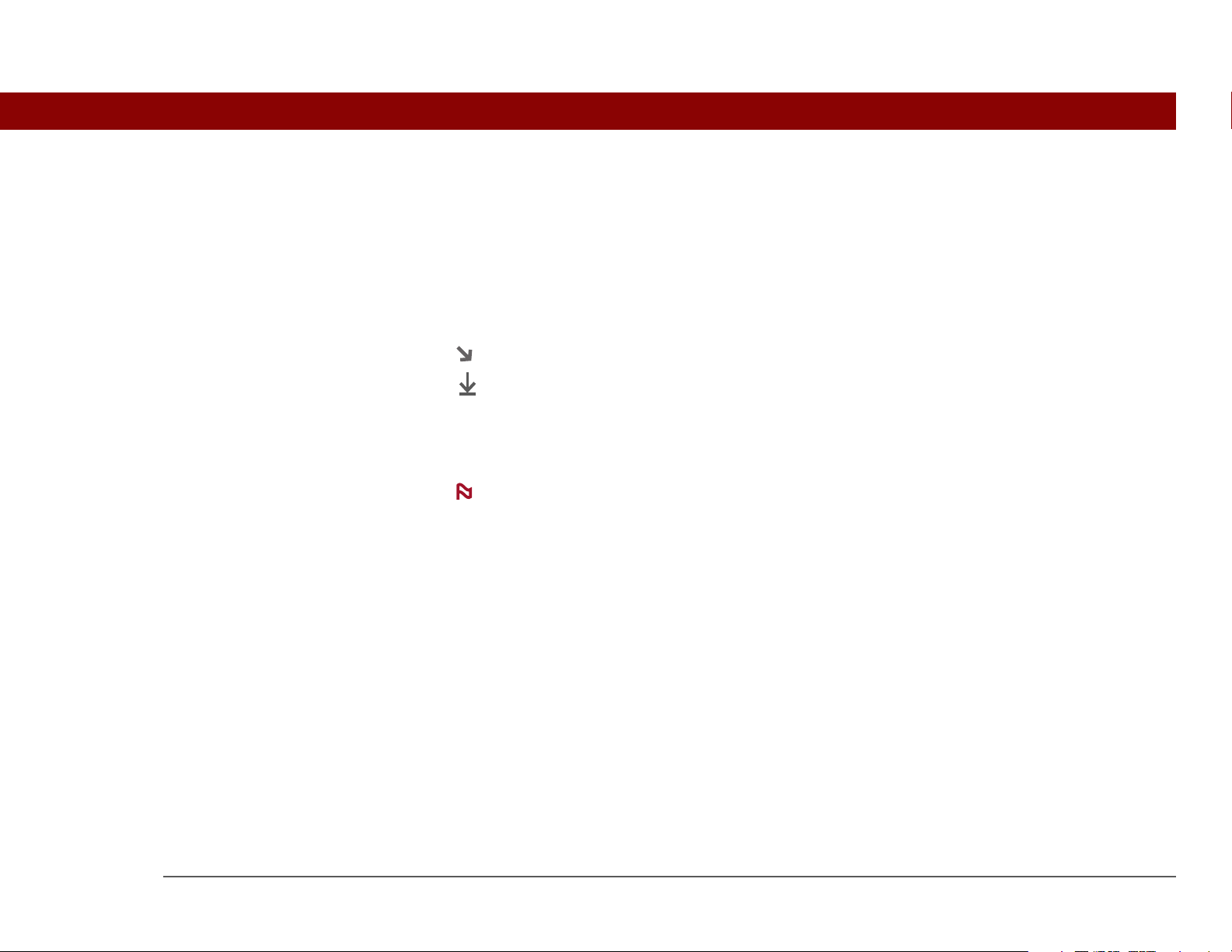
What’s in this guide?
The info in this guide includes step-by-step instructions, links to cross-references, and sidebars.
Step-by-step instructions
Here you’ll find how-to information. Look for these cues in instructions:
Continued
Done
[
! ]
IMPORTANT
[ & ] OPTIONAL A step you might find useful.
NOTE
WINDOWS ONLY
MAC ONLY
Cue that means the procedure continues on the next page.
Cue that signals the end of the procedure. You're done.
A step that you must follow; otherwise, you could experience an
error or even lose information.
Information that applies only in certain cases or that tells more about
a procedure step.
A procedure or text that applies to one platform only. In most cases,
if you see one heading, check the following or preceding sections for
the other. Sometimes, there is no Mac counterpart for a Windows
procedure or text—this feature is not available to Mac users.
Links
Links appear as underlined words in sidebars and other places throughout this guide.
In this chapter Links on the first page of each chapter that send you to a specific section.
Related topics Links that send you to other topics in this guide to learn about more
things you can do with an application or feature.
Tungsten™ T5 Handheld xxi
Page 22
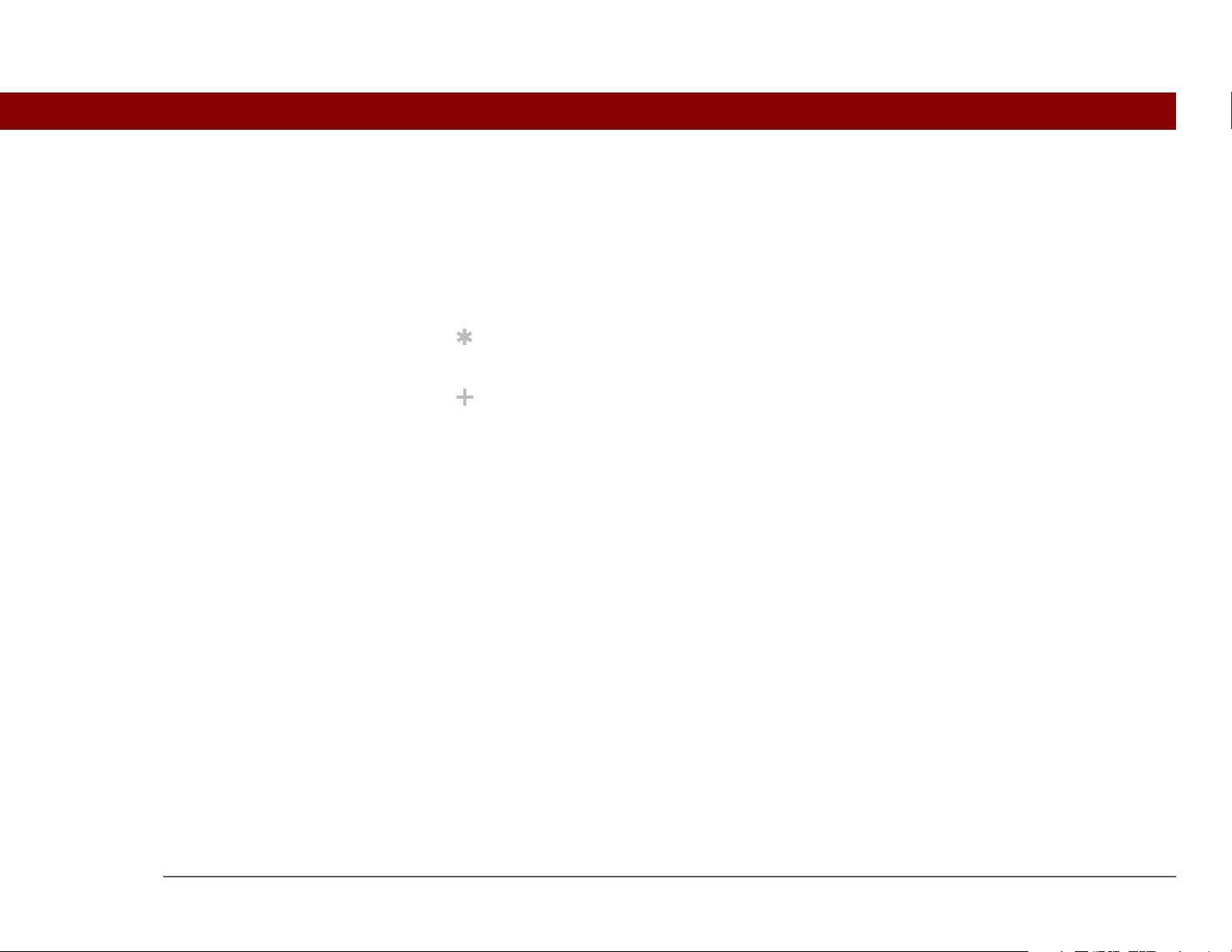
Sidebars
[ ! ]
Before You Begin
Things you must complete before you can do the steps described in a procedure or group of
procedures.
Tip
A suggestion on how to use a feature more fully; a shortcut; a pointer to a related feature.
Did You Know?
An interesting fact about the topic being described; may include a link to more information.
Key Term
»
A technical term related to the topic being described. The term may appear in this guide or only
on your handheld.
My Handheld
A pointer to a website where you can obtain general information about your handheld and
learn the latest tips, tricks, and more.
Support
A pointer to a website where you can find help if you experience problems with a specific
feature or with your handheld.
Tungsten™ T5 Handheld xxii
Page 23
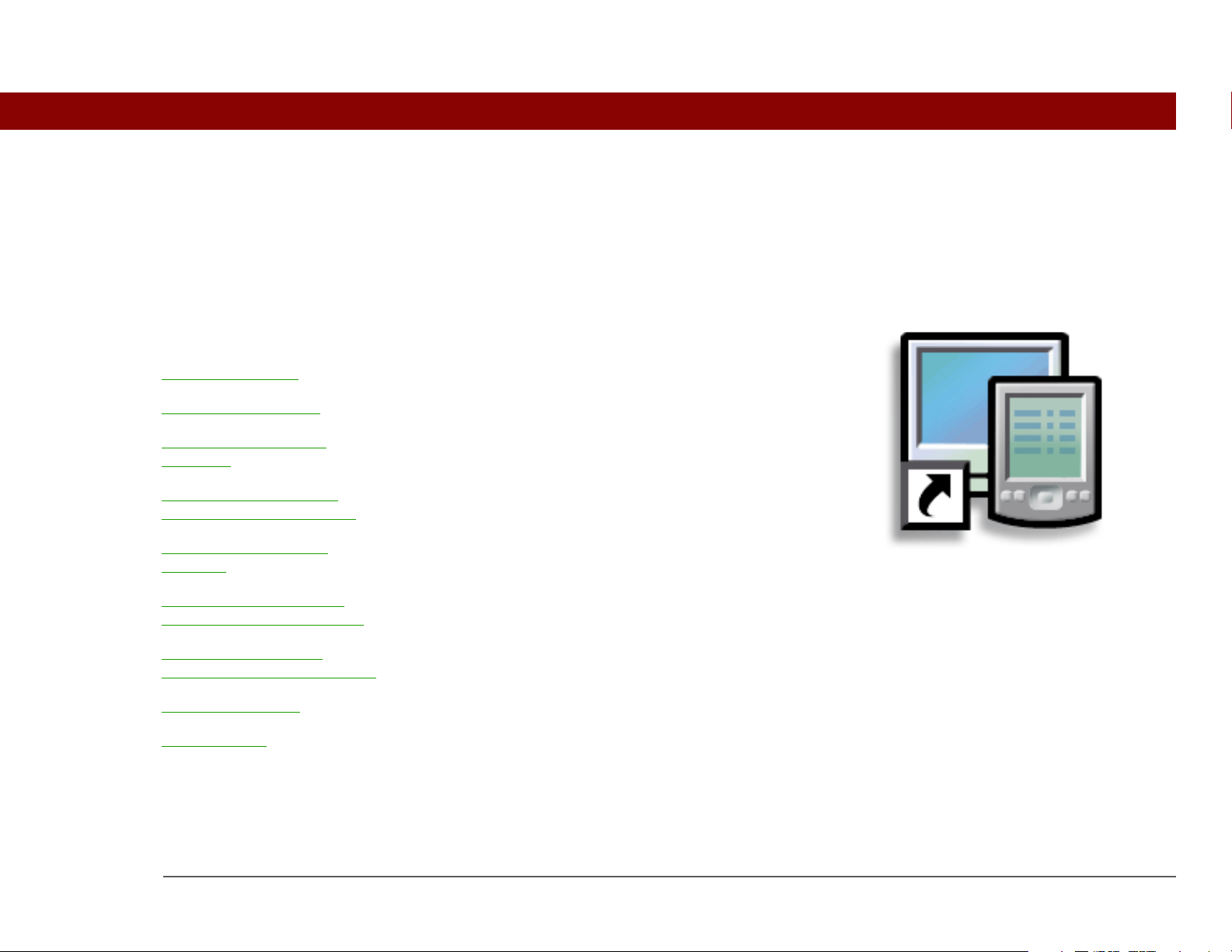
CHAPTER 1
I
Setting Up
Your Handheld and Your Computer
n this chapter
What’s in the box?
System requirements
Step 1: Charging your
handheld
Step 2: Turning on your
handheld for the first time
Step 3: Installing your
software
Step 4: Connecting your
handheld to your computer
Switching to another
desktop software application
Using user profiles
Related topics
Congratulations on the purchase of
your new palmOne™ Tungsten™ T5
handheld! You’re about to discover so
many things about your handheld that
will help you better manage your life
and have fun, too. As you become
more familiar with your handheld,
you’ll probably personalize the settings
and add applications to make it
uniquely yours.
While you’re likely to get years of
enjoyment from your handheld, it
takes only four easy steps to get up
and running.
Benefits
• Start using your handheld right away
• Establish a link between your
handheld and your computer
• Set up your handheld for optimal use
Tungsten™ T5 Handheld 1
Page 24

CHAPTER 1 Setting Up Your Handheld and Your Computer
What’s in the box?
Key Term
»
Palm Desktop software
The software that lets you
enter, update, review, and
synchronize information
on your computer.
USB sync cable
Flip cover
AC charger
Tungsten™ T5 handheld by
palmOne
Software installation CD
System requirements
The installation CD contains Palm®Desktop software and other applications you need to set up
and use your handheld. To use Palm Desktop software, your desktop computer must meet these
requirements:
WINDOWS ONLY
• A PC with a Pentium II processor or later, and one of the following operating systems:
• Windows 2000 (requires administrator rights to install Palm Desktop software)
• Windows XP (requires administrator rights to install Palm Desktop software)
• Internet Explorer 5.0 or later
• 32 megabyte (MB) available RAM (64MB recommended)
Tungsten™ T5 Handheld 2
Page 25
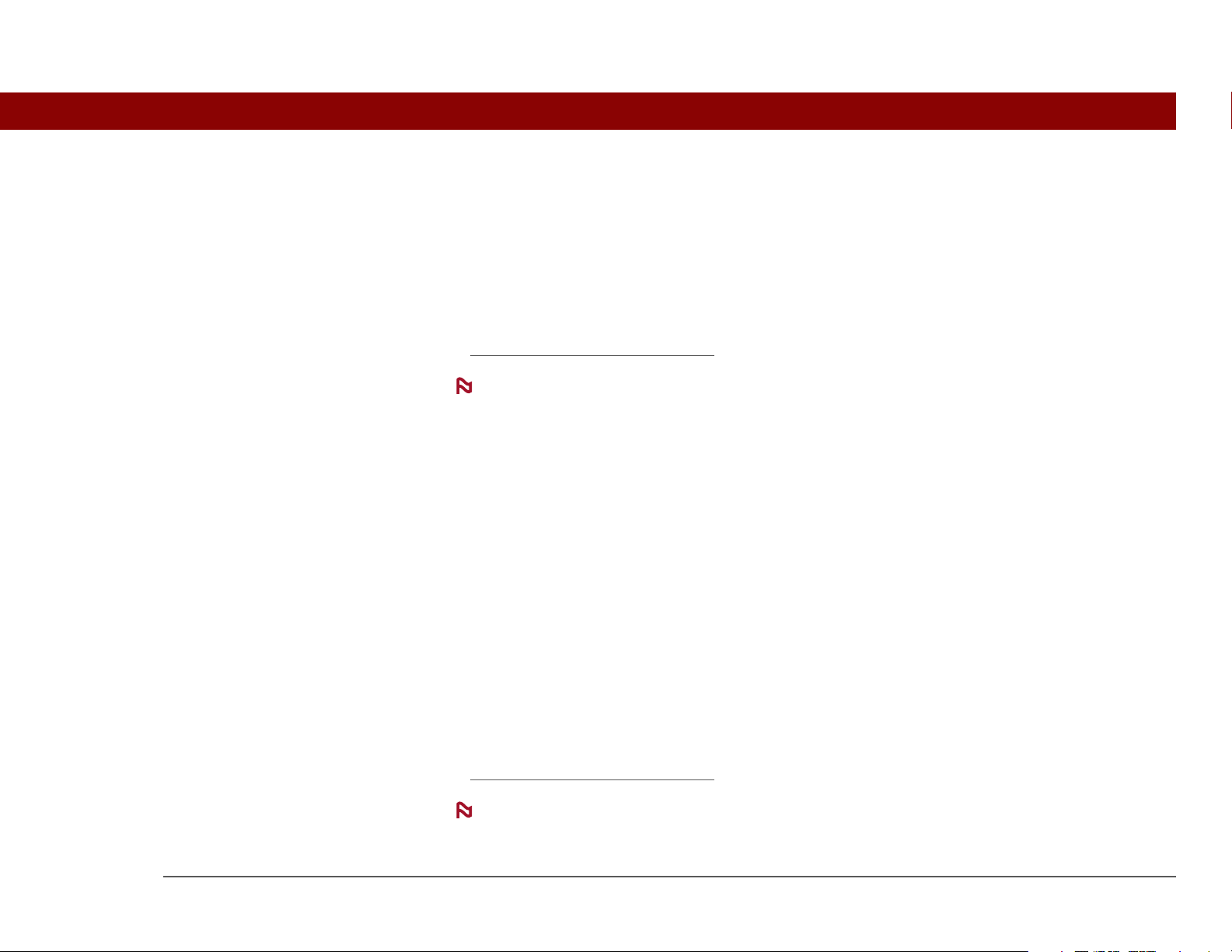
CHAPTER 1 Setting Up Your Handheld and Your Computer
• 170MB available hard disk space
• One available USB port
• USB sync cable (included with your handheld)
• CD or DVD drive for installing Palm Desktop software from the CD that came with your
handheld; or you can download Palm Desktop software by visiting our website at
www.palmOne.com/
intl/support
NOTE
additional software available on the CD.
MAC ONLY
• Mac computer or compatible with a PowerPC processor
• Mac OS X, version 10.2 or 10.3 (requires administrator rights to install Palm Desktop software)
• 128MB total RAM
• 190MB available hard disk space
• Monitor that supports screen resolution of 800 X 600 or better
• One available USB port
• USB sync cable (included with your handheld)
• CD or DVD drive for installing Palm Desktop software from the CD that came with your
handheld; or you can download Palm Desktop software by visiting our website at
www.palmOne.com/
NOTE
additional software available on the CD.
Palm Desktop software that is downloaded from the palmOne website does not include
intl/support
Palm Desktop software that is downloaded from the palmOne website does not include
Tungsten™ T5 Handheld 3
Page 26
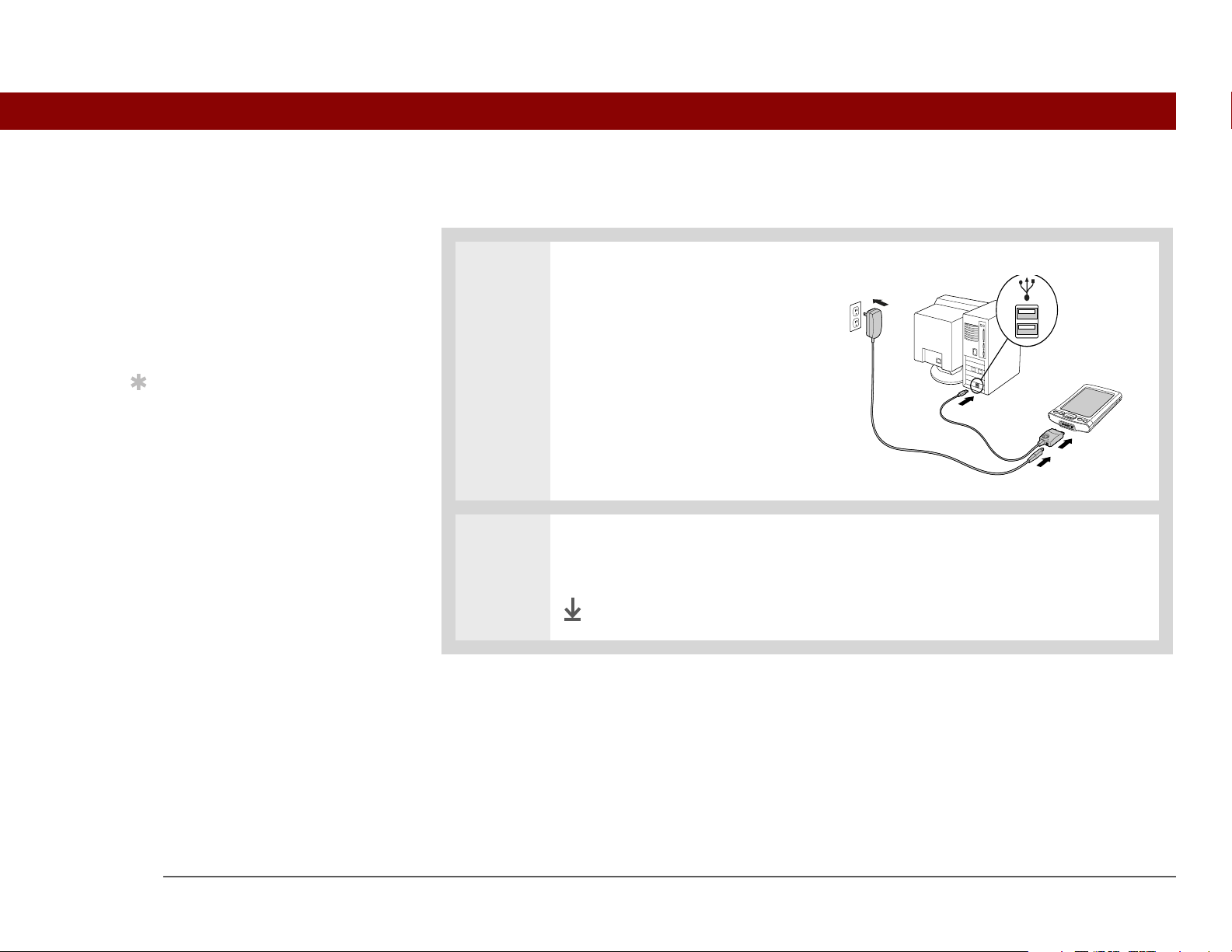
CHAPTER 1 Setting Up Your Handheld and Your Computer
[ ! ]
Step 1: Charging your handheld
Before You Begin
If you’re upgrading from
another Palm Powered
device, synchronize your
old handheld with your
old desktop software.
Tip
After the initial charge,
charge your handheld at
least half an hour every
day.
0
1 Connect your handheld:
a. Plug the USB sync cable into
your handheld and into a USB
port on the back of your
computer.
b. Plug the AC charger into the
Multi-connector on the sync
cable and into an outlet.
2 Charge your handheld for three hours. Be sure your handheld is fully charged
before going on to Step 2.
Done
Tungsten™ T5 Handheld 4
Page 27

CHAPTER 1 Setting Up Your Handheld and Your Computer
What you should know about your handheld’s battery
While your handheld is charging, take a minute to learn about the battery:
• If you see an alert on the screen warning you that the battery is low, recharge your handheld.
Also recharge your handheld if it doesn’t turn on when you press the power button.
NOTE
becomes drained to the point that you cannot turn on your handheld. When you recharge your
handheld, all of your existing information, both in program memory and on the internal drive,
should appear.
• Conserve battery life by doing any of the following:
• Adjust
• Reduc
• Prevent
•Stop music
• Respond to or cancel alerts
• Set the Bluetooth
• Minimiz
The memory on your handheld is designed to store your information even if the battery
the screen brightness
e the Auto-off setting
your handheld from turning on by accident
or video playback when not in use
promptly
® functionality to off when not in use
e use of the expansion slot
Tungsten™ T5 Handheld 5
Page 28
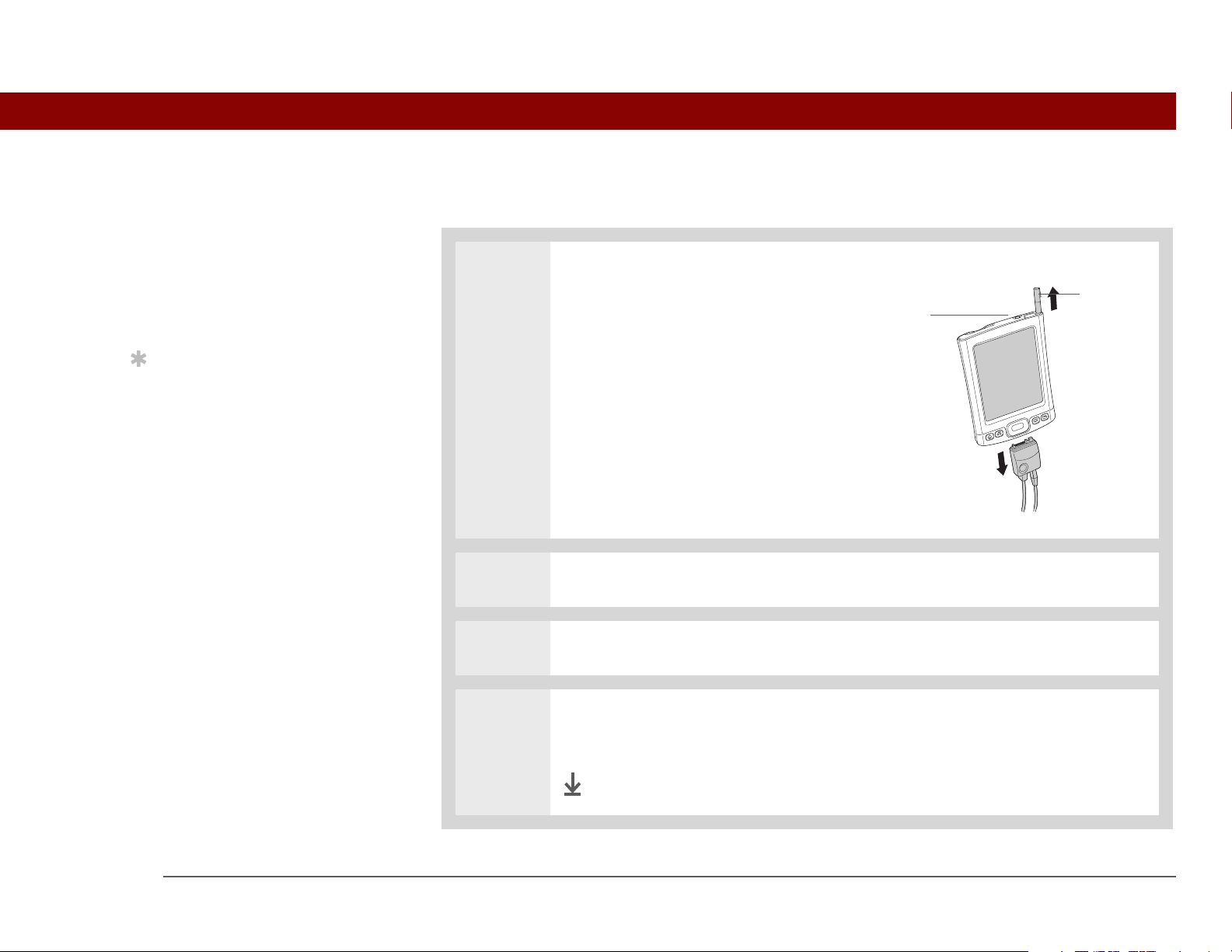
CHAPTER 1 Setting Up Your Handheld and Your Computer
[ ! ]
Step 2: Turning on your handheld for the first time
Before You Begin
Be sure to fully charge
your handheld, as
described in the
preceding procedure.
Tip
After you set up your
handheld, review the
Quick Tour on your
handheld and take the
tutorial on the CD to learn
the basics.
0
1 Unplug the USB sync cable from
your handheld.
Stylus
Power button
2 Press the power button.
3 Slide the stylus out of the slot.
4 Hold the stylus as you would hold a pen, and follow the onscreen instructions
to set up your handheld.
Done
Tungsten™ T5 Handheld 6
Page 29

CHAPTER 1 Setting Up Your Handheld and Your Computer
Step 3: Installing your software
Did You Know?
When you upgrade,
there’s no need to delete
the old desktop software
first. When you install the
new Palm Desktop
software, all of your
information transfers
automatically to the new
software.
Tip
Take the interactive
tutorial on the CD to learn
how to create an
appointment; set up your
handheld’s features for
photos, video, and music;
and more.
Did You Know?
IT managers can set up a
profile
install the same set of
information on several
handhelds.
if they want to
0
1 Insert the CD into your computer.
NOTE
computer running Windows 2000/XP or Mac OS X.
You need administrator rights to install Palm Desktop software on a
2 WINDOWS ONLY
Follow the onscreen instructions. If you’re upgrading, select the username that
you assigned to your old handheld.
MAC ONLY
Double-click the CD icon, and then double-click palmOneSoftware.pkg.
Done
During installation, you’re asked to connect your computer to your
handheld. See Step 4.
Tungsten™ T5 Handheld 7
Page 30
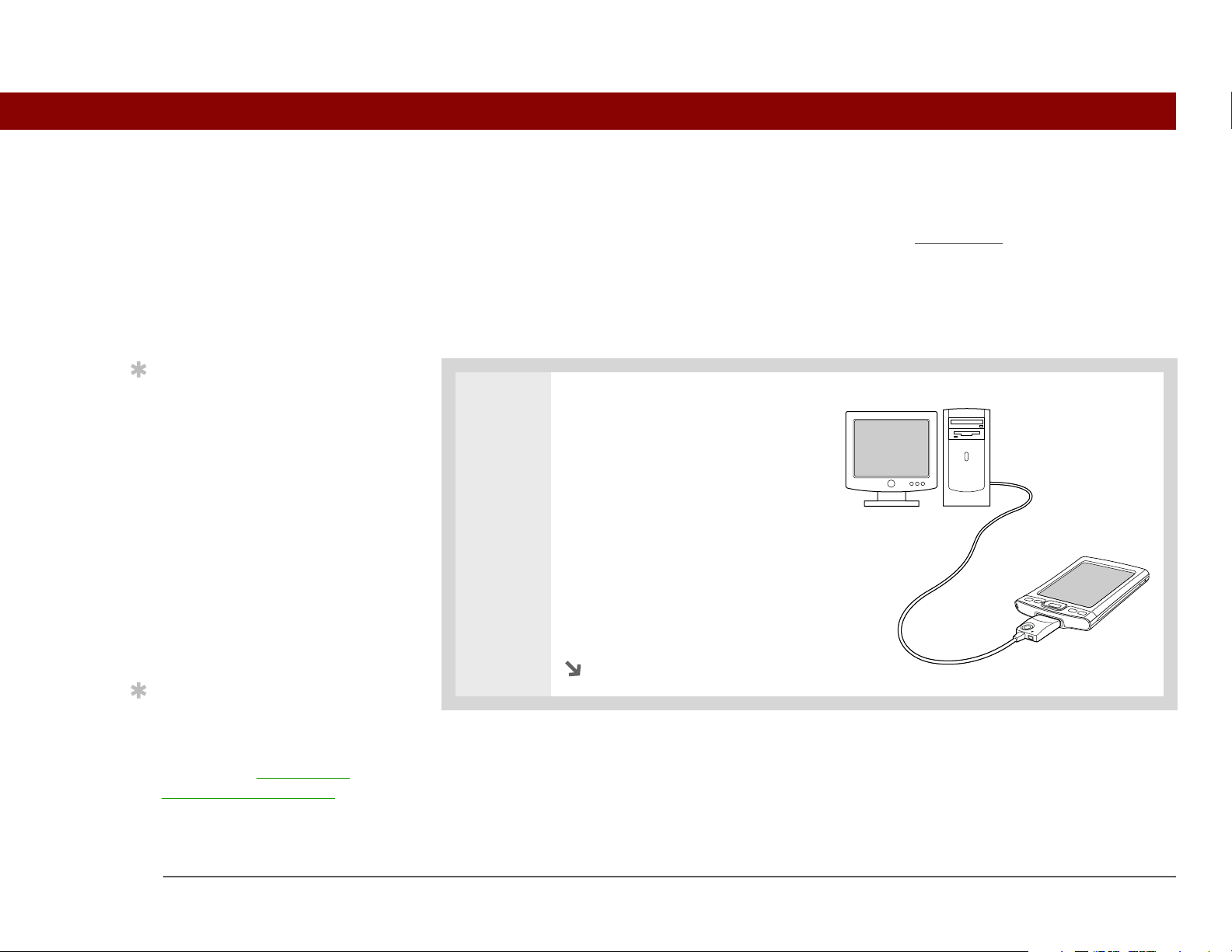
CHAPTER 1 Setting Up Your Handheld and Your Computer
Step 4: Connecting your handheld to your computer
In this step, you connect your handheld to your computer and synchronize for the first time.
Synchronizing simply means that any information you enter in one place (your handheld or
computer) is automatically updated in the other.
[
! ]
IMPORTANT
once a day so that you always have an up-to-date backup copy of this info on your computer.
Be sure to synchronize the info in your handheld’s program memory at least
Tip
If the Select User dialog
box appears during
synchronization, select
the username of the
handheld you want to
synchronize, and click OK.
Key Term
»
Third-party application
A software program that
runs on a Palm Powered
device, but is not created
or supported by
palmOne, Inc.
Tip
If you have problems with
your new handheld after
you synchronize, you
may need to update your
third-party applications.
0
1 Connect your handheld to your
computer:
a. Plug the USB sync cable into a
USB port on the back of your
computer.
b. Plug the cable into your
handheld.
Continued
Tungsten™ T5 Handheld 8
Page 31

CHAPTER 1 Setting Up Your Handheld and Your Computer
2 Press the power button to turn on your handheld.
3 Continue with the onscreen instructions. Synchronize your handheld with your
computer by pressing the HotSync button on the USB sync cable.
Done
Tungsten™ T5 Handheld 9
Page 32

CHAPTER 1 Setting Up Your Handheld and Your Computer
[ ! ]
Switching to another desktop software application
WINDOWS ONLY
Before You Begin
You must have completed
CD installation and
chosen Palm Desktop
software as your desktop
application for
synchronization in order
to switch to Outlook. Note
that you can choose
Outlook as your
synchronization software
for Contacts, Calendar,
Tasks, and Memos during
CD installation.
During CD installation, you chose a desktop software application to synchronize with your
handheld. You may have chosen Palm Desktop software at that time. But if Microsoft Outlook
already contains all of your contacts, appointments, tasks, and notes, you can change your
synchronization method so that your handheld synchronizes with Outlook instead. You can also
change from Outlook to Palm Desktop software.
NOTE
Memos is synchronized with Outlook. You can also set up the VersaMail
synchronize with Outlook. Other info, such as photos and notes, is synchronized with Palm
Desktop software.
0
If you choose to synchronize with Outlook, info from Contacts, Calendar, Tasks, and
®
application to
1 Insert the CD into your computer.
2 Select Change your synchronization method.
3 Follow the onscreen instructions for the desktop software you want to use.
Done
Tungsten™ T5 Handheld 10
Page 33

CHAPTER 1 Setting Up Your Handheld and Your Computer
Using user profiles
[
! ]
IMPORTANT
an IT manager, you can skip this section.
Suppose your sales organization wants to distribute two dozen handhelds that all have a common
company phone list, a set of memos, and several key applications. A user profile can be created to
install this information before the handhelds are distributed to employees. When the employees
synchronize for the first time, this common information becomes part of their user-specific
information.
A user profile enables you to install the same information onto multiple handhelds before each
handheld is individualized with a unique username and user-specific information. A handheld that
has a user profile installed can be given to anyone, because the handheld is not yet identified by a
unique username. When the new user synchronizes for the first time, he or she gives the handheld
a unique username.
Only IT managers may need to use user profiles for their company. If you are not
NOTE
never been synchronized or handhelds that have had their usernames and information removed
by a hard reset
Tungsten™ T5 Handheld 11
Handhelds that are synchronized with a user profile must be either new ones that have
.
Page 34

CHAPTER 1 Setting Up Your Handheld and Your Computer
Creating a user profile
WINDOWS ONLY
Did You Know?
Save time by importing to
quickly add information
to a profile.
0
1 Open the New Profile screen:
a. Open Palm Desktop software.
b. From the Tools menu, select Users.
c. Click Profiles, and then click New.
2
Enter a unique name for the profile, and click OK twice.
3 Select the profile from the User
list, and create the info in
Palm Desktop software for the
profile.
Done
Tungsten™ T5 Handheld 12
Page 35

CHAPTER 1 Setting Up Your Handheld and Your Computer
MAC ONLY
0
1
Open the New Profile screen:
a. Open Palm Desktop software.
b. From the User pop-up menu, select Edit Users.
c. Click New Profile.
2 Create the profile:
a. Enter a unique name for the profile, and click OK.
b. Close the Users window.
Continued
Tungsten™ T5 Handheld 13
Page 36

CHAPTER 1 Setting Up Your Handheld and Your Computer
3 Select the profile from the User pop-up menu, and create the info in
Palm Desktop software for the profile.
4 Set the profile’s conduit settings:
a. From the HotSync menu, select Conduit Settings.
b. Select the conduit settings
Done
Synchronizing with a user profile
WINDOWS ONLY
0
1 Begin synchronization:
a. Connect the USB sync cable to the USB port on the back of your computer,
and then insert the other end into the Multi-connector on your handheld.
b. Press the HotSync button on the USB sync cable.
Continued
for the profile.
Tungsten™ T5 Handheld 14
Page 37

CHAPTER 1 Setting Up Your Handheld and Your Computer
2 Transfer the profile information:
a. Click Profiles.
b. Select the profile you want to
load on the handheld, and
click OK.
c. Click Yes.
Done
The next time you synchronize that handheld, Palm Desktop
software prompts you to assign a username to the handheld.
Tungsten™ T5 Handheld 15
Page 38

CHAPTER 1 Setting Up Your Handheld and Your Computer
MAC ONLY
0
1 Begin synchronization:
a. Connect the USB sync cable to the USB port on the back of your computer,
and then insert the other end into the Multi-connector on your handheld.
b. Press the HotSync button on the USB sync cable.
2 Select the profile you want to
load on the handheld, and
click OK.
Done
The next time you synchronize that handheld, Palm Desktop
software prompts you to assign a username to the handheld.
Tungsten™ T5 Handheld 16
Page 39

CHAPTER 1 Setting Up Your Handheld and Your Computer
My Handheld
Related topics
Click a link below to learn about these related topics:
Make your handheld
uniquely yours. For great
tips, software, accessories,
and more, visit
www.palmOne.com/
mytungstent5.
M
anaging Info • Synchronizing your handheld with Palm Desktop software or Microsoft
Outlook on your computer
• Synchronizing wirelessly using Bluetooth technology on your handheld
• Using your company’s network to synchronize information
Support
If you’re having problems
with setup or anything else
on your handheld, go to
www.palmOne.com/
support/tungstent5.
Customizing
Common
Questions
• Choosing whether or not to synchronize information for a specific
application
• Transferring information to your handheld from an outside source, such
as a file containing your company’s phone list
• Adding applications to your handheld
• Installing additional software from the CD
• Deleting applications from your handheld
• Viewing application information
• Adjusting the screen display
• Reducing the Auto-off setting
• Keeping your handheld from turning on accidentally
Answers to frequently asked questions about setup
Tungsten™ T5 Handheld 17
Page 40

CHAPTER 2
I
Basics
n this chapter
Locating the controls on
your handheld
Using the status bar
Whether you’re at work, at home, or on
the go, you’ll quickly understand why
handhelds are also called personal
digital assistants (PDAs). Like a good
personal assistant, your handheld
Rotating the screen
What’s on the screen?
What software is on my
handheld?
What’s on the CD?
helps you keep track of your schedule,
your business and personal contacts,
and your to-do list.
But more than just helping you get
Benefits
Related topics
organized, your handheld helps you
stay productive by letting you carry
and access important files, folders, and
documents. It also helps you stay
connected by offering wireless access
to email, text messages, and the web.
And when you just want to relax and
have fun, use your handheld to view
digital photos and videos, listen to
• Carry files and folders on an internal
flash drive containing 160MB of
storage, and work with them on the
go
• Save time and stay organized
• Travel light
• Keep your information safe
• Stay in touch with wireless
connectivity
music, play games, and more.
Tungsten™ T5 Handheld 18
Page 41

CHAPTER 2 Basics
Locating the controls on your handheld
Front panel controls
Screen
5-way navigator
Home
Calendar
Quick buttons
Files
Contacts
Screen Displays the applications and information on your handheld. The
screen is touch-sensitive.
Display the input area by tapping the Input icon on the status bar
Use the input area to enter info with Graffiti® 2 writing
or the onscreen
.
keyboard.
5-way navigator Helps you move around and select info to display on the screen.
Quick buttons Turn on your handheld and open Favorites, Calendar, Contacts, or
Files.
Tungsten™ T5 Handheld 19
Page 42

CHAPTER 2 Basics
Top and side panel controls
Key Term
»
IR Short for infrared.
Beaming uses infrared
technology to send
information between two
IR ports that are within a
few feet of each other.
Did You Know?
Beaming lets you quickly
share appointments,
addresses, phone
numbers, and more.
IR port
Expansion
card slot
IR port Beams information between handhelds and other devices that have an IR
port.
Expansion card
slot
Lets you insert an expansion card (sold separately) to back up info and
add memory, applications, and accessories to your handheld.
Stylus
Power button
Headphone jack
Power button Turns your handheld on or off and lets you turn Key
Headphone jack Lets you connect standard 3.5 mm stereo headphones (sold separately) to
your handheld so you can listen to music and other audio applications.
Stylus Lets you enter information on your handheld by writing or tapping. To
use the stylus, slide it out of the slot and hold it as you would a pen or
pencil. Using your fingertip instead of the stylus is OK, but don’t use your
fingernail, a real pen, or any other sharp object to touch the screen.
Tungsten™ T5 Handheld 20
lock on (if active).
Page 43

CHAPTER 2 Basics
Back panel controls
Key Term
»
USB Short for Universal
Serial Bus; the type of
connector or cable that’s
commonly used to
connect accessories to a
computer.
®
radio
Speaker
AC connector
(part of Multi-connector)
Multi-connector
Bluetooth
(internal)
Reset
button
Speaker Lets you listen to alarms, game and system sounds, and music.
Reset button Resets your handheld
if it stops responding.
Multi-connector Lets you connect a USB sync cable (included) or a cradle (sold
separately) to your computer so you can synchronize
or exchange
information. Also lets you connect the AC charger to your
handheld—either directly to the connector or through the USB sync
cable—so you can charge it.
Bluetooth radio
(internal)
Enables your handheld to connect with other devices (sold
separately) that use Bluetooth communication
.
Tungsten™ T5 Handheld 21
Page 44

CHAPTER 2 Basics
H
Tip
Use the Find dialog box to
locate specific items of
information in your
handheld’s program
memory—for example, a
name or a phone number.
Did You Know?
The System info icon
shows the current time on
the status bar.
Using the status bar
The status bar at the bottom of the handheld screen gives you access to valuable tools and is
accessible in all views.
ome
Find
Menu
System info
Alert
Bluetooth controls
Full-screen writing
Screen rotation
Input
0
Home Select once to open Favorites, twice to open Applications.
Find Select to open the Find dialog box
Menu Select to open the menu
for the current screen.
System info Select to open the system information dialog box. The dialog box
shows the date and time, available memory, and battery level, and
allows you to adjust system sounds and screen brightness.
Alert Select to display the Reminders screen
.
.
Bluetooth controls Select to display the Bluetooth
dialog box, where Bluetooth
functionality can be turned on and off and you can connect to
another Bluetooth device.
Full-screen writing Select to turn full-screen writing on and off.
Screen rotation Select to switch between landscape and portrait view
.
Input Select to switch between showing and hiding the input area. Select
and hold to display the input area selection menu.
Tungsten™ T5 Handheld 22
Page 45

CHAPTER 2 Basics
Rotating the screen
Did You Know?
You can customize which
way the screen rotates in
landscape mode by
choosing right- or lefthanded rotation.
You can switch between landscape and portrait view by tapping Screen rotation on the status
bar. Landscape view is useful for viewing spreadsheets, email, web pages, and photos.
Screen rotation
Tungsten™ T5 Handheld 23
Page 46

CHAPTER 2 Basics
What’s on the screen?
Tip
You can select an input
area that does not display
the application icons.
Tip
If you use another
application frequently,
customize the input area
to display that
application’s icon. Tap
and hold any of the four
application icons, and
select the new application
you want from the list.
The new application’s
icon replaces the icon you
tapped.
Your handheld includes many features that make it easy to use. Among them are the input area
and the common elements that appear on the screen in each of the applications. Once you learn
how to use them in one application you can easily use them in all the others.
Input area
By default, the input area is displayed. To hide the input area, tap Input on the status bar. To
display the input area if it is hidden, tap Input again. Tapping the icons in the input area opens
the following applications:
Note Pad icon
Memos icon
Application
icons: Note Pad,
Memos,
Calculator, Tasks
Letter keyboard
Icon
Number keyboard
Icon
Open the corresponding application.
Calculator icon
Tasks icon
Letter keyboard
Opens the alphabetic keyboard
.
icon
Number
Opens the numeric keyboard
.
keyboard icon
NOTE
You cannot display the input area in the main Favorites View
. However, if you perform a
task such as adding or deleting a favorite, you can display the input area.
Tungsten™ T5 Handheld 24
Page 47

CHAPTER 2 Basics
Application controls
Key Term
»
Slider The solid area on
the scroll bar. The slider
moves to indicate the
relative position within
the entry or list.
Tip
You can also use the 5way navigator to select
an item from a pick list
and to select some
command buttons.
Previous/next arrows
Command button
Previous/next
arrows
Scroll bar
Select the left and right arrows to view the previous and next entry; where
up and down arrows appear, select them to view the previous and next
Tips icon
Entry box
Pick list
Box
screens of information.
Scroll bar Drag the slider, or tap the top or bottom arrow, to scroll the display one line
at a time. To scroll to the previous screen, tap the scroll bar just above the
slider. To scroll to the next screen, tap the scroll bar just below the slider.
Command
button
Select a button, such as OK, Cancel, or Details, to perform a command or to
open a dialog box. Command buttons appear at the bottom of dialog boxes
and application screens.
Tips icon Tap the Tips icon to view shortcuts and other useful information for the
screen where the icon is located. When you have finished viewing the tip,
select Done.
Entry box Tap an entry box to open a dialog box where you can enter info for that field.
Pick list Select the arrow to display a list of choices, and then select an item in the
list.
Box Check or uncheck a box to select or deselect it. When a box is checked, the
corresponding option is selected and active. When a box is unchecked, the
corresponding option is deselected and inactive.
Tungsten™ T5 Handheld 25
Page 48

CHAPTER 2 Basics
What software is on my handheld?
Tip
Can’t find some of these
applications? Press the
Home button twice to
view all applications in
A
pplications View.
Your handheld comes with many applications preinstalled and ready to use.
0
Favorites Customize a list of your favorite applications, files, and folders so that you can
locate and open them quickly.
Files View, organize, and open files and folders on your handheld’s internal flash drive.
Calendar Manage your schedule from single entries, like lunch with a friend, to repeating
and extended events, like weekly meetings and holidays. Even color-code your
schedule by category.
Contacts Store names and addresses, phone numbers, email and website addresses—
even add a birthday alarm or a contact’s photo.
Documents Create, view, and edit Microsoft Word and Excel files. View and manage
PowerPoint files.
palmOne™
View and organize photos and videos.
Media
RealPlayer
®
Carry music, create playlists, and listen to music on your handheld. This
application has a companion desktop application that you can install from the CD
(Windows only). Both Mac and Windows users can use RealPlayer on the
handheld.
Bluetooth
®
Set up wireless connections to a mobile phone, network, or computer for sending
and receiving information.
VersaMail
®
Send, receive, and manage email messages wirelessly using the built-in
Bluetooth wireless technology on your handheld or by synchronizing with your
Windows computer.
Web Browse your favorite sites on the web using the built-in Bluetooth technology on
your handheld.
Tungsten™ T5 Handheld 26
Page 49

CHAPTER 2 Basics
SMS Send and receive short text (SMS) messages using the built-in Bluetooth
Ta s k s Stay on top of your to-do list. Enter things you need to do, prioritize them, set
Memos Capture information such as meeting notes, lists of books to read, movies to see,
Note Pad Write on the screen in your own handwriting or draw a quick sketch.
Addit™ Preview, try, and buy software for your handheld (Windows only and web access
Calculator Do basic math calculations such as splitting restaurant bills and figuring tips.
Quick Tour Learn about your handheld and how to enter information.
Card Info View information about your handheld’s internal drive and about an expansion
technology on your handheld.
alarms, and then monitor your deadlines.
recipes, and anything else you need to write down.
required).
card seated in the expansion card slot.
Dialer Dial phone numbers directly from your handheld.
Expense Track business or travel expenses and print expense reports after you
synchronize your handheld with your computer.
HotSync
®
Synchronize info on your handheld with the info on your computer.
Prefs Customize your handheld’s sound levels, colors, security, and more.
World Clock Set the time in your home city and two other locations, and set an alarm to wake
you up.
Drive Mode Connect your handheld as a removable USB drive on a Mac computer or when
you are at a Windows computer that does not have the Tungsten T5 software
installation CD installed. Open files stored on your handheld on the computer,
and move, copy, and manage files between your handheld and the computer.
Tungsten™ T5 Handheld 27
Page 50

CHAPTER 2 Basics
What’s on the CD?
Tip
To learn how to install the
desktop software from
the CD, see Step 3:
Installing your software.
Tip
To learn how to install
extra handheld software
from the CD, see
Installing the additional
software from the CD.
The Tungsten™ T5 software installation CD includes desktop software for your computer and
additional software for your handheld.
The desktop software lets you use your computer to view, enter, and manage info for many of the
applications on your handheld. Make sure you install the desktop software so that you can back up
and save the info on your handheld onto your computer.
The additional handheld software lets you do more things with your handheld. When you set up
your handheld you may install some (or all) of these applications. You can install any of the
applications at any time after you set up your handheld as well.
The software installation CD includes titles such as the following:
0
Palm Desktop software View, enter, manage, and back up info for Calendar, Contacts, Tasks,
Memos, and Expense on your computer. You can also view, manage,
and back up info for Note Pad and Media (Expense and Media are
Windows only). When you synchronize your handheld with your
computer, this info is updated in both places. This application installs
automatically during the initial CD installation process.
NOTE
handheld with Microsoft Outlook on your computer (Windows only). If
you do, information from Contacts, Calendar, Tasks, and Memos is
synchronized with Outlook. Information for Expense, Note Pad, and
Media is still synchronized with Palm Desktop software.
During CD installation, you can choose to synchronize your
palmOne Quick Install
(Windows only)
Tungsten™ T5 Handheld 28
Install applications from your Windows computer to your handheld or
to an expansion card that is seated in the expansion card slot for use
on your handheld. This application installs automatically during the
initial CD installation process.
Page 51

CHAPTER 2 Basics
Tip
After you install an
application and discover
how valuable it is, be sure
to add it to Favorites
.
Did You Know?
You can categorize
applications. Some apps
are automatically
assigned to a category
when you install them;
others are assigned to the
Unfiled category. All apps
appear in the All category
of Applications
an application to a
category in Applications
by selecting Category in
the App menu. Select the
pick list next to the
application's name; then
select a category.
. Assign
Send To Handheld droplet
(Mac only)
palmOne File Transfer
(Windows only)
Getting Started Guide Keep the Getting Started Guide with you and view it on your handheld.
AudiblePlayer link Listen to newspapers, books, public radio, language instruction, and
RealPlayer desktop
application
Windows Media Player
link/Direct X
Install applications and transfer files from your Mac computer to your
handheld or to an expansion card that is seated in the expansion card
slot for use on your handheld. This application installs automatically
during the initial CD installation process.
Install applications and transfer folders and files from your Windows
computer to the internal flash drive
expansion card. This application installs automatically during the initial
CD installation process.
You can also install this file on your handheld to carry it with you on
the go; it installs to the Palm Desktop Help automatically during the
initial CD installation process.
more (Windows only; download requires Internet connection,
additional fees may apply).
Companion desktop software (Windows only) for the RealPlayer
application on your handheld. Lets you convert CDs into MP3 files that
you can listen to on your handheld. Both Mac and Windows users can
use RealPlayer on the handheld.
Work with the palmOne Media desktop application. Direct X is required
for Media to prepare videos for playback on your handheld. Windows
Media Player is required for Media to play videos that have been
prepared for playback on your handheld. If you do not have Windows
Media Player or Direct X on your computer, use the link to download
these applications. (Windows only; download requires Internet
connection, additional fees may apply.)
on your handheld or to an
Tungsten™ T5 Handheld 29
Page 52

CHAPTER 2 Basics
QuickTime Works with the palmOne Media desktop application. Required to
prepare videos in certain formats for viewing on your handheld.
NOTE
only. For Mac computers, QuickTime is included in Mac OS X.
Java Technologies link Access more software and functions after you download WebSphere
Everyplace Micro Environment to run Java (J2ME) on your handheld.
(Download requires Internet connection.)
Handmark Solitaire Enjoy hours of entertainment with this solitaire game.
Adobe Reader
for Palm OS
eReader Purchase and download eBooks from the web so you can read them
VPN Client Software Create a secure wireless connection to your corporate network in order
Tu t o r i a l Learn to use the popular features of your handheld. The Tutorial
With a simple conversion, view PDF files that are tailored to fit your
handheld’s screen.
when you want, where you want.
to safely send and receive email messages, access the corporate
intranet, and more. (Download requires Internet connection; additional
fees apply.)
includes a tour of your handheld and step-by-step instructions. Access
it from the CD.
QuickTime is included on the CD for Windows computers
Tungsten™ T5 Handheld 30
Page 53

CHAPTER 2 Basics
My Handheld
Related topics
Click a link below to learn about these related topics:
Make your handheld
uniquely yours. For great
tips, software, accessories,
and more, visit
www.palmOne.com/
mytungstent5.
Setup
Entering
Information
Installing the desktop software from the CD
• Entering information with Graffiti 2 characters and shortcuts
• Entering information with the onscreen letter and number keyboards
Support
If you’re having problems
with your handheld, go to
www.palmOne.com/
support/tungstent5.
Moving
Around
Managing Info
Sharing
World Clock
Customizing
• Opening applications and using menus
• Finding information
• Synchronizing your handheld with your computer
• Using File Transfer and Drive Mode to manage information between your
handheld and your computer
• Installing additional software from the CD
• Beaming information and applications to other Palm Powered devices
• Sending information and applications to other Bluetooth devices by using
Bluetooth technology on your handheld
Viewing the current date and time
• Setting the current date and time
• Adjusting the brightness of the display
• Preventing your handheld from turning on by accident
Tungsten™ T5 Handheld 31
Page 54

CHAPTER 2 Basics
Maintaining
Common
Questions
• Caring for your handheld
• Resetting your handheld
Answers to frequently asked questions about your handheld
Tungsten™ T5 Handheld 32
Page 55

CHAPTER 3
I
Moving Around in Applications
n this chapter
Opening applications
Using the 5-way navigator
Using menus
Finding information
Related topics
Have you ever been to a new city and
felt a bit lost until you figured out that
the numbered streets run north/south
and the avenues run east/west?
Learning to move around your
handheld is similar. Most Palm OS®
applications use the same set of
application controls. So once you learn
how to use these standard controls,
you’ll be driving all over town and you
won’t even need a map.
Benefits
• Find and open applications quickly
• Access extra features with menus
• Move around applications with one
hand, using the 5-way navigator
• Locate information in any application
with the Find feature
Tungsten™ T5 Handheld 33
Page 56

CHAPTER 3 Moving Around in Applications
Opening applications
Tip
Press Home once to open
Favorites; press Home
twice to open
Applications. Switch
between Favorites and
Applications by pressing
Home.
Did You Know?
You can use a favorite
photo as the background
for your Favorites or
Applications View.
Tip
Customize Favorites to
display folders—for
example, a project folder
that you access often.
Select the folder to view
its contents.
You can open applications from Favorites View or Applications View, or by using the Files
application.
NOTE
example, the Photos & Videos entry in Favorites opens the Media application, which is listed as
Media in Applications View. The application icons are similar in both Favorites and Applications.
Some applications are listed differently in Favorites and Applications View. For
Using Favorites
Favorites View contains up to 32 items and can include applications, specific files, and folders—
even links to the web. Certain items are included in Favorites by default, but you can customize
the list to contain any items you want.
To access an item from Favorites, press the Home button and select from the list. Press Right
or Left on the 5-way navigator
to another page of favorites.
or select the buttons in the upper-right corner of the screen to move
Buttons
Home
Tungsten™ T5 Handheld 34
Page 57

CHAPTER 3 Moving Around in Applications
Using Applications
Applications View shows all of the applications on your handheld. Use the category pick list in the
Tip
You can customize the
Home button to open
Applications with one
press and Favorites with
two.
upper-right corner of the screen to view applications by category or to see all applications. From
the pick list, you can also select to view the contents of your handheld’s internal flash drive
expansion card if one is inserted in the expansion slot.
To access an item from Applications, press the Home button twice and select an icon.
or of an
Did You Know?
You can also open
applications using the
quick buttons
of your handheld.
on the front
Tip
When no item is selected,
press Right or Left on the
5-way
to scroll through
application categories.
Did You Know?
Applications View
displays an icon for
opening Favorites.
Favorites View contains
an entry for opening
Applications.
Category pick list
Home
Tungsten™ T5 Handheld 35
Page 58

CHAPTER 3 Moving Around in Applications
Using Files
Tip
You can also open Files
by selecting Files in
Applications View.
Tip
If you have an expansion
card (sold separately)
inserted in your
handheld’s expansion
slot, select the card icon
in Files to view the
contents of the card.
The Files application enables you to easily open, view, and move among the files and folders on
your handheld’s internal
drive or on an expansion card inserted into your handheld’s expansion
slot.
To open Files, press the Files button on the front of your handheld.
Card
icon
Files
Tungsten™ T5 Handheld 36
Page 59

CHAPTER 3 Moving Around in Applications
Did You Know?
If you select a file from
within Files, it
automatically opens in
the correct application on
your handheld. If there is
no application for that
file, a beep alert sounds.
Tip
Tap and hold the stylus
on a file or folder to open
a menu of actions you
can do with that item—
copy, delete, and so on.
Navigate within Files by doing any of the following:
Folder up Folder pick list
Top-level folder
Select folder
• Select a file or folder to open it. The file opens in the corresponding application—for example,
Documents for Word, Excel, or PowerPoint files.
NOTE
If your handheld contains an application that can open a file, a file-specific icon appears
to the left of the file name in the Files list. If a generic icon appears to the left of a file name, you
cannot open the file on your handheld.
• Select the Folder Up icon to move up one level of folders.
• Select the pick list at the top of the files screen to view and jump to the top-level folder and any
subfolders.
• Select the top-level folder on the files screen to move up one level of folders.
NOTE
Files always displays these four folders at the top of the folder list: Applications,
Documents, Music, and Photos & Videos. Place your applications and files in the correct folder so
that you can easily locate them.
Tungsten™ T5 Handheld 37
Page 60

CHAPTER 3 Moving Around in Applications
Working with files and folders
You can work with the files and folders in the Files application—create new folders; copy, beam,
and delete files and folders; and more. You can work with one file or folder at a time.
Did You Know?
If you select Open With,
only applications that can
open the file you have
selected are displayed.
You can choose to make
the application you select
the default application for
opening this file type.
Tip
You can also highlight a
file or folder and then
press Right on the 5-way
to open the menu of
tasks.
0
1
2
3
Open Files.
Navigate to the file or folder you want.
Work with the file or folder:
a. Tap and hold the item name to
open a menu that lets you
perform any of the following
tasks:
Open With Select the application
to use to open a file.
Rename Rename the selected item.
Details View details such as name, including extension for files; location on
the internal drive or expansion card; last date modified; and, for files only, size.
Check the box to make the selected item read-only, meaning that it cannot be
changed by a user. You can rename or delete a file or folder from the details
dialog box.
Continued
Tungsten™ T5 Handheld 38
Page 61

CHAPTER 3 Moving Around in Applications
Did You Know?
If you select Delete, you
receive a confirmation
asking if you are sure you
want to delete the file or
folder.
Cont’d.
Copy Copy the item to another location on the internal drive or an expansion
card.
Move Move the item to another location on the internal drive or an expansion
card.
Delete Delete the current file or folder.
Beam Beam
Send Send
wireless technology or as an attachment to a text message or email message.
b. Select the task you want to perform on the file or folder, and follow any
onscreen instructions.
Done
the file or folder.
the current file or folder using your handheld’s built-in Bluetooth®
Tungsten™ T5 Handheld 39
Page 62

CHAPTER 3 Moving Around in Applications
Sorting Files
You can sort your files and folders by icon, name, date, or size.
0
1
2
Open Files.
Select your sort options:
Sort display Select the column
you want to sort by. From the left
side of the screen, the columns
are icon, name, and size/date.
Sort in ascending or descending
order Select the column you
want to sort by to switch
between ascending and
descending sort order.
Switch between sorting by date
or by size Tap and hold the
rightmost column until the
heading you want appears.
Done
Sort by
icon
Sort by name
Sort by
date or size
Tungsten™ T5 Handheld 40
Page 63

CHAPTER 3 Moving Around in Applications
Opening files and folders from within an application
Did You Know?
If you use a command to
open a file from within an
application, only files that
can be opened by that
application are displayed.
For example, in
RealPlayer, only music
files such as MP3 or RMJ
files are displayed.
Tip
You must use the stylus
to tap icons in the input
area or on the status bar.
In certain applications—for example, Documents, palmOne Media, and RealPlayer from
palmOne—you can open a file or folder directly from within the application. The application
automatically displays files located in the appropriate folder on your handheld’s internal drive—for
example, when you open the RealPlayer application, files in the Music folder on the internal drive
are displayed—but you can browse for files located elsewhere on the drive. See the application
chapters for information on opening files.
Switching between applications
You can switch between applications at any time. Just press Home and select an icon from
Favorites
the current application and switches to the other application.
or Applications, or press a quick button. Your handheld automatically saves your work in
Using the 5-way navigator
The 5-way navigator, located at the bottom of the front panel, lets you access information quickly
with one hand and without the stylus.To use the 5-way, press Up, Down, Right, Left, or Center.
The 5-way does various things based on which type of screen you’re on.
Up
Left
Down
Tungsten™ T5 Handheld 41
Center
Right
Page 64

CHAPTER 3 Moving Around in Applications
Moving around in Favorites View
Right or Left Displays the next or previous page of
favorites.
Up or Down Scrolls to the next favorite in the
corresponding direction.
Center Opens the selected item.
Moving around in Applications View
Up or Down Scrolls to the next or previous page of
applications.
Right or Left Scrolls to the next or previous application
category.
Center Inserts the selection highlight. When the
selection highlight is present:
Up, Down, Right, or Left Scrolls to the next
item in the corresponding direction.
Center Opens the selected item.
Tungsten™ T5 Handheld 42
Category
Page 65

CHAPTER 3 Moving Around in Applications
Moving around list screens
In list screens, use the 5-way to select and move between entries such as notes, memos, contacts,
or photos.
Up or Down Scrolls an entire screen of entries, as long as
there’s nothing highlighted. Hold down to
accelerate the scrolling.
Center Inserts the selection highlight. When the
selection highlight is present:
Up or Down Scrolls to the previous or next
entry.
Center Displays the selected entry.
Left Removes the selection highlight.
Tungsten™ T5 Handheld 43
Page 66

CHAPTER 3 Moving Around in Applications
Moving around entry screens
In entry screens, use the 5-way to scroll within the current entry or between entries.
Up, Down,
Right, or Left
Center Inserts or removes the selection highlight.
Scrolls to the next item in the corresponding
direction.
If there is no “up” entry, pressing Up scrolls
left. Likewise if there is no “left” entry,
pressing Left scrolls up.
If there is no “down” entry, pressing Down
scrolls right. If there is no “right” entry,
pressing Right scrolls down.
On some entry screens, pressing Left
highlights the leftmost button at the bottom
of the screen.
If a button is highlighted, activates the
button.
Moving around dialog boxes
Dialog boxes appear when you select a button or option that requires you to provide additional
information. In dialog boxes, use the 5-way to select a button or to make a selection from items
such as boxes and pick lists.
Tungsten™ T5 Handheld 44
Page 67

CHAPTER 3 Moving Around in Applications
Up, Down,
Right, or Left
Highlights the next item in the dialog box
(pick list, box, button) in the corresponding
direction.
Center • If highlight is on a box: Checks or
unchecks the box.
Pick list
• If highlight is on a pick list: Opens the pick
list. When a pick list is open:
Button with
highlight
Box
Up or Down Scrolls to the previous or
next entry.
Center Selects the highlighted entry.
• If highlight is on a button: Activates the
button, and then closes the dialog box.
[
! ]
IMPORTANT
Read dialog boxes carefully. Selecting a button such as OK or Yes may cancel an
action or delete information.
Moving around menus
After you open the menus you can use the 5-way to move between and to select menu items:
Up or Down Scrolls within the current menu list.
Right or Left Scrolls to the next or previous menu on the
menu bar.
Center Selects the highlighted menu item.
Tungsten™ T5 Handheld 45
Page 68

CHAPTER 3 Moving Around in Applications
Using menus
Tip
You can also open the
handheld menus by
tapping the application
title in the upper-left
corner of the screen.
When the menus are
open, you can use the
way to select menus and
menu items.
5-
Menus let you access additional features and settings. They are easy to use, and once you master
them in one application, you know how to use them in all your applications.
0
1 Open an application.
2
Tap Menu on the status bar.
.
Application
title
Menu
Menu
item
3 Select a menu title, and then select a menu item.
Done
Tungsten™ T5 Handheld 46
Page 69

CHAPTER 3 Moving Around in Applications
C
C
Using the Command stroke
Tip
Command mode is active
for just a few seconds, so
write the menu shortcut
or tap an icon on the
Command toolbar
quickly.
Most menu items also have a menu shortcut, which is similar to the keyboard shortcuts used on
computers. The menu shortcut appears to the right of the menu item.
To use a menu shortcut, first write the Graffiti 2 Command stroke on the left side of the input area
or the full screen
, and then write the shortcut letter. For example, to select Paste from the Edit
menu, write the Command stroke, followed by the letter p. You do not have to open a menu to use
the command stroke.
ommand
stroke
Menu items
Menu shortcuts
NOTE
When you write the Command stroke, the Command toolbar appears. See the next
section for info on using the Command toolbar.
Using the Command toolbar
The Command toolbar displays different icons based on the active screen. For example, if you
have text selected, the icons might be Cut, Copy, and Paste. If no text is selected, the icons might
be Beam, Undo, and Delete.
To use the Command toolbar, write the Command stroke to display the Command toolbar, and
then tap an icon to select its command.
ommand
stroke
Cut
Tungsten™ T5 Handheld 47
UndoCopy Paste Beam Delete
Page 70

CHAPTER 3 Moving Around in Applications
Finding information
Tip
If you select text in an
application before you
tap Find, the selected text
automatically appears in
the Find dialog box.
Tip
Open an application
before you tap Find to
display results from that
application at the top of
the results list.
Tip
Want to stop searching?
Select Stop at any time
during a search. To
continue the search,
select Find More.
Did You Know?
If you select a result that
is a file located on the
internal drive or on an
expansion card, the Files
application opens
displaying the selected
file. Select the file name
to open it.
You can use Find to locate any word or phrase in any application—either as part of a file name or
within a file—in your handheld’s program memory
only (not within a file) on your handheld’s internal drive
Find locates any words that begin with the text you enter and is not case sensitive. For example,
searching for “plane” finds “planet” but not “airplane.” Searching for “bell” also finds “Bell.”
0
. Find also locates words that begin a file name
or on an expansion card.
1 Tap Find on the status bar.
2 Enter the text that you want to find, and then select OK.
3 Select the text that you want to review.
Done
Tungsten™ T5 Handheld 48
Page 71

CHAPTER 3 Moving Around in Applications
Related topics
My Handheld
Make your handheld
uniquely yours. For great
tips, software, accessories,
and more, visit
www.palmOne.com/
mytungstent5.
Support
If you’re having problems
with your handheld, go to
www.palmOne.com/
support/tungstent5.
Click a link below to learn about these related topics:
Basics
Entering
Information
Sharing
Privacy
Categories
Managing
Info
• Locating the controls on your handheld
• Discovering the built-in software on your handheld and the additional
software on the CD
• Getting familiar with the input area and onscreen application controls
• Entering information with Graffiti 2 characters and shortcuts
• Entering contact information in other applications
• Beaming information and applications to other Palm Powered devices
• Sending information and applications to other Bluetooth
using Bluetooth technology on your handheld
Keeping information private by turning on security options
Creating categories and organizing your applications and information
• Adding and deleting applications on your handheld
• Viewing application information
®
devices by
Customizing
Maintaining
Common
Questions
Tungsten™ T5 Handheld 49
• Using a photo as the Home screen background
• Displaying Applications View in list format
Caring for your handheld
Answers to frequently asked questions about using your handheld and its
applications
Page 72

CHAPTER 4
I
Entering Information on Your Handheld
n this chapter
How can I enter information
on my handheld?
Entering information with
Graffiti 2 writing
Entering information with
the onscreen keyboard
Entering info from Contacts
into another application
Editing information
Related topics
Whether you’re scheduling a meeting
with your daughter’s teacher or adding
a new restaurant to your Contacts list,
you need to get that information into
your handheld. There are several ways
to do this.
You may find that you prefer one
method if you’re entering a small
amount of information, while another
works best for large amounts. Choose
the one that fits your situation.
Benefits
• Quickly enter important information
• Choose the method that works best
for your situation
Tungsten™ T5 Handheld 50
Page 73

CHAPTER 4 Entering Information on Your Handheld
How can I enter information on my handheld?
• Graffiti® 2 writing
• The onscreen keyboard
• P
hone Lookup
• Note Pad
• Visit www.palmOne.com/mytungstent5
keyboard (sold separately)
The most popular methods are using Graffiti 2 writing and the onscreen keyboard.
NOTE
information between your handheld and your computer. Or you can send and receive information
from other devices using beaming
and click the Accessories link to get an accessory
You can also enter information on your computer and move and manage the
or your handheld’s built-in Bluetooth® wireless technology.
Entering information with Graffiti 2 writing
You can enter info directly on your handheld with Graffiti 2 writing. Graffiti 2 writing includes any
character you can type on a standard keyboard. Entering these characters on your handheld is
very similar to the way you naturally write letters, numbers, and symbols. But instead of using a
pen and paper, you use the stylus and the input area on your handheld. With only a few minutes of
practice, you can learn to use Graffiti 2 writing.
Writing in the Graffiti 2 input area
You can write Graffiti 2 characters in the input area, or you can turn on full-screen writing and
write anywhere on the screen.
Tungsten™ T5 Handheld 51
Page 74

CHAPTER 4 Entering Information on Your Handheld
Tip
Select the top icon to
open the onscreen
keyboard.
Your handheld has two different input area displays that you can use to enter Graffiti 2 characters.
To open them, tap and hold Input on the status bar, and then select the icon of the input area
you want.
Numerals
Select
middle icon
Select
bottom icon
Lowercase letters
Uppercase letters
Numerals
Uppercase letters
straddling line
Lowercase letters
In either layout of the input area, write lowercase letters, uppercase letters, and numbers in the
sections shown. If you write characters in the wrong area, they are not recognized correctly and an
incorrect character is written.
Using full-screen writing
When full-screen writing is turned on, you can write anywhere on the screen. When full-screen
writing is turned off, you must write character strokes in the Graffiti 2 input area for your handheld
to recognize them.
Tungsten™ T5 Handheld 52
Page 75

CHAPTER 4 Entering Information on Your Handheld
Wri
Tip
You can choose whether
the Graffiti 2 strokes you
enter appear as white
characters in the input
area or, if full-screen
writing is turned on,
anywhere on the screen
You can write letters or characters in the following areas:
Left side of the screen Write letters or characters that are assigned to the abc input area.
Right side of the screen Write numbers or characters that are assigned to the 123 input area.
Middle of the screen straddling the imaginary dividing line between the left and right sides
Write uppercase letters.
.
NOTE
For a brief period of time after writing a character, a quick tap on the screen is
interpreted as a period character. Wait a second to tap buttons or place the cursor so that the
action is not interpreted as a period character.
Turn full-screen writing on and off by tapping Full-screen writing on the status bar.
te capital or uppercase
letters in the middle
Write letters on
the left side
Write numerals on
the right side
Full-screen writing
Tungsten™ T5 Handheld 53
Page 76

CHAPTER 4 Entering Information on Your Handheld
Writing Graffiti 2 characters
Did You Know?
Graffiti 2 writing
automatically capitalizes
the first letter of a
sentence or a new entry.
0
1
Open an application you use to enter information, like Calendar.
2 Tap the screen where you want your character to appear.
3 Position the stylus in the correct part of the input area, if selected, or in the
correct part of the screen if full-screen writing is on.
4 Write the characters exactly as shown in the tables that follow these steps. Be
sure to start each stroke at the heavy dot.
5 Lift the stylus at the end of the stroke.
Done
Tungsten™ T5 Handheld 54
When you lift the stylus from the screen, your handheld recognizes
the stroke immediately and prints the character at the insertion
point on the screen.
Page 77

CHAPTER 4 Entering Information on Your Handheld
Keys to success with Graffiti 2 writing
Keep these guidelines in mind when using Graffiti 2 writing:
Did You Know?
Graffiti 2 characters made
with two strokes are
recognized after the
second stroke. Make the
second stroke quickly
after the first so that the
correct character is
recognized.
Did You Know?
Write uppercase letters
the same way you write
lowercase ones. The only
difference is where you
write them.
Tip
Your handheld has tables
displaying all of the
Graffiti 2 characters, short
cuts, and commands.
Customize your handheld
so you can display these
characters by drawing a
line from the bottom of
the screen to the top.
• Write the characters exactly as shown In the following tables. Don’t write the dot. It’s only there
to show you where to begin writing the character.
• The Graffiti 2 writing area has two sections. Write lowercase letters on the left, numbers on the
right, and capital letters across the middle.
• Write at a natural speed, and do not write on a slant.
• Press firmly.
• Write large characters.
If you’re already familiar with Graffiti writing from an older Palm Powered device, Graffiti 2 writing
will be easy to master. Characters are entered in exactly the same way, except for i, t, k, and the
number 4. These letters are now made with two strokes, just the way you would write them if you
were using a pen and paper.
Also, you no longer have to use the punctuation shift stroke for common punctuation like periods,
commas, or @. Just write these characters on the correct side of the input area and your handheld
immediately recognizes them.
Tungsten™ T5 Handheld 55
Page 78

CHAPTER 4 Entering Information on Your Handheld
Graffiti 2 alphabet
Tip
You can select alternate
ways to write some
Graffiti 2 characters.
Choose the method that’s
most natural for you.
0
Write lowercase letters on LEFT side,
and capital letters across MIDDLE of input area
Letter Stroke Letter Stroke Letter Stroke Letter Stroke
Tip
Customize your handheld
so that you can use the
entire screen to enter
Graffiti 2 characters, not
just the input area.
ABCD
EFGH
IJKL
MNO P
QRST
UVWX
YZ
Tungsten™ T5 Handheld 56
Page 79

CHAPTER 4 Entering Information on Your Handheld
Graffiti 2 numbers
0
Write numbers on RIGHT side of input area
Number Stroke Number Stroke
01
23
45
67
89
Tungsten™ T5 Handheld 57
Page 80

CHAPTER 4 Entering Information on Your Handheld
Graffiti 2 punctuation marks
0
Write these marks on LEFT side of input area
Mark Stroke Mark Stroke
Period
Ampersand
.
Comma
,
Apostrophe
‘
Space Quotation mark
Question mark
?
Exclamation
point
!
0
&
Carriage
return
At
@
“
Ta b
Tungsten™ T5 Handheld 58
Page 81

CHAPTER 4 Entering Information on Your Handheld
0
Write these marks on RIGHT side of input area
Mark Stroke Mark Stroke
Period
.
Comma
,
Tilde
ñ
Dash
–
Plus
+
Asterisk
*
Backslash
\
Slash
/
Left
parenthesis
(
Right
parenthesis
)
Equal sign
=
Tungsten™ T5 Handheld 59
Page 82

CHAPTER 4 Entering Information on Your Handheld
Graffiti 2 accented characters
For accented characters, write the letter on the left side of the input area, and then write the accent
on the right side of the input area.
Tip
Get help writing any of
the Graffiti 2 characters in
most applications. Open
the Edit menu and select
Graffiti 2 Help.
0
Write these marks on RIGHT side of input area
Accent Stroke Accent Stroke
Acute
á
Grave
à
Tilde
ã
Dieresis
ä
Circumflex
â
Ring
å
Tungsten™ T5 Handheld 60
Page 83

CHAPTER 4 Entering Information on Your Handheld
Graffiti 2 gestures
0
Write gestures on LEFT side,
or across the middle of input area
Gesture Stroke Gesture Stroke
Cut Paste
Copy Undo
Tungsten™ T5 Handheld 61
Page 84

CHAPTER 4 Entering Information on Your Handheld
Writing Graffiti 2 symbols and other special characters
Symbols and other special characters can be written on either side of the input area, using the
Punctuation Shift stroke:
0
Tip
If you accidentally enter
the Punctuation Shift
stroke, enter it again to
cancel it, or wait a
moment and it
automatically disappears.
Did You Know?
Writing two Punctuation
Shift strokes cancels the
automatic capitalization
of the first letter of a new
entry or sentence.
0
1
Enter the Punctuation Shift .
stroke.
When Punctuation Shift is active,
an indicator appears in the lowerright corner of the screen.
2 Write the symbol or other special character shown in the following table.
Punctuation shift
indicator
You can write a symbol or special character anywhere in the input area.
3 Enter another Punctuation Shift stroke to finish the character and to make it
appear more quickly.
Done
Tungsten™ T5 Handheld 62
Once the Punctuation Shift indicator disappears, you see the
character.
Page 85

CHAPTER 4 Entering Information on Your Handheld
Graffiti 2 symbols and special characters
0
Write symbols on EITHER side of input area
Tungsten™ T5 Handheld 63
Page 86

CHAPTER 4 Entering Information on Your Handheld
Writing Graffiti 2 ShortCuts
Graffiti 2 contains several ShortCuts to make entering common information easier. For example,
when you write the ShortCut stroke followed by dts, you automatically enter the current date and
time. You can also create your own ShortCuts
0
0
1 Write the ShortCut stroke .
This stroke appears at the
insertion point.
.
2 Write the ShortCut character from the following table.
You can write ShortCuts on the left side of the input area, or across the middle.
Done
Tungsten™ T5 Handheld 64
The ShortCut stroke is replaced by the text the character
represents.
Page 87

CHAPTER 4 Entering Information on Your Handheld
Graffiti 2 ShortCuts
0
Write ShortCuts on LEFT side, or across MIDDLE of input area
Entry ShortCut Entry ShortCut
Date stamp ds Time stamp ts
Date/time stamp dts Meeting me
Breakfast br Lunch lu
Dinner di
Tungsten™ T5 Handheld 65
Page 88

CHAPTER 4 Entering Information on Your Handheld
Entering information with the onscreen keyboard
You can use the onscreen keyboard in any application where you need to enter text, numbers, or
symbols on your handheld.
Key Term
»
Entry An item in an
application such as a
contact in Contacts or an
appointment in Calendar.
Tip
You can enter text
whenever you see a
blinking cursor on the
screen.
0
1
Open an entry:
a. Open an application
b. Select an entry or select New.
.
2 Tap Input on the status bar to open the input area.
3 Tap abc or 123 to open the
alphabetic or numeric keyboard,
respectively.
Continued
Tap to open keyboards
Tungsten™ T5 Handheld 66
Page 89

CHAPTER 4 Entering Information on Your Handheld
Tip
When a keyboard is open,
you can tap abc, 123, or
Int’l to open any of the
other keyboards.
4
[ & ] OPTIONAL Select from among four different keyboards.
abc - lowercase
5
Tab
Caps shift
Tap here to display
lowercase keyboard
ABC - uppercase int. - international
Tap here to display
uppercase keyboard
Tap the characters to enter text, numbers, and symbols.
Done
123 - numeric
Tap here to display
numeric keyboard
Backspace
Carriage return
Tap here to display
international keyboard
Tungsten™ T5 Handheld 67
Page 90

CHAPTER 4 Entering Information on Your Handheld
Entering info from Contacts into another application
Tip
In the applications that
use Phone Lookup, you
can also enter the first
few letters of a contact’s
last name where you
want to enter the contact
information. Once the
application recognizes
the contact name, the
contact information is
entered automatically,
without bringing up the
Phone Lookup screen.
Having lunch with someone whose info you have in Contacts? Use Phone Lookup to quickly enter
their name and phone number into the appointment you create in Calendar. This feature is
available in Calendar, Memos, Tasks, and Expense.
0
1 Open an entry:
a. Open an application
b. Select an entry or select New.
In Expense only: Select Details, and then select Attendees.
.
2 Add the contact from Phone Lookup:
a. Tap where you want to enter the contact.
b. Open the menus
c. Select Options, and then select Phone Lookup.
Continued
.
Tungsten™ T5 Handheld 68
Page 91

CHAPTER 4 Entering Information on Your Handheld
Cont’d.
d. Select the contact, and then select Add.
3 [ & ] OPTIONAL To add another contact, repeat step 2.
Done
The name and phone number of the contact are automatically
entered.
Tungsten™ T5 Handheld 69
Page 92

CHAPTER 4 Entering Information on Your Handheld
Editing information
Editing information on your handheld is similar to editing with word-processing applications on
your computer. Select the information, and then apply the correct command.
Selecting information
There are several ways to select information that you want to edit or delete.
Selecting text Place the cursor before or after the text you want to select, and drag
the cursor over all the text you want to select.
Selecting a word • Tap twice on a word to select it.
• Place the cursor before or after the word, and drag it over the word
to select it.
Selecting a line • Tap three times anywhere in a line to select it. This selects the final
return character or space as well as any text.
• Place the cursor before or after the line, and drag it over the line to
select it. Drag up or down to select the final return character or
space as well as any text. Drag left to right to select text only.
Tungsten™ T5 Handheld 70
Page 93

CHAPTER 4 Entering Information on Your Handheld
Copying and pasting information
Tip
There are even faster
ways to copy and paste
information:
• Use Graffiti 2 gestures
•Use the Graffiti 2
Command stroke and the
menu shortcut for cut,
copy, or paste (/X, /C, /P).
• Select the text, write the
command stroke, and
then tap the icon for cut
or copy. Move to the
place where you want to
place the info, write the
command stroke again,
and tap the icon for paste.
Copying and pasting information on your handheld is similar to editing with word-processing
applications on your computer.
0
.
1 Select the information you want to copy.
2 Copy the information:
a. Open the menus
b. Select Edit, and then select Copy.
.
3 Tap where you want to paste the information.
4 Select Edit, and then select Paste.
Done
Tungsten™ T5 Handheld 71
Page 94

CHAPTER 4 Entering Information on Your Handheld
Deleting information
Delete all or part of an entry with the Cut command.
Tip
Delete information with
Graffiti 2 writing
the information, and then
draw a line from right to
left in the input area.
. Select
0
1 Select the information you want to delete.
2 Delete the information:
a. Open the menus
b. Select Edit, and then select Cut.
Done
.
Tungsten™ T5 Handheld 72
Page 95

CHAPTER 4 Entering Information on Your Handheld
My Handheld
Related topics
Click a link below to learn about these related topics:
Make your handheld
uniquely yours. For great
tips, software, accessories,
and more, visit
www.palmOne.com/
mytungstent5.
Moving
Sharing
Around • Opening applications
• Using menus
Beaming or sending information to another Palm Powered device
Support
If you’re having problems
entering information or with
anything else on your
handheld, go to
www.palmOne.com/
support/tungstent5.
Customizing
Common
Questions
• Selecting alternate ways to write some Graffiti 2 characters
• Creating your own Graffiti 2 ShortCuts
Answers to frequently asked questions about entering information
Tungsten™ T5 Handheld 73
Page 96

CHAPTER 5
I
Moving and Managing Info Between
Your Handheld and Your Computer
n this chapter
Program memory and the
internal drive
How can I work with
information?
When would I use each
method?
Synchronizing information
Using File Transfer to transfer
info to your handheld
Using Drive Mode to work
with info on another
computer
Other ways of managing
information
Removing information
Related topics
You can do a lot with your handheld on
its own: enter or look up a contact,
write a memo, keep track of your
appointments. But you can do much
more when you share, manage, and
work with information between your
handheld and a computer.
Your handheld includes a large internal
flash drive so that you can carry more
of your documents, folders, photos,
and music with you. View, create, or
work on files on your handheld, and
then copy the updated version back to
your computer. Or use your handheld
at any computer that supports
standard USB removable drives to
access and work on your files.
Benefits
• Quickly enter and update information
on your handheld and your computer
• Transfer and work with applications,
files, and folders on your handheld
• Increase productivity by having the
files you need wherever you go
• Protect your information by quickly
backing up and saving files and
folders to your computer
Tungsten™ T5 Handheld 74
Page 97

CHAPTER 5 Moving and Managing Info Between Your Handheld and Your Computer
Program memory and the internal drive
Did You Know?
The internal drive saves
information on your
handheld, including
information in the
program memory, even if
the battery drains
completely—none of
your information is lost.
Simply recharge to
access the information
again.
Tip
To view the complete list
of Palm OS applications
on your handheld, go to
Applications and select
HotSync. Open the
Options menu and select
Conduit Setup. All of the
applications listed on the
Conduit Setup screen are
Palm OS applications
located in your
handheld’s program
memory.
Your handheld contains two types of storage: program memory and the internal flash drive.
Program memory Your handheld includes 55MB of program memory for Palm OS
such as Contacts, Calendar, Tasks, and Memos. Information in the program memory is updated
during synchronization. For example, if you enter contact information on your computer, you can
synchronize to update the info in Contacts on your handheld, and any future updates to the info
are included in synchronization.
The info for each Palm OS application—for example, individual contact entries—may be stored in
your handheld’s program memory, or it may be stored on your handheld’s internal flash drive. You
can view and work with this information from within the application itself. You cannot, however,
view any info stored in program memory directly using Files
Internal flash drive The 160MB internal drive works similarly to other standard USB removable
drives. You can store any type of file, folder, or application on this drive on your handheld. View
and access the contents of the internal drive using the Files application on your handheld, or view
the contents using File Transfer (Windows) or Drive Mode
manage items on the internal drive in various ways: copying, moving, deleting, renaming, and so
on, using File Transfer (Windows) or Drive Mode (Mac), or Files on your handheld. You can also
use File Transfer to save the contents of the internal drive
Another method of storage that you may already be familiar with is an expansion card
view and access files or folders on an expansion card using the Files application on your
handheld, and manage your files on a card using File Transfer or Drive Mode.
You can also access the files on the internal drive or on an expansion card by opening the
corresponding application and browsing to the file.
or palmOne™ File Transfer.
(Mac) on your computer. You can
to your Windows computer.
®
applications
. You can
Tungsten™ T5 Handheld 75
Page 98

CHAPTER 5 Moving and Managing Info Between Your Handheld and Your Computer
How can I work with information?
Did You Know?
Keeping files in their
native format is useful.
On your handheld you
can work with many of
these native files, such as
Word, Excel, PowerPoint,
and JPG files. You can
also use File Transfer or
Drive Mode
native files, even files that
you cannot open on your
handheld, to work with
on a different computer.
to carry
Tip
If you have an expansion
card inserted into your
handheld’s expansion
slot, you can view and
work with files and
folders on the card in the
File Transfer window in
exactly the same way as
files on the internal
drive—copying, moving,
and so on.
There are two main methods for moving and managing information between your handheld and a
computer. These methods are discussed in detail in this chapter.
Synchronization Synchronization updates and backs up information between your handheld’s
program memory and your computer. Information entered in one place is automatically updated
in the other, and info in your handheld’s program memory is backed up on your computer.
Use Palm
applications such as Calendar, Contacts, Tasks, and Memos. The info is transferred to the
corresponding handheld application when you synchronize. Information entered in these
applications on the handheld is likewise synchronized with the application in the desktop software.
On Windows computers, Palm Desktop software includes both palmOne™ Media, which you can
use to transfer photos and videos to your handheld, and palmOne Quick Install, which installs
applications (PRC or PDB) for use on your handheld when you synchronize.
NOTE
and install applications on your handheld when you synchronize.
When you transfer a file to your handheld through synchronization, the file, such as a video, may
be converted for best use on (optimized for) your handheld.
File Transfer (Windows only) Use File Transfer to transfer files and folders to your handheld’s
large internal flash drive. On your handheld, to open a file on the internal drive, use Files and
select the file, or open the appropriate application and browse to the file.
File Transfer provides a live window to your handheld’s internal drive and copies or moves the
items you select instantly; you do not need to synchronize. Files remain in their native format and
are not optimized for use on your handheld. Unlike the program memory, your handheld's internal
drive is not automatically backed up during synchronization—but you can use File Transfer to save
the contents of the internal drive to your computer.
®
Desktop software or Microsoft Outlook to enter information on your computer in
On Mac computers, use the Send To Handheld droplet to transfer photos and videos
NOTE
Tungsten™ T5 Handheld 76
On Mac computers, use Drive Mode to transfer info to your handheld’s internal drive.
Page 99

CHAPTER 5 Moving and Managing Info Between Your Handheld and Your Computer
When would I use each method?
Did You Know?
When you transfer files
using synchronization,
the files are always
placed in the
corresponding folder on
your handheld—for
example, the Music folder
for MP3 files or the
Documents folder for
Office files.
If you transfer files using
File Transfer, save them
to the corresponding
folder so you can easily
locate them—or copy or
create your own folder
structure to organize your
project files any way you
like.
The method you use to move info onto your handheld depends on the type of info it is. Here are
the methods to use with the most common information types.
0
Information in Contacts, Calendar, Tasks, Memos, Note Pad
(Windows only: Expense, VersaMail
®
) Use Palm Desktop
or Outlook (Windows) to enter information on your
computer. Synchronize to transfer the new or updated
information on your computer to your handheld.
Applications (PRC or PDB file) Use Quick Install from
within Palm Desktop (Windows) or drag the application to
the Send To Handheld droplet icon on your desktop (Mac),
and then synchronize to install the application to your
handheld.
Tungsten™ T5 Handheld 77
Page 100

CHAPTER 5 Moving and Managing Info Between Your Handheld and Your Computer
Tip
You can choose to
synchronize a Word,
Excel, or PowerPoint file,
even if you copied it
using File Transfer. See
the Documents To Go
application on your
computer for
information.
Did You Know?
When you transfer
photos and videos using
the desktop Media
application, the files may
be converted for viewing
on your handheld. File
Transfer does not convert
files, so you may not be
able to view the photos or
videos on your handheld.
Did You Know?
Even though photos and
videos transferred using
Media are saved in the
Photos & Videos folder on
your handheld’s internal
drive, updates to these
files are included when
you synchronize.
Word documents, Excel spreadsheets, PowerPoint
presentations Method 1: Use the Documents To Go
application on your computer. Synchronize to install the files
to the Documents folder on your handheld’s internal drive.
Method 2: Use File Transfer (Windows) or Drive Mode (Mac)
to copy an entire folder structure of files to your handheld’s
internal drive. This allows you to keep all of your project
folders together with the same structure you’ve created on
your computer.
Photos and videos Method 1: Use the desktop Media
application from within Palm Desktop (Windows) or drag the
files to the Send To Handheld droplet icon on your desktop
(Mac). Synchronize to install the files to the Photos & Videos
folder on your handheld’s internal drive.
Method 2: Use File Transfer (Windows) or Drive Mode (Mac)
to copy an entire folder structure of photos and videos to
your handheld’s internal drive. This allows you to keep all of
your photos and videos together with the same structure
you’ve created on your computer.
Music (MP3) files Method 1: Use the RealPlayer desktop
application (Windows) to transfer the files to the Music
folder on your handheld’s internal drive, or drag the file to
the Send To Handheld droplet icon on your desktop (Mac),
and then synchronize to install the files to your handheld.
Method 2: Use File Transfer (Windows) or Drive Mode (Mac)
to copy an entire folder structure of music files to your
handheld’s internal drive. This allows you to keep all of the
songs you copied from a CD together with the same
structure you’ve created on your computer.
Tungsten™ T5 Handheld 78
