Page 1

READ THIS FIRST
Page 2
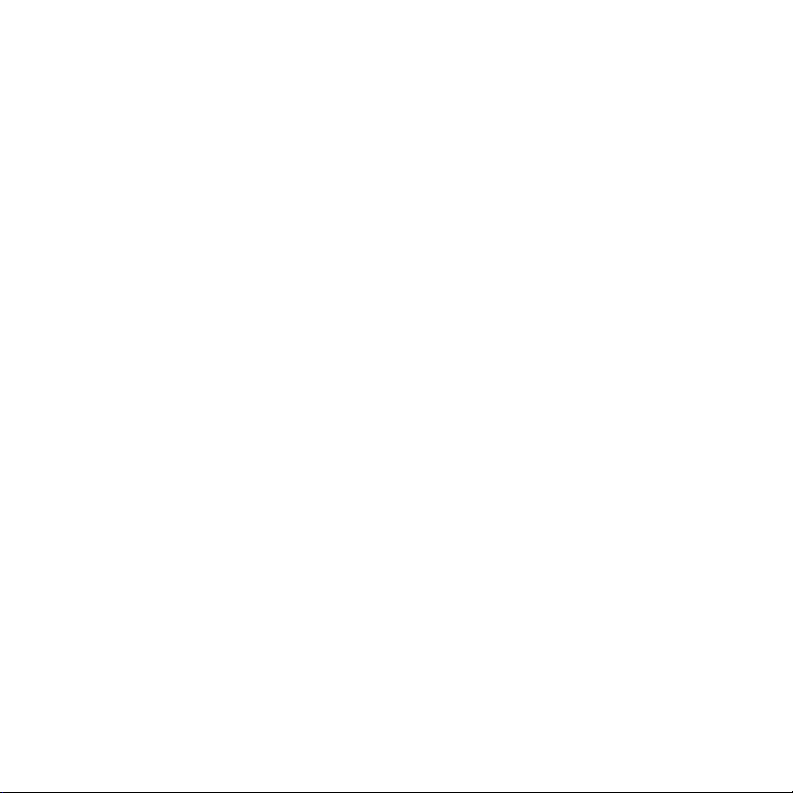
Page 3
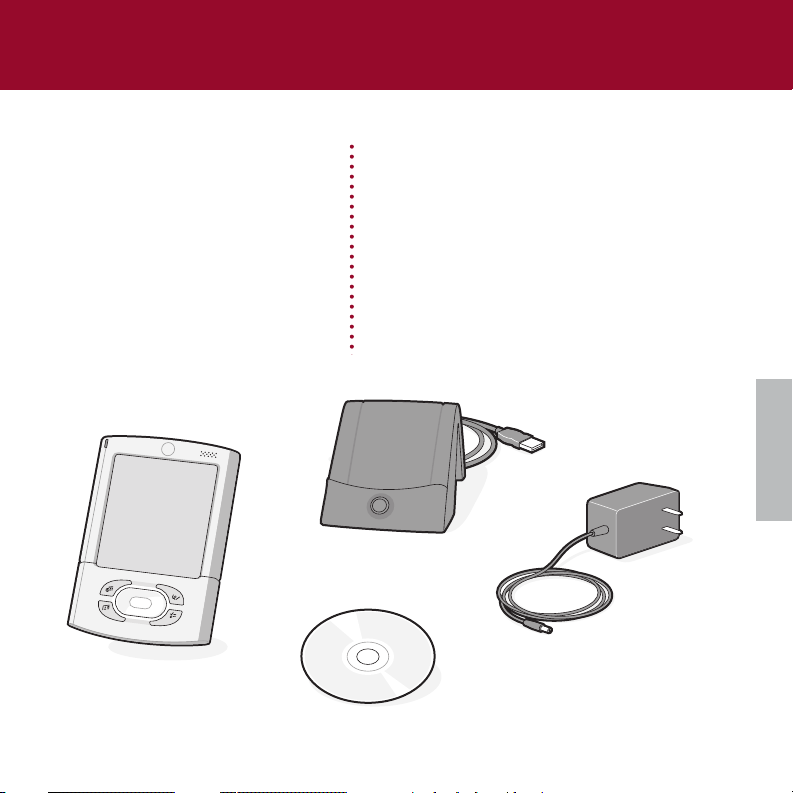
ENGLISH
START HERE
Here’s what you’ll do:
• Charge and set up your Palm
™
Tungsten™T3 handheld.
• Install Palm
™
Desktop software.
• Learn to use your handheld.
Note!
You must install the version of Palm Desktop
software included in this package in order to
synchronize and to support all the features of
your handheld.
Contents
Palm Tungsten T3 handheld
USB HotSync
®
cradle
Software Installation CD
Power adapter
Page 4
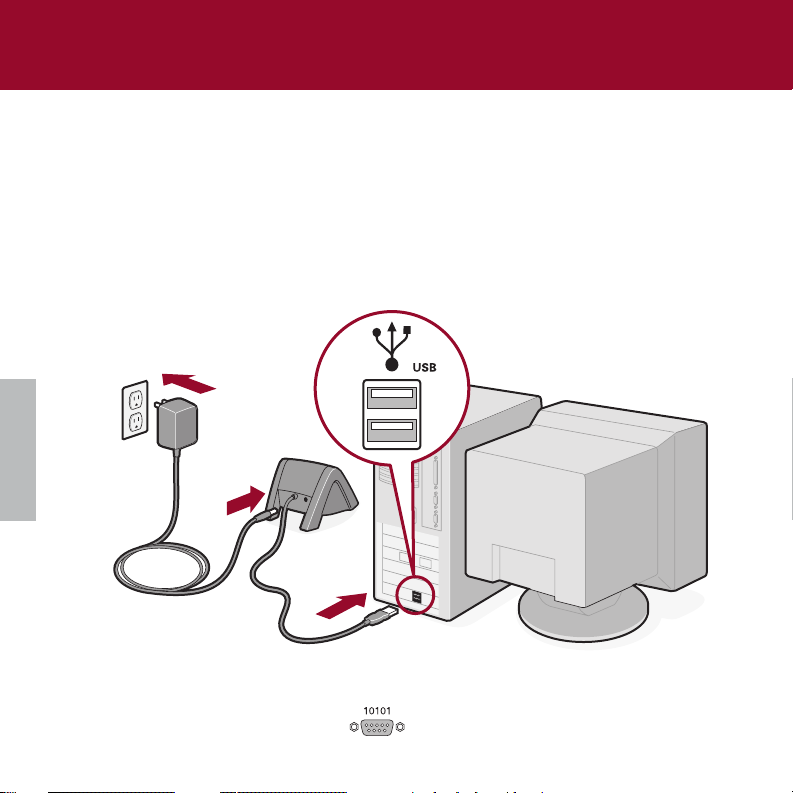
ENGLISH
1
Connect
a. Connect the HotSync®cradle to the computer.*
b. Plug the adapter into an outlet and into the cradle.
* Systems without USB ports require a serial cradle
(sold separately).
Page 5
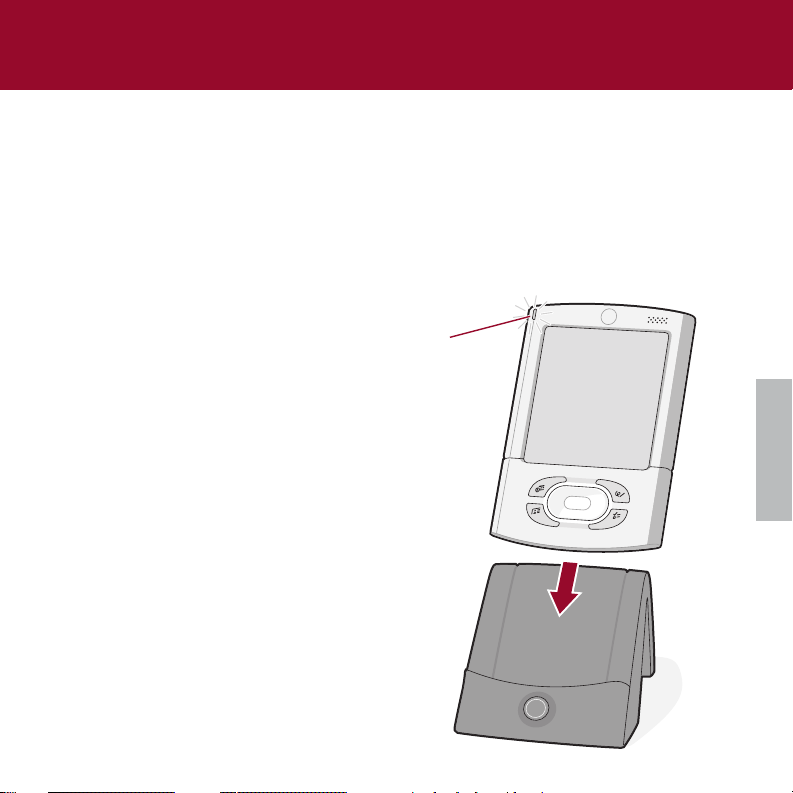
ENGLISH
2
Charge
a. Place your Tungsten T3 handheld in the cradle.
b. Make sure that the indicator light is solid green. This means your handheld is
properly seated in the cradle and is being charged.*
c. Charge for at least two full hours.
Indicator light
* Problems? See “Troubleshooting” in the upcoming
pages.
Page 6
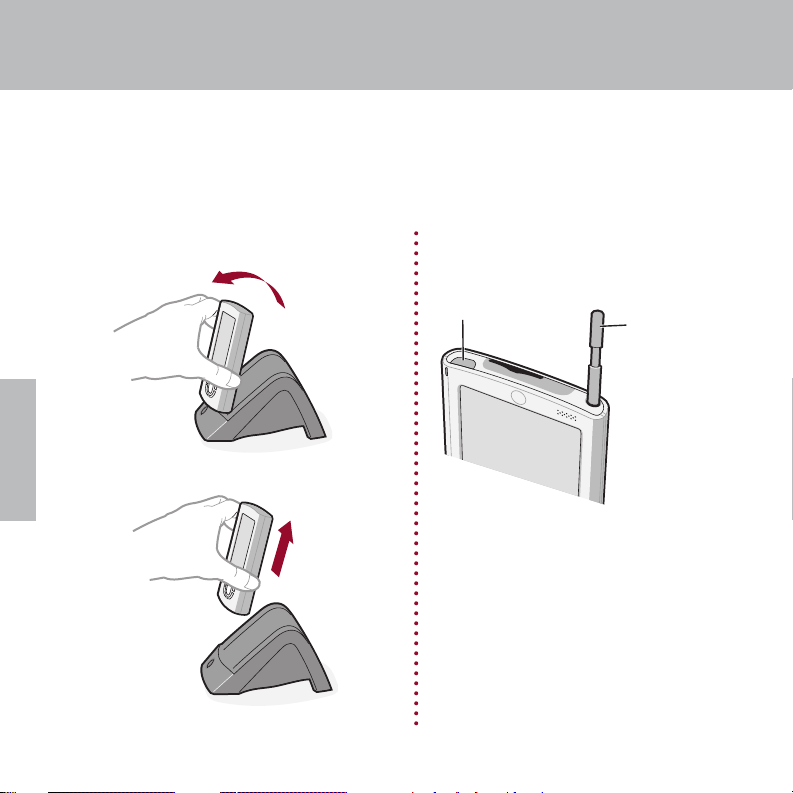
ENGLISH
3
Set up
a. Remove the handheld from the cradle.
1. Tilt it forward.
2. Lift up.
b. Turn on the handheld by pressing the power
button.*
c. Remove the stylus.
d. Follow the instructions onscreen.
Power button
Stylus
Gently press the
top of the stylus
to remove it.
* Problems? See “Troubleshooting” in the
upcoming pages.
Page 7
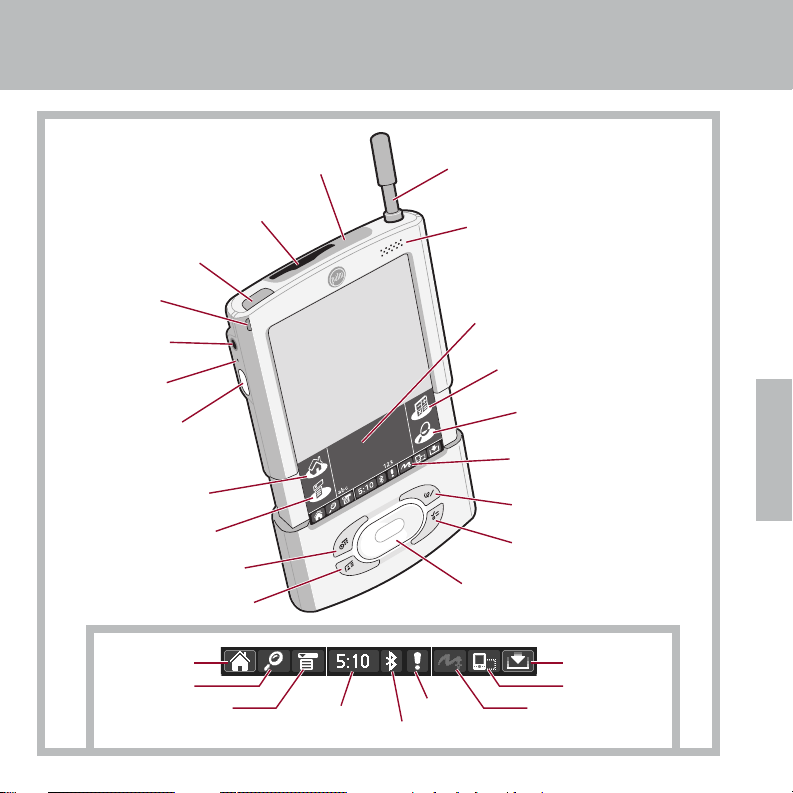
ENGLISH
Input area
Expansion card slot
Stylus
Note Pad
Tasks
5-Way Navigator
Contacts
Power button
Home
Find
Menu
Calculator
Calendar
Headphone jack
IR (infrared) port
Indicator light
Speaker
Microphone
Voice Memo button
Press and hold to
record.
Status bar
Input
Rotate screen
Full-screen writing
Alert
Bluetooth
™
controls
Time &
handheld settings
Menu
Find
Home
Page 8

ENGLISH
4
Install Palm™Desktop software
on your computer
Windows:
Follow the installation instructions that appear on your computer screen.*
* Problems? If installation or the HotSync
process did not work, see “Troubleshooting” in
the upcoming pages.
INSTALL SOFTWARE
Tip for upgraders: To switch from Palm Desktop to
Microsoft Outlook synchronization, select “Install
Microsoft Outlook Conduits” at the end of the installation
process. For more information on the upgrade process,
go to www.palm.com/support/intl.
Page 9

ENGLISH
5
Try it! Schedule an appointment
on your computer
ENTER AND SYNCHRONIZE YOUR
INFORMATION
Windows:
a. Double-click the Palm Desktop icon on your computer desktop.
b. In Palm
™
Desktop software, click New Event in the lower-left corner.
c. Enter the appointment, and then click OK to save it.
If you synchronize with Microsoft Outlook, then schedule an appointment in Outlook, not Palm
Desktop software.
Page 10

ENGLISH
6
Now schedule an appointment
on your handheld
a. Press the Calendar button twice.
b. Slide open the handheld to reveal the Input
area.
If you do not see the Input area, tap the
Input icon in the status bar.
c. Tap New.
d. Tap to set the time, and then tap OK.
e. Tap “abc” to display the onscreen
keyboard. Tap the keyboard to type.
New
Status bar
Input area
Calendar
abc
Page 11

ENGLISH
7
Synchronize information on your
handheld and computer
The HotSync®process synchronizes information on your handheld and in the desktop application
you chose in step 4 (Palm
™
Desktop software or Outlook). After synchronizing, information you
enter in your handheld appears in the desktop application, and vice versa.*
a. Place the handheld in the cradle.
b. Press the button on the cradle to begin
the HotSync process.*
c. When the HotSync process is complete,check your handheld
and desktop application to see both appointments in both
places.
* Problems? If the HotSync process did not work,or
(Windows only) you cannot find your photos and
Voice memos after synchronization, see
“Troubleshooting” in the upcoming pages.
HotSync process
Page 12

ENGLISH
The indicator light does not go on
1. Seat your handheld firmly in the cradle.
2. Connect the power adapter securely to the cradle.
3. Make sure that the power adapter is plugged into a working electric outlet.
Your handheld does not turn on when you press the power button, or
your handheld does not respond when you tap it
1. Press any application button to see if you can turn on your handheld that way.
2. Perform a soft reset:
a. Slide open your handheld.
b. Use the tip of your stylus or an unfolded paper clip (or
similar object without a sharp tip) to gently press the
reset button inside the hole on the back panel of your
handheld.
3. Charge your handheld for another full two hours.
a. Place your handheld in the cradle.
b. Make sure the indicator light is on.
For more information, go to www.palm.com/support/intl.
TROUBLESHOOTING
Reset
button
Page 13

ENGLISH
Palm™Desktop Installer does not automatically appear after you put the
CD-ROM into the drive
Windows:
1. Click the Start button.
2. Select Run from the Start menu.
3. Click Browse to locate the drive with the Palm Desktop software CD-ROM.
4. Double-click the autorun.exe file on the Palm Desktop software CD-ROM.
For more information, go to www.palm.com/support/intl.
Page 14

ENGLISH
HotSync®process does not begin
Check that the handheld is properly seated in the cradle and that the cradle connector is securely
connected to the computer.
Windows:
1. Make sure that the HotSync
®
Manager icon appears in the
Windows system tray. If not:
a. Click the Start button and select Programs.
b. Select Palm Desktop, and then select HotSync Manager.
2. Check the connection type:
a. Click the HotSync Manager icon.
b. Make sure that a checkmark appears next to Local USB (or Local Serial if
you’re using a serial connection). To insert a checkmark, click the menu
item.
HotSync Manager icon
For more information, go to www.palm.com/support/intl.
Page 15

ENGLISH
Symptoms caused by third-party applications
Some third-party applications may not have been upgraded to be compatible with your new Palm
™
handheld. If a third-party application is NOT compatible, the following symptoms may occur on
your handheld after you perform a HotSync operation:
• Device freeze
• Device freeze or reset when an application is opened
• Slow performance
• Unusual screen display
• Difficulties using handheld features
• Uneven sound quality
• Device reset
For detailed information on issues with third-party-application compatibility,check with the thirdparty vendor.
For more information, go to www.palm.com/support/intl.
Page 16

ENGLISH
Windows only: Cannot find photos or Voice memos on desktop after
synchronization
Photos, Voice memos, and Expense data always appear in Palm Desktop software, even when you
choose to synchronize with Microsoft Outlook.
To see this data, double-click the Palm Desktop icon on your computer desktop, and then click the
application icon in the launch bar.
Data in Calendar, Contacts, Tasks, and Memos synchronizes with the desktop application you
chose during the installation process (Palm Desktop software or Microsoft Outlook).
For more information, go to www.palm.com/support/intl.
Page 17

ENGLISH
Read the Handbook
The Handbook opens in Adobe Acrobat Reader on your computer. If you do not have Acrobat
Reader, you can install it from the Palm
™
Desktop software CD-ROM.
Windows:
In Palm Desktop software, click Help in the menu bar. Then select the menu item for the
Handbook.
www.palm.com/tungstent3
In one convenient location, find tips on getting the maximum benefit from your handheld, get
your favorite accessories, download more software, and communicate with other Palm
™
handheld users.
FIND MORE INFORMATION
Page 18

ENGLISH
Palm, Inc.
400 N. McCarthy Blvd.
Milpitas, CA 95035
USA
Copyright
© 2003 Palm, Inc. All rights reserved. HotSync, the Palm logo, and the Palm Powered logo are registered trademarks of Palm, Inc.
Palm, Tungsten, BenMai and BenMai logo are trademarks of Palm, Inc. Palm, Inc. uses the Bluetooth trademark under express
license from Bluetooth SIG, Inc., U.S.A. Other product and brand names may be trademarks or registered trademarks of their
respective owners. Palm, Inc. uses the MPEG Layer-3 audio decoding technology trademarks under express license from
Fraunhofer IIS and Thompson.
Disclaimer and Limitation of Liability
Palm, Inc. assumes no responsibility for any damage or loss resulting from the use of this guide.
Palm, Inc. assumes no responsibility for any loss or claims by third parties which may arise through use of this software.
Palm, Inc. assumes no responsibility for any damage or loss caused by deletion of data as a result of malfunction, dead battery,
or repairs. Be sure to make backup copies of all important data on other media to protect against data loss.
IMPORTANT
Please read the End User Software License Agreement with this product before using the accompanying software program(s).
Using any part of the software indicates that you accept the terms of the End User Software License Agreement.
Music files are for your personal use only. Palm, Inc. does not endorse the illegal usage of copyrighted material.
Software Download Available
Palm
™
Desktop software is supplied on a CD-ROM disc. Check www.palm.com/asia for updates and new versions of the
software.
Agency Compliance Information
Product regulatory and compliance information can be found in the Handbook file located on the product CD-ROM.
PN: 407-5993A-IE
Page 19

Page 20

Product Regulatory Information
Canadian IC Notice 81
To prevent radio interference to the licensed service, this device is intended to be operated indoors and away from windows to provide maximum shielding.
Equipment that is installed outdoors is subject to licensing.
Canadian ICES-OO3 Statement
This Class B digital apparatus meets all requirements of the Canadian Interference-Causing Equipment Regulations.
Cet appareil numerique de la classe B respecte toutes les exigences du Reglement sur Ie materiel brouilleur du Canada.
FAA Statement
Whenever you use the wireless features of your handheld, please observe the guidelines or prohibitions on the use of wireless devices in your current location. For
example, when you are on an airplane, do not use the Bluetooth TM communication features of your handheld at times when government or airline regulations
prohibit the use of cellular phones. You can, of course, use all other applications on your handheld in accordance with airline regulations for electronic devices.
Electrical Transmission Statement
This product has been certified as conforming to technological standards for a wireless device as a small electrical data transmission under electrical transmission
law. Therefore, you do not need a
license from a government agency to operate this product.
This product has been certified as conforming to technological standards. Therefore, the following action are punishable by law:
Disassembly or modification of this product.
Removal of identification labels on the back of this product.
This product uses a radio wave in the 2.4 GHz bandwidth. This frequency is also used by the microwave ovens industry, scientific and medical devices, in addition
to wireless transmitters for motion detectors, such as those requiring licenses used on manufacturing lines or similar radio transmitters. It is also used in specified
amateur radio stations or small radio stations not requiring licenses (all these wireless devices will be called "other wireless transmitters" below).
1. Before using this product, confirm that other wireless transmitters are not in use nearby.
2. In the unlikely event that there is electronic interference between this product and other wireless transmitters, quickly change the operating frequency of this
product, change the location of operation, or stop operating the product (cease transmission of a signal).
3. If other electrical interference or related problems should occur, contact the responsible party.
376
Product Regulatory Information
Declaration of Conformity
Application of Council Directive(s):
89/336/EEC EMC Directive
99/5/EC RITE Directive
72/23/EEC Low Voltage Directive
Standards to which Conformity is Declared:
ETSI301 489-1 (l1nmunity)
EN60950 1992/ A1:1993/ A2:1993/ A3:1995/ A4:1997 / A5:1998 (Safety)
EN55022:1994/ A1:1995/ A2:1997 / A3:1998 Class B (Emissions)
The product is CE marked.
The product fulfills the essential requirements of the harmonized standards shown above. Manufacturers Name: Palm Solutions Group
Manufacturers Location: 400 North McCarthy Blvd., Milpitas, CA 95035-5112, USA Importers Name: Palm Germany GmbH
Importers Location: Landsberger Strasse 155, 0-80687 Munchen, Germany
Type of Equipment: Handheld Computer
Model Number: Palm Tungsten T3
Year of Manufacture: 2003
I, the undersigned hereby declare that the equipment specified above conforms to the above Directive(s) and Standard(s)
Place: Milpitas, CA
Date: April 29, 2003
Name: David Woo
Title: Global Compliance Manager
377
~LWF0000
file:///C|/WINDOWS/TEMP/~LWF0000.htm (1 of 2) [10/1/2003 2:54:05 PM]
Page 21

Product Regulatory Information
Taiwan Statement
Article 14: Unless approved, for any model accredited low power radio frequency electric machinery, any company, trader, or user shall not change
the frequency, increase the power, or change the features and functions of the original design.
Article 17: Any use of lower power radio frequency electric machinery shall not affect the aviation
safety and interfere with legal communications. In even that any interference is found, the use of such electric machinery shall be stopped immediately,
and reusing of such products cannot be resumed
until no interference occurs after improvement.
The legal colnmunications mentioned in the above item refer to radio communications operated in accordance with telecommunication laws and
regulations.
Low power radio frequency electric machinery shall resist against interference from legal communications or from industrial, scientific, and medical
radio electric machinery.
Do not mutilate, puncture, or dispose of batteries in fire. The batteries can burst or explode, releasing hazardous chemicals. Discard used batteries according to the
manufacturer's instructions and in accordance with your local regulations.
Varning
Eksplosionsfara vid felaktigt batteribyte. Anvand samma batterityp eller en ekvivalent typ som rekommenderas av apparattillverkaren. Kassera anvant batteri enligt
fabrikantens instruktion.
Advarsel!
Lithiumbatteri-Eksplosionsfare ved fejlagtig handtering. Udskiftning ma kun ske med batteri af samme fabrikat og type. Lever det brugte batteri tilbage
tilleverand0ren.
Varoitus
Paristo voi riijiihtiiii, jos se on virheellisesti asennettu. Vaihda paristo ainoastaan valrnistajan suosittelemaan tyyppiin. Hiivitii kiiytetty paristo valrnistajan ohjeiden
mukaisesti.
Advarsel
Eksplosjonsfare ved feilaktig skifte av batteri. Benytt samme batteritype eller en tilsvarende type anbefait av apparatfabrikanten. Brukte batterier kasseres i henhold
til fabrikantens instruksjoner.
Waarschuwing!
Bij dit produkt zijn batterijen geleverd. Wanneer deze leeg zijn, moet u ze met weggooien maar inleveren als KCA.
Uwaga
Nie kroic lub j.'rz~kluwac baterii, ani ni~ wrzucac ich do ognia.Mog'i sjl: rozerwac J.ub wybuchn1\c wydzielajolc truj1\ce §rodki ch,'miczne. Zuzytych baterii
nalezy pozbywac sie w spos6b opisany przez I-'rociucenta i zgod nie z miejscowymi j.'r£episami.
illiltN
.ilJl:JJ N? ill1~:l il??l~il nN O'9'?n7J ON nl~~19nil nJ:J~ I!I' .11~'il n~?7Jil? ONnil:l ,il7Jl-rlN ililt il'?l~:l il"l~il nN ~"nil' I!I' 11~'il nlNl1il' ONnil:l
nlltJ7JlltJ7J nl?'l~ l"ltJil? I!I'
378
~LWF0000
file:///C|/WINDOWS/TEMP/~LWF0000.htm (2 of 2) [10/1/2003 2:54:05 PM]
