Page 1

CHAPTER 22
I
Sharing Information
n this chapter
Using the Send command
Beaming
Other ways of sharing
information
Related topics
You have to get this memo to your
boss—now. Or the photo of the
grandkids in their Halloween costumes
to your mom. After you’ve used your
device to create or capture that
important business and personal
information, it’s time to share it with
others.
Your device comes equipped with a
variety of options for sharing
information, so that you can choose
the quickest, most convenient way of
sending your info.
Benefits of sharing
• Keep others up-to-date with
meaningful business and personal
information
• Choose the most convenient sharing
method from a variety of options
• Create an informal backup copy of
important info
LifeDrive from palmOne 485
Page 2
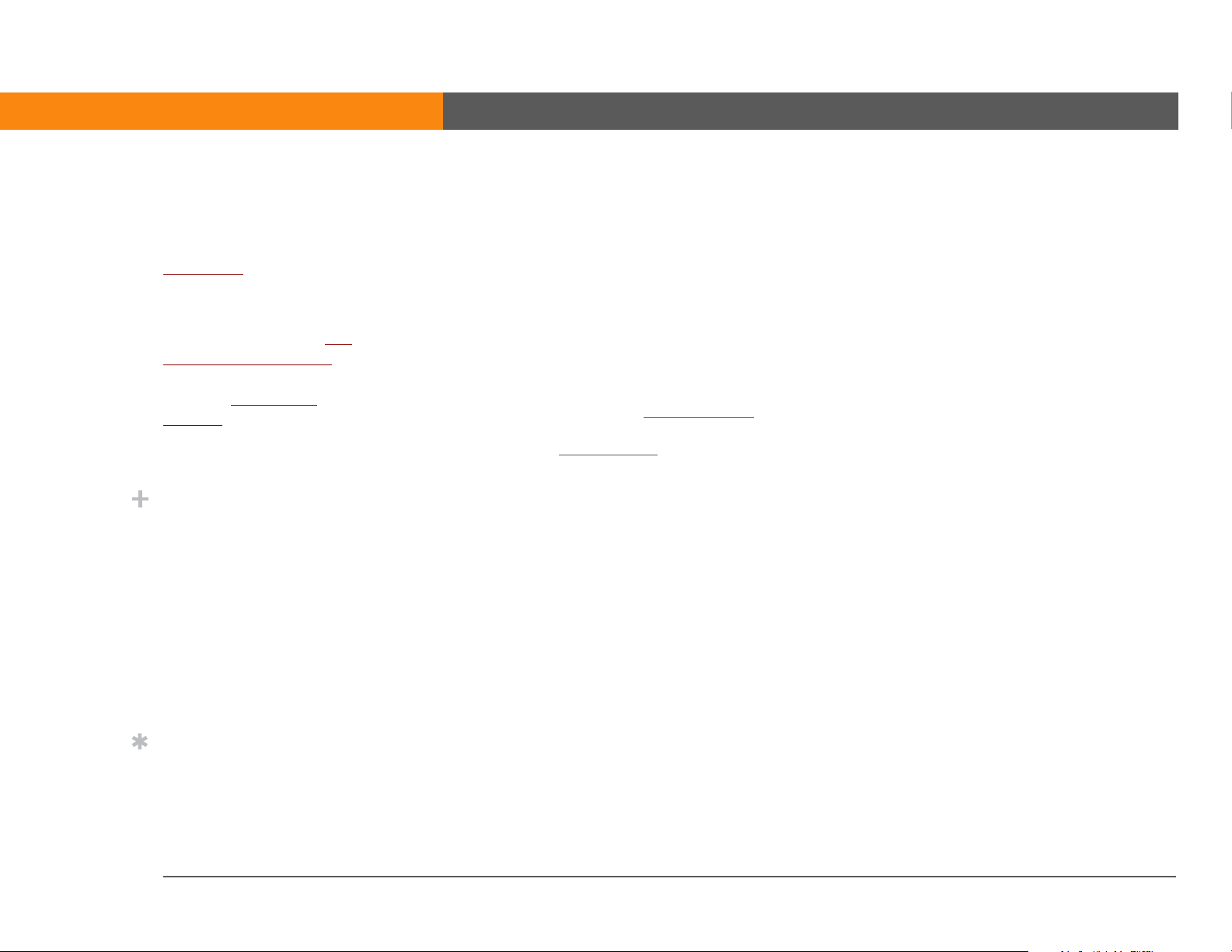
CHAPTER 22 Sharing Information
[ ! ]
Before You Begin
You must complete all the
prerequisites for the
messaging
To use your device’s builtin Bluetooth
technology, you must set
up a phone connection. To
use it with your device’s IR
port, run Phone Link
Updater, and then use the
Phone Link application to
set up a phone connection.
application.
wireless
Did You Know?
You can also easily send
information from the
desktop component of
many applications. For
example, you can send
photos from the
palmOne™ Media desktop
application. See the online
desktop help for
information.
Using the Send command
You can send information from within an application—such as a photo or video, a contact, or an
appointment—to other Palm OS
even an entire application.
You can use the Send command in many applications to send information wirelessly using one of
the following methods:
• Using the built-in Bluetooth
• As an attachment to an e
• As part of a text message
Sending information from within an application using Bluetooth® technology
You can use your device’s built-in Bluetooth technology to send information directly to another
device that includes Bluetooth technology. You must be within range of the receiving device to
send information using Bluetooth technology. The maximum range is approximately 25–30 feet
(8–10 meters); however, the shorter the range, the more quickly and accurately you can send
information.
®
device users. You can also send a category of information or
®
wireless technology on your device
mail message
Tip
If you are unable to send
information to another
device, try moving closer to
the receiving device.
LifeDrive from palmOne 486
Page 3
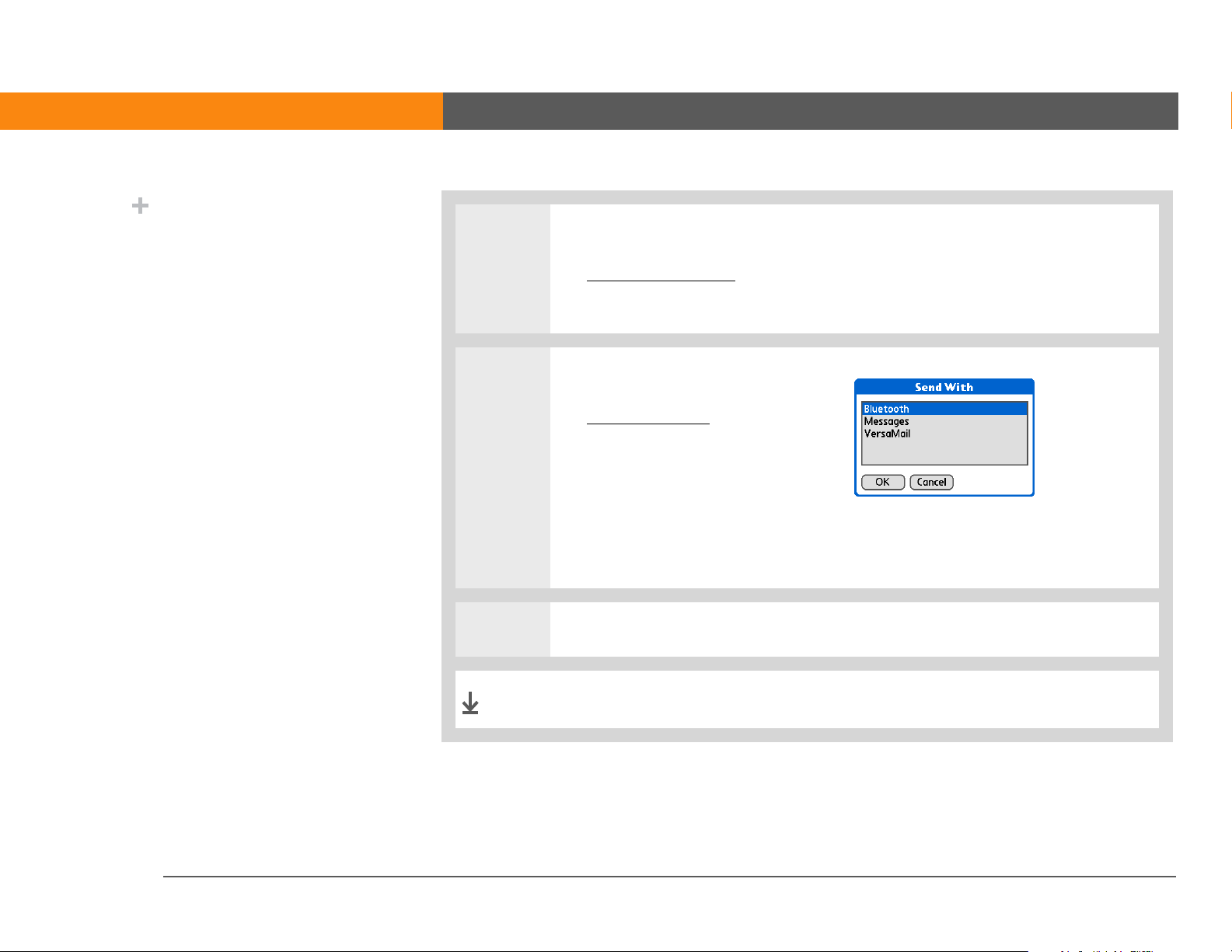
CHAPTER 22 Sharing Information
Did You Know?
In most applications, the
leftmost menu is named
Record.
0
1 Select the information you want to send:
a. Open an application
b. Select the entry you want.
.
2 Select a sending method:
a. Open the menus
b. Select the Send menu item in
the leftmost menu. In most
applications, the leftmost menu
is named Record.
c. Select Bluetooth, and then
select OK.
.
3 Select the receiving device on the Discovery Results screen, and then select OK.
Done
LifeDrive from palmOne 487
The information is sent to the receiving device.
Page 4

CHAPTER 22 Sharing Information
Tip
Create a category of
Calendar events such as
your child’s soccer
schedule, and then send
the entire category to
your spouse’s device.
Tip
When you send a
category, the individual
entries within the
category (contacts,
memos, photos, and so
on) appear as unfiled
items on the receiving
device.
Sending a category using Bluetooth technology
0
1 Select the category you want to send:
a. Open an application
b. From the list view, select the pick list in the upper-right corner and select the
category you want. This takes you to the list view within the selected
category.
.
2 Send the category:
a. Open the menus
b. Select the Send Category menu item in the leftmost menu.
c. Select Bluetooth, and then select OK.
.
3 Select the receiving device on the Discovery Results screen, and then select OK.
Done
LifeDrive from palmOne 488
The information is sent to the receiving device.
Page 5

CHAPTER 22 Sharing Information
Tip
Select the Send From pick
list to send an application
from an expansion card
inserted into the
expansion slot.
Sending an application using Bluetooth technology
0
1 Select the application you want
to send:
a. Go to Applications
b. Open the menus
c. Select Send on the App menu.
d. Select the application you
want to send.
NOTE
application that has a lock icon
next to the application size.
You cannot send an
.
.
2 Send the application:
a. Select Send.
b. Select Bluetooth, and then select OK.
3 Select the receiving device on the Discovery Results screen, and then select OK.
Done
LifeDrive from palmOne 489
The information is sent to the receiving device.
Page 6

CHAPTER 22 Sharing Information
Using the Send command with the VersaMail® application
You can send information as an attachment to an email message using the Send command.
Follow the procedures for sending information
the Send With dialog box. The VersaMail
information you want to send as an attachment. Address the message
then select Send or Get & Send.
Using the Send command with SMS
, a category, or an application. Select VersaMail in
®
application opens, displaying a blank message with the
, enter a subject line, and
NOTE
You can send information as part of a text message using the Send command. Follow the
procedure for sending information
opens, displaying a new text message with the information you want to send as the body of the
message. Address the message
You cannot send a category or an application with SMS.
. Select SMS in the Send With dialog box. The SMS application
, and then select Send.
LifeDrive from palmOne 490
Page 7

CHAPTER 22 Sharing Information
Tip
For best results when
beaming, the devices
should be between 4 and
39 inches (10 centimeters
and one meter) apart, and
there should be a clear
path between them.
Tip
Beaming works best for
smaller items. If you have
larger items, you can use
Bluetooth® wireless
technology. Expansion
cards are convenient for
sharing very large items.
Beaming
Using the IR port on your device, you can beam information from within an application, such as a
photo or video, a contact, an appointment, or a task, to other Palm Powered
also beam a category of information or even an entire application.
NOTE
all information may be sent correctly.
The receiving device must be turned on. Depending on the receiving device model, not
Beaming information from within an application
0
™
devices. You can
1 Select the information you want to beam:
a. Open an application
b. Select the entry you want.
Continued
.
LifeDrive from palmOne 491
Page 8

CHAPTER 22 Sharing Information
Tip
The leftmost menu in
most applications is
named Record.
2 Beam the information:
a. Open the menus
.
Tip
In Contacts, you can
create a contact with your
own information and
select it as your business
card by opening the
Record Menu and
selecting Business Card.
Beam your business card
to other devices by
holding down the
Contacts Quick button
until the Beam dialog box
appears.
b. Select the Beam menu item in the leftmost menu. The leftmost menu in most
applications is named Record.
c. When the Beam dialog box appears, point your device’s IR port directly at
the IR port of the other device.
IR port
3 Wait for the Beam dialog box to indicate that beaming is complete.
Done
LifeDrive from palmOne 492
Page 9

CHAPTER 22 Sharing Information
Tip
Create a category of
Calendar events such as
your meeting schedule,
and then beam the entire
category to your business
partner’s device.
Tip
When you receive a
beamed item, you can file
the item in a category
using the Receive dialog
box.
Beaming a category
0
1 Select the category you want to beam:
a. Open an application
b. From the list view, select the pick list in the upper-right corner and select the
category you want. This takes you to the list view within the selected
category.
.
2 Beam the category:
a. Open the menus
b. Select the Beam Category menu item in the leftmost menu.
c. When the Beam dialog box appears, point your device’s IR port directly at
the IR port of the other device.
.
IR port
3 Wait for the Beam dialog box to indicate that beaming is complete.
Done
LifeDrive from palmOne 493
Page 10

CHAPTER 22 Sharing Information
Tip
Select the Beam From
pick list to beam an
application from an
expansion card inserted
into the expansion slot.
Beaming an application
0
1 Select the application you want
to beam:
a. Go to Applications
b. Open the menus
c. Select Beam in the App menu.
d. Select the location of the app
from the Beam From pick list.
e. Select the application you
want to beam.
NOTE
application that has a lock icon
next to the application size.
Continued
You cannot beam an
.
.
LifeDrive from palmOne 494
Page 11

CHAPTER 22 Sharing Information
2 Beam the application:
a. Select Beam.
b. When the Beam dialog box appears, point your device’s IR port directly at
the IR port of the other device.
3 Wait for the Beam dialog box to indicate that beaming is complete.
IR port
Done
Other ways of sharing information
Here are some other ways of sharing information:
• Copy information or an application onto an expansion card
view the information by inserting the card into the slot on another Palm Powered device.
• Copy information such as a photo or video from your device to your computer, or from your
computer to your device by synchronizing
LifeDrive from palmOne 495
.
inserted into the expansion slot, and
Page 12

CHAPTER 22 Sharing Information
Tips & Tricks
Make your device uniquely
yours. For great tips,
software, accessories, and
more, visit
www.palmOne.com/
mylifedrive.
Support
If you’re having problems
with sharing information or
with anything else on your
device, go to
www.palmOne.com/
support.
Related topics
Click a link below to learn about these related topics:
Moving Info
Expansion
Connecting
VersaMail
SMS
Common
Questions
Sharing information by synchronizing your device with your computer
Sharing information by saving it to an expansion card that can be viewed
from another device
Setting up a connection with a phone to share information wirelessly
Sending information as an attachment to an email message
Sending information as part of a text message
Answers to frequently asked questions about sharing information
LifeDrive from palmOne 496
