PagePac Plus Paging Controller Programming Guide
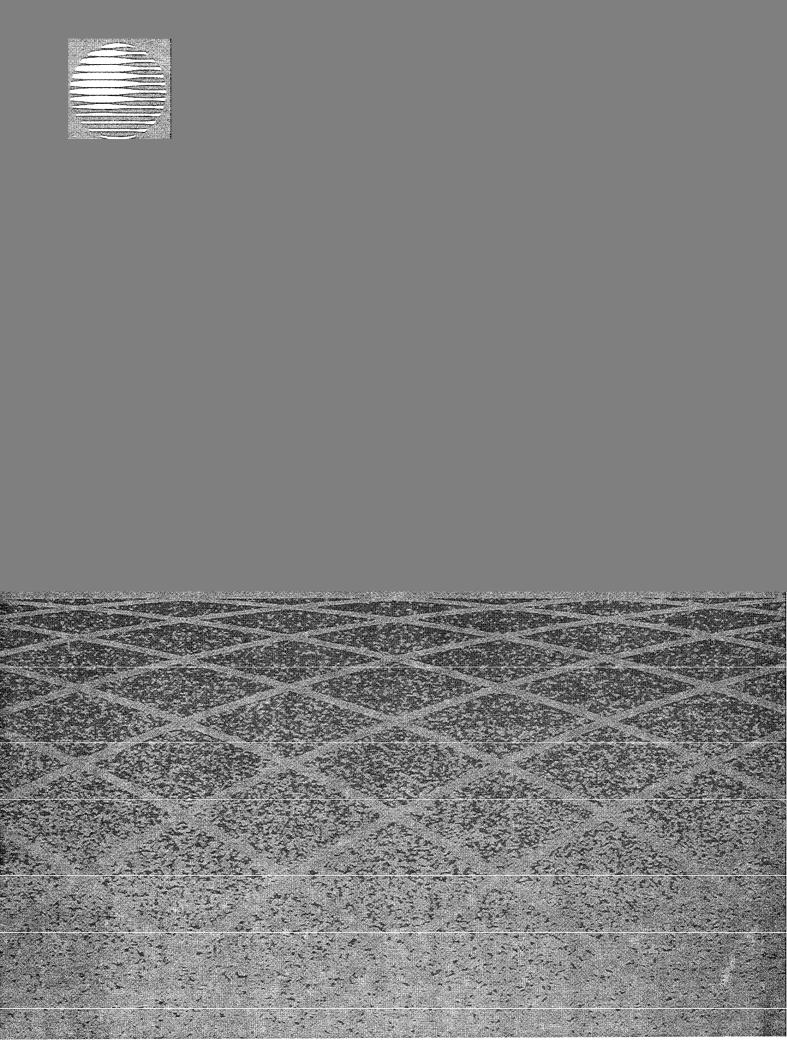
AT&T
®
Page Pac Plus Paging
Controller
Programming and Operation Guide
Copyright 1993 AT&T |
AT&T 463-248-204 |
All Rights Reserved |
0II722580-002 |
Written/Printed in U.S.A. |
Issue 3, May 1993 |
|
Notice
Every effort was made to ensure that the information in this guide was complete and accurate at the time of printing. However, information is subject to change.
Federal Communications Commission (FCC) Interference Notice
This equipment has been tested and found to comply with the limits for a Class A digital digital device, pursuant to Part 15 of the FCC rules. these limits are designed to provide reasonable protection against harmful interference when the equipment is operated in a commercial environment. This equipment generates, uses, and can radiate radio frequency energy and, if not installed and used in accordance with the insruction guide, may cause harmful nterference to radio communications. Operation of this equipment in a residential area is likely to cause harmful interference, in which case the user will have to correct the interference at his or her own expense. For additional FCC interference, registration, and repair information, see the Installation Guide.
Trademarks
PAGEPAC PLUS and AMPLICENTER are trademarks of Harris-Draccon. Centrex is a registered trademark of AT&T.
Warranty
AT&T provides a limited warranty for this product. Refer to "AT&T Limited Warranty and Limitation of Liability" in the Installation Guide.
Ordering Information
The order number for this book is 463-248-204. To order copies of this book, call 1-800-432-6600 in the U.S. and 1-800-255-1242 in Canada. For more information on how to order this and other system reference materials, see "Reference Materials," in "About this Guide." For information on ordering replacement parts, accessories, and other compatible equipment, refer to "Product Ordering information," under "About This Guide".
Support Telephone Numbers
AT&T provides a toll-free customer helpline 24 hours a day.
In the U.S., call the AT&T NTSC Group at 1-800-552-3293 or the AT&T Helpline at 1-800-628-2888 if you need assistance when installing, programming, or using your system. For service or technical assistance in Canada, call one of the following Technical Assistance Centers:
Eastern Canada and Ottawa: |
1-800-363-1882 |
Ontario: |
1-800-387-4268 |
Central and Western Canada: |
1-800-663-9817 |
i i |
V G — 5 / 9 3 — 2 . 5 M |
|

Contents
|
|
|
About This Guide |
vii |
|
■
■
■
■
■
How to Use This Guide |
vii |
Getting Started |
viii |
How to Comment on This Guide |
viii |
Product Ordering Information |
viii |
Reference Materials |
viii |
|
|
|
|
1. |
Overview |
1-1 |
|
■
■
■
■
■
■
■
■
■
About |
PagePac Plus |
1-3 |
||
Managing |
the |
System |
1-6 |
|
Features |
and |
Capabilities |
1-7 |
|
Hardware |
Configuration |
1-10 |
||
Indicators |
and |
Connectors |
1-11 |
|
Power |
|
|
1-14 |
|
Interface |
Considerations |
1-15 |
||
Zone |
Map |
|
1-16 |
|
Zone |
Configuration Tables |
1-22 |
||
|
|
|
|
2. |
Programming The Controller |
2-1 |
|
■
■
■
■
■
Introduction |
|
2-3 |
Software Configuration—Overview |
2-4 |
|
Programming |
Options and Instructions |
2-5 |
Error Tones |
|
2-36 |
Programming |
Quick Reference Chart |
2-37 |

|
|
|
3-1 |
3 . |
Operation |
||
■
■
■
■
Power |
Up |
3 - 2 |
|
System |
Administrator |
3 - 2 |
|
End |
User |
3 - 2 |
|
User |
Quick Reference Card |
3 - 4 |
|
|
|
|
A-1 |
|
A. |
Application Notes |
|
||
|
|
|
|
|
|
|
|
|
|
IN. |
Index |
IN-1 |
iv

About This Guide
READ THIS GUIDE FIRST, before using the Installation Guide to install PagePac Pius equipment. You will need to complete the Zone Map (table 1-2) and Zone Configuration Tables (tables 1-3 and 1-4) to lay out your paging system zones before setting switches on the equipment and before programming the controller unit.
After programming the unit, fill out the User Quick Reference Card, at the end of section 3, and distribute to all system users.
NOTE TO INSTALLER
Leave this guide with the System Administrator or other person responsible for managing/modifying the PagePac Plus system.
This guide explains features, and their application, to program the PagePac Plus Control Unit to provide the paging functions that your facility requires.
It also gives complete instructions for operating the PagePac Plus system from your phone, once it’s installed and configured.
The pronoun "he," as used herein to refer to the user, is intended to encompass users of either gender.
How to Use This Guide
■Overview and Features. For a thorough description of PagePac Pius capabilities and features, refer to section 1.
■Programming Instructions. Section 2 provides step-by-step instructions for programming the configuration of your PagePac Plus
paging system, using a Touchtone telephone keypad. For programming instructions using a PC computer, see the separate instructions accompanying the software diskette. Section 2 describes in detail the various configuration options that are to be selected. You can change your system’s settings easily to accommodate new or expanding needs.
■Operations Instructions. Section 3 gives step-by-step instructions for using your PagePac Plus-controlled paging system, once its configuration has been set. A User Quick Reference Card is included at the end of section 3.
■Equipment Installation. For detailed instructions about installing the PagePac Plus Control Unit, Zone Expansion Unit(s), Amplicenter(s), and interconnect cabling, refer to the Installation Guide.]
vii
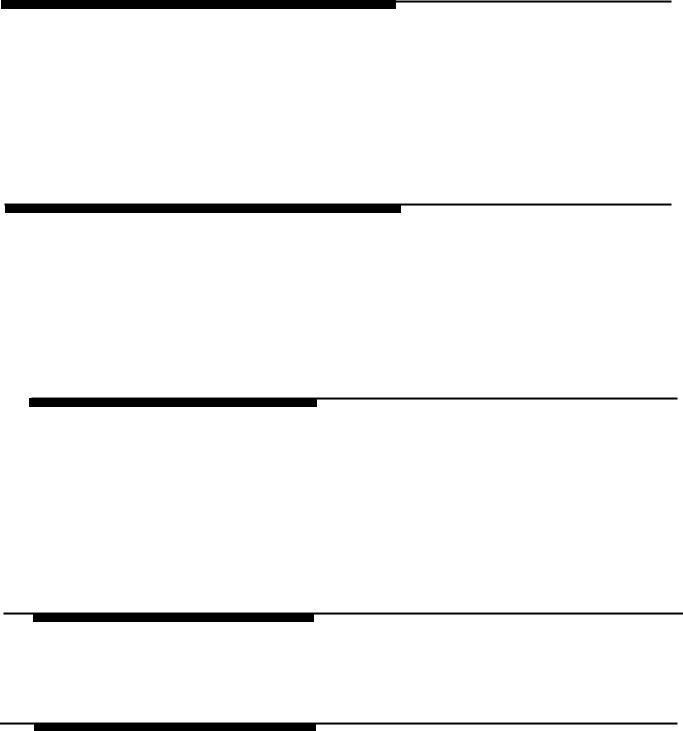
■Solving Problems. Should any problem arise that requires technical assistance beyond the information provided in this guide, call:
AT&T Technical Support, 1-800-552-3293.
AT&T National Technical Marketing, 1-800-222-1313. AT&T National Service Assistance Center, 1-800-628-2888.
Getting Started
1.Fill out the Zone Map (table 1-2) and Zone Configuration Tables (1-3 and 1-4) at the end of section 1.
2.Go to the Programming Quick Reference Chart at the end of section 2 and program the system.
3.Fill out the User Quick Reference Card, at the end of section 3, to distribute to all system users.
How to Comment on This Guide
A feedback form is located at the end of this guide. If the feedback form is missing, send your comments and recommendations for changes to:
J. Dean
AT&T
99 Jefferson Road (Room 2A-25)
Parsippany, NJ 07054
FAX: (201) 887-6898
Product Ordering Information
Refer to PagePac Plus Controller Installation and Use Guide for product ordering information.
Reference Materials
■
■
■
PagePac Plus Controller Installation and Use 463-248-201
PagePac Plus Amplicenter Service Manual 463-248-202
PagePac Plus Zone Expansion Unit Service Manual 463-248-203
viii
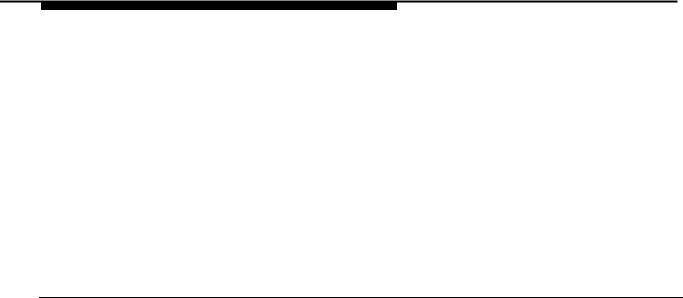
Overview
1
Contents
About PagePac Plus |
1-3 |
|
Managing the System |
1-6 |
|
■ |
Installing System Hardware |
1-6 |
■ |
Changing System Settings |
1-6 |
■ |
Training Co-Workers |
1-6 |
■ |
Solving Problems |
1-6 |
■ |
Daily Operation |
1-7 |
■ |
Application Notes |
1-7 |
Features and Capabilities |
1-7 |
|
■ |
Factory-Set Default Inputs |
1-8 |
■ Eight Primary Paging Zones |
1-9 |
|
■ |
48 Expansion Zones |
1-9 |
■ PagePac Plus Amplicenter Interface |
1-9 |
|
■ |
Music Input |
1-9 |
■ |
Three Output Types |
1-10 |
■ |
Talk-Back Amplifier |
1-10 |
■ |
Tone Generator |
1-10 |
■ |
Programming Memory |
1-10 |
Overview 1-1
|
|
|
|
|
|
|
Hardware Configuration |
1-10 |
|||
|
Indicators and Connectors |
1-11 |
|||
|
■ |
LED |
Indicators |
1-11 |
|
|
■ |
Back |
Panel |
Nomenclature |
1-11 |
|
■ |
Connectors |
on Rear |
1-14 |
|
|
Power |
|
|
1-14 |
|
|
Interface Considerations |
1-15 |
|||
|
Zone Map |
|
1-16 |
||
|
Zone Configuration Tables |
1-22 |
|||
1-2 Overview

About PagePac Plus
Telephone Access and
Talk-back
The PagePac Plus Controller is a paging system controller that incorporates into one unit many paging system features previously obtainable only by purchasing multiple separate units. It is bi-directional, enabling two-way (talk-back) conversation via the paging system. PagePac Plus supports numerous modes of Telephone Access to the
paging system, which allows you to access the system by simply dialing its extension, in-facility or off-premises. All access to the paging system can be password protected.
Security Door Control
and Night Bell
The PagePac Plus Controller is set up to accommodate security door or gate control, enabling you to speak with whomever has rung the door bell, and to signal the door lock to open, permitting entry. PagePac Plus also features Night Bell circuitry, which enables the paging system to alert personnel to incoming phone calls in unoccupied areas, after hours.
Automatic Message
Logging
PagePac Plus
Amplicenter
The PagePac Plus Controller may optionally be connected to a PC computer for automatic logging of all important paging activity, for security and insurance purposes.
The PagePac Plus Controller requires connection to a PagePac Plus Amplicenter, which amplifies and distributes sound to paging loudspeakers, and to which the music source for background music is connected. The PagePac Pius Amplicenter is also the power source for the controller. The Amplicenter is available in 20, 100, and 300 watt models.
Zone Expansion Units The PagePac Plus Controller may be connected to Zone Expansion Units, which enlarge the paging controller’s capacity to a maximum of 56 paging zones. See figure 1-1, PagePac Plus System Components, for a typical example of a PagePac Plus system hardware layout.
Easy to Program
PagePac Plus is user-programmable, with simple step-by-step programming instructions that permit the system administrator or other responsible person to alter the system configuration, using either a standard Touchtone telephone keypad or a PC computer. As your paging needs change, you can alter the makeup of paging zones, and the nature of inputs and outputs. You can expand the controller’s program to add additional paging zones, all within a few minutes time and without the need for a paging system technician to come in to do the job.
Overview 1-3

Security Protection
An Access Password and a Programming Password can easily be established for the PagePac Plus system. Both passwords are operative for both onand off-premises access, and the Programming password is effective for both telephone keypad and PC programming access.
1-4 Overview
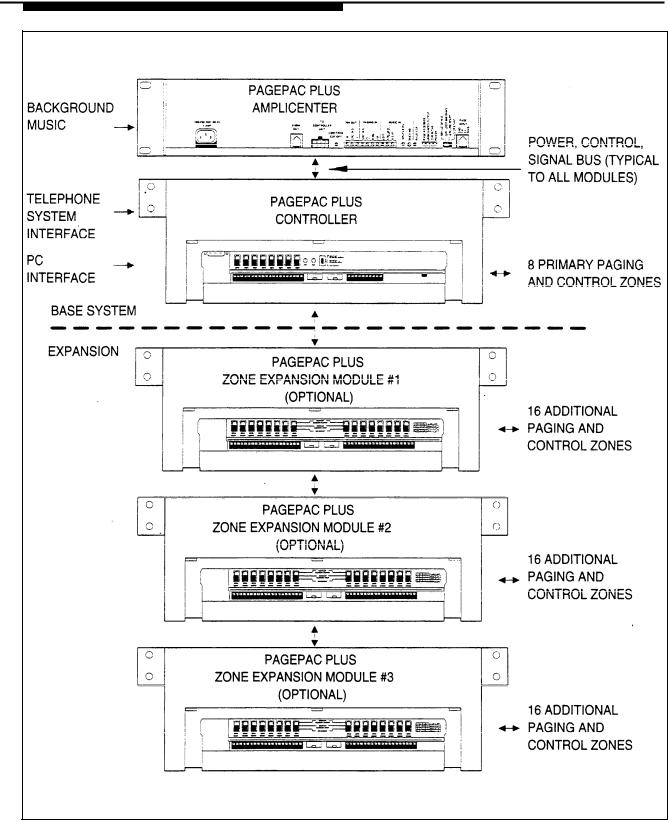
Figure 1-1. PagePac Plus System Components
Overview 1-5
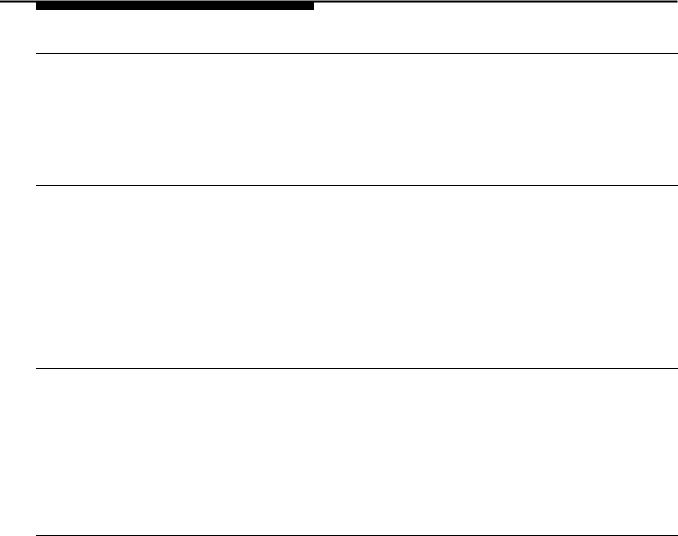
Managing the System
Installing System Hardware
Please refer to the Installation Guide for complete instructions for installing the PagePac Plus Unit, Amplicenter, and Zone Expansion Units, to form a fully integrated functional paging controller system in your facility.
Changing System Settings
You can change the Control Unit’s settings easily to accommodate new or changing needs. Section 2 gives instructions for making whatever changes are needed – by using your telephone keypad or a PC computer to re-configure parameters stored in the PagePac Plus’s memory. You can change the manner in which paging zones are laid out, or you can re-define the nature of the inputs and outputs of the system.
Training Co-Workers
Section 3, "Using the PagePac Plus Paging System," explains how to use your telephone set to access the paging system, how to select paging zones, how to answer a door bell and unlock the door, and other features. To help with this task, give each telephone user a copy of the User Quick Reference Card, found at the end of section 3.
Solving Problems
The Installation Guide gives information on solving installation problems and ordering additional accessories and equipment. If your system malfunctions, you may be able to solve the problem by following the steps provided in the "Maintenance and Troubleshooting" section of the Installation Guide. If you receive error tones or error messages from the system, refer to "Error Tones" at the end of section 2. If you still need help, call the 24-hour AT&T National Service Assistance Center:
1-800-628-2888.
1-6 Overview

Daily Operation
Depending on how your system is set up, you may need to oversee some of the system’s daily operation. For example, if your system is programmed to use the Night Bell feature, you will need to activate Night Bell service at the end of each day before leaving the office.
Application Notes
Application Notes are located at the end of this guide, after section 3. They provide technical tips and graphic examples of some common applications.
Features and Capabilities
The following list provides an overview of the basic features of the PagePac Plus system, along with the additional capabilities that you can get by customizing the system:
■Connects up to 8 paging zones, or up to 56 if Zone Expansion Unit(s) are attached.
■Enables access to the paging system via any telephone.
■Combines simplicity of use with a wide range of paging system features, including:
Attendant (microphone) Access
Night Bell
Talk-back (2-way paging)
Door Phone / Door Control
Remote Amplifier Control
Alarm System Interface
Contact closure outputs to turn on (for example) the exterior lighting
Background Music
Automatic logging of paging activity
■Can be re-programmed easily from any telephone in the system, or by using a PC with the software program provided. A Programming password (if optioned) protects the system from unauthorized programming access.
Overview 1-7

Factory-Set Default Inputs
Attendant Access
Input #1
Telephone Access
Input #2
Night Bell Circuit
The PagePac Plus Control Unit has five factory-set default inputs that are active on a priority basis. These five, in order of priority, are Attendant Access, Input #1, Telephone Access, Input #2, and Night Bell.
Attendant Access is the highest priority paging mode of the PagePac Plus system. The attendant simply dials his exclusive paging extension to make an announcement. Also, by using a microphone directly connected to the PagePac Plus Controller, the Attendant activates paging access when the microphone "TALK" switch is pressed. Any other paging activity (or background music) that may be currently active will be muted or overridden, to permit the direct voice page to be broadcast.
Input #1 is the second highest priority, and is intended for inputs such as a security alarm or fire alarm, though it is user-definable and can be used for any input.
The Telephone Access is made by dialing the general access extension number of the PagePac Plus unit. The PagePac Plus telephone interface is switch selectable (set to accommodate your telephone system) and has the third highest paging priority. See the Installation Guide for details of the four different telephone system modes.
Input #2 is the fourth priority, and is intended for routine inputs such as a security door bell. It is user-definable and can be used for any designated input. Input #1 can only be assigned to zones 1 - 8.
When the Night Bell is activated and no other higher priorities are active, then a distinctive tone will be sent to all zones programmed to send Night Bell. The Night Bell circuit is activated by a ring voltage from a PBX station or a zone input contact closure. The default priority is the lowest.
1-8 Overview

Eight Primary Paging Zones
NOTE: The Zone Option switches, both on the PagePac Plus Controller and on any attached Zone Expansion Units, MUST be set before the PagePac Plus system is powered up, and therefore before programming commences.
The PagePac Plus Control Unit has eight onboard zones. All eight zones can be optioned via zone option switches (on the rear of the controller) to be either 70V audio output zones, input contact-closure zones, or contact-closure output zones to drive additional remote amplifiers or other devices such as security door locks, Each zone may be configured individually. If a zone is optioned as an input, its priority will be set by identifying it as an Input #1 or Input #2 zone.
48 Expansion Zones
NOTE: Each Zone Expansion Unit has a dip switch that must be set (addressed) properly during installation, and before power up of the system. See Installation Guide.
The PagePac Plus Control Unit has the ability via Zone Expansion Units to access up to 48 external paging zones. it communicates with these expansion zones by using up to three optional Zone Expansion Units (16 zones per module).
PagePac Plus Amplicenter Interface
Music Input
The PagePac Plus Controller connects to and controls a PagePac Plus Amplicenter. The controller draws its internal power from the amplifier and routes the amplifier’s audio power to the proper zone(s).
The background music source is connected to the PagePac Plus Amplicenter, then its audio signal is passed on to the PagePac Plus Controller for distribution to zones. The music input will always have the lowest paging priority. Since the amplifier has a music input volume adjustment, it can accommodate various input signal levels, such as tape, CD, or radio.
Overview 1-9

Three Output Types
The PagePac Plus Control Unit has three audio outputs, with the level controlled by an automatic gain control (AGC) to ensure excellent voice clarity. The first is the audio output signal to the PagePac Plus Amplicenter, in a Constant-Voltage Distribution System (see "Hardware Configuration," below.)
The second audio output is intended to drive (for example) an additional PagePac Plus Control Unit. Only one external device may be connected to this output if talk-back is required.
The third output is intended to drive up to 56 remote amplifiers, via Zone
Expansion Units.
See the Installation Guide for details of connections.
Talk-Back Amplifier
The talk-back amplifier has automatic gain control to ensure excellent voice clarity from audio received from paging zone speakers.
Tone Generator
The PagePac Plus Controller has the ability to generate several distinctive tones such as siren, chime, dial tone, beeps, and night bell. These tones may be sent to either the paging amplifier or to the telephone interface, depending on the situation. For a description of the tones, see "Tone Selection" in section 2, under Telephone Keypad Programming.
Programming Memory
The PagePac Plus Control Unit has the ability to retain all programming options in non-volatile (EEPROM) memory.
Hardware Configuration
The PagePac Plus system can be configured to operate in several different ways, as a constant-voltage distribution system, a controller
system, or a hybrid system. In any of the configurations, a PagePac Plus Amplicenter is required and the interconnection between the Control Unit and the Amplicenter must be made.
1-10 Overview

Constant-Voltage
Distribution System
Controller System
Hybrid System
Whether the PagePac Plus system is configured as a constant-voltage distribution system, a controller system, or as a hybrid system, has no bearing on programming and using the system.
For full information about connecting hardware, see the Installation Guide.
This is the "traditional" paging system configuration. When the system is configured as a constant-voltage distribution system, the 70V Amplicenter audio output is routed via the controller to any zone that is optioned for audio.
In this configuration, the required PagePac Plus Amplicenter’s audio will only be sent to a specific selected zone. Both remote audio amplifiers and amplified speakers can be controlled in this mode as well as other ancillary equipment requiring an audio output or a contact closure, or both.
In this configuration the features of the constant-voltage distribution system and the features of the controller system will be combined. The controller will route the 70V audio to the proper audio zone and also have the ability to control remote amplifiers with zones selected as control closures.
Indicators and Connectors
LED Indicators
Front panel
Rear panel
The PagePac Plus Controller has three LED indicators that are useful for installation and troubleshooting purposes.
A single LED indicates the unit’s power status: solid green indicates the unit has power, and blinking green indicates that the unit is in reset mode. A blinking power LED may indicate the need to power down and power up again, or that there is not enough AC power to the Amplicenter or DC power from the Amplicenter to the controller.
Two LEDs are adjacent to the eight zone option switches (see figure 1-2). The green LED lights to indicate that the Telephone Access interface has successfully been accessed by the telephone equipment. The yellow LED lights to indicate that Attendant Access interface has been successfully accessed.
Back Panel Nomenclature
The following items describe all back panel functions illustrated in figure 1-2:
Overview 1-11

|
|
|
|
|
Amplicenter: |
AC Power in; 110VAC at 60 Hz or 220VAC at 50 Hz |
|
|
|
OdBm out, control and audio for remote amplifier |
|
|
|
DC Power and 70V audio out to controller |
|
|
|
Bass (low frequency) control adjustment |
|
|
|
70V out; paging in (redundant to item #9); music in |
|
|
|
Level adjustments: Music level, Music "ducking" (mute level), VOX |
|
|
|
audio level |
|
|
|
LEDs: green - page accessed, red – unbalanced output, red – |
|
|
|
overload, green – power on |
|
|
|
Telephone system mode switch: Dry loop 600 ohms, Dry Loop Hi Z, |
|
|
|
ground start, and loop start |
|
|
|
From controller item #16 RJ11 connector (in constant voltage |
|
|
|
distribution system) audio and control |
|
Controller Unit:
Zone Expansion Unit:
DB9 connector for the RS2232 port, which is used to connect a PC computer for programming (optional) or PC monitoring
Zone option 3-position zone slide switches: set to 70V audio out, contact closure input, or contact closure output
Zone connector for zones 1-8, plus, minus, and ground terminals LEDs: Yellow - attendant access active, Green – tele. access active DC Power and 70V audio from D-series amplicenter
DC Power, control, and audio 70V output to next expansion Unit
10 position connector (pins 1/2) 0dB 600 ohm, (pins 3/4) 0dB out
for additional controller and remote amplicenters, (pins 5/6) night bell input, (pins 7/8) control closure for attendant access input, (9/10)
audio source (mic) attendant access input
Audio And Control to amplicenter RJ11 jack, item #9
Telephone mode switch: Dry Loop, station access, ground start, and loop start
Telephone system interface for PBX, KTS, or Centrex; standard RJ 11 connector
Zone connector for expansion zones: plus, minus, and ground terminals
Zone option 3-position zone slide switches: set to 70V audio out, control closure in, or control closure out
From controller: power, control, and audio or previous expansion unit To Additional expansion unit: power, control, and audio
Selection and DIP switch when zone expansion units are used
1-12 Overview

Figure 1-2. Amplicenter, Controller, and Zone Expansion Unit Back Panels
Overview 1-13

Connectors on Rear
You have access to controls and connections on the back panel, which is covered with a removable lid (see figure 1-2). For instructions on installing the PagePac Plus system and making correct interconnects, see the
Installation Guide.
■The rear panel of the PagePac Plus Control Unit contains:
■Two RJ11 telephone-type jacks, one for your PBX telephone system to connect to the PagePac Plus (Telephone Access) and one for the interconnect from the PagePac Plus to the PagePac Plus Amplicenter.
■A telephone interface mode selection switch (set during installation) to match your telephone system.
■A connector for the RS-232 port, which is used to connect a PC computer.
■A 10 position connector for Attendant Access inputs (from microphone or master telephone console), the Night Bell ringer input, and two audio outputs.
■A 20 position connector for zone connections and shields.
■Two 8-position connectors, one for the interconnect to the PagePac Plus Amplicenter, which supplies power and 70V audio to the controller, and one for an interconnect to Zone Expansion Units (if used).
■Eight 3-position zone switches, to manually configure a zone to be contact closure (switch), input, or audio output.
Power
Two DC voltages derived from the PagePac Plus Amplicenter (D-20, D-100, or D-300) via the interconnect cable are the source for all power required by the PagePac Plus Control Unit and any attached Zone Expansion Units.
See discussion of the front panel Power On LED, above under "LED
Indicators."
1-14 Overview

Interface Considerations
Setting correct addresses for Zone Expansion Unit(s)
Telephone Mode
Zone Option Switches
on Control Unit
The hardware installation configuration may have these impacts on programming and use of the PagePac Plus system:
See the important explanation about setting the internal dip switches to address each Zone Expansion Unit, in the Installation Guide.
Be sure the telephone interface mode switch on the rear of the PagePac Plus unit has been set correctly, matching the telephone system of your facility (see Installation Guide). However, whichever mode is selected has no bearing on programming or using the PagePac Plus Controller.
The default priority for telephone access is 3. The telephone input can access any zone or zone group to output audio paging or to trigger an output contact-closure action. Programming can also be accomplished via telephone access.
The eight Zone Option switches on the rear of the PagePac Plus Controller MUST be set to match the zone option to be programmed.
The slide switch for each zone must be manually set to Contact Closure (to switch on/off a device, such as a door security lock, remote amplifier, etc.), Input (such as doorbell or security alarm), or Audio Output, depending on the programmed mode selected for each zone. See Zone Map (table 1-2) and Zone Configuration Tables (1-3 and 1-4), below (both to be filled out).
The Zone Option switches must be set before the PagePac Plus system is powered up, and therefore before programming commences.
Zone Expansion Unit
Option Switches
Other Interfaces
The 16 Zone Option switches on the Zone Expansion Unit must also be configured to match the intended zone mode. It is recommended that the paging zone decisions be made prior to beginning programming. See Zone Map (table 1-2) and Zone Configuration Tables (1-3 and 1-4), below (both to be filled out).
The Zone Option switches and dip switches on Zone Expansion Unit(s) must be set prior to system power-up.
Night Bell, Music Input, Computer Monitor Logging, Alarm System, and Door Control interfaces are illustrated in the Application Notes, at the end of this guide.
Overview 1-15

Zone Map
Description of Zone
Physical Zone Number
Physical Zone Code
NOTE: If an ALIAS number is assigned to any zone, ALIAS numbers must be assigned to ALL zones.
The Zone Map is to be filled out by your system administrator or the person responsible for programming your PagePac Plus system. It assists in identifying the zones, both inputs and outputs, of your particular system. Make photocopies of the blank Zone Map to use in laying out your system. Refer to the example Zone Map for an idea how to proceed.
Write a brief description of each zone in your facility.
Preprinted on the form, this number identifies the zones and groups.
Preprinted on the form, these are the physical addresses (default dial codes) of the different zones. You would dial this code for a zone if no ALlAS number has been assigned.
ALIAS Zone Number Using ALlAS zone numbers is optional. An ALlAS number for zone is the extension number you intend to dial to reach this zone. All ALlAS numbers must have the same number of digits (all 3-digit, or all 4-digit codes). When assigning ALlAS zone numbers, consider assigning consecutive numbers to similar zones. Choose numbers that are relatively easy to remember and easy to enter into the telephone keypad. If you choose not to use ALlAS numbers, you will use the Physical Zone Codes, above, to dial the zones.
Input or Output
NOTE: Attendant Access, Telephone Access, Night Bell, and Music input are default inputs to the PagePac Plus, and are not to be identified as zones. Computer Monitor is an optional output device connected to the PagePac Plus, and is also not to be identified as a zone.
Write an I-1, I-2, or an O to indicate the type of zone. I-1 means input priority level 1; I-2 means input priority 2. "Input" and "output" here mean inputs to or outputs from the controller.
After completing your Zone Map, you are ready to set System Options (beginning with table 2-1 in section 2) and then do Zone Map programming (table 2-12).
1-16 Overview

Table 1-1. Zone Map Example
Description of Zone |
Physical |
Physical |
ALIAS* |
Input (1 or 2) or |
|
Zone |
Zone |
Zone |
Output |
|
|
|
|
||||
|
Number |
Code |
Number |
|
|
|
|
|
|
|
|
|
|
|
|
|
|
Warehouse Area Paging |
Zone 2 |
02 |
212 |
0 |
|
|
|
|
|
|
|
Shipping/Receiving Area |
Zone 3 |
03 |
213 |
0 |
|
Paging |
|
||||
|
|
|
|
|
|
|
|
|
|
|
|
Doorbell: Security Door, |
Zone 4 |
04 |
223 |
I-2 |
|
S/R Dock |
|
||||
|
|
|
|
|
|
|
|
|
|
|
|
Speaker-phone: Security |
Zone 5 |
05 |
221 |
0 |
|
Door, S/R Dock |
|
||||
|
|
|
|
|
|
|
|
|
|
|
|
Door Lock: Security Door, |
Zone 6 |
06 |
222 |
0 |
|
S/R Dock |
|
||||
|
|
|
|
|
|
|
|
|
|
|
|
Garage Area Paging |
Zone 7 |
07 |
214 |
0 |
|
|
|
|
|
|
|
Security Alarm System input |
Zone 8 |
08 |
231 |
I-1 |
|
|
|
|
|
|
|
All Call: Group all paging |
Group 1 |
80 |
241 |
0 |
|
(for audio): zones 1,2,3, & 7 |
|
||||
|
|
|
|
|
|
|
|
|
|
|
|
Group warehouse / shipping |
Group 2 |
81 |
242 |
0 |
|
area paging zones: 2 & 3 |
|
||||
|
|
|
|
|
|
|
|
|
|
|
|
* Optional |
|
|
|
|
|
Overview 1-17

Table 1-2. Zone Map
Description of Zone |
|
Physical |
Physical |
ALIAS* |
Input (1 or 2) or |
|
|
Zone |
Zone |
Zone |
Output |
|
|
Number |
Code |
Number |
|
|
|
|
|
|
|
|
|
Zone 2 |
02 |
|
|
|
|
|
|
|
|
|
|
Zone 3 |
03 |
|
|
|
|
|
|
|
|
|
|
Zone 4 |
04 |
|
|
|
|
|
|
|
|
|
|
Zone 5 |
05 |
|
|
|
|
|
|
|
|
|
|
Zone 6 |
06 |
|
|
|
|
|
|
|
|
|
|
Zone 7 |
07 |
|
|
|
|
|
|
|
|
|
|
Zone 8 |
|
|
|
|
|
|
|
|
|
|
For Zones 9 thru 56, see Zone Map Continuation Pages. |
|
|||
|
|
|
|
|
|
|
|
All Call |
80 |
|
|
|
|
|
|
|
|
|
|
Group 1 |
81 |
|
|
|
|
|
|
|
|
|
|
Group 2 |
82 |
|
|
|
|
|
|
|
|
|
|
Group 3 |
83 |
|
|
|
|
|
|
|
|
|
|
Group 4 |
84 |
|
|
|
|
|
|
|
|
|
|
Group 5 |
85 |
|
|
|
|
|
|
|
|
|
|
Group 6 |
86 |
|
|
|
|
|
|
|
|
|
|
Group 7 |
87 |
|
|
|
|
|
|
|
|
|
|
Group 8 |
88 |
|
|
|
|
|
|
|
|
* Optional
1-18 Overview
|
|
|
|
|
|
|
|
|
|
Table 1-2. Zone |
Map (Continuation Page 1) |
|
|
|
|
|
|
|
|
|
|
|
|
|
|
|
|
Description |
of Zone |
P h y s i c a l |
P h y s i c a l |
A L I A S * |
Input (1 or 2) or |
||
|
Z o n e |
Z o n e |
Zone |
O u t p u t |
||||
|
|
|
||||||
|
|
|
Number |
Number |
Number |
|
|
|
|
|
|
|
|
|
|
|
|
|
|
Zones 9 thru 24 are located on the first Zone Expansion Unit. |
|
|
||||
|
|
|
|
|
|
|
|
|
|
|
|
Zone 09 |
09 |
|
|
|
|
|
|
|
|
|
|
|
|
|
|
|
|
Zone 10 |
10 |
|
|
|
|
|
|
|
|
|
|
|
|
|
|
|
|
Zone 11 |
11 |
|
|
|
|
|
|
|
|
|
|
|
|
|
|
|
|
Zone 12 |
12 |
|
|
|
|
|
|
|
|
|
|
|
|
|
|
|
|
Zone 13 |
13 |
|
|
|
|
|
|
|
|
|
|
|
|
|
|
|
|
Zone 14 |
14 |
|
|
|
|
|
|
|
|
|
|
|
|
|
|
|
|
Zone 15 |
15 |
|
|
|
|
|
|
|
|
|
|
|
|
|
|
|
|
Zone 16 |
16 |
|
|
|
|
|
|
|
|
|
|
|
|
|
|
|
|
Zone 17 |
17 |
|
|
|
|
|
|
|
|
|
|
|
|
|
|
|
|
Zone 18 |
18 |
|
|
|
|
|
|
|
|
|
|
|
|
|
|
|
|
Zone 19 |
19 |
|
|
|
|
|
|
|
|
|
|
|
|
|
|
|
|
Zone 20 |
20 |
|
|
|
|
|
|
|
|
|
|
|
|
|
|
|
|
Zone 21 |
21 |
|
|
|
|
|
|
|
|
|
|
|
|
|
|
|
|
Zone 22 |
22 |
|
|
|
|
|
|
|
|
|
|
|
|
|
|
|
|
Zone 23 |
23 |
|
|
|
|
|
|
|
|
|
|
|
|
|
|
|
|
Zone 24 |
24 |
|
|
|
|
|
|
|
|
|
|
|
|
|
* Optional
Overview 1-19

Table 1-2. Zone Map (Continuation Page 2)
Description of Zone |
P h y s i c a l |
P h y s i c a l |
A L I A S * |
|
Input (1 or 2) or |
z o n e |
Z o n e |
Zone |
|
O u t p u t |
|
|
|
||||
|
n u m b e r |
C o d e |
N u m b e r |
|
|
|
|
|
|
|
|
|
|
|
|
|
|
Zones 25 thru 40 are located on the second Zone Expansion Unit. |
|
||||
|
|
|
|
|
|
|
Zone 25 |
25 |
|
|
|
|
|
|
|
|
|
|
Zone 26 |
26 |
|
|
|
|
|
|
|
|
|
|
Zone 27 |
27 |
|
|
|
|
|
|
|
|
|
|
Zone 28 |
28 |
|
|
|
|
|
|
|
|
|
|
Zone 29 |
29 |
|
|
|
|
|
|
|
|
|
|
Zone 30 |
30 |
|
|
|
|
|
|
|
|
|
|
Zone 31 |
31 |
|
|
|
|
|
|
|
|
|
|
Zone 32 |
32 |
|
|
|
|
|
|
|
|
|
|
Zone 33 |
33 |
|
|
|
|
|
|
|
|
|
|
Zone 34 |
34 |
|
|
|
|
|
|
|
|
|
|
Zone 35 |
35 |
|
|
|
|
|
|
|
|
|
|
Zone 36 |
36 |
|
|
|
|
|
|
|
|
|
|
Zone 37 |
37 |
|
|
|
|
|
|
|
|
|
|
Zone 38 |
38 |
|
|
|
|
|
|
|
|
|
|
Zone 39 |
39 |
|
|
|
|
|
|
|
|
|
|
Zone 40 |
40 |
|
|
|
|
|
|
|
|
|
* Optional
1-20 Overview
|
|
|
|
|
|
|
|
|
|
|
Table 1-2. Zone |
Map |
(Continuation Page 3) |
|
|
|
|
|
|
|
|
|
|
|
|
|
|
|
|
|
|
|
|
P h y s i c a l |
P h y s i c a l |
A L I A S * |
Input (1 or 2) or |
|
|
|
Description of |
Zone |
|
Z o n e |
|
Z o n e |
Z o n e |
|
|
|
|
|
O u t p u t |
|
|||||
|
|
|
|
N u m b e r |
|
Code |
N u m b e r |
|
|
|
|
|
|
|
|
|
|
||
|
|
Zones 41 thru 56 are located on the third Zone Expansion Unit. |
|
|
|||||
|
|
|
|
|
|
|
|
|
|
|
|
|
|
Zone 41 |
41 |
|
|
|
|
|
|
|
|
|
|
|
|
|
|
|
|
|
|
Zone 42 |
42 |
|
|
|
|
|
|
|
|
|
|
|
|
|
|
|
|
|
|
Zone 43 |
43 |
|
|
|
|
|
|
|
|
|
|
|
|
|
|
|
|
|
|
Zone 44 |
44 |
|
|
|
|
|
|
|
|
|
|
|
|
|
|
|
|
|
|
Zone 45 |
45 |
|
|
|
|
|
|
|
|
|
|
|
|
|
|
|
|
|
|
Zone 46 |
46 |
|
|
|
|
|
|
|
|
|
|
|
|
|
|
|
|
|
|
Zone 47 |
47 |
|
|
|
|
|
|
|
|
|
|
|
|
|
|
|
|
|
|
Zone 48 |
48 |
|
|
|
|
|
|
|
|
|
|
|
|
|
|
|
|
|
|
Zone 49 |
49 |
|
|
|
|
|
|
|
|
|
|
|
|
|
|
|
|
|
|
Zone 50 |
50 |
|
|
|
|
|
|
|
|
|
|
|
|
|
|
|
|
|
|
Zone 51 |
51 |
|
|
|
|
|
|
|
|
|
|
|
|
|
|
|
|
|
|
Zone 52 |
52 |
|
|
|
|
|
|
|
|
|
|
|
|
|
|
|
|
|
|
Zone 53 |
53 |
|
|
|
|
|
|
|
|
|
|
|
|
|
|
|
|
|
|
Zone 54 |
54 |
|
|
|
|
|
|
|
|
|
|
|
|
|
|
|
|
|
|
Zone 55 |
55 |
|
|
|
|
|
|
|
|
|
|
|
|
|
|
|
|
|
|
Zone 56 |
56 |
|
|
|
|
|
|
|
|
|
|
|
|
|
|
* Optional
Overview 1-21

Zone Configuration Tables
The Zone Configuration Table consists of two parts, one for input zones and another for output zones. The table is to be filled out by your system administrator, or the person responsible for programming your PagePac Plus system.
The top two lines of each table have been filled as an example. The items in the examples are taken from the Example Zone Map.
Table 1-3. Zone Configuration Table
Output Zones
Description of Output |
Phys. |
Type of |
Page |
Music |
Talk-back |
N i g h t |
DTMF |
|
|
E n a b l e |
B e l l |
Pass |
|
|
|||||
|
Zone |
Output |
Enable |
Enable |
Enable |
|
|
||
Zone |
Code |
Y / N |
Y / N |
Y / N |
thru Y/N |
|
|
||
|
|
|
|
Y / N |
|
|
|
||
|
|
Examples |
|
|
|
|
|
|
|
Office Loudspeakers |
01 |
Audio |
Y |
Y |
N |
Y |
N |
|
|
|
|
|
|
|
|
|
|
|
|
Security Door |
05 |
Audio |
Y |
|
|
|
|
|
|
Speaker-Phone |
N |
Y |
N |
N |
|
|
|||
|
|
|
|||||||
|
|
|
|
|
|
|
|
|
|
Security Door Lock |
06 |
M.O. |
N |
N |
N |
N |
N |
|
|
|
|
|
|
|
|
|
|
|
|
|
|
|
|
|
|
|
|
|
|
|
|
|
|
|
|
|
|
|
|
|
|
|
|
|
|
|
|
|
|
|
|
|
|
|
|
|
|
|
|
|
|
|
|
|
|
|
|
|
|
|
|
|
|
|
|
|
|
|
|
|
|
|
|
|
|
|
|
|
|
|
|
|
|
|
|
|
|
|
|
|
|
|
|
|
|
|
|
|
|
|
|
|
|
|
|
|
|
|
|
|
|
|
|
|
|
|
|
|
|
|
|
|
|
|
|
|
|
|
|
|
|
|
|
|
|
|
|
|
|
|
|
|
|
|
|
|
|
|
|
|
|
|
|
|
|
|
|
|
|
|
|
|
|
|
|
|
|
|
|
|
|
|
|
|
|
|
|
|
|
1-22 Overview
