Page 1
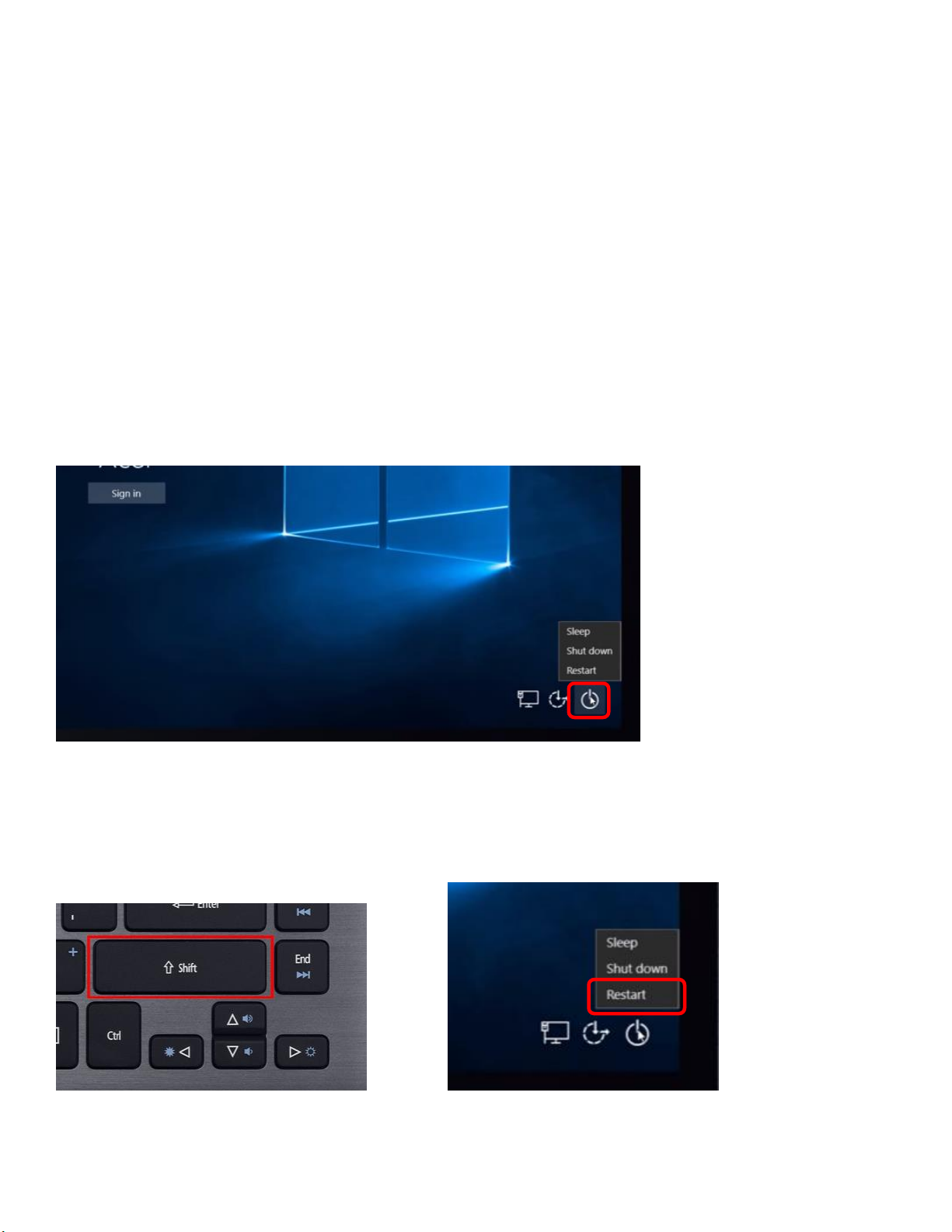
WT1050
Notebook Computer
Factory Reset Instructions
If you have forgotten your Windows 10 password, follow the instructions below to reset the notebook to factory
settings. Please note: this will erase all data on the notebook including the password settings, any saved apps, photos,
videos and any other saved information. Once finished, the notebook will be restored to factory default settings
including all factory preinstalled apps. Any apps you have purchased and/or downloaded to the notebook will need to
be reinstalled manually when finished.
IMPORTANT: Make sure you have the notebook plugged in during the entire process. Do not run the factory reset with
battery power only.
1. On the “Sign in” screen, click on the [POWER] button
2. Hold the [SHIFT] button and click on “Restart” – Keep holding the [SHIFT] key until the “Choose an option”
screen shows.
NOTE: if there are pending updates, you can click on “Update and restart” while holding the [SHIFT] button.
+
Page 2
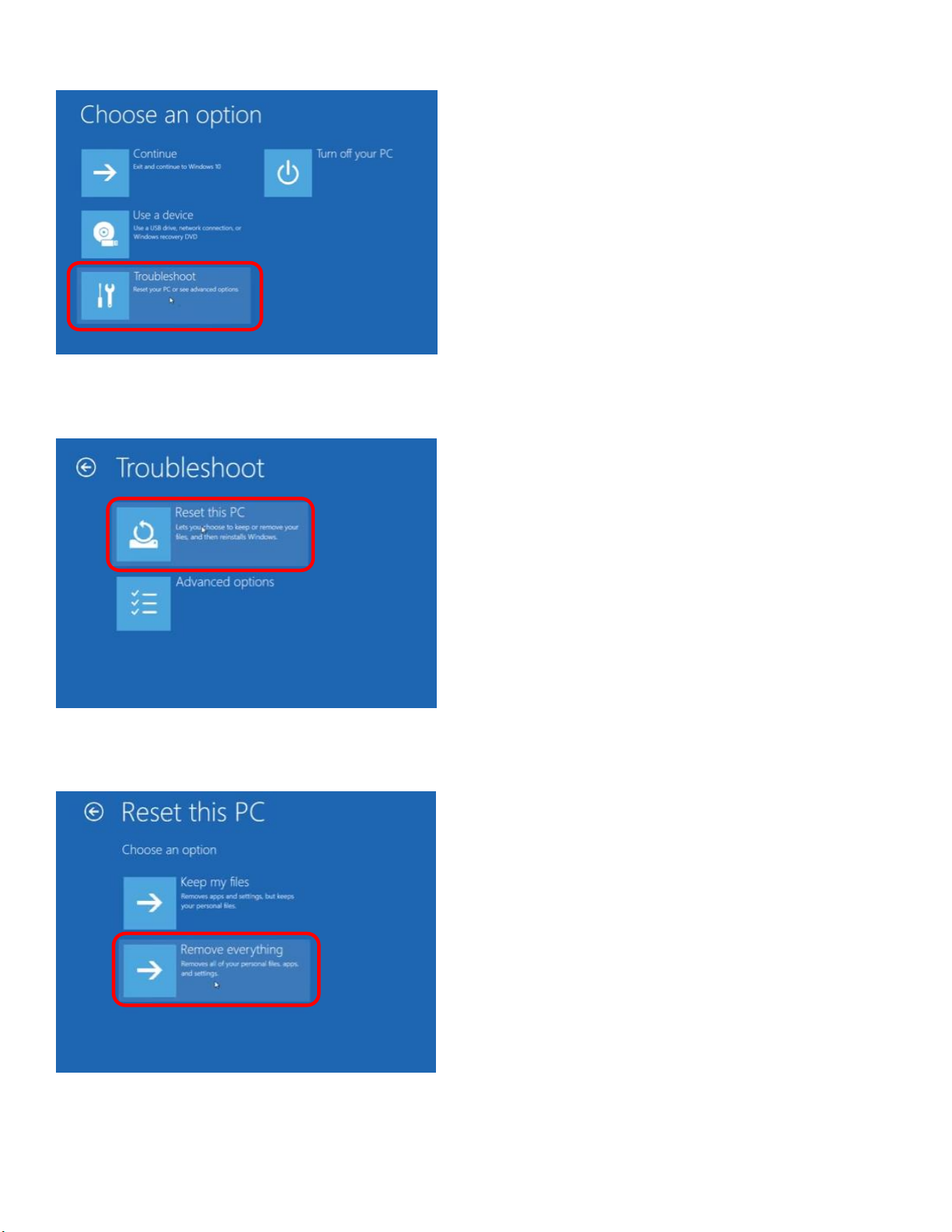
3. Click on “Troubleshoot”
4. Click on “Reset this PC”
5. Click on “Remove Everything”
Page 3

6. Click on “Just remove my files”
7. Click on “Restart”
The notebook will start the restart process. This could take up to a half hour.
Page 4

The notebook will now restart and continue with the installation, which could take up to another half hour. The
notebook may restart multiple times during this process. Once finished, it will load into Windows and you can create a
new account as if the notebook were new.
