Page 1
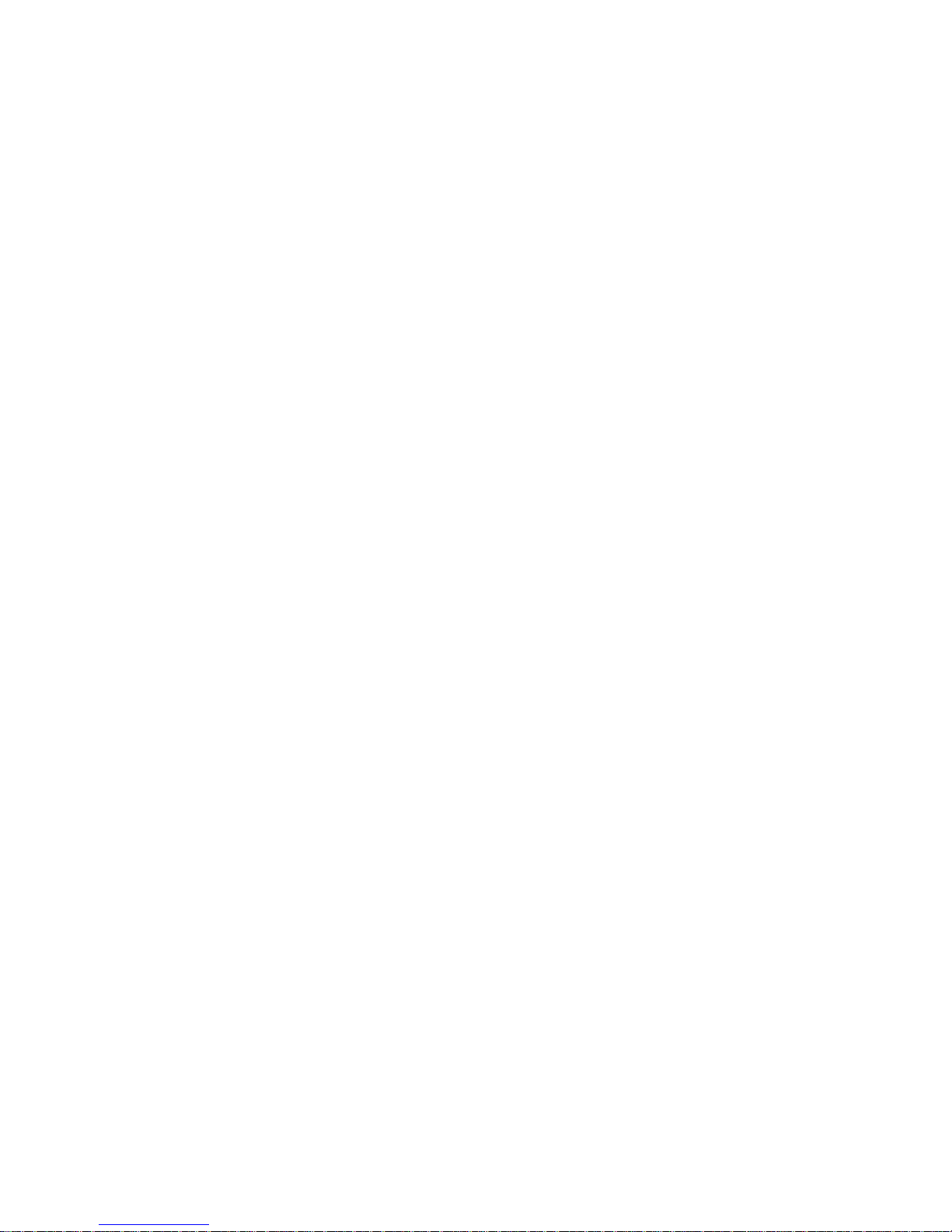
Packard Bell
EasyNote W7 Series
(Dragon SN)
Disassembly Manual
Page 2
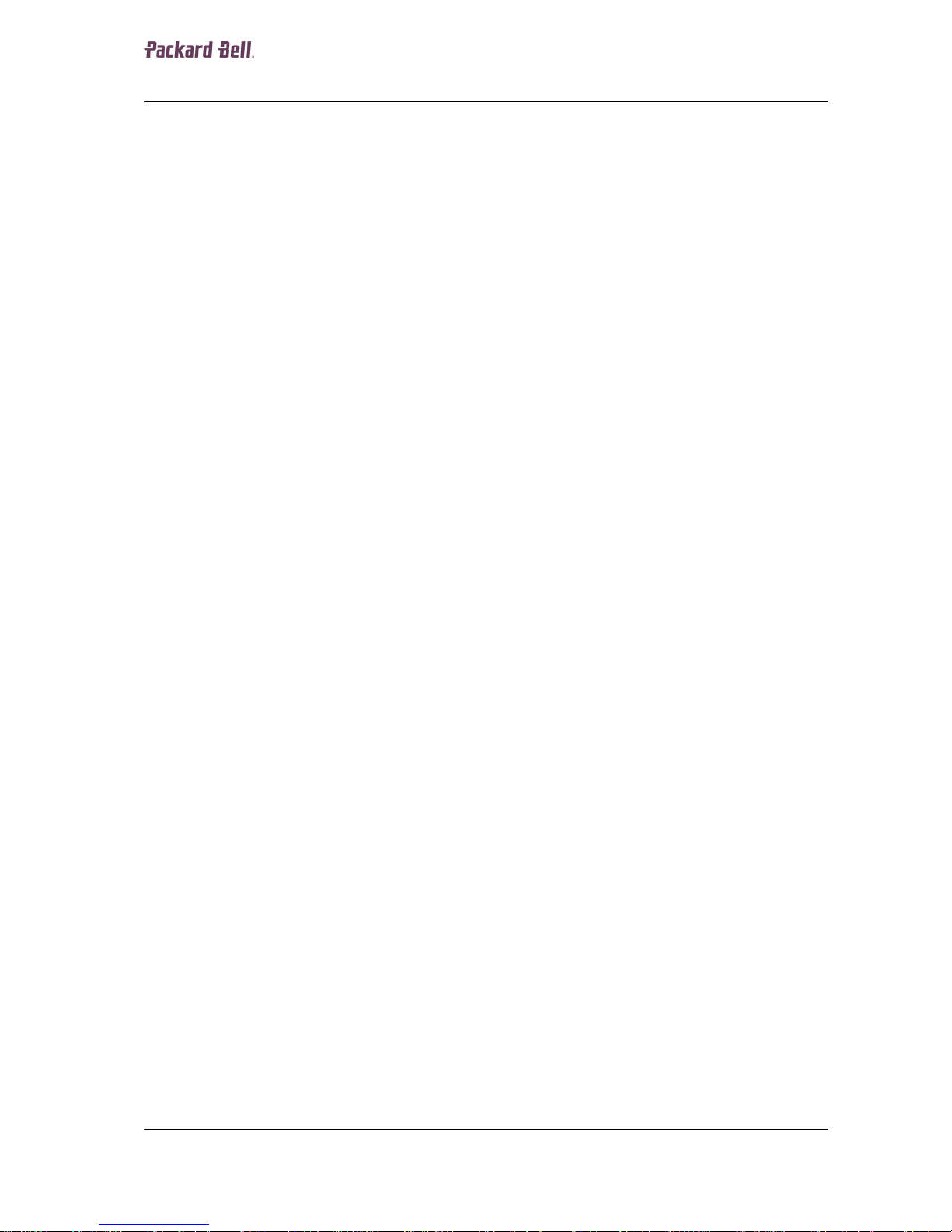
0
Table of Contents
Overview 1
Disassembly Instructions 1
Reassembly Instructions 1
Required Tools 1
Hazardous Voltage 2
Avoid Electrostatic Discharge 2
Power Supply Unit 2
Battery and AC Adapter 4
Removing the Hard Disk Drive 4
Bottom Panel 5
CPU, VGA Module and Heat Sink 6
Top Cover 7
Removing the LCD Panel Assembly 9
Disassembling the LCD Panel Assembly 9
Optical Disk Drive 12
Bottom Base Assembly 13
Main Board Assembly 14
Notice 16
Page 3
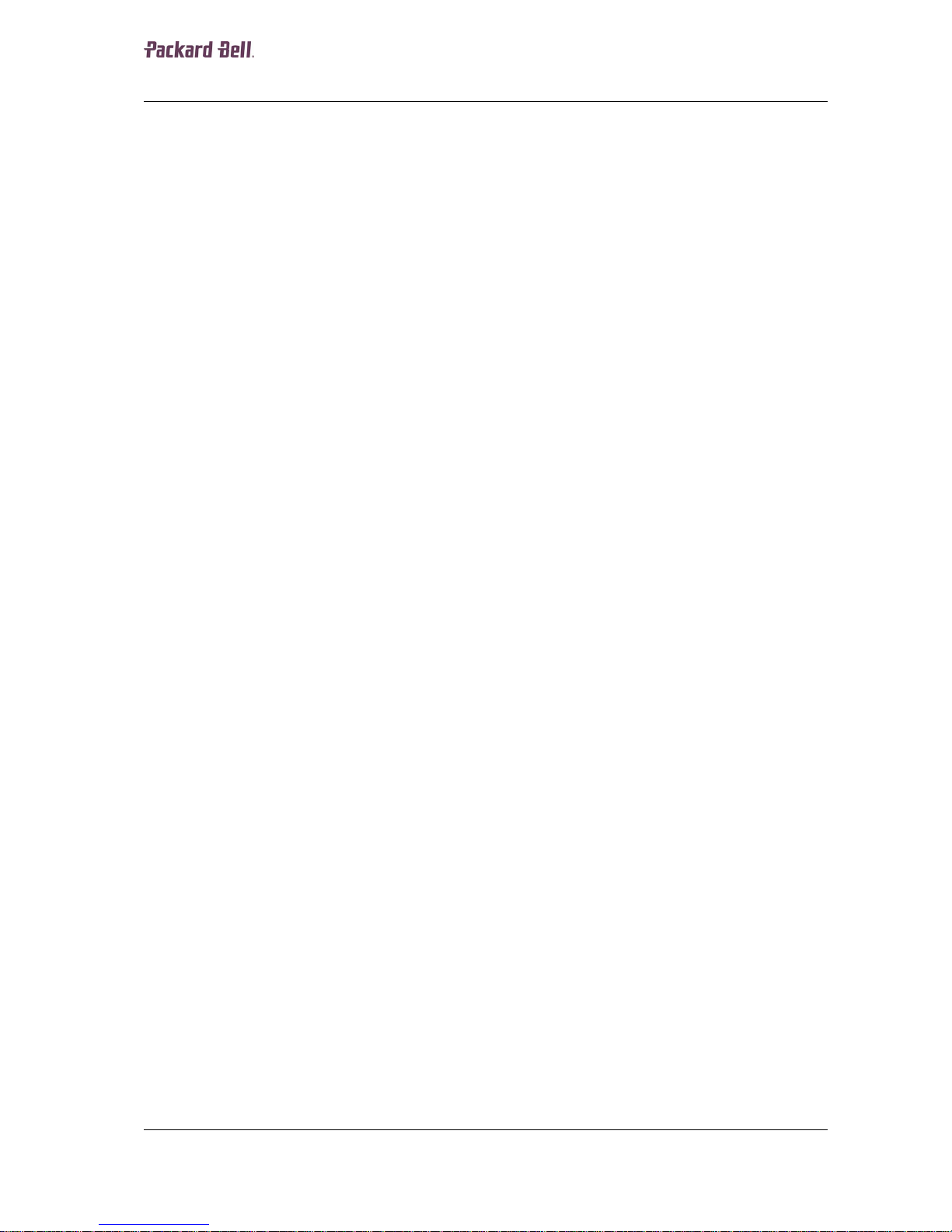
1
Overview
This document contains step-by-step disassembly instructions for the EasyNote W7
(Dragon SN) chassis. The instruct ions are illustrated where necessary with images of
the part that is being removed or disassembled.
Packard Bell reserves the right to make changes to the chassis without notice.
Disassembly Instructions
When disassembling the system unit, follow these general rules:
n Turn off the power.
n Disconnect the AC adapter.
n Remove the battery.
n Do not disassemble the system into parts that are smaller than those specified
in the instructions.
n Label all removed connectors; note where the connector goes and in what
position it was installed.
Reassembly Instructions
Reassembly is the reverse of the disassembly process. Use care to ensure that all
cables and screws are returned to their proper positions. Check that no tools or any
loose parts have been left ins ide the chassis. Check that everything is properly installed
and tightened.
Required Tools
All disassembly procedures can be performed using the following tools:
n Philips (#2 bit) screwdriver
n Hex bolt screwdriver
Page 4
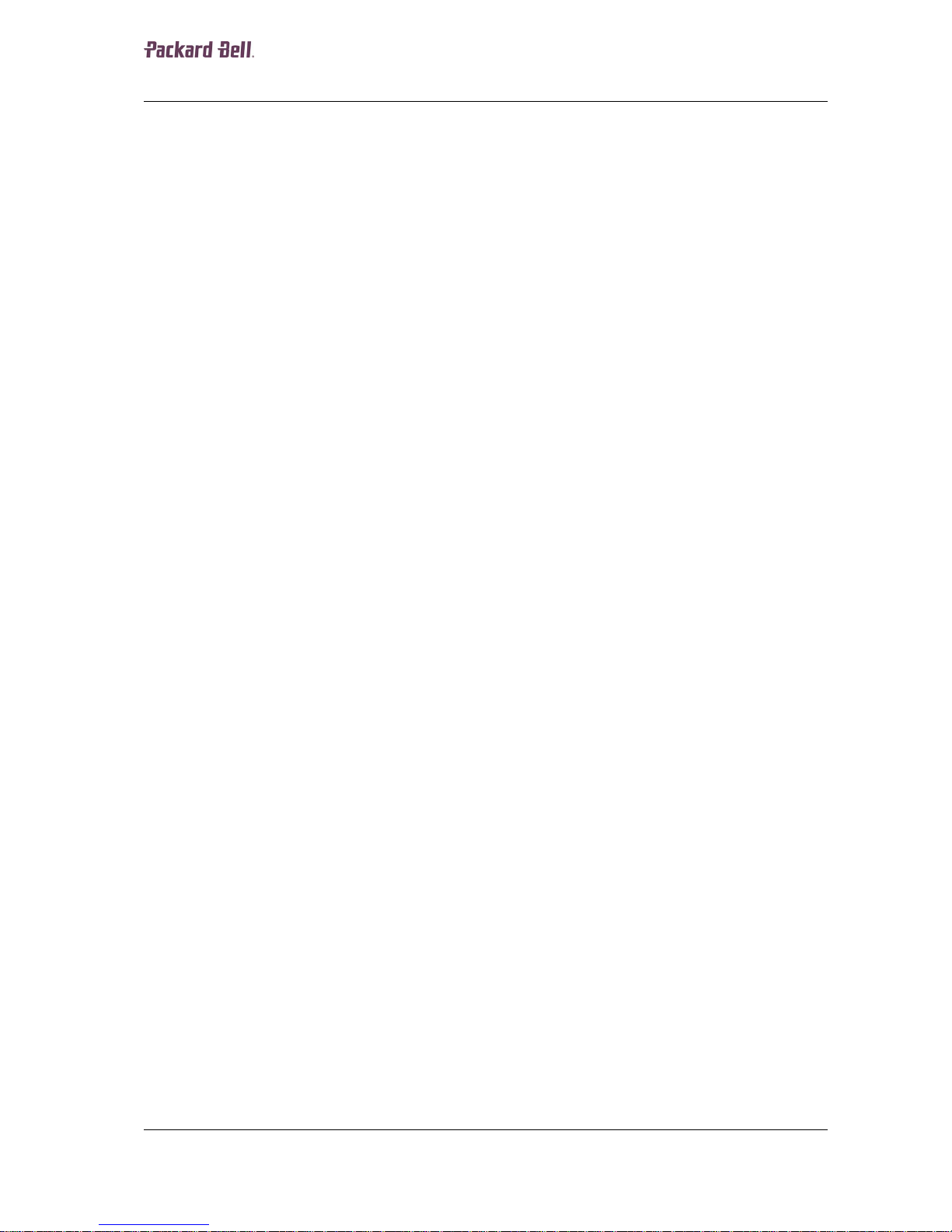
2
Hazardous Voltage
There is hazardous voltage present inside the
computer when it is connected to an AC
supply, even when the computer’s power
switch is off. Exposure to hazardous voltage
could cause personal injury. To avoid risk of
injury, contact an Authorized Service Provider
for proper (un)installation of optional
hardware devices.
Avoid Electrostatic Discharge
Electrostatic electricity can easi ly damage
circuit cards and integrated circu its (ICs). To
reduce risk of damage, store them in
protective packaging w henever they are not
installed in your system.
Add-in cards can be extremely sensitive to
ESD and always require careful handling.
After removing the card from the computer,
place the card flat on a grounded, static-free
surface, component-side up. Use a
conductive foam pad if available, but not the
card wrapper. Do not slide the card over any
surface.
Before you install or remove memory
modules, video memory, disk drives, circuit
cards or other devices, protect them from
static electricity. To do so, make sure your
computer’s power switch is OFF. Then,
unplug the computer’s AC power cord. Before
picking up the device you (un)install, you
should wear an anti-static wrist wrap
(available at electronic supply stores). Be
sure to connect the wrist wrap to an
unpainted metal portion of the computer
chassis. As an alternative, you can dissipate
electrostatic bu ild-up by touching an
unpainted metal portion of the computer
chassis with one hand. Then touch the device
you are (un)installing with the other hand, and
maintain continuous c ontact with it until it is
(un)installed in the computer.
Power Supply Unit
Under no circumstances should you
attempt to disassemble the power
supply. The power supply contains
no user-serviceable parts. Inside the
power supply are hazardous
voltages that can cause serious
personal injury. Always return a
defective power supply to your
dealer.
WARNING
Ensure that the computer is
disconnected from its power source
and from all telecommunications
links, networks, or modem lines
whenever the chassis cover is
removed. Do not operate the
computer w ith the cover removed.
AVERTISSEMENT
Assurez-vous que le système est
débranché de son alimentation ainsi
que de toutes les liaisons de
télécommunication, des réseaux, et
des lignes de modem avant
d’enlever le capot. Ne pas utilise r le
système quand le capot est enlevé.
WARNUNG
Das System darf weder an eine
Stromquelle angeschlossen sein
noch eine Verbindung mit einer
Telekommunikationseinrichtung,
einem Netzwerk oder einer ModemLeitung haben, wenn die
Gehäuseabdeckung entfernt wird.
Nehmen Sie das System nicht ohne
die Abdeckung in Betr ieb.
ADVERTENCIA
Asegúrese de que cada vez que se
quite la cubierta del chasis, el
sistema haya sido desconectado de
la red de alimentación y d e todos lo
enlaces de telecomunicaciones, de
red y de líneas de m ódem. No
ponga en funcionamiento el sistema
mientras la cubierta esté quitada.
Page 5
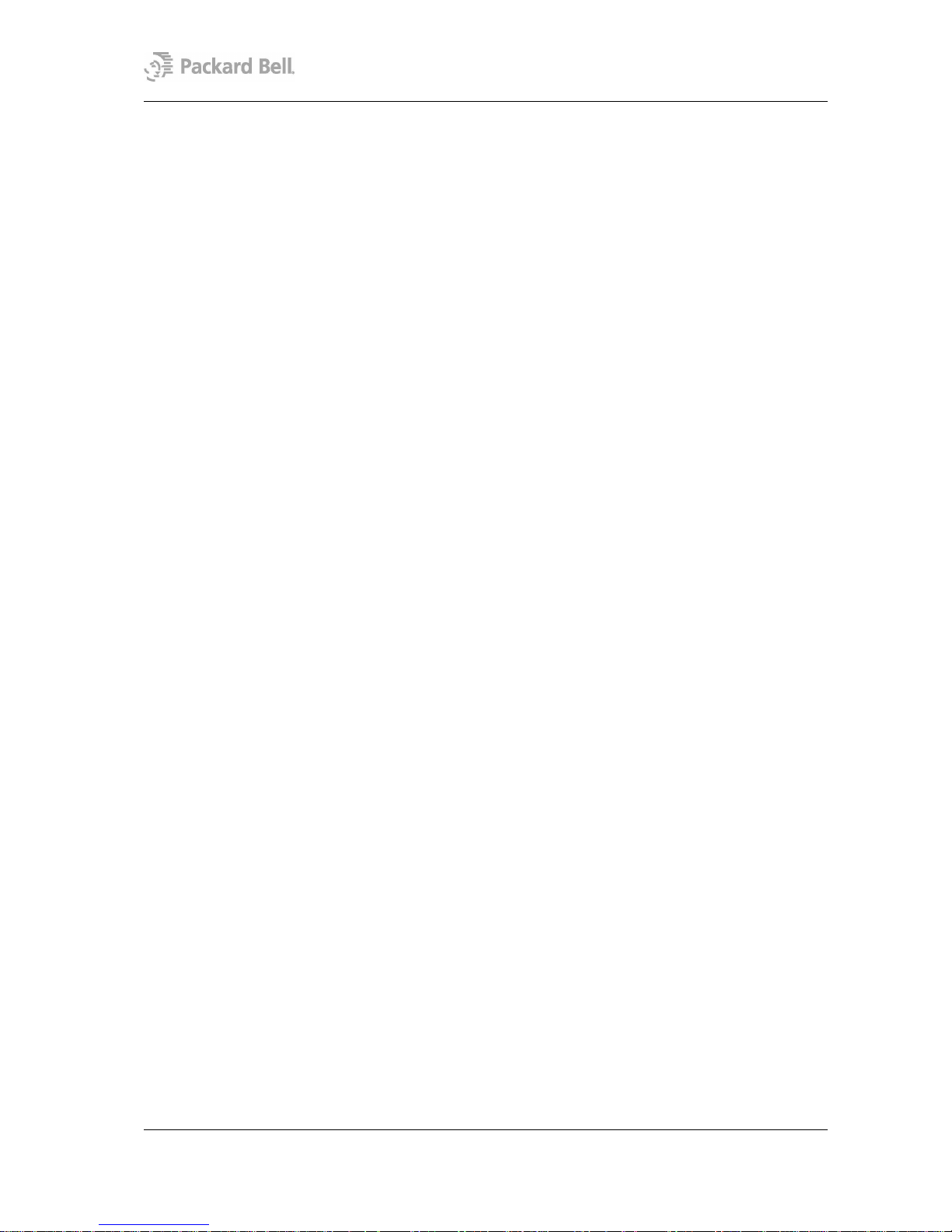
3
WAARSCHUWING
Zorg er voor dat alle verbindingen van en
naar de computer (stroom, modem, netwerk,
etc) verbroken worden voordat de behuizing
geopend wordt. Zet de computer nooit aan
als de behuizing geopend is.
AVVERTENZA
Prima di rimuovere il coperchio del
telaio, assicurarsi che il sistema s ia
scollegato dall’alimentazione, da tutti
i collegamenti di comunicazione, reti
o linee di modem. Non avviare il
sistema senza aver prima messo a
posto il coperchio.
Page 6

4
Battery and AC Adapter
To remove the battery, do as follows:
1. Turn off the computer.
2. Disconnect the AC adapter.
3. Remove the battery.
Removing the Hard Disk Drive
To remove the hard disk drive, perform the following steps:
1. Remove two screws (2 xA) from the HDD cover (as shown in Fig. 1).
2. Remove the HDD cover.
3. Remove one screw (1xB).
4. Slide the HDD to the left, away from its connector. Then lift it out.
5. Remove four screws (4xC) from the HDD bracket.
6. Remove two screws (2xD) from the HDD bracket.
7. Remove the HDD bracket and connector.
Fig. 1 The bottom base.
Fig. 2 Removing the hard disk dr ive.
Page 7

5
Bottom Panel
Perform the following steps to remove the bottom panel:
1. Remove nine screws (9xA) and take away the bottom panel.
2. Remove the memory module.
3. Li ft out the TV Tuner Mini-PCI card from its slot.
4. Disconnect the antenna cable and the two data cables.
5. Disconnect the TV Tuner data cables from the mai nboard.
6. Remove the Mini-PCI Wireless LAN card and disconnect the antenna cable(s).
Fig. 3 Removing the hard disk dr ive.
Fig. 4 Removing the bottom panel.
Page 8

6
7. Remove the screws (2xA) from the modem.
8. Release the ground cable and take away the modem.
9. Disconnect the modem cable from the mode m.
CPU, VGA Module and Heat Sink
To remove the heat sink from the CPU and the VGA Mobile PCI Express Module (MXM)
follow the steps below:
1. Disconnect the CPU fan cable.
2. Re move the lock screws (4xE) from the CPU heat sink.
3. Re move the lock screws (4xR) from the VGA module (see Fig. 5).
4. Re move the screws (1xP and 1xS) from the heat sink assembly.
5. Take away the heat sin k.
Fig. 5 Removing the Mini-PCI wireless card.
Fig. 6 Removing the heat sink.
Page 9

7
6. Remove the screw from the VGA module (1xT).
7. Pull the VGA module out of the MXM slot.
8. Unlock the CPU socket and remove the CPU.
Top Cover
Remove the top cover by following the steps below:
1. Slide the button bar to the left to unlock it.
2. Disconnect the multimedia keyboard flat cable and take away the button bar.
3. Remove the screws (4xD) from the keyboard.
4. Flip keyboards towards you.
5. Disconnect the keyboard flat cable.
Fig. 7 Remove VGA module and CPU.
Fig. 8 Removing the button bar.
Fig. 9 Removing the keyboard screws.
Page 10

8
6. Disconnect the touchpad flat cable.
7. Remove the two hinge covers.
8. Disconnect the lid switch connector.
9. Re move the screw (1xD) and remove the lid switch unit.
Fig. 10 Removing the keyboard flat cable.
Fig. 11 Disconnecting touchpad flat cable
Fig. 12 The hinge covers.
Fig. 13 Lid switch and hinges.
Page 11

9
Removing the LCD Panel Assembly
Follow the steps below to remove the LCD panel:
1. Disconnect the two LCD connectors.
2. Release the Wireless antenna cable.
3. Re move the screws (4xF) from the hinges (see Fig. 13).
4. Take away the LCD assembly.
Disassembling the LCD Panel Assembly
To disassemble the LCD panel, follow the steps below:
1. Remove the screw covers and screws (2xG).
2. Remove the screw covers and screws (4xH).
3. Unclip the front bezel by pushing it outwards from the inside
4. Take away the bezel.
5. Re move the screws (2xH) at the top (see Fig. 15).
6. Re move the screws (3xD) from the top supporting bracket.
7. Remove the screws (4xJ) from the hinges.
8. Re move the screws (2xD) from the lower supporting bracket.
9. Remove the screws (2xD) from the inverter board.
Fig. 14 LCD panel front bezel.
Page 12

10
Fig. 15 LCD display panel.
10. Disconnect the inverter backlight connector.
Fig. 16 LCD inverter backlight connecter.
11. Remove the lower supporting bracket.
12. Take away the LCD display panel and inverter board.
13. Disconnect the LCD cable from the inverter board.
14. Disconnect the LCD cable from the back of the LCD display panel.
Fig. 17 LCD display cable.
Page 13

11
15. Remove the screws (3x D, 1xA) from the left LCD bracket. The same goes for
the right bracket.
Fig. 18 LCD display cable.
16. Take away the top, left and right bracket from the LCD display pane l.
17. Remove the screws (2xD) holding the w ireles s antenna and take away the
antenna.
Fig. 19 Wireless antenna.
Page 14

12
Optical Disk Drive
To remove the optical disk drive, follow the steps below:
1. Remove the screws (2xB) and push the optical di sk drive out of its bay.
Fig. 20 The screws of the optical disk drive.
2. Remove the screws (2xK) from the side ODD bracket and remove it.
3. Remove the screws (2xK) from the rear ODD bracket and remove it.
Fig. 21 The screws of the optical disk drive brackets.
Page 15

13
Bottom Base Assembly
Disassemble the bottom base assembl y as follows:
1. First remove the screws (4XA) from the top cover.
2. Then remove the screws (4xJ).
Note: Make sure that during re-assembly the clips of the top cover lock into place before fastening the screws.
3. Turn over the unit and remove the screws (18xJ, 2xB) from the bottom base
assembly.
Fig. 23 The bottom base assembly.
Fig. 22 The top cover.
Page 16

14
4. Remove the screws from the rear (2xB).
5. Remove bottom cover from base assembly.
6. Disconnect the subwoofer connector.
7. Re move the screws (2xG) and lift out the subwoofer assembl y.
8. Re move the rubber stabilizers (2xM) from the subwoofer assembly.
9. Re move the screw (1xB) from the modem connector board.
10. Disconnect the cable connector from the modem connector board.
Main Board Assembly
To remove the main board from the top cover, follow the steps below:
1. Re move the screws (2xO) from the VGA connector on the rear.
2. Disconnect left speaker connector from main board.
3. Remove the screw (1xN).
4. Slightly lift main board and slide out left speaker assembly.
5. Disconnect right speaker from main board.
6. Re move the screw (1xG) and take away the right speaker assembl y.
7. Remove the screw (1xB) from main board.
Fig. 24 The screws at the bottom base rear.
Fig. 25 The bottom cover.
Page 17

15
8. Take away the main board.
9. Partially remove the foil over the touchpad.
10. Disconnect the touchpad cable.
11. Remove the screws (3xB) and remove the heat plate.
12. Push out the touchpad assembly.
Fig. 26 The main board and speakers.
Fig. 27 The touch pad connector.
Fig. 28 Removing the heat plate.
Page 18

16
Notice
The information in this guide is subj ect to change without notice.
This guide contains information protected by copyright. No part of this guide may be
photocopied or reproduced in any form or by any means without prior written consent
from NEC Computers International BV.
NEC COMPUTERS INTERNATIONAL BV SHALL NOT BE LIABLE FOR TECHNICAL
OR EDITORIAL ERRORS OR OMISSIONS CONTAINED HEREIN; NOR FOR
INCIDENTAL OR CONSEQUENTIAL DAMAGES RESULTING FROM THE
FURNISHING, PERFORMANCE, OR USE OF THIS MATERIAL.
Copyright © 2005 NEC Computers International BV. Al l rights reserved.
Packard Bell is a trademark of NEC Computers International BV.
The names of actual companies and products mentioned herein may be trademarks
and/or registered trademarks of their respective owners.
The software descr ibed in this guide is furn ished under a license agreement or
nondisclosure agreement. The software may be used or copied only in accordance with
the terms of the agreement.
EasyNote W7 (Dr agon SN) Disassembly Manual
Authors: Dean Egberts & Michael Snijders
First Edition: October 2005
Version: 1.0
Packard Bell
A division of NEC Computers International BV
