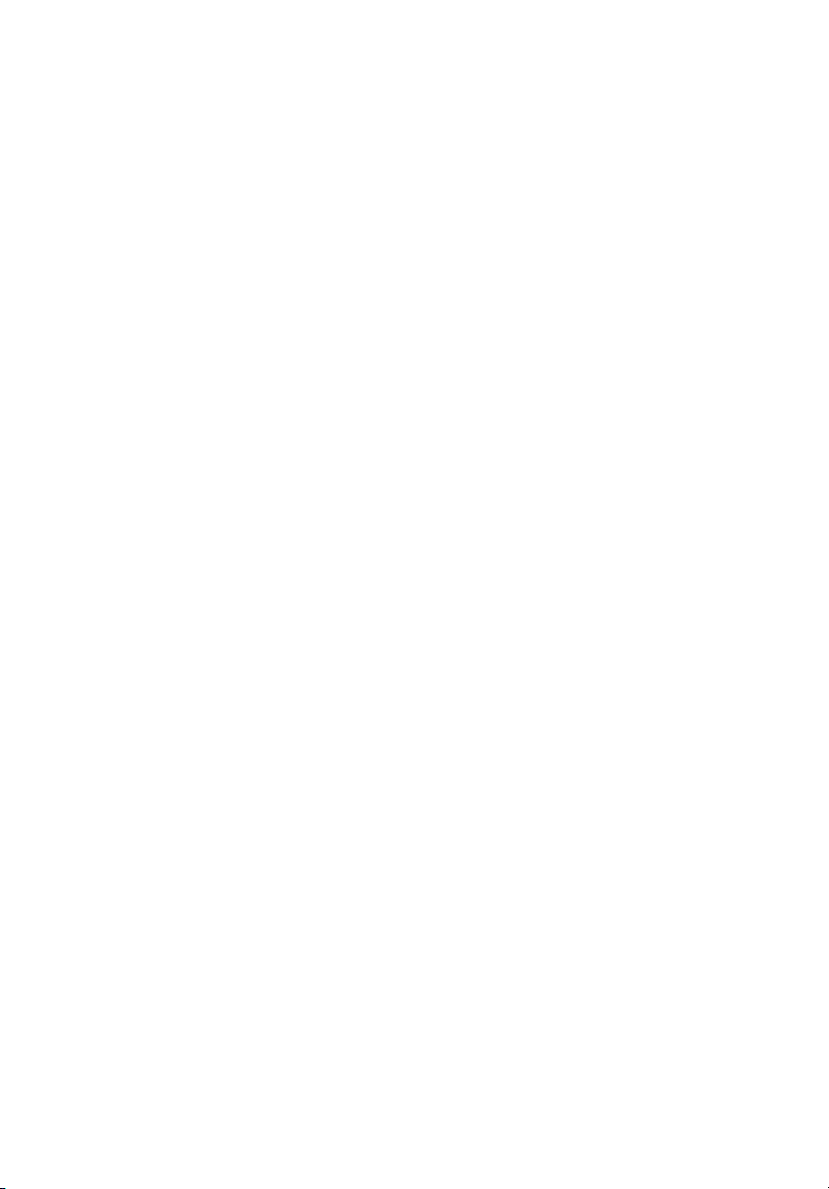
Packard Bell LCD Monitor
User's Guide
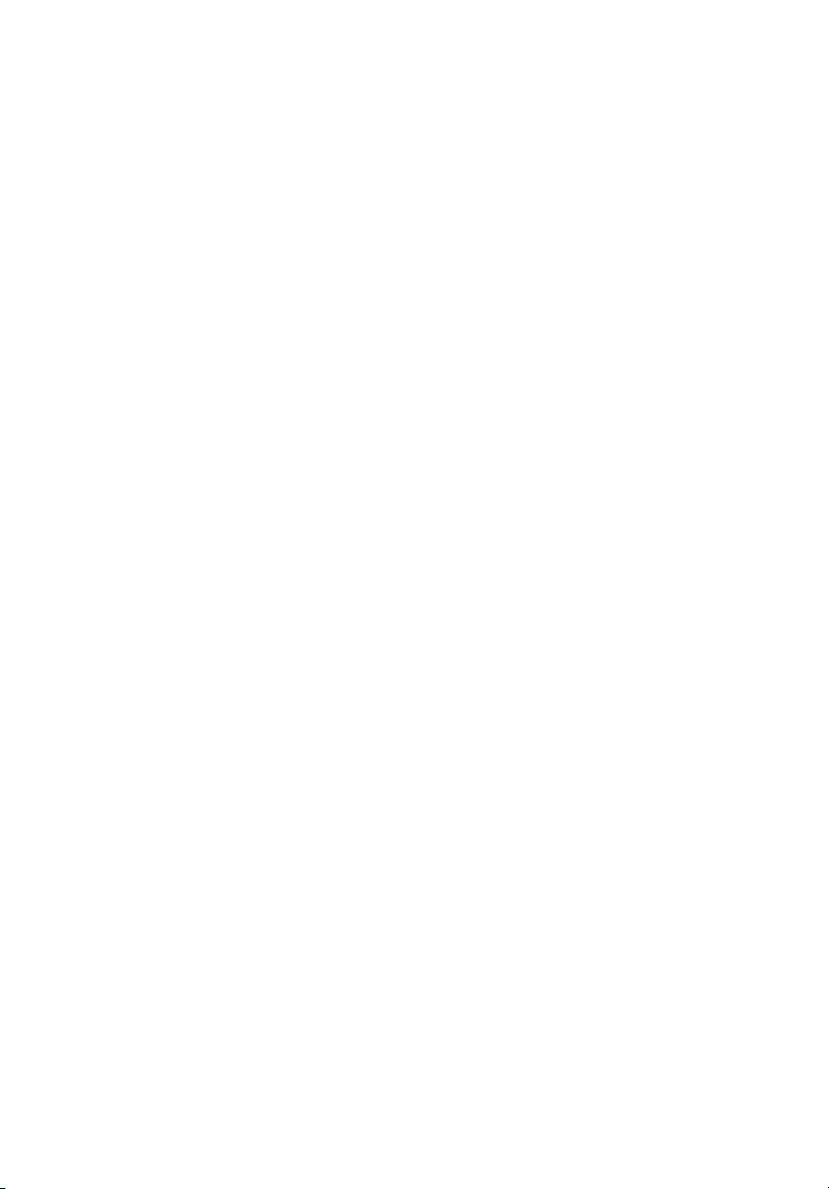
Copyright © 2013. Packard Bell I
All Rights
Packard Bell LCD Monitor
Ori
Changes may be made periodically to the information in this publication without obligation
to notify any person of such revisions or changes. Such changes will be incorporated in new
editions of this manual or supplementary documents and publications. This company makes
no representations or warranties, either expressed or implied, with respect to the contents
hereof and specifically disclaims the implied warranties of merchantability or fitness for a
particular purpose.
Record the model number, serial number, purchase date and place of purchase information in
the space provided below. The serial number and model number are recorded on the label
affixed to your computer. All correspondence concerning your unit should include the serial
number, model number and purchase information.
No part of this publication may be reproduced, stored in a retrieval system, or transmitted, in
any form or by any means, electronically, mechanically, by photocopy, recording or otherwise,
without the prior written permission of Packard Bell Incorporated.
Reserved.
ginal Issue: 08/20
13
ncorporated.
User's Guide
Packard Bell LCD Monitor
Model number: __________________________________
Serial number: ___________________________________
Date of purchase: ________________________________
Place of purchase: ________________________________
Packard Bell and the Packard Bell logo are registered trademarks of Packard Bell Incorporated.
Other companies' product names or trademarks are used herein for identification purposes only
and belong to their respective companies.
User's Guide
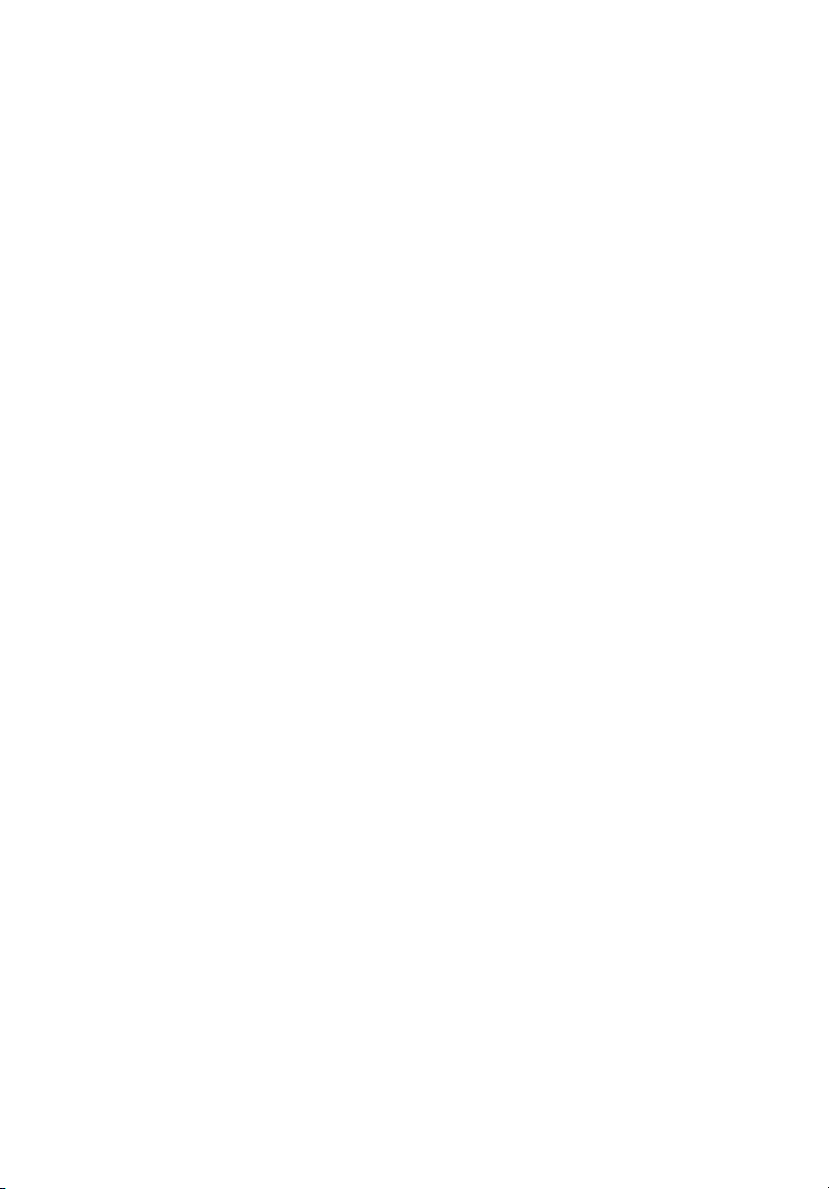
Special notes on LCD monitors
The following are norma
Due to the nature of the fluore
•
initial use. Turn off the power switch and then turn it on again to make
sure the flicker disappears.
You may find slightly un
•
desktop pattern you use.
The LCD screen has 99.99% or more eff
•
blemishes of 0.01% or less such as a missing pixel or a pixel lit all the time.
Due to the nature of the LC
•
may remain after switching the image, when the same image is displayed
for hours. In this case, the screen is recovered slowly by changing the image
or turning off the power switch for a few hours.
l with the LCD monitor and do not indicate a problem.
scent light, the screen may flicker during
even brightness on the screen depending on the
ective pixels. It may include
D screen, an afterimage of the previous screen
Information for your safety and
comfort
Safety instructions
iii
Read these instructions
Follow all warnings and instructions marked on the product.
carefully. Keep this document for future reference.
Cleaning your monitor
Please carefully follow these guid
•
Always unplug the mo
Use a soft cloth to wipe the screen and c
•
elines when cleaning the monitor:
nitor before cleaning.
abinet front and sides.
Connecting/disconnecting the device
Observe the following guidelines when connecting and disconnecting power
from the LCD monitor:
Make sure the monitor is attached to its bas
•
cord to the AC power outlet.
•
Make sure both the LCD monito
connecting any cable or unplugging the power cord.
• If the system has multip
system by unplugging all power cords from the power supplies.
le sources of power, disconnect power from the
r and the computer are turned off before
e before connecting the power
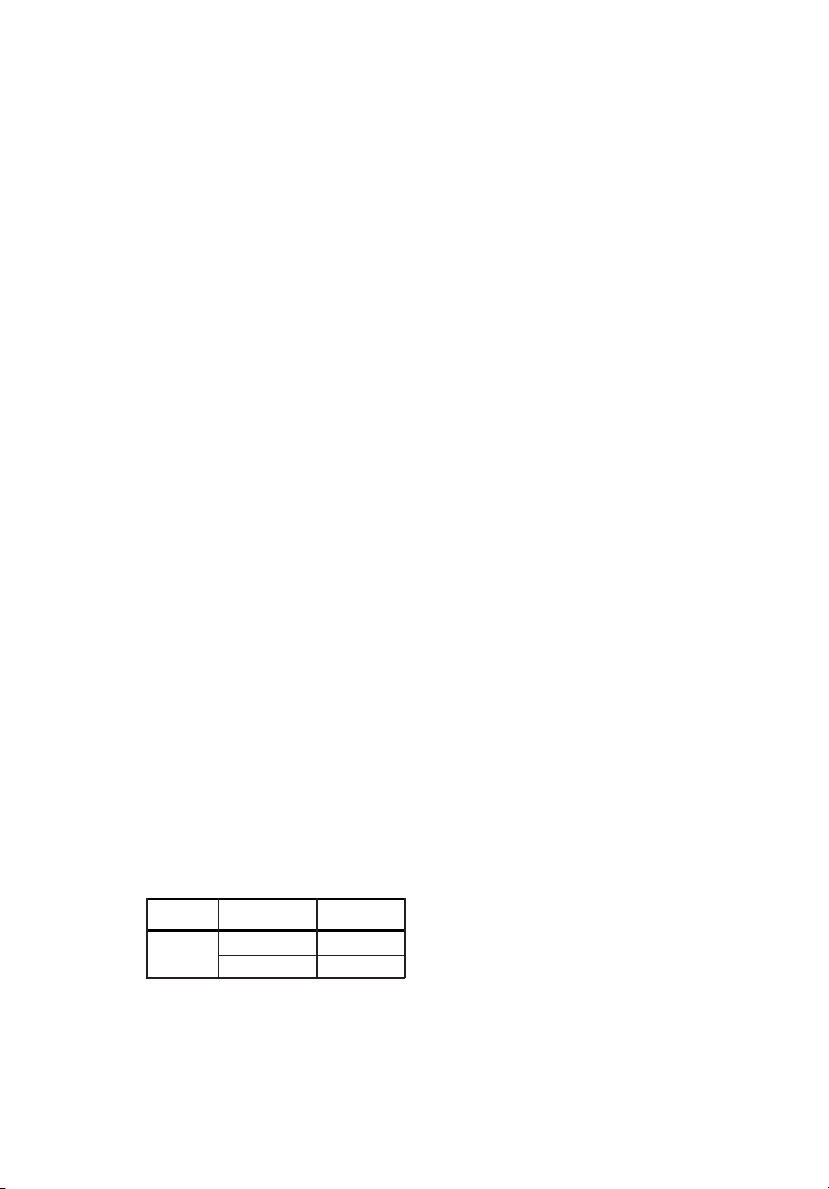
iv
Accessibility
Be sure that the power outlet you plug the power cord
and located as close to the equipment operator as possible. When you need to
disconnect power from the equipment, be sure to unplug the power cord from
the electrical outlet.
into is easily accessible
Safe listening
To protect your hearing, follow these instructions.
Gradually increase the volume until you can hear it clearly and comfortably
•
and without distortion.
After setting the volume level, do not increase it after your ears have
•
adjusted.
Limit the amount of time listening to music at high volume.
•
Avoid turning up the volume to block out noisy surroundings.
•
Turn the volume down if you can't hear people speaking near you.
•
Warnings
Do not use this product near water.
•
•
Do not place this product on an unstable cart, stand or table. If the product
falls, it could be seriously damaged.
Slots and openings are provided for ventilation to ensure reliable
•
operation of the product and to protect it from overheating. These
openings must not be blocked or covered. The openings should never be
blocked by placing the product on a bed, sofa, rug or other similar surface.
This product should never be placed near or over a radiator or heat
register, or in a built-in installation unless proper ventilation is provided.
•
Never push objects of any kind into this product through cabinet slots as
they may touch dangerous voltage points or short-out parts that could
result in a fire or electric shock. Never spill liquid of any kind onto or into
the product.
To avoid damage of internal components and to prevent battery leakage,
•
do not place the product on a vibrating surface.
Never use it under sporting, exercising, or any vibrating environment
•
which will probably cause unexpected short current or damage internal
devices.
Your device uses one of the following power supplies:
•
Object/ Manufacturer/ Type/
Part No. Trademark Model
Power
Adapt
DELTA
er
APD
ADP-40PH BB
DA-40A19
Using electrical power
This product should be operated from the type of power indicated on the
•
marking label. If you are not sure of the type of power available, consult
your dealer or local power company.
• Do not allow anything to rest on the power cord. Do not locate this
product where people will walk on the cord.
• If an extension cord is used with this product, make sure that the total
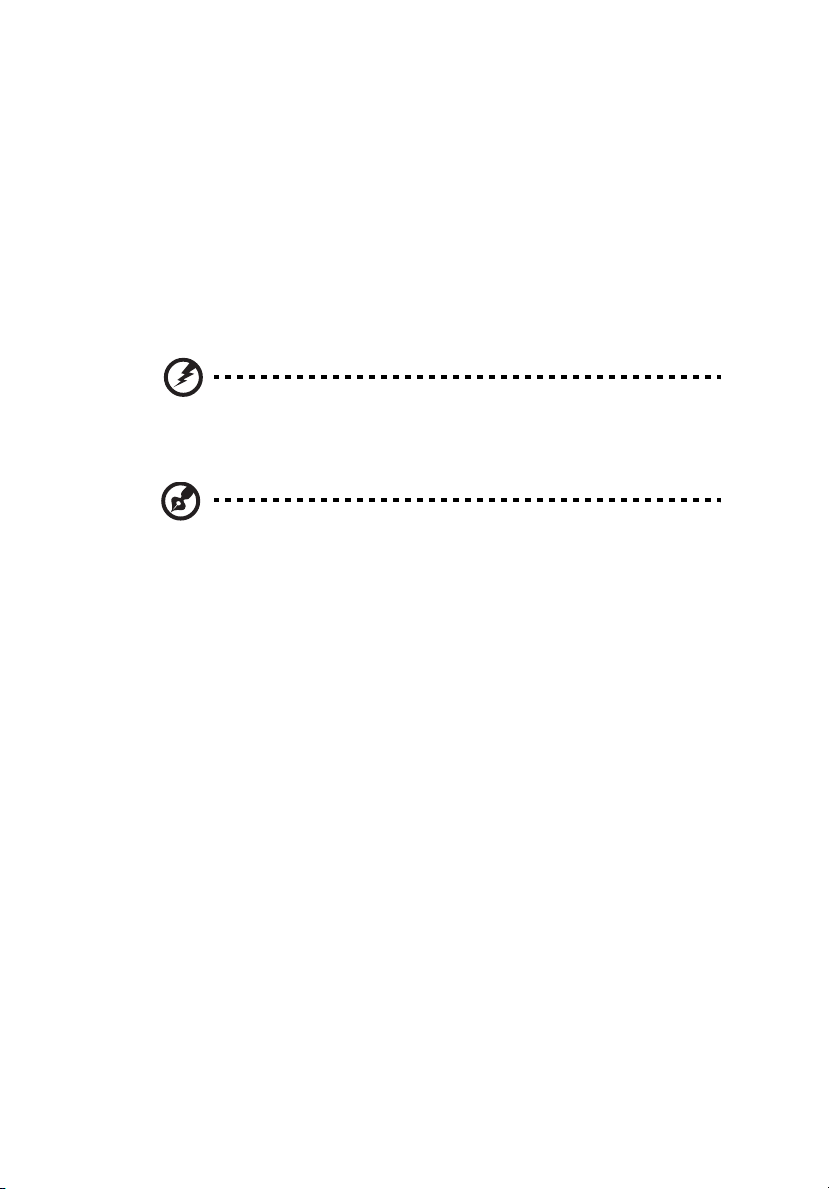
ampere rating of the equipment plugged into the extension cord does not
exceed the extension cord ampere rating. Also, make sure that the total
rating of all products plugged into the wall outlet does not exceed the fuse
rating.
Do not overload a power outlet, strip or receptacle by plugging in too
•
many devices. The overall system load must not exceed 80% of the branch
circuit rating. If power strips are used, the load should not exceed 80% of
the power strip's input rating.
• This product's power cord is equipped with a three-wire grounded plug.
The plug only fits in a grounded power outlet. Make sure the power outlet
is properly grounded before inserting the power cord plug. Do not insert
the plug into a non-grounded power outlet. Contact your electrician for
details.
Warning! The grounding pin is a safety feature. Using a power
outlet that is not properly grounded may result in electric shock
and/or injury.
Note: The grounding pin also provides good protection from
unexpected noise produced by other nearby electrical devices that
may interfere with the performance of this product.
Use the product only with the supplied power supply cord set. If you need
•
to replace the power cord set, make sure that the new power cord meets
the following requirements: detachable type, UL listed/CSA certified, type
SPT-2, rated 7 A 125 V minimum, VDE approved or its equivalent, 4.5
meters (15 feet) maximum length.
v
Product servicing
Do not attempt to service this product yourself, as opening or removing covers
may expose you to dangerous voltage points or other risks. Refer all servicing to
qualified service personnel.
Unplug this product from the wall outlet and refer servicing to qualified service
personnel when:
•
the power cord or plug is damaged, cut or frayed
• liquid was spilled into the product
the product was exposed to rain or water
•
the product has been dropped or the case has been damaged
•
•
the product exhibits a distinct change in performance, indicating a need
for service
• the product does not operate normally after following the operating
instructions
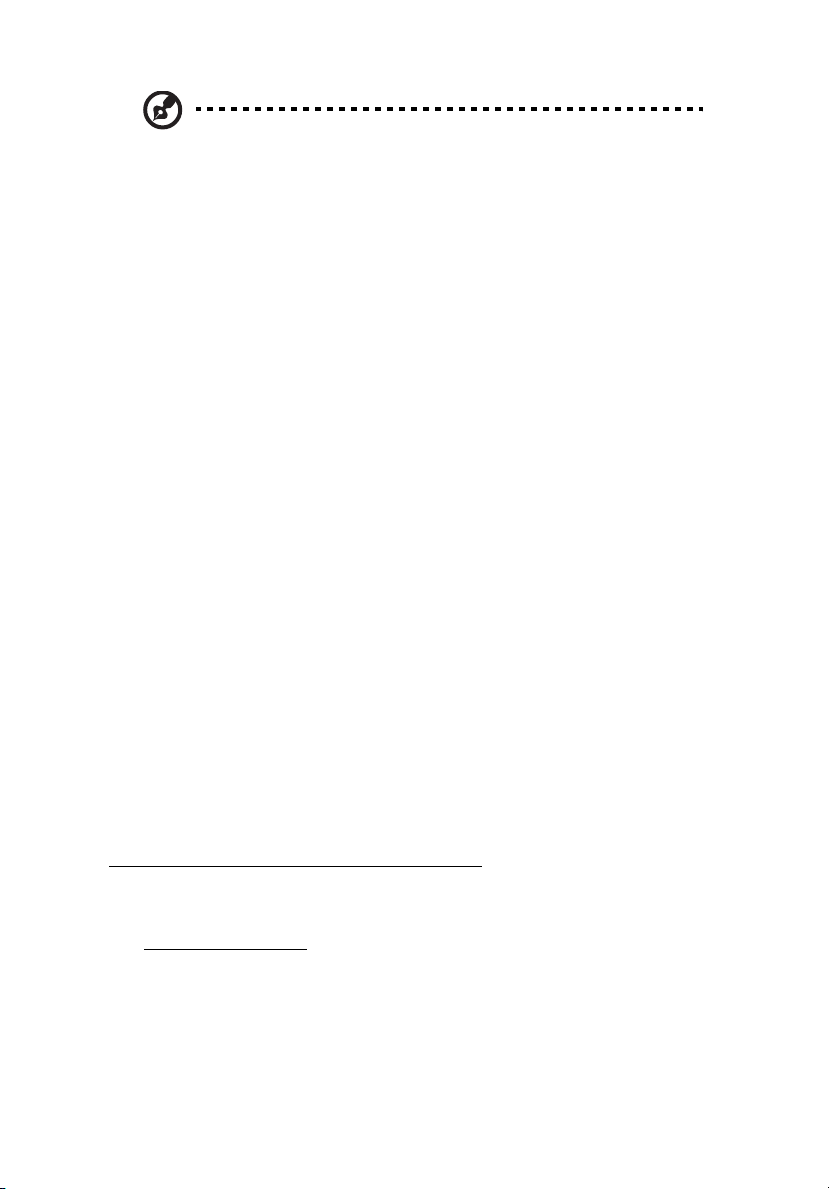
vi
Note: Adjust only those controls that are covered by the operating
instructions, since improper adjustment of other controls may
result in damage and will often require extensive work by a
qualified technician to restore the product to normal condition.
Potentially explosive environments
Switch off your device in any area with a potentially explosive atmosphere and
obey all signs and instructions. Potentially explosive atmospheres include areas
where you would normally be advised to turn off your vehicle engine. Sparks in
such areas could cause an explosion or fire resulting in bodily injury or even
death. Switch off the device near gas pumps at service stations. Observe
restrictions on the use of radio equipment in fuel depots, storage and
distribution areas; chemical plants; or where blasting operations are in progress.
Areas with a potentially explosive atmosphere are often, but not always,
marked. They include below deck on boats, chemical transfer or storage
facilities, vehicles using liquefied petroleum gas (such as propane or butane),
and areas where the air contains chemicals or particles such as grain, dust or
metal powders.
Additional safety information
Your device and its enhancements may contain small parts. Keep them out of
the reach of small children.
IT Equipment Recycling Information
Acer is strongly committed to environmental protection and views recycling, in
the form of salvaging and disposal of used equipment, as one of the company's
top priorities in minimizing the burden placed on the environment.
We at Acer are very conscious of the environmental effects of our business and
strive to identify and provide the best working procedures to reduce the
environmental impact of our products.
For more information and help when recycling, please go to this website:
http://www.acer‐group.com/public/Sustainability/
Visit www. .com
of our other products.
acer-group
for further information on the features and benefits
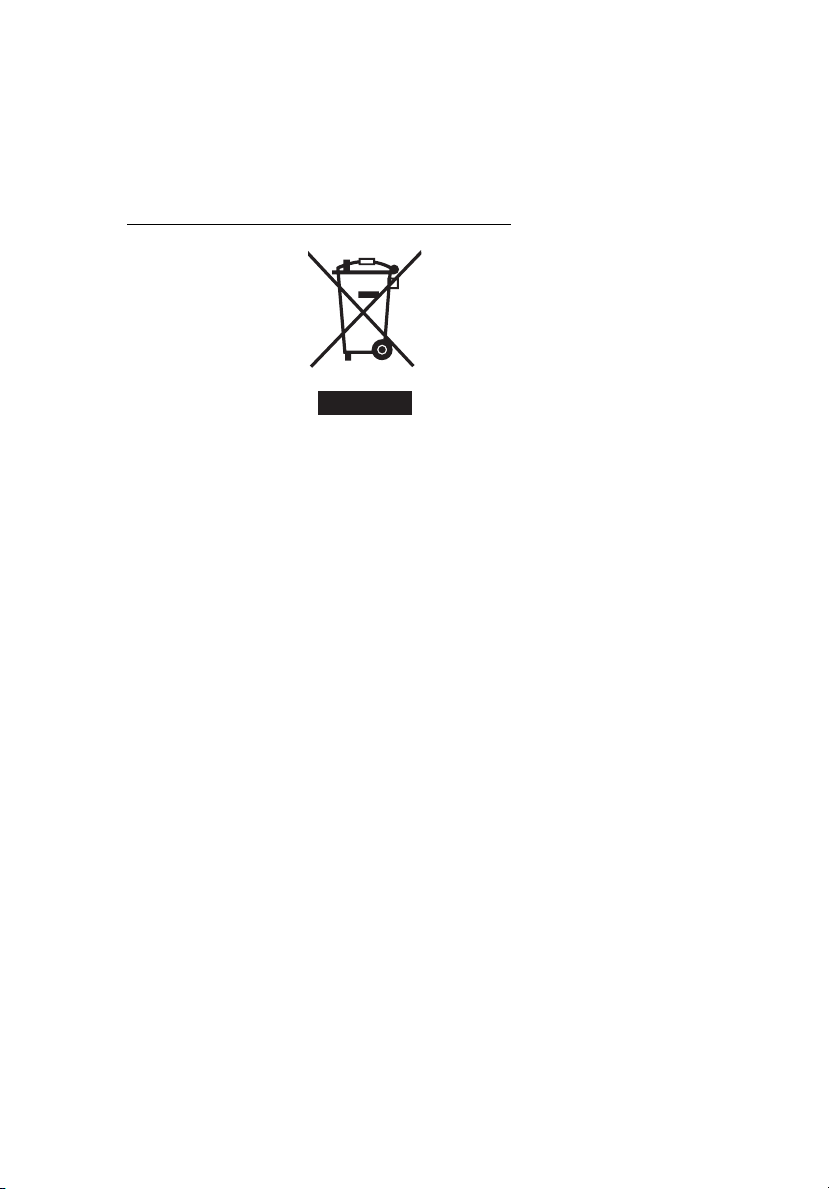
vii
Disposal instructions
Do not throw this electronic device into the trash when discarding.
To minimize pollution and ensure utmost protection of the global environment,
please recycle. For more information on the Waste from Electrical and
Electronics Equipment (WEEE) regulations, visit
http://www.acer‐group.com/public/Sustainability
LCD pixel statement
The LCD unit is produced with high-precision manufacturing techniques.
Nevertheless, some pixels may occasionally misfire or appear as black or
red dots. This has no effect on the recorded image and does not constitute
a malfunction.
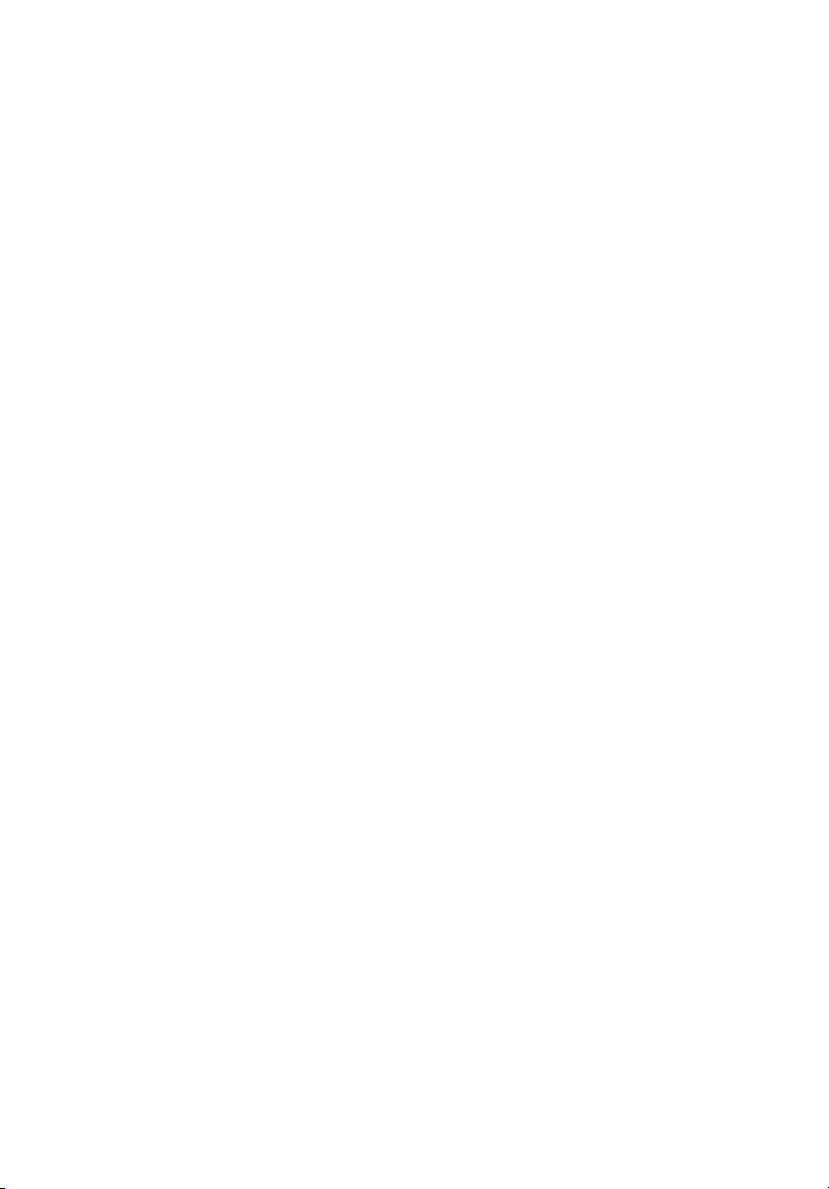
viii
This product has been shipp
Activate display’s Sleep mode within 15 minut
•
•
Activate computer’
•
Wake the computer f
Tips and information for comf
Computer users m
Users are also at risk of physical injury after long hours of working in front of a
computer. Long work periods, bad posture, poor work habits, stress,
inadequate working conditions, personal health and other factors greatly
increase the risk of physical injury.
Incorrect computer usage may lead to carpal tunnel syndrome, tendonitis,
tenosynovitis or other musculoskeletal disorders. The following symptoms may
appear in the hands, wrists, arms, shoulders, neck or back:
•
numbness, or a burning o
aching, soreness or tenderness
•
•
pain, swelling or throbbing
stiffness or tightn
•
•
coldness or weakness
ave these symptoms, or any other recurring or persistent discomfort
If you h
and/or pain related to computer use, consult a physician immediately and
inform your company's health and safety department.
The following section provides tips for more comfortable computer use.
ay complain of eyestrain and headaches after prolonged use.
ed enabled for power management:
es of user inactivity.
s Sleep mode within 30 minutes of user inactivity.
rom Sleep mode by pushing the power button.
ortable use
r tingling sensation
ess
Finding your comfort zone
Find your
footrest, or raising your sitting height to achieve maximum comfort. Observe
the following tips:
•
•
• stand up and walk around regularly to remove the strain on your leg
comfort zone by adjusting the viewing angle of the monitor, using a
refrain from staying too long in one f
avoid slouching forward an
muscles
d/or leaning backward
ixed posture
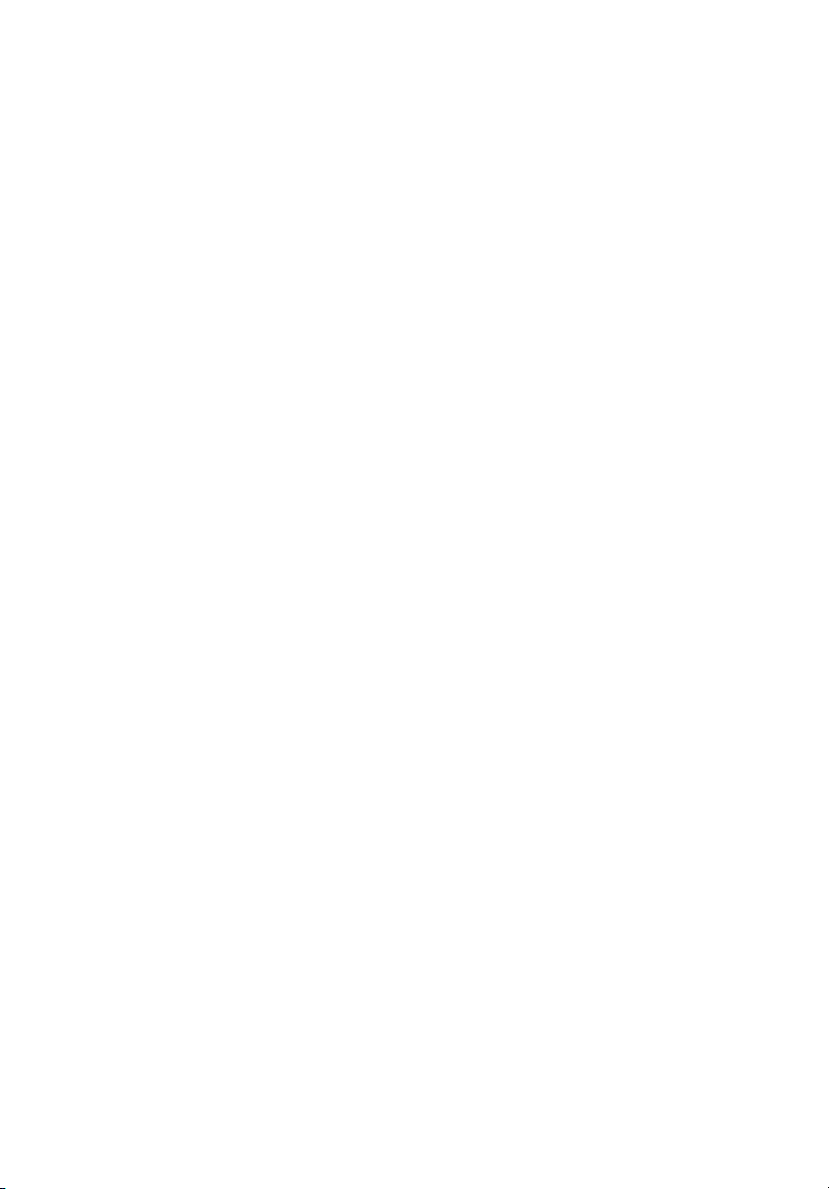
Taking care of your vision
Long viewing hou
room lighting, poorly focused screens, very small typefaces and low-contrast
displays could stress your eyes. The following sections provide suggestions on
how to reduce eyestrain.
Eyes
•
Rest your eyes frequently.
• Give your eyes regular breaks by lookin
focusing on a distant point.
•
Blink frequently to keep yo
Display
Keep your display clean.
•
Keep your head at a higher level tha
•
eyes point downward when looking at the middle of the display.
Adjust the display brigh
•
enhanced text readability and graphics clarity.
Eliminate glare and
•
•
placing your display in such a way that the side faces the window or
any lig
minimizing room light by usin
•
using a task light
•
•
cha
using a glare-reduction filter
•
using a display visor, s
•
display's top front edge
•
Avoid adjusting you
Av
•
oid
periods of time.
rs, wearing incorrect glasses or contact lenses, glare, excessive
g away from the monitor and
ur eyes from drying out.
n the top edge of the display so your
tness and/or contrast to a comfortable level for
reflections by:
ht source
g drapes, shades or blinds
nging the display'
look
ing
at
brigh
s viewing angle
uch as a piece of cardboard extended from the
r display to an awkward viewing angle.
t light sources, such as open windows, for extended
ix
Developing good wor
Develop the following work habits to make you
and productive:
Take short breaks regularly and often.
•
•
Perform some stretching exercises.
k habits
• Breathe fresh air as often as possible.
Exercise regularly and m
•
aintain a healthy body.
r computer use more relaxing

We,
Declaration of Conf
Acer Incorporated
8F, 88, Sec. 1, Xintai 5th Rd., Xizhi, New Taipei City 221, Taiwan
Contact Person: Mr. RU Jan, e-mail:ru.jan@acer.com
And,
Acer Italy s.r.l
Via Lepetit, 40, 20020 Lainate (MI) Italy
Tel: +39-02-939-921 ,Fax: +39-02 9399-2913
www.acer.it
Declare under our own responsibility that the product:
Product: LCD Monitor
Trade Name: Packard Bell
Model Number:
SKU Number:
To which this declaration refers conforms to the relevant standard or other standardizing documents:
EN55022:2006/A1:2007 Class B; EN55024:2010
EN 61000-3-2:2006+A1:2009+A2:2009, Class D
EN61000-3-3:2008
EN60950-1:2006/A11:2009/A1:2010+A12:2011
EN50581:2012
We hereby declare above product is in compliance with the essential requirements and other relevant
provisions of EMC Directive 2004/108/EC, Low Voltage Directive 2006/95/EC, and RoHS Directive
2011/65/EU and Directive 2009/125/EC with regard to establishing a framework for the setting of ecodesign
requirements for energy-related product.
Year to begin affixing CE marking 2013.
Viseo F200DX
Viseo F200DX
(“x” = 0~9, a ~ z, A ~ Z, or blank)
xxxxxx
ormity
Aug. 6, 2013
RU Jan / Sr. Manager Date
Regulation, Acer Inc.

Special notes on LCD monitors iii
Information for your safety and comfort iii
Safety instructions iii
Cleaning your monitor iii
Connecting/disconnecting the device iii
Accessibility iv
Safe listening iv
Warnings iv
Using electrical power iv
Product servicing v
Additional safety information vi
IT equipment recycling information vi
Disposal instructions vii
LCD pixel statement vii
Tips and information for comfortable use viii
Declaration of Conformity
Unpacking 1
Screen position adjustment 2
Connecting the power cord 3
Power saving 3
Display Data Channel (DDC) 3
Connector pin assignment 4
Standard timing table 6
Installation 7
MHL (Mobile High-Definition Link) 8
User controls 9
How to adjust a setting 10
eColor Management 10
Adjusting the OSD 11
Troubleshooting
VGA mode
HDMI mode 16
Getting started with Windows 8 on your
new touch-enabled Monitor
xi
15
15
17

Unpacking
Please check that the following items are present when you unpack the box,
and save the packing materials in case you need to ship or transport the
monitor in the future.
1
LCD monitor Quick start guide
D-sub cable (Optional)
USB cable (Optional)
HDMI cable (Optional)
Power Adapter
Audio Cable (Optional)
MHL cable (Optional)
AC power cord

2
Screen position adjustment
In order to optimize the best viewing position, you can adjust the monitor tilt of the monitor
by using both of your hands to hold the edges of the monitor as shown in the figure below.
The monitor can be adjusted to 10 degrees or 90 degrees up as indicated by arrow below.
0
10
90
0

Connecting the power cord
• Check first to make sure that the power cord you use is the correct type
required for your area.
• The monitor has a universal power supply that allows operation in either
100/120 V AC or 220/240 V AC voltage area. No user-adjustment is
required.
• Plug one end of the power cord to the AC inlet, and plug the other end
into an AC outlet.
• For units using 120 V AC:
Use a UL-listed cord set, type SVT wire and plug rated 10 A/125 V.
• For units using 220/240 V AC:
Use a cord set consisting of H05VV-F cord and plug rated 10 A/250 V. The
cord set should have the appropriate safety approvals for the country in
which the equipment will be installed.
Power saving
The monitor will be switched to "power saving" mode by the control signal
from the display controller, as indicated by the amber-colored power LED.
Mode LED light
On White
Power saving Blinking White
3
The power saving mode will be kept until a control signal has been detected or
the keyboard or mouse is activated. The recovery time from "power saving"
mode back to "on" is around 3 seconds.
Display Data Channel (DDC)
To make installation easier, so long as your system supports the DDC protocol,
the monitor is able to plug-and-play. The DDC is a communication protocol
through which the monitor automatically informs the host system about its
capabilities; for example, supported resolutions and corresponding timing. The
monitor supports the DDC2B standard.

4
Connector pin assignment
5
10
15
1
6
11
15-pin color display signal cable
PIN No. Description PIN No. Description
1 Red 9 +5 V
2 Green 10 Logic ground
3 Blue 11 Monitor ground
4 Monitor ground 12 DDC-serial data
5 Self test 13 H-sync
6 R-ground 14 V
7 G-grou
nd 15
-sync
DDC-serial clock
8B-ground

5
19-pin Color Display Signal Cable*
PIN No. Description PIN No. Description
1 TMDS Data2+ 2 TMDS Data2 Shield
3 TMDS Data2– 4 TMDS Data1+
5 TMDS Data1 Shield 6 TMDS Data1–
7 TMDS Data0+ 8 TMDS Data0 Shield
9 TMDS Data0– 10 TMDS Clock+
11 HDMI_DET 12 TMDS Clock–
13 14 Reserved (N.C. on device)
Reserved (N.C. on device)
15 SCL 16 SDA
17 DDC/CEC Ground 18 +5V Power
19 Hot Plug Detect
* only for certain models
13151719
12141618
1357911
810 462
*19-Pin Color Display
Signal Cable
PIN NO. DESCRIPTION
7. MHL+
9. MHL-
18. VBUS
19. CBUS
5, 11, 17 GND
*Only for MHL models

6
Standard Timing Table
Mode Resolution
1 640x480 60 Hz
2 640x480 72 Hz
3 640x480 75 Hz
4 MAC 640x480 66.66 Hz
5 VESA 720x400 70 Hz
6 SVGA 800x600 56 Hz
7 SVGA 800x600 60 Hz
8 SVGA 800x600 72 Hz
9 SVGA 800x600 75 Hz
10 MAC 832x624 74.55 Hz
11 XGA 1024x768 60 Hz
12 XGA 1024x768 70 Hz
13 XGA 1024x768 75 Hz
14 MAC 1152x870 75 Hz
15 VESA 1152x864 75 Hz
16 VESA 1280x720 60 Hz
17 WXGA 1280x800 60 Hz
18 WXGA+ 1600x900 60 Hz
*Only for MHL-Model
Mode Resolution
1 640x480 @60Hz
2 720x480
3 720x576 @50Hz
4 800x600 @60Hz
5 1024x768 @60Hz
6 1280x720 @60Hz
7 1280x720@50Hz
8 1920x1080i @60Hz
9
10 1920x1080 @30Hz
1112
13
14
VGA
VGA
VGA
720(1440)x480i @60Hz
720(1440)x576i @50Hz
@60Hz
1920x1080i @50Hz
1920x1080p @60Hz
1920x1080p @50Hz

7
INSTALLATION
To install the monitor to your host system, please follow the steps as given
below:
Steps
1.1-1
1-2/1-3
2.
3.Connect the Audio Cable(Only Audio-Input Model)(Optional)
4.Connect pow
5.Power-ON Monitor and Computer
6.If the monitor still does not function properly, please refer to the
Connect Video Cable
a. Make sure both the monitor and computer are powered-OFF.
b. Connect the VGA video cable to the computer.
Connect
HDMI or MHL Cable
a. Make sure both the monitor and computer are powered-OFF.
b. Connect the HDMI cable to the computer or connect MHL
cable
to the portable device.
Connect the USB Cable(Optional)
er adapter and power cord
Connect the pow
er adapter and power cord
a properly grounded AC
outlet.
to the monitor, then to
Power-ON the monitor first, then power-ON the computer.
This sequence is very important.
troubleshooting section to diagnose the problem.
VGA
HDMI HDMI
4
1-3
4
3
1-2
1-1
USB
2
1-21-1
1-3
3
DVI
VGA
HDMI
USB
2

8
MHL (Mobile High-Definition Link) (Only for MHL-input Models)
Mobile High-Definition Link is a digital interface for transmitting video and audio from
an external portable device. It is also capable of charging a portable device
(5 V @ 900 mA).
Connecting the devices
Plug the MHL-certified cable into the display's HDMI® (MHL) port and the portable
device's HDMI
®
-out port.
MHL
MHL
Using MHL
MHL-certified portable devices will automatically display content on the monitor,
provided the output display and audio formats are supported by the portable device.
When the portable device is in standby mode, the monitor will show a black screen or
turn to standby mode, depending on the portable device's output signal.
Due to the difference in size and resolution between the monitor and the portable
device, you may find the display quality not as crisp as it appears on the portable device.
This may be due to the portable device changing the output format.
This monitor only receives content from the portable device. It is not capable of
controlling the portable device.

9
USER CONTROLS
Power Switch / Power LED:
To turn the monitor ON or OFF.
Lights up to indicate the power is turned ON.
Using the Shortcut Menu
Press the function button to open the shortcut menu. The shortcut menu lets you
quickly select the most commonly accessed settings.
Empowering:
Press the Empowering Key to open the eColor Management OSD and access
the scenario modes.
AUTOAuto Adjust:
Press this button to activate the Auto Adjustment function. The Auto Adjustment
function is used to set the HPos, VPos, Clock and Focus.
MENUOSD functions:
Press this botton to activate the OSD menu.
Volume Up/Down:
Press to adjust volume(only Audio-Input Mode)(Optional).
INPUTInput Key:
Use Input key to select from different video sources that may be connected to
your monitor.
)
(
c
(a) VGA input (b)
As you cycle through the sources you will see the following messages on right top
side of screen to indicate currently selected input source. It may take 1 or 2
seconds for the image to appear.
VGA or
If either VGA or HDMI or MHL input is selected ,but the VGA and HDMI and MHL
lables are not
“No Cable Connect” or “No Signal”
HDMI or MHL
HDMI(MHL)
connected
, a floating dialog box indicates:
input
HDMI(MHL)
input

10
Acer eColor Management
Operation instructions
Step 1: Press “ “ Key to open the Acer eColor Management OSD and
access the scenario modes
Step 2:Press “ “ or “ ” to select the mode
Step 3:Press “ AUTO “ Key to confirm the mode and exit the eColor menu.
Features and Benefits
Main
Menu
icon
Sub
Menu
icon
N/AUser mode
N/A
N/A
N/A
N/A
Sub
Menu
item
mode
ECO
Standard
mode
Grahpic
mode
Movie
mode
Description
User defined. Settings can be fine-tuned to
suit any situation
Adjusts the
consumption.
Default Setting. Reflects native display
capability
Enhances colors and emphasize fine detail.
Pictures and photographs appear in vibrant
colors with sharp detail.
Displays scenes in clearest detail. Presents
great visuals, even in unsuitably-lit
environments.
settings to reduce power

11
Adjusting the OSD settings
--------------------------------------------------------------------
Note: The following content is for general reference only. Actual
product specifications may vary.
The OSD can be used for adjusting the settings of your LCD Monitor.
Press the MENU key to open the OSD. You can use the OSD to adjust the
picture quality, OSD position and general settings. For advanced settings,
please refer to following page:
Adjusting the picture quality
1Press the MENU key to bring up the OSD.
2Using the / keys, select Picture from the OSD. Then navigate to
the picture element you wish to adjust.
3Use the / keys to adjust the sliding scales.
4The Picture menu can be used to adjust the current Brightness, Contrast,
Colour Temp, Auto Config and other image-related qualities.

12
Adjusting the OSD position
1Press the MENU key to bring up the OSD.
2Using the directional keys, select OSD from the on screen display.
Then navigate to the feature you wish to adjust.

Adjusting the setting
13
1Press the MENU key to bring up the OSD.
2Using the / keys, select Setting from the OSD. Then navigate to
the feature you wish to adjust.
3The Setting menu can be used to adjust the screen Menu Language and
other important settings.

14
Product information
1Press the MENU key to bring up the OSD.
2Using the / keys, select Information from the OSD. Then the
basic information of LCD monitor will show up for current input.

15
Troubleshooting
Before sending your LCD monitor for servicing, please check the
troubleshooting list below to see if you can self-diagnose the problem.
VGA mode
Problem LED status Remedy
No picture visible White Using the OSD, adjust brightness and
contrast to maximum or reset to their
default settings.
Off Check the power switch.
Check if the power cord is properly
connected to the monitor.
Blinking white Check if the vid
prope
rly connected at the back of
monitor.
Check if the computer system is
switched on and in power saving/
standby mode.
Unstable picture Check if the specification of graphics
Abnormal picture Image is missing,
off-center, too
large or too
small on the
screen.
adapter and monitor is in compliance
which may be causing the input signal
frequency mismatch.
Using the OSD, adjust focus, clock, Hposition and V-position with nonstandard signals.
Check the display setting on your
system. In case of a missing image,
please select another resolution or
vertical refresh rate.
eo signal cable is
English
Wait for a few seconds after adjusting
the size of the image before changing
or disconnecting the signal cable or
switching off the monitor.

16
HDMI mode
English
Problem LED status Remedy
No picture visible White Using the OSD, adju
trast to maximum or reset to their
con
default settings.
Off Check the power switch.
Check if the AC power cord is properly
connected to the monitor.
Blinking white Check if the v
properly con
monitor.
Check that the computer system is
switched on and in power saving/
standby mode.
ideo signal cable is
nected at the back of
st brightness and

17
Getting started with Windows 8 on your new touchenabled Monitor
We know this is a new operating system that will take some getting used to,
so we've created a few pointers to help you get started.
* Note: For the touchscreen & USB function to work, you need to connect the USB cable to the NB or PC, as
well as connecting through a VGA or HDMI cable.
Three concepts you might want to keep in mind
1. Start
The Start button is no longer available; you can launch apps from the Start
screen.
2. Tiles
Live tiles are similar to thumbnails of the programs.
3. Charms bar
The Charms bar is a context-sensitive area containing settings and other
useful functions.
How do I open the Charms bar?
Swipe the right-hand edge of the screen inwards to open the Charms bar.
How do I get to Start?
Press the Windows key, or swipe the right-hand edge of the screen to open
the Charms bar and tap Start.

18
How do I jump between programs/apps?
Swipe the left-hand edge of the screen inwards to cycle through
programs/apps that are currently running.
Alternatively you can drag the left-hand edge of the screen in slightly and
release the thumbnail to open thumbnails of current programs/apps.
How do I turn off my computer?
Open the Charms bar, tap Settings > Power and select the action you'd like
to take. Alternatively, from Desktop, tap Acer Power Button and select the
action you'd like to take.
For more information please refer to your computer's User's Manual (open
the Charms bar and search for 'User's Manual') or visit the following pages:
- Windows 8 tutorials: www.acer.com/windows8-tutorial
- Support FAQs: www.acer.com/support.acer.com
What is this thing called "Metro?"
"Metro" is a new interface for Windows 8 that is designed to work well with
touch input. Programs wri
screen and don't require closing in the traditional way. Metro apps will be
displayed on Start using live-tiles.
What are "live tiles?"
Live tiles are similar to thumbnails of the programs that will be
updated with new content whenever you're connected to the
Internet. So, for example, you can view weather or stock updates
without needing to open the app.
tten for Metro will automatically use the whole
