Page 1
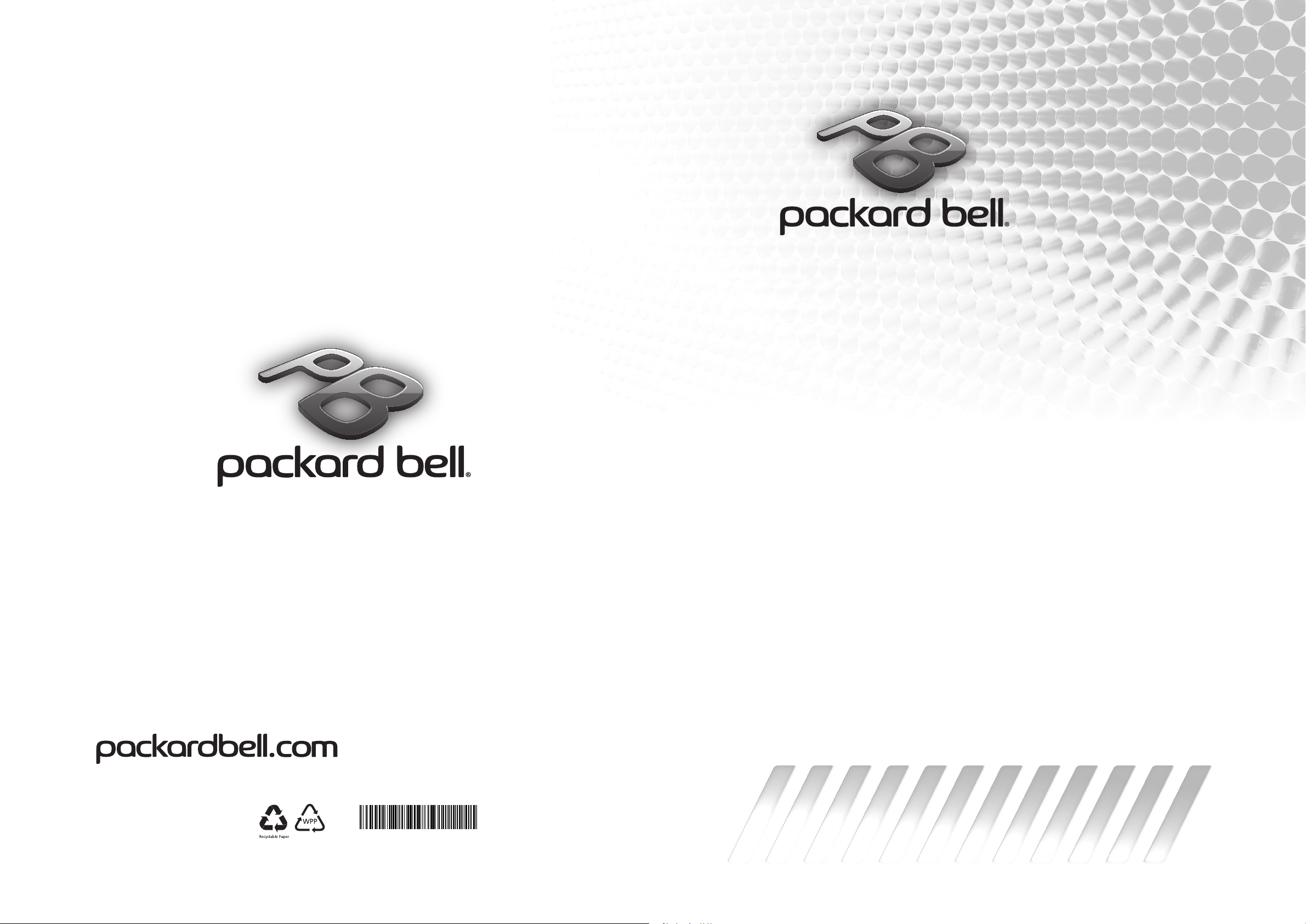
7JTFP%
Quick Guide
*MU.BRV00.001*
MU.LZD00.004
4*0$
Page 2
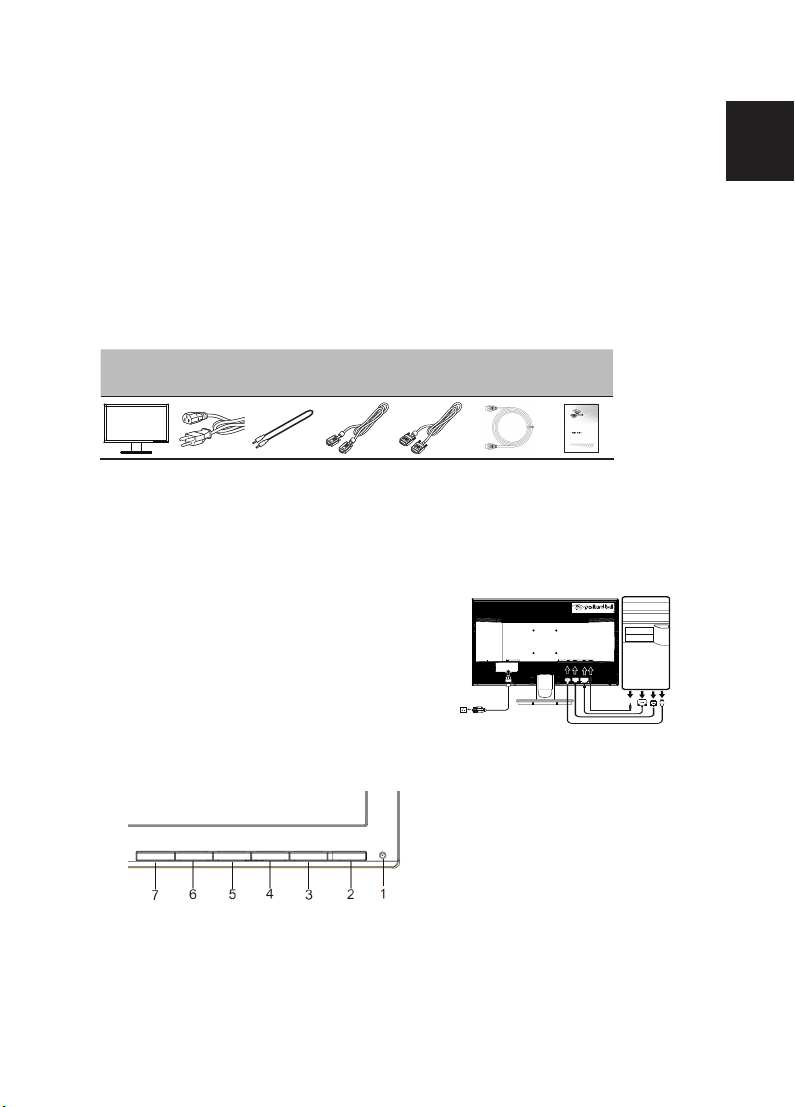
Regulations and safety notices
FCC notices
Notice: Shielded cables
Notice: Peripheral devices
Caution
Operation conditions
Notice: Canadian users
Disposal of waste equipment by user in private household in the European Union
/Exit
CE declaration of conformity
Packard Bell LCD Monitor Quick Start Guide (QSG)
Important safety instructions
Please read the following instructions carefully.
1. To clean the LCD monitor screen:
Turn off the LCD monitor and unplug the power cord.
Spray a non-solvent cleaning solution onto a rag and clean the screen gently.
2. Do not place the LCD monitor near a window. Exposing the monitor to rain, moisture or sunlight can severely
damage it.
3. Do not apply pressure to the LCD screen. Excessive pressure may cause permanent damage to the display.
4. Do not remove the cover or attempt to service this unit yourself. An authorized technician should perform
servicing of any nature.
5. Store the LCD monitor in a room with a temperature of -20° to 60° C (-4° to140° F). Storing the LCD monitor
outside this range may result in permanent damage.
6. Immediately unplug your monitor and call an authorized technician if any of the following circumstances
occur:
Monitor-to-PC signal cable is frayed or damaged.
Liquid spills onto the LCD monitor or the monitor is exposed to rain.
The LCD monitor or case is damaged.
Package contents
LCD
monitor
Power cord
Attaching the monitor to the base
Attaching the monitor to the base
Attaching the monitor to the base
1 Remove the monitor base from the packaging and place it on a stable and level workspace.
2 Remove the monitor from the packaging.
3 Align the release button at the buttom of the monitor with the corresponding slot at the bottom of
the base. A clicking sound signifies that the monitor has been securely attached to the base.
Connecting your monitor to a computer
1. Turn off your computer and unplug your computer's power
cord.
2. Connect the signal cable to the VGA and/or DVI-D (optional)
and /or +'0, (optional) input socket of the monitor, and
the VGA and/or DVI-D (optional) and/or +'0, (optional)
output socket of the graphics card on the computer. Then
tighten the thumbscrews on the signal cable connector.
3. Optional: Connect the audio input socket (AUDIO IN) of the
LCD monitor and the line-out port on the computer with
the audio cable.
4. Insert the monitor power cable into the power port at the
back of the monitor.
5. Plug the power cords of your computer and your monitor
into a nearby electrical outlet.
Audio
cable
(optional)
VGA cable
(optional)
DVI cable HDMI cable Quick start
(optional) (optional) guide
7JTFP%
English
Page 3

External controls
1&2 Power button Turns the monitor on/off. Blue indicates power on. Amber indicates
English
3&4 </> Minus / Plus If the OSD is active, press the Minus or Plus buttons to toggle between
5 Menu OSD functions Press to view the OSD. Press again to enter a selection in the OSD.
6 Auto Auto If the OSD is active, press Auto to exit the OSD. Once the OSD is inactive,
Empowering
7
Key
standby/ power saving mode.
the OSD options. If the OSD is inactive, press the Minus or Plus buttons to
adjust the volume. (Optional)
press Auto and the monitor will automatically optimize the display
position, focus, and clock of your display.
a. When the OSD menu is active, this button will act as the exit key ( exit
OSD menu).
b. When the OSD menu is inactive, press this button to select scenario
mode.
Regulations and safety notices
CE declaration of conformity
Hereby, Acer Inc., declares that this LCD monitor is in compliance with the essential requirements
and other relevant provisions of EMC Directive 2004/108/EC, Low Voltage Directive 2006/95/EC, and
RoHS Directive 2011/65/EU and Directive 2009/125/EC with regard to establishing a framework for
the setting of ecodesign requirements for energy-related product.
Notice: Shielded cables
All connections to other computing devices must be made using shielded cables to maintain
compliance with EMC regulations.
Notice: Peripheral devices
Only peripherals (input/output devices, terminals, printers, etc.) certified to comply with the Class B
limits may be attached to this equipment. Operation with non-certified peripherals is likely to result
in interference to radio and TV reception.
Caution
Changes or modifications not expressly approved by the manufacturer could void the user
authority, which is granted by the Federal Communications Commission, to operate this product.
Disposal of waste equipment by user in private household in the European Union
This symbol on the product or on its packaging indicates that this product
must not be disposed of with your other household waste. Instead, it is your
responsibility to dispose of your waste equipment by handing it over to a
designated collection point for the recycling of waste electrical and electronic
equipment. The separate collection and recycling of your waste equipment at
the time of disposal will help to conserve natural resources and ensure that it is
recycled in a manner that protects human health and the environment. For more
information ab ut where you can drop off your waste equipment for recycling,
please contact your local city office, your household waste disposal service or the
shop where you purchased the product.
Page 4

SPECIFICATION
Driving system TFT Color LCD
Size
Pixel pitch 0.3113mm(H) x 0.3113mm(V)
LCD Panel
Display Colors 16.7M Colors
Dot Clock 170MHz
Max. Resolution 1920 x 1080@60Hz
Plug & Play VESA DDCCI/DDC2B
Power consumption
2
@200cd/m
Input Connector
Input Video Signal
Speakers
Maximum Screen Size
Power Source 100-240V~, 50/60Hz
Environmental
Considerations
Dimensions
Weight (N. W.)
Mechanism spec
External
Controls:
* All specifications are subject to change without notice.
Regulatory Compliance
Brightness
Contrast 100,000,000:1Max. (ACM)
Viewable angle 178° (H) 178° (V) (CR=10)
Response time ms ( o
Panel Type
Video R, G, B Analog Interface
H-Frequency 30KHz – 80KHz
V-Frequency 55-75Hz
ON Mode
Sleep Mode 0.45W(typ.)
Off Mode 0.35W(typ.)
Switch / Buttons
Functions
7
2 "W
FP
69
2
300cd/m
(Typical)
6 G t
VA
28.5W(typ.)
D-Sub
DVI-D 24pin (Only Dual-Input Model)
HDMI
Analog:0.7Vp-p(standard), 75 OHM, Positive
Digital signal (Only Dual-Input Model)
HDMI signal (Only HDMI Model)
2W x 2(Only Audio-Input Model)
Horizontal:598mm
Vertical:336mm
Operating Temp: 5° to 35°C
Storage Temp: -20° to 60°C
Operating Humidity: 10% to 85%
6(W) x (H) x (D)mm
5.0 kg Unit (net)
Tilt: -5° to +25°
Power Button
Left(<) /Right(>)
MENU/ENTER
Contrast
Brightness
ACM On\Off
Focus
Clock
H. Position
V. Position
(Warm) Color
(Cool) Color
)
G
19pin (Only HDMI Model)
Swivel: No
Height adjustment: No
Pivot: No
Detachable foot stand: Yes (by Release button)
Auto/ Exit
E(Empowering) Key
RGB Color temperature
Language
OSD position. timeout
Auto configuration (only Analog input model)
Input signal Selection (only Dual input model)
DDCCI On/Off
Display information
Reset
Exit
English
Find manuals and other documents for your Packard Bell
product on the official Packard Bell support website.
