Page 1
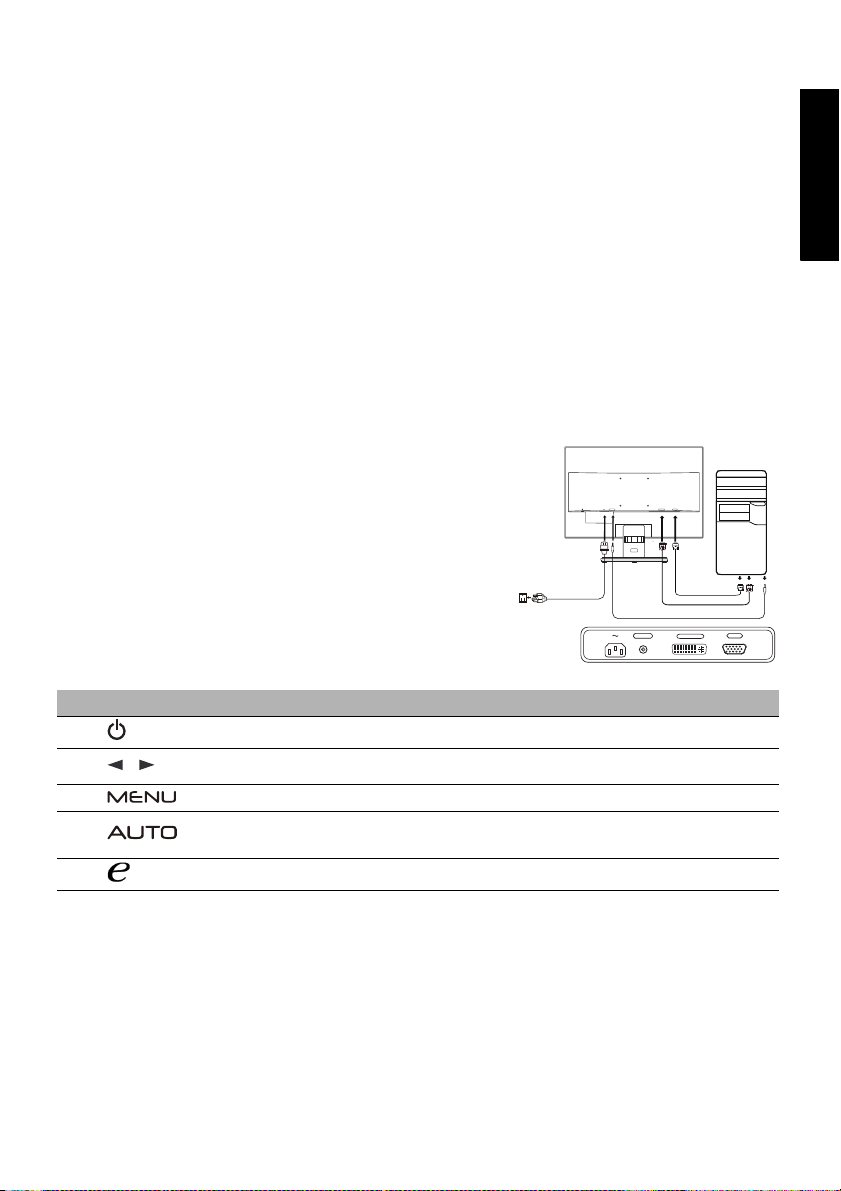
LCD Monitor Quick Start Guide (QSG)
/
Important safety instructions
Please read the following instructions carefully.
1. To clean the LCD monitor screen: Be sure that your monitor is electrically rated to operate with the AC power available in your
location.
• Turn off the LCD monitor and unplug the power cord.
• Spray a non-solvent cleaning solution onto a rag and clean the screen gently.
2. Do not place the LCD monitor near a window. Exposing the monitor to rain, moisture or sunlight can severely damage it.
3. Do not apply pressure to the LCD screen. Excessive pressure may cause permanent damage to the display.
4. Do not remove the cover or attempt to service this unit yourself. An authorized technician should perform servicing of any
nature.
5. Store the LCD monitor in a room with a temperature of -20° to 60° C (-4° to140° F). Storing the LCD monitor outside this range
may result in permanent damage.
6. Immediately unplug your monitor and call an authorized technician if any of the following circumstances occur:
• Monitor-to-PC signal cable is frayed or damaged.
• Liquid spills onto the LCD monitor or the monitor is exposed to rain.
• The LCD monitor or case is damaged.
Attaching the monitor to the base
1. Remove the monitor base from the packaging and place it on a stable and level workspace.
2. Remove the monitor from the packaging.
3. Align the release button at the buttom of the monitor with the corresponding slot at the bottom of the base. A clicking sound
signifies that the monitor has been securely attached to the base.
Connecting Your Monitor to a Computer
1. Turn off your monitor and unplug your computer’s power cord.
2. 2-1 Connect Video Cable
a. Make sure both the monitor and computer are powered-OFF.
b. Connect the VGA video cable to the computer.
2-2 Connect Digital Cable (Only Dual-input model)
a. Make sure both the monitor and computer are powered-OFF.
b. Connect one end of the 24-pin DVI cable to the back of the
monitor and connect the other end to the computer's port.
3. Connect the Audio Cable. (Only Audio-Input Model) (Optional)
4. Insert the monitor power cable into the power port at the back of the
monitor.
5. Plug the power cords of your computer and your monitor into a nearby
electrical outlet.
AUDIO IN
AUDIO IN
VGA IN
DVI-D IN
D-Sub
DVI
VGA IN
DVI-D IN
English
External Controls
No. Icon Item Description
1, 2
Power button/
indicator
3, 4 Minus / plus
Turns the monitor on/off.
Blue indicates power on. Amber indicates standby/power saving mode.
If the OSD is active, press the Minus or Plus button to toggle between the
OSD options.
5 OSD functions Press to view the OSD. Press again to enter a selection in the OSD.
6
Auto adjust
button / exit
7 Empowering key
If the OSD is active, press Auto to exit the OSD. Once the OSD is inactive,
press Auto and the monitor will automatically optimize the display position,
focus, and clock of your display.
Press the Empowering Key to open the eColor Management OSD and access
the scenario modes.
LCD Monitor Quick Setup Guide
Page 2
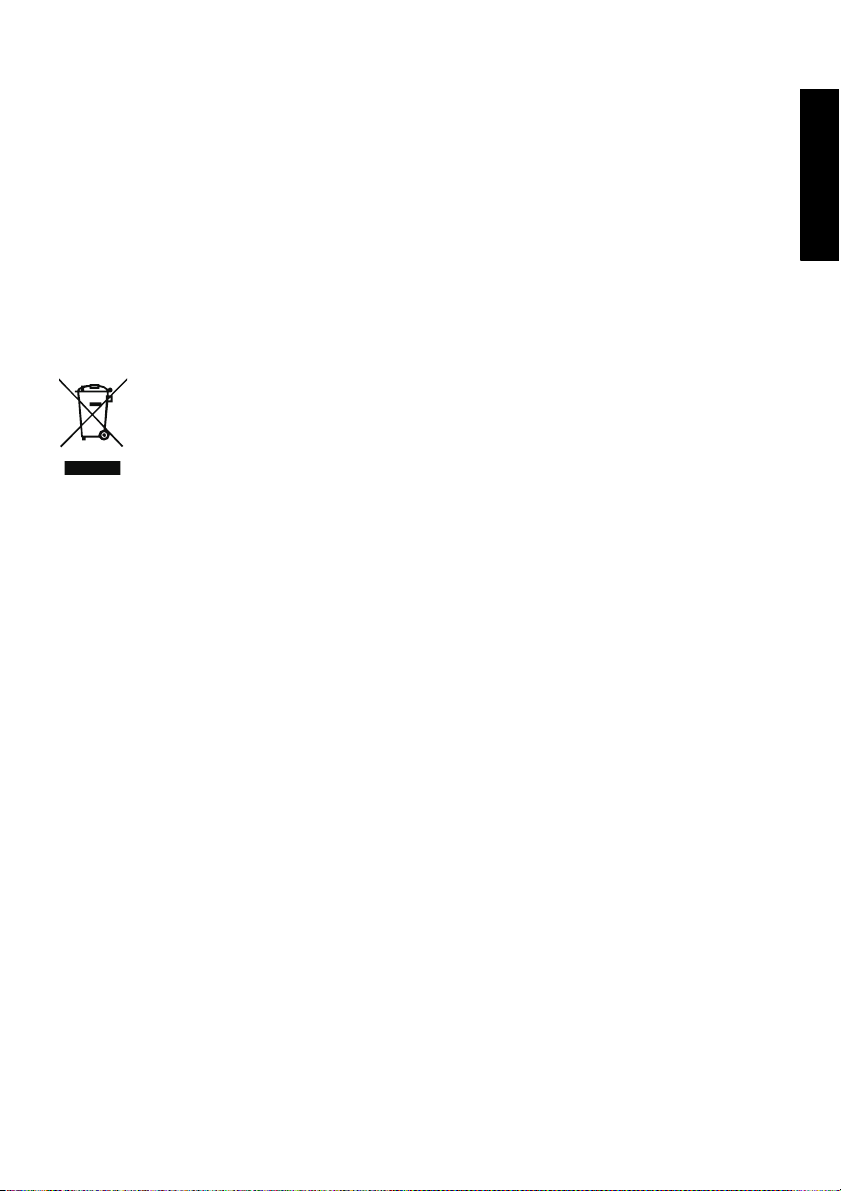
Regulations and safety notices
CE declaration of Conformity
Hereby, Acer Inc., declares that this LCD monitor is in compliance with the essential requirements and other
relevant provisions of EMC Directive 2004/108/EC, Low Voltage Directive 2006/95/EC, and RoHS Directive 2011/
65/EU and Directive 2009/125/EC with regard to establishing a framework for the setting of ecodesign
requirements for energy-related product.
Notice: Shielded cables
All connections to other computing devices must be made using shielded cables to maintain compliance with
EMC regulations.
Notice: Peripheral devices
Only peripherals (input/output devices, terminals, printers, etc.) certified to comply with the Class B limits may
be attached to this equipment. Operation with non-certified peripherals is likely to result in interference to
radio and TV reception.
Disposal of Waste Equipment by Users in Private Household in the European Union
This symbol on the product or on its packaging indicates that this product must not be disposed of
with your other household waste. Instead, it is your responsibility to dispose of your waste
equipment by handing it over to a designated collection point for the recycling of waste electrical
and electronic equipment. The separate collection and recycling of your waste equipment at the
time of disposal will help to conserve natural resources and ensure that it is recycled in a manner
that protects human health and the environment. For more information about where you can
drop off your waste equipment for recycling, please contact your local city office, your household
waste disposal service or the shop where you purchased the product.
English
LCD Monitor Quick Setup Guide
