Packard Bell Versa M540, EasyNote R7 Service Manual
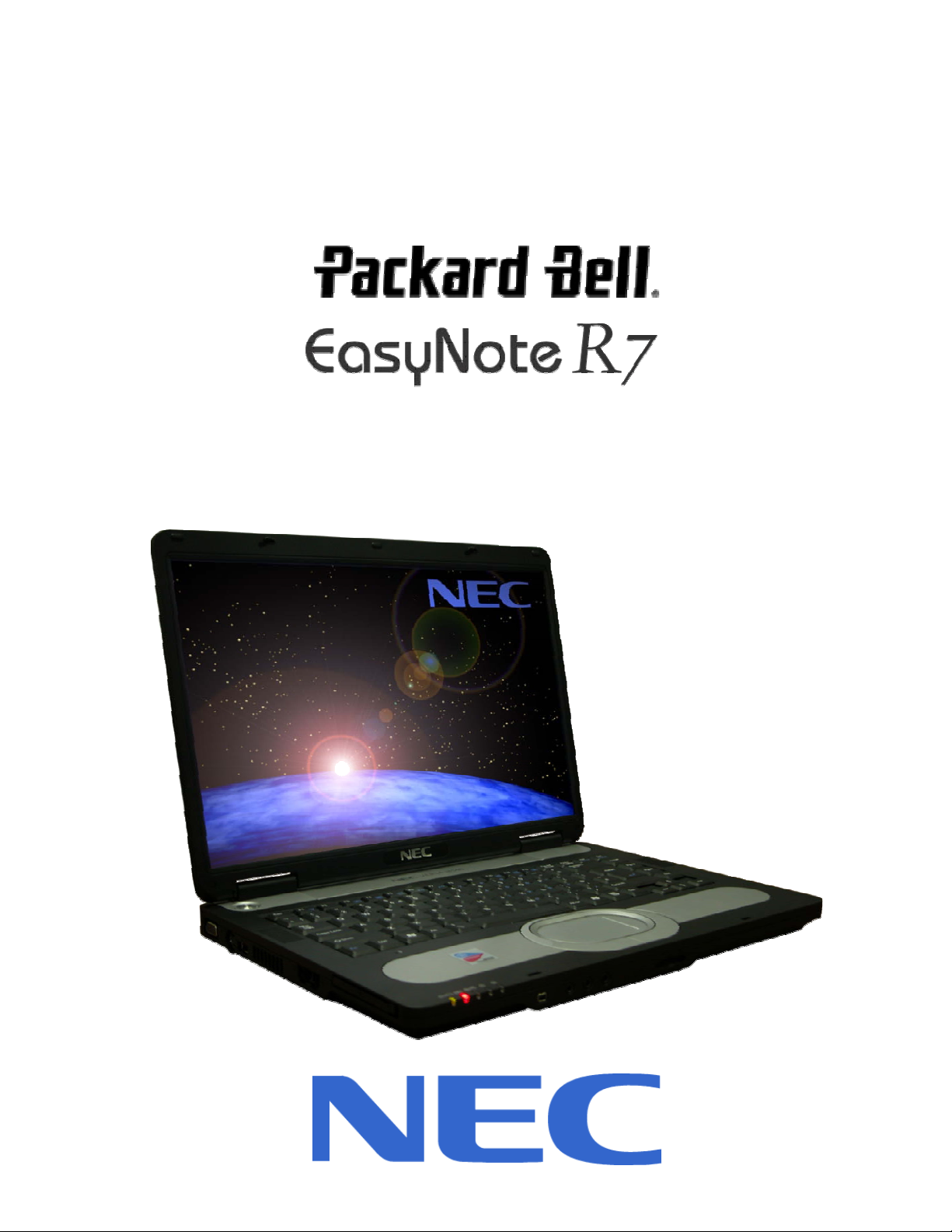
NEC
Versa M540
Disassembly Manual
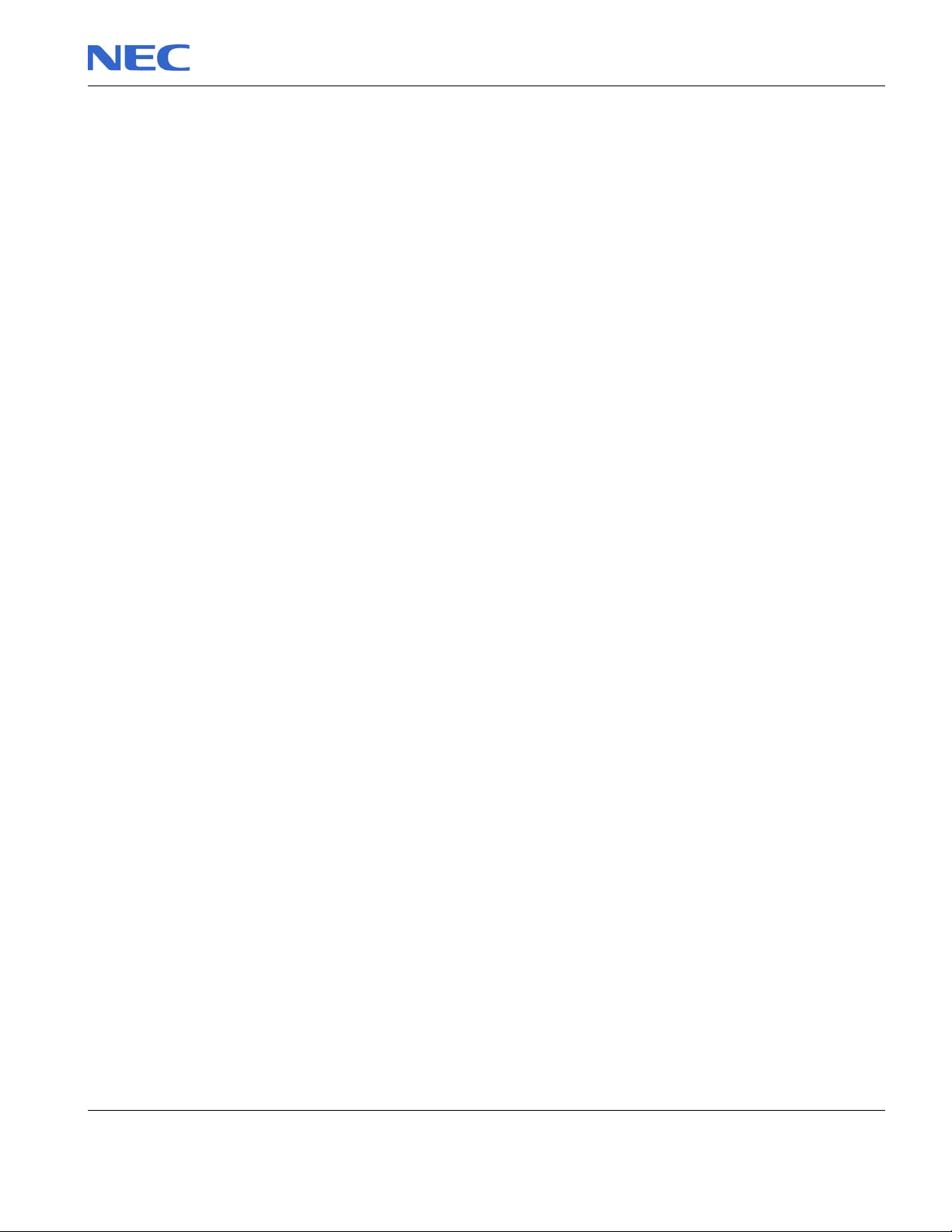
Table of contents
Overview.................................................................................................................................................................3
Technician Notes....................................................................................................................................................3
Disassembly Instructions........................................................................................................................................3
Reassembly Instructions ........................................................................................................................................3
Required Tools.......................................................................................................................................................3
Hazardous Voltage.................................................................................................................................................4
Avoid Electrostatic Discharge.................................................................................................................................4
Power Supply Unit..................................................................................................................................................4
Removing the Battery.............................................................................................................................................5
Removing the Hard Disk Drive...............................................................................................................................6
Removing the Optical Disk Drive............................................................................................................................7
Removing the Memory Module ..............................................................................................................................8
Removing the WLAN Module and MDC Modem Module.......................................................................................9
Removing the CPU...............................................................................................................................................10
Removing the Keyboard.......................................................................................................................................12
Removing the Top Cover .....................................................................................................................................13
Removing the LCD Module..................................................................................................................................15
Removing the LCD Panel.....................................................................................................................................17
Removing the Main Board....................................................................................................................................19
Removing the Multi Card Slot...............................................................................................................................21
Removing the Touch Pad.....................................................................................................................................22
Removing the Speaker Assembly........................................................................................................................22
DIP Switch Setting................................................................................................................................................23
Screws..................................................................................................................................................................24
Notice ...................................................................................................................................................................25
NEC Versa M540/PB EasyNote R7 Disassembly Manual
Page 2
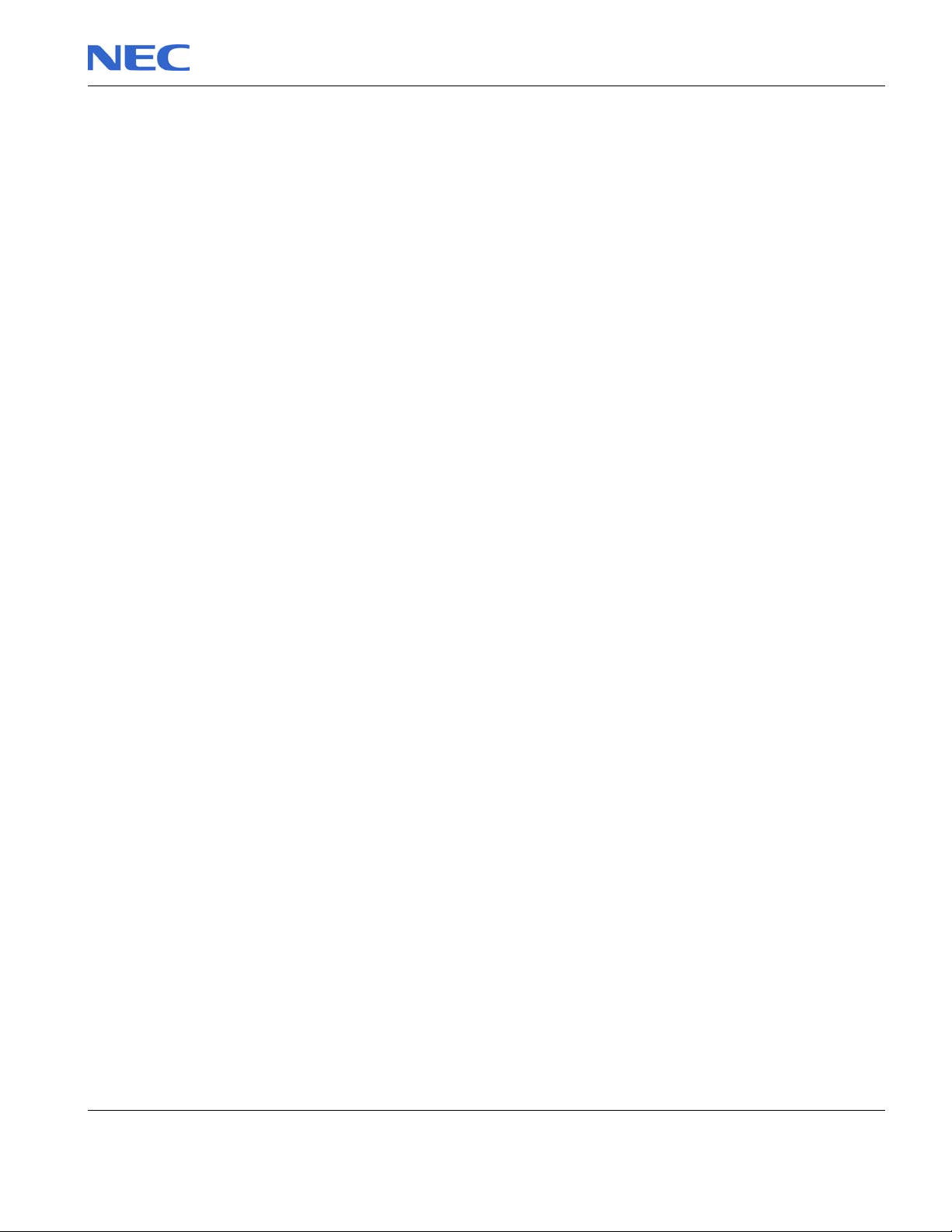
Overview
This document contains step-by-steps disassembly instructions for the Versa M540/EasyNote R7 chassis. The
instructions are illustrated where necessary with images of the part that is being removed or disassembled.
Furthermore, the screws that are removed are shown next to the image of the parts themselves.
NEC reserves the right to make changes to the Versa M540/EasyNote R7 chassis without notice.
Technician Notes
Only technicians authorized by NEC Computers International BV should attempt to repair this equipment. All
troubleshooting and repair procedures are detailed to allow only subassembly/module level repair. Because of the
complexity of the individual boards and subassemblies, no one should attempt to make repairs at the component
level or to make modifications to any printed wiring board. Improper repairs can create a safety hazard. Any
indication of component replacement or printed wiring board modifications may void any warranty or exchange
allowances.
Disassembly Instructions
When disassembling the system unit, follow these general rules:
Do not disassemble the system into parts that are smaller than those specified in the instructions.
Label all removed connectors. Note where the connector goes and in what position it was installed.
Turn off the power and disconnect all power and all options.
Reassembly Instructions
Reassembly is the reverse of the disassembly process. Use care to ensure that all cables and screws are returned
to their proper positions. Check that no tools or any loose parts have been left inside the chassis. Check that
everything are properly installed and tightened.
Required Tools
All disassembly procedures can be perform using the following tools:
PH 0x60 Philips screwdriver
PH 0x40 Philips screwdriver
4.0 x 60 Flat screwdriver
2.0 x 30 Flat screwdriver
SW5.0 Spacer screwdriver
Small tweezers
Pin
NEC Versa M540/PB EasyNote R7 Disassembly Manual
Page 3
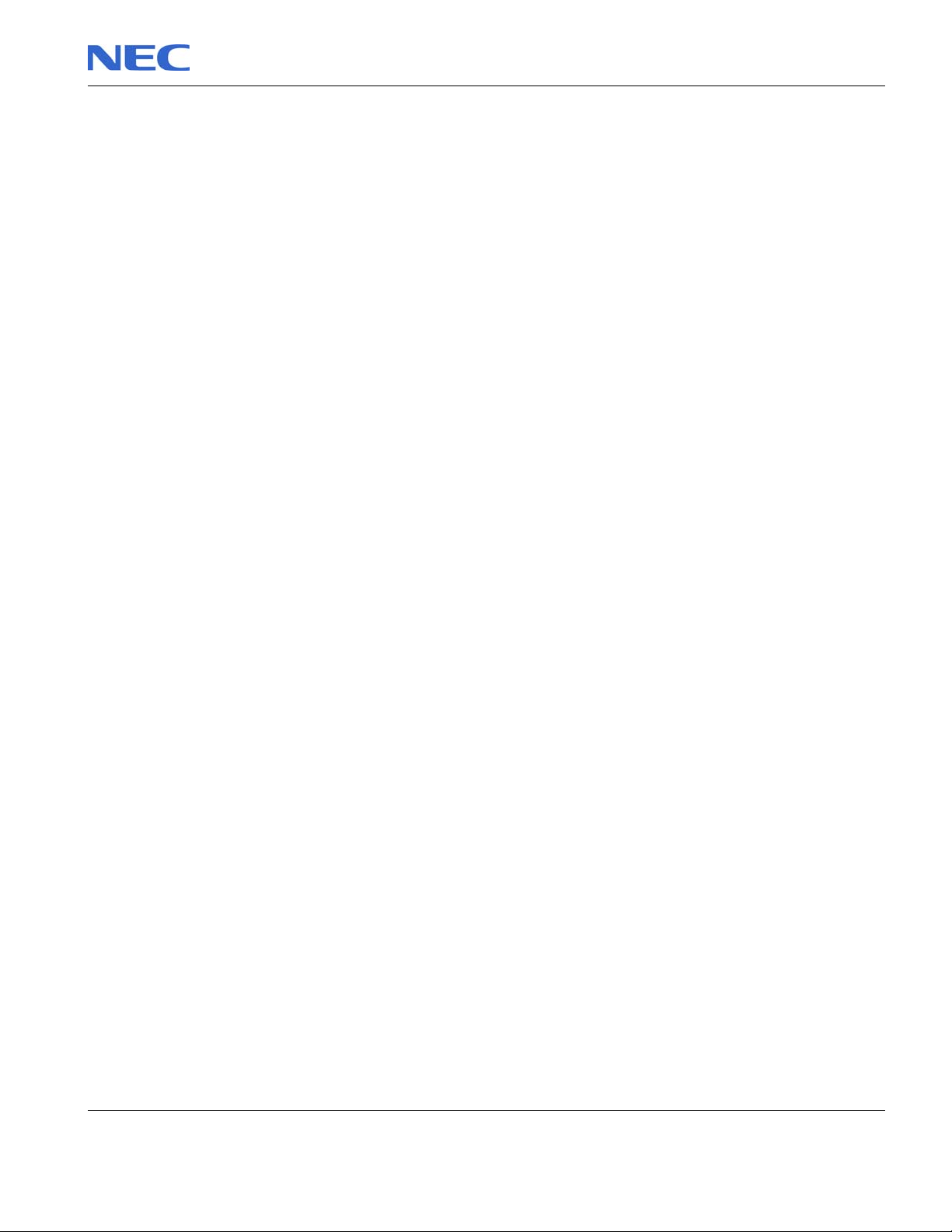
Hazardous Voltage
There is hazardous voltage present inside the computer
when it is connect to an AC supply, even when the
computer’s power switch is off. Exposure to hazardous
voltage could cause personal injury. To avoid risk of injury,
contact an Authorized Service Provider for proper
(un)installation of optional hardware devices.
Avoid Electrostatic Discharge
Electrostatic electricity can easily damage circuit cards and
integrated circuits (ICs). To reduce risk of damage, store
them in protective packaging whenever they are not
installed in your system.
Add-in cards can be extremely sensitive to ESD and always
require careful handling. After removing the card from the
computer, place the card flat on a grounded, static-free
surface, component-side up. Use a conductive foam pad if
available, but not the card wrapper. Do not slide the card
over any surface.
Before you install or remove memory modules, video
memory, disk drives, circuit cards or other devices, protect
them from static electricity. To do so, make sure your
computer’s power switch is OFF. Then, unplug the
computer’s AC power cord. Before picking up the device you
(un)install, you should wear an anti-static wrist wrap
(available at electronic supply stores). Be sure to connect
the wrist wrap to an unpainted metal portion of the computer
chassis. As an alternative, you can dissipate electrostatic
build-up by touching an unpainted metal portion of the
computer chassis with one hand. Then touch the device you
are (un)installing with the other hand, and maintain
continuous contact with it until it is (un)installed in the
computer.
Power Supply Unit
Under no circumstances should you attempt to disassemble
the power supply. The power supply contains no userserviceable parts. Inside the power supply are hazardous
voltages that can cause serious personal injury. Always
return a defective power supply to your dealer.
WARNING
Ensure that the computer is disconnected from
its power source and from all
telecommunications links, networks, or modem
lines whenever the chassis cover is removed.
Do not operate the computer with the cover
removed.
AVERTISSEMENT
Assurez-vous que le système est débranché de
son alimentation ainsi que de toutes les
liaisons de télécommunication, des réseaux, et
des lignes de modem avant d’enlever le capot.
Ne pas utiliser le système quand le capot est
enlevé.
WARNUNG
Das System darf weder an eine Stromquelle
angeschlossen sein noch eine Verbindung mit
einer Telekommunikationseinrichtung, einem
Netzwerk oder einer Modem-Leitung haben,
wenn die Gehäuseabdeckung entfernt wird.
Nehmen Sie das System nicht ohne die
Abdeckung in Betrieb.
ADVERTENCIA
Asegúrese de que cada vez que se quite la
cubierta del chasis, el sistema haya sido
desconectado de la red de alimentación y de
todos lo enlaces de telecomunicaciones, de red
y de líneas de módem. No ponga en
funcionamiento el sistema mientras la cubierta
esté quitada.
WAARSCHUWING
Zorg er voor dat alle verbindingen van en naar
de computer (stroom, modem netwerk, etc)
verbroken worden voordat de behuizing
geopend wordt. Zet de computer nooit aan als
de behuizing geopend is.
AVVERTENZA
Prima di rimuovere il coperchio del telaio,
assicurarsi che il sistema sia scollegato
dall’alimentazione, da tutti i collegamenti di
comunicazione, reti o linee di modem. Non
avviare il sistema senza aver prima messo a
posto il coperchio
NEC Versa M540/PB EasyNote R7 Disassembly Manual
Page 4

Removing the Battery
Perform the following steps to remove the battery:
1. Make sure to power off the unit.
2. Turn the unit upside down.
3. Unlock the left battery lock
4. Pushing battery lock on right outward and slide the battery out of its place as the arrow
shows in Fig. 1
Fig. 1 Removing the battery
NEC Versa M540/PB EasyNote R7 Disassembly Manual
Page 5

Removing the Hard Disk Drive
To remove the hard disk drive, first remove the battery (see Removing the Battery), then
perform the following steps:
1. Remove the screws on HDD cover and carefully open up as shown in Fig. 2
Fig. 2 Removing the Hard disk drive cover
2. Unscrew the HDD module and disconnect it as shown in Fig. 3
2
M2x3.5 Black
M2.5x7 Black
Fig. 3 Disconnecting the hard disk drive
NEC Versa M540/PB EasyNote R7 Disassembly Manual
Page 6
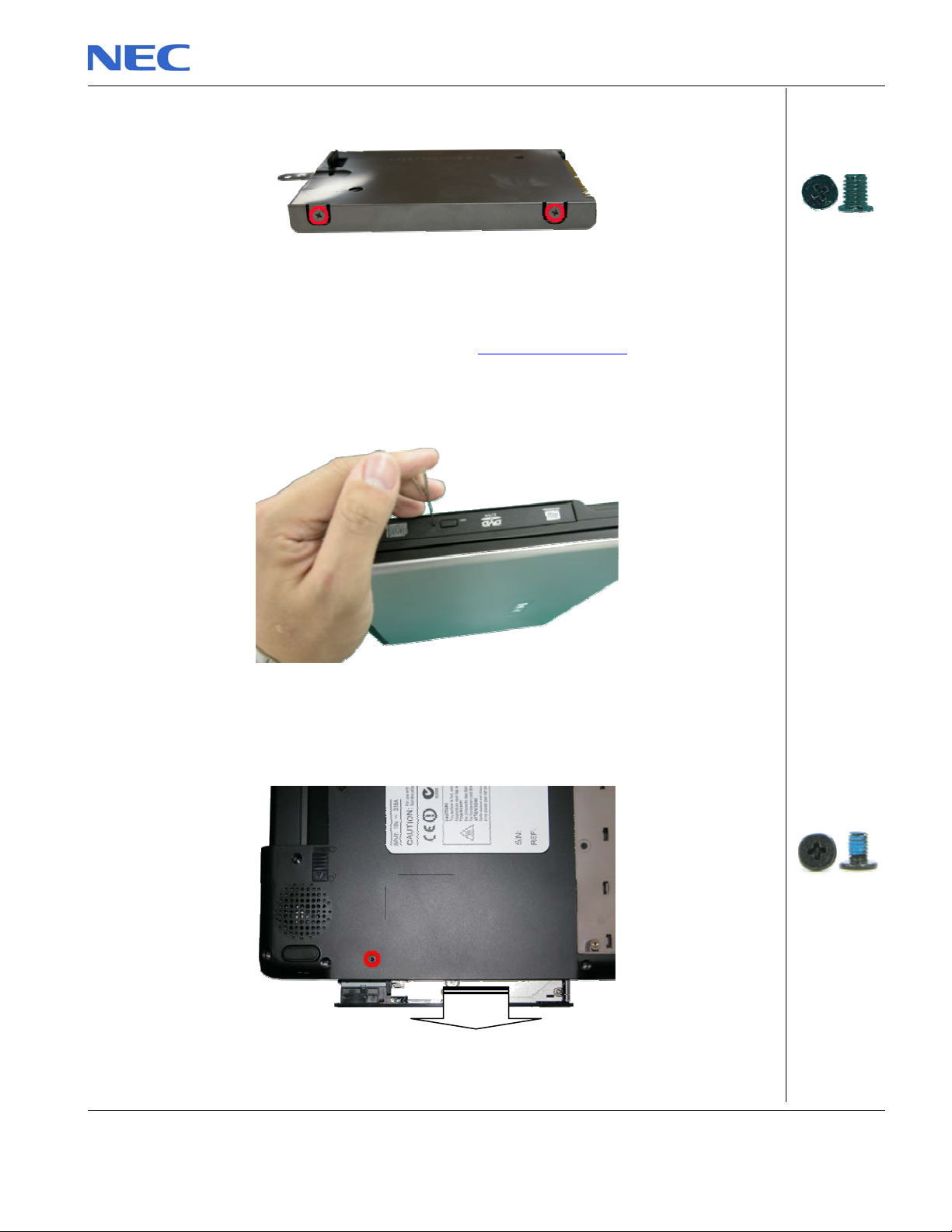
3. Unscrew the four screws on both sides of the hard disk drive as shown in Fig. 4
Fig. 4 Unscrewing the hard disk drive shield screws
Removing the Optical Disk Drive
To remove the ODD, first remove the battery (see Removing the Battery), then the HDD Cover
(see Removing the Hard Disk Drive), then perform the following steps:
1. Use pin to eject ODD tray as shown in Fig. 5
Fig. 5 Ejecting ODD tray
2. Release screw as shown in Fig. 6 and then hold on ODD tray to pull out ODD module.
M3x4 Sliver
M2.5x5 Black
Fig. 6 Removing the optical drive
NEC Versa M540/PB EasyNote R7 Disassembly Manual
Page 7
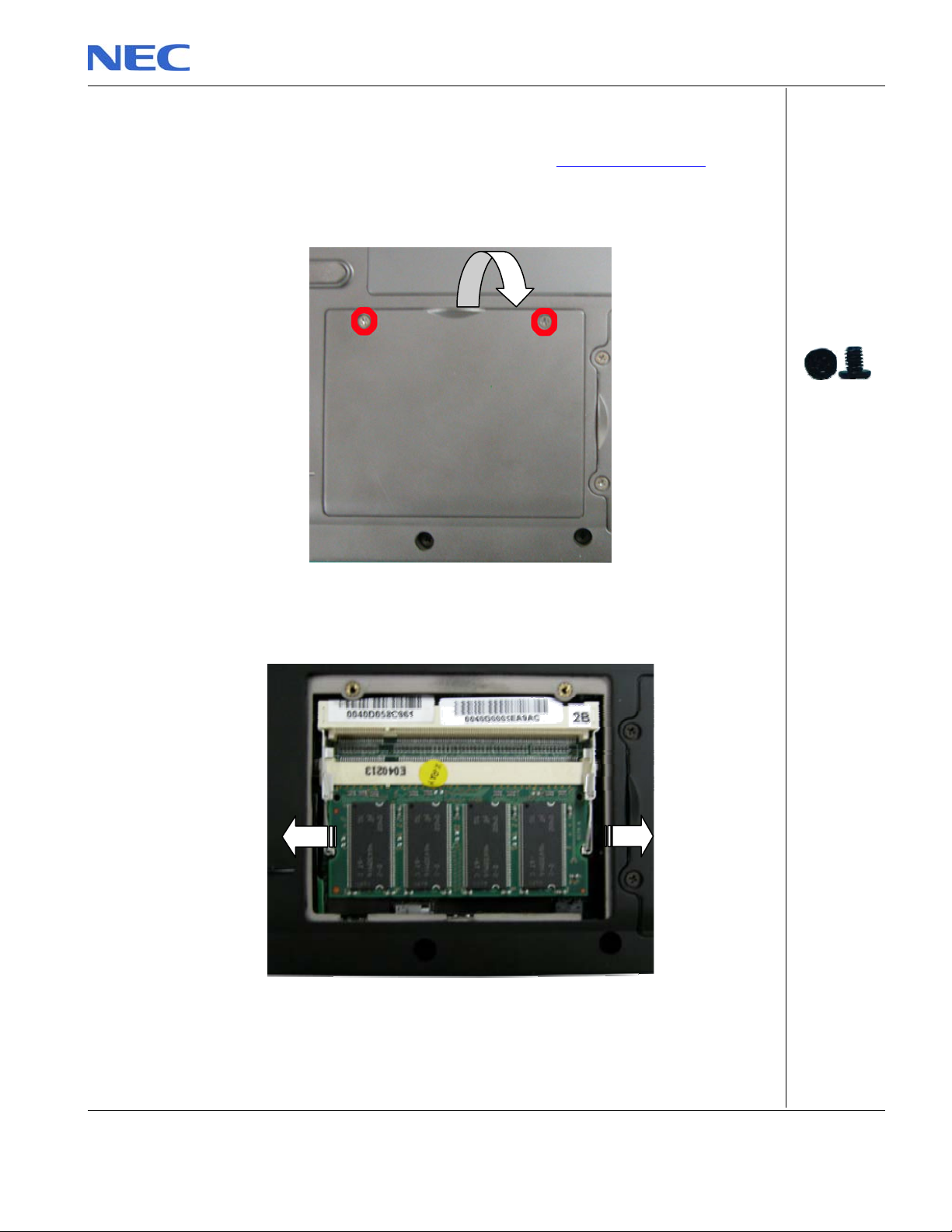
Removing the Memory Module
To remove the Memory Module, first remove the Battery (see Removing the Battery) then
perform the following steps:
1. Release the screws retaining the memory module slot cover.
Fig. 7 Removing the screw retaining the memory module slot cover
2. Unclip the memory module as shown in Fig. 8
Fig. 8 Removing the memory module
3. Remove the memory module from its slot and put it aside.
M2x3.5 Black
NEC Versa M540/PB EasyNote R7 Disassembly Manual
Page 8
