Page 1
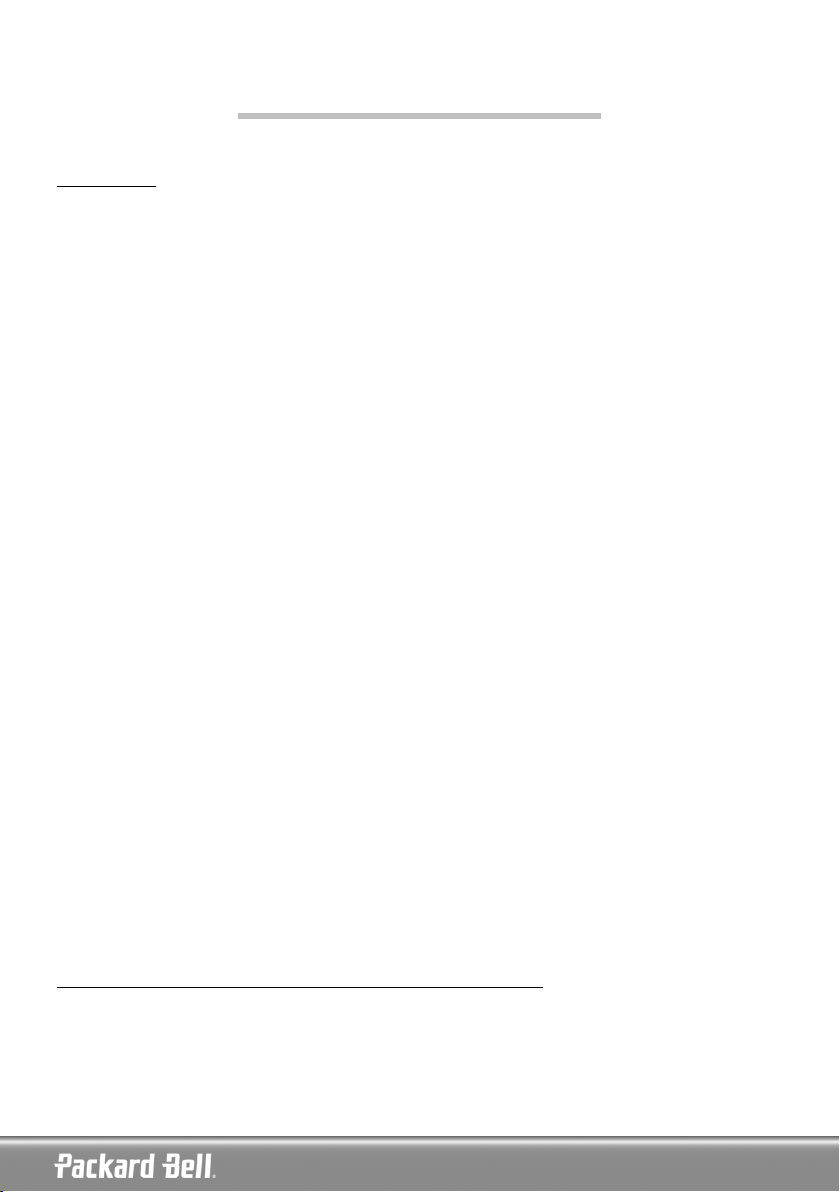
QUICK START GUIDE
CONTENTS
Installation and Set-Up........................................................................................................................................ 2
Step 1: Preparing the Remote Control ........................................................................................................... 2
Step 2: Connecting to the antenna ............................................................................................................... 2
Step 3: Connecting to the TV........................................................................................................................ 2
Step 4: Scan for TV channels......................................................................................................................... 2
Playback Feature ................................................................................................................................................ 3
Play a DVD-Video, SVCD or VCD ................................................................................................................. 3
Play a DVD or CD with MP3 or JPEG files .................................................................................................... 4
Play a previously recorded program on the HDD ........................................................................................... 5
Play content from a USB device .................................................................................................................... 6
HDD Title Editing Feature .................................................................................................................................. 6
Delete a previously recorded program on the HDD........................................................................................ 6
Split a previously recorded program into 2 titles ............................................................................................ 7
Hide segments (ads for example) of a title...................................................................................................... 8
Rename a previously recorded program on the HDD. .................................................................................. 10
Lock a title (prevent from viewing, editing and erasing) ............................................................................... 10
Protect a title (prevent from editing)............................................................................................................ 11
Time Shifting Feature ....................................................................................................................................... 12
Pause live TV.............................................................................................................................................. 14
Review time shifting buffer (play back live TV moments)............................................................................. 14
Record live TV in Time Shifting mode......................................................................................................... 14
Save a program from the Time Shifting buffer.............................................................................................. 14
Save the entire Time Shifting buffer onto the HDD...................................................................................... 15
Recording Feature ............................................................................................................................................ 15
Record an analogue source to the HDD....................................................................................................... 15
Record an analogue source to a DVD .......................................................................................................... 16
Record from a digital camcorder to a DVD or the HDD................................................................................ 16
Copy HDD titles to a DVD.......................................................................................................................... 16
Play content from a USB device .................................................................................................................. 17
PACKARD BELL EASY HDD RECORDER EHR 2080 QUICK START GUIDE
Copyright © 2005 NEC Computers International BV. All Rights Reserved. No part of this manual may be reproduced or transmitted,
in any form or by any means, whether electronic, chemical, manual or otherwise, including but not limited to photocopying, recording,
or information storage and retrieval systems, for any purpose without prior written permission of NEC Computers International B.V.
For disclaimer and safety precautions, please refer to the User’s Guide.
QUICK START GUIDE -
QUICK START GUIDE -
1
1
Page 2
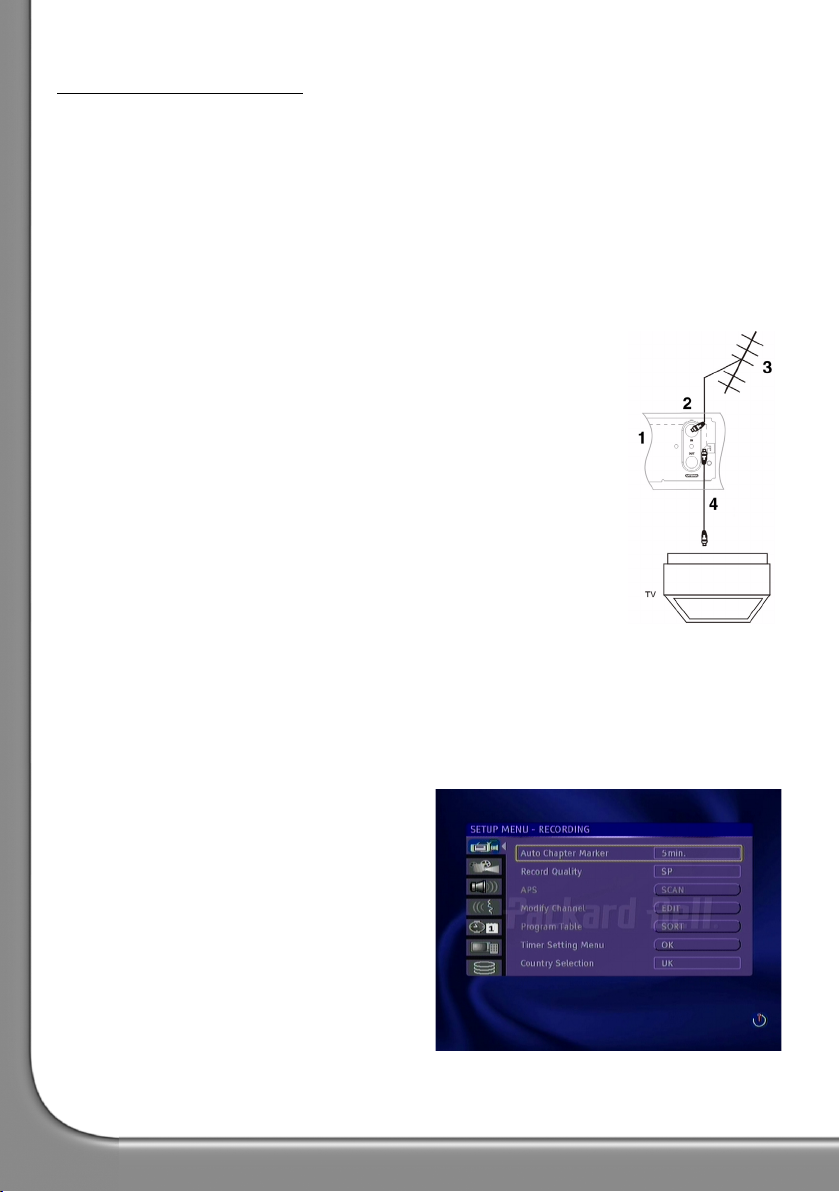
INSTALLATION AND SET-UP
Step 1: Preparing the Remote Control
The remote control and batteries are individually packed. Before you use the remote control you must put
the batteries into the remote control.
1. Take the remote control and the two AAA batteries.
2. Remove the battery cover on the remote control, insert the batteries (with the correct orientation) and
then put the cover back.
Note: When operating the Easy HDD Recorder, remember to point the remote control directly at the Recorder,
not the TV set!
Step 2: Connecting to the antenna
1. Turn off your TV.
2. Unplug the antenna cable from the back of your TV and plug it to the
ANTENNA IN plug on the back of the RECORDER.
(Optional): Connect a coaxial aerial cable from the ANTENNA OUT plug on the
back of the RECORDER to the ANTENNA IN plug on the back of your TV.
1- RECORDER back panel
2- Antenna in
3- Aerial (or cable TV)
4- Antenna out
Step 3: Connecting to the TV
1. Connect the yellow plug of the A/V cable from the CVBS OUT plug (yellow) on the back of the
RECORDER to the VIDEO IN plug (yellow) on the TV.
2. Connect the white/red plugs of the A/V cable from the AUDIO L/R OUT plugs (white/red) on the back
of the RECORDER to the AUDIO L/R IN plugs (white/red) on the TV.
3. Turn on the recorder.
4. Select VIDEO IN or CVBS IN source on the TV.
Step 4: Scan for TV channels.
If you want to watch or record TV programs, you must
first perform a TV channel scan:
1. Press the Setup button to access the system menu
when the playback is stopped.
2. In the Recording section use the arrow buttons
(Up/Down) to highlight the
and then press the Select button to view the country list.
3. Choose your country from the list and press the
Select button.
4. Use the arrow buttons (Up/Down) to highlight
Country Selection
icon,
APS
and press the Select button to start scanning.
Please refer to the User's Guide for more options.
2 -
English
Page 3

PLAYBACK FEATURE
Play a DVD-Video, SVCD or VCD
1. Press the [OPEN/CLOSE] button on the front panel of the unit to open the tray.
2. Place the disc on the tray.
3. Press again the [OPEN/CLOSE] button to close the tray.
4. The playback should start automatically. If not, press [DVD].
5. Use the [NAVIGATION] buttons to navigate through the menu and press [SELECT] to make a selection.
During playback:
• Press the [MENU] button to display the DVD Menu.
• Press the [DISPLAY] button repeatedly to display the following information:
Time barNo OSD
• Press the [SELECT] button once to display playback information.
on-screen help
QUICK START GUIDE -
QUICK START GUIDE -
3
3
Page 4
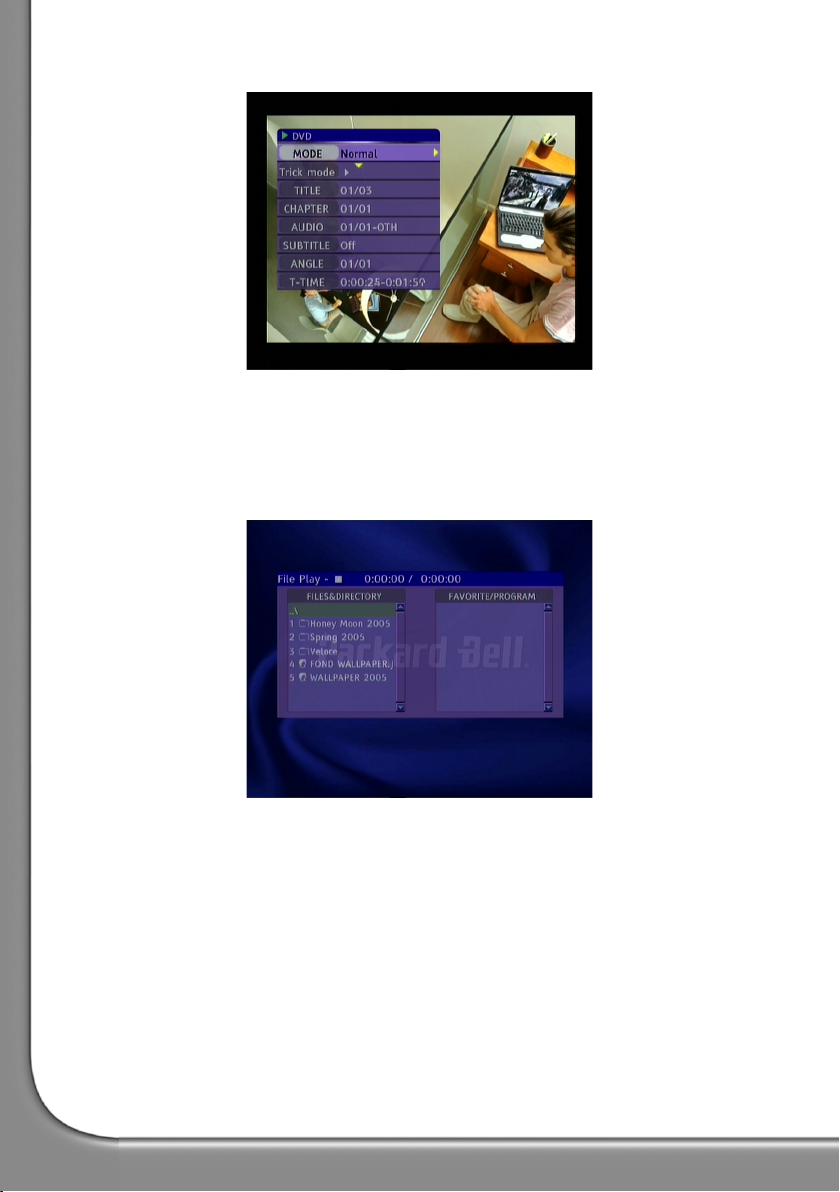
• Press the [SELECT] button again to display advanced playback menu.
•Use the [LANGUAGE], [SUBTITLE] buttons to select the DVD-Video features.
Play a DVD or CD with MP3 or JPEG files
1. Press the [OPEN/CLOSE] button on the front panel of the unit to open the tray.
2. Place the disc on the tray.
3. Press again the [OPEN/CLOSE] button to close the tray.
The content menu should appear automatically. If not, press [DVD].
4. Use the [NAVIGATION] buttons to highlight the desired file.
5. Press [SELECT] to play the file.
4 -
English
Page 5
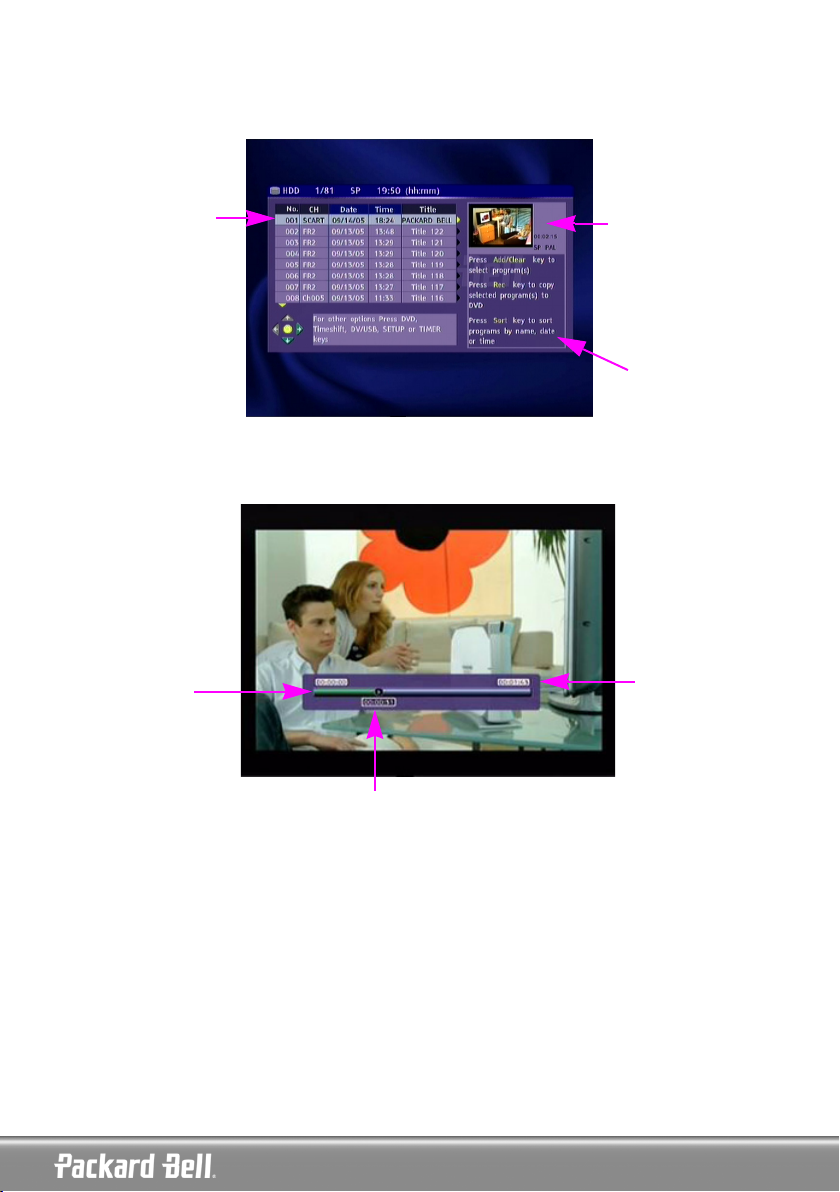
Play a previously recorded program on the HDD
1. Press the [HDD] button until the HDD title list appears.
Currently hightlighted
title
Currently highlighted title
video preview
On-screen help
2. Use the [UP] & [DOWN] buttons to highlight the desired title.
You may press [SORT] to sort the list by title name or date and [PREVIOUS] & [NEXT] to go to the previous/next page.
3. Press [SELECT] to play the highlighted title
Title beginning
Title end time
Playback time
During playback:
•Use the [PREVIOUS] / [NEXT] / [FRW] / [FFW] buttons for time navigation inside the title.
QUICK START GUIDE -
QUICK START GUIDE -
5
5
Page 6
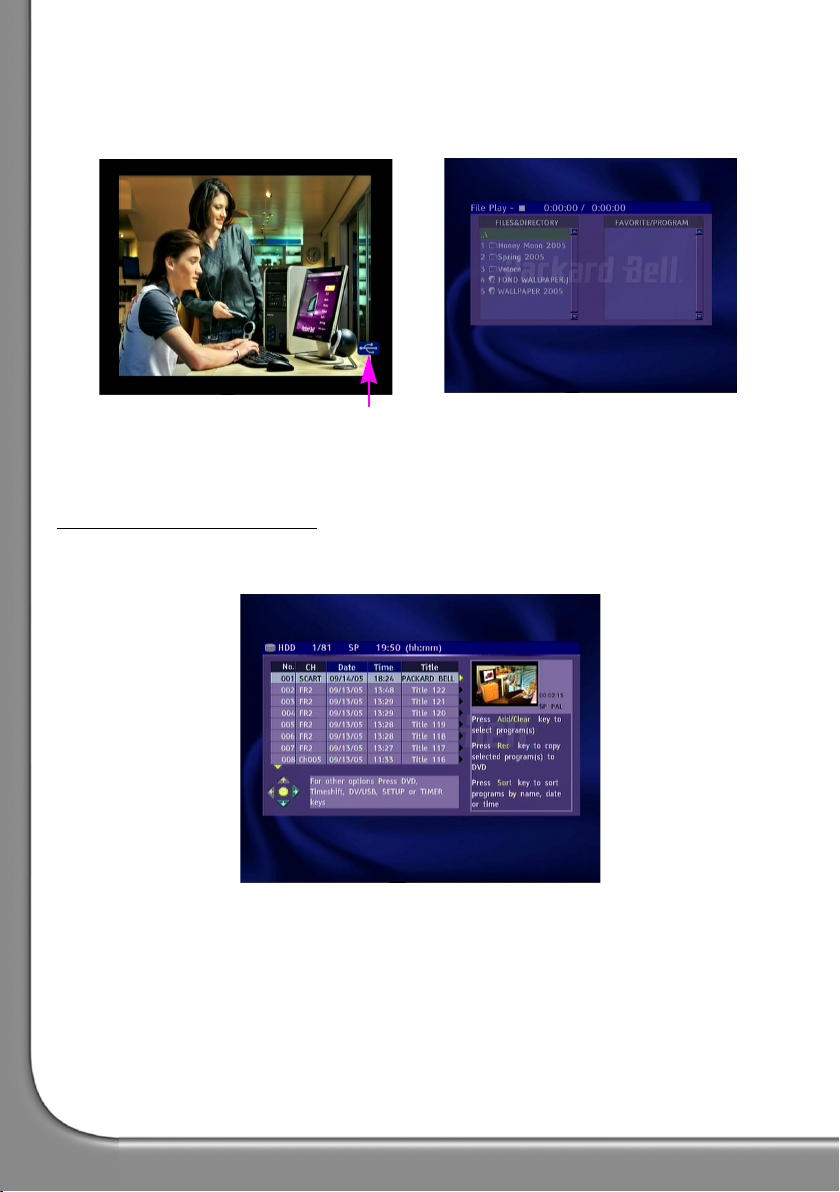
Play content from a USB device
1. Connect the USB device (only self-powered USB mass storage devices) to the front USB input.
2. Press the [DV/USB] button until the USB menu appears (it can take a few seconds for the USB device to
be recognized by the recorder).
USB is loading
3. Use the [NAVIGATION] buttons to highlight the desired file.
4. Press [SELECT] to play the file.
HDD TITLE EDITING FEATURE
Delete a previously recorded program on the HDD
1. Press the [HDD] button until the HDD title list appears..
2. Use the [UP] & [DOWN] buttons to highlight the desired title. You can use [PREVIOUS] & [NEXT] buttons
to go to previous/next page.
6 -
English
Page 7

3. Press [RIGHT] to display the editing menu.
4. Press [SELECT] to select Delete.
5. A confirmation window will pop up. Use the [LEFT] & [RIGHT] buttons to highlight Yes. Press [SELECT]
to confirm..
Note: Protected and locked titles can not be deleted.
Split a previously recorded program into 2 titles
1. Press the [HDD] button until the HDD title list appears.
2. Use the [UP] & [DOWN] buttons to highlight the desired title.
3. Press [RIGHT] to display the editing menu.
QUICK START GUIDE -
QUICK START GUIDE -
7
7
Page 8

4. Use the [UP] & [DOWN] buttons to highlight Split.
5. Press [SELECT] to select Split.
6. Use the [PREVIOUS] / [NEXT] / [FRW] / [FFW] buttons to locate the position where the title has to be
split.
Splitting position
7. Press [SELECT] when the cursor is at the desired splitting position.
8. A confirmation window will pop up. Use the [LEFT] & [RIGHT] buttons to highlight Yes. Press [SELECT]
to confirm.
Note: Protected and locked titles can not be split.
Hide segments (ads for example) of a title
1. Press the [HDD] button until the HDD title list appears.
2. Use the [UP] & [DOWN] buttons to highlight the desired title.
8 -
English
Page 9

3. Press [RIGHT] to display the editing menu.
4. Use the [UP] & [DOWN] buttons to highlight Segment.
5. Press [SELECT] to select Segment.
6. Use the [PREVIOUS] / [NEXT] / [FRW] / [FFW] buttons to locate the beginning of the segment you want
to hide.
Hidden segment
7. Press [SELECT] when the cursor is at the desired position.
8. Use the [PREVIOUS] / [NEXT] / [FRW] / [FFW] buttons to locate the end of the segment you want to
hide.
9. Press [SELECT] when the cursor is at the desired position.
10. Repeat 6 to 9 for each segment you want to hide.
Cursor position
QUICK START GUIDE -
QUICK START GUIDE -
9
9
Page 10

11. Press [STOP] or [HDD] to return to the HDD list..
Note: Protected and locked titles can not be segmented.
Rename a previously recorded program on the
HDD.
1. Press the [HDD] button until the HDD title list
appears.
2. Use the [UP] & [DOWN] buttons to highlight the
desired title.
3. Press [RIGHT] to display the editing menu
Segment icon
4. Use the [UP] & [DOWN] buttons to highlight
Rename..
5. Press [SELECT] to select Rename.
6. Enter the new name using the [NAVIGATION]
buttons and the [SELECT] button.
7. Select OK to exit.
Lock a title (prevent from viewing, editing and erasing)
1. Press the [HDD] button until the HDD title list appears.
2. Use the [UP] & [DOWN] buttons to highlight the desired title.
10 -
English
Page 11

3. Press [RIGHT] to display the editing menu.
4. Use the [UP] & [DOWN] buttons to highlight Lock.
5. Press [SELECT] to select Lock..
A small icon under the preview window
indicates that the title is now locked (no
viewing/editing/erasing). Before playing a
locked title, you will be prompt to enter the
password. The default password is 3308. Go to
the setup menu to change the password.
To unlock a locked title, repeat step 1 to 5.
Protect a title (prevent from editing)
1. Press the [HDD] button until the HDD title list appears.
2. Use the [UP] & [DOWN] buttons to highlight the desired title.
3. Press [RIGHT] to display the editing menu.
4. Use the [UP] & [DOWN] buttons to highlight Protect.
QUICK START GUIDE -
QUICK START GUIDE -
11
11
Page 12

5. Press [SELECT] to select Protect..
T
r
A small icon under the preview window
indicates that the title is now protected (no
editing/erasing).
o edit or delete a protected title, unprotect it by
epeating step 1 to 5.
TIME SHIFTING FEATURE
Recording / Time Shifting modes
There are two modes when displaying the TV tuner or any external analogues sources: the Recording mode
and the Time Shifting mode.
RECORDING MODE
• Recording mode
In Recording mode, analogue sources and DV input can be recorded. Recordings can be made on the HDD
or on a DVD.
• Time Shifting mode
In Time Shifting mode, only analogue sources can be recorded. Recordings are made only on the HDD.
The Time Shifting mode enables the user to "pause and control live TV". From the moment the Easy HDD
Recorder is on the Time Shifting mode, it will continuously record the analogue source (TV for example) into
its 3 hours buffer. This gives the possibility for the user to review and record the last 3 hours that have been
previously broadcasted.
12 -
English
TIME SHIFTING MODE
Page 13

Switch to Time Shifting mode
1. Press the [SOURCE] button.
If the screen looks like the picture below, the Easy HDD Recorder is in Recording mode. Press [TIMESHIFT]
to switch to Time Shifting mode.
2. The screen will then show the time progression bar as below:
Current source
Live time
3 hours before live
time
Playback time
Time progression bar
3. As the time will pass, the time bar will show the buffer progression as below:
Available buffer for reviewing
Note: Turning off the device will erase the Time Shifting buffer.
QUICK START GUIDE -
QUICK START GUIDE -
13
13
Page 14

Pause live TV
1. Switch to Time Shifting mode (see previous section).
2. Press [PAUSE] to pause live TV (or the selected analogue source).
3. Press [PLAY] to resume.
Note: The Easy HDD Recorder will continue to record what is broadcasted live while you are watching previously broadcasted programs.
Review time shifting buffer (play back live TV moments)
1. Switch to Time Shifting mode.
2. The Time Shifting buffer is available for reviewing.
Use the [PREVIOUS] / [NEXT] / [FRW] / [FFW] buttons to navigate through the Time Shifting buffer and
Press [PLAY] to play.
Available buffer for
reviewing
Live time
Playback time
Record live TV in Time Shifting mode
1. Switch to Time Shifting mode.
2. Press [RECORD] to start recording.
Press [RECORD] several times to increase the recording time by 30 minutes (up to a maximum of 3
hours).
Save a program from the Time Shifting buffer
1. Switch to Time Shifting mode.
2. The Time Shifting buffer is available for saving on HDD.
Use the [PREVIOUS] / [NEXT] / [FRW] / [FFW] buttons to navigate through the Time Shifting buffer and
go to the beginning of the program that you want to save on the HDD.
3. Press [RECORD].
4. Use the [PREVIOUS] / [NEXT] / [FRW] / [FFW] buttons to navigate through the Time Shifting buffer and
to the end of the program that you want to save on the HDD.
5. Press [STOP].
The program is saved on the HDD.
Note: The program saved and all earlier data will be erased from the Time Shifting buffer.
14 -
English
Page 15

Available buffer for recording
Section that will be
saved on HDD
Section that will be erased from the
buffer
Save the entire Time Shifting buffer onto the HDD
1. Switch to Time Shifting mode.
2. Press the [REC] button for 2 seconds to save the entire Time Shifting buffer onto the HDD.
RECORDING FEATURE
Record an analogue source to the HDD
Press the [SOURCE] button until the desired source is selected.
• If TV tuner is selected, use the [UP] & [DOWN] buttons to select the desired channel.
• If you are in Time Shifting mode, press [RECORD].
• If you are in Recording mode, make sure Hard Drive is selected.
• If not, press [REC TO] to select the HDD and press [RECORD].
• Press [STOP] to stop the recording.
Note: In Time Shifting mode, the Easy HDD Recorder will split the recording into several 3-hours titles if the
recording is longer than 3 hours.
QUICK START GUIDE -
QUICK START GUIDE -
15
15
Page 16

Record an analogue source to a DVD
1. Insert a DVD+R/RW disc in the loader.
2. Press the [REC TO] button and select OPTICAL.
3. Press the [SOURCE] button until the desired source is selected.
If TV tuner is selected, use the [CH+] & [CH-] buttons to select the desired channel.
4. Press [RECORD] to start the recording.
5. Press [STOP] to stop the recording.
Record from a digital camcorder to a DVD or the HDD
1. Connect the digital camcorder using the front DV input.
2. Press the [SOURCE] button until DV is selected.
3. Press [REC TO] to select OPTICAL (DVD) or HDD.
4. You can control the camcorder playback using the HDD remote control:
5. Press [PLAY] to start the camcorder playback and use the [PREVIOUS] / [NEXT] / [FRW] / [FFW] buttons
to navigate through the tape.
6. Press [RECORD] to start the recording.
7. Press [STOP] to stop the recording.
Copy HDD titles to a DVD
1. Insert a DVD+R/RW disc in the loader.
2. Press the [HDD] button until the HDD title list appears.
3. Use the [UP] & [DOWN] buttons to highlight the title you wish to copy.
4. Press [ADD/CLEAR] to select the title.
Remaining space on
DVD
Selected titles for
dubbing
5. Repeat step 2 & 3 for each title you wish to copy on the DVD.
6. Press [REC] to start the transfer to the DVD.
16 -
English
Page 17

7. An icon on the top-left of the screen will appear while dubbing. You can watch TV or a title on the HDD
meanwhile. The icon disappears when the operation is done.
Play content from a USB device
1. Connect the USB device (only self-powered USB mass storage devices) to the front USB input.
2. Press the [DV/USB] button until the USB menu appears (it can take a few seconds for the USB device to
be recognized by the recorder)..
USB is loading
3. Press [REC] to access the USB archive menu.
4. Use the [NAVIGATION] buttons to highlight the desired file.
5. Press [ADD/CLEAR] to select the file you want to copy on the DVD.
6. Repeat step 4 & 5 for each file you want to copy.
7. Press [REC] to start archiving.
Note: The archiving will take place in a unique directory created by the product.
You may only archive to a blank DVD, or a DVD that was previously used only for archiving from USB. You
may not archive to a DVD that has already been used for video recording.
QUICK START GUIDE -
QUICK START GUIDE -
17
17
Page 18

18 -
English
