Page 1
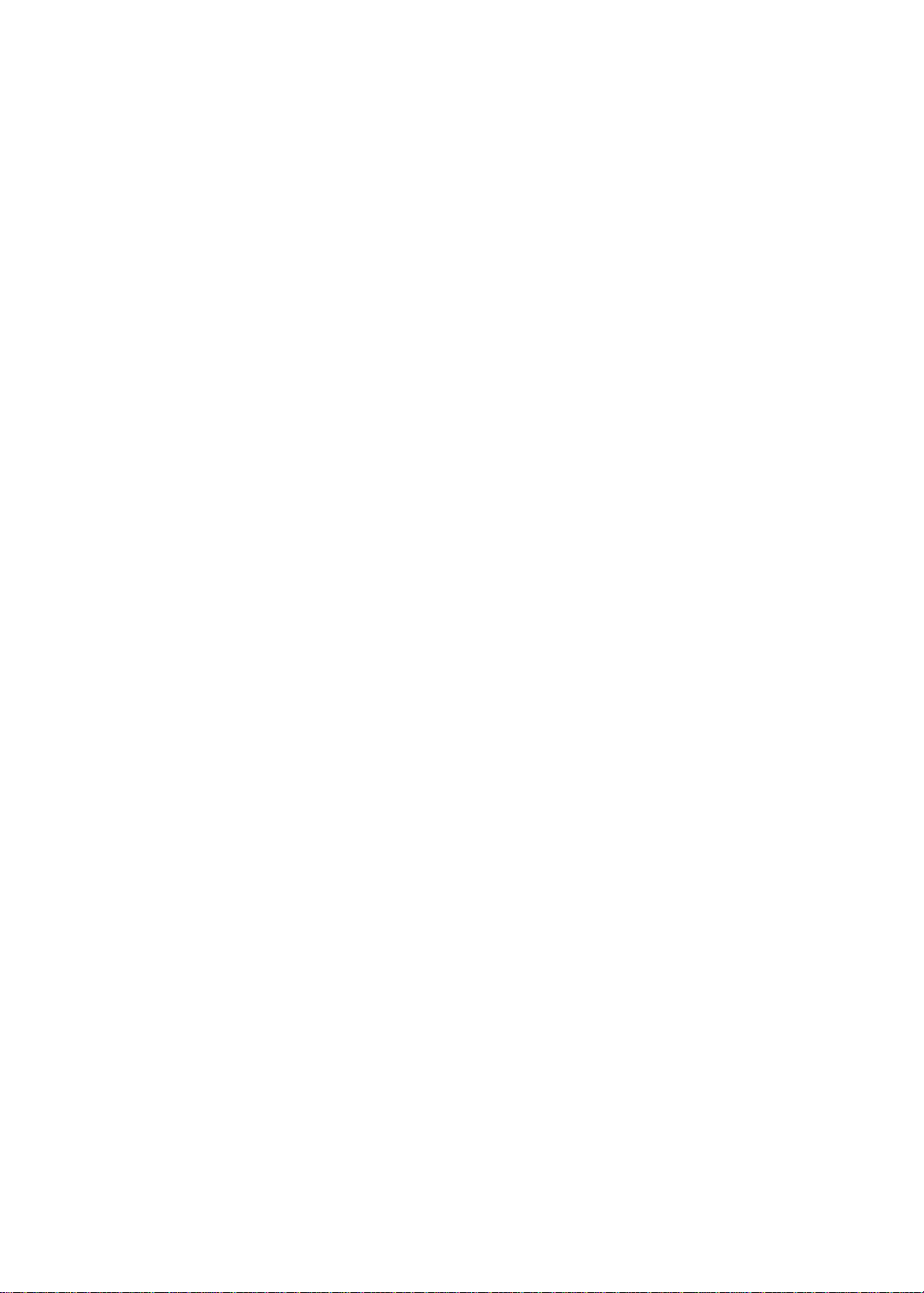
EasyNote DT85
SERVICEGUIDE
Page 2
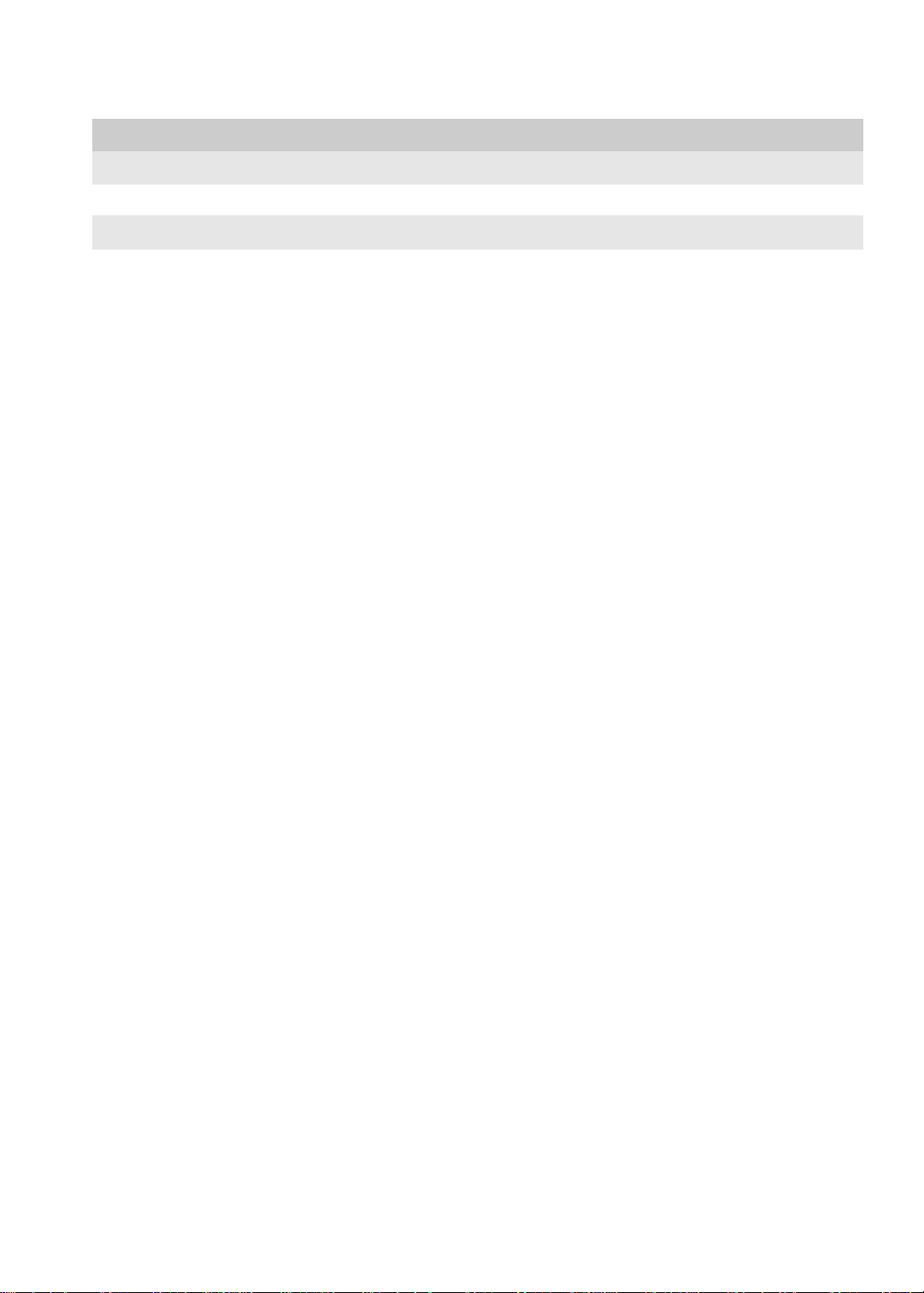
Revision History
Please refer to the table below for the updates made on the Easynote DT85 service guide.
Date Chapter Updates
Service guide files and updates are available on the ACER/CSD web. For more information, refer to http://csd.acer.com.tw
Copyright
© 2009 Packard Bell is a registered trademark of Packard Bell BV. All rights reserved. All other brands and product names are
trademarks or registered trademarks of their respective companies.
PRINTED IN TAIWAN
Page 3
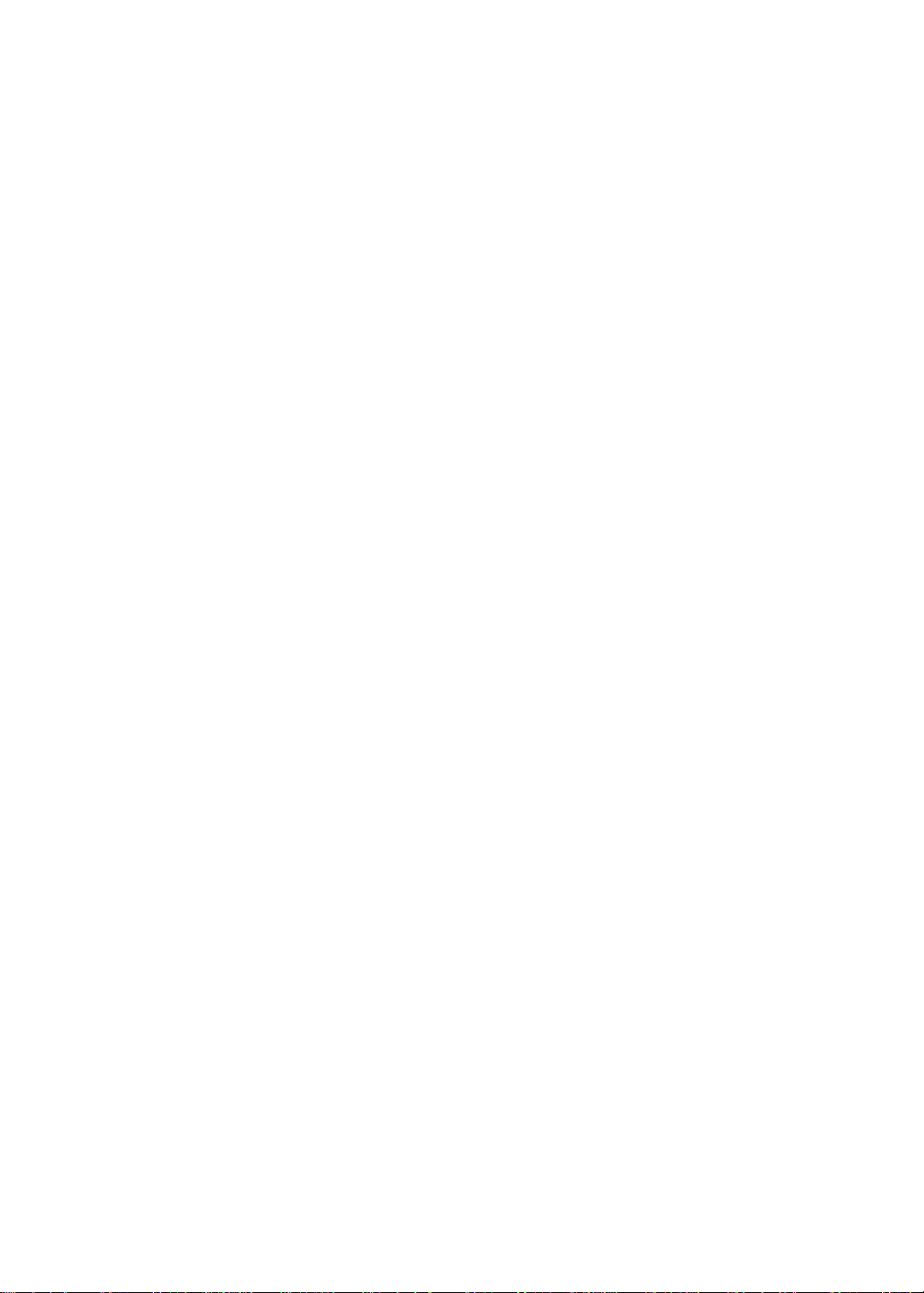
Contents
Chapter 1: System specifications . . . . . . . . . . . . . . . . . . . . . . . . . . . . . . . . . .1
Preface . . . . . . . . . . . . . . . . . . . . . . . . . . . . . . . . . . . . . . . . . . . . . . 2
Conventions . . . . . . . . . . . . . . . . . . . . . . . . . . . . . . . . . . . . . . 2
General information . . . . . . . . . . . . . . . . . . . . . . . . . . . . . . . . 2
Features . . . . . . . . . . . . . . . . . . . . . . . . . . . . . . . . . . . . . . . . . . . . . 3
System block diagram . . . . . . . . . . . . . . . . . . . . . . . . . . . . . . . . . . 6
Hardware specifications . . . . . . . . . . . . . . . . . . . . . . . . . . . . . . . . . 7
Processor . . . . . . . . . . . . . . . . . . . . . . . . . . . . . . . . . . . . . . . . 7
Controllers . . . . . . . . . . . . . . . . . . . . . . . . . . . . . . . . . . . . . . . . 7
BIOS . . . . . . . . . . . . . . . . . . . . . . . . . . . . . . . . . . . . . . . . . . . . 8
Memory . . . . . . . . . . . . . . . . . . . . . . . . . . . . . . . . . . . . . . . . . . 8
Hard Drive . . . . . . . . . . . . . . . . . . . . . . . . . . . . . . . . . . . . . . . . 9
Optical drive . . . . . . . . . . . . . . . . . . . . . . . . . . . . . . . . . . . . . . 9
LCD . . . . . . . . . . . . . . . . . . . . . . . . . . . . . . . . . . . . . . . . . . . . 10
Audio . . . . . . . . . . . . . . . . . . . . . . . . . . . . . . . . . . . . . . . . . . . 11
Video . . . . . . . . . . . . . . . . . . . . . . . . . . . . . . . . . . . . . . . . . . . 11
Keyboard . . . . . . . . . . . . . . . . . . . . . . . . . . . . . . . . . . . . . . . . 13
Pointing device . . . . . . . . . . . . . . . . . . . . . . . . . . . . . . . . . . . 13
Memory card reader . . . . . . . . . . . . . . . . . . . . . . . . . . . . . . . 13
Wired LAN . . . . . . . . . . . . . . . . . . . . . . . . . . . . . . . . . . . . . . . 14
Wireless LAN . . . . . . . . . . . . . . . . . . . . . . . . . . . . . . . . . . . . 14
Bluetooth . . . . . . . . . . . . . . . . . . . . . . . . . . . . . . . . . . . . . . . . 14
USB . . . . . . . . . . . . . . . . . . . . . . . . . . . . . . . . . . . . . . . . . . . . 15
Buttons/Indicators/Ports . . . . . . . . . . . . . . . . . . . . . . . . . . . . 15
Webcam . . . . . . . . . . . . . . . . . . . . . . . . . . . . . . . . . . . . . . . . 15
Cooling fan . . . . . . . . . . . . . . . . . . . . . . . . . . . . . . . . . . . . . . 16
Battery . . . . . . . . . . . . . . . . . . . . . . . . . . . . . . . . . . . . . . . . . . 16
AC adapter . . . . . . . . . . . . . . . . . . . . . . . . . . . . . . . . . . . . . . 16
Power management . . . . . . . . . . . . . . . . . . . . . . . . . . . . . . . 17
Notebook product tour . . . . . . . . . . . . . . . . . . . . . . . . . . . . . . . . . 18
Front View . . . . . . . . . . . . . . . . . . . . . . . . . . . . . . . . . . . . . . . 18
Left View . . . . . . . . . . . . . . . . . . . . . . . . . . . . . . . . . . . . . . . . 19
Right View . . . . . . . . . . . . . . . . . . . . . . . . . . . . . . . . . . . . . . . 20
Rear View . . . . . . . . . . . . . . . . . . . . . . . . . . . . . . . . . . . . . . . 20
Top View . . . . . . . . . . . . . . . . . . . . . . . . . . . . . . . . . . . . . . . . 21
Bottom View . . . . . . . . . . . . . . . . . . . . . . . . . . . . . . . . . . . . . 23
Keyboard . . . . . . . . . . . . . . . . . . . . . . . . . . . . . . . . . . . . . . . . . . . 24
Touchpad . . . . . . . . . . . . . . . . . . . . . . . . . . . . . . . . . . . . . . . . . . . 26
Webcam . . . . . . . . . . . . . . . . . . . . . . . . . . . . . . . . . . . . . . . . . . . . 27
Chapter 2: System utilities . . . . . . . . . . . . . . . . . . . . . . . . . . . . . . . . . . . . . .29
BIOS setup utility . . . . . . . . . . . . . . . . . . . . . . . . . . . . . . . . . . . . . 30
Navigating the BIOS setup utility . . . . . . . . . . . . . . . . . . . . . 31
BIOS setup utility menus . . . . . . . . . . . . . . . . . . . . . . . . . . . 31
BIOS recovery . . . . . . . . . . . . . . . . . . . . . . . . . . . . . . . . . . . . . . . 41
i
Page 4
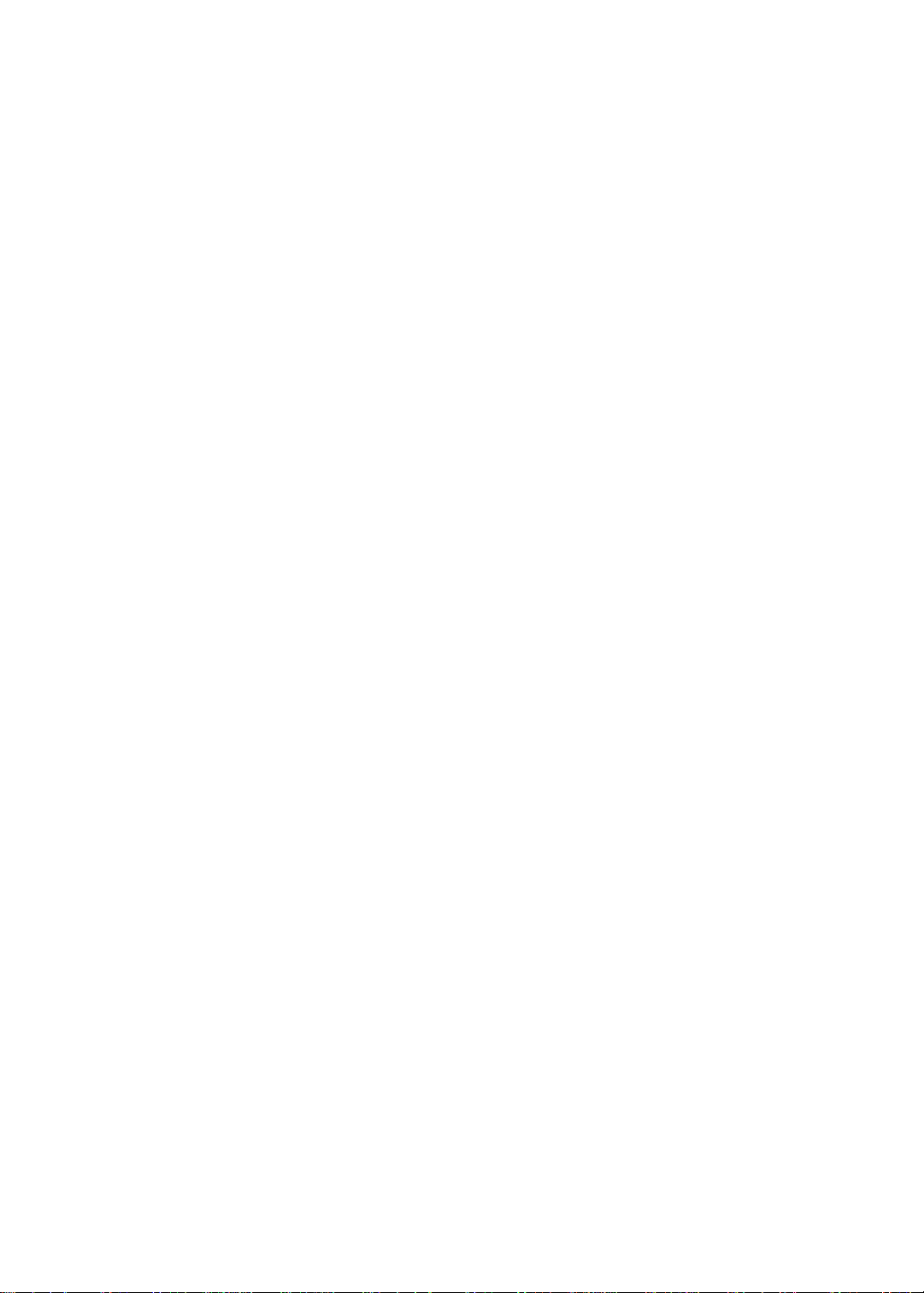
Contents
Creating the Crisis Recovery disk . . . . . . . . . . . . . . . . . . . . 41
Performing a BIOS recovery . . . . . . . . . . . . . . . . . . . . . . . . 41
Running the Flash utility: . . . . . . . . . . . . . . . . . . . . . . . . . . . 42
Clearing a BIOS password . . . . . . . . . . . . . . . . . . . . . . . . . . . . . 43
Unlocking the hard drive . . . . . . . . . . . . . . . . . . . . . . . . . . . . . . . 45
Chapter 3: Replacing notebook components. . . . . . . . . . . . . . . . . . . . . . . .47
Preventing static electricity discharge . . . . . . . . . . . . . . . . . . . . . 48
Tape . . . . . . . . . . . . . . . . . . . . . . . . . . . . . . . . . . . . . . . . . . . 48
Preparing the work space . . . . . . . . . . . . . . . . . . . . . . . . . . . . . . 49
Required tools . . . . . . . . . . . . . . . . . . . . . . . . . . . . . . . . . . . . . . . 50
Preparing the notebook . . . . . . . . . . . . . . . . . . . . . . . . . . . . . . . . 51
Removing the battery . . . . . . . . . . . . . . . . . . . . . . . . . . . . . . . . . 54
Removing the bay cover . . . . . . . . . . . . . . . . . . . . . . . . . . . . . . . 55
Adding or replacing memory modules . . . . . . . . . . . . . . . . . . . . 57
Replacing the wireless card . . . . . . . . . . . . . . . . . . . . . . . . . . . . 58
Replacing the hard drive 1 . . . . . . . . . . . . . . . . . . . . . . . . . . . . . 61
Replacing the hard drive 2 . . . . . . . . . . . . . . . . . . . . . . . . . . . . . 64
Replacing the optical drive . . . . . . . . . . . . . . . . . . . . . . . . . . . . . 67
Replacing the thermal module . . . . . . . . . . . . . . . . . . . . . . . . . . 70
Replacing the CPU . . . . . . . . . . . . . . . . . . . . . . . . . . . . . . . . . . . 73
Replacing the VGA board (for discrete models) . . . . . . . . . . . . . 75
Replacing the keyboard . . . . . . . . . . . . . . . . . . . . . . . . . . . . . . . . 77
Replacing the keyboard cover . . . . . . . . . . . . . . . . . . . . . . . . . . . 79
Replacing the power button board . . . . . . . . . . . . . . . . . . . . . . . 81
Replacing the LCD panel assembly . . . . . . . . . . . . . . . . . . . . . . 83
Replacing the palm rest . . . . . . . . . . . . . . . . . . . . . . . . . . . . . . . 87
Replacing the touchpad board . . . . . . . . . . . . . . . . . . . . . . . . . . 90
Replacing the touchpad button board . . . . . . . . . . . . . . . . . . . . . 94
Replacing the USB board . . . . . . . . . . . . . . . . . . . . . . . . . . . . . . 96
Replacing the Bluetooth module . . . . . . . . . . . . . . . . . . . . . . . . . 99
Replacing the modem board . . . . . . . . . . . . . . . . . . . . . . . . . . . 101
Replacing the coin-cell battery . . . . . . . . . . . . . . . . . . . . . . . . . 103
Replacing the dc-in cable . . . . . . . . . . . . . . . . . . . . . . . . . . . . . 105
Replacing the system board . . . . . . . . . . . . . . . . . . . . . . . . . . . 107
Replacing the left and right speakers . . . . . . . . . . . . . . . . . . . . 111
Replacing the subwoofer . . . . . . . . . . . . . . . . . . . . . . . . . . . . . . 114
Replacing the LCD front panel . . . . . . . . . . . . . . . . . . . . . . . . . 116
Replacing the inverter board . . . . . . . . . . . . . . . . . . . . . . . . . . . 119
Replacing the LCD . . . . . . . . . . . . . . . . . . . . . . . . . . . . . . . . . . 121
Replacing the LCD panel hinge brackets . . . . . . . . . . . . . . . . . 126
Replacing the microphone . . . . . . . . . . . . . . . . . . . . . . . . . . . . . 128
Replacing the webcam . . . . . . . . . . . . . . . . . . . . . . . . . . . . . . . 130
Replacing the antennas . . . . . . . . . . . . . . . . . . . . . . . . . . . . . . . 132
ii
Page 5
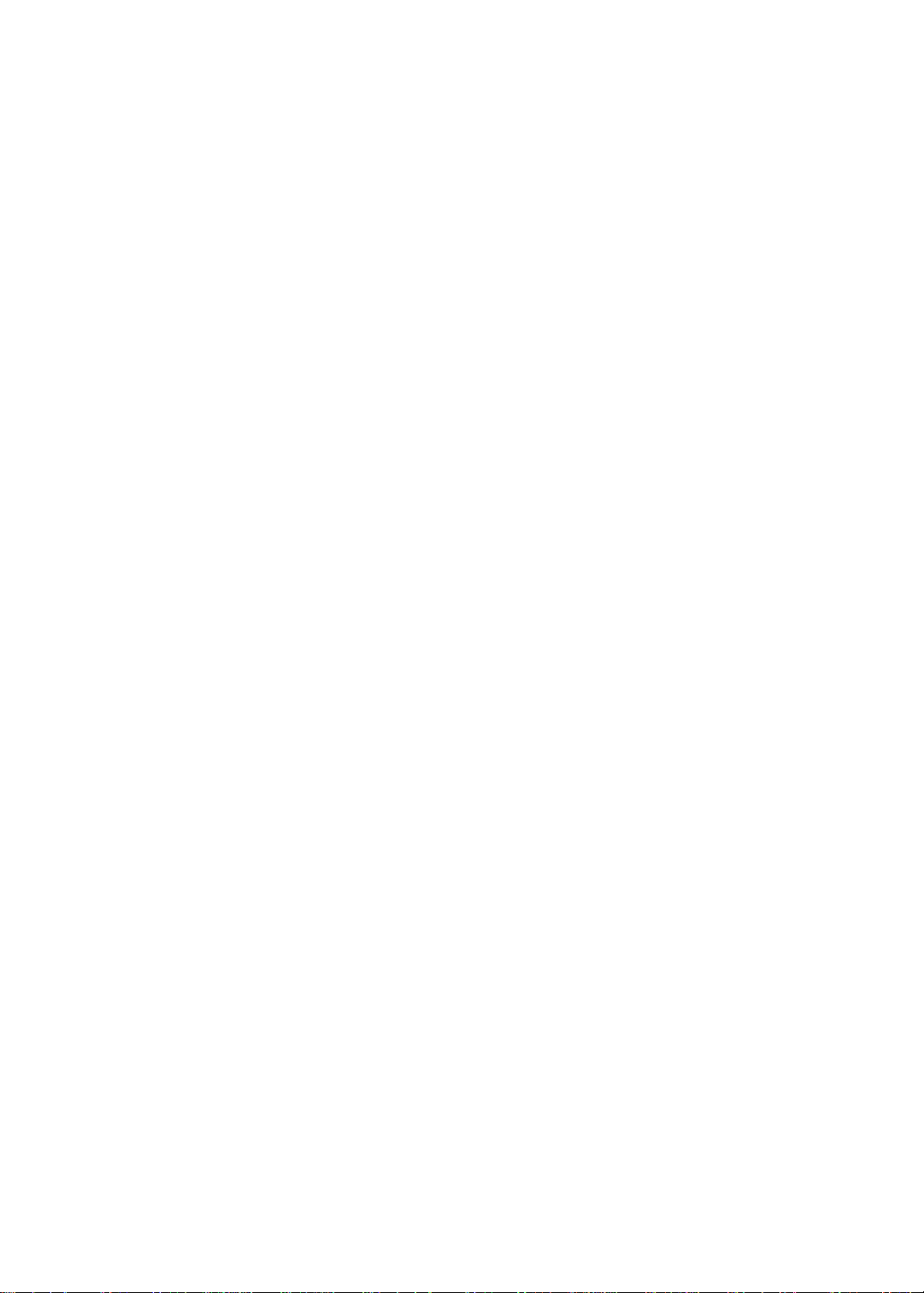
www.packardbell.com
Replacing the LCD assembly lid . . . . . . . . . . . . . . . . . . . . . . . . 134
Chapter 4: Troubleshooting . . . . . . . . . . . . . . . . . . . . . . . . . . . . . . . . . . . .137
Diagnosing problems . . . . . . . . . . . . . . . . . . . . . . . . . . . . . . . . . 138
System test procedures . . . . . . . . . . . . . . . . . . . . . . . . . . . . . . . 139
Testing the optical drive . . . . . . . . . . . . . . . . . . . . . . . . . . . 139
Testing the keyboard or auxiliary input device . . . . . . . . . . 139
Testing the memory . . . . . . . . . . . . . . . . . . . . . . . . . . . . . . 140
Testing the power system . . . . . . . . . . . . . . . . . . . . . . . . . . 140
Testing the touchpad . . . . . . . . . . . . . . . . . . . . . . . . . . . . . 142
Power-On Self-Test (POST) error message . . . . . . . . . . . . . . . 143
Index of error messages . . . . . . . . . . . . . . . . . . . . . . . . . . . . . . 144
Error codes . . . . . . . . . . . . . . . . . . . . . . . . . . . . . . . . . . . . . 144
Error messages . . . . . . . . . . . . . . . . . . . . . . . . . . . . . . . . . . 144
No-beep error messages . . . . . . . . . . . . . . . . . . . . . . . . . . 146
Phoenix BIOS beep codes . . . . . . . . . . . . . . . . . . . . . . . . . . . . 147
Symptom-to-FRU error messages . . . . . . . . . . . . . . . . . . . . . . . 153
LCD . . . . . . . . . . . . . . . . . . . . . . . . . . . . . . . . . . . . . . . . . . . 153
Power . . . . . . . . . . . . . . . . . . . . . . . . . . . . . . . . . . . . . . . . . 153
Memory Card . . . . . . . . . . . . . . . . . . . . . . . . . . . . . . . . . . . 154
Memory . . . . . . . . . . . . . . . . . . . . . . . . . . . . . . . . . . . . . . . . 154
Sound . . . . . . . . . . . . . . . . . . . . . . . . . . . . . . . . . . . . . . . . . 154
Power management . . . . . . . . . . . . . . . . . . . . . . . . . . . . . . 154
Devices . . . . . . . . . . . . . . . . . . . . . . . . . . . . . . . . . . . . . . . . 155
Keyboard and touchpad . . . . . . . . . . . . . . . . . . . . . . . . . . . 155
Intermittent problems . . . . . . . . . . . . . . . . . . . . . . . . . . . . . . . . . 156
Undetermined problems . . . . . . . . . . . . . . . . . . . . . . . . . . . . . . . 157
Chapter 5: System board layout. . . . . . . . . . . . . . . . . . . . . . . . . . . . . . . . .159
EasyNote DT85 system board . . . . . . . . . . . . . . . . . . . . . . . . . . 160
Top view . . . . . . . . . . . . . . . . . . . . . . . . . . . . . . . . . . . . . . . 160
Bottom view . . . . . . . . . . . . . . . . . . . . . . . . . . . . . . . . . . . . 161
Chapter 6: FRU (Field-Replaceable Unit) list . . . . . . . . . . . . . . . . . . . . . .163
Introduction . . . . . . . . . . . . . . . . . . . . . . . . . . . . . . . . . . . . . . . . 164
Exploded diagram . . . . . . . . . . . . . . . . . . . . . . . . . . . . . . . . . . . 165
FRU list . . . . . . . . . . . . . . . . . . . . . . . . . . . . . . . . . . . . . . . . . . . 166
Appendix A: Model definition and configuration . . . . . . . . . . . . . . . . . . 183
Appendix B: Test compatible components . . . . . . . . . . . . . . . . . . . . . . . 189
Introduction . . . . . . . . . . . . . . . . . . . . . . . . . . . . . . . . . . . . . . . . 190
Microsoft® Windows Vista® Environment Test . . . . . . . . . . . . . 191
iii
Page 6
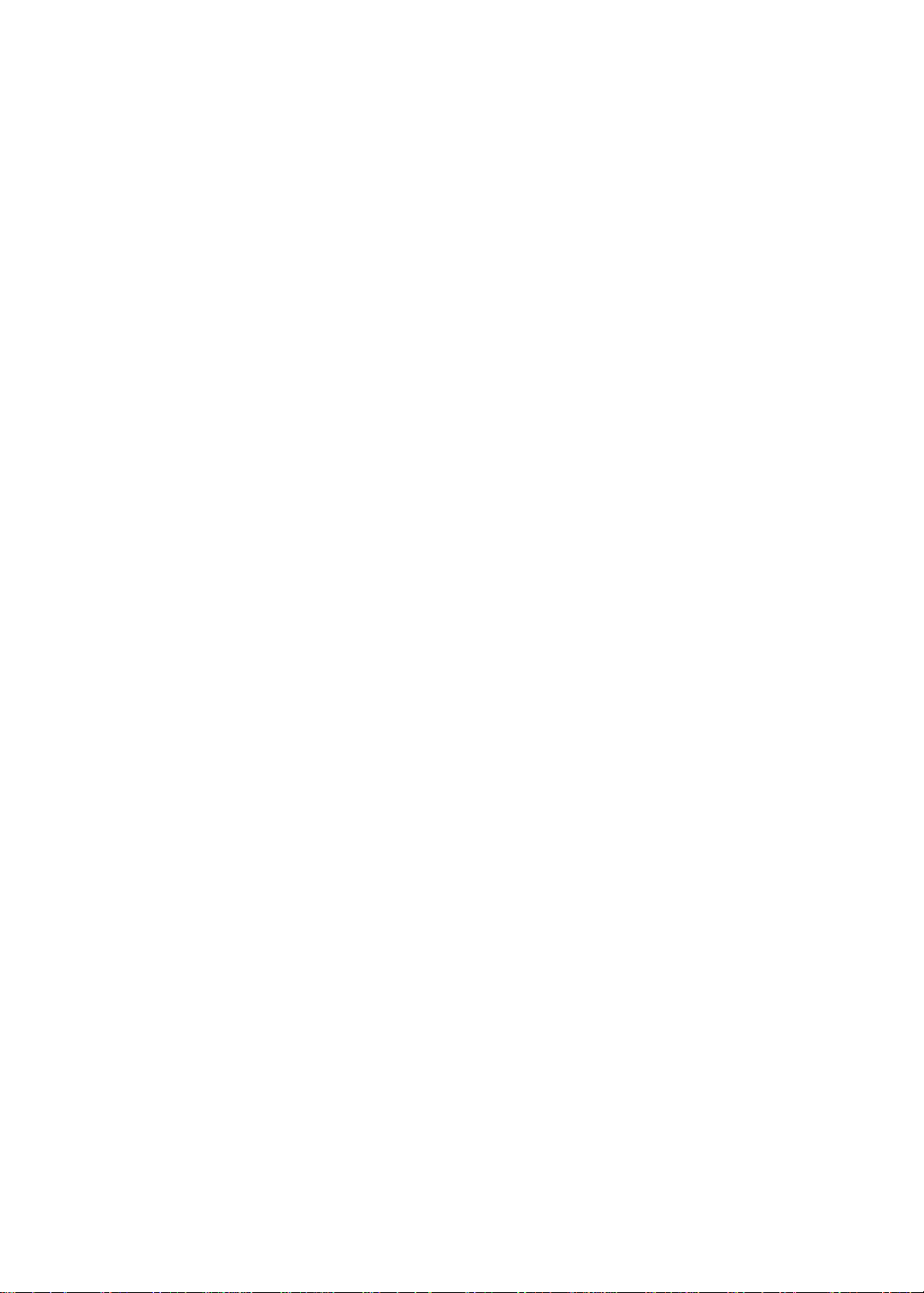
Contents
Appendix C: Online support information . . . . . . . . . . . . . . . . . . . . . . . . 195
Online Support Information . . . . . . . . . . . . . . . . . . . . . . . . . . . . 196
iv
Page 7
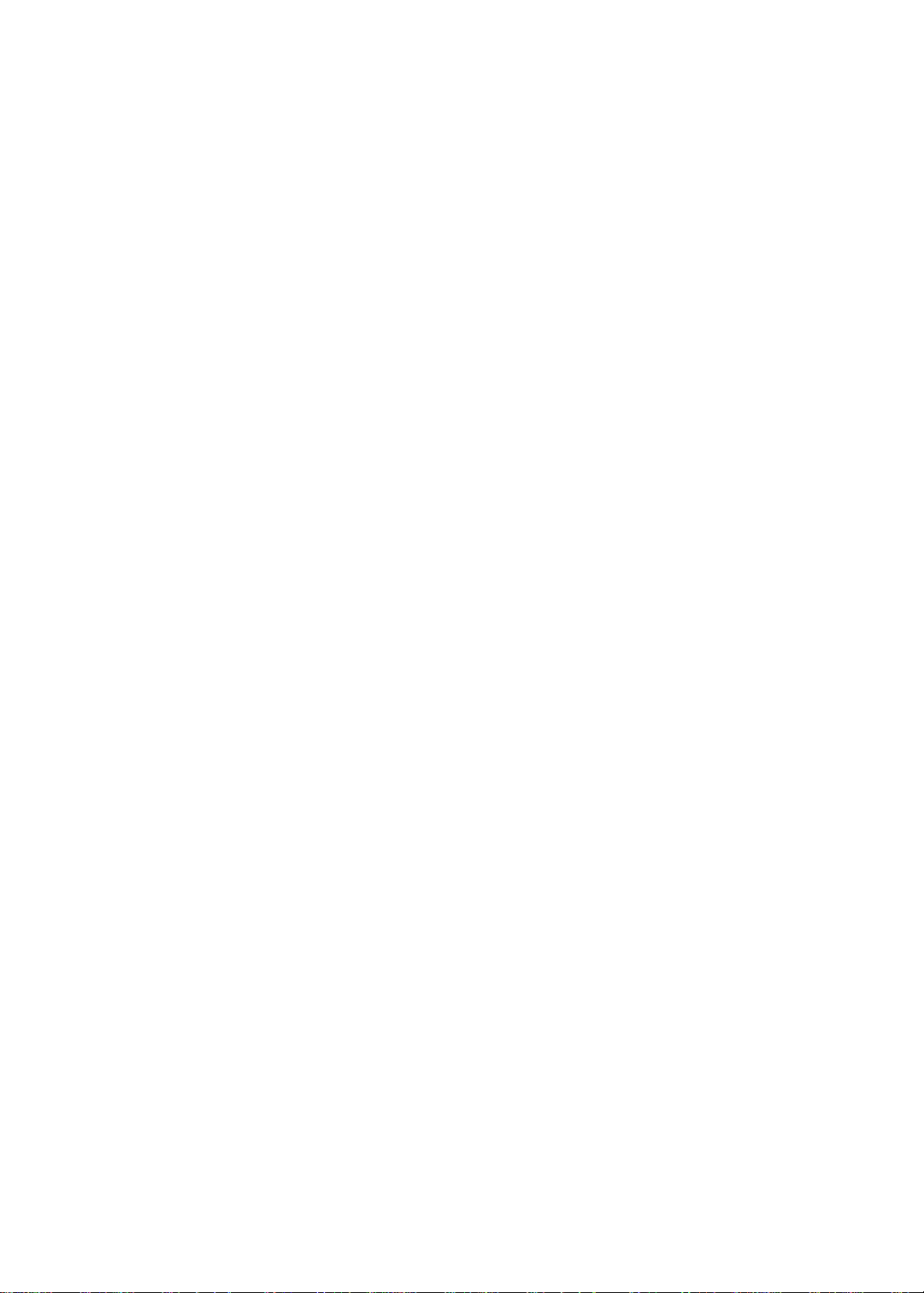
CHAPTER1
System specifications
• Preface
• Features
• System block diagram
• Hardware specifications
• Notebook product tour
• Keyboard
• Touchpad
• Webcam
1
Page 8
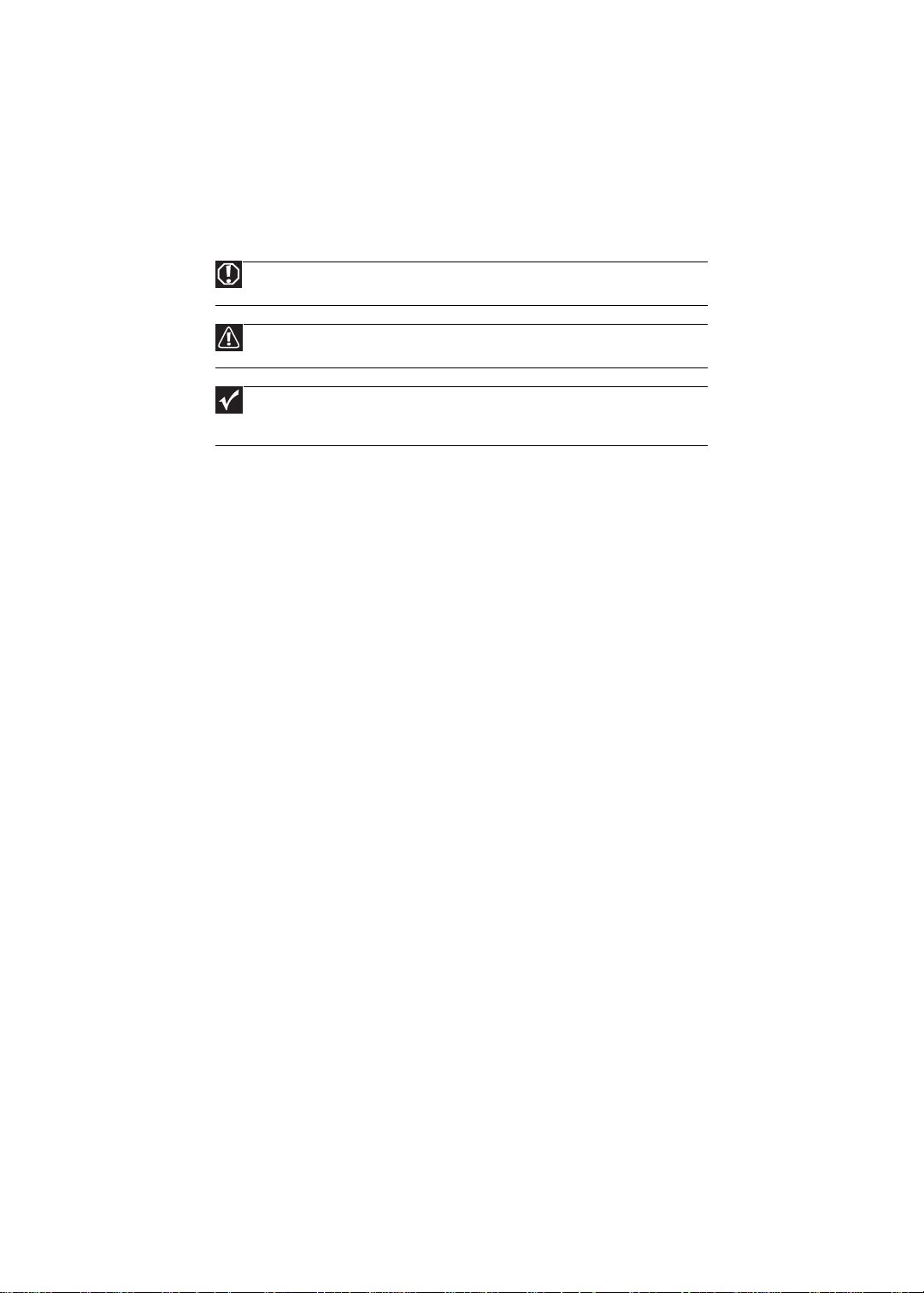
Preface
Conventions
The following conventions are used in this manual:
Warning
Indicates a potential for personal injury.
Caution
Indicates a potential loss of data or damage to equipment.
Important
Indicates information that is important to know for the proper
completion of a procedure, choice of an option, or completing a task.
General information
Before using this information and the product it supports, read the following general
information.
• This service guide provides you with all technical information relating to the
basic configuration decided for Acer’s global product offering. To better fit
local market requirements and enhance product competitiveness, your
regional office may have decided to extend the functionality of a machine
(such as add-on cards, modems, or extra memory capabilities). These
localized features are not covered in this generic service guide. In such
cases, contact your regional offices or the responsible personnel/channel to
provide you with further technical details.
• When ordering FRU parts: Check the most up-to-date information available
on your regional web or channel. If, for whatever reason, a part number
change is made, it may not be noted in this printed service guide.
• Acer-authorized Service Providers: Y our Acer office may have a different part
number code to those given in the FRU list of this printed service guide. Y ou
must use the list provided by your regional Acer office to order FRU parts
for repair and service of customer machines.
CHAPTER 1: System specifications
2
Page 9
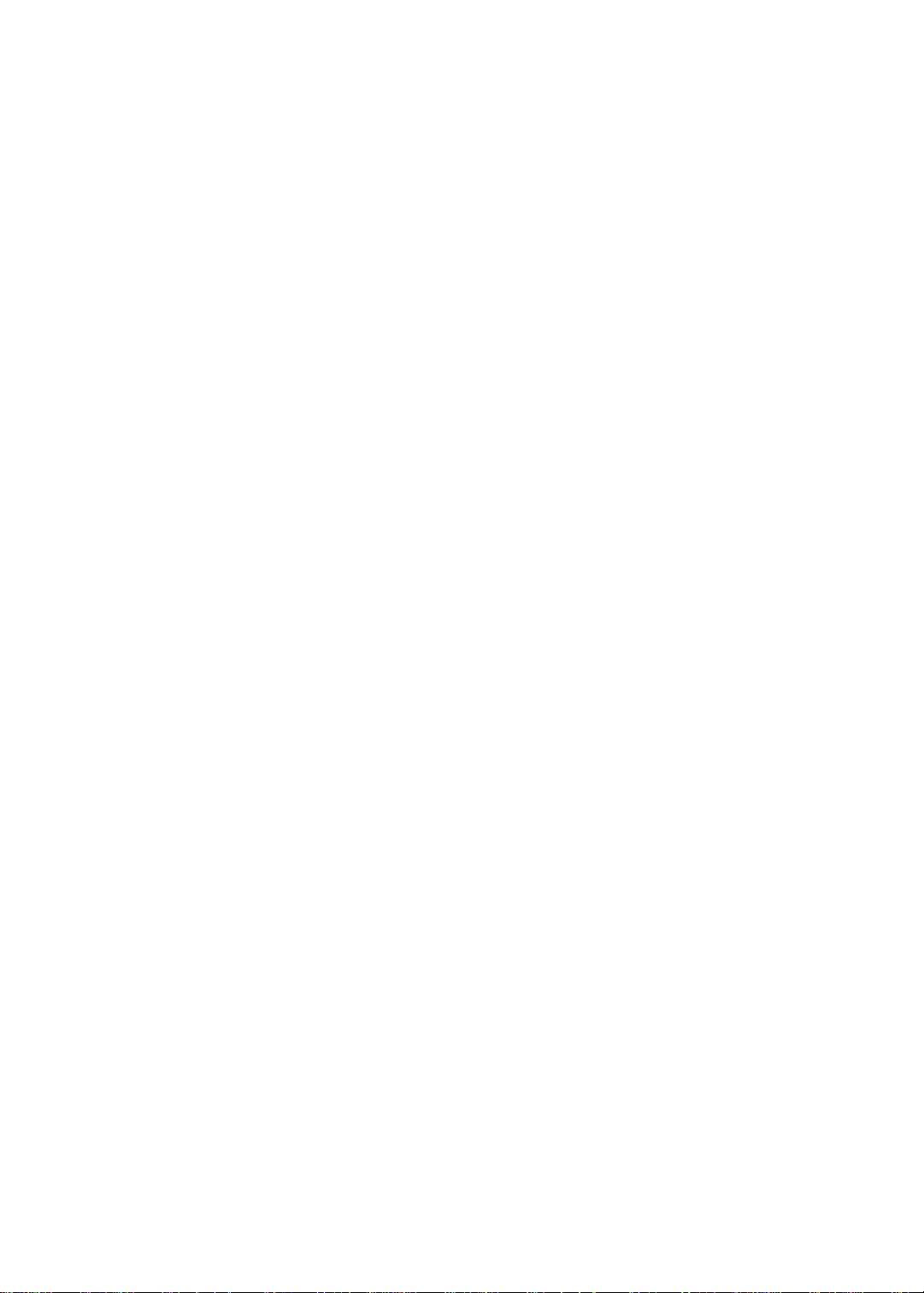
Features
www.packardbell.com
Platform
• Intel
• Wireless: Intel WiFi Link 5100 a/b/g/n, Lite-On Atheris b/g/n
®
– Processor: Intel Core™2 Duo processor (2.0–2.4 GHz or above) with
1066/800 MHz FSB
– Core logic: Intel GM45 (north bridge) + Intel ICH9M (south bridge)
System memory
• Two DIMM slots supporting DDR3 1066 MHz DDR3 (PC3-8500) SO-DIMM
• Maximum memory of 4 GB using two 2 GB SO-DIMM for 32-bit OS
• Dual channel SDRAM support
Display and graphics
• 18.4" WUXGA (Full HD, 1080p) or WXGA+ (HD+, 720p) TFT LCD panel
• Supported resolutions
– WUXGA : 1920x1080, 1366×768, 1360×768, 1280×768, 1280×720,
1024×768, and 800×600
– WXGA+: 1680x945, 1366×768, 1280×768, 1280×720, 1024×768, and
800×600
• VGA memory: shared, 512 MB or 1024 MB
• VGA controller
– N10PGS DDRIII 1024MB 800MHz
– N10MGS DDRIII 512MB 800MHz
• Dual independent display support
• 16.7 million colors
• MPEG-2/DVD hardware-assisted capability (acceleration)
• MPEG-2/DVD decoding (for selected models)
• WMV9 (VC-1) support (acceleration)
• WMV9 (VC-1) and H.264 (AVC) decoding (for selected models)
• HDMI™ (High-Definition Multimedia Interface) with HDCP (High-bandwidth
Digital Content Protection) support
Media storage
• Industry standard 2.5” 120–500 GB or above SATA hard disk drive
• Optical drive options:
– Blu-ray Disc™/DVD-Super Multi double-layer drive
– DVD-Super Multi double-layer drive
• 6-in-1 card reader, supporting MultiMediaCard (MMC), MMC+, Secure
Digital™ (SD), xD-Picture Card™ (xD), Memory Stick
PRO™ (MS PRO)
®
(MS), Memory Stick
3
Page 10
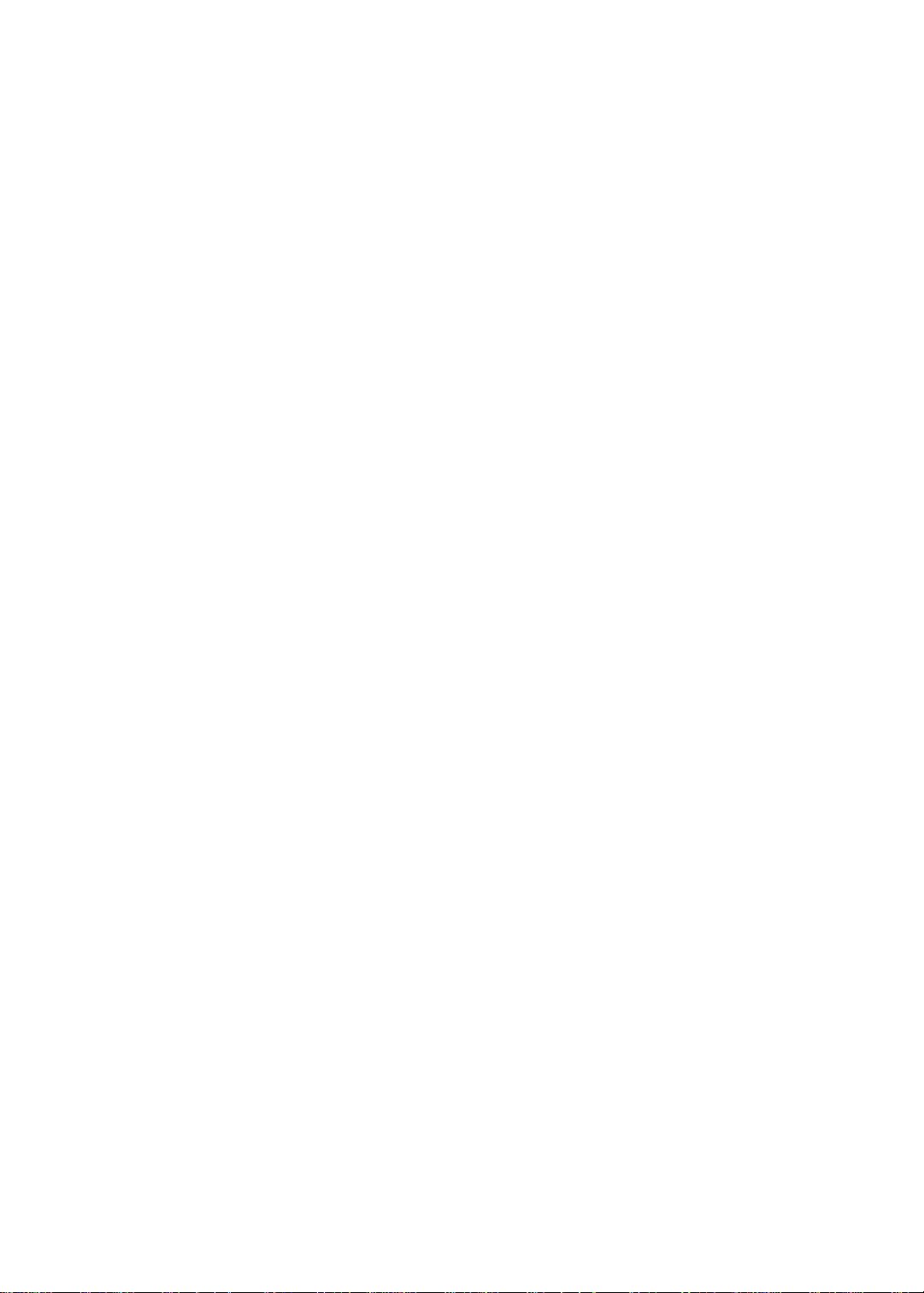
CHAPTER 1: System specifications
Input devices
• 99-,100-, or 103-key keyboard, 2.5 mm (minimum) key travel
• Function keys, system keys, navigation keys, Fn key, Windows key,
Application key, arrow keys, and a separate numeric keypad
• Touchpad pointing device
• Capacitive hotkeys
Audio
• 2.1 stereo speakers
• Dolby Home Theater
• Subwoofer
• Built-in microphone
• High-definition audio support
• MS-Sound compatible
Communication
• WLAN: Intel
Atheris HB93
• WPAN: Bluetooth
• LAN: 10/100/1000 Ethernet
• Built-in V.92 56Kbps MDC 1.5 modem
• Integrated webcam (optional)
®
WiFi Link 5100 a/b/g/n, Foxconn Atheros HB93 or Liteon
®
2.0+EDR (Enhanced Data Rate)
I/O ports
• Ethernet (RJ45)
• External display (VGA)
• HDMI™ port with HDCP support
• USB (four)
• MIR
• Line-in
• Microphone in
• Headphone jack with S/PDIF support
• 6-in-1 memory card reader (SD™, MMC, MS, MS PRO, xD)
• DC in jack for AC adapter
• Modem
• PCI-Express card
• TV Tuner (optional)
4
Page 11
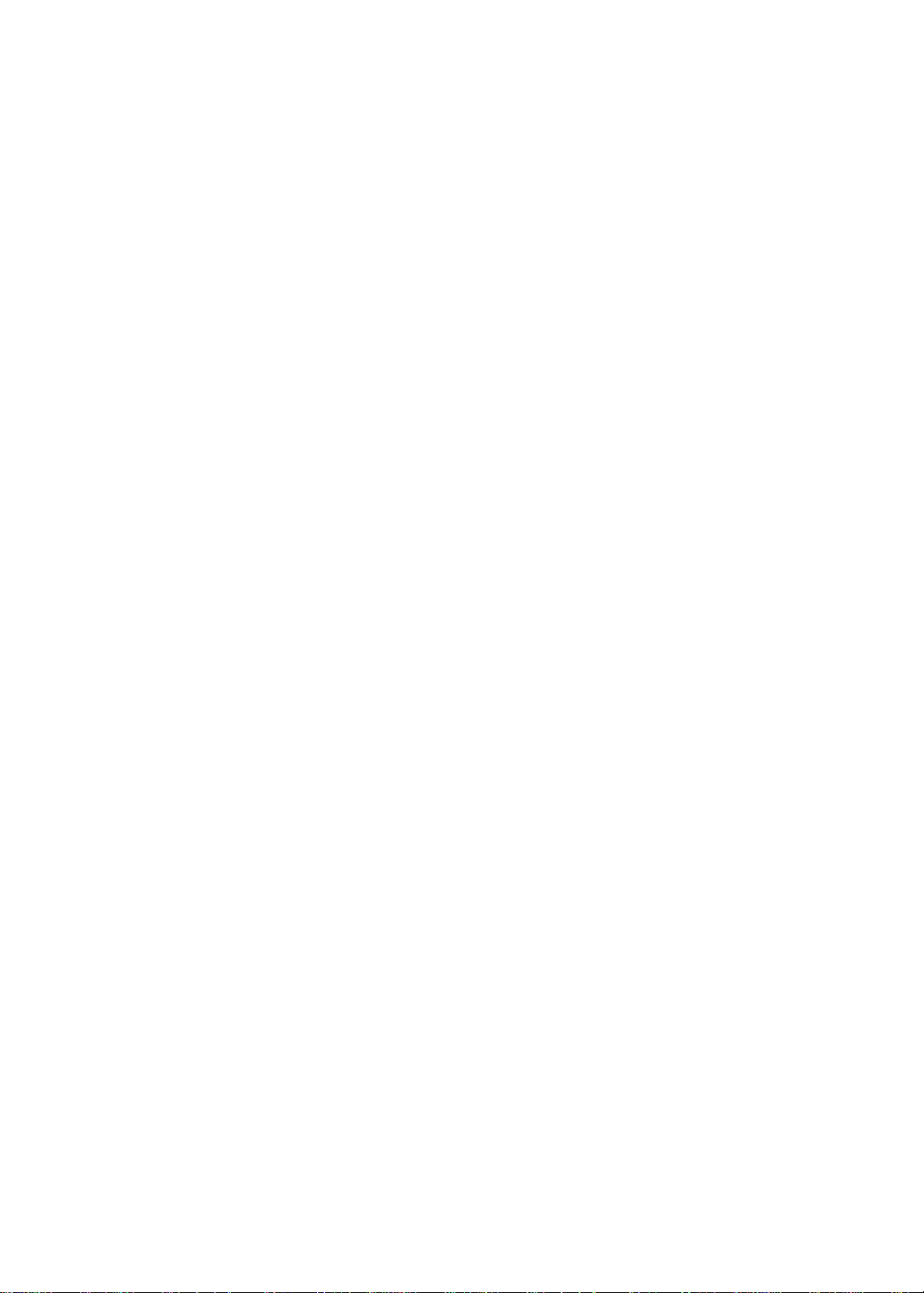
www.packardbell.com
Security
• Kensington lock
• BIOS-based user, supervisor, and HDD passwords
Physical specifications
• Dimensions: 441.1 × 300 × 40.2/44.2 mm (17.37 × 11.81 × 1.58/1.74 in)
• Weight: 4.1 Kg. (9.04 lbs.)
Environment
• Temperature
– Operating: 32 to 90 °F (0 to 35 °C)
– Non-operating: -4 to 140 °F (-20 to 60 °C)
• Humidity (non-condensing)
– Operating: 10% to 90%
– Non-operating: 5% to 95%
5
Page 12
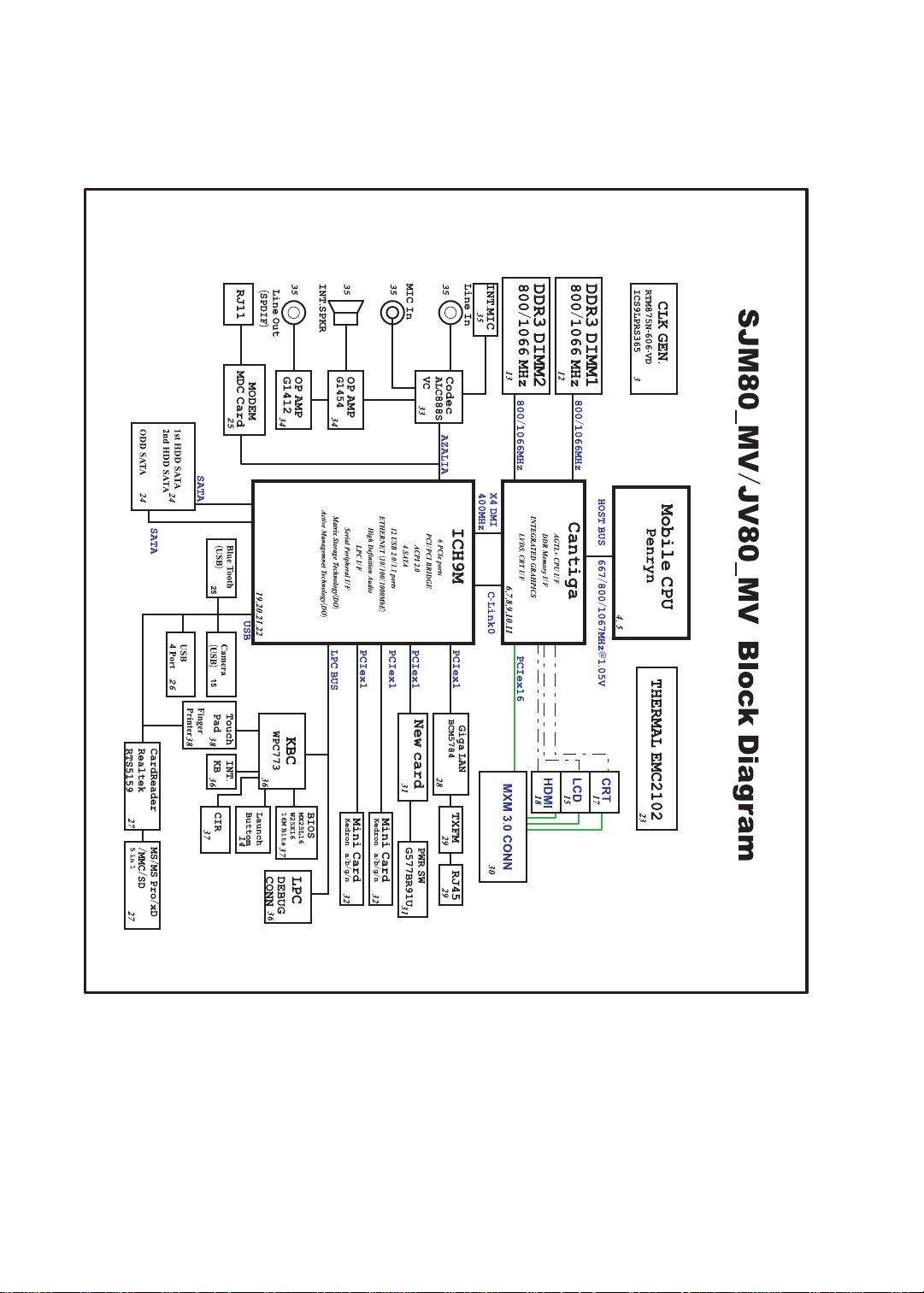
CHAPTER 1: System specifications
System block diagram
6
Page 13
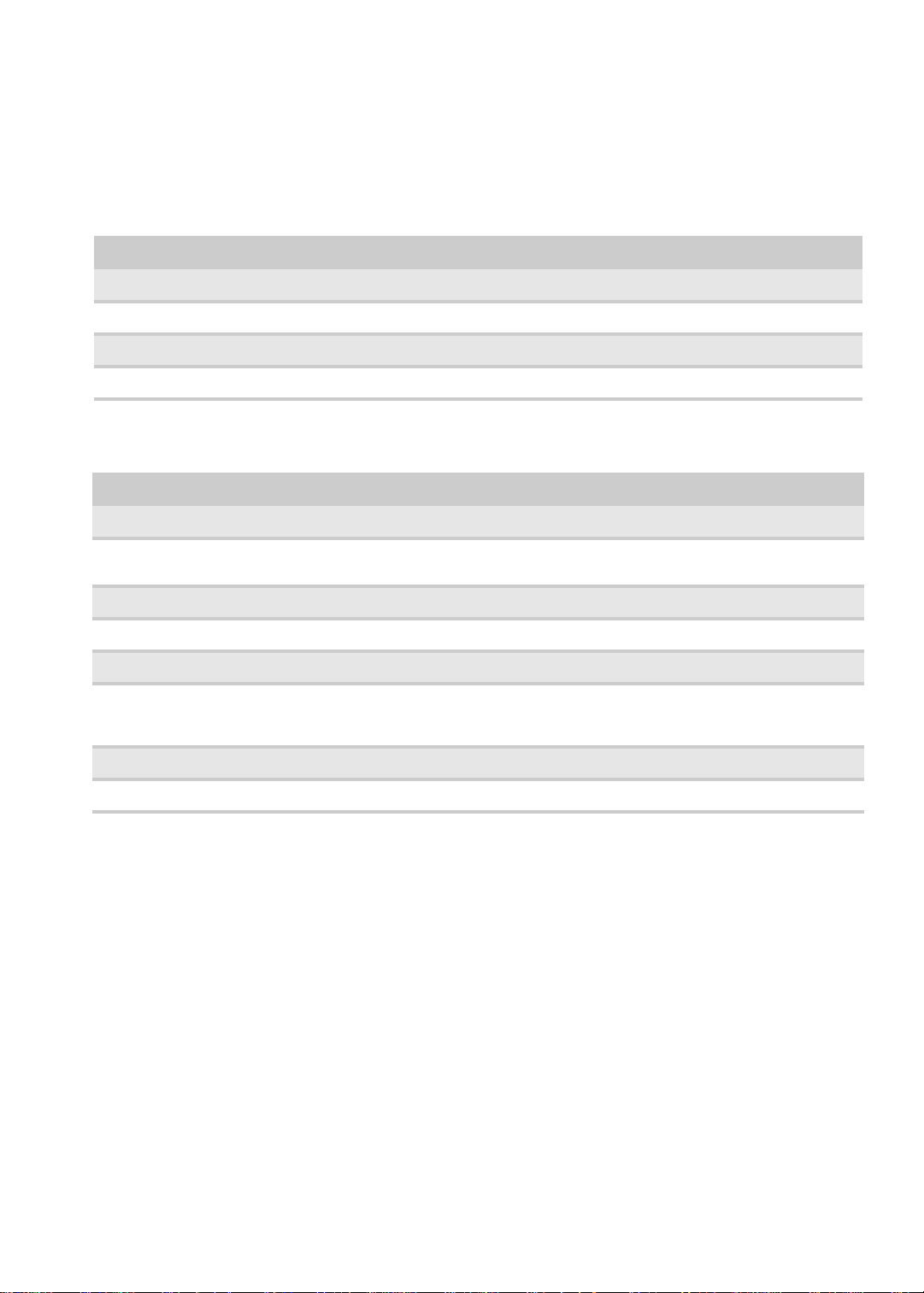
www.packardbell.com
Hardware specifications
Processor
Item Specification
Type Intel Core 2 Duo, Pentium Dual-Core, Celeron mobile processor
Processor package Socket-P, µFCPGA
Processor core voltage 1.0375V to 1.3V
Core logic Intel GM45 + ICH9M
Controllers
Item Intel platform
Core logic Intel GM45 + ICH9M
VGA • N10PGS 1024MB
Ethernet Broadcom BCM5784
USB 2.0 Intel ICH9M
Bluetooth Foxconn Bluetooth BRM 2046 BT2.1
Wireless 802.11 • Intel WiFi Link 5100
Memory card reader Realtek RTS5159
Audio codec Realtek ALC888S
• N10MGS 512MB
• Foxconn Atheros HB93
• Liteon Atheris HB93
7
Page 14
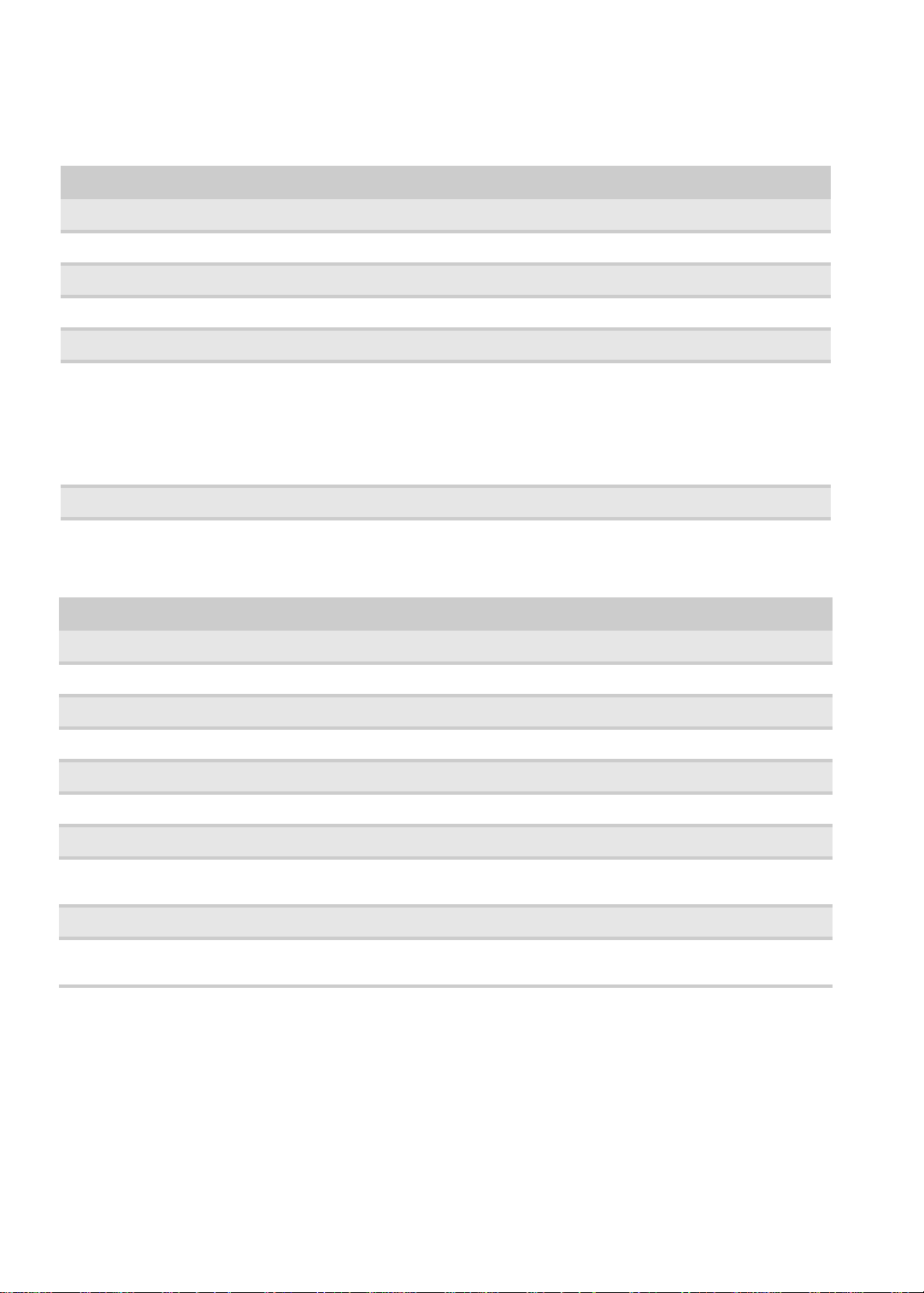
BIOS
Item Specification
BIOS vendor Phoenix
BIOS version V1.01
BIOS ROM type 3V
BIOS ROM size 16 Mb
BIOS package 8-SOP
CHAPTER 1: System specifications
Supported protocols ACPI 1.0b/2.0/3.0 compliance, PCI 2.2, System/HDD Password Security Control,
BIOS password control Manually set supervisor, user, and HDD passwords
INT 13H Extenstions, PnP BIOS 1.0a SMBIOS 2.4, BIOS Boot Specification, Simple
Boot Flag 1.0, Boot Block, PCI Bus Power Management Interface Specification, USB
Specification 1.1/2.0, IEEE 1394 1.0, USB/1394 CD-ROM Boot Up support, PC Card
Standard 1995 (PCMCIA 3.0 Compliant Device), IrDA 1.0, Intel AC97 CNR
Specification, WfM 2.0, PXE 2.1, Boot Integrity Service Application Program
Interface (BIS) 1.0, PC99a and Mobile PC2001 Compliant
Memory
Item Specification
Memory controller Built-in
Memory size 0 MB (no on-board memory)
Number of slots 2
Maximum memory size per slot 2 GB
Maximum system memory 4GB
Supported SO-DIMM type • DDR 3 SDRAM
Supported SO-DIMM speed • 1066 MHz (PC3-8500)
Supported SO-DIMM voltage • 1.8V and 0.9V
Supported SO-DIMM package 200-pin SO-DIMM
Memory module combinations You can install memory modules in any combination as long as they match
•1.5V
the above specifications.
8
Page 15
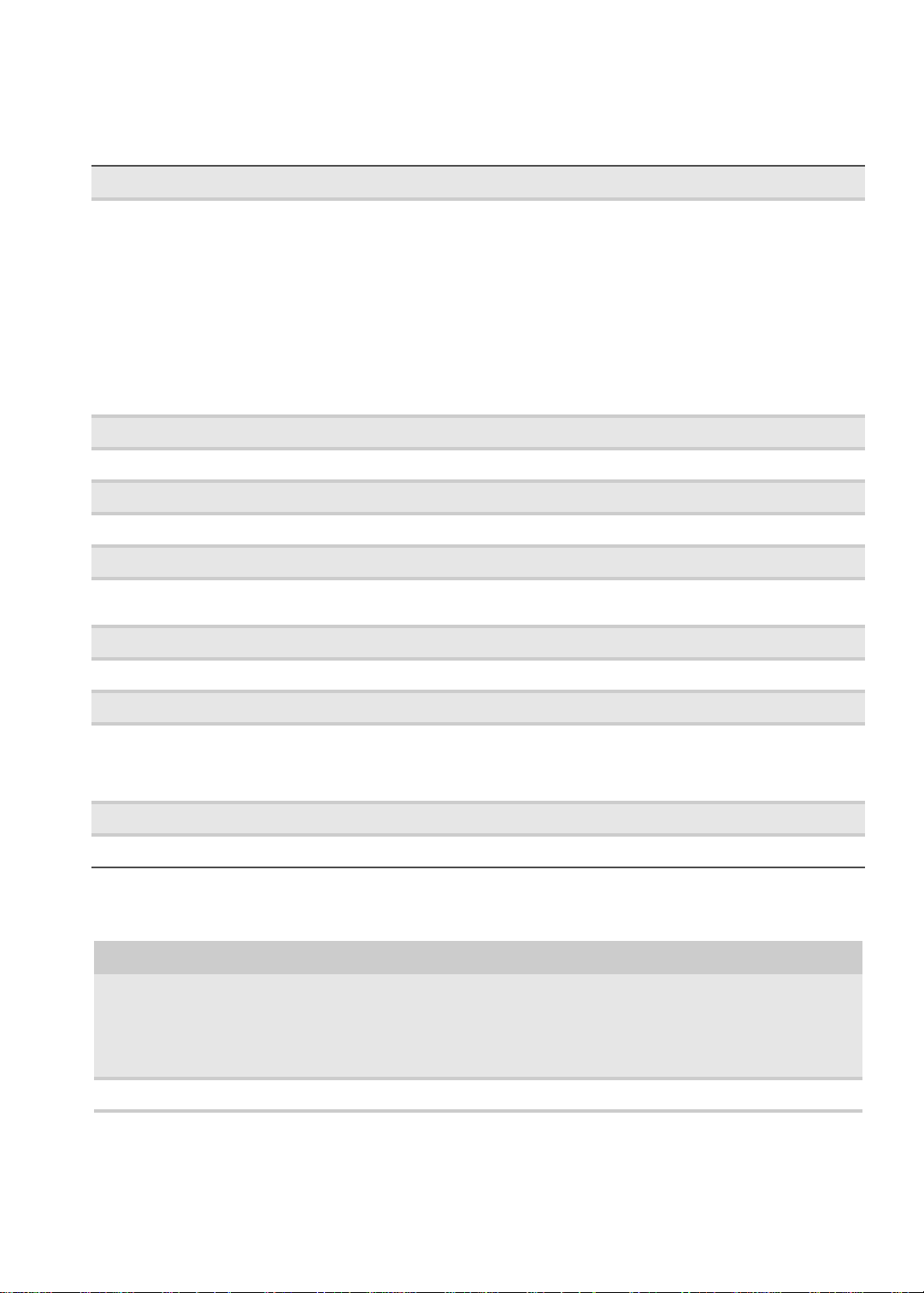
Hard Drive
Item Specification
www.packardbell.com
Model Seagate
Capacity (MB) 160000 250000 320000 500000
Bytes per sector 512 512 512 512
Data heads 3/4 4 4 4
Drive format
Disks 2 2 2 2
Spindle speed
(RPM)
Performance specifications
Buffer size 8MB 8MB 8MB 8MB
Interface SATA SATA SATA SATA
ST9160310AS
Toshiba
MK1655GSX
Hitachi
HTS543216L9A30
0
Western Digital
WD1600BEVT-22Z
CT0
5400 RPM 5400 RPM 5400 RPM 5400 RPM
Seagate
ST9250315AS and
ST9250320AS
Toshiba MK2555GSX
Hitachi
HTS545025B9A300
Western Digital
WD2500BEVT-22ZCT
0
Seagate
ST9320320AS
Toshiba
MK3255GSX
Hitachi
HTS545032B9A30
0
Western Digital
WD3200BEVT-22
ZCT0
Seagate
ST9500325AS
Toshiba
MK5055GSX
Hitachi
HTS545050B9A30
0
Western Digital
WD5000BEVT-22Z
AT0
Max. media
transfer rate
(disk-buffer,
Mbytes/s)
DC power requirement
Voltage tolerance 5 V DC ± 5% 5 V DC ± 5% 5 V DC ± 5% 5 V DC ± 5%
540 540 850 3.0 GB/s (Max.)
Buffer to Host
Optical drive
Item Specification
Model Toshiba Super Multi Drive DL 8X TS-L633B
LF
HLDS Super Multi Drive DL 8X GT20N LF
Sony Super Multi Drive DL 8X AD-7580S LF
PLDS Super Multi Drive DL 8X DS-8A3S LF
Performance specification
Sony BD COMBO 12.7mm DL 2X BC-5500S
LF
PLDS BD COMBO 12.7mm DL 2X DS-4E1S
HLDS BD COMBO 12.7mm DL 2X CT-10
9
Page 16
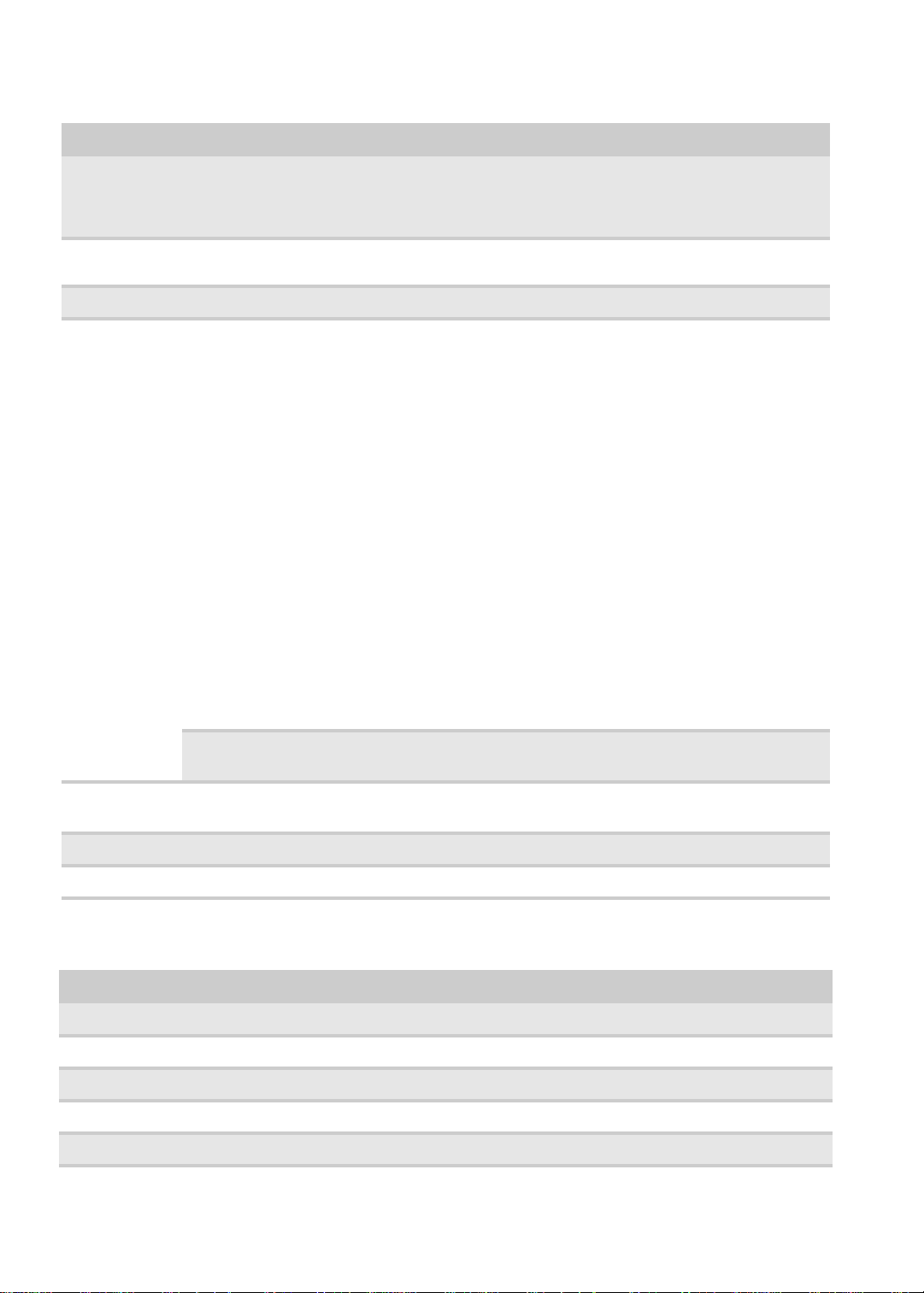
Item Specification
CHAPTER 1: System specifications
Tran s fe r r at e Sustained:
• with CD: Max 3.6 Mbytes/sec
• with DVD: Max 10.08 Mbytes/sec
Buffer memory 2 MB • for CD/DVD: 2 M B
Interface SATA
Applicable
disc formats
CD:
• CD-DA (Red Book) - Standard Audio CD & CD-TEXT
• CD-ROM (Yellow Book Mode1 & 2) - Standard Data
• CD-ROM XA (Mode2 Form1 & 2) - Photo CD, Multi-Session
• CD-I (Green Book, Mode2 Form1 & 2, Ready, Bridge)
• CD-Extra/ CD-Plus (Blue Book) - Audio & Text/Video
• Photo CD (multi-session)
• Video-CD (White Book) - MPEG1 Video
• CD-Extra (CD+)
• CD-text
• CD-R (Orange Book Part)
• CD-RW & HSRW (Orange Book Pa rt Vo l um e 1 & Vol u m e 2)
• Super Audio CD (SACD) Hybrid type
• US & US+ RW
DVD:
• DVD-VIDEO
• DVD-RAM
• DVD-ROM (Book 1.02), DVD-Dual
• DVD-Video (Book 1.1)
• DVD-R (Book 1.0, 3.9G, 4.7 GB)
• DVD-R (Book 2.0, 4.7G) - General & Authoring
• DVD+R (Version 1.0)
•DVD+RW
• DVD-RW (Non CPRM & CPRM)
• DVD-R Dual
Sustained:
• with CD: Max 3.6 Mbytes/sec
• with DVD: Max 10.8 Mbytes/sec
• with BD: Max 11 Mbytes/sec
•for BD: 4.5MB
Blu-Ray:
BD-R, BD-R DL, BD-RE, BD-RE DL
Loading
mechanism
Power requirement
Input voltage 5 V ± 5% (operating) 5 V ± 5% (operating)
Load: Tray (manual)
Release: (a) Electrical (release button), (b) ATAPI command, (c) Emergency
LCD
Item Specification
Brand CMO / Samsung
Display area/Screen size 408.24mm (H) x 229.635 mm (V)/18.4 inches (diagonal)
Display resolution (pixels) 1920 x 1080 WUXGA / 1680 x 945 WXGA+
Pixel pitch 0.204 x 0.204
Pixel arrangement RGB vertical stripe
10
Page 17
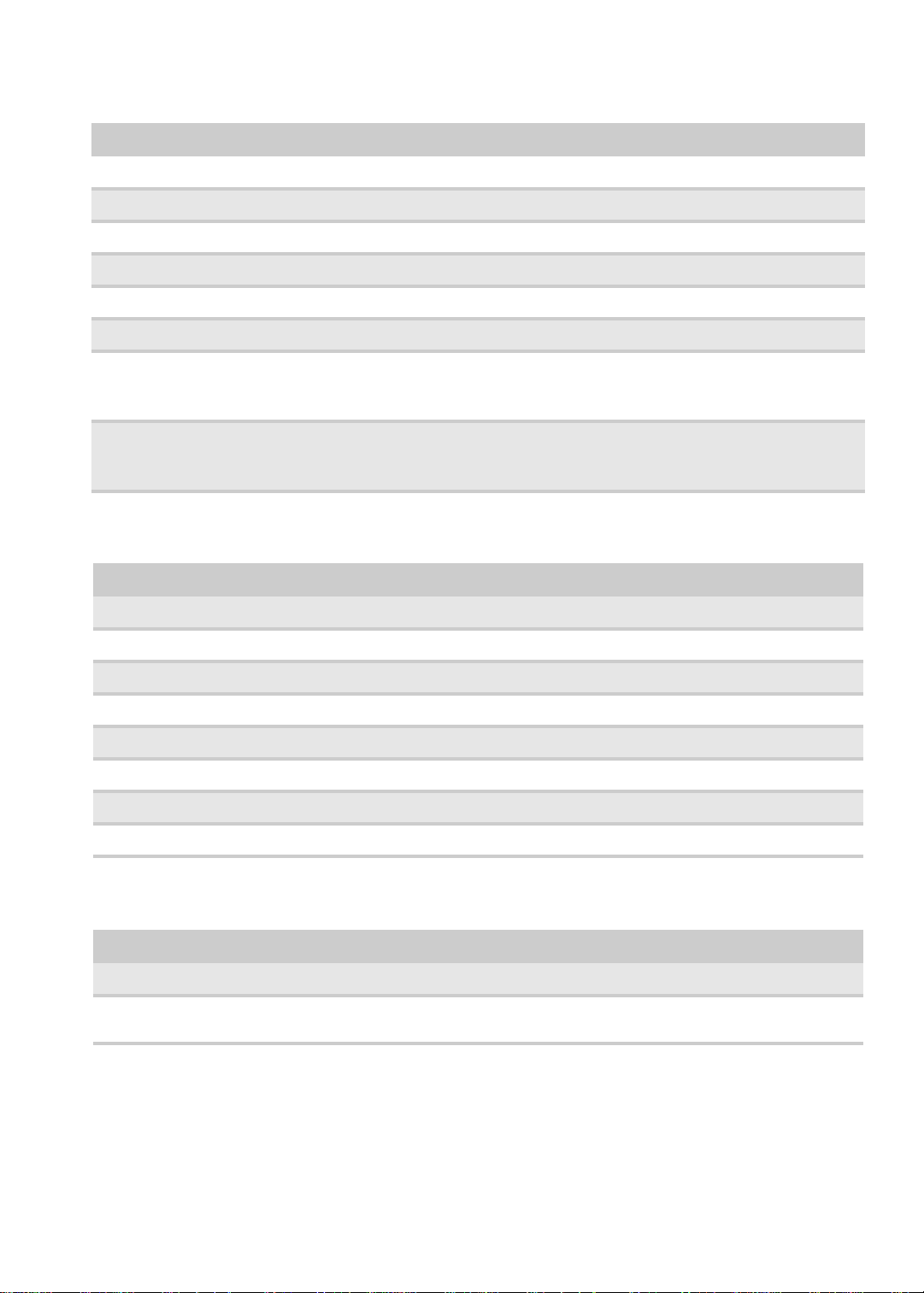
www.packardbell.com
Item Specification
Display mode Normally white
Brightness (nits) 250 / 220
Luminance uniformity 1.25 max.
Contrast ratio 400–500 typical
Response time (ms) 8
Nominal input voltage +3.3 V
Viewing angle
Horizontal: Right/Left
Vertical: Upper/Lower
Temperature (°C)
Operating
Storage (shipping)
45/45
15/35
0 to +50
-40 to +60
Audio
Item Specification
Controller Realtek ALC888S
Mono or stereo Stereo
Resolution 24-bit DAC and ADC
Compatibility HD Audio / Dolby Sound room
Sampling rate 192 kHz maximum sample rate
Internal microphone Yes
Internal speakers Yes
Internal subwoofer Yes
Video
Item Specification
Chipset Intel GM45 (4500MHD) N10MGS N10PGS
Memory
size
Shared (up to 384 MB) 512 MB 1024MB
11
Page 18
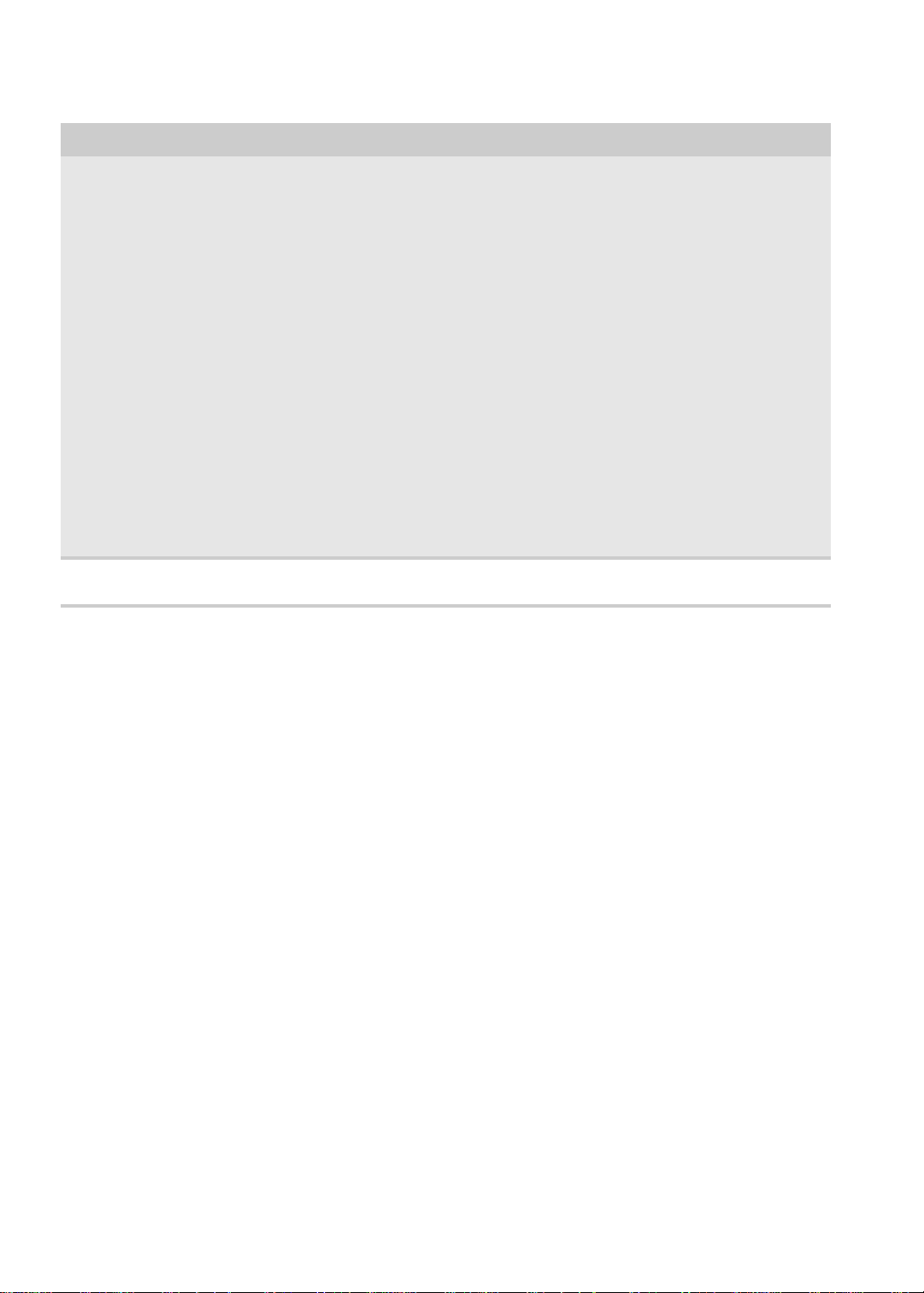
Item Specification
CHAPTER 1: System specifications
Features • Intel Gen 5.0 integrated
Core
voltage
graphics engine with ten,
fully-programmable cores
• Supports HDMI/DVI, DP,
TV-Out, L VDS, CR T and SDVO
®
•Intel
• Video Capture via x1
• PAVP (Protected Audio-Video
• High performance MPEG-2
• WMV9 (VC-1) and H.264
• Hardware acceleration for
• Microsoft DirectX*10 support
• Blu-ray* support @ 40 Mb/s
• Hardware motion
• Intermediate Z in classic
533 MHz core render clock @
1.05 V core voltage
Dynamic Video Memory
Technology (Intel® DVMT 5.0)
concurrent PCI Express port
Path) support for Protected
Intel® HD Audio (Video and
Audio) Playback
decoding
(AVC) support
MPEG2 VLD/iDCT
compensation
rendering
•
12
Page 19
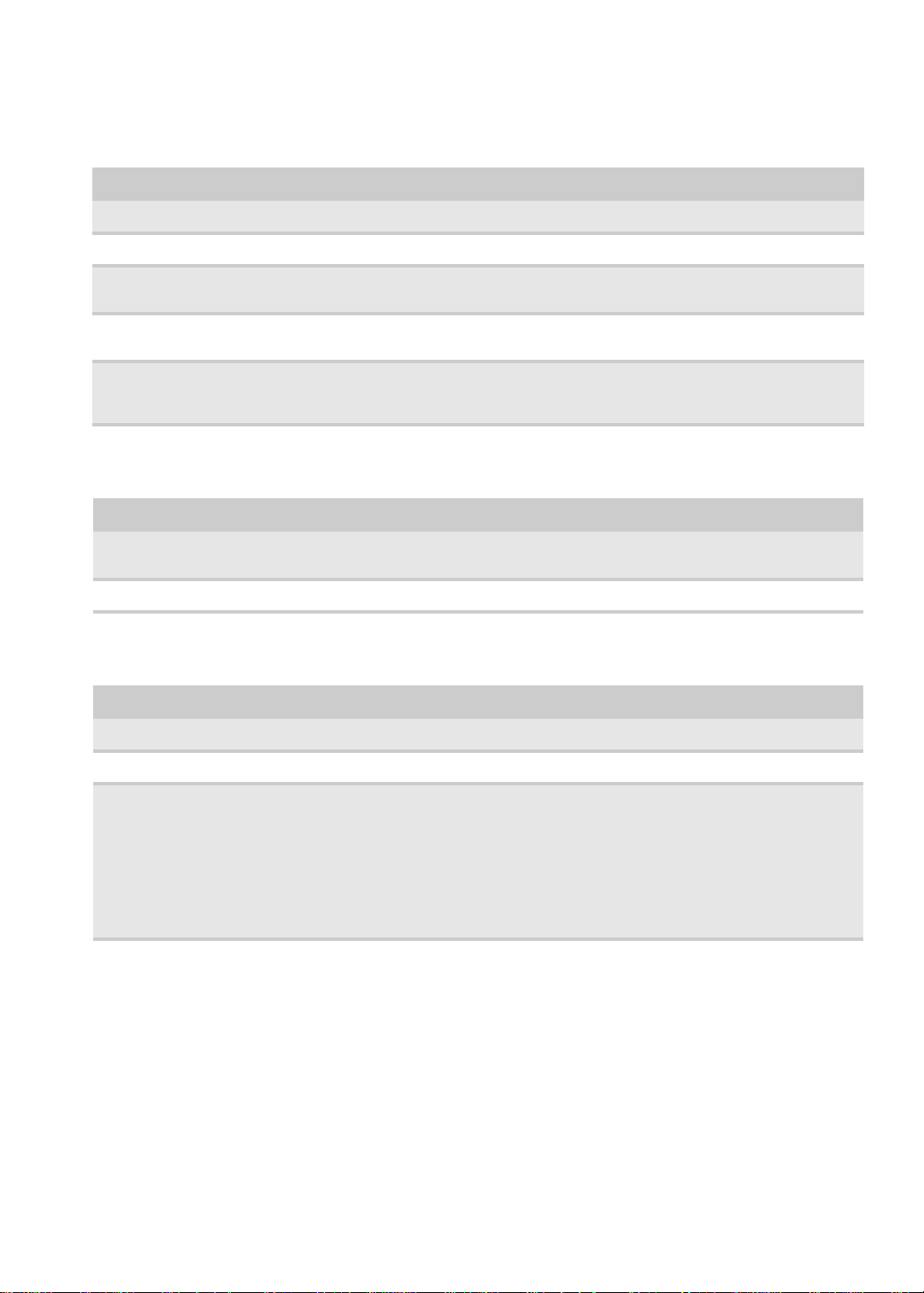
www.packardbell.com
Keyboard
Item Specification
Controller Winbond WPC773
Type 99- ,100 or 103-key, 2.5 mm (minimum) key travel
Key types Function keys, system keys, navigation keys, Fn key, Windows key, Application
Capacitive hotkeys Caps lock, Num lock, PowerSave, My Backup, Wi-Fi control, touchpad lock,
Support for simultaneous use
of Internal and external
keyboard (USB)
key, arrow keys, and separate numeric keypad
and volume controls
Yes
Pointing device
Item Specification
Type • Synaptics TM00540-001 Touchpad
Click buttons Left/Right
• ALPS KGDFF0031A Touchpad
Memory card reader
Item Specification
Controller Realtek RTS5159
Cards supported MMC, MMC+, SD, xD, MS, and MS PRO
Compliancy • Complies to SDIO Host Interface Specification Rev 1.0
• SDIO Version 1.10 compliant with High-Speed Mode
• SD Host Interface Specification v1.0
• SD Host Interface Specification v2.0
• SD HC (High Capacity SD memory card)
• Supports SD memory card, with CPRM security
• Complies to MultiMediaCard™ Version 4.0
• Supports Memory Stick™ and MS PRO media cards
• Supports xD-Picture™ card and SmartMedia™ cards
13
Page 20
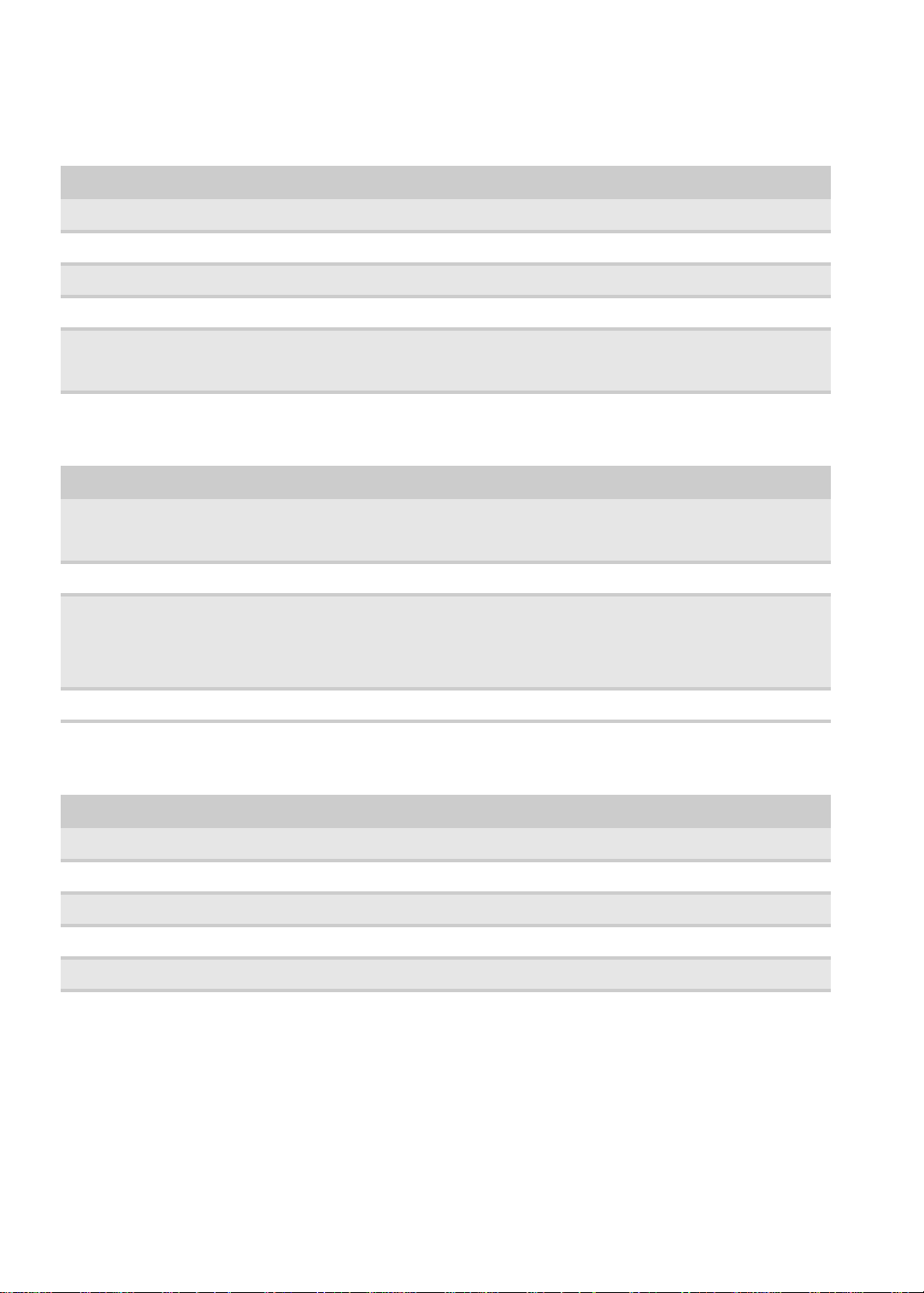
CHAPTER 1: System specifications
Wired LAN
Item Specification
Chipset Broadcom BCM5784
Data throughput 10/100/1000 Mbps
LAN connector type RJ45
LAN connector location Left side
Features • Integrated 10/10/1000 BASE-T transceiver
• PCI v2.2 compliant
• Wake on LAN support meeting ACPI requirements
Wireless LAN
Item Specification
Chipset • Intel WiFi Link 5100
Data throughput 11–54 Mbps, up to 270 Mbps for Draft-N
Protocol • IEEE 802.11a
Interface PCI bus (mini PCI socket for wireless module)
• Foxconn Atheros HB93
• Liteon Atheris HB93
• IEEE 802.11b
• IEEE 802.11g
• IEEE 802.11 Draft-N
• IEEE 802.16e
Bluetooth
Item Specification
Chipset Broadcom BCM2046
Data throughput 2.1 Mbps
Protocol Bluetooth 2.0
Interface USB (board level)
Connector type Wireless via Bluetooth protocol
14
Page 21
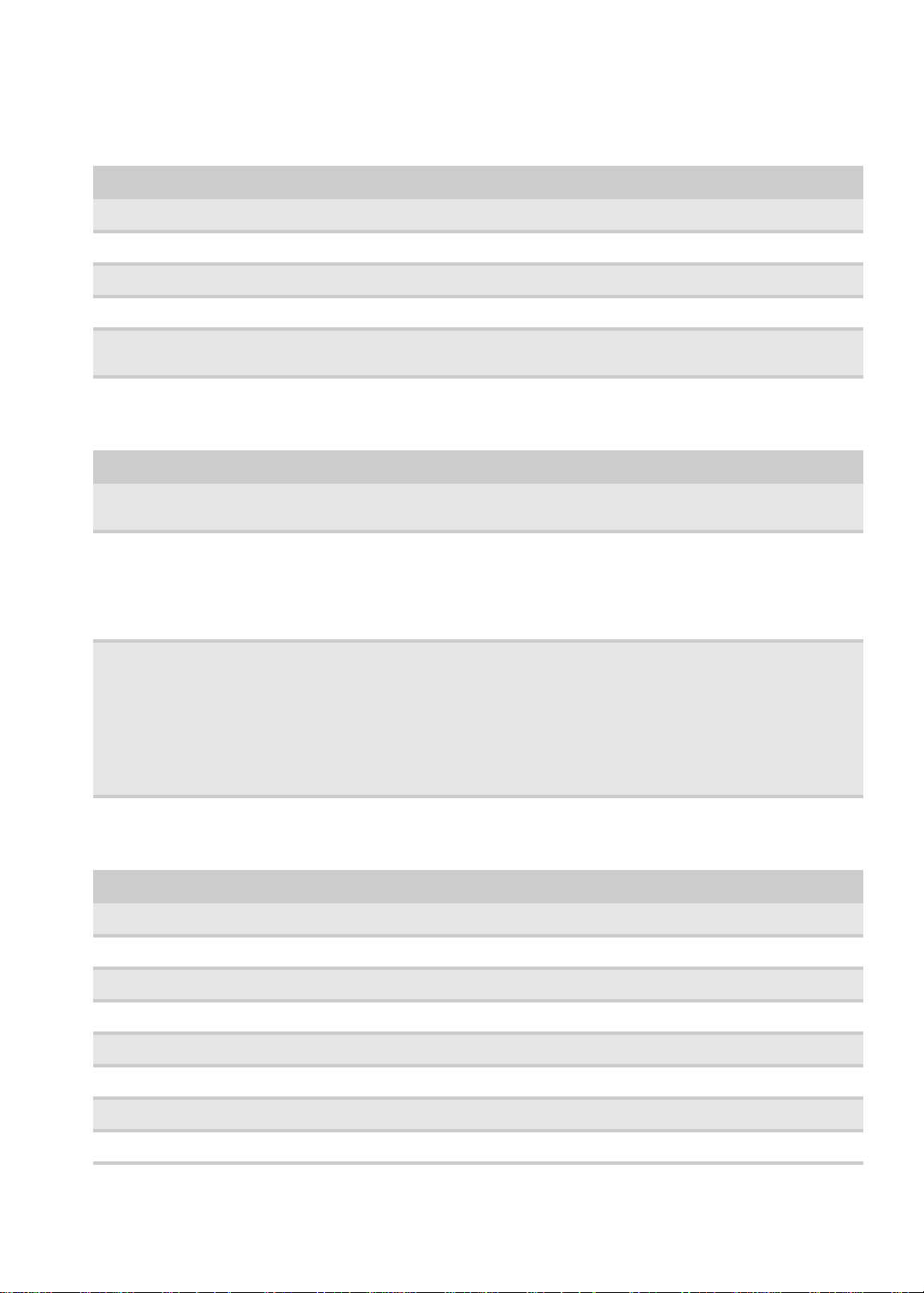
www.packardbell.com
USB
Item Specification
Chipset • Intel ICH9M
USB compliancy level 2.0
OHCI USB 1.1 and USB 2.0 host controller
Number of USB ports 4
Location • Two on the left side
• Two on the right side
Buttons/Indicators/Ports
Item Specification
Buttons • Power button
Indicators • Power
Ports •USB (four)
• Capacitive hotkeys
• Battery charge
• Media activity
•Num lock
•Caps lock
• Bluetooth
• External display (VGA) port
• Ethernet (RJ45)
• Headphone with S/PDIFsupport
• Microphone in
• DC in jack for AC adapter
• 6-in-1 card reader (SD, MMC, MMC+, MS, MS PRO, xD)
• HDMI port with HDCP support
• Modem (optional)
Webcam
Item Specification
Model • Suyin Camera 1.0M DV Tulip
Interface USB 2.0
Resolution 1.0 M pixels (1280 x 960)
Signal to noise ratio 42 dB
Sensor CMOS 1/4
Power 5 V
Built-in microphone Yes
LED No
15
Page 22
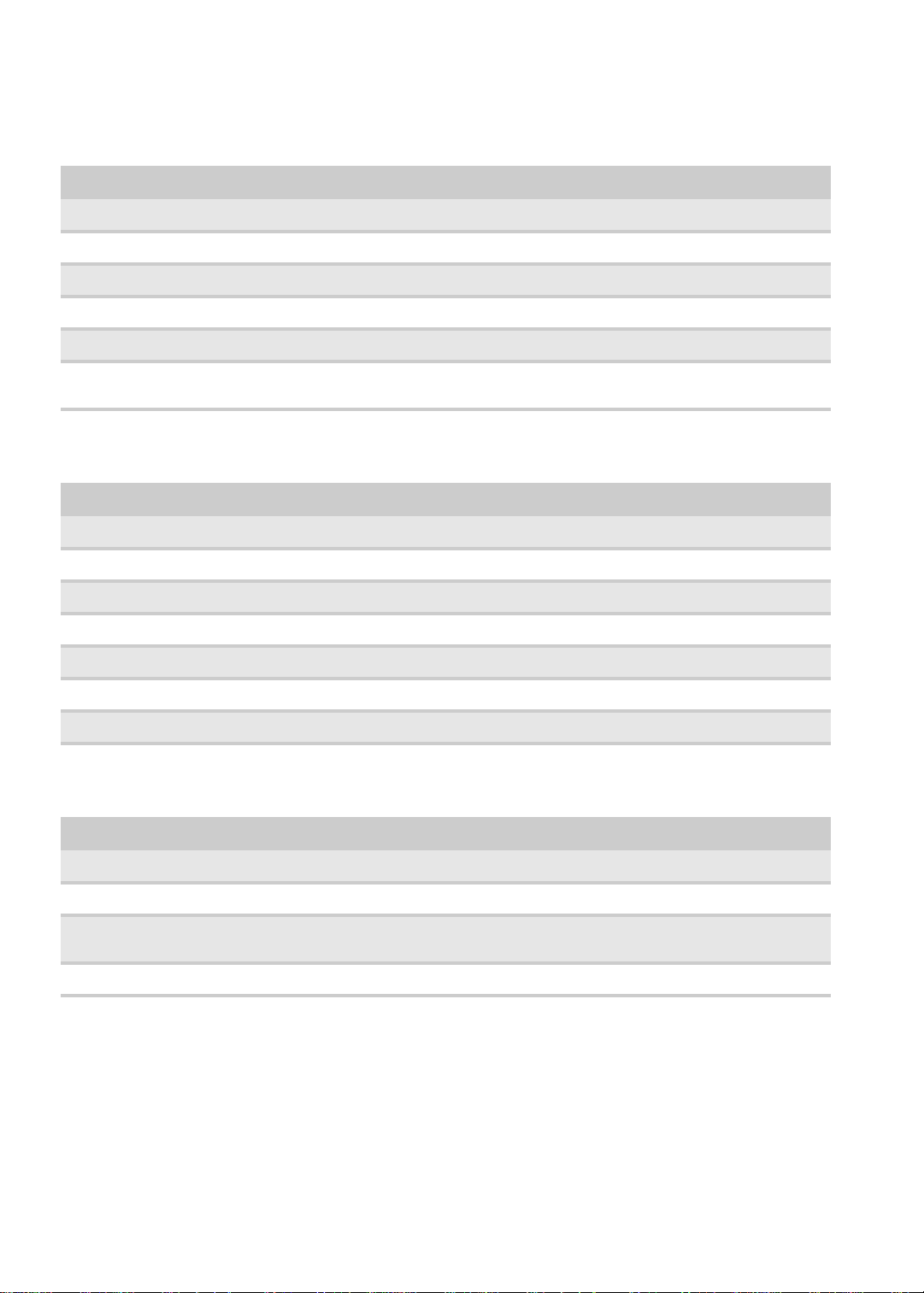
CHAPTER 1: System specifications
Cooling fan
Processor temperature (°C) Fan speed (rpm) Acoustic level (dBA)
45-50 0-3000 29
55-66 0-3300 33
68-74 3300-3800 38
78-83 3800-4100 40
86-91 4100-4800 40
Note: Throttling 50%: % is controlled by operating system. Temperature point is 95 °C. OS shut down at 100 °C;
Hardware shut down at 105 °C
Battery
Item Specification
Brand Sony / Simplo / Samsung
Type Li-ion
Pack capacity 4400–4800 mAH
Number of battery cell 6-8
Package configuration 3 cells in series, 2 series in parallel / 4 cells in series, 2 series in parallel
Normal voltage 11.1 V
Charge voltage (max) 12.6 V
AC adapter
Item Specification
Brand Delta / Hipro
Watt 65 / 90
Maximum input AC
current
Output rating 19 V DC
1.7 A
16
Page 23
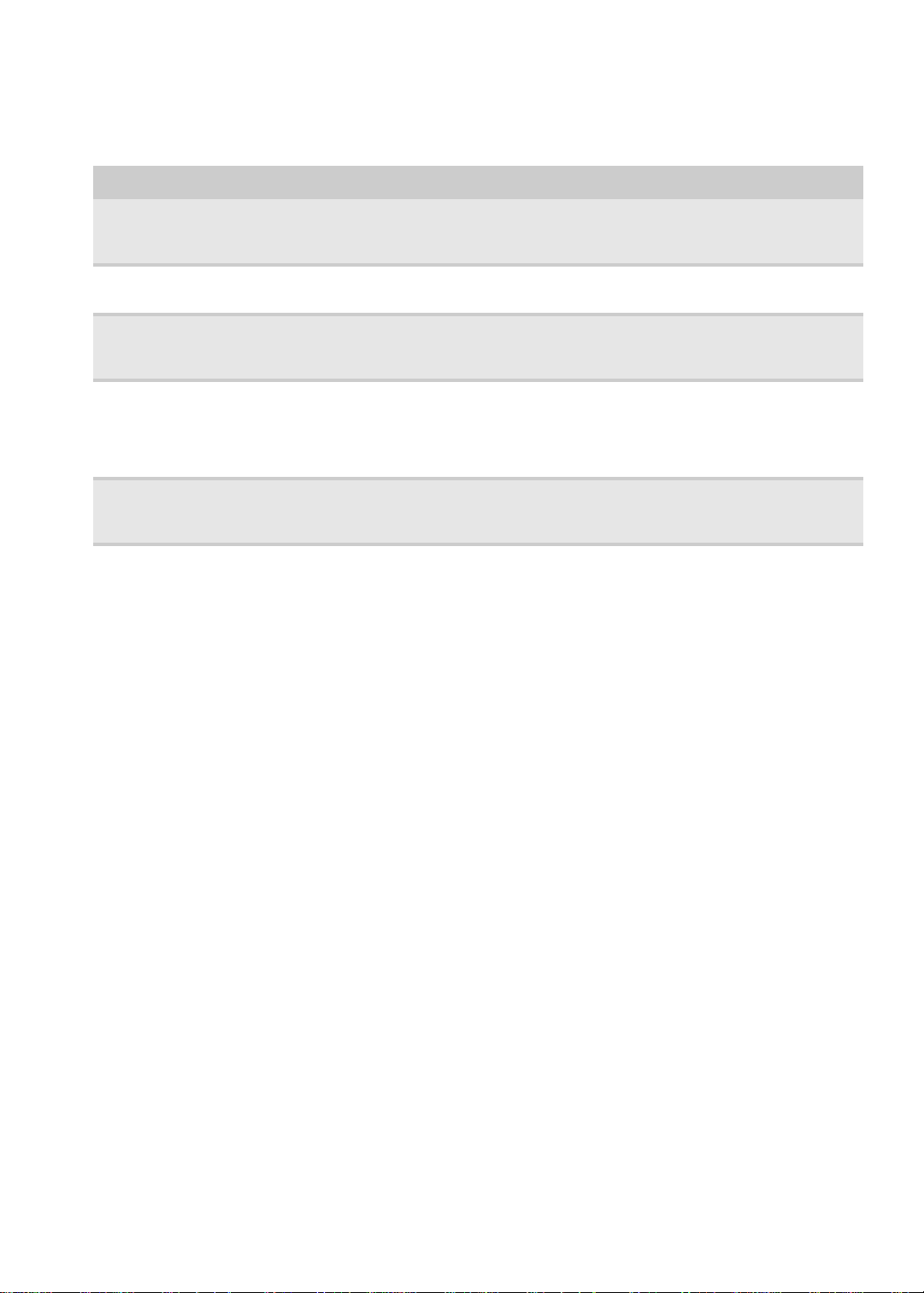
Power management
ACPI mode Description
www.packardbell.com
G3 Mechanical Off - All devices in the system are turned of f completely . No electrical current is running
G2 (S5)
G1
G0 (S0)
G3 Mechanical Off - All devices in the system are turned of f completely . No electrical current is running
through the system. Except for the real-time clock, power consumption is zero. The machine can
be worked on without damaging the hardware or endangering service personnel.
Soft Off - The computer consumes a minimal amount of power. No user mode or system mode
code is run. It is not safe to disassemble the machine in this state.
The computer consumes a small amount of power, user mode threads are not being executed,
and the system “appears” to be off (from the end user’s perspective, the display is off, and so on).
It is not safe to disassemble the machine in this state.
Working - The system dispatches user mode (application) threads and they execute. In this state,
peripheral devices are having their power state changed dynamically. The user can select, through
some UI, various performance/power characteristics of the system to have the software optimize
for performance or battery life. The system responds to external events in real time. It is not safe
to disassemble the machine in this state.
through the system. Except for the real-time clock, power consumption is zero. The machine can
be worked on without damaging the hardware or endangering service personnel.
17
Page 24
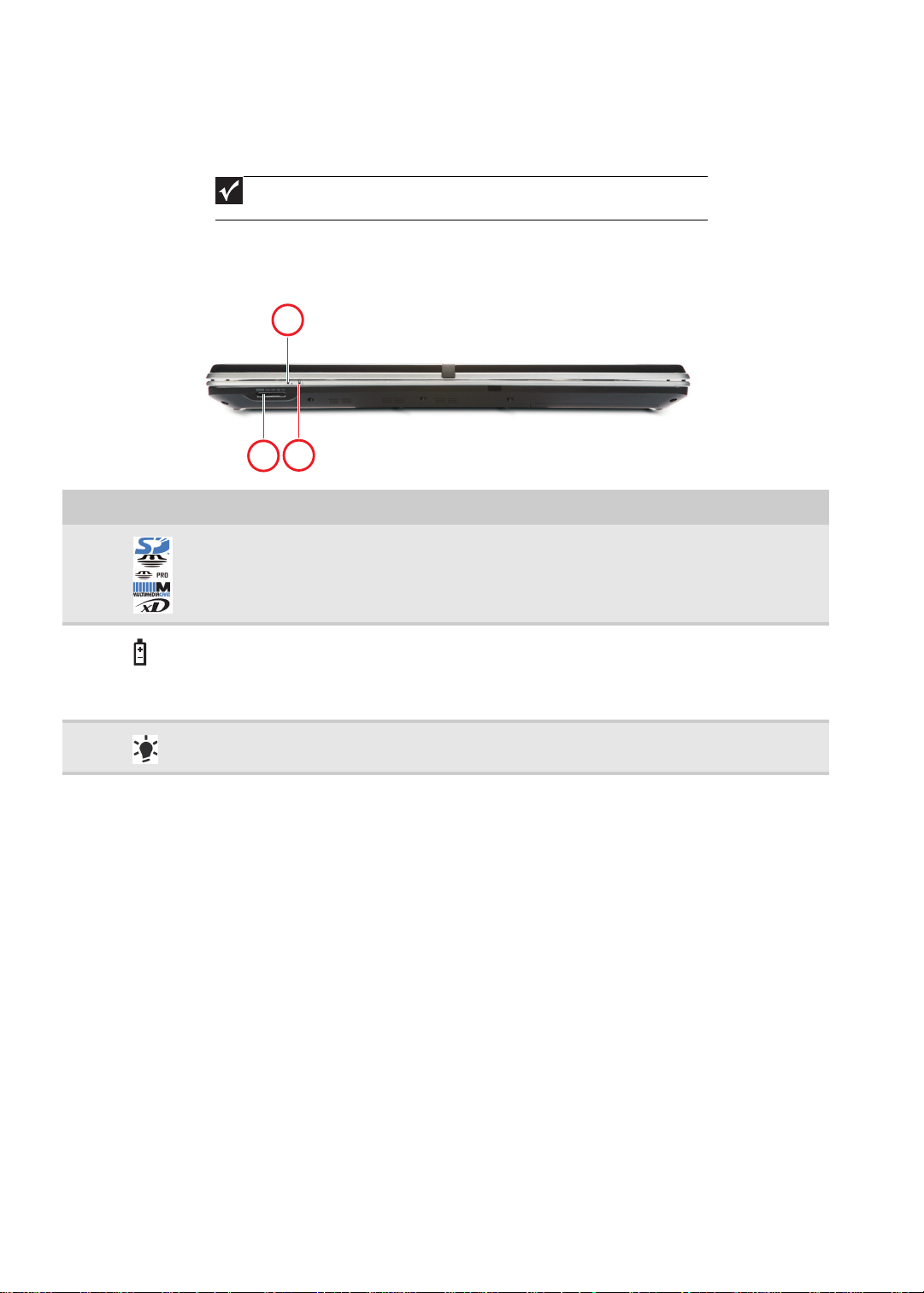
CHAPTER 1: System specifications
1
2
3
Notebook product tour
Important
Case color may vary from that shown in the pictures.
Front View
# Icon Item Description
1
2
3
Note:
1. Charging: The light shows amber when the battery is charging. 2. Fully charged: The light shows green when in AC mode.
5-in-1 card reader Accepts Secure Digital (SD), MultiMediaCard (MMC),
1
Battery
1
Power
Memory Stick (MS), Memory S tick Pro (MS PRO), and
xD-Picture Card.
Note: Push to remove/install the card. Only one card
can operate at any given time.
Indicates the computer's battery status.
1. Charging: The light shows amber when the battery
is charging.
2. Fully charged: The light shows green when in AC
mode.
Indicates the computer's power status.
18
Page 25
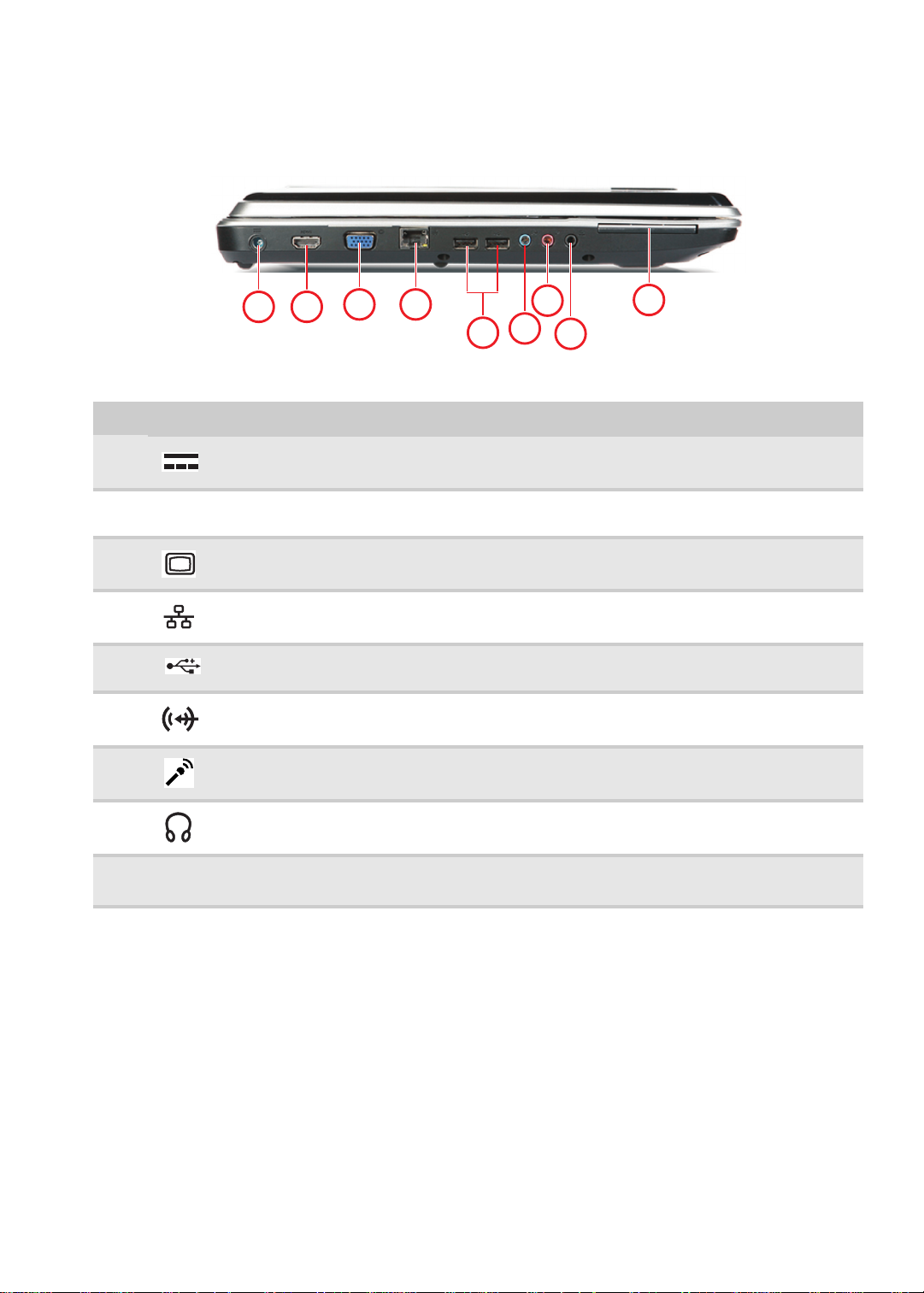
www.packardbell.com
1
2
3
4
5
6
7
8
9
Left View
# Icon Item Description
1
2
3
4
5
6
7
8
9
HDMI out jack
(optional)
DC-in jack Connects to an AC adapter.
HDMI Plug an HDMI device, such as a high definition television, into
External display
(VGA) port
Ethernet (RJ-45)
port
USB 2.0 ports Connects to USB 2.0 devices
Line-in jack Accepts inputs from external sound source.
Microphone jack Accepts inputs from external microphones.
Headphones/spe
aker/line-out jack.
ExpressCard/54
slot
this optional jack.
Connects to a display device (e.g., external monitor, LCD
projector).
Connects to an Ethernet 10/100/1000-based network.
(e.g., USB mouse, USB camera).
Connects to audio line-out devices
(e.g., speakers, headphones).
Accepts one ExpressCard/54 module.
Note: Push to remove/install the card.
19
Page 26
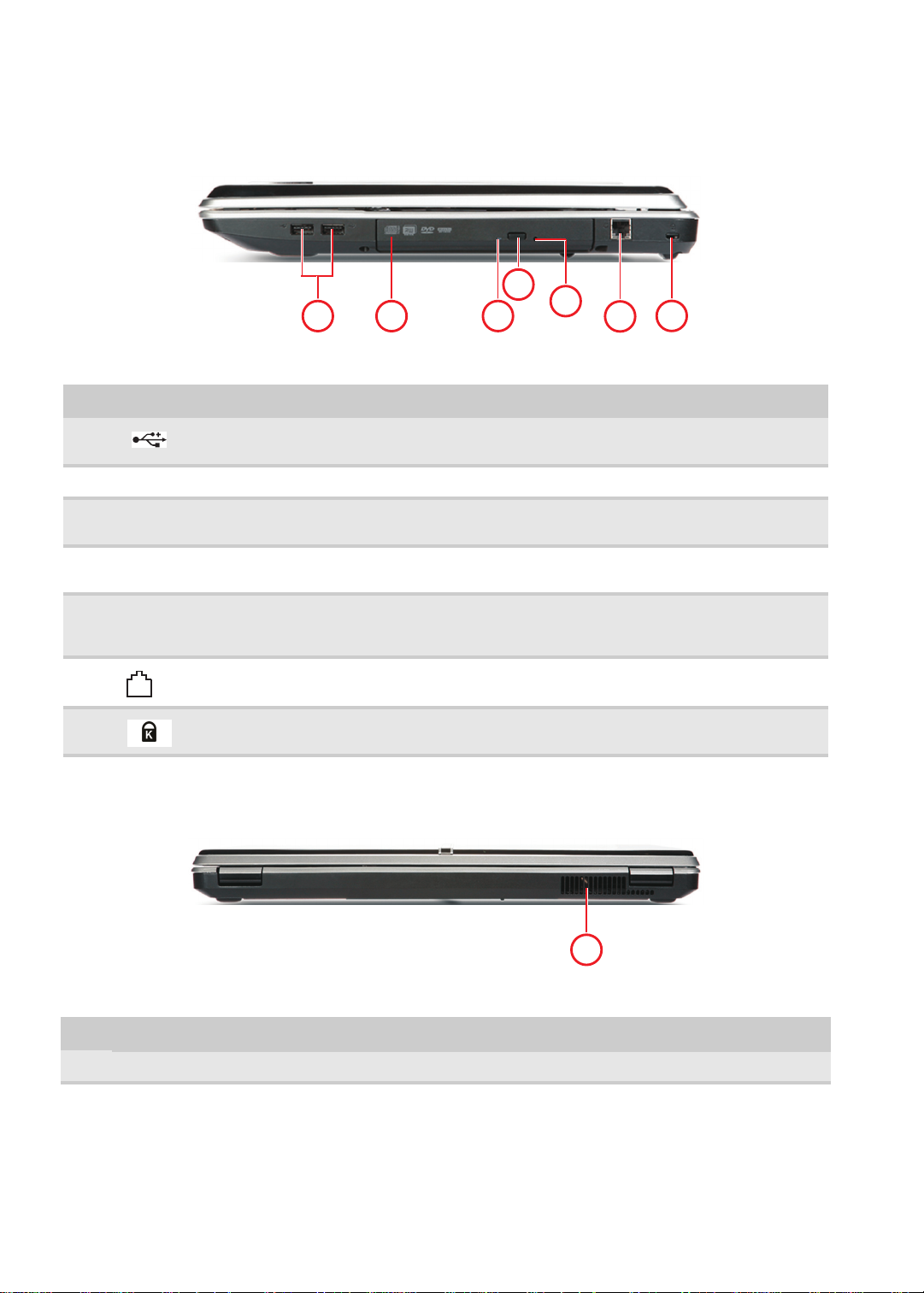
CHAPTER 1: System specifications
1
5
3
4
2
6
7
11
Right View
# Icon Item Description
1
2
3
4
5
6
7
Rear View
USB 2.0 ports Connects to USB 2.0 devices
Optical drive Internal optical drive; accepts CDs or DVDs.
Optical disk access
indicator
Optical drive eject
button
Emergency eject hole Ejects the optical drive tray when the computer is turned off.
Modem jack Plug a dial-up modem cable into this optional jack.
Kensington lock slot Connects to a Kensington-compatible computer security lock.
(e.g., USB mouse, USB camera).
Lights up when the optical drive is active.
Ejects the optical disk from the drive.
Note: Insert a paper clip to the emergency eject hole to eject
the optical drive tray when the computer is off.
# Item Description
1
Ventilation slots Enable the computer to stay cool, even after prolonged use.
20
Page 27
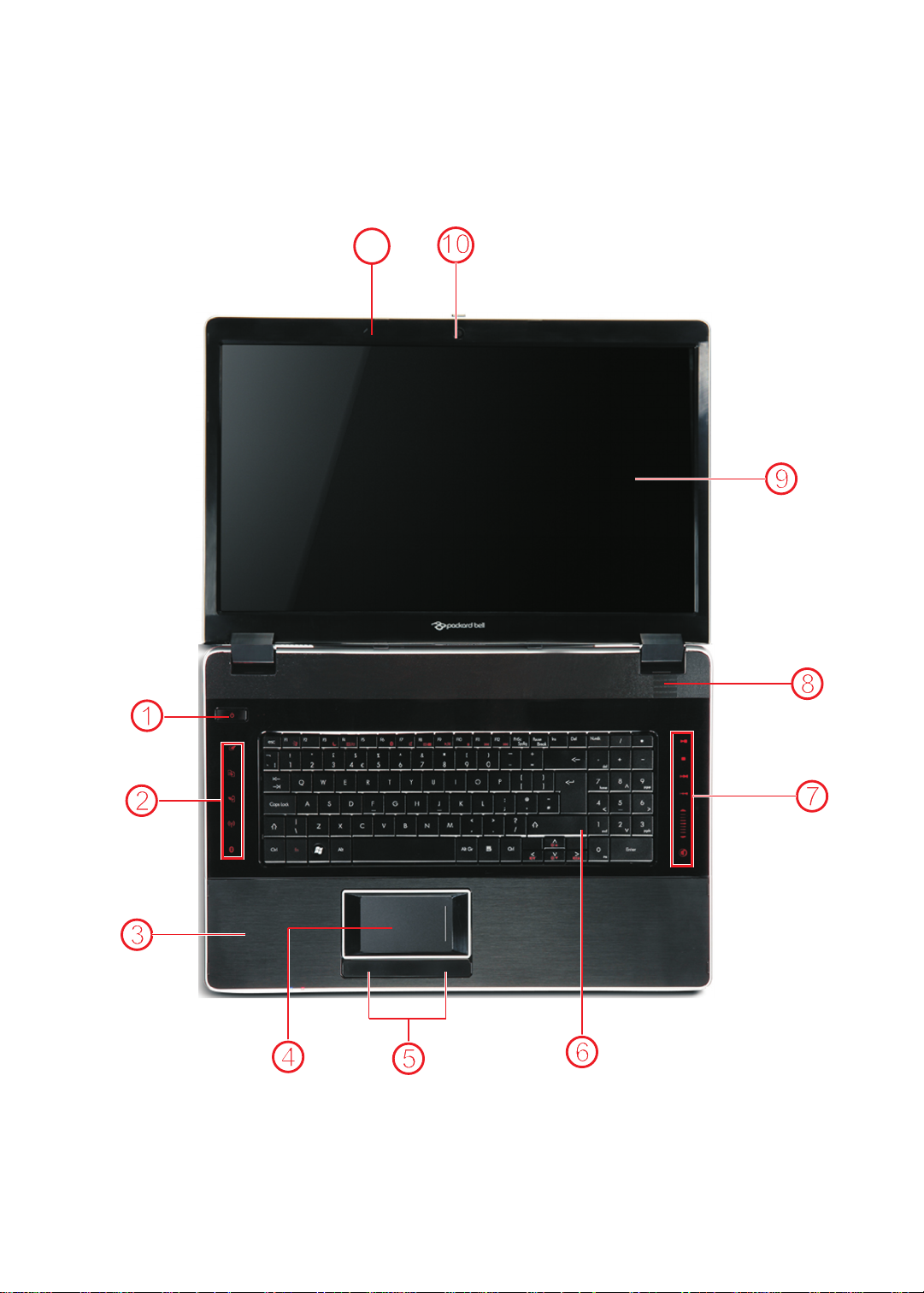
www.packardbell.com
11
Top View
Note:
The LCD and the keyboard are separate pictures and were joined together for better clarification.
21
Page 28
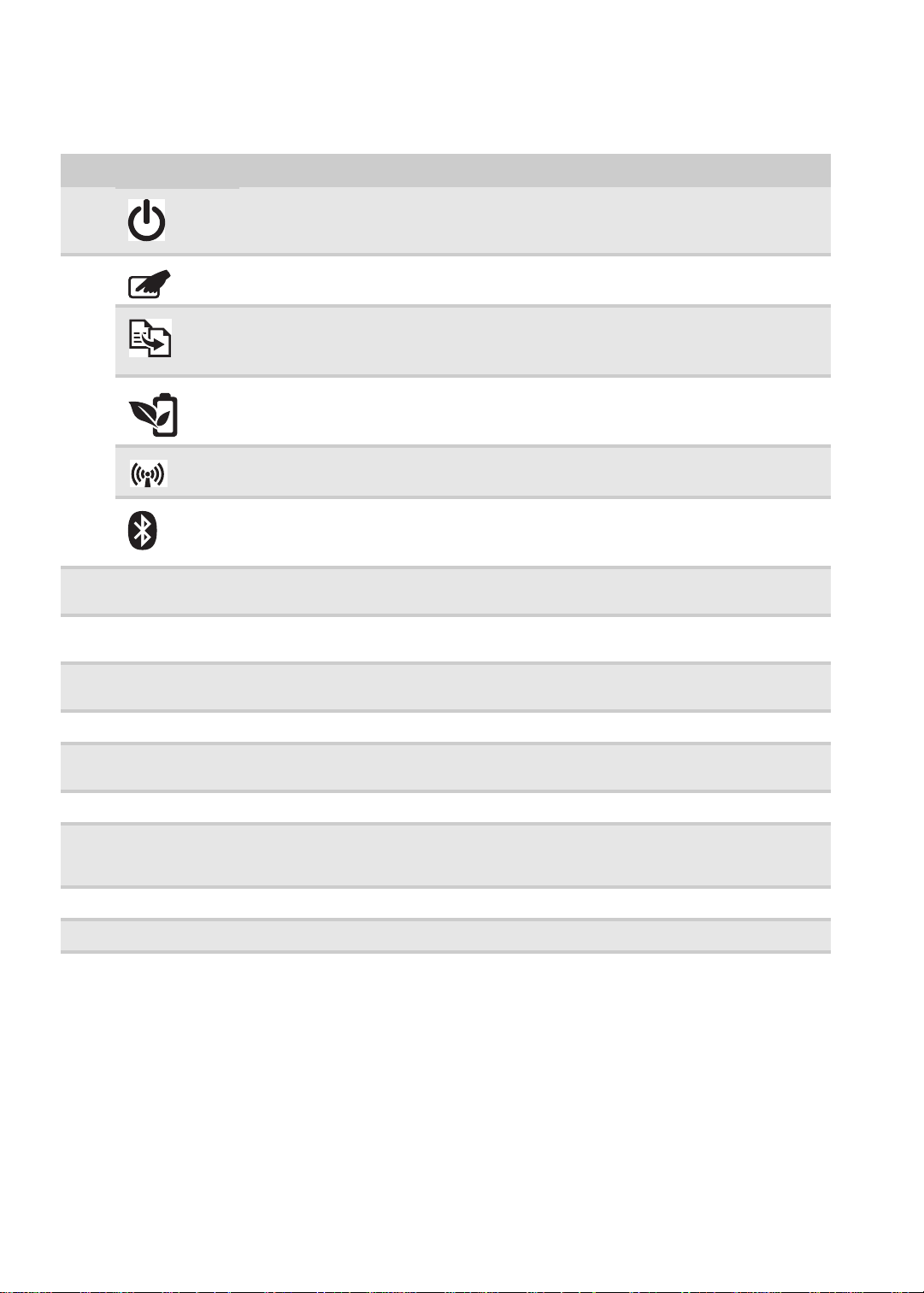
CHAPTER 1: System specifications
# Icon Item Description
1
2
Power button /
indicator
Turns the computer on and off. /
Indicates the computer's power status.
Touchpad toggle Turns the internal touchpad on and off.
Backup key Launches Acer Backup Management for three-step data
backup.
Acer PowerSmart
Puts your computer into power-saving mode.
key
Communication
Enables / disables the WLAN / 3G functions.
key
Bluetooth toggle Turns the Bluetooth function on and off.
3
Palmrest Comfortable support area for your hands when you use the
computer.
4
T ouchp ad Touch-sensitive pointing device which functions like a computer
mouse.
5
Click buttons (left
and right)
The left and right buttons function like the left and right mouse
buttons.
6
7
Keyboard For entering data into your computer.
Multimedia panel Use to control playback of CDs and DVDs. The panel includes
a capacitive (touch) volume control.
8
9
Speakers Left and right speakers deliver stereo audio output.
Display screen Also called Liquid-Crystal Display (LCD), displays computer
output
(Configuration may vary by models).
10
11
Webcam Web camera for video communication.
Microphone Internal microphone for sound recording.
22
Page 29
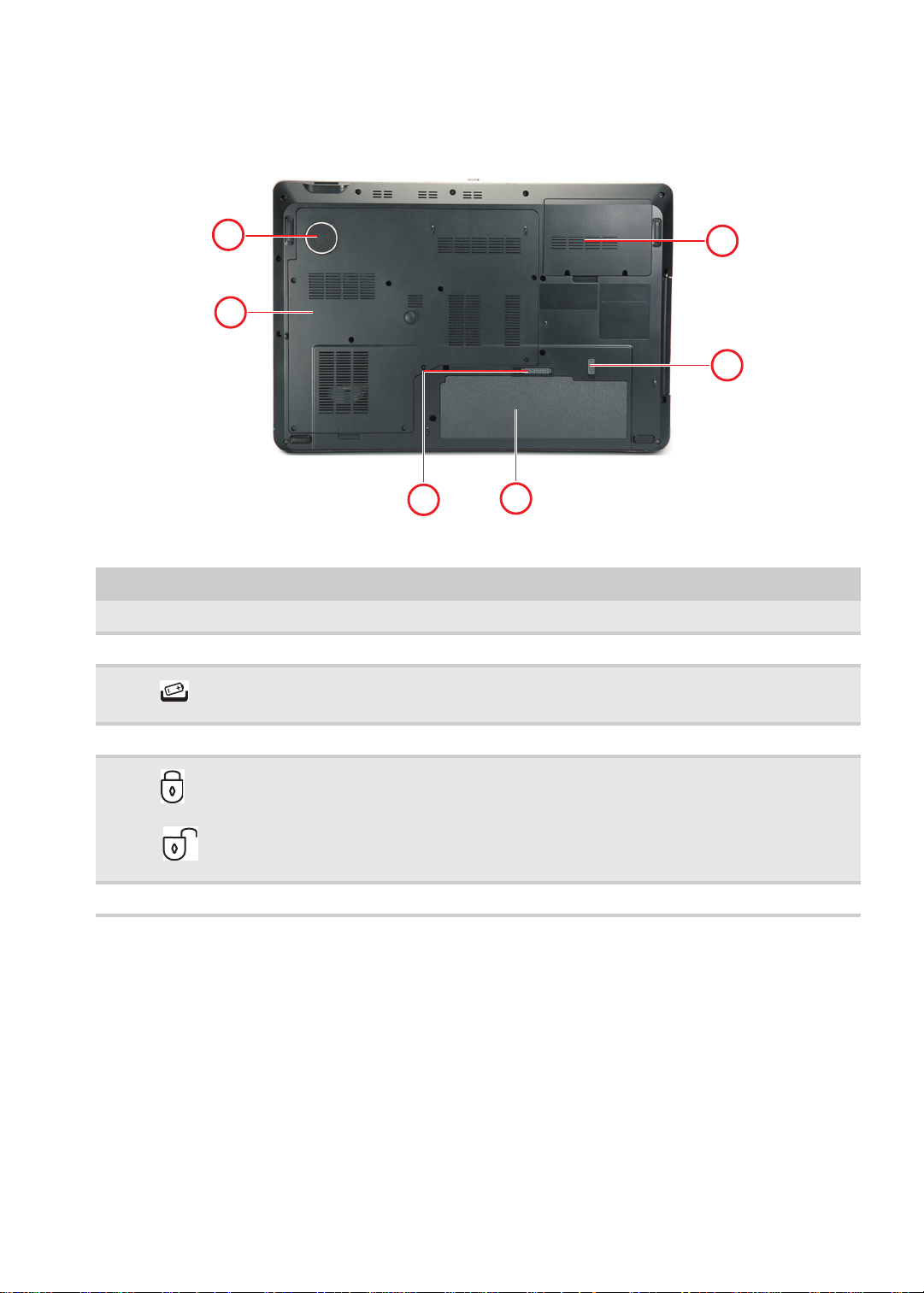
Bottom View
1
2
3
4
5
6
www.packardbell.com
# Icon Item Description
1
2
3
4
5
6
Subwoofer Emits low frequency sound output.
Bottom cover Houses the memory, hard drive, cpu, and wlan card.
Battery release latch Releases the batter for removal.
Battery bay Houses the computer ’s battery pack.
Battery lock Locks the battery in position.
Hard disk cover Houses the computer’s secondary hard drive (optional).
23
Page 30
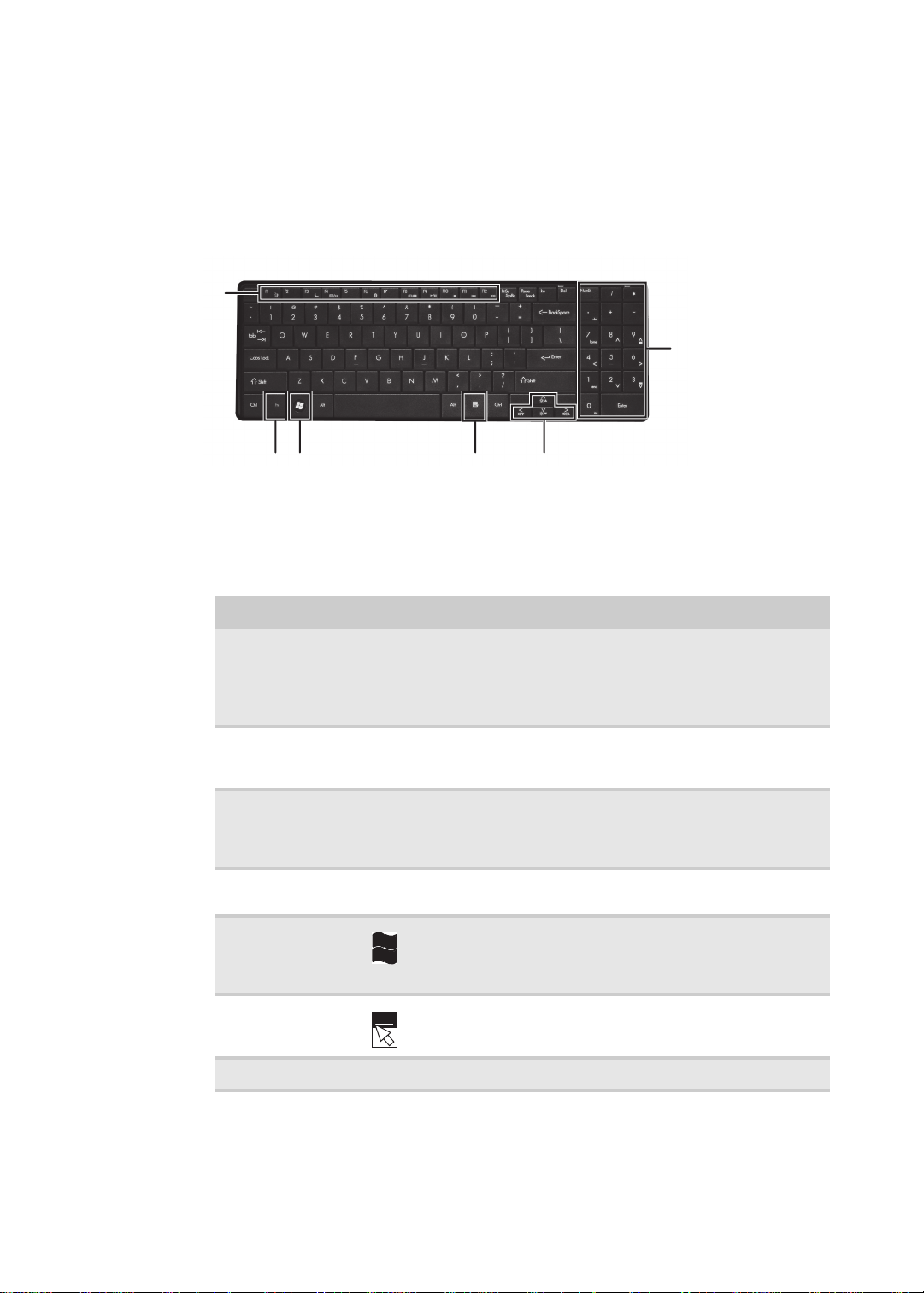
Keyboard
Function
keys/
System
keys
FN
key
Windows key
Application key
Arrow keys
Numeric
keypad/
Navigation
keys
Your notebook features a full-size keyboard that functions the same as a desktop
computer keyboard. Many of the keys have been assigned alternate functions,
including shortcut keys for Windows and function keys for specific system
operations.
Key types
The keyboard has several different types of keys. Some keys perform specific
actions when pressed alone and other actions when pressed in combination with
another key.
CHAPTER 1: System specifications
Key type Icon Description
Function keys Press these keys labeled F1 to F12 to perform actions in
System keys Press these colored keys in combination with the F
Navigation keys Press these keys to move the cursor to the beginning of
Fn key Press the F
Windows key Press this key to open the Windows Sta r t menu. This key
Application key Press this key for quick access to shortcut menus and help
Arrow keys Press these keys to move the cursor up, down, right, or left.
programs. For example, pressing F1 may open help.
Each program uses different function keys for different
purposes. See the program documentation to find out
more about the function key actions.
to perform specific actions. For more information, see
“System key combinations” on page 25.
a line, to the end of a line, up the page, down the page,
to the beginning of a document, or to the end of a
document.
to perform a specific action.
can also be used in combination with other keys to open
Windows utilities like F (Search utility), R (Run utility), and
E (Computer window).
assistants in Windows.
N key in combination with a colored system key
N key
24
Page 31

www.packardbell.com
System key combinations
When you press the FN key and a system key at the same time, your notebook
performs the action identified by the text or icon on the key.
Press and hold FN, then
press this system key...
6
F7
To...
Turn the capacitive touch key LEDs on or off.
Enter Sleep mode or Hybrid Sleep mode. Press the power
button to leave Sleep mode.
Toggle the notebook display in the following order:
• The LCD
• An external monitor or projector (a monitor or projector must
be plugged into the monitor port or HDMI port on your
notebook)
• Both displays at the same time
Turn the optional Bluetooth function on or off.
Warning: Radio frequency wireless communication can
interfere with equipment on commercial aircraft. Current
aviation regulations require wireless devices to be turned off
while traveling in an airplane. Bluetooth communication devices
are examples of devices that provide wireless communication.
Mute the sound. Press the key combination again to restore the
sound.
F8
Turn the display screen backlight off to save power. Press any
key to turn it back on.
Play or pause the multimedia playback.
Stop playing the CD or DVD.
Skip back one CD track or DVD chapter.
Skip ahead one CD track or DVD chapter.
25
Page 32

Touchpad
Left button
Right button
Touchpad
CHAPTER 1: System specifications
When you move your finger on the touchpad, the
pointer
(arrow) on the screen
moves in the same direction. You can use the scroll zone to scroll through
documents. Use of the scroll zone may vary from program to program.
You can use the left and right buttons below the touchpad to select objects.
To... Do this...
Move the
pointer on the
screen.
Move your finger around on
the touchpad. If you run out
of space and need to move
the pointer farther, lift your
finger, move it to the middle
of the touchpad, then
continue moving your finger.
26
Select an
object on the
screen.
Position the pointer over the
object. Quickly press and
release the left button once.
This action is called
clicking
.
Page 33

www.packardbell.com
Microphone
Webcam
To... Do this...
Start a
program or
open a file or
folder.
Access a
shortcut menu
or find more
information
about an
object on the
screen.
Move an
object on the
screen.
Position the pointer over the
object. Press the left button
twice in rapid succession.
This action is called
double-clicking
Position the pointer over the
object. Quickly press and
release the right button
once. This action is called
right-clicking
Position the pointer over the
object. Press the left button
and hold it down, then use
the touchpad to move (drag)
the object to the appropriate
part of the screen. Release
the button to drop the object
where you want it.
.
.
Webcam
You can use the optional webcam with many of the available Internet chat
programs to add video and audio to your chat session. In addition, by using the
software included with the webcam, you can take pictures or create video clips.
27
Page 34

CHAPTER 1: System specifications
28
Page 35

CHAPTER2
• BIOS setup utility
• BIOS recovery
• Clearing a BIOS password
• Unlocking the hard drive
System utilities
29
Page 36

CHAPTER 2: System utilities
Phoenix SecureCore(tm) Setup Utility
Main
CPU Type:
CPU Speed:
IDE0 Model Name:
I D E 0 S er i a l N um b e r :
:
ATAPI Model Name:
System BIOS Version:
VGA BIOS Version:
KBC Version:
Serial Number:
Asset Tag Number:
Product Name:
Manufacturer Name:
UUID:
IDE1 Model Name:
I D E 1 S er i a l N um b e r :
Intel (R) Core (TM)2 Duo CPU P7550 @ 2.26 GHz
2.26GHz
XXXXXXXXXXX-(XX)
XXXXXXXX
XXXXXXXXXXX-(XX)
XXXXXXXX
XXXXXXXXXXX-XXX XX-XXXX-(XX)
VX.XX
XX-XXX XXXXXX.XXX.XXX.XXX.XXXXXX
XX.XX
XXXXXXXXXXXXXXXXXXXXXXX
None
E a s y No t e D T 85
Packard Bell
XXXxXxXX-xXxX-XXxx-xXXx-xXXxXXxXxxXX
F1
Esc
Help
Exit
Select Item
Select Menu
Change Values
Select Sub-Menu
-/+
Enter
F9
F10
Setup Defaults
S a v e a nd E x i t
Information Security Boot Exit
BIOS setup utility
The BIOS setup utility is a hardware configuration program built into the notebook’s
BIOS (Basic Input/Output System). The notebook was shipped already properly
configured and optimized. However, if the user encounters configuration problems,
you may need to run Setup.
To run the BIOS Setup Utility:
1 Turn on the notebook.
If the computer is already turned on, save your data and close all open
applications, then restart the computer.
2 Press F2 when the Press <F2> to enter Setup prompt appears on the bottom
of the screen.
Use the left and right arrow keys to move between selections on the menu
bar.
30
Page 37

www.packardbell.com
Navigating the BIOS setup utility
Use the keys listed in the legend bar on the bottom of the Setup screen to work
your way through the various menu and submenu screens.
To use the BIOS setup utility:
• To choose a menu, use the left ← and right → arrow keys.
• To choose an item, use the up ↑ and down ↓ arrow keys.
• To change the value of a parameter, press F5 or F6.
• A plus sign (+) indicates the item has sub-items. Press ENTER to expand this
item.
• To load default settings, press F9.
• To save changes made and close the utility, press F10.
1 Press ESC while you are in any of the menu screen to display the Exit menu.
Important
• You can change the value of a parameter if it is enclosed in
square brackets.
• Navigation keys for a particular menu are shown on the bottom
of the screen. Help for parameters are found in the Item Specific
Help part of the screen. Read this information carefully when
making changes to parameter values.
• The screenshots used in this section are for illustration only . The
values displayed may not be the same as those in your computer.
BIOS setup utility menus
The Setup utility has five menus for configuring the various system functions.
These include: Information, Main, Security, Boot, and Exit.
Important
• The screenshots used in this section are for illustration only . The
values displayed may not be the same as those in your computer.
Actual screen information varies by model, installed features, and
location.
• In the descriptive table following each of the screenshot, settings
in boldface are the default settings.
31
Page 38

CHAPTER 2: System utilities
Phoenix SecureCore(tm) Setup Utility
Main
CPU Type:
CPU Speed:
IDE0 Model Name:
I D E 0 S er i a l N um b e r :
:
ATAPI Model Name:
System BIOS Version:
VGA BIOS Version:
KBC Version:
Serial Number:
Asset Tag Number:
Product Name:
Manufacturer Name:
UUID:
IDE1 Model Name:
I D E 1 S er i a l N um b e r :
Intel (R) Core (TM)2 Duo CPU P7550 @ 2.26 GHz
2.26GHz
XXXXXXXXXXX-(XX)
XXXXXXXX
XXXXXXXXXXX-(XX)
XXXXXXXX
XXXXXXXXXXX-XXX XX-XXXX-(XX)
VX.XX
XX-XXX XXXXXX.XXX.XXX.XXX.XXXXXX
XX.XX
XXXXXXXXXXXXXXXXXXXXXXX
None
E a s y No t e D T 85
Packard Bell
XXXxXxXX-xXxX-XXxx-xXXx-xXXxXXxXxxXX
F1
Esc
Help
Exit
Select Item
Select Menu
Change Values
Select Sub-Menu
-/+
Enter
F9
F10
Setup Defaults
S a v e a nd E x i t
Information Security Boot Exit
Information
The Information menu displays a summary of your computer hardware information.
These information are necessary for troubleshooting and may be required when
asking for technical support.
Parameter Description
CPU Type Displays the processor model and speed.
CPU Speed Displays the processor speed.
IDE0 Model Name Displays the model name of the hard drive installed on the
IDE0 Serial Number Displays the serial number of the hard drive installed on the
ATAPI Model Name Displays the model name of the installed optical drive.
System BIOS
Version
VGA BIOS Version Displays the VGA firmware version.
KBC Version Displays the keyboard controller version.
Serial Number Displays the system serial number.
Asset Tag Number Displays the system asset tag number
Product Name Displays the official model name of the computer.
primary IDE master.
primary IDE master.
Displays system BIOS version.
32
Page 39

www.packardbell.com
Phoenix SecureCore(tm) Setup Utility
Main
Item Specific Help
<Tab>, <Shift-Tab>, or
<Enter> selects field.
System Time:
System Date:
Total Memory:
Video Memory:
Quiet Boot:
Network Boot:
F12 Boot Menu:
D2D Recovery:
SATA Mode
F1
Esc
Help
Exit
Select Item
Select Menu
Change Values
Select Sub-Menu
-/+
Enter
F9
F10
Setup Defaults
S a v e a nd E x i t
Information Security
Boot
Exit
[]
[]
:10:10
06/30/2009
4096 MB
512 MB
[Enabled]
[Enabled]
[Disabled]
[Enabled]
[AHCI]
10
Parameter Description
Manufacturer Name Displays the name of the computer manufacturer.
UUID Number Displays the computer’s UUID (universally unique identifier).
UUID is an identifier standard used in software construction,
standardized by the Open Software Foundation (OSF) as part
of the Distributed Computing Environment (DCE).
Main
Use the Main menu to set the system time and date, and other basic options.
Parameter Description Format/Options
System Time Displays the system time. The time is
System Date Displays the system date. MM/DD/YYYY
Total Memory Displays the total size of the system memory.
Video Memory Displays the size of video memory detected during boot-up.
expressed in a 24-hour format.
HH:MM:SS
(hour:minute:second)
(month/day/year)
33
Page 40

CHAPTER 2: System utilities
Parameter Description Format/Options
Quiet Boot Enables or disables the Quiet Boot
function.
When enabled, BIOS setup is in graphical
mode and displays only the computer
brand logo during POST and while booting.
When disabled, BIOS setup is in
conventional text mode and displays the
system Summary Screen.
Network Boot When enabled, a remote host with
appropriate boot image can boot this
computer. (only works with an Ethernet
device.)
F12 Boot Menu Enables or disables the Boot menu during
POST.
D2D Recovery Enables or disables the D2D Recovery
function. This function allows the user to
create a hidden partition on the hard drive
to store the operation system. User can
then use this partition to restore the system
to factory defaults by pressing the Alt+F10
keys during system boot-up.
SATA Mode Select the SA T A controller operating mode.
When set to AHCI (Advanced Host
Controller Interface), the SATA controller
enables its AHCI and RAID features when
the computer boots up.
When set to IDE, the SATA controller
disables its AHCI and RAID functions when
the computer boots up.
Note: If you do not intend to use the AHCI
or RAID features set this parameter to IDE
to speed up the boot-up time.
Disabled
Enabled
Disabled
Enabled
Disabled
Enabled
Disabled
Enabled
AHCI
IDE
34
Page 41

www.packardbell.com
Phoenix SecureCore(tm) Setup Utility
Main
F1
Esc
Help
Exit
Select Item
Select Menu
Change Values
Select Sub-Menu
-/+
Enter
F9
F10
Setup Defaults
S a v e a nd E x i t
Information Security Boot Exit
Item Specific Help
Supervisor Password
c o n t ro l s a c ce s s o f t he
whole setup utility.
I t c a n b e us e d t o b oo t
u p w h e n Pa s s w or d o n
boot is enabled.
Supervisor Password s:
User Password s:
:
S e t U s er P a s s wo r d
Set Password
P a s s wo r d o n B oo t :
i
i
H D D P a ss w o r d is
HDD
Set Supervisor Password
Clear
Clear
Clear
[Enter]
[Enter]
[Disabled]
[]Enter
Security
Use the Security menu option to set system passwords to protect your computer
from unauthorized use.
.
Parameter Description Option
Supervisor
Password Is
User Password Is Displays the user password status. Clear
HDD Password Is Displays the hard drive password status. Clear
Set Supervisor
Password
Set User Password Press Enter to set a user password. When set, this password will
Displays the supervisor password status. Clear
Press Enter to set a supervisor p assword. When set, this password
will allow the user to access and change all settings in the Setup
Utility.
restrict a user’s access to the Setup menus. Only the following
menus will be accessible:
• System Time and System Date
• All Exit menu options excluding Load Setup Defaults
Note: A supervisor password must first be set before creating a
user password.
If Password on Boot is enabled, the user must enter the user
password each time the notebook is turned on or wakes from
Sleep.
Set
Set
Set
35
Page 42

CHAPTER 2: System utilities
Parameter Description Option
Set HDD
Password
Password on Boot Referred to as the power-on password. When
Caution
When you are prompted to enter a password, you have three tries
before the system halts. Don’t forget your password.
Press Enter to set password for accessing the hard disk drive
(HDD) password. It will be required during boot-up or when waking
from hibernation mode.
enabled, the user or supervisor password will be
required to boot up the system.
Note: A supervisor password must first be set
before creating a user password.
Disabled
Enabled
Setting a password
Note the following reminders before you define a system password:
• The maximum length of password contains 8 alphanumeric characters.
• System passwords are case-insensitive.
• When typing the password, only shaded blocks representing each typed
character are visible.
36
Page 43

www.packardbell.com
To set a supervisor password:
1 Press ↑ or ↓ to highlight Set Supervisor Password, then press Enter.
The
Set Supervisor Password
box opens.
2 Type a password, then press Enter.
3 Retype the password to verify the first entry, then press Enter.
You will be prompted to save the new password.
4 Press Enter.
5 Press F10 to save the password and close the Setup Utility or you can
proceed to setting a user password.
To set a user password:
1 Press ↑ or ↓ to highlight Set User Password, then press Enter.
The
Set User Password
box opens.
2 Type a password, then press Enter.
3 Retype the password to verify the first entry, then press Enter.
You will be prompted to save the new password.
4 Press Enter.
5 Press F10 to save the password and close the Setup Utility.
Changing a password
To change a password:
1 Press ↑ or ↓ to highlight the Set Supervisor Password or Set User Password
field, then press Enter.
Set Supervisor Password
The
or
Set User Password
box opens.
2 Type the current password, then press Enter.
3 Type a new password, then press Enter.
4 Retype the new password to verify the first entry, then press Enter.
You will be prompted to save the new password.
37
Page 44

CHAPTER 2: System utilities
5 Press Enter. A dialog box will appear confirming that changes have been
made.
6 Press F10 to save the password and close the Setup Utility or you can
proceed to setting a user password.
Removing a password
To remove a password:
1 Press ↑ or ↓ to highlight the Set Supervisor Password or Set User Password
field, then press Enter.
Set Supervisor Password
The
or
Set User Password
box opens.
2 Type the current password, then press Enter.
3 Press Enter twice without entering anything in the new and confirm password
fields.
You will be prompted to confirm the password removal.
4 Press Enter.
5 Press F10 to save the password and close the Setup Utility or you can
proceed to setting a user password.
Resetting a password
If you have forgotten the user password, the computer will continue to function
normally but you will have limited access to the Setup utility.
If you have enabled the Password on Boot field and you forget the supervisor
password, you will not be able to boot up the computer. The same thing applies
if you forget the HDD password.
To clear a lost BIOS password (user or supervisor password) you need to short
the clear password hardware gap located on the system board. Go to page 43
for instructions.
To regain access to your computer if you lose the HDD password, you need to
generate a master password and unlock your hard drive. Go to page 45 for
instructions.
38
Page 45

www.packardbell.com
Phoenix SecureCore(tm) Setup Utility
Main
Item Specific Help
U s e < > o r < > t o
select a device, then
p r e s s <F 6 > t o m ov e i t
u p t h e l is t , o r < F5 >
t o m o v e it d o w n t he
list. Press <Esc> to
escape the menu.
Boot priority order:
F1
Esc
Help
Exit
Select Item
Select Menu
Change Values
Select Sub-Menu
-/+
Enter
F9
F10
Setup Defaults
S a v e a nd E x i t
Information Security Boot Exit
2:
3: CD/DVD: Optiarc BD ROM BC-XXXXX-(X
4:
5:
6:
7:
: XXXXXXXXXXX-XXX XX-XXXX-XX
Network Boot: XXXvXX.X.X XXXX XXXX
USB HDD:
USB FDD:
U S B K e y:
8 : U S B C D/ D V D R OM :
1: IDE0: XXXXXXXXXXX-(XX)
IDE1
Boot
Use the Boot menu to set the preferred drive sequence in which the Setup utility
attempts to boot the operating system.
To set boot drive sequence:
1 Press ↑ or ↓ to highlight a bootable device.
2 Press F5 or F6 to move the selected device up or down the boot sequence.
3 Press F10 to save the changes you made and close the Setup utility.
39
Page 46

CHAPTER 2: System utilities
Phoenix SecureCore(tm) Setup Utility
Main
Item Specific Help
E x i t S ys t e m S et u p a n d
save your changes to
CMOS.
F1
Esc
Help
Exit
Select Item
Select Menu
Change Values
Select Sub-Menu
-/+
Enter
F9
F10
Setup Defaults
S a v e a nd E x i t
Information Security
Boot
Exit
Exit Discarding Changes
Load Setup Defaults
Discard Changes
Save Changes
Exit Saving Changes
Exit
The Exit menu screen lists options for quitting from the Setup Utility.
Option Description
Exit Saving Changes Saves changes made and closes the Setup utility.
Exit Discarding Changes Discards changes made and closes the Setup utility.
Load Setup Default Loads the factory-default settings for all Setup parameters.
Discard Changes Discards all changes made to the Setup utility and loads
Save Changes Saves all changes made to the Setup utility.
Keyboard shortcut: F10
Keyboard shortcut:
previous configuration settings.
F9
40
Page 47

www.packardbell.com
BIOS recovery
An interruption during a BIOS flash procedure (e.g. a power outage) can corrupt
the BIOS code, which will cause the system to go into an unbootable state. You
need to access and execute the boot block program to reboot the computer and
recover the regular BIOS code.
Caution
Observe the following when performing a BIOS recovery:
• Make sure the battery pack is installed to the system and that
the computer is connected to a UPS unit during the BIOS
recovery and BIOS flash procedures.
• The BIOS crisis recovery disk should be prepared in a computer
running the Windows XP or Windows Vista OS.
Creating the Crisis Recovery disk
To create the Crisis Recovery disk:
1 Prepare a removable USB storage device with a capacity size greater than
10 MB.
Note that all data on the USB storage device will be cleared during the
creation of the crisis disk.
2 Set up a computer running the Windows XP or Windows Vista OS and plug
in the USB storage device into an available USB port.
3 Decompress the Crisis Package Source.
4 Select WINCRIS.exe and then select Run as administrator.
5 Keep the default settings and then click Start button.
6 When the pop-up warning dialog box appears, click OK to create the crisis
disk.
7 Click No if you do not want to create another crisis disk.
8 Eject and reconnect the USB removable storage device, and make sure it
contains the BIOS.wph, MINIDOS.sys, and PHLASH16.exe files.
Performing a BIOS recovery
To perform a BIOS recovery:
1 Shut down the BIOS failed-computer.
2 Connect the USB storage device containing the Crisis Recovery disk files
to the failed computer.
3 Press and hold the Fn+Esc keys (this is the BIOS recovery hotkey), then
press the power button.
The BIOS recovery process begins. When the process is complete the
computer will automatically reboot.
4 Disconnect the USB storage device from the computer.
5 Perform a BIOS flash procedure to update the BIOS firmware.
41
Page 48

CHAPTER 2: System utilities
Running the Flash utility:
To run the Flash utility:
1 Rename the BIOS file as “XXXXXXX.FD”.
2 Copy the “XXXXXXX.FD” file to a bootable USB device containing the Crisis
Recovery disk files.
3 Turn off the computer.
4 Insert the USB device containing the renamed BIOS file and the Crisis
Recovery disk files to any USB port.
5 Press and hold the Fn+Esc keys (this is the BIOS recovery hotkey), then
press the power button.
6 Release the Fn+Esc keys after POST.
42
Page 49

www.packardbell.com
G35
Clearing a BIOS password
To clear a lost BIOS password (user or supervisor password) you need to short
the clear password hardware gap G35 located near the LCD connector on the
system board.
HW Default setting Function
Gap Open (normal) Short to clear the user and supervisor
passwords.
43
Page 50

CHAPTER 2: System utilities
To clear a BIOS password:
1 Turn off the notebook and unplug all the peripherals connected to it.
2 Complete the steps in “Removing the battery” on page 54.
3 Complete the steps in “Removing the bay cover” on page 55.
4
Use an electrical conductivity tool to short the two contacts on the hardware
5
gap together.
6 While resting the tool on the two contacts, plug one end of the AC adapter
into the DC power jack and plug one end to an electrical outlet.
7 Press the power button to turn on the system.
8 After the POST, remove the tool from the hardware gap.
9 Reinstall the hard drive/memory module, battery pack, and the bay cover.
10 Turn on the notebook and press F2 during bootup to access the Setup utility.
11 Press F9 to load the system defaults.
12 Press F10 to save the changes you made and close the setup Utility.
44
Page 51

www.packardbell.com
Unlocking the hard drive
To regain access to your computer if you lose the HDD password, you need to
generate a master password and unlock the hard drive.
To unlock a hard drive:
1 Open the computer in a DOS environment.
2 Type the following command:
A\> unlock6 XXXXX 00
3 Press Enter to display the command options.
4 Select option 2 (upper case ASCII code), then press Enter.
5 Write down the generated master password.
6 Reboot the computer.
7 In the HDD password prompt, type the master password generated in step 5,
then press
Enter.
45
Page 52

CHAPTER 2: System utilities
46
Page 53

CHAPTER3
Replacing notebook components
• Preventing static electricity
discharge
• Preparing the work space
• Required tools
• Preparing the notebook
• Removing the battery
• Removing the bay cover
• Adding or replacing memory
modules
• Replacing the wireless card
• Replacing the hard drive 1
• Replacing the hard drive 2
• Replacing the optical drive
• Replacing the thermal module
• Replacing the CPU
• Replacing the VGA board (for
discrete models)
• Replacing the keyboard
• Replacing the keyboard cover
• Replacing the power button
board
• Replacing the touchpad board
• Replacing the touchpad button
board
• Replacing the USB board
• Replacing the Bluetooth
module
• Replacing the modem board
• Replacing the coin-cell battery
• Replacing the dc-in cable
• Replacing the system board
• Replacing the left and right
speakers
• Replacing the subwoofer
• Replacing the LCD front panel
• Replacing the inverter board
• Replacing the LCD
• Replacing the LCD panel
hinge brackets
• Replacing the microphone
• Replacing the webcam
• Replacing the antennas
• Replacing the LCD panel
assembly
• Replacing the palm rest
• Replacing the LCD assembly
lid
47
Page 54

CHAPTER 3: Replacing notebook components
Preventing static electricity discharge
Warning
To avoid exposure to dangerous electrical voltages and moving
parts, turn off your notebook, remove the battery, and unplug the
power cord and network cable before opening the case.
Warning
To prevent risk of electric shock, do not insert any object into the
vent holes of the notebook.
Important
Before performing maintenance on the notebook, you should read
and understand the information in this section.
The components inside your notebook are extremely sensitive to static electricity,
also known as
Before performing maintenance on the notebook, follow these guidelines:
• Avoid static-causing surfaces such as carpeted floors, plastic, and packing
foam.
• Remove components from their antistatic bags only when you are ready to
use them. Do not lay components on the outside of antistatic bags because
only the inside of the bags provide electrostatic protection.
• Always hold components by their edges. Avoid touching the edge
connectors. Never slide components over any surface.
• Wear a grounding wrist strap (available at most electronics stores) and attach
it to a bare metal part of your workbench or other grounded connection.
• Touch a bare metal surface on your workbench or other grounded object.
electrostatic discharge
(ESD).
Tape
48
Some of the procedures in this guide involve removing tape that secures cables
or components. Two types of tape are used in this notebook:
• Mylar, non-conductive tape is typically transparent, with a red or brown tint.
• Conductive tape is typically grey or silver in color.
If the existing tape cannot be reused, replace it with the same type. Make sure
the replacement tape is of the non-ESD generating kind. Do not use cellophane
tape.
Page 55

www.packardbell.com
Preparing the work space
Before performing maintenance on the notebook, make sure that your work space
and the notebook are correctly prepared.
• Wear a grounding (ESD) wrist strap, and use a grounded or dissipative work
mat.
• Use a sturdy table. Make sure that the table top is wide enough to hold each
component as you remove it.
• Ensure that clear lighting condition is available to make part identification
easier.
• Keep your work surface free from clutter and debris that may damage
components.
• Use a magnetized screwdriver for removing screws.
• When removing components that are attached to the notebook by a cable,
unplug the cable before removing the screws, when possible, to avoid
damaging the cable.
• As you remove components and screws, lay them toward the rear of your
work surface (behind the notebook) or far enough to the side that your arms
will not accidentally brush them onto the floor.
• To help keep track of screws, try the following:
– Place each component’s screws in their own section of a parts sorter.
– Place each component’s screws next to the component on your work
surface.
– Print the first page of each task, then place the page toward the rear of
your work surface. As you remove screws, place the screws in their
respective section on the page.
– After loosening screws that are deeply recessed in a hole (for example,
on the bottom of the base assembly), you can leave the screws in the
holes if you place small pieces of masking tape over the hole openings.
When reassembling the component, just remove the tape and tighten
the screws.
– When you place flat-headed screws on the work surface, stand them
on their heads to prevent the screws from rolling off the table.
49
Page 56

CHAPTER 3: Replacing notebook components
Required tools
To disassemble the notebook, you need the following tools:
• Wrist grounding strap (for ESD prevention)
v
• Flat screwdriver
• Conductive mat (for ESD prevention)
v
• Phillips screwdriver
v
• Non-marring plastic scribe
v
50
Page 57

www.packardbell.com
Preparing the notebook
To prepare the notebook for maintenance:
1 Make sure that the optical disc drive is empty.
2 Turn off the notebook.
3 Close the LCD panel.
4 Disconnect the AC adapter.
5 Disconnect the network cable and all peripheral devices connected to the
notebook.
6 Make sure there is no express card on the express card slot. To remove an
express card:
a Push against the express card, as if you were pushing it further into the
slot letting the card spring out
51
Page 58

CHAPTER 3: Replacing notebook components
b Pull the express card out of its slot.
7 Make sure there is no memory card on the card reader slot. To remove a
memory card:
a Push against the card, as if you were pushing it further into the slot,
letting the card spring out
52
Page 59

www.packardbell.com
b Pull the memory card out of its slot.
53
Page 60

CHAPTER 3: Replacing notebook components
Removing the battery
To remove the battery:
1 Turn the notebook over so the base is facing up.
2 Slide the battery lock to the unlocked position (1); slide the battery latch (2),
then remove the battery out of the notebook (3).
Note
The battery has been highlighted with a yellow circle in the above
image. Detach the battery and follow local regulations for disposing
it.
54
Page 61

www.packardbell.com
Flat-blade driver Scribe or non-marring tool
- OR -
Phillips #0 screwdriver
Removing the bay cover
To remove or replace components located on the lower bay, you need to remove
the bay cover first.
Tools you need to complete this task:
To remove the bay cover:
1 Complete the steps in “Preparing the notebook” on page 51.
2 Turn the notebook over so the base is facing up.
3 Loosen the bay cover captive screws (these screws cannot be removed).
55
Page 62

CHAPTER 3: Replacing notebook components
4 Insert a non-marring plastic scribe on the cover’s notch to release the cover
from the computer, and then remove the cover.
56
Page 63

www.packardbell.com
Flat-blade driver Scribe or non-marring tool
- OR -
Phillips #0 screwdriver
Adding or replacing memory modules
Important
Use only memory modules designed for this Packard Bell notebook.
Tools you need to complete this task:
To add or replace memory modules:
1 Complete the steps in “Preparing the notebook” on page 51.
2 Complete the steps in “Removing the bay cover” on page 55.
3 If you are replacing a memory module, go to step 4.
If you installing an additional memory module, go to step 5.
4 Use a non-marring plastic scribe to push out the latches on both sides of
the memory slot until the module tilts upward. Then remove from the memory
slot.
5 Insert the new memory module at a 30° angle into an empty memory slot,
and then press it down until it clicks into place.
The module is keyed so it can only be inserted in one direction. If the module
does not fit, make sure that the notch in the module lines up with the tab in
the memory slot.
6 Replace the bay cover, then tighten the cover screws.
57
Page 64

CHAPTER 3: Replacing notebook components
Flat-blade driver Scribe or non-marring tool
- OR -
Phillips #0 screwdriver
Replacing the wireless card
Tools you need to complete this task:
Screws removed during this task:
• 1 chrome M2×4 (wireless card)
To replace the wireless card:
1 Complete the steps in “Preparing the notebook” on page 51.
2 Complete the steps in “Removing the bay cover” on page 55.
3 Detach the bar code sticker covering the antenna cables.
58
Page 65

www.packardbell.com
4 Unplug the antenna cables. Note which color cable corresponds to each of
the connectors.
Important
The number of antenna cables varies depending on the type
of wireless card installed on the notebook. IEEE 802.11n
cards typically have two antenna cables. Other types of
wireless cards usually have only three antenna cables.
5 Move the antenna cables away from the wireless card screw.
6 Remove the screw securing the wireless card.
59
Page 66

CHAPTER 3: Replacing notebook components
7 Pull the card out of the slot.
8 Insert the new wireless card at a 30° angle into the empty Mini Card slot.
The card is keyed so it can only be inserted in one direction. If the card does
not fit, make sure that the notch in the card lines up with the tab in the card
slot.
9 Secure the new wireless card with the screw removed in step 6.
10 Reconnect the antenna cables to the connectors.
11 Replace the bay cover, then tighten the cover screws.
60
Page 67

www.packardbell.com
Flat-blade driver Scribe or non-marring tool
- OR -
Phillips #0 screwdriver
Replacing the hard drive 1
Tools you need to complete this task:
Screws removed during this task:
• 1 chrome M2×4 (hard drive 1)
• 4 chrome M3×3 (hard drive bracket)
To replace the hard drive:
1 Complete the steps in “Preparing the notebook” on page 51.
2 Complete the steps in “Removing the bay cover” on page 55.
3 Remove the hard drive screw.
61
Page 68

CHAPTER 3: Replacing notebook components
4 Grasp the black mylar tab and use it to disengage the hard drive from its connector,
and then remove the drive from its bay.
5 If your new hard drive already includes the hard drive bracket, go to step 9.
If you need to use the bracket from the old hard drive, go to step 6.
6 Remove the screws that secure the hard drive to the hard drive bracket.
62
Page 69

www.packardbell.com
7 Remove the hard drive from the bracket.
8 Place the bracket on the new drive and secure it with the screws removed
in step 6.
9 Slide the new hard drive into the hard drive bay and make sure it’s properly
engaged to the connector.
10 Secure the new drive to the system board with the screw removed in step 3.
11 Replace the bay cover, then tighten the cover screws.
63
Page 70

CHAPTER 3: Replacing notebook components
Flat-blade driver Scribe or non-marring tool
- OR -
Phillips #0 screwdriver
Replacing the hard drive 2
Tools you need to complete this task:
Screws removed during this task:
• 1 chrome M2×4 (hard drive 2)
• 4 chrome M3×3 (hard drive bracket)
To replace the hard drive 2:
1 Complete the steps in “Preparing the notebook” on page 51.
2 Remove the hard drive cover screws.
64
Page 71

www.packardbell.com
3 Remove the hard drive screw.
4 Grasp the black mylar tab and use it to disengage the hard drive from its connector,
and then remove the drive from its bay.
5 If your new hard drive already includes the hard drive bracket, go to step 9.
If you need to use the bracket from the old hard drive, go to step 6.
65
Page 72

CHAPTER 3: Replacing notebook components
6 Remove the screws that secure the hard drive bracket.
7 Remove the hard drive from the bracket.
66
8 Place the bracket on the new drive and secure it with the screws removed
in step 6.
9 Slide the new hard drive into the hard drive bay and make sure it’s properly
engaged to the connector.
10 Secure the new drive to the system board with the screw removed in step 3.
11 Replace the hard drive cover, then tighten the cover screws.
Page 73

www.packardbell.com
Flat-blade driver Scribe or non-marring tool
- OR -
Phillips #0 screwdriver
Replacing the optical drive
Tools you need to complete this task:
Screws removed during this task:
• 1 chrome M2×4 (optical drive)
• 1 chrome M2×4 (optical drive bracket)
To replace the optical drive:
1 Complete the steps in “Preparing the notebook” on page 51.
2 Complete the steps in “Removing the bay cover” on page 55.
3 Remove the optical drive screw.
67
Page 74

CHAPTER 3: Replacing notebook components
4 Use the non-marring plastic scribe to carefully push the optical drive out of
the drive bay, and then slide the drive out.
5 If your new optical drive already has it’s own bracket and bezel, go to step 10.
If you need to use the bracket and bezel from the old optical drive, perform
steps 6–9 as necessary.
6 Remove the screw that secures the optical drive bracket.
68
Page 75

www.packardbell.com
7 Detach the bracket from the drive.
8 Attach the bezel to the new optical drive.
9 Attach the bracket to the new optical drive and secure it with the screw
removed in step 6.
10 Slide the new optical drive into the drive bay and make sure it’s properly
engaged to the ODD1 connector.
11 Secure the new drive to the system board with the screw removed in step 3.
12 Replace the bay cover, then tighten the cover screws.
69
Page 76

CHAPTER 3: Replacing notebook components
Flat-blade driver Scribe or non-marring tool
- OR -
Phillips #0 screwdriver
Replacing the thermal module
Note:
The thermal module in this sample is for the discrete model. For the UMA model, the thermal module have
four captive screws.
Tools you need to complete this task:
To replace the thermal module:
1 Complete the steps in “Preparing the notebook” on page 51.
2 Complete the steps in “Removing the bay cover” on page 55.
3 Disconnect the cooling fan cable from its system board connector.
70
Page 77

www.packardbell.com
1
2
3
4
5
6
7
8
4 Loosen the spring-loaded captive screws securing thermal module.
Follow the screw sequence indicated on the below images.
5 Remove the thermal module from the system board.
71
Page 78

CHAPTER 3: Replacing notebook components
6 Lay the thermal module down in an upright position to avoid tainting your
work space with thermal grease.
7 Remove the barcode sticker on top of the processor.
72
8 Moisten a soft cloth with isopropyl alcohol and clean the processor die to
remove any thermal grease residue. Wipe the die surface several times to
make sure that no particles or dust contaminants are evident. Allow the
alcohol to evaporate before continuing.
Caution
Do not touch the contact surface of the new thermal module nor
the processor die as this may leave dead skin cells or oils from your
finger that can result in poor thermal grease performance.
9 Apply just enough thermal grease to evenly coat the surface of the processor
die.
10 Place the new thermal module on the system board and tighten its captive
screws to secure it in place. Follow the sequence of the number beside each
screw when securing the thermal module.
11 Reconnect the cooling fan cable to its system board connector.
12 Replace the bay cover, then tighten the cover screws.
Page 79

www.packardbell.com
Flat-blade driver Scribe or non-marring tool
Phillips #0 screwdriver
Replacing the CPU
Tools you need to complete this task:
To replace the CPU:
1 Complete the steps in “Preparing the notebook” on page 51.
2 Complete the steps in “Removing the bay cover” on page 55.
3 Remove the thermal module by following the instructions in “Replacing the
thermal module” on page 70.
4 Remove the barcode sticker on top of the processor.
5 Use a flat-blade screw driver to turn the processor lock screw 1/4-turn
counter-clockwise.
73
Page 80

CHAPTER 3: Replacing notebook components
6 Remove the old processor from the system board.
7 Install the new processor onto the system board making sure that Pin 1 on
the processor (indicated by the silk-screened arrow on the corner of the
processor) aligns with Pin 1 on the processor socket (indicated by the
absence of a pin hole in the processor socket), then use a flat-blade
screwdriver to turn the processor lock screw 1/4-turn clockwise.
74
8 Remove any thermal grease residue from the cooling assembly using a soft
cloth and isopropyl alcohol.
9 Place new thermal grease on the processor. Use only enough to cover the
CPU die.
10 Optional: For discrete models, place new thermal grease on the VGA chip
on the VGA board. Use only enough to cover the VGA die.
11 Make sure a thermal pad is placed between the cooling assembly and other
components.
12 Replace the cooling assembly by following the instructions in “Replacing the
thermal module” on page 70.
13 Replace the bay cover, then tighten the cover screws.
Page 81

www.packardbell.com
Flat-blade driver Scribe or non-marring tool
- OR -
Phillips #0 screwdriver
Replacing the VGA board (for discrete models)
Tools you need to complete this task:
Screws removed during this task:
• 2 black M2×4 (VGA board)
To replace the VGA board (for discrete models):
1 Complete the steps in “Preparing the notebook” on page 51.
2 Complete the steps in “Removing the bay cover” on page 55.
3 Remove the thermal module by following the instructions in “Replacing the
thermal module” on page 70.
4 Remove the VGA board screws.
75
Page 82

CHAPTER 3: Replacing notebook components
5 Remove the VGA board.
Note
Circuit boards >10 cm2 has been highlighted with a yellow rectangle as
above image shows. Please detach the board and follow local regulations
for disposal.
6 Install the VGA board, then replace the screws removed in step 4.
7 Remove any thermal grease residue from the cooling assembly using a soft
cloth and isopropyl alcohol.
8 Place new thermal grease on the VGA chip on the VGA board. Use only
enough to cover the VGA die.
9 Place new thermal grease on the processor. Use only enough to cover the
CPU die.
10 Make sure a thermal pad is placed between the cooling assembly and other
components.
11 Replace the cooling assembly by following the instructions in “Replacing the
thermal module” on page 70.
12 Replace the bay cover, then tighten the cover screws.
76
Page 83

www.packardbell.com
Flat-blade driver Scribe or non-marring tool
- OR -
Replacing the keyboard
Tools you need to complete this task:
To replace the keyboard:
1 Complete the steps in “Preparing the notebook” on page 51.
2 Complete the steps in “Removing the battery” on page 54.
3 Turn the notebook over and open the LCD panel to its fully extended position.
4 Use the plastic scribe to release the latches securing the keyboard. The
keyboard will pop up when all the latches are properly released.
5 Carefully lift up and turn over the keyboard and place it on top of the palm
rest.
77
Page 84

CHAPTER 3: Replacing notebook components
6 Disconnect the keyboard cable and remove the old keyboard.
7 Connect the cable from the new keyboard into the connector.
8 Insert the tabs on the front edge of the keyboard into the slots under the
palm rest. You may need to press down on the keyboard keys along the
front and side edges of the keyboard to seat the retaining tabs into their
corresponding slots.
9 Gently press down on the top and side of the keyboard until it is properly
secured by the latches.
10 Reinstall the battery.
78
Page 85

www.packardbell.com
Flat-blade driver Scribe or non-marring tool
- OR -
Replacing the keyboard cover
Tools you need to complete this task:
To replace the keyboard cover:
1 Complete the steps in “Preparing the notebook” on page 51.
2 Complete the steps in “Removing the battery” on page 54.
3 Remove the keyboard by following the steps in “Replacing the keyboard”
on page 77.
4 Disconnect the left media board cable from the connector and carefully peel
off the cable from the system.
Note:
5 Disconnect the right media board cable from the connector and carefully peel
off the cable from the system.
79
Page 86

CHAPTER 3: Replacing notebook components
The left and right media boards are glued to the keyboard cover.
6 Use the plastic scribe to carefully pry loose the middle cover from the latches
securing it. Then remove it from the system.
7 Replace the new keyboard cover and carefully push down on all the side
until the latches clicks and secure it in place.
8 Connects the left and right media board cables that was disconnected on
step 4 and step 5.
9 Reinstall the keyboard by instructions in “Replacing the keyboard” on
page 77.
10 Reinstall the battery.
80
Page 87

www.packardbell.com
Flat-blade driver Scribe or non-marring tool
- OR -
Phillips #0 screwdriver
Replacing the power button board
Tools you need to complete this task:
Screws removed during this task:
• 1 chrome M2×4 (power button board)
To replace the power button board:
1 Complete the steps in “Preparing the notebook” on page 51.
2 Complete the steps in “Removing the battery” on page 54.
3 Remove the keyboard by following the steps in “Replacing the keyboard”
on page 77.
4 Remove the keyboard cover by following the steps in “Replacing the
keyboard cover” on page 79.
5 Remove the screw securing the power button board.
81
Page 88

CHAPTER 3: Replacing notebook components
6 Carefully remove the power button board and turn in over to access the
cable.
7 Disconnect the cable from the power button board and remove it from the
system.
82
8 Reconnect the cable to the new power button board and replace it back to
the system.
9 Replace the screw that was remove in step 5.
10 Reinstall the keyboard cover by performing steps 7–8 of the “Replacing the
keyboard cover” procedure on page 79.
11 Reinstall the keyboard by performing steps 7–9 in “Replacing the keyboard”
on page 77.
12 Reinstall the battery.
Page 89

www.packardbell.com
Flat-blade driver Scribe or non-marring tool
- OR -
Phillips #0 screwdriver
Replacing the LCD panel assembly
Tools you need to complete this task:
Screws removed during this task:
• 2 black M2.5×8 (LCD panel hinges - bottom)
• 2 black M2.5×8 (LCD panel hinges - top)
To replace the LCD panel assembly:
1 Complete the steps in “Preparing the notebook” on page 51.
2 If the notebook has a wireless card installed, follow step 1 to step 4 in
“Replacing the wireless card” on page 58.
If there’s no wireless card installed, proceed to step 6.
3 Remove the keyboard by following the instructions in “Replacing the
keyboard” on page 77 .
4 Remove the keyboard cover by following the instruction in “Replacing the
keyboard cover” on page 79.
5 Turn the notebook over so the base is facing up.
6 Remove the base screws that secure the LCD panel hinges.
7 Turn the notebook over again so the palm rest is facing up.
83
Page 90

CHAPTER 3: Replacing notebook components
8 Remove the tape securing the LCD and microphone cables.
9 Disconnect the LCD and microphone cables from their system board
connectors.
84
10 If the notebook has a wireless card installed, note the antenna cable routing
for later reference and then release the antenna cables from the palm rest.
If there’s no wireless card installed, proceed to step 12.
Page 91

www.packardbell.com
11 Pull the antenna cables from underneath the computer and release them
from the latches.
12 Remove the top hinge screws securing the LCD assembly.
13 Lift the LCD panel assembly up and away from the notebook.
85
Page 92

CHAPTER 3: Replacing notebook components
14 Position the new LCD panel assembly on the notebook, and then secure it
with the hinge screws removed in step 12.
15 If the notebook has a wireless card installed, proceed to step 17 to arrange
the antenna cables.
16 If there’s no wireless card installed, proceed to step 18 .
17 Refer to the antenna cable routing note made on step 10 and secure the
antenna cables to the palm rest before pulling the ends downward to the
notebook base.
18 Arrange the LCD and microphone cables on the palm rest and reconnect
them to their system board connectors.
19 Close the LCD panel and turn the notebook over so the base is facing up.
20 If the notebook has a wireless card installed, reconnect the antenna cables
and then reinstall the bay cover.
21 Return the base hinge screws removed in step 6.
22 Turn the notebook over so the palm rest is facing up.
23 Reinstall the keyboard cover by following the instructions in “Replacing the
keyboard cover” procedure on page 79.
24 Reinstall the keyboard by following the instructions in “Replacing the
keyboard” on page 77.
25 Reinstall the battery.
86
Page 93

www.packardbell.com
Flat-blade driver Scribe or non-marring tool
- OR -
Phillips #0 screwdriver
Replacing the palm rest
Tools you need to complete this task:
Screws removed during this task:
• 2 black M2.5×8 (LCD panel hinges - bottom)
• 2 black M2.5×8 (LCD panel hinges - top)
• 13 black M2.5×8 (palm rest
- base side)
• 3 black M2.5×8 (palm rest - top side)
To replace the palm rest:
1 Complete the steps in “Preparing the notebook” on page 51.
2 If the notebook has a wireless card installed, follow step 1 to step 4 in
“Replacing the wireless card” on page 58.
3 Remove the keyboard by following the instructions in “Replacing the
keyboard” on page 77 .
4 Remove the keyboard cover by following the instructions in “Replacing the
keyboard cover” on page 79.
5 Remove the LCD panel assembly by following the instructions in “Replacing
the LCD panel assembly” on page 83.
6 Turn the system over so that the base side is facing up.
7 Remove the 13 screws securing the base side to the palm rest.
8 Turn the system over so that the top side is facing up.
87
Page 94

CHAPTER 3: Replacing notebook components
9 Remove the 3 screws securing the palm rest to the base side.
10 Disconnect the DC-in cable from the system and release the cable from the
latches.
88
11 Disconnect the left speaker cable from REAR2 connector and release it from
the latch.
Page 95

www.packardbell.com
12 Disconnect the touchpad board and touchpad button board cables from
TP335 and FP2 connectors.
13 Carefully pry loose the palm rest from the system and lift the palm rest from
the system.
14 Place the new palm rest assembly on top of the base enclosure and press
it down on all sides until it snaps into place.
15 Reconnect the speaker cable, touchpad board cable, touchpad button board
cable, and DC-in cable to their respective system board connectors.
16 Secure the palm rest assembly with the screws removed in steps 7 and 9.
17 Reinstall the LCD panel assembly by following the instructions in “Replacing
the LCD panel assembly” on page 83.
18 Reinstall the keyboard cover by following the instructions in “Replacing the
keyboard cover” procedure on page 79.
19 Reinstall the keyboard by following the instructions in “Replacing the
keyboard” on page 77.
20 If you have disconnected any wireless antennas, reconnect them now.
21 Replace the bay cover, then tighten the cover screws.
22 Reinstall the battery.
89
Page 96

CHAPTER 3: Replacing notebook components
Flat-blade driver Scribe or non-marring tool
- OR -
Phillips #0 screwdriver
Replacing the touchpad board
Tools you need to complete this task:
Screws removed during this task:
• 2 black M2.5×8 (LCD panel hinges - bottom)
• 2 black M2.5×8 (LCD panel hinges - top)
• 13 black M2.5×8 (palm rest
- base side)
• 3 black M2.5×8 (palm rest - top side)
To replace the touchpad board:
1 Complete the steps in “Preparing the notebook” on page 51.
2 If the notebook has a wireless card installed, follow step 1 to step 4 in
“Replacing the wireless card” on page 58.
3 Remove the keyboard by following the instructions in “Replacing the
keyboard” on page 77 .
4 Remove the keyboard cover by following the instructions in “Replacing the
keyboard cover” on page 79.
5 Remove the LCD panel assembly by following the instructions in “Replacing
the LCD panel assembly” on page 83.
6 Remove the palm rest by following the instructions in “Replacing the palm
rest” on page 87.
7 Turn the palm rest over so that its underside is facing up.
8 Disconnect the touchpad board cable.
90
Page 97

www.packardbell.com
9 Remove the touchpad board cable from the palm rest.
10 Note the orientation of the touchpad board for later reference in installing
the new touchpad board.
91
Page 98

CHAPTER 3: Replacing notebook components
11 Insert a small flat-blade screwdriver or non-marring scribe between the
touchpad board and the palm rest’s underside, and carefully pry the board
loose.
12 Remove the touchpad board from the palm rest.
92
Note
A circuit board that is >10 cm2 has been highlighted with a yellow
rectangle as shown in the above image. Follow the local regulations
for disposing this type of circuit board.
13 Observing the same orientation as the old touchpad board, secure the new
board on the palm rest.
14 Insert the touchpad cable to the touchpad board cable connector, and then
close the clip to lock the cable in place.
15 Reinstall the palm rest by following the instructions in “Replacing the palm
rest” on page 87.
16 Reinstall the LCD panel assembly by following the instructions in “Replacing
the LCD panel assembly” on page 83.
17 Reinstall the keyboard cover by following the instructions in “Replacing the
keyboard cover” procedure on page 79.
Page 99

www.packardbell.com
18 Reinstall the keyboard by following the instructions in “Replacing the
keyboard” on page 77.
19 If you have disconnected any wireless antennas, reconnect them now.
20 Replace the bay cover, then tighten the cover screws.
21 Reinstall the battery.
93
Page 100

CHAPTER 3: Replacing notebook components
Flat-blade driver Scribe or non-marring tool
- OR -
Phillips #0 screwdriver
Replacing the touchpad button board
Tools you need to complete this task:
Screws removed during this task:
• 2 black M2.5×8 (LCD panel hinges - bottom)
• 2 black M2.5×8 (LCD panel hinges - top)
• 13 black M2.5×8 (palm rest
- base side)
• 3 black M2.5×8 (palm rest - top side)
• 2 chrome M2×4 (touchpad button board)
To replace the touchpad button board:
1 Complete the steps in “Preparing the notebook” on page 51.
2 If the notebook has a wireless card installed, follow step 1 to step 4 in
“Replacing the wireless card” on page 58.
3 Remove the keyboard by following the instructions in “Replacing the
keyboard” on page 77 .
4 Remove the keyboard cover by following the instructions in “Replacing the
keyboard cover” on page 79.
5 Remove the LCD panel assembly by following the instructions in “Replacing
the LCD panel assembly” on page 83.
6 Remove the palm rest by following the instructions in “Replacing the palm
rest” on page 87.
7 Remove the 2 screws securing the touchpad button board.
94
