Page 1
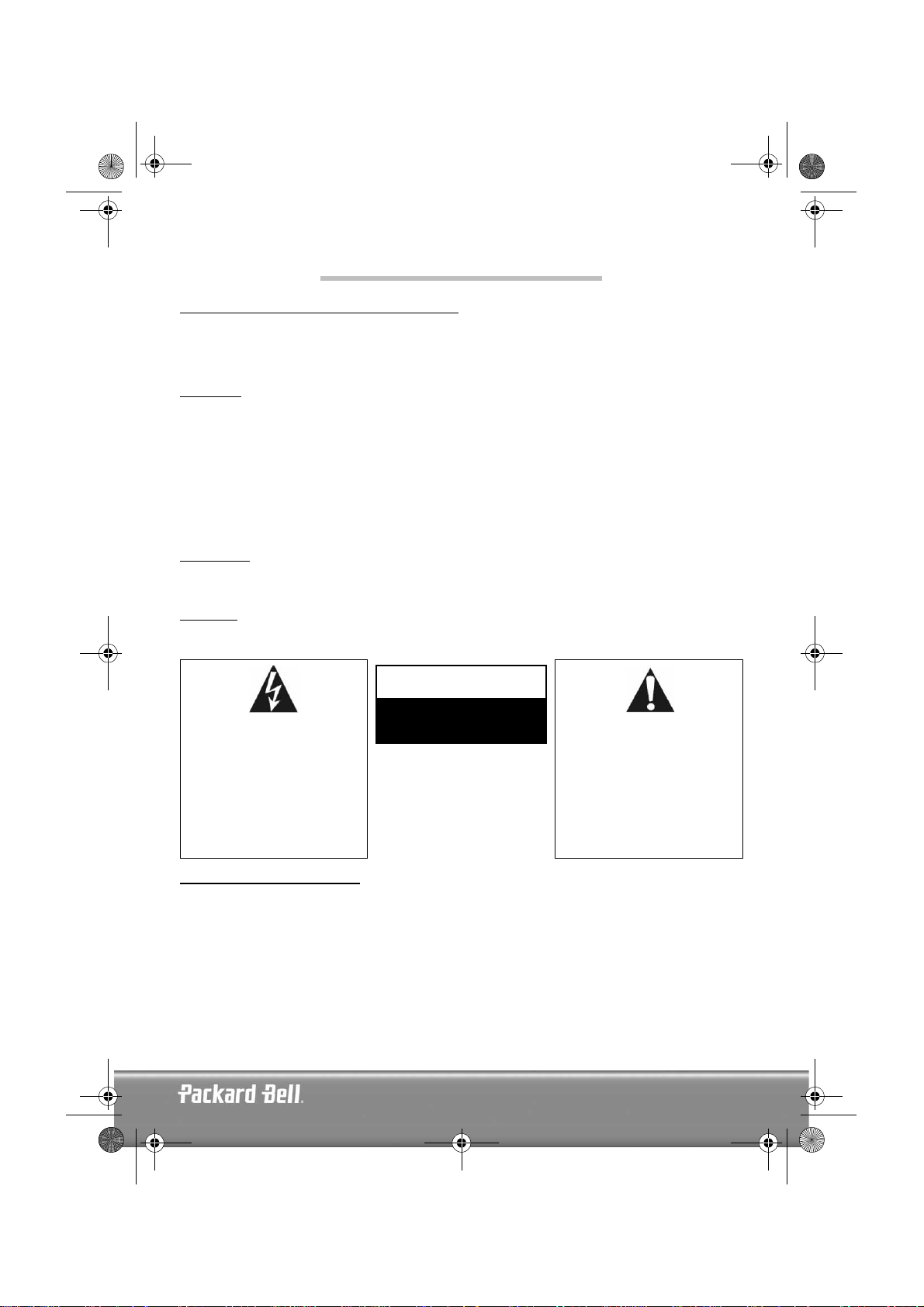
DVD DivX 350 6940100200.book Page 1 Wednesday, May 25, 2005 2:18 PM
ENGLISH
PACKARD BELL DVD DIVX 300/350 USER'S GUIDE
Copyright © 2005 NEC Computers International BV. All Rights Reserved. No part of this manual may be reproduced
or transmitted, in any form or by any means, whether electronic, chemical, manual or otherwise, including but not
limited to photocopying, recording, or information storage and retrieval systems, for any purpose without prior
written permission of NEC Computers International B.V.
DISCLAIMER
NEC Computers International BV specifically disclaims all warranties, either express or implied, including, but not
limited to, implied warranties of merchantability and fitness for a particular purpose with respect to this product and
documentation. Updates to hardware components are made regularly. Therefore some of the instructions, specifications and pictures in this documentation may differ slightly from your particular situation. All items described in this
guide are for illustration purposes only and may not apply to your particular situation. No legal rights or entitlements
may be obtained from descriptions made in this manual.
NEC Computers International BV reserves the right to revise or make changes or improvements to this product or
documentation at any time without obligation to notify any person of such revisions or improvements. In no event
shall NEC Computers International BV be liable for any consequential or incidental damages, including but not
limited to loss of business profits or any other commercial damages, arising out of the use of this product.
TRADEMARKS
Packard Bell is a registered trademark of NEC Computers International BV. All other company or product names are
trademarks, registered trademarks or service marks of their respective owners.
WARNING
To prevent fire or shock hazard, do not use the plug with an extension cord, receptacle or other outlet unless the plug
can be fully inserted, to prevent fire or shock hazard. Do not expose this appliance to rain or moisture.
WARNING
The lightning flash with
arrowhead symbol within an
equilateral triangle is intended to
alert the user to the presence of
uninsulated dangerous voltage
within the product's enclosure
that may be of sufficient
magnitude to constitute a risk of
electric shock to persons.
RISK OF ELECTRIC SHOCK.
DO NOT OPEN
WARNING: TO REDUCE THE
RISK OF ELECTRIC SHOCK, DO
NOT REMOVE THE COVER (OR
BACK). NO USER SERVICEABLE
PARTS INSIDE, REFER SERVICING TO QUALIFIED SERVICE
PERSONNEL
The exclamation point within an
equilateral triangle is intended to
alert the user to the presence of
important operating and maintenance (servicing) instructions
in the literature accompanying
the appliance.
IMPORTANT SAFETY PRECAUTIONS
• Read these instructions.
• Keep these instructions.
• Heed all warnings.
• Follow all instructions.
• Do not use this apparatus near water.
• Clean only with a dry cloth.
• Do not block any ventilation openings. Install in accordance with the manufacturer's instructions.
• Do not install near any heat sources such as radiators, heat registers, stoves or other apparatus (including amplifiers) that produce heat.
English -
English -
1
1
Page 2
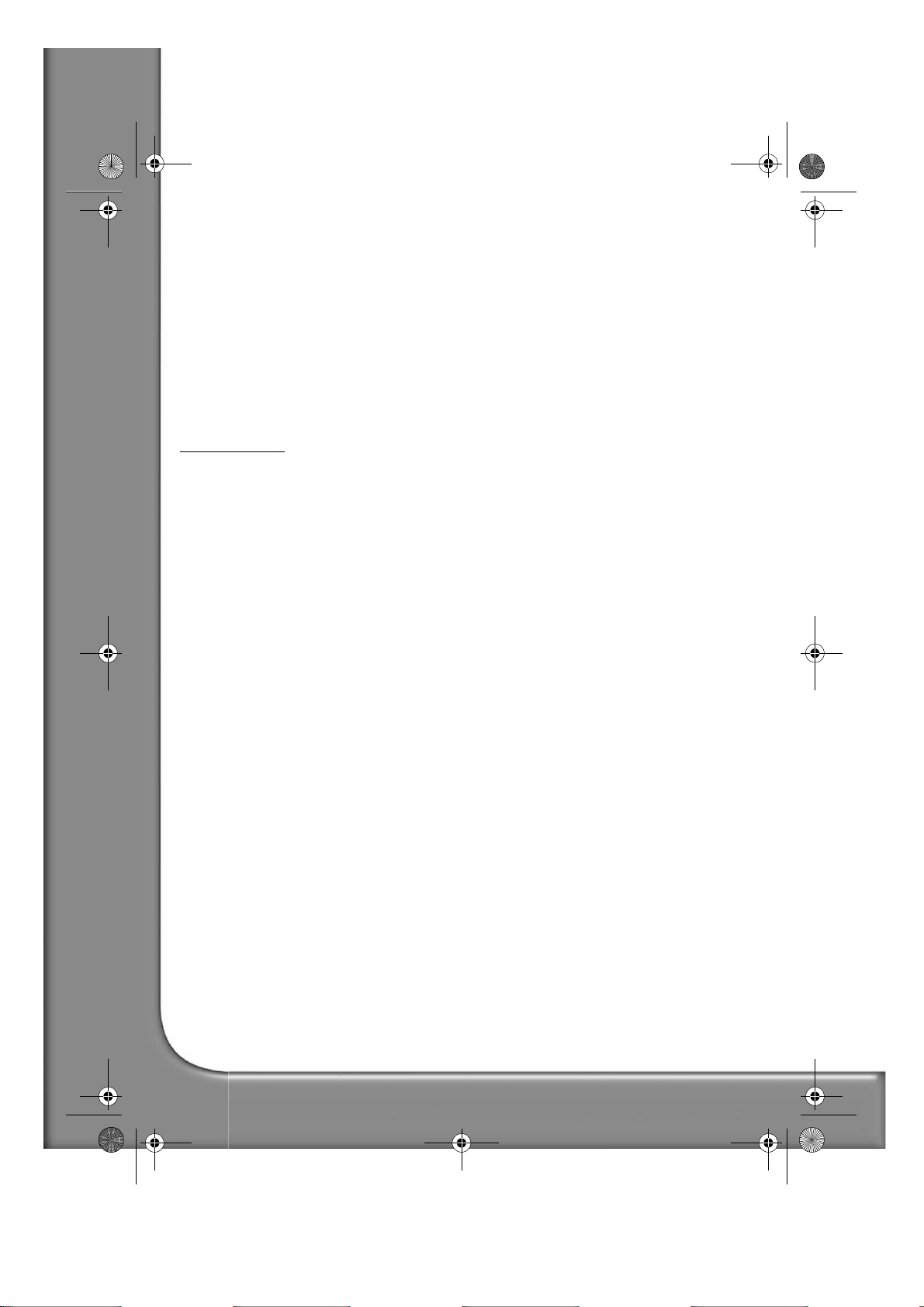
DVD DivX 350 6940100200.book Page 2 Wednesday, May 25, 2005 2:18 PM
• Do not defeat the safety purpose of the polarized or grounding-type plug. A polarized plug has two blades with
one wider than the other. A grounding type plug has two blades and a third grounding prong. The wide blade
or the third prong is provided for your safety. If the provided plug does not fit into your outlet, consult an electrician for replacement of the obsolete outlet.
• Protect the power cord from being walked on and from pinching.
• Only use attachments/ accessories specified by the manufacturer.
• Unplug this apparatus during lightning storms or when unused for long periods of time. Please note that the
product warranty does not apply if damage to the product is the result of a lightning strike.
• Refer all servicing to qualified service personnel. Servicing is required when the apparatus has been damaged in
any way, has been exposed to rain or moisture, does not operate normally or has been dropped.
• You must unplug the power supply cord to disconnect the apparatus from the power supply. With this in mind,
the socket-outlet should be located close to the apparatus and should also be readily accessible.
PRODUCT DISPOSAL
The Waste Electrical and Electronic Equipment (WEEE) Directive requires that the used electrical and electronic
products must be disposed of separately from normal households waste in order to promote reuse, recycling and other
forms of recovery and to reduce the quantity of waste to be eliminated with a view to reducing landfill. This includes
accessories such as a remote control, power cords, etc. When you dispose of such products, please follow the guidance of your municipal authority and/or ask your retailer when purchasing a new product.
2 -
Packard Bell DVD DivX 300/350 User's Guide
Page 3
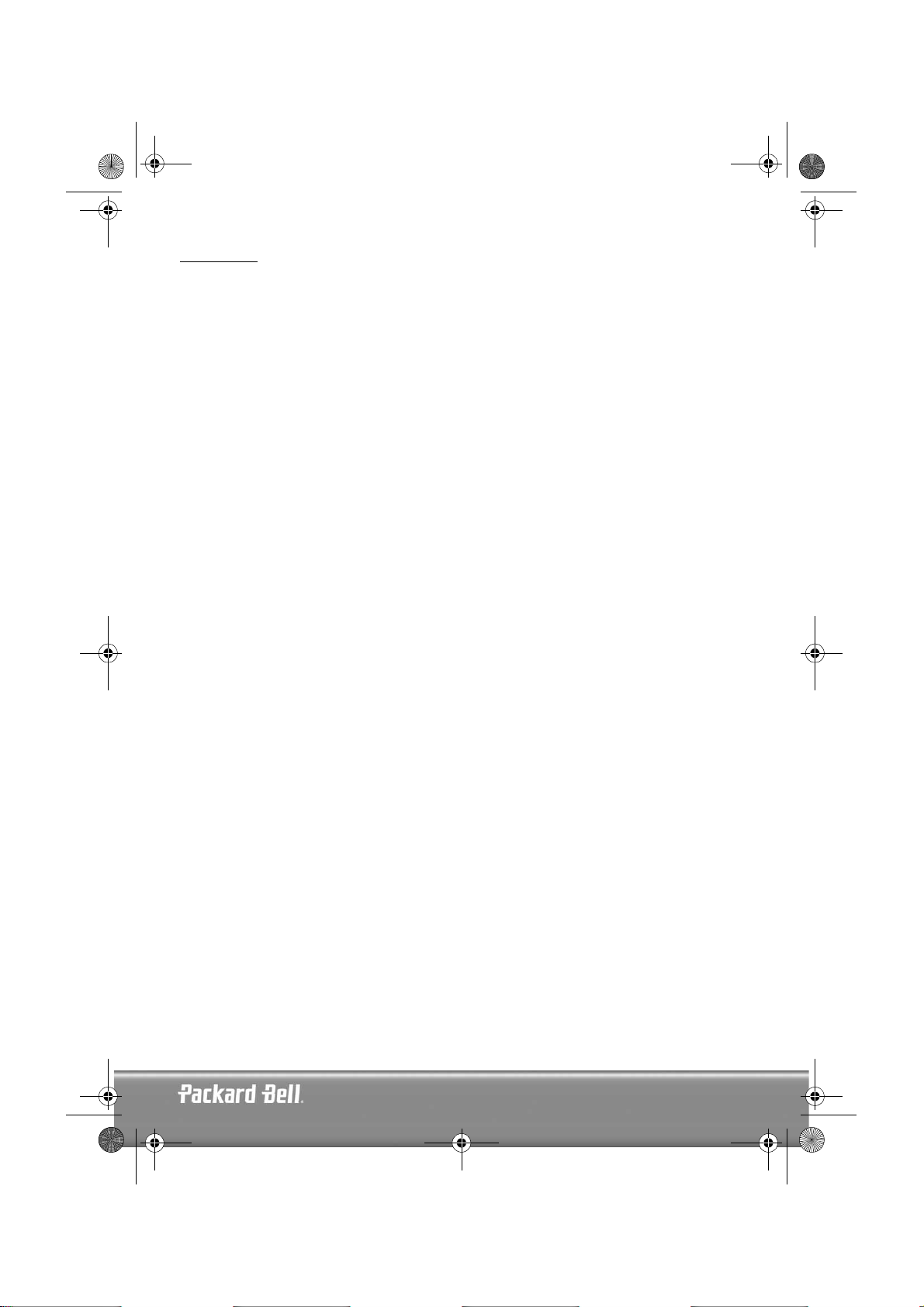
DVD DivX 350 6940100200.book Page 3 Wednesday, May 25, 2005 2:18 PM
CONTENTS
DVD Introduction........................................................................................................................... 4
Difference between DVD and other discs ................................................................................... 4
Features..................................................................................................................................... 4
An introduction to your DVD Player........................................................................................... 5
Buttons and connectors................................................................................................................... 6
DVD DivX 300 .......................................................................................................................... 6
DVD DivX 350 .......................................................................................................................... 6
Remote Control ......................................................................................................................... 7
Setting up your DVD player............................................................................................................. 8
Box contents.............................................................................................................................. 8
Inserting remote control batteries ............................................................................................... 8
Connections .............................................................................................................................. 8
Setting up your TV set.............................................................................................................. 10
Operation instructions................................................................................................................... 10
Disc playback........................................................................................................................... 10
Function buttons........................................................................................................................... 11
Screen display .......................................................................................................................... 11
Language ................................................................................................................................. 11
Angle....................................................................................................................................... 11
Subtitles .................................................................................................................................. 11
Program................................................................................................................................... 11
Menu DVD.............................................................................................................................. 11
Sub-menu ................................................................................................................................ 11
Direction selection buttons....................................................................................................... 12
Numeric buttons...................................................................................................................... 12
PBC button (Program Backward Control) ................................................................................. 12
A-B.......................................................................................................................................... 12
Repeat ..................................................................................................................................... 12
Zoom....................................................................................................................................... 12
Volume +/- ............................................................................................................................. 12
Random................................................................................................................................... 12
Mute ....................................................................................................................................... 12
L/R ......................................................................................................................................... 12
Video Out................................................................................................................................ 12
Progressive Scan ...................................................................................................................... 12
Pause ...................................................................................................................................... 12
Fast Forward/Rewind .............................................................................................................. 13
Stop ........................................................................................................................................ 13
System setup................................................................................................................................. 13
DVD menu setup ..................................................................................................................... 13
Speaker setup .......................................................................................................................... 15
Audio setup ............................................................................................................................. 18
Preferences setup..................................................................................................................... 19
MP3 Playback............................................................................................................................... 22
Kodak Picture CD Playback........................................................................................................... 22
Troubleshooting............................................................................................................................ 24
Disc maintenance.......................................................................................................................... 24
Specifications ................................................................................................................................ 25
English -
English -
3
3
Page 4
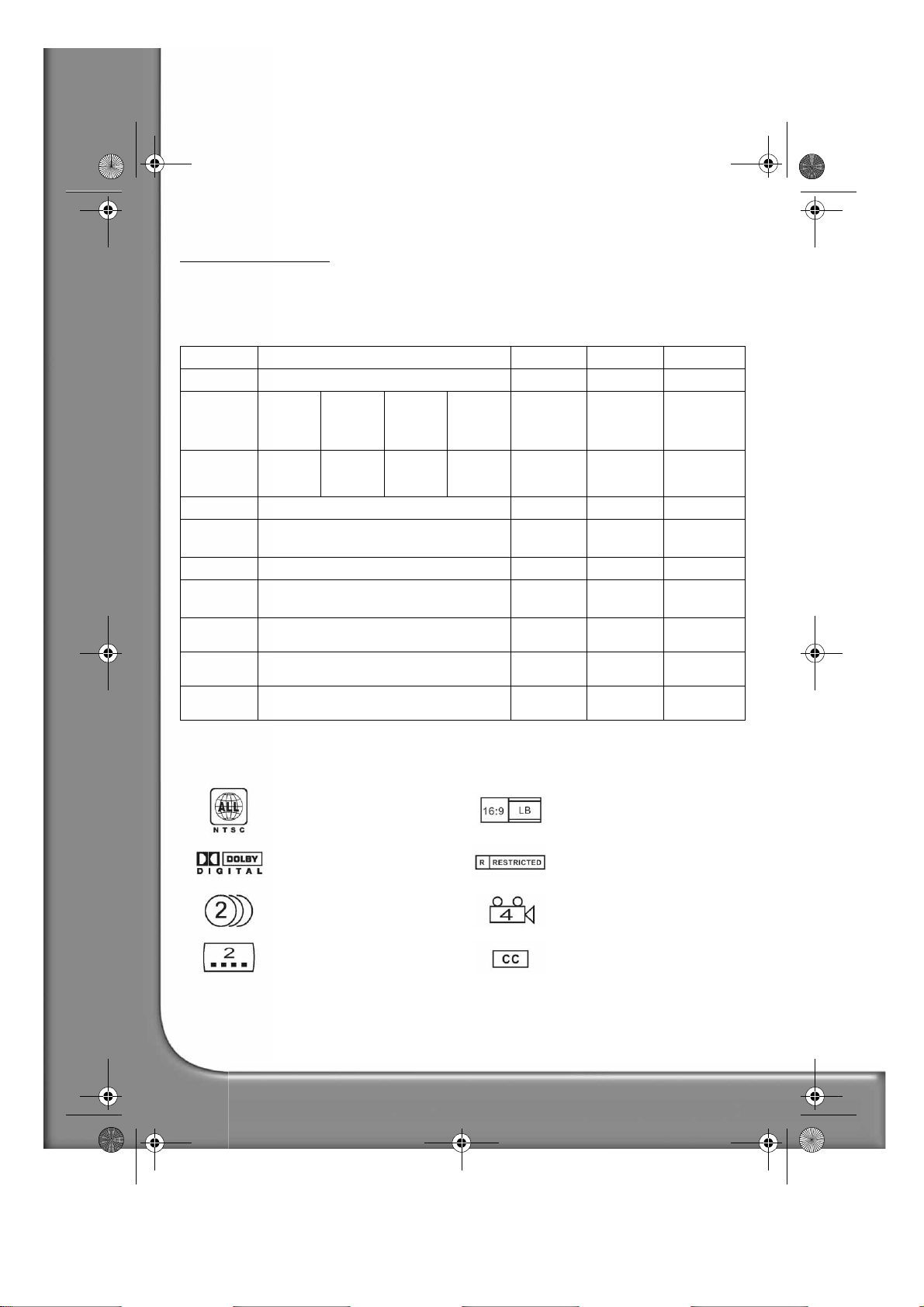
DVD DivX 350 6940100200.book Page 4 Wednesday, May 25, 2005 2:18 PM
DVD INTRODUCTION
The DVD player is a must for your home theatre system. By using this latest digital technology, high quality,
high-density sound and video has been condensed into a 12 cm disc.
Difference between DVD and other discs
DVD SVCD/VCD CD LD
Recording
Capacity
Playtime
Disc diameter
Horizontal
resolution
Picture scale
Subtitle
language
Sound
Sound quality
Channels
Digital/MPEG2 Digital Digital Analogue
One layer,
one side
4.7GB
133 min 242 min 266 min 484 min 45 min 74 min 1 side: 60 min
12cm/8cm 12cm 12cm/8cm 30cm/20cm
500 lines or above 350 lines 430 lines
Multi-scales One
32 subtitle language 8 Up to 16
Dolby decoder/linear PCM Linear PCM Linear PCM
44.1KHz, 48KHz, 96KHz 16, 20, 24bit 44.1KHz/
Dolby digital/linear PCM: 8
Dolby digital/5+1 linear PCM: 8
Double
layer, single
side, 8.5GB
Single
layer,
double
side, 9.4GB
Double
layer,
double
side, 17GB
650MB 650MB
2 sides: 102
min
FM
16bit
4 2 Linear PCM: 2
Analogue: 2
Features
DVD discs can support many technologies. The following logos are available to describe these technologies:
NTSC zone coding & TV system Picture scale mode
DOLBY digital surround sound Parental lock
Number of sound languages View angle
Number of subtitle languages Close caption (Only NTSC)
4 -
Packard Bell DVD DivX 300/350 User's Guide
Page 5
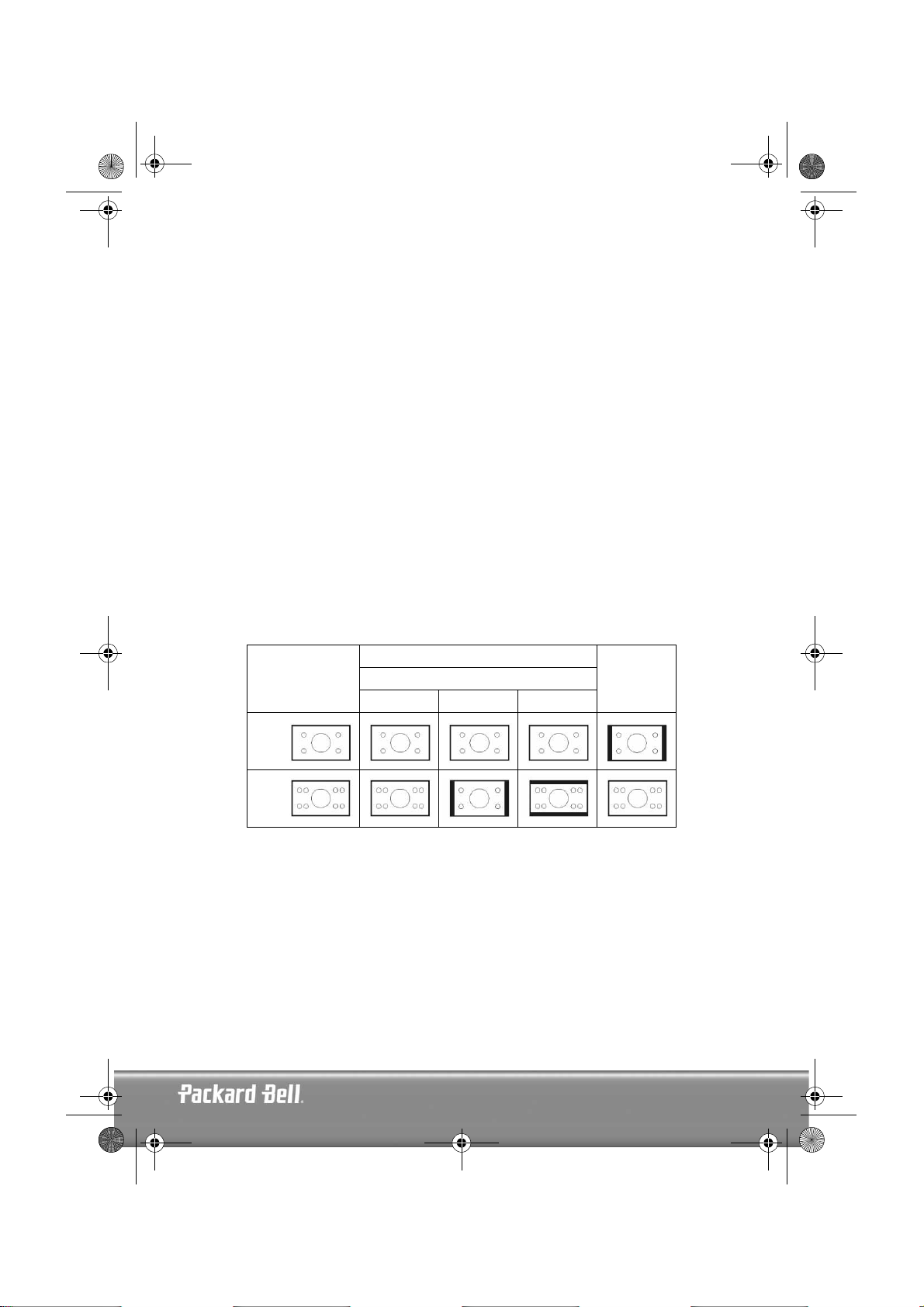
DVD DivX 350 6940100200.book Page 5 Wednesday, May 25, 2005 2:18 PM
An introduction to your DVD Player
Full Compatibility
Fully compatible with various disc formats: DVD, SVCD, VCD, CD, CD-G, XVID, Kodak Picture CD and
Mp3.
High definition
Horizontal image definition can reach 500 lines or above.
DTS, Dolby 5.1 channel digital surround sound output
DTS, Dolby 5.1 channel (6 single channel) digital surround sound provides listeners 3D effects and can
intensify the bass effect.
Parental lock
This allows you to protect your children against unsuitable material.
Multi story plot selection
Users can select and play different plots of a story (beginning, advancing, climax and ending) from a disc.
Available on certain discs only.
Multiple subtitle and sound languages
Up to 32 subtitle and 8 sound languages are supported.
Multi view-angle
Users can view from different angles (close watching, side watching, panorama etc.). Available on certain
discs only.
4:3
16:9
Disc video
TV set screen scale
Normal Pan scan Letter box
16:94:3
English -
English -
5
5
Page 6
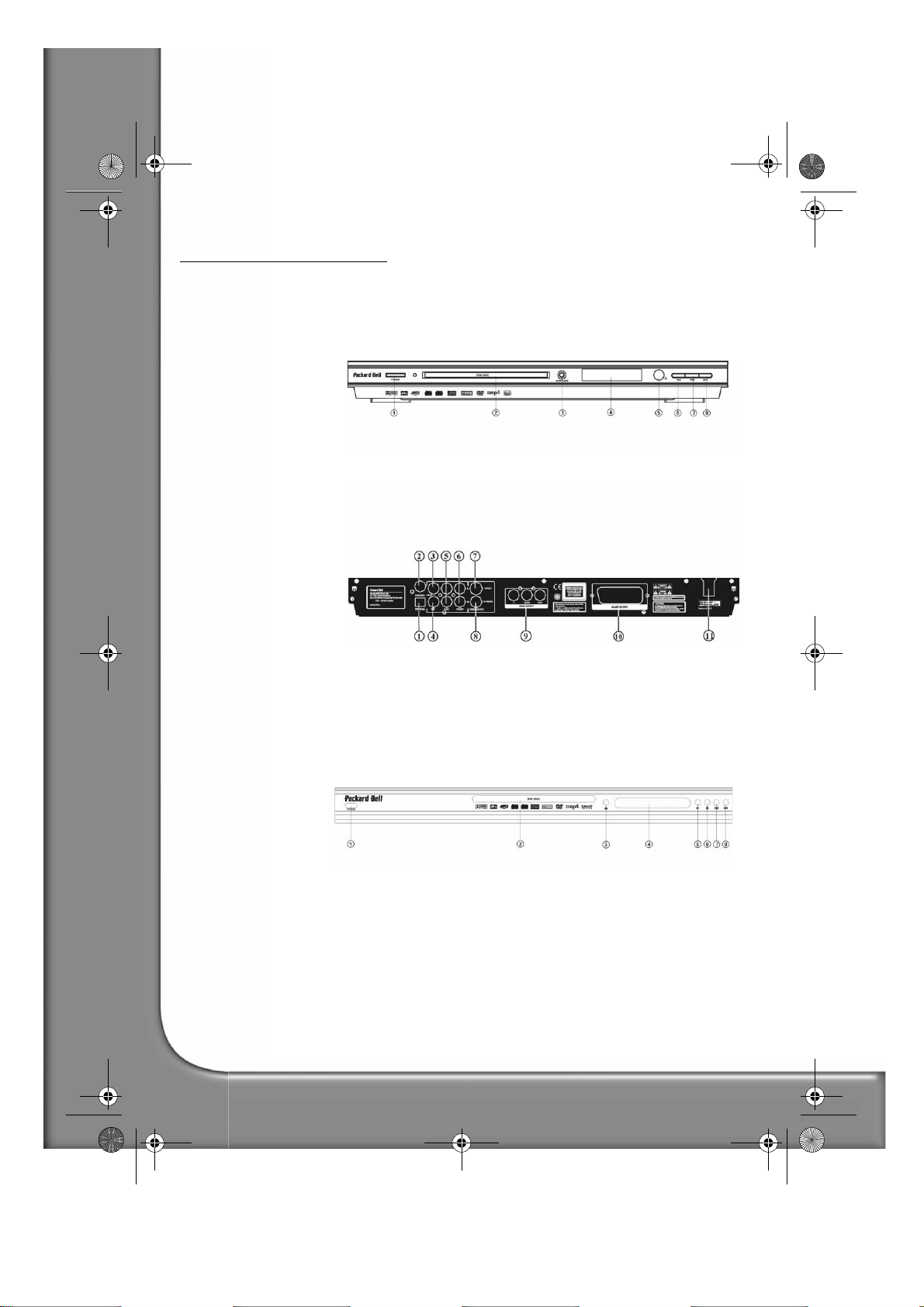
DVD DivX 350 6940100200.book Page 6 Wednesday, May 25, 2005 2:18 PM
BUTTONS AND CONNECTORS
DVD DivX 300
Front panel diagram
1. Power button
2. DVD disc holder
3. VFD display
4. Open/Close button
5. I.R. receiver
6. Play button
7. Previous button
8. Next button
Back panel diagram
1. Optical output jack
2. Coaxial output jack
3. Centre output jack
4. Sub-woofer output jack
5. Left and right surround
output jack
6. Left and right front output
jack
7. Video output jack
8. S-video output jack
9. Y Cb/Pb Cr/Pr
10. Scart output jack
11. Power cable
DVD DivX 350
Front panel diagram
1. Power button
2. DVD disc holder
3. Open/Close button
4. VFD display
5. Play button
6. Stop button
7. Previous button
8. Next button
6 -
Packard Bell DVD DivX 300/350 User's Guide
Page 7
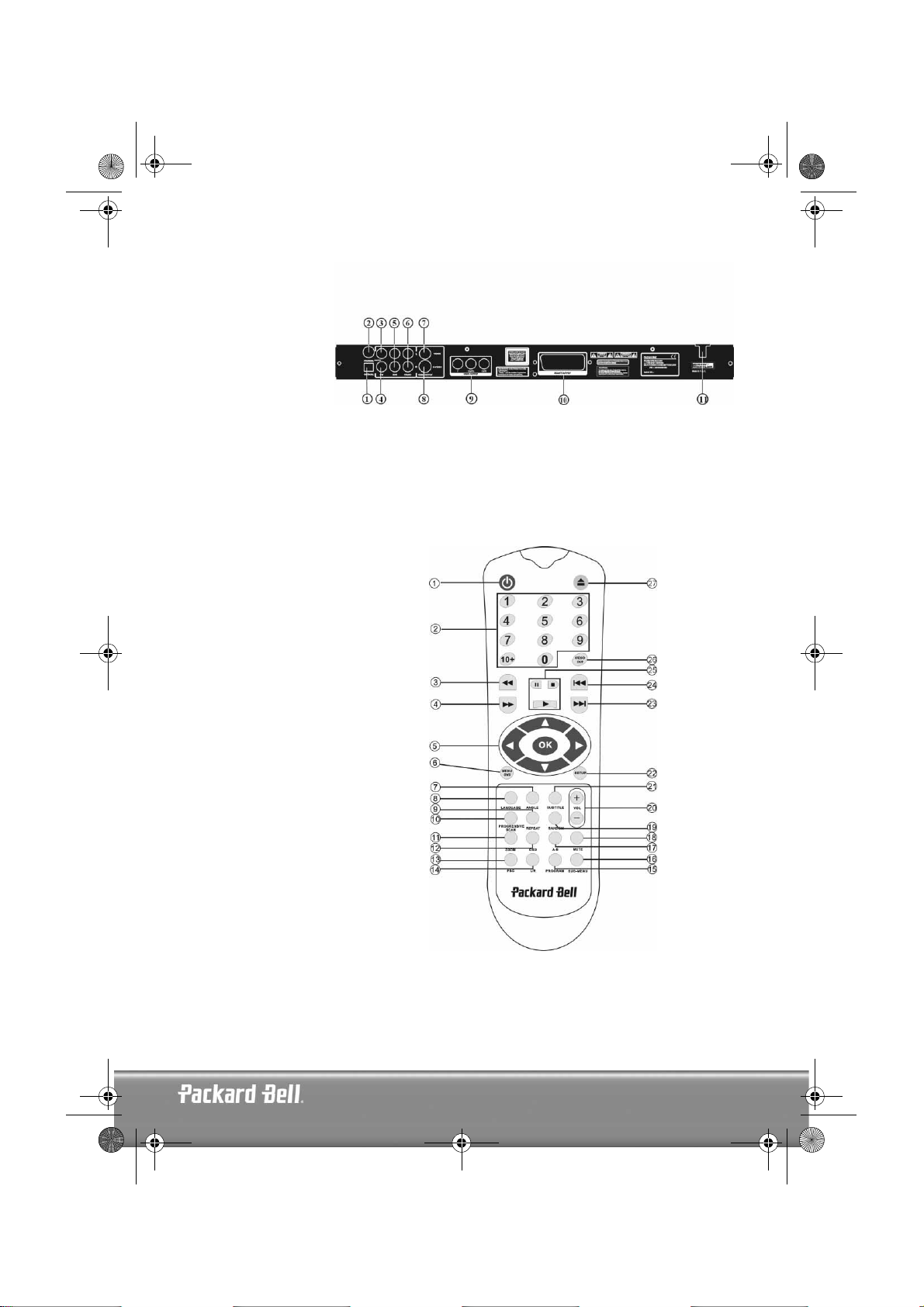
DVD DivX 350 6940100200.book Page 7 Wednesday, May 25, 2005 2:18 PM
Back panel diagram
1. Optical output jack
2. Coaxial output jack
3. Centre output jack
4. Sub-woofer output
jack
5. Left and right sur-
round output jack
6. Left and right front
output jack
7. Video output jack
8. S-video output jack
9. Y Cb/Pb Cr/Pr
10. Scart output jack
11. Power cable
Remote Control
1. Power
2. Numeric Buttons
3. Fast Forward
4. Rewind
5. Cursor Control
(up, down, left, right, OK/Enter)
6. Menu DVD
7. Angle
8. Language
9. Repeat
10. Progressive Scan
11. Zoom
12. OSD
13. PBC
14. L/R
15. Program
16. Sub-menu
17. A-B
18. Mute
19. Random
20. Vol +/-
21. Subtitle
22. Setup
23. Next
24. Previous
25. Pause, Stop, Play
26. Video Out
27. Open/Close
English -
English -
7
7
Page 8
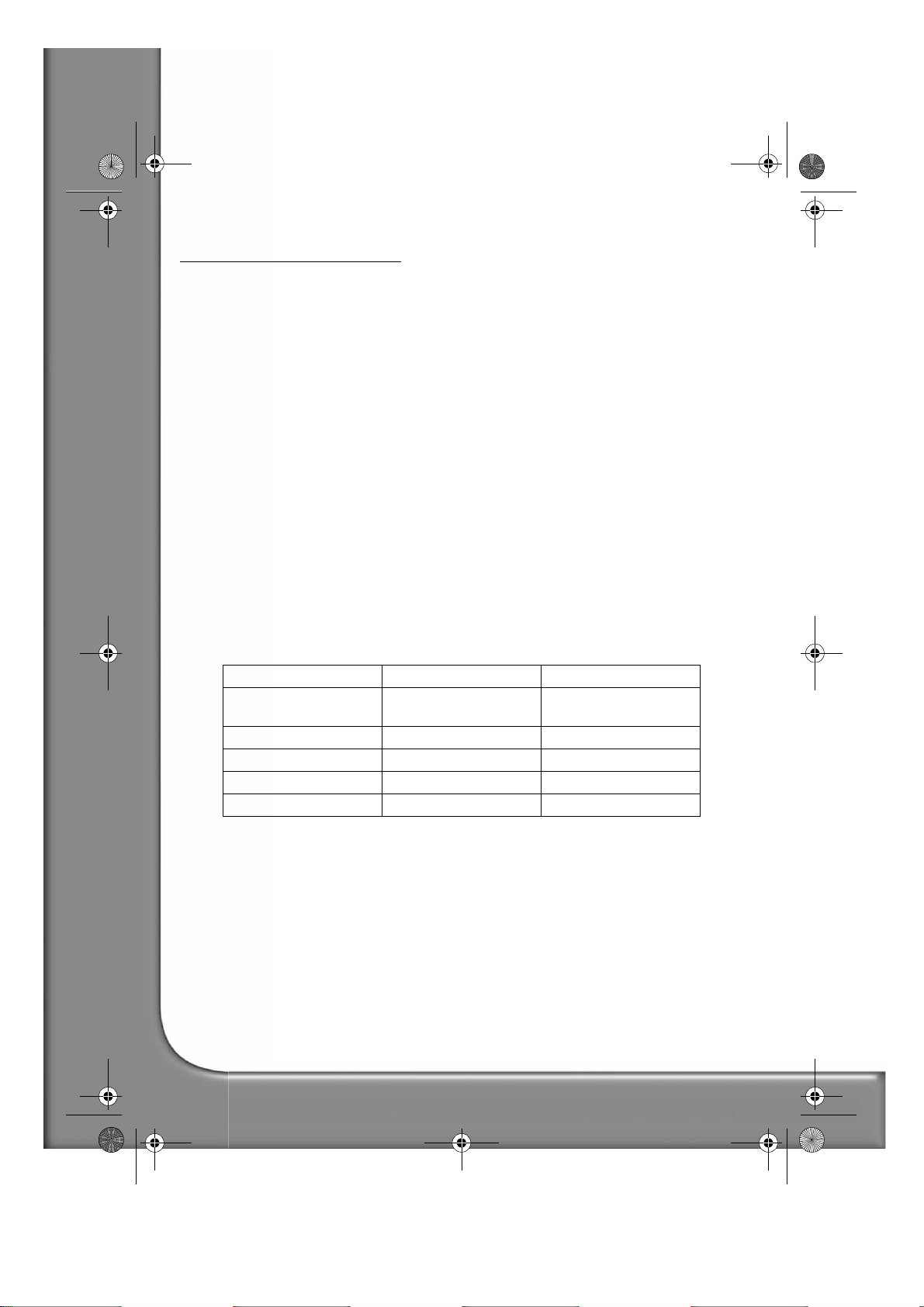
DVD DivX 350 6940100200.book Page 8 Wednesday, May 25, 2005 2:18 PM
SETTING UP YOUR DVD PLAYER
Box contents
1. Remote control
2. SCART cable
3. User’s Guide & Service Guide
4. Batteries
Inserting remote control batteries
Open the lid of the battery compartment and install 2 AAA batteries. Assure correct placement.
Connections
1. Before connecting, make sure to turn off the power of each apparatus.
2. After finishing connection, turn on the power again.
The AV cable (optional) is colour coded.
Yellow plug -------- video terminal (yellow)
White plug --------- left audio terminal (white)
Red plug ----------- right audio terminal (red)
Please make sure that colours of connectors and plugs correspond.
DVD player and TV set
Depending on the connectors that are available on your TV set, you may need an additional cable. Please
check your TVs documentation for the best possible connection.
You may need to use the Video Out and Progressive Scan buttons to set the video output mode correctly.
Please check the table below.
OUTPUT PORT VIDEO SCANNING MODE VIDEO OUTPUT MODE
VIDEO
S-VIDEO Interleaved CVBS+S-VIDEO
SCART Interleaved RGB
Y/Cb/Cr Interleaved CVBS+YUV
Y/Pb/Pr Progressive scan PSCAN
8 -
Packard Bell DVD DivX 300/350 User's Guide
Interleaved CVBS, CVBS+YUV,
CVBS+S-VIDEO
Page 9

DVD DivX 350 6940100200.book Page 9 Wednesday, May 25, 2005 2:18 PM
DVD player and Amplifier or Decoder (DVD DivX 300)
DVD player and VCR(DVD DivX 300)
DVD player and Y Cb/Pb Cr/Pr or SCART (DVD DivX 300)
DVD player and Amplifier or Decoder (DVD DivX 350)
English -
English -
9
9
Page 10
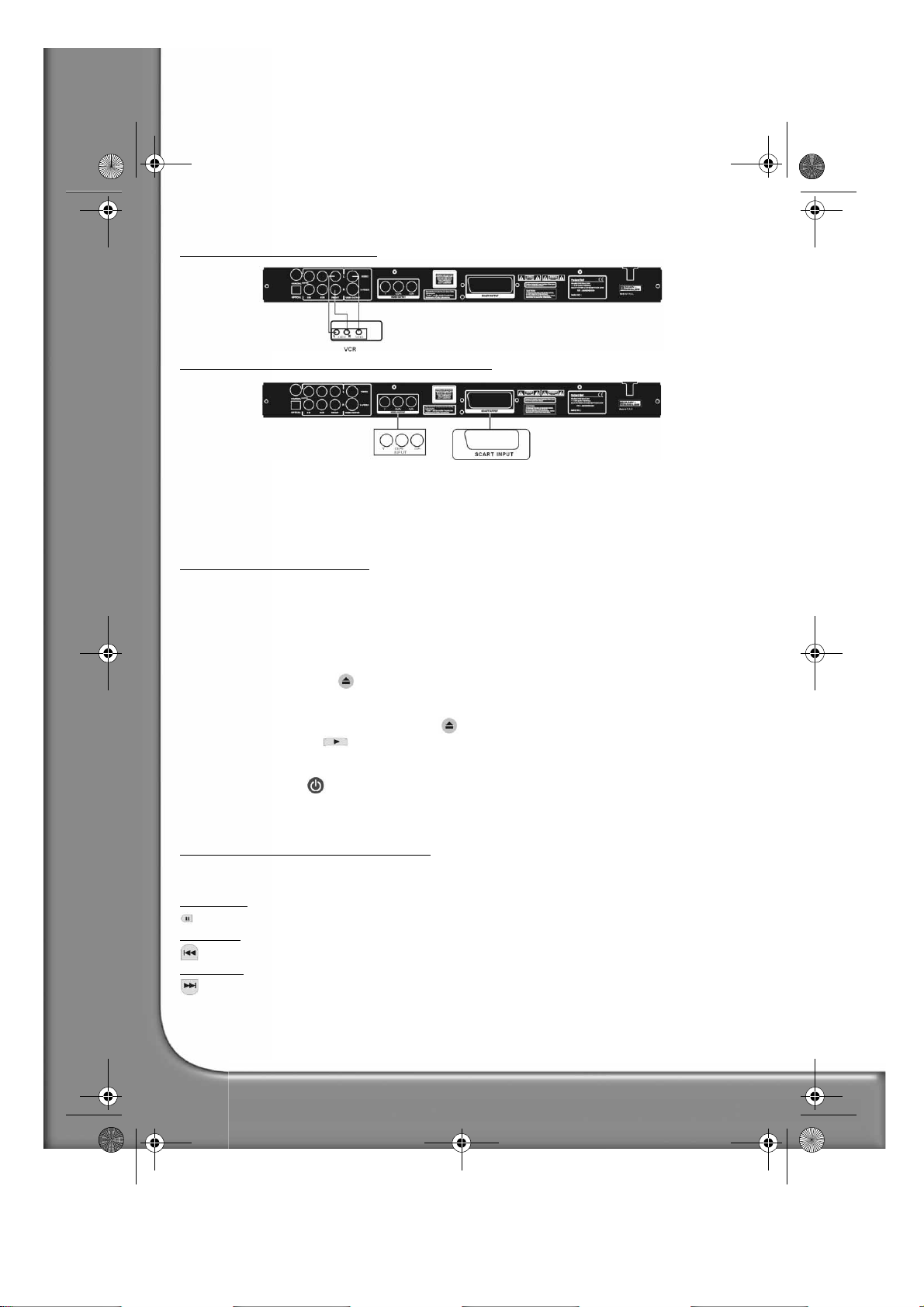
DVD DivX 350 6940100200.book Page 10 Wednesday, May 25, 2005 2:18 PM
DVD player and VCR(DVD DivX 350)
DVD player and Y Cb/Pb Cr/Pr or SCART (DVD DivX 300)
Setting up your TV set
If the picture does not appear correctly on your TV set, you should check your TV's settings. Please refer to
your TV's documentation.
OPERATION INSTRUCTIONS
Before using your DVD player, please prepare the following:
1. Switch on your TV set and select AV mode.
2. If connected with an amplifier, switch on the amplifier and select DVD input.
3. Switch on the DVD player.
Step 1
Press the Open/Close button on the remote control to open the tray.
Step 2
Insert the disc and press the Open/Close button again, the player will automatically recognise the disc
type. Press the Play button to play a disc.
Step 3
Press the Power button on the remote control, the unit will switch into standby mode; press the button
again to resume.
Disc playback
After inserting a disc the unit will start playback.
If there is a DVD disc, the unit will show the menu or the titles.
If there is an audio CD, the unit will play the first tune.
Pause button
Use the Pause button to interrupt/resume display.
Prev button
To select the previous song or chapter.
Next button
To select the next song or chapter.
10 -
Packard Bell DVD DivX 300/350 User's Guide
Page 11
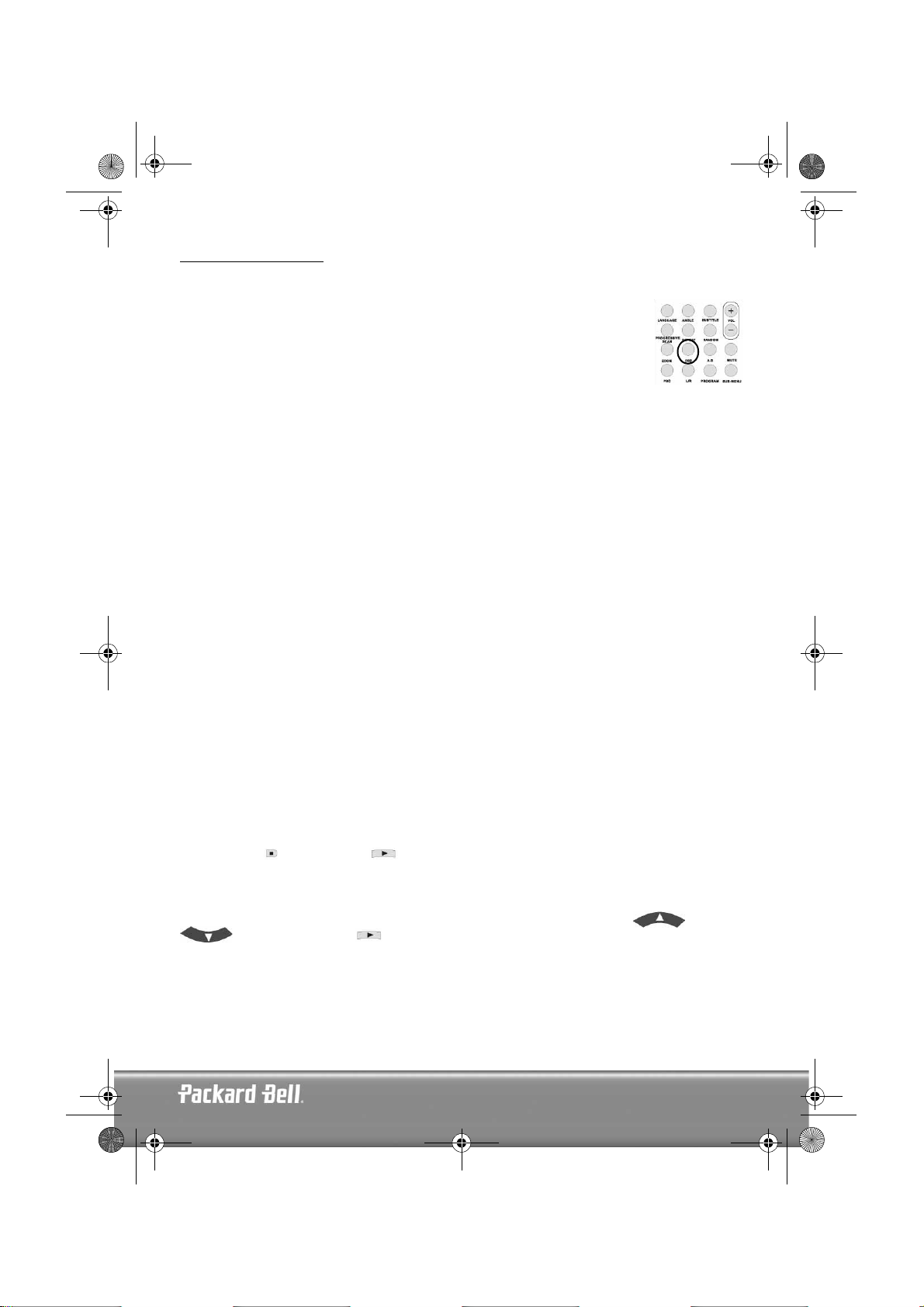
DVD DivX 350 6940100200.book Page 11 Wednesday, May 25, 2005 2:18 PM
FUNCTION BUTTONS
Screen display
When the unit plays a disc, press the OSD button to browse through several options.
For DVD discs
Press the OSD button once:
Displays current title, chapter and the total number of titles and chapters on the disc.
Press again to show the remaining time.
Press again to show the elapsed time.
Press again to show the remaining chapter time.
And again to switch off OSD display.
For SVCD, VCD and CD discs
Note that display may vary according to disc type.
Press the OSD button once to display single elapsed time.
Press again to display single remaining time.
Press again to display total elapsed time.
Press again to display total remaining time.
And again to switch off OSD display.
For Mp3, XVID and WMA discs
Press the OSD button to display elapsed time of a chapter.
Press again to display remaining chapter time.
And again to switch off OSD display.
Language
Press the Language button to select any of the languages supported on the disc.
Angle
If the disc you are playing supports this function, use this button to select your preferred viewing angle.
Subtitles
Press the Subtitle button several times to browse through subtitle options.
Program
Use the Program button to program the playing sequence using the numeric buttons. When finished, press
the Stop button to cancel or Play to start playback.
To cancel a program, press the PBC button.
Menu DVD
Press the Menu DVD button to view the available titles on the disc. Select with the Up and Down
buttons and press Play to start display.
Sub-menu
With PBC on (see below), press the Sub-menu button to display the available options (only valid for discs
with multi-menu).
When the unit is in PBC OFF or stop state, press this button to activate the nine pictures browse function.
Select the number you wish to play.
English -
English -
11
11
Page 12
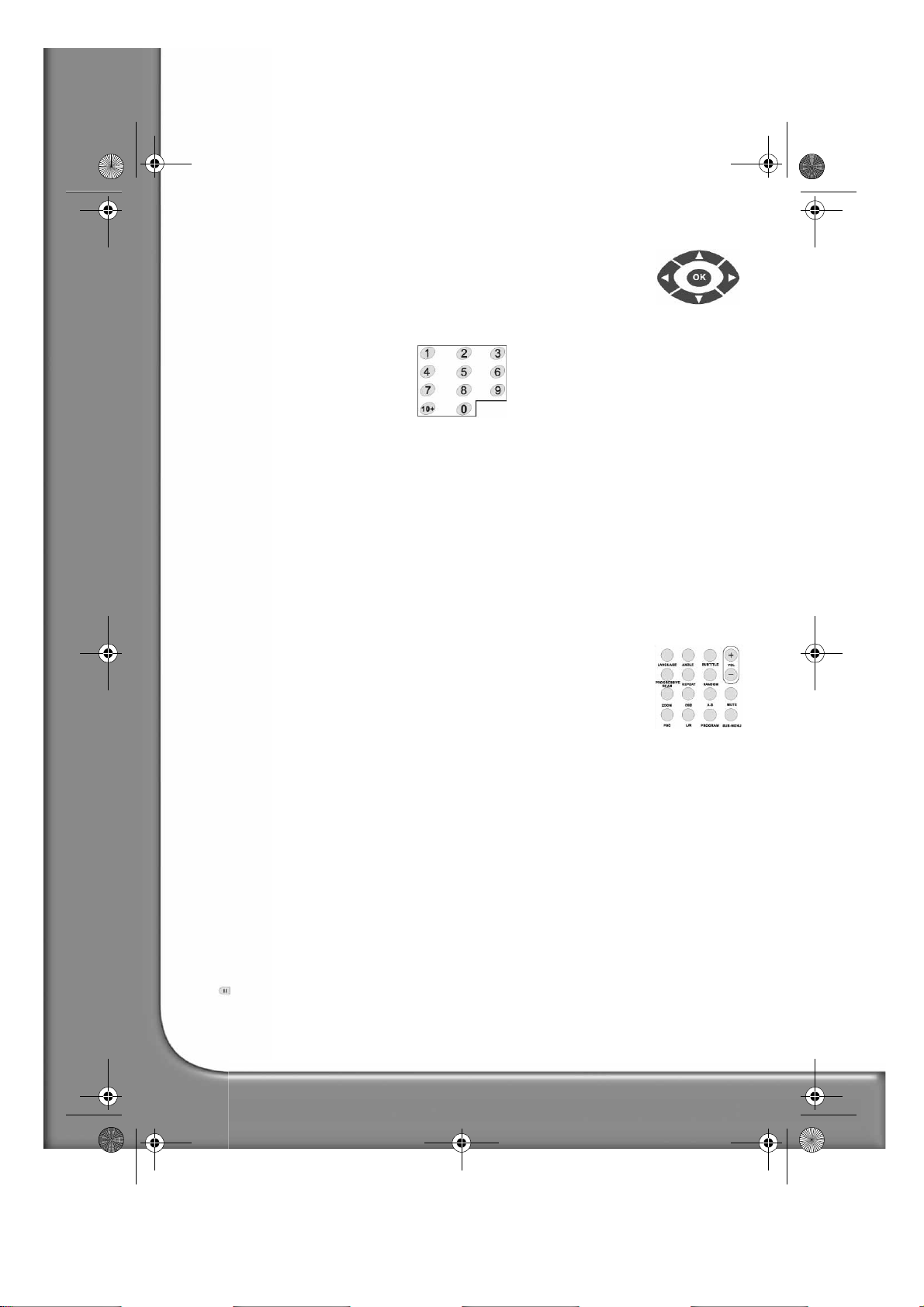
DVD DivX 350 6940100200.book Page 12 Wednesday, May 25, 2005 2:18 PM
Direction selection buttons
These buttons are used to browse through several menus.
Numeric buttons
To play a track directly, press the corresponding number. Use the +10 button for
numbers above 9.
PBC button (Program Backward Control)
With PBC on you must return to the main menu if you wish to select a title, chapter or song. With PBC off,
you can select during display or stop.
A-B
Pressing the A-B button sets the start and end of a section you wish to repeat. Press it again to stop repeating.
Repeat
Repeats chapters or titles (not available for all functions).
Zoom
Press to zoom 1.5, 2 or 4 times. Press again for normal view.
Volume +/-
Press the VOL+ and VOL- buttons to set the volume level.
Random
Selects CD and MP3 music tracks in a random order.
Mute
Press to mute or resume sound.
L/R
Press the L/R button to toggle between different audio modes: AUDIO1, AUDIO2, AUDIO1 VOCAL,
AUDIO2 VOCAL (for DVDs), within LEFT VOCAL, RIGHT VOCAL, MONO_LEFT, MONO_RIGHT,
STEREO (for SVCD). If the disc supports several audio languages, you can use this button to select one.
Video Out
Switch between CVBS, CVBS+YUV, RGB, CVBS+S-VIDEO output modes. PSCAN (Progressive Scan) output
mode is available only if the unit supports this.
Progressive Scan
Switch between the interleaved mode and progressive scanning mode (if supported).
Pause
To temporarily interrupt and resume playback.
12 -
Packard Bell DVD DivX 300/350 User's Guide
Page 13
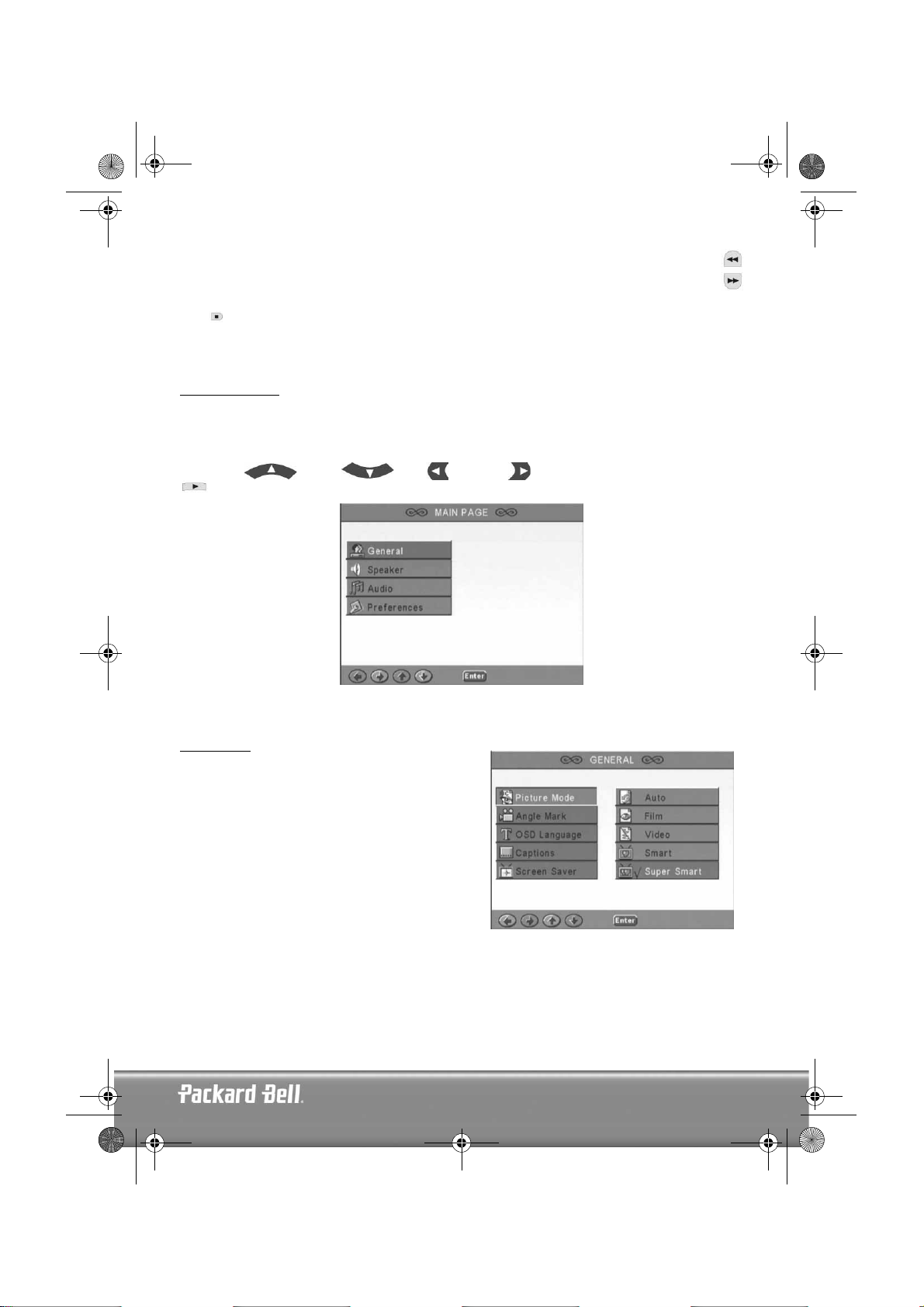
DVD DivX 350 6940100200.book Page 13 Wednesday, May 25, 2005 2:18 PM
Fast Forward/Rewind
Use these buttons for fast forward or rewind. Pressing the buttons several times increases the speed up
to its maximum level, then resumes at normal speed.
Stop
Press once to stop display and keep the position in memory. If you press play the display will resume (certain
types of discs only). If you press Stop again, this will completely stop display.
SYSTEM SETUP
DVD menu setup
Press Setup to enter the setup menus. In the DVD setup menu a password may be requested. The default
password is
Use the Up , Down , Left and Right buttons to browse the options and Play
2001
.
to enter a sub menu or select a function. Press Setup again to exit.
Main page
Set video functions: Picture Mode, Angle mark, OSD Language, Captions and Screen Saver.
Picture Mode
Auto
- Selects Bob or Weave based on 'flags' that are
embedded in the DVD bitstream indicating that the
original program was from an interlaced or a progressive
video source.
Film
- Ignores the embedded flag information and uses
the Weave technique.
Video
- Ignores the flag information and uses the Bob
technique.
Smart
- Same as Film Mode with additional multitap
vertical filtering to reduce the side effects of the weave
method on motion.
Super Smart (default)
pixel-based motion adaptive processing which dynamically changes the parameters according to the instantaneous picture content, This is the best mode for de-interlacing virtually all source material.
- Combines flag reading with
English -
English -
13
13
Page 14
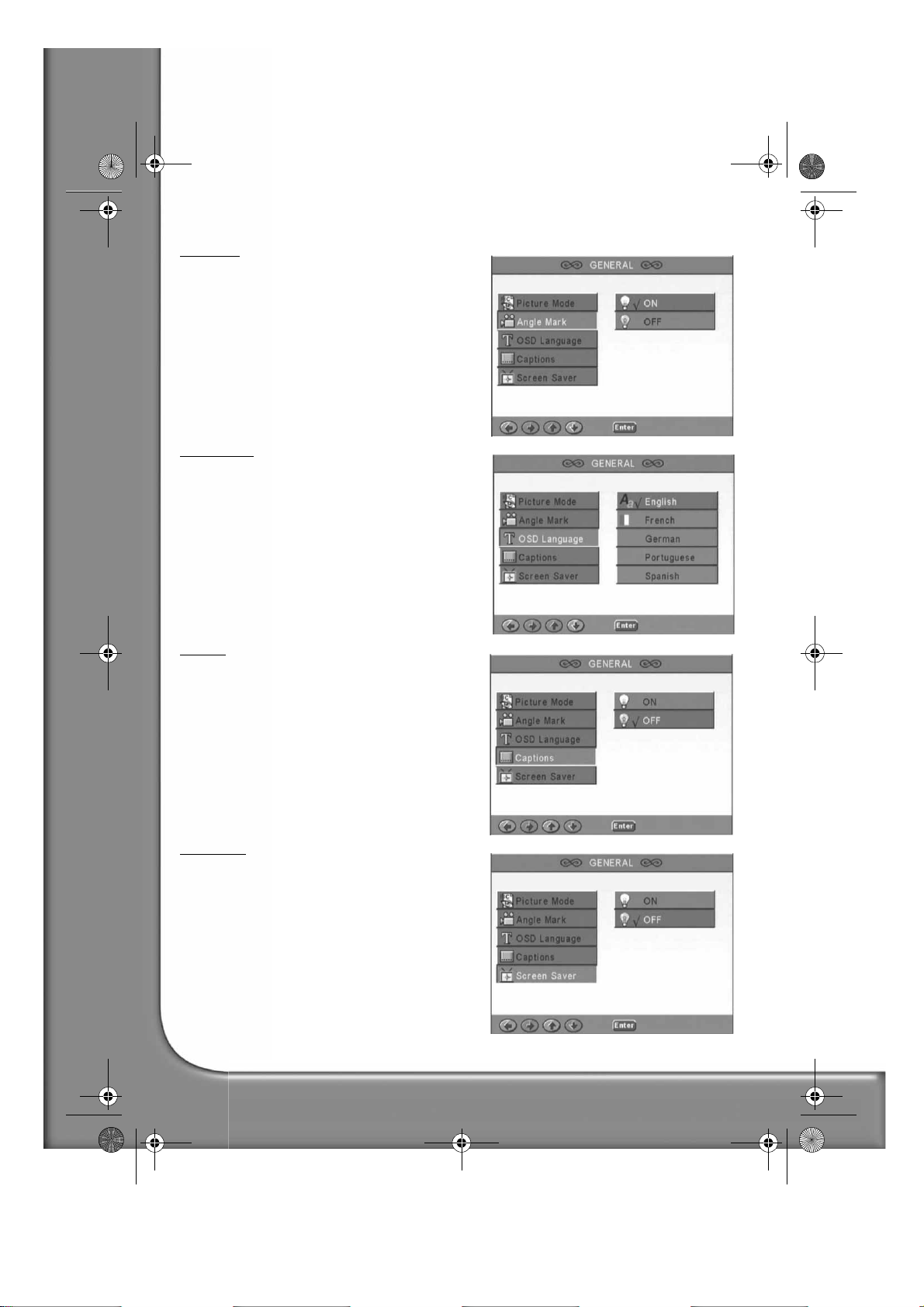
DVD DivX 350 6940100200.book Page 14 Wednesday, May 25, 2005 2:18 PM
Angle mark
If supported by the disc, you can set the Angle mark as
ON or OFF.
OSD language
Select one of the available OSD languages.
Captions
Switch captions on or off.
Screen Saver
The unit automatically activates a 'bouncing ball'
screensaver after a few minutes of inactivity. This
protects your TV screen.
14 -
Packard Bell DVD DivX 300/350 User's Guide
Page 15
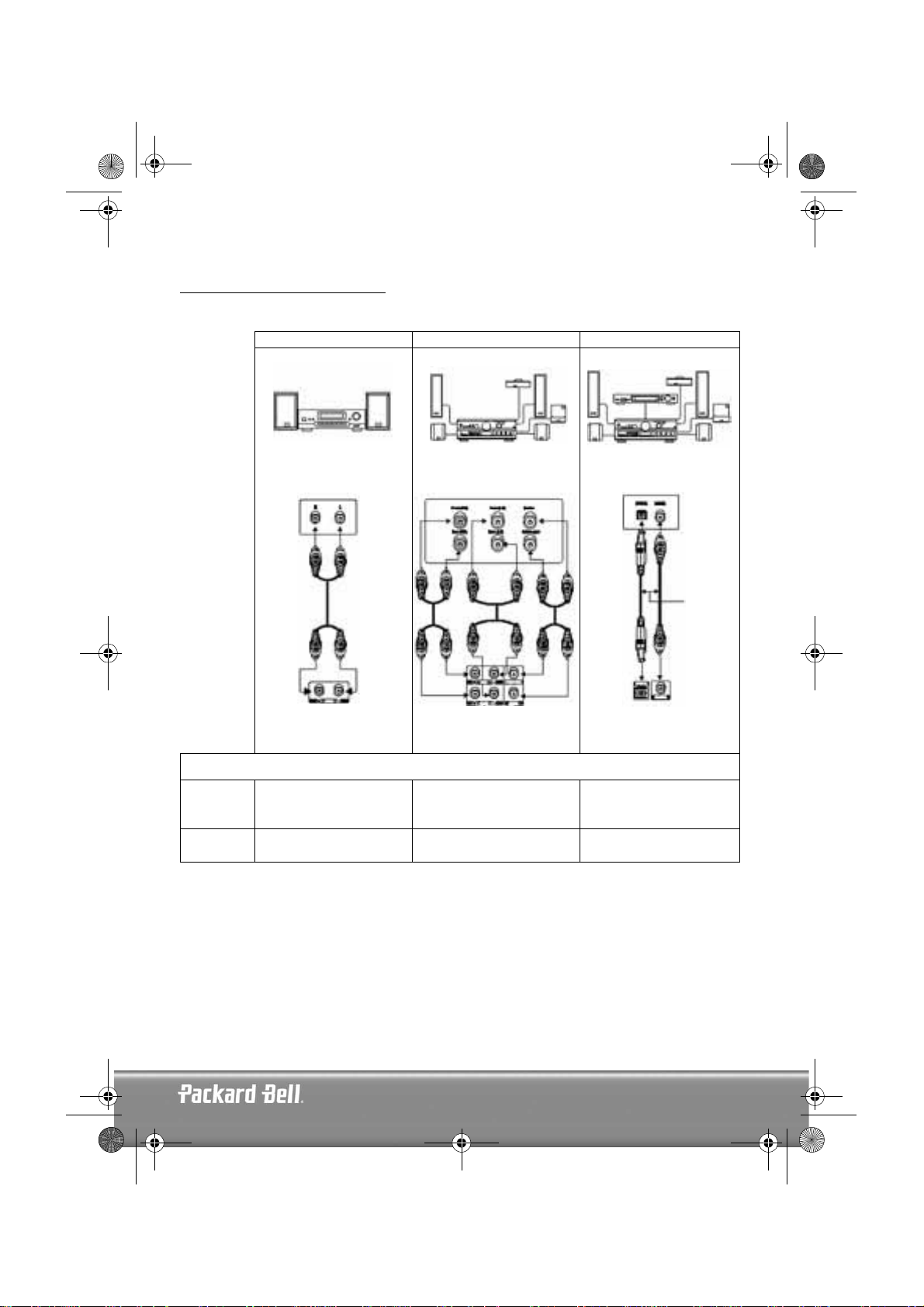
DVD DivX 350 6940100200.book Page 15 Wednesday, May 25, 2005 2:18 PM
Speaker setup
Connecting to an external audio system
Option 1 Option 2 Option 3
Stereo amplifier audio input
DVD Player audio output (2
Step 1
Step 2
Speaker setup includes Downmix, Centre, Rear, Subwoofer, Centre Delay, Rear Delay and Test Tone.
AUDIO SETUP
Audio Out -> Analog
SPEAKER SETUP
Downmix -> Stereo
channel)
5.1 Channel analog amplifier
audio input
DVD Player audio output
(multi-channel)
OSD menu settings
AUDIO SETUP
Audio Out -> Analog
SPEAKER SETUP
Downmix -> OFF
Dolby digital decoder audio
input
or
DVD Player digital audio
output
AUDIO SETUP
Audio Out -> SPDIF/RAW or
SPDIF/PCM
SPEAKER SETUP
Downmix -> OFF
English -
English -
15
15
Page 16
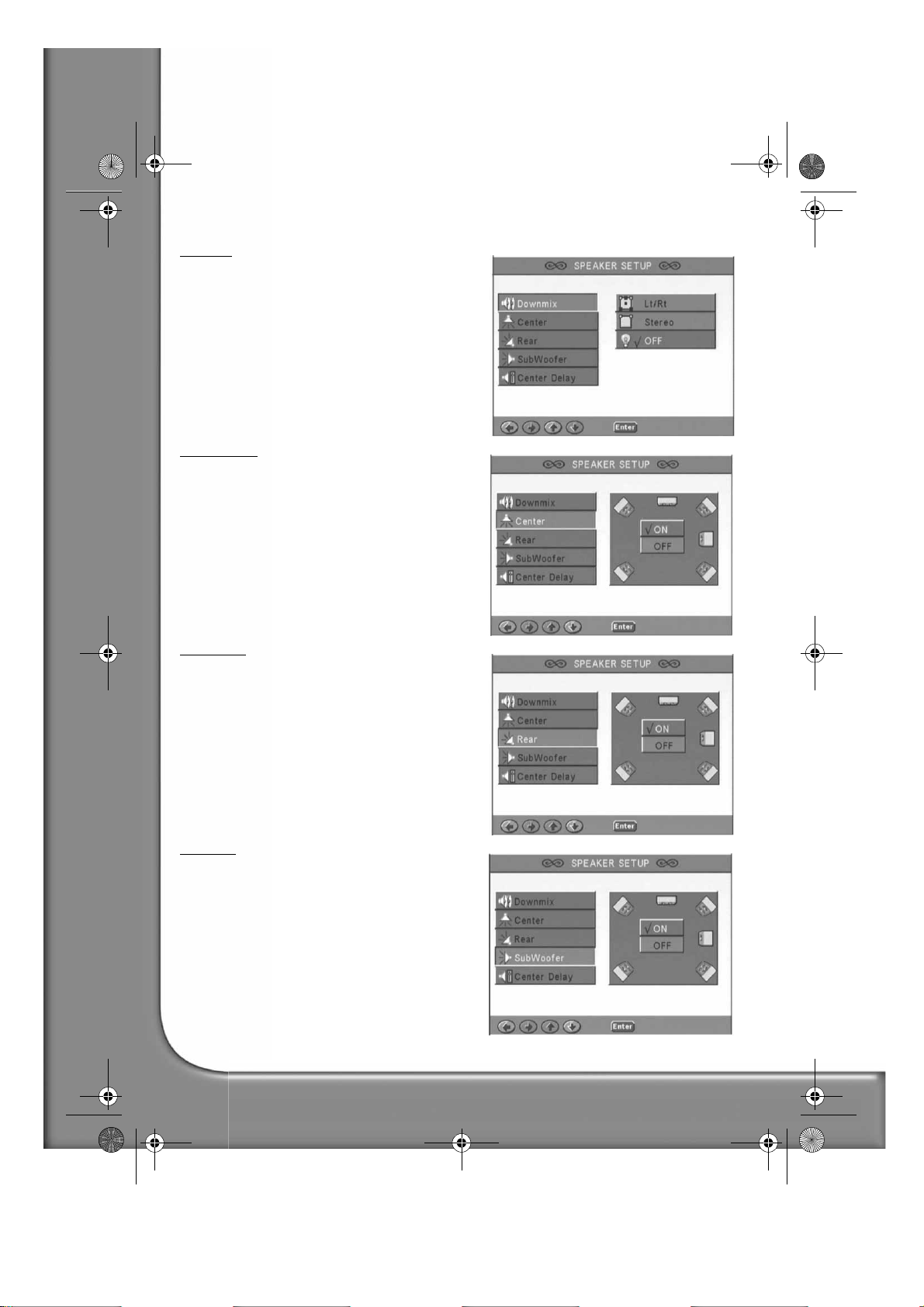
DVD DivX 350 6940100200.book Page 16 Wednesday, May 25, 2005 2:18 PM
Downmix
If you have connected a stereo amplifier, you should
select Stereo, if your amplifier is 5.1 please set as OFF.
Centre speaker
Switch the centre speaker ON or OFF.
Rear speaker
Switch the rear speakers ON or OFF.
Subwoofer
Switch the subwoofer ON or OFF.
16 -
Packard Bell DVD DivX 300/350 User's Guide
Page 17
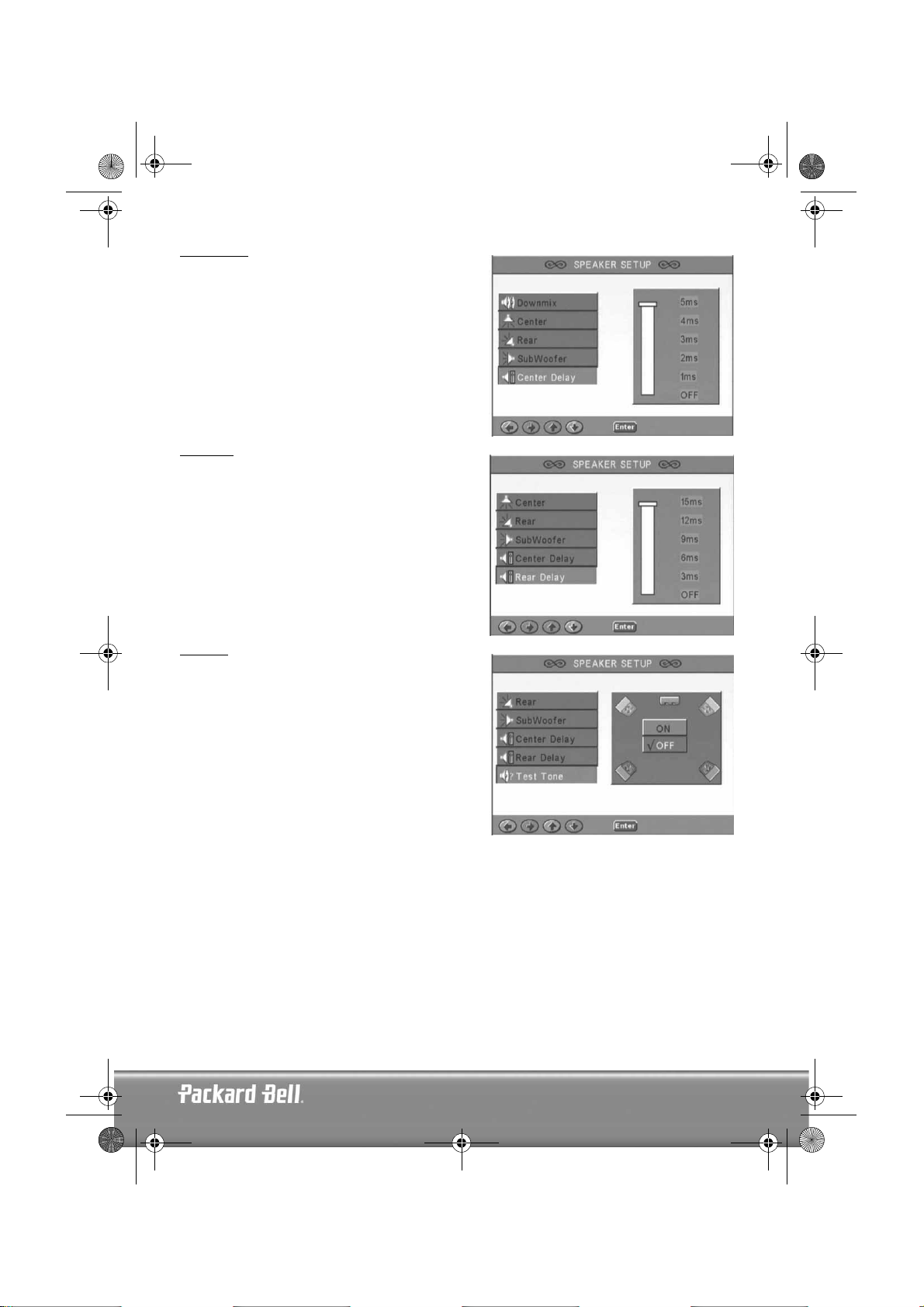
DVD DivX 350 6940100200.book Page 17 Wednesday, May 25, 2005 2:18 PM
Centre Delay
Allows the centre speaker output to be delayed.
Rear delay
Allows delaying rear speaker output.
Test tone
Choose the corresponding speaker layout. A test sound
will be sent to each speaker.
English -
English -
17
17
Page 18
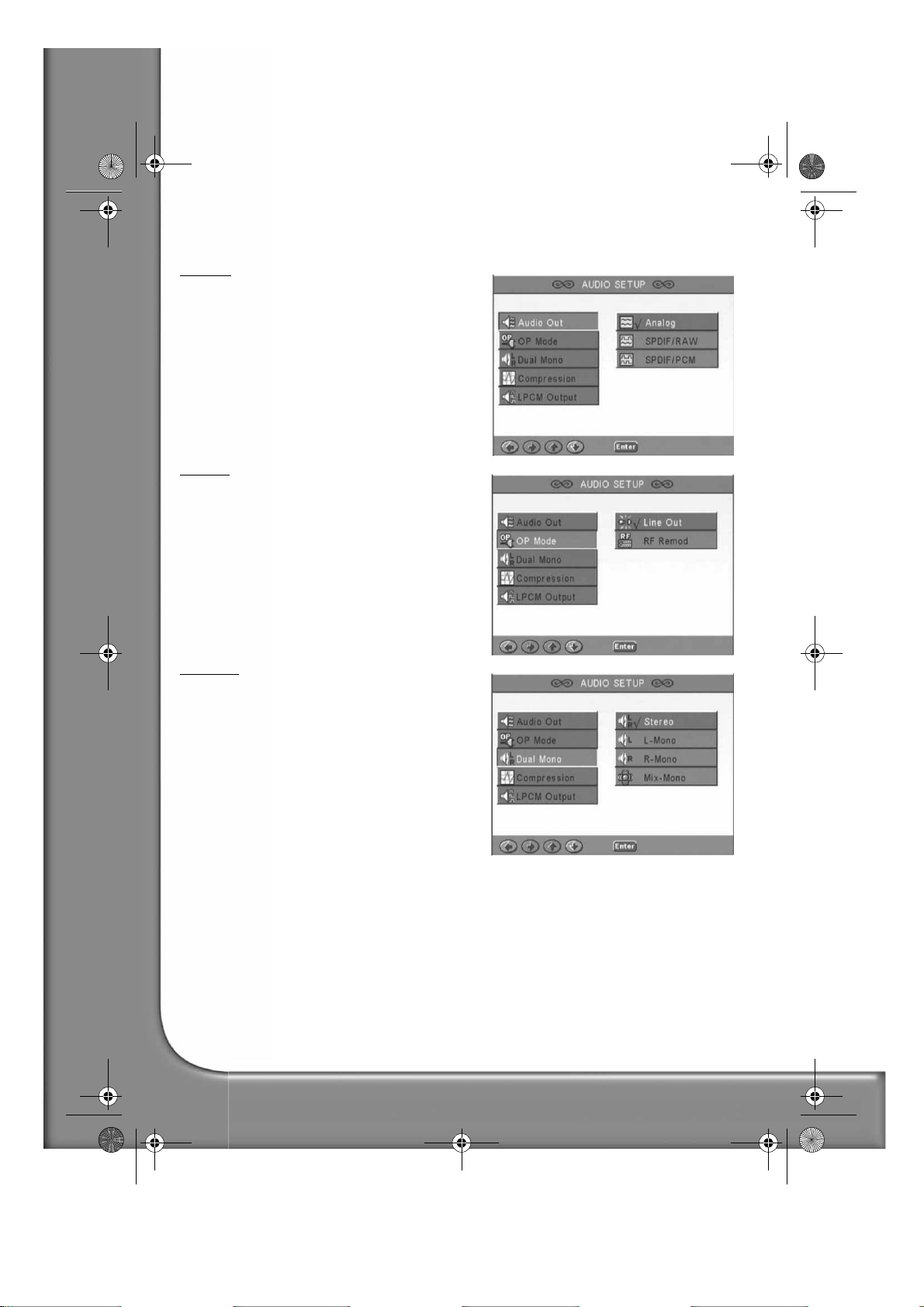
DVD DivX 350 6940100200.book Page 18 Wednesday, May 25, 2005 2:18 PM
Audio setup
Audio out
Selects an audio output mode: Analogue, SPDIF/RAW
or SPDIF/PCM.
Notes:
1. This unit supports both Dolby digital or analogue
audio.
2. If your unit doesn't support DTS mode, you should
select SPDIF/RAW or SPDIF/PCM to play DTS
discs.
3. Some models support Dolby AC-3 and DTS. The
unit sets the corresponding mode automatically.
OP Mode
Switch between RF and Line Out mode.
Dual Mono
If your amplifier/decoder already supports Dolby Digital
output, you can select Stereo, L-mono, R-mono, MIXmono for your amplifier/decoder.
18 -
Packard Bell DVD DivX 300/350 User's Guide
Page 19
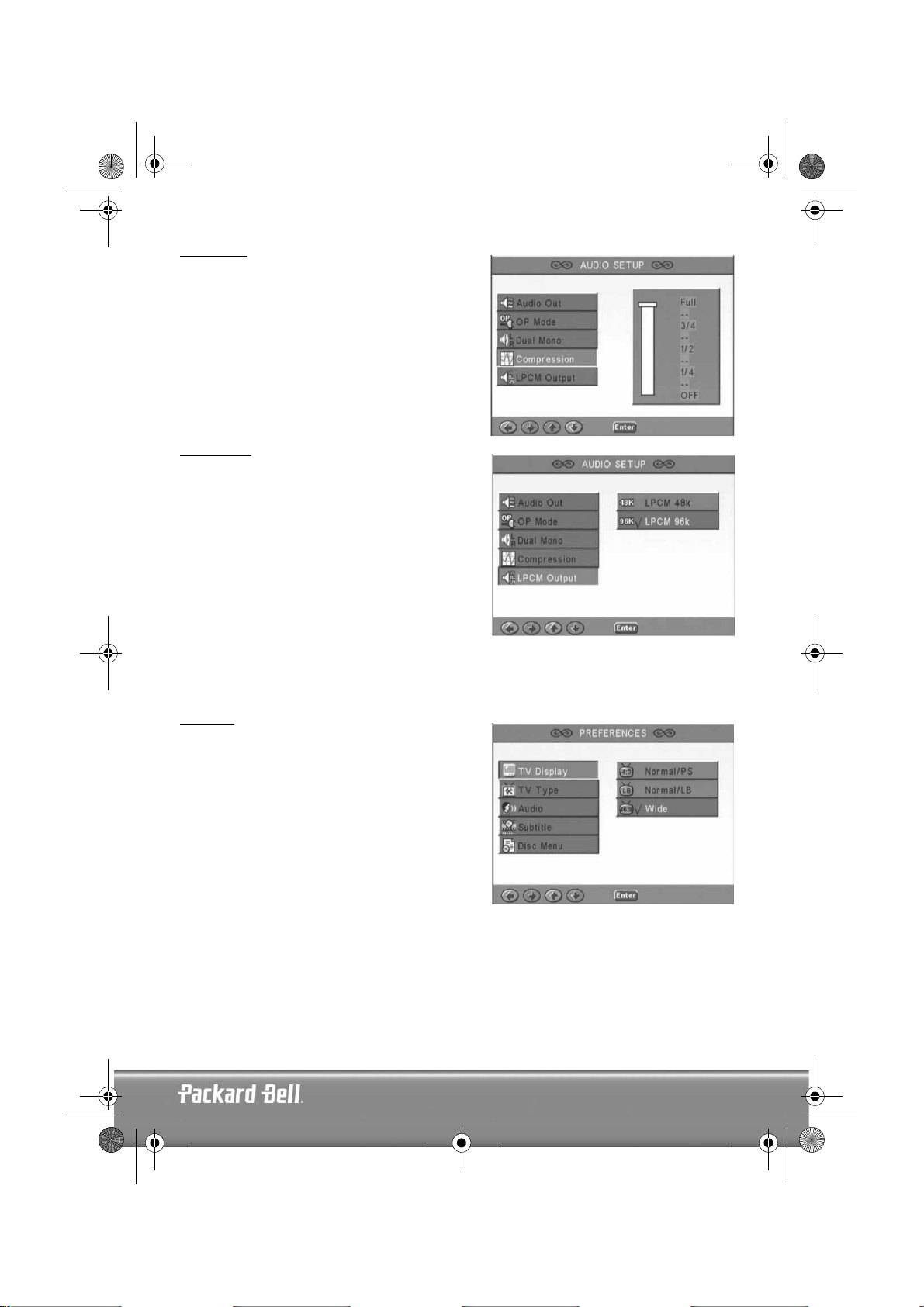
DVD DivX 350 6940100200.book Page 19 Wednesday, May 25, 2005 2:18 PM
Compression
To adjust the sound dynamic range.
LPCM output
You can select 48k or 96k audio encoding modes.
Preferences setup
Not accessible during display. The Preferences page includes TV display, TV type, Audio, Subtitle, Disc
menu, Local, Parental, Password and Defaults.
TV display
If you have a widescreen TV (16:9 Aspect Ratio) select
WIDE. Use one of the NORMAL options for any other
screen type.
English -
English -
19
19
Page 20
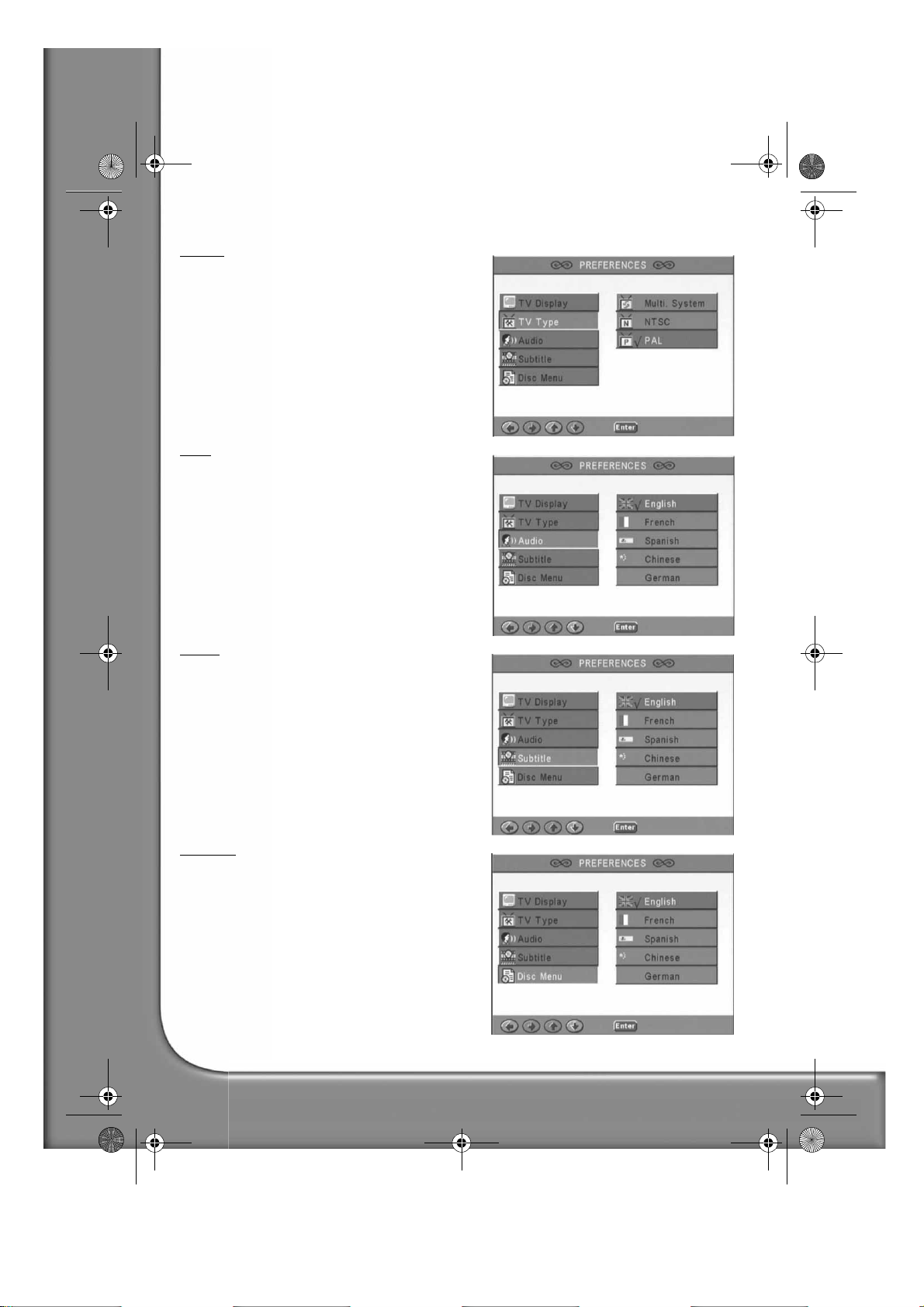
DVD DivX 350 6940100200.book Page 20 Wednesday, May 25, 2005 2:18 PM
TV Type
The preferred setting in most European countries is PAL.
Audio
Select your preferred language.
Subtitle
Select your preferred language.
Disc menu
Select your preferred language.
20 -
Packard Bell DVD DivX 300/350 User's Guide
Page 21
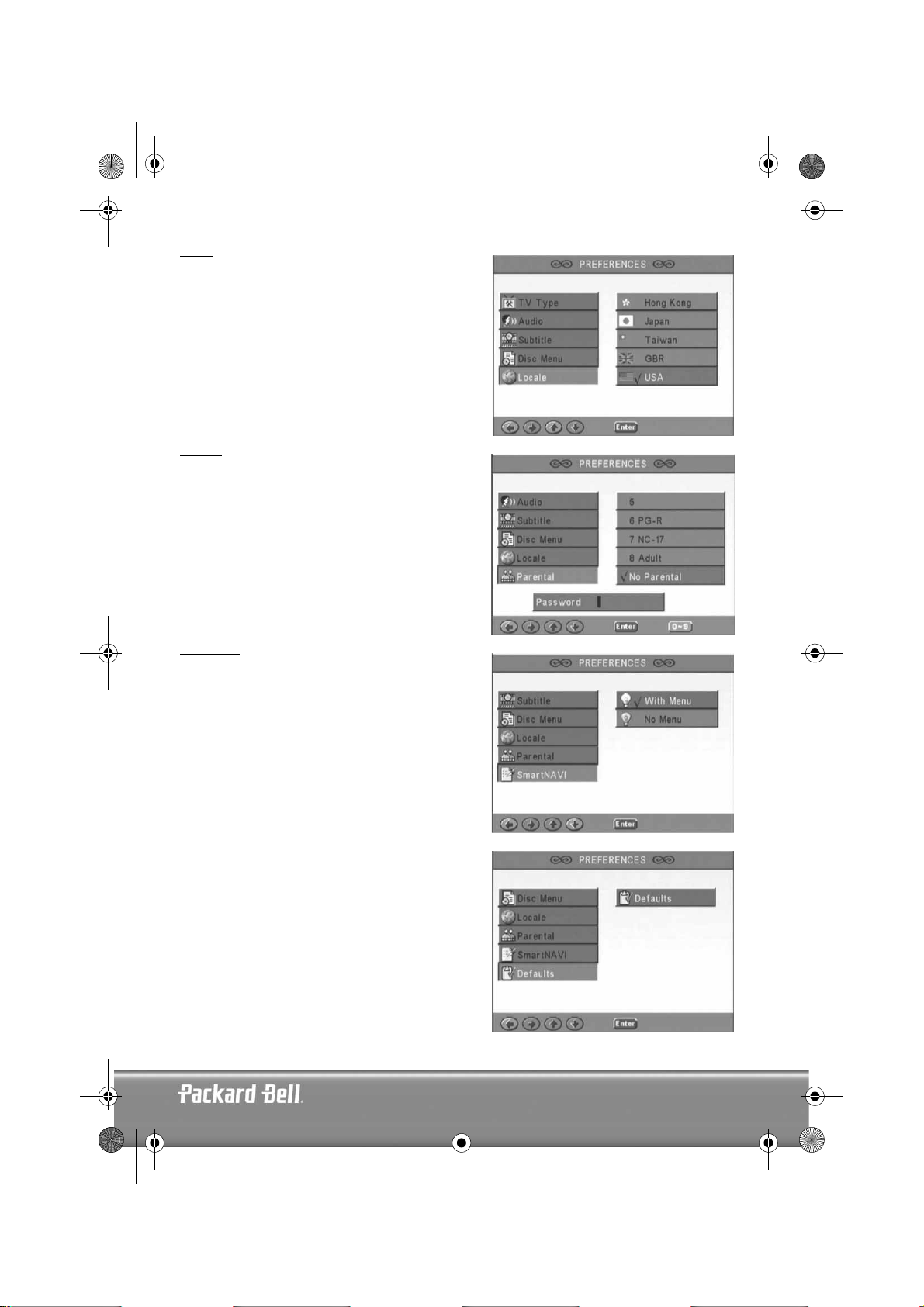
DVD DivX 350 6940100200.book Page 21 Wednesday, May 25, 2005 2:18 PM
Locale
Select GBR for European countries.
Parental
Select a level of Parental lock.
SmartNAVI
Select navigation with of without a menu.
Defaults
Use this option to restore default settings.
English -
English -
21
21
Page 22
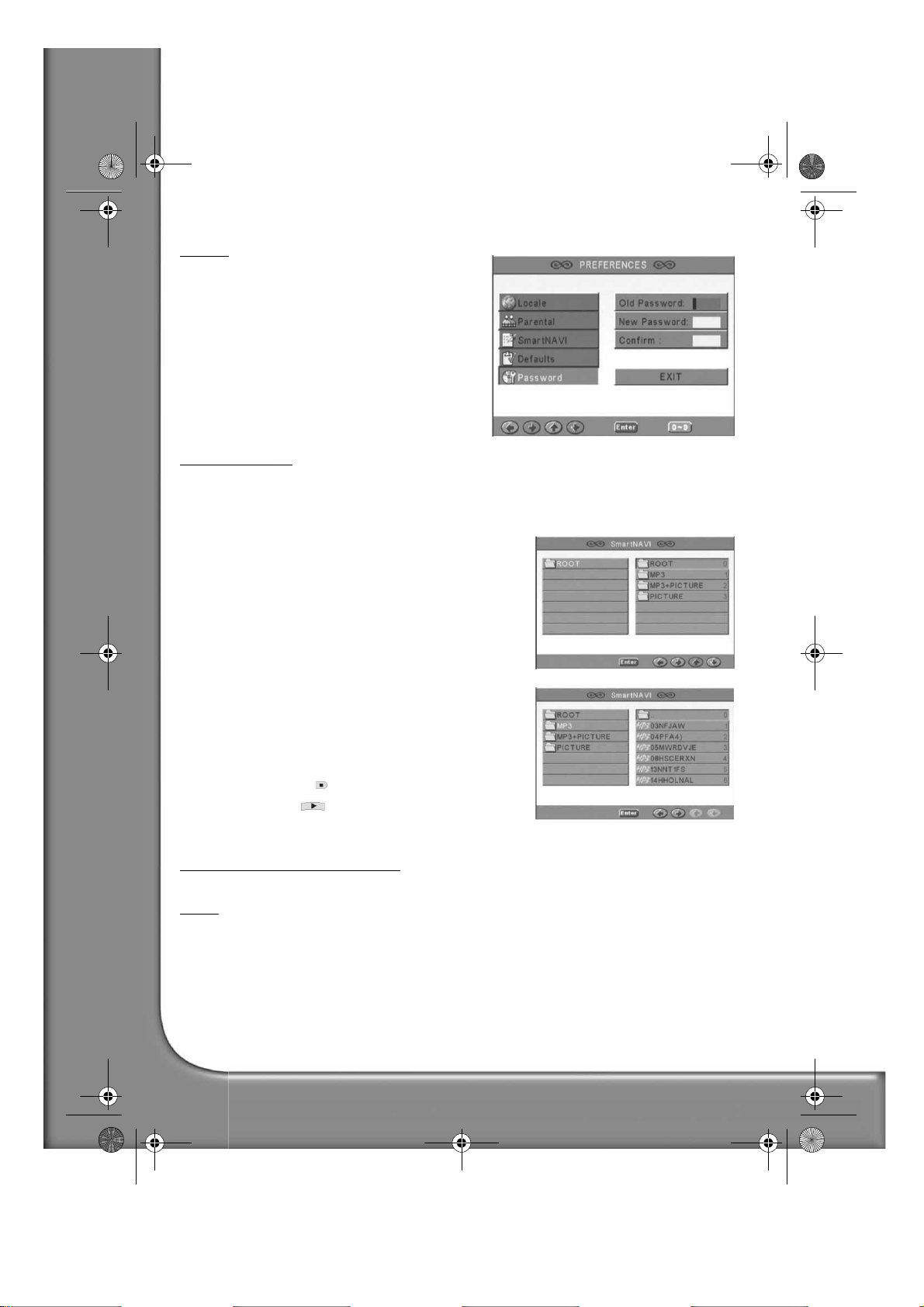
DVD DivX 350 6940100200.book Page 22 Wednesday, May 25, 2005 2:18 PM
Password
The default password is
this option.
2001
. You can change it using
MP3 PLAYBACK
One MP3 disc can contain up to 10 hours of music.
The directory and play mode will only display when SMART NAVI in the Preferences page is set as WITH
MENU.
1. Use the direction buttons and OK to browse through the
menu.
2. To go back to a higher-level menu, press the folder icon.
When display is in stop mode, you can use the Repeat and
Random buttons to select a display mode.
3. Programmed playback
> Press the Program button to enter Program mode.
> Use the Numeric buttons to select tracks. When fin-
ished, press Stop
> Press the Play button to play the program.
> Set another play mode to exit programmed playback.
.
KODAK PICTURE CD PLAYBACK
Playback modes
Normal
When a directory is selected in the play mode window, each picture in the current directory will be
displayed consecutively in a slide show fashion and will be scaled to fit in the TV screen. Twelve slide show
transition modes are provided. Use the PBC button to select:
Mode 0: no special transition effect (by default)
Mode 1: wipe from top to bottom
Mode 2: wipe from bottom to top
Mode 3: wipe from top/bottom to centre
Mode 4: wipe from centre to top/bottom
22 -
Packard Bell DVD DivX 300/350 User's Guide
Page 23
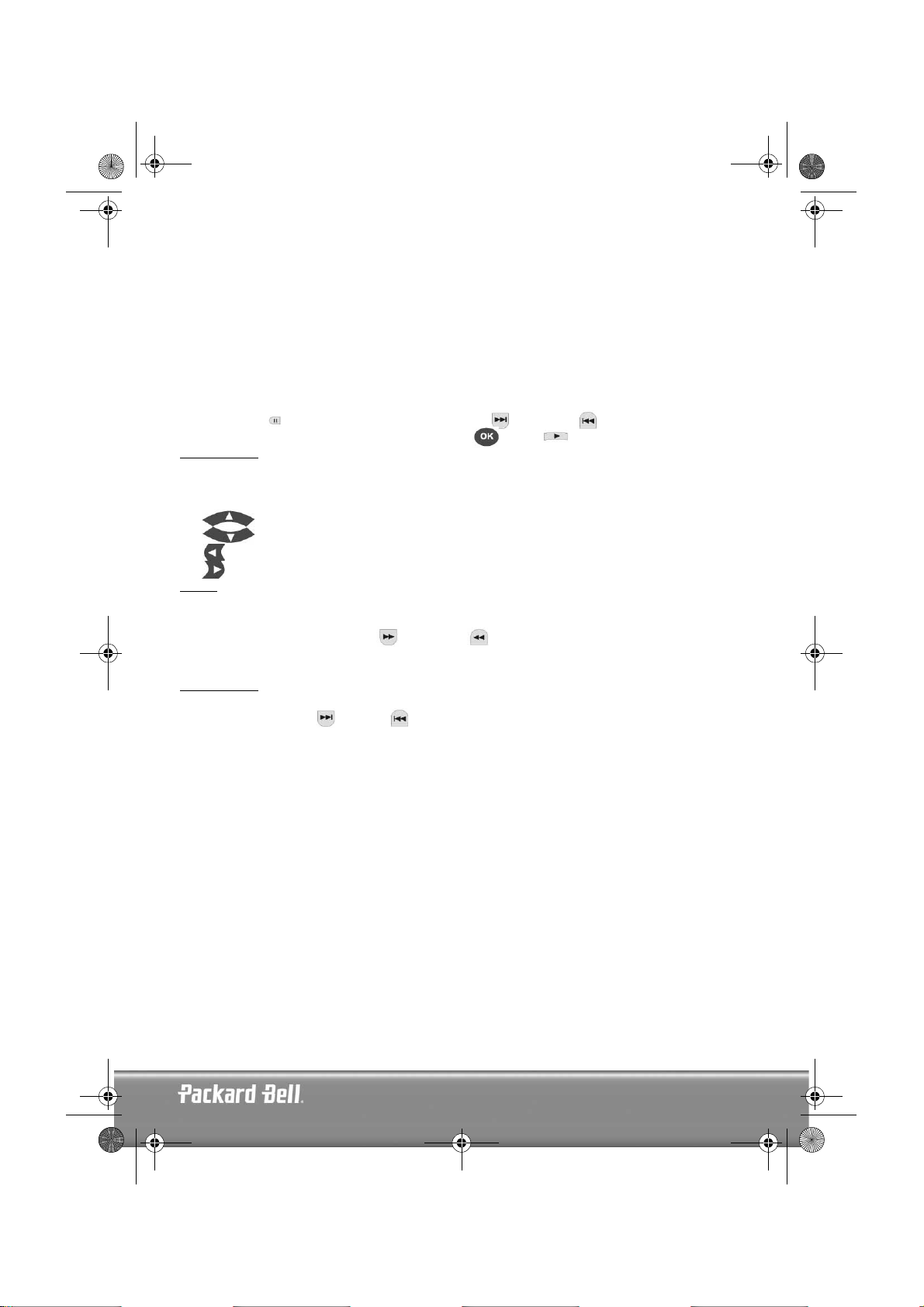
DVD DivX 350 6940100200.book Page 23 Wednesday, May 25, 2005 2:18 PM
Mode 5: vertical blind
Mode 6: wipe from left to right
Mode 7: wipe from right to left
Mode 8: wipe from left/right to centre
Mode 9: wipe from centre to left/right
Mode 10: wipe from edge to centre
Mode 11: horizontal blinds
Mode 12: random
With the PBC button you can set transition effects for the slide show. The last selection will remain in
memory.
Press the Pause
pictures. To resume the slide show, press the Enter/OK or Play button.
button to freeze display and the Next or Previous buttons to browse through
Image Rotation
There are four modes to rotate a picture: Invert, Mirror, Left, and Right. These operations are allowed only
when a picture is being displayed normally and will be cancelled automatically when a new picture is
displayed. The arrow button is used to select the different rotation modes:
Up button: Invert/Normal
Down button: Mirror/Normal
Left button: Turn left
Right button: Turn right
ZOOM
Both ZOOM in/out and Zoom pan functions are available for JPEG pictures. With the Zoom button, you can
zoom in or out for JPEG pictures. An OSD message will indicate the current ratio.
If zoom mode is on, the Fast Forward and Rewind buttons are used to control the ratio of zoom in/
out. With ZOOM mode off, a picture is scaled to fit the screen.
Note: during ZOOM function, slide show transition and image transformation are disabled.
THUMBNAILS
The Sub-menu button is used to enable JPEG thumbnail mode. Up to nine thumbnail pictures will be
displayed. With the Next and Prev buttons you can display the next and previous nine pictures in
the current directory. Each of the nine pictures will be numbered from 1 to 9.
By pressing a numeral button the corresponding picture will be enlarged to full-screen, and the thumbnail
mode will be cancelled.
Music Slide Show
With the Step button in the fully stopped state you can enter or exit the music slide show. With the A-B
button you can select an MP3 file as background audio.
Note: during Music Slide Show, image transformation, zoom and thumbnails are not allowed.
English -
English -
23
23
Page 24

DVD DivX 350 6940100200.book Page 24 Wednesday, May 25, 2005 2:18 PM
TROUBLESHOOTING
If you have any of the following problems, you could try following methods first. If this doesn't fix the issue
then please refer to your Warranty guide:
No picture
• Please confirm to firm connection between the unit & other systems such as TV set etc.
• Please confirm that TV set is operating regularly.
A disc can not be played
• Please confirm that disc has been correctly placed on the disc tray. A single sided disc should be placed
with the label side up;
• Please check if the disc is clean. Wipe it gently with a soft cloth from the inside to the outside.
The remote control doesn't work
• Make sure there is nothing in between the remote control and the receiver on the unit.
• Target the remote control at the unit's receiver.
• Check battery power.
Picture separated
• Please confirm that disc is not damaged or dirty;
• Switch the DVD player off and back on again after at least 10 seconds.
DVD player freeze
• Please shut down the system by pulling out the power cable. Wait at least ten seconds before switching
the unit on again.
DISC MAINTENANCE
Disc protection:
• Hold the disc by the inner circle and the outer edge;
• Do not stick anything on the disc;
• Do not touch the disc surface with your fingers;
• Keep the disc clean;
• A disc must be cleaned with a soft cloth regularly by directing from the disc centre to the outside.
24 -
Packard Bell DVD DivX 300/350 User's Guide
Page 25
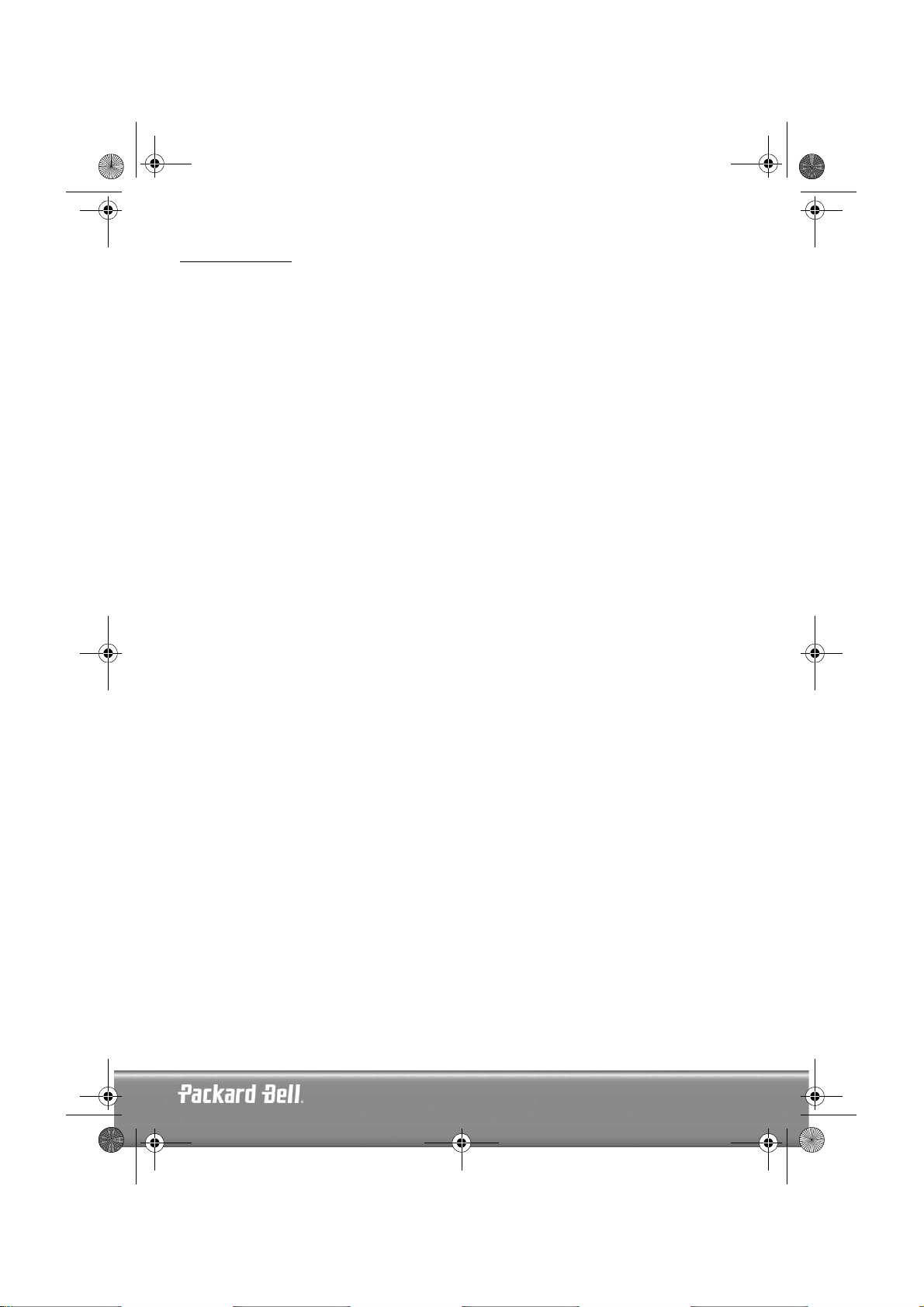
DVD DivX 350 6940100200.book Page 25 Wednesday, May 25, 2005 2:18 PM
SPECIFICATIONS
Types of video discs: DVD/SVCD/VCD/CD-G (digital AV discs)/XVID 0.X/WMA
MP3/CD-DA (common music laser disc)
CDIFMV (VOD)
Kodak Picture CD
Weight: DVD DivX 300: 2.9 kg
DVD DivX 350: 2.5 kg
Size: DVD DivX 300: 420x42x240 mm
DVD DivX 350: 430x38x255 mm
Video/picture: MPEG1/MPEG2/MPEG4
Audio: AC-3/DTS/MP3/WMA
Signal output: Video: 1.0Vp-p
Audio: 5.1 channels 0.5Vp-p mixed stereo 2vp-p
Function operation: Play/pause, stop, open/close, forward/backward, screen display, select time, part repeat,
Output interface: HI-HD s-terminal video output, VIDEO(CVBS),Y Cb Cr output
Voltage: 100V-240V AC 50/60Hz
Consuming power: 20W
Frequency response: CD: 4Hz--20KHz (EIAT).
S/N: >90db
THD: 0.003%
Accessories: SCART cable, infrared remote control, AAA battery, User’s Guide, Service Guide.
Notice:
1. Manufactured under license from Dolby Laboratories. Dolby and the double-D symbol are trademarks of
Dolby Laboratories.
2. This Product incorporates copyright protection technology that is protected by method claims of certain
U.S. Patents and other intellectual property rights owned by Macrovision Corporation and other rights
owners. Use of this copyright protection technology must be authorized by Macrovision Corporation, and
is intended for home and other limited viewing uses only unless otherwise authorized by Macrovision
Corporation. Reverse engineering or disassembly is prohibited.
last/next, menu, setup, enter, channels, angle, volume control, mute, subtitle display, item
and more.
Y Pb Pr output, optical output, coaxial output, SCART output.
DVD: 4Hz--22KHz (48K) (sampling), 4Hz--44KHz (96K) (sampling)
(No advanced notification shall be occurred regarding changes of design, specifications &
tech parameters due to constant product improvement)
English -
English -
25
25
Page 26
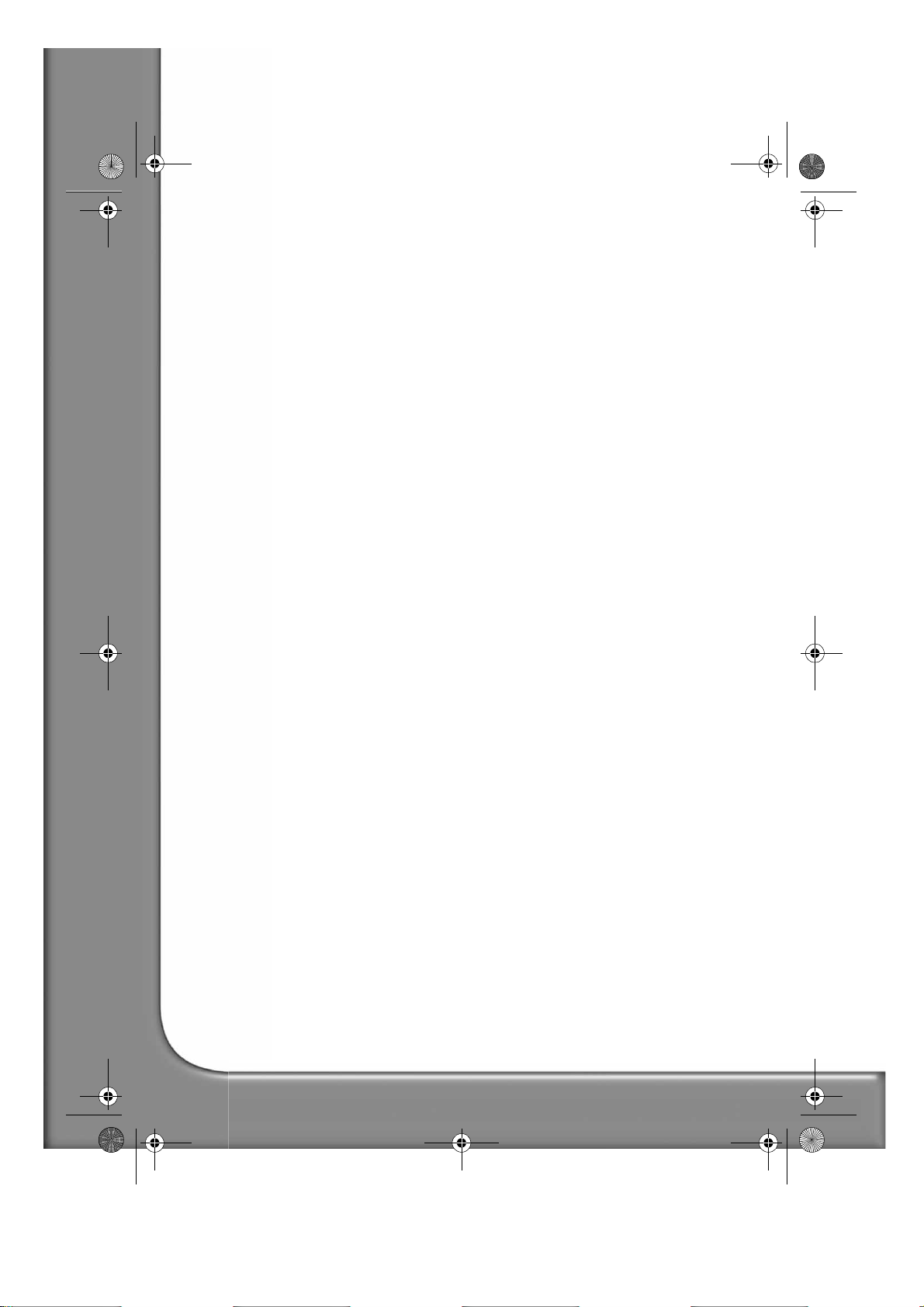
DVD DivX 350 6940100200.book Page 26 Wednesday, May 25, 2005 2:18 PM
26 -
Packard Bell DVD DivX 300/350 User's Guide
Page 27
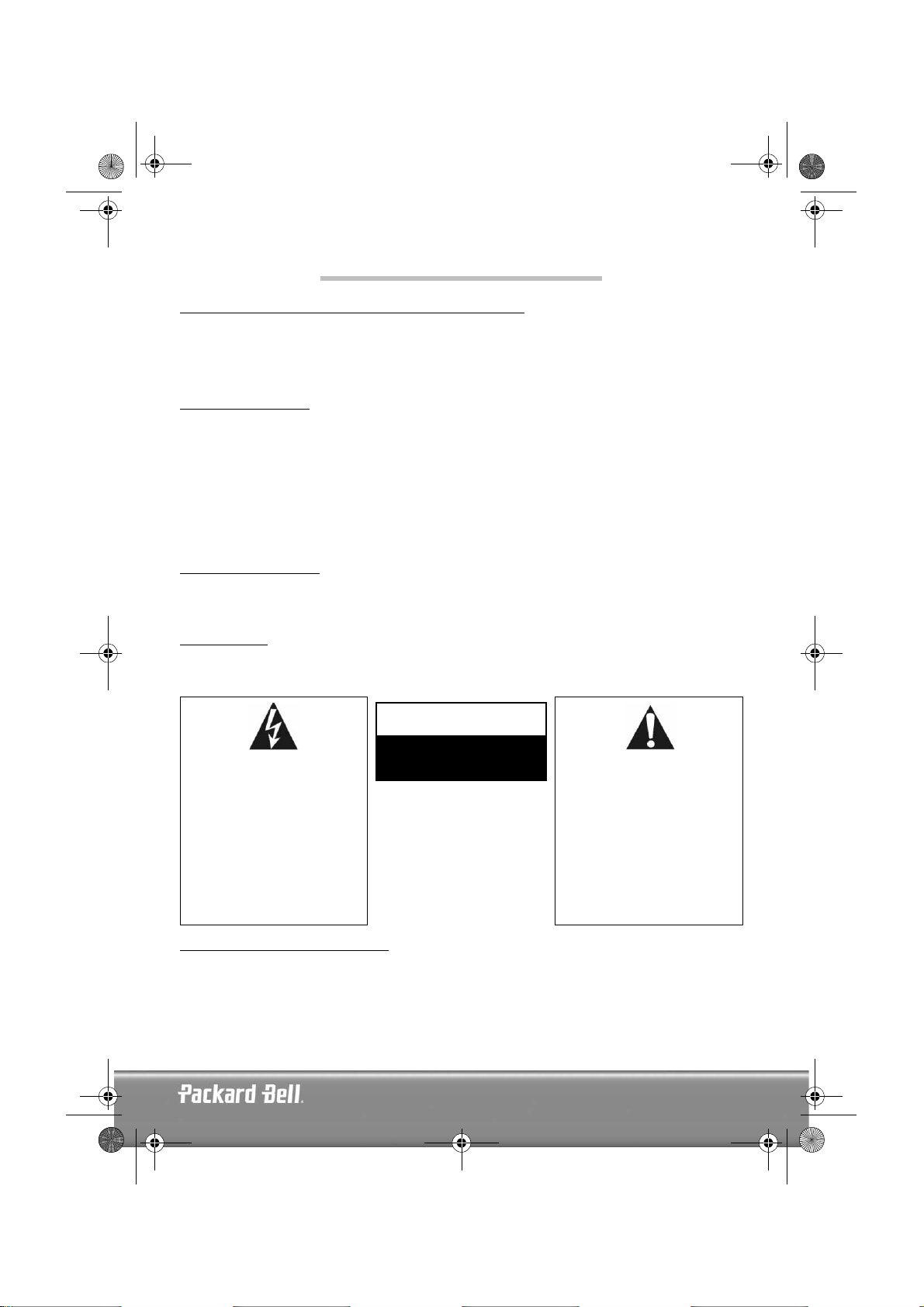
DVD DivX 350 6940100200.book Page 27 Wednesday, May 25, 2005 2:18 PM
FRANÇAIS
GUIDE DE L'UTILISATEUR DE PACKARD BELL DVD DIVX 300/350
Copyright © 2005 NEC Computers International BV. Tous droits réservés. Aucune partie du présent manuel ne peut
être reproduite ou transmise sous quelque forme ou par quelque moyen que ce soit, qu'il soit électronique, chimique,
manuel ou autre, y compris, sans que cette liste soit exhaustive, les systèmes de photocopie, d'enregistrement, de
stockage ou d'extraction de données, et ce quel qu'en soit le motif, sans l'accord préalable écrit de NEC Computers
International B.V.
DÉNI DE RESPONSABILITÉ
NEC Computers International BV n'offre aucune garantie explicite ou implicite, notamment (sans que cette liste soit
exhaustive) des garanties sur la valeur marchande ou l'adéquation de ce produit et de sa documentation pour un usage
spécifique. Les composants matériels sont régulièrement actualisés. Par conséquent, certaines des instructions, des
spécifications et des illustrations fournies dans cette documentation peuvent légèrement différer de votre situation.
Tous les éléments décrits dans ce guide ne sont fournis qu'à titre d'illustration et peuvent ne pas vous concerner.
Aucun droit statutaire ou autre ne peut être obtenu des descriptions figurant dans ce manuel.
NEC Computers International BV se réserve le droit de réviser, de modifier ou d'améliorer ce produit ou sa
documentation quand bon lui semble, sans en aviser quiconque. En aucun cas, NEC Computers International BV ne
pourra être tenu responsable des dommages indirects ou accessoires pouvant résulter de l'utilisation de ce produit, y
compris, sans que cette liste soit exhaustive, le manque à gagner ou tout autre dommage commercial.
MARQUES COMMERCIALES
Packard Bell est une marque déposée de NEC Computers International BV. Tous les autres noms de société ou de
produit cités sont les marques commerciales, les marques déposées ou les marques de service de leurs détenteurs
respectifs.
AVERTISSEMENT
Pour prévenir les risques d'incendie ou d'électrocution, ne branchez pas la fiche sur une rallonge, une prise électrique
ou tout autre connecteur de sortie, excepté si la fiche peut y être entièrement insérée. N'exposez pas cet appareil à
la pluie ou à l'humidité.
AVERTISSEMENT
RISQUES D'ÉLECTROCUTION.
Le symbole en forme d'éclair
fléché placé dans un triangle
équilatéral informe l'utilisateur
de la présence de tensions
dangereuses non isolées au sein
du boîtier du produit qui sont
susceptibles de l'électrocuter.
NE PAS OUVRIR.
AVERTISSEMENT : POUR
LIMITER LES RISQUES
D'ÉLECTROCUTION, NE
RETIREZ PAS LE CAPOT (NI LE
PANNEAU ARRIÈRE). LE
PRODUIT NE CONTENANT
AUCUNE PIÈCE REMPLAÇABLE
PAR L'UTILISATEUR, CONFIEZ
SA MAINTENANCE À DES
TECHNICIENS QUALIFIÉS.
Le point d'exclamation placé
dans un triangle équilatéral
informe l'utilisateur que des
instructions d'utilisation et de
maintenance (entretien)
importantes sont fournies dans la
documentation qui accompagne
le produit.
CONSIGNES DE SÉCURITÉ IMPORTANTES
• Lisez ces instructions.
• Conservez ces instructions.
• Tenez compte de tous les avertissements.
• Suivez toutes les instructions.
• N'utilisez pas cet appareil près d'une source d'humidité.
Français -
Français -
27
27
Page 28
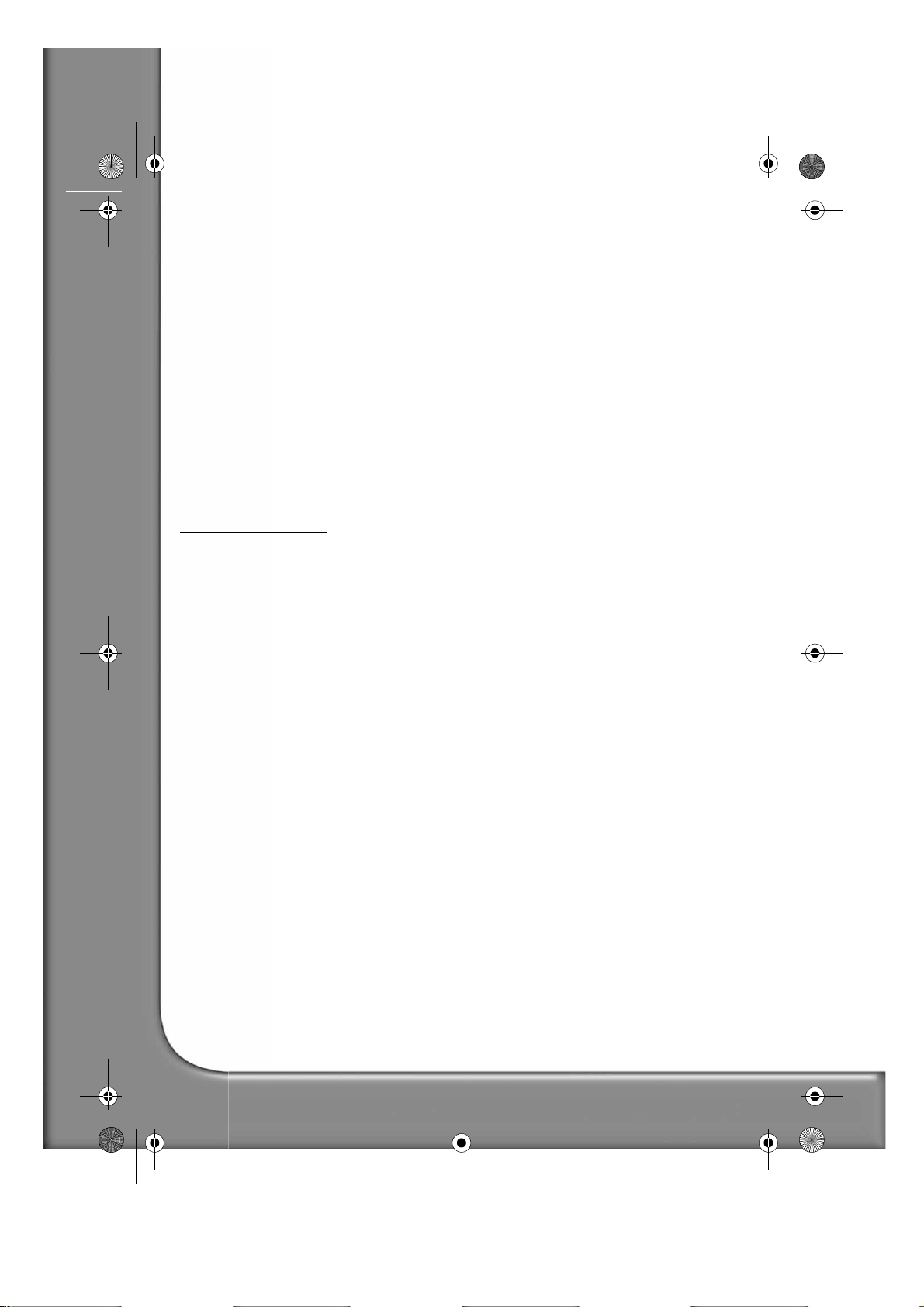
DVD DivX 350 6940100200.book Page 28 Wednesday, May 25, 2005 2:18 PM
• Nettoyez-le avec au moyen d'un chiffon sec.
• N'obstruez aucun des orifices d'aération. Installez cet appareil conformément aux instructions du fabricant.
• N'installez pas ce produit près de sources de chaleur, notamment des radiateurs, des bouches de chauffage, des
poêles ou d'autres appareils générant de la chaleur (y compris des amplificateurs).
• Ne retirez pas le dispositif de sécurité de la fiche polarisée ou de la fiche de terre. Les fiches polarisées sont
pourvues de deux lames, l'une étant plus large que l'autre. Les fiches de terre sont constituées de deux lames
et d'une broche de terre. La lame la plus large ou la broche de terre permet de garantir votre sécurité. Si la fiche
fournie ne s'insère pas dans votre prise, contactez un électricien pour qu'il remplace la prise obsolète.
• Installez le cordon d'alimentation de sorte que personne ne puisse marcher dessus et qu'il ne soit pas comprimé.
• N'utilisez que les fixations/accessoires spécifiés par le fabricant.
• Débranchez cet appareil en cas d'orage ou lorsque vous ne l'utilisez pas pendant de longues périodes. Veuillez
noter que la garantie de ce produit ne couvre pas les dommages résultant de la foudre.
• La maintenance de cet appareil doit être effectuée par des techniciens qualifiés lorsqu'il a été endommagé de
quelque façon que ce soit, qu'il a été exposé à la pluie ou à l'humidité, qu'il ne fonctionne pas normalement ou
qu'il est tombé.
• Vous devez débrancher le cordon d'alimentation pour couper l'alimentation de l'appareil. Il est donc impératif
que la prise de courant soit située tout près de l'appareil et qu'elle soit facilement accessible.
MISE AU REBUT DU PRODUIT
Conformément aux exigences de la directive DEEE (Déchets d'Équipements Électriques et Électroniques), les
produits électriques et électroniques usagés doivent être détruits séparément des ordures ménagères normales afin de
promouvoir la réutilisation, le recyclage et d'autres formes de récupération, ainsi que de limiter la quantité de déchets
devant être éliminés et de réduire du même coup les décharges. Cela comprend des accessoires tels que les
télécommandes, les cordons d'alimentation, etc. Lorsque vous vous débarrassez de tels produits, veuillez vous
conformer aux consignes des autorités municipales et/ou vous renseigner auprès de votre revendeur lors de l'achat
d'un nouveau produit.
28 -
Guide de l'utilisateur de Packard Bell DVD DivX 300/350
Page 29
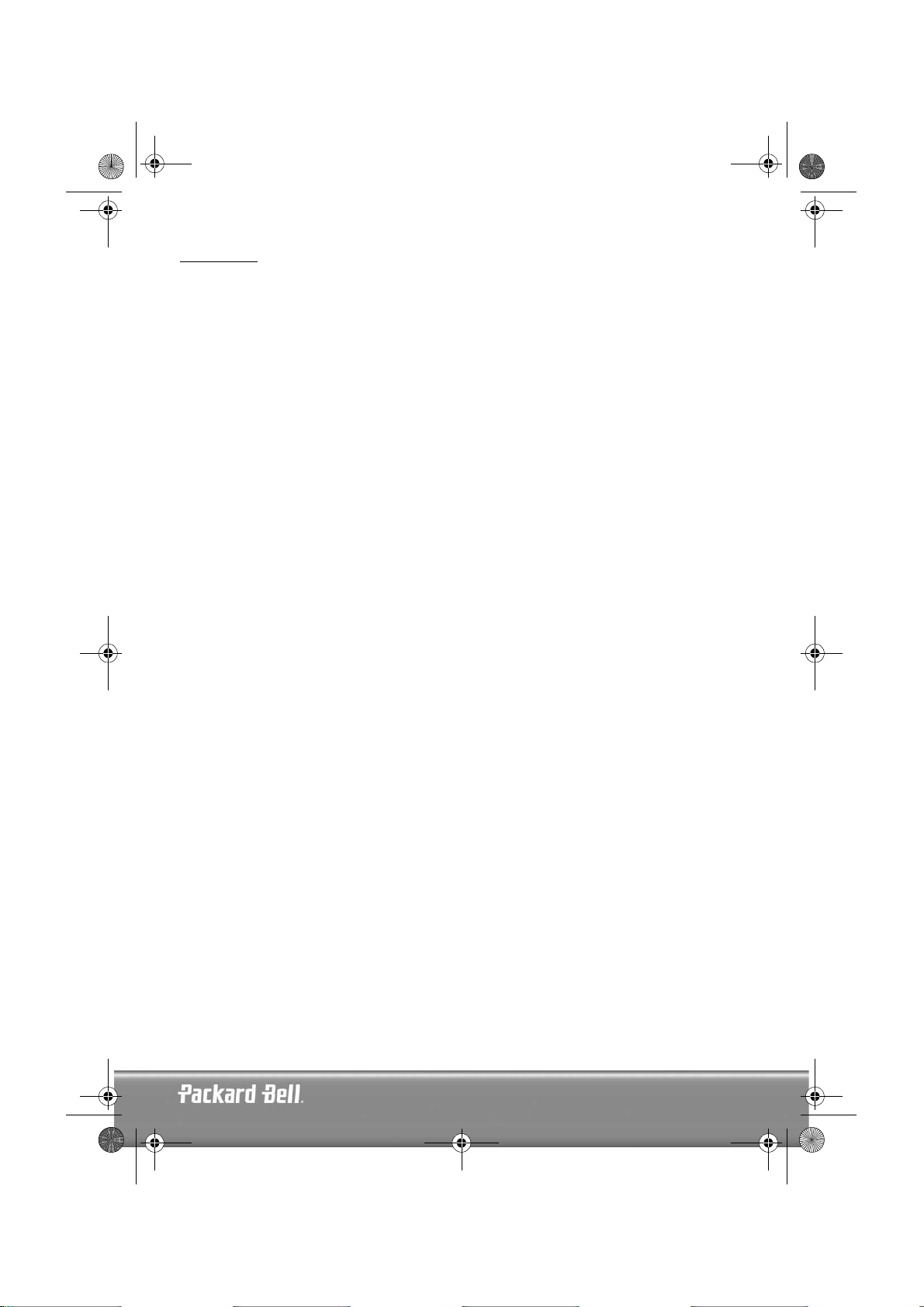
DVD DivX 350 6940100200.book Page 29 Wednesday, May 25, 2005 2:18 PM
SOMMAIRE
Présentation du lecteur de DVD.................................................................................................... 30
Différences entre les DVD et les autres disques......................................................................... 30
Caractéristiques ....................................................................................................................... 30
Présentation de votre lecteur de DVD....................................................................................... 31
Boutons et connecteurs................................................................................................................. 32
DVD DivX 300 ........................................................................................................................ 32
DVD DivX 350 ........................................................................................................................ 32
Télécommande ........................................................................................................................ 33
Installation de votre lecteur de DVD.............................................................................................. 34
Contenu de l'emballage............................................................................................................ 34
Insertion de piles dans la télécommande ................................................................................... 34
Connecteurs ............................................................................................................................ 34
Configuration de votre téléviseur.............................................................................................. 36
Instructions d'utilisation ................................................................................................................ 36
Lecture d'un disque ................................................................................................................. 36
Boutons de fonction ...................................................................................................................... 37
Affichage ................................................................................................................................. 37
Langue .................................................................................................................................... 37
Angle....................................................................................................................................... 37
Sous-titres ................................................................................................................................ 37
Programme .............................................................................................................................. 37
Menu DVD.............................................................................................................................. 37
Sous-menu............................................................................................................................... 37
Boutons de sélection directionnels............................................................................................ 38
Boutons numériques ................................................................................................................ 38
Bouton PBC (Program Backward Control) ................................................................................ 38
A-B.......................................................................................................................................... 38
Bouton Repeat ......................................................................................................................... 38
Zoom....................................................................................................................................... 38
Volume +/- ............................................................................................................................. 38
Bouton Random ....................................................................................................................... 38
Bouton Mute ........................................................................................................................... 38
L/R ......................................................................................................................................... 38
Bouton Video Out.................................................................................................................... 38
Bouton Progressive Scan .......................................................................................................... 38
Pause ...................................................................................................................................... 39
Avance rapide/Retour.............................................................................................................. 39
Stop ........................................................................................................................................ 39
Configuration du système.............................................................................................................. 39
Menu de configuration du lecteur de DVD ............................................................................... 39
Configuration des haut-parleurs................................................................................................ 41
Configuration audio ................................................................................................................. 44
Configuration des préférences .................................................................................................. 45
Lecture de disques MP3................................................................................................................ 48
Lecture de CD image KODAK....................................................................................................... 48
Dépannage.................................................................................................................................... 50
Entretien des disques .................................................................................................................... 50
Spécifications ................................................................................................................................ 51
Français -
Français -
29
29
Page 30
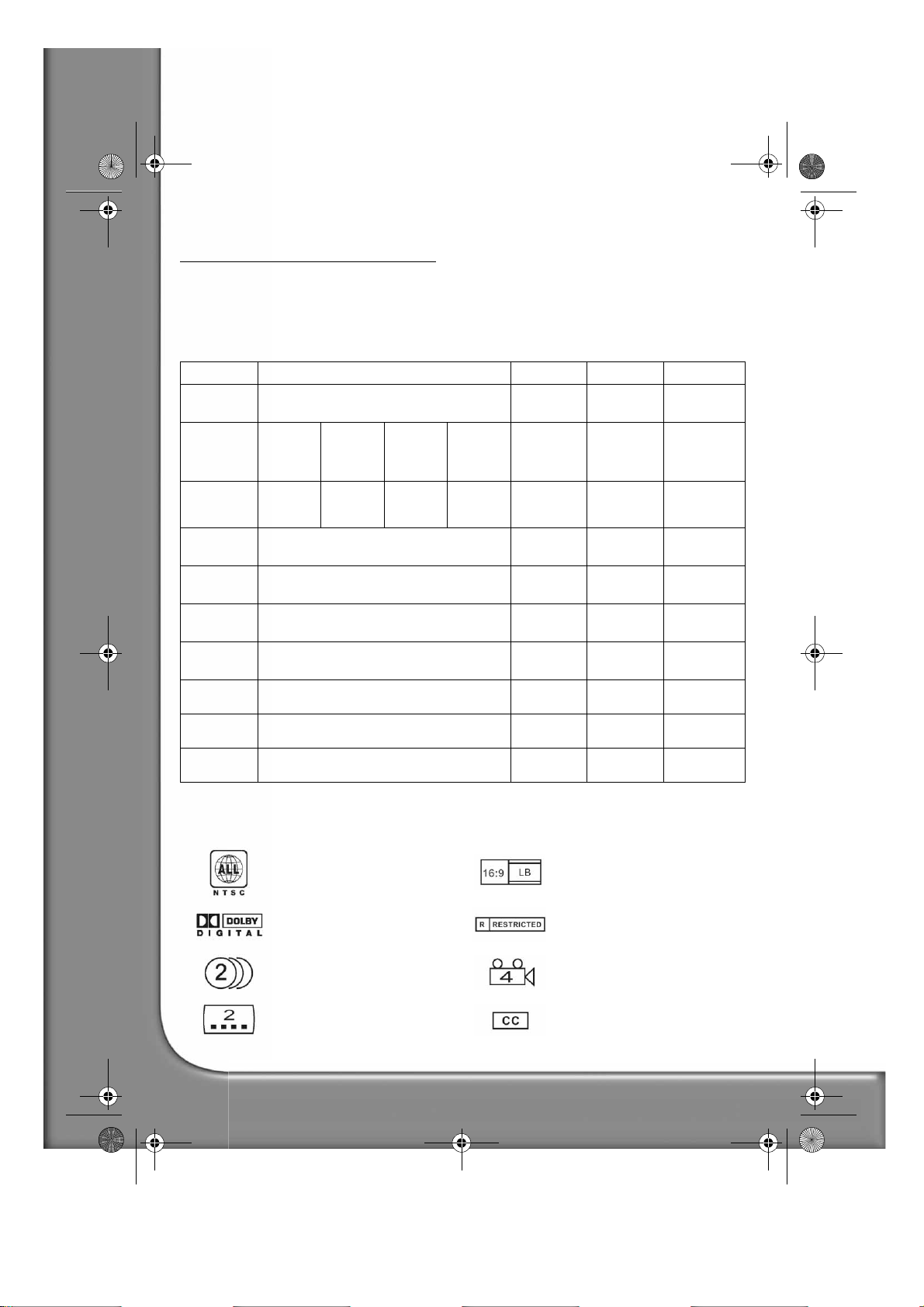
DVD DivX 350 6940100200.book Page 30 Wednesday, May 25, 2005 2:18 PM
PRÉSENTATION DU LECTEUR DE DVD
Le lecteur de DVD constitue un plus pour votre système Home Cinema. En utilisant cette technologie
numérique récente, les séquences audio et vidéo haute qualité et haute densité peuvent être condensées sur
un disque de 12 cm.
Différences entre les DVD et les autres disques
DVD SVCD/VCD CD LD
Enregistrement
Capacité
Temps de
lecture
Diamètre du
disque
Résolution
horizontale
Échelle de
l'image
Langues des
sous-titres
Son
Qualité audio
Canaux
Numérique/MPEG2 Numérique Numérique Analogique
Une
couche,
une face,
4,7 Go
133 min 242 min 266 min 484 min 45 min 74 min 1 face : 60 min
12 cm/8 cm 12 cm 12 cm/8 cm 30 cm/20 cm
500 lignes, voire plus 350 lignes 430 lignes
Multiple Une
32 langues pour les sous-titres 8 Jusqu'à 16
Décodeur Dolby/PCM linéaire PCM linéaire PCM linéaire
44,1, 48 et 96 kHz/16, 20 et 24 bits 44,1 kHz/16
Dolby Digital/PCM linéaire : 8
Dolby Digital/PCM linéaire 5+1 : 8
Deux
couches,
une face,
8,5 Go
Une
couche,
deux faces,
9,4 Go
Deux
couches,
deux faces,
17 Go
650 Mo 650 Mo
bits
42
2 faces : 102
min
FM
PCM linéaire : 2
Analogique : 2
Caractéristiques
Les DVD peuvent supporter de nombreuses technologies. Les logos suivants permettant de décrire ces technologies :
Codage régional NTSC et système TV
DOLBY Digital Surround Sound Verrouillage parental
Nombre de langues pour la bande-son
Nombre de langues pour les soustitres
30 -
Guide de l'utilisateur de Packard Bell DVD DivX 300/350
Échelle de l'image
Angle de vue
Sous-titres pour sourds et
malentendants (NTSC uniquement)
Page 31

DVD DivX 350 6940100200.book Page 31 Wednesday, May 25, 2005 2:18 PM
Présentation de votre lecteur de DVD
Compatibilité
Le lecteur est 100% compatible avec divers formats de disque : DVD, SVCD, VCD, CD, CD-G, XVID, Kodak
Picture CD et MP3.
Haute définition
La définition horizontale de l'image peut atteindre 500 lignes, voire plus.
DTS, sortie Dolby 5.1 Digital Surround Sound
Les sons DTS et Dolby 5.1 (6 canaux) Digital Surround permettent aux utilisateurs de bénéficier d'effets 3D
et peuvent intensifier les basses.
Verrouillage parental
Il vous permet de protéger vos enfants des contenus inappropriés.
Sélection de plusieurs parties d'une histoire
Les utilisateurs peuvent sélectionner et lire plusieurs parties d'une même histoire (début, climax et fin). Sur
certains disques uniquement.
Nombreuses langues pour les sous-titres et la bande-son
Jusqu'à 32 langues sont prises en charge pour les sous-titres et 8 langues pour la bande-son.
Angles de vue multiples
Les utilisateurs peuvent opter pour différents angles (vue rapprochée, vue de côté, panoramique, etc.). Sur
certains disques uniquement.
4:3
16:9
Vidéo
Taille de l'écran du téléviseur
4:3
Normal Recadrage
automatique
Boîte aux
lettres
16:9
Français -
Français -
31
31
Page 32

DVD DivX 350 6940100200.book Page 32 Wednesday, May 25, 2005 2:18 PM
BOUTONS ET CONNECTEURS
DVD DivX 300
Schéma du panneau avant
1. Bouton d'alimentation
2. Plateau de chargement des
DVD
3. Écran VFD
4. Bouton d'ouverture/de
fermeture
5. Récepteur infrarouge
6. Bouton de lecture
7. Bouton Précédent
8. Bouton Next
Schéma du panneau arrière
1. Connecteur jack de sortie
optique
2. Connecteur jack de sortie
coaxiale
3. Connecteur jack de sortie
centrale
4. Connecteur jack de sortie
pour subwoofer
5. Connecteurs jack de sortie
Surround gauche et droite
6. Connecteurs jack de sortie
frontale gauche et droite
7. Connecteur jack de sortie
vidéo
8. Connecteur jack de sortie S-Video
9. Y Cb/Pb Cr/Pr
10. Connecteur jack de sortie PÉRITEL
11. Cordon d'alimentation
DVD DivX 350
Schéma du panneau avant
1. Bouton
d'alimentation
2. Plateau de
chargement des DVD
3. Bouton d'ouverture/
de fermeture
4. Écran VFD
5. Bouton de lecture
6. Bouton Stop
7. Bouton Précédent
8. Bouton Next
32 -
Guide de l'utilisateur de Packard Bell DVD DivX 300/350
Page 33

DVD DivX 350 6940100200.book Page 33 Wednesday, May 25, 2005 2:18 PM
Schéma du panneau arrière
1. Connecteur jack de
sortie optique
2. Connecteur jack de
sortie coaxiale
3. Connecteur jack de
sortie centrale
4. Connecteur jack de
sortie pour subwoofer
5. Connecteurs jack de
sortie Surround
gauche et droite
6. Connecteurs jack de
sortie frontale gauche
et droite
7. Connecteur jack de
sortie vidéo
8. Connecteur jack de sortie S-Video
9. Y Cb/Pb Cr/Pr
10. Connecteur jack de sortie PÉRITEL
11. Cordon d'alimentation
Télécommande
1. Alimentation
2. Boutons numériques
3. Avance rapide
4. Retour
5. Contrôle du curseur
(haut, bas, gauche, droite, OK/Entrée)
6. Menu DVD
7. Angle
8. Langue
9. Répéter
10. Balayage progressif
11. Zoom
12. OSD
13. PBC
14. L/R
15. Programme
16. Sous-menu
17. A-B
18. Sourdine
19. Aléatoire
20. Vol +/-
21. Sous-titres
22. Configuration
23. Suivant
24. Précédent
25. Pause, stop, lecture
26. Sortie vidéo
27. Ouverture/fermeture
Français -
Français -
33
33
Page 34

DVD DivX 350 6940100200.book Page 34 Wednesday, May 25, 2005 2:18 PM
INSTALLATION DE VOTRE LECTEUR DE DVD
Contenu de l'emballage
1. Télécommande
2. Câble PÉRITEL
3. Guide de l'utilisateur et Guide de Service Après-Vente
4. Piles
Insertion de piles dans la télécommande
Ouvrez le couvercle du compartiment des piles et installez deux piles AAA. Assurez-vous qu'elles sont
correctement positionnées.
Connecteurs
1. Avant de procéder aux branchements, assurez-vous que chaque appareil est éteint.
2. Une fois les branchements terminés, rallumez-les.
Le câble AV (optionnel) est assorti de codes couleur.
Fiche jaune-------- Connecteur vidéo (jaune)
Fiche branche--------- Connecteur audio gauche (blanc)
Fiche rouge----------- Connecteur audio droit (rouge)
Veuillez vous assurer que les couleurs des connecteurs et des fiches correspondent.
Lecteur de DVD et téléviseur
Selon les connecteurs disponibles sur votre téléviseur, vous pourriez avoir besoin d'un câble supplémentaire.
Veuillez vérifier la documentation de votre téléviseur pour déterminer le branchement le mieux adapté.
Vous pourriez avoir besoin d'utiliser les boutons Video Out et Progressive Scan pour configurer le mode de
sortie vidéo de façon appropriée. Veuillez vérifier le tableau ci-dessous.
PORT DE SORTIE
VIDÉO
S-VIDEO Entrelacé CVBS+S-VIDEO
PÉRITEL Entrelacé RVB
Y/Cb/Cr Entrelacé CVBS+YUV
Y/Pb/Pr Balayage progressif PSCAN
34 -
Guide de l'utilisateur de Packard Bell DVD DivX 300/350
MODE DE BALAYAGE
VIDÉO
Entrelacé CVBS, CVBS+YUV,
MODE DE SORTIE VIDÉO
CVBS+S-VIDEO
Page 35

DVD DivX 350 6940100200.book Page 35 Wednesday, May 25, 2005 2:18 PM
Lecteur de DVD et amplificateur ou décodeur (DVD DivX 300)
Lecteur de DVD et magnétoscope (DVD DivX 300)
Lecteur de DVD et Y Cb/Pb Cr/Pr ou PÉRITEL (DVD DivX 300)
Lecteur de DVD et amplificateur ou décodeur (DVD DivX 350)
Français -
Français -
35
35
Page 36

DVD DivX 350 6940100200.book Page 36 Wednesday, May 25, 2005 2:18 PM
Lecteur de DVD et magnétoscope (DVD DivX 350)
Lecteur de DVD et Y Cb/Pb Cr/Pr ou PÉRITEL (DVD DivX 300)
Configuration de votre téléviseur
Si l'image ne s'affiche pas correctement sur l'écran de votre téléviseur, vérifiez les paramètres de ce dernier.
Veuillez consulter la documentation de votre téléviseur.
INSTRUCTIONS D'UTILISATION
Avant d'utiliser votre lecteur de DVD, veuillez procéder comme suit :
1. Allumez votre téléviseur et sélectionnez le mode AV.
2. Si votre lecteur de DVD est branché sur un amplificateur, allumez ce dernier et sélectionnez l'entrée DVD.
3. Allumez votre lecteur de DVD.
Étape 1
Appuyez sur le bouton d'ouverture/de fermeture de la télécommande pour ouvrir le plateau.
Étape 2
Insérez le disque et appuyez de nouveau sur le bouton d'ouverture/de fermeture . Le lecteur reconnaît
automatiquement le type du disque inséré. Appuyez sur le bouton Play pour lire le disque.
Étape 3
Appuyez sur le bouton Power de la télécommande. L'unité passe en mode veille. Appuyez de nouveau
sur ce bouton pour reprendre la lecture.
Lecture d'un disque
Une fois le disque de votre choix inséré, l'unité lance la lecture.
S'il s'agit d'un DVD, le menu ou les titres s'affichent.
S'il s'agit d'un CD audio, l'unité lit le premier morceau.
Bouton Pause
Utilisez le bouton Pause pour interrompre/reprendre la lecture du disque inséré.
Bouton Prev
Il vous permet de sélectionner la chanson ou le chapitre précédent.
Bouton Next
Il vous permet de sélectionner la chanson ou le chapitre suivant.
36 -
Guide de l'utilisateur de Packard Bell DVD DivX 300/350
Page 37

DVD DivX 350 6940100200.book Page 37 Wednesday, May 25, 2005 2:18 PM
BOUTONS DE FONCTION
Affichage
Lorsque l'unité lit un disque, appuyez sur le bouton
Pour les DVD
Appuyez une fois sur le bouton OSD.
Le titre, le chapitre et le nombre total de titres et de chapitres sur le disque s'affichent.
Appuyez de nouveau sur ce bouton pour afficher le temps restant.
Appuyez de nouveau sur ce bouton pour afficher le temps écoulé.
Appuyez de nouveau sur ce bouton pour afficher le temps restant pour le chapitre en cours de lecture.
Appuyez de nouveau sur ce bouton pour désactiver l'affichage OSD.
Pour les SVCD, les VCD et les CD
Veuillez noter que l'affichage peut varier selon le type du disque inséré.
Appuyez une fois sur le bouton OSD pour afficher le temps écoulé pour le titre en cours de lecture.
Appuyez de nouveau sur ce bouton pour afficher le temps restant pour le titre en cours de lecture.
Appuyez de nouveau sur ce bouton pour afficher le temps total écoulé.
Appuyez de nouveau sur ce bouton pour afficher le temps total restant.
Appuyez de nouveau sur ce bouton pour désactiver l'affichage OSD.
Pour les disques MP3, XVID et WMA
Appuyez une fois sur le bouton OSD pour afficher le temps écoulé pour le chapitre en cours de lecture.
Appuyez de nouveau sur ce bouton pour afficher le temps restant pour le chapitre en cours de lecture.
Appuyez de nouveau sur ce bouton pour désactiver l'affichage OSD.
OSD
pour parcourir différentes options.
Langue
Appuyez sur le bouton
Language
pour sélectionner n'importe laquelle des langues prises en charge par le disque.
Angle
Si le disque lu prend en charge cette fonction, utilisez ce bouton pour sélectionner votre angle de vue préféré.
Sous-titres
Appuyez plusieurs fois sur le bouton Subtitle pour parcourir les options de sous-titrage disponibles.
Programme
Utilisez le bouton Program pour programmer la séquence de lecture au moyen des touches numériques.
Lorsque vous avez terminé, appuyez sur le bouton Stop pour annuler ou sur le bouton Play pour
lancer la lecture.
Pour annuler un programme, appuyez sur le bouton PBC.
Menu DVD
Appuyez sur le bouton
choix avec les boutons
Menu DVD
Haut
pour afficher les titres disponibles sur le disque. Sélectionnez celui de votre
et
Bas
et appuyez sur
Play
pour lancer la lecture.
Sous-menu
Lorsque la fonction PBC est activée (voir ci-dessus), appuyez sur le bouton Sub-menu pour afficher les
options disponibles (sur les disques multi-menu uniquement).
Lorsque la fonction PBC est DÉSACTIVÉE ou que l'unité est en mode arrêt, appuyez sur ce bouton pour
activer la fonction de navigation en neuf images. Sélectionnez le numéro que vous voulez lire.
Français -
Français -
37
37
Page 38

DVD DivX 350 6940100200.book Page 38 Wednesday, May 25, 2005 2:18 PM
Boutons de sélection directionnels
Ces boutons sont utilisés pour parcourir les différents menus.
Boutons numériques
Pour lire une piste directement, appuyez sur le numéro correspondant. Utilisez le bouton
+10 pour les chiffres supérieurs à 9.
Bouton PBC (Program Backward Control)
Lorsque la fonction PBC est activée, vous devez retourner dans le menu principal pour sélectionner un titre,
un chapitre ou une chanson. Lorsque la fonction PBC est désactivée, vous pouvez effectuer votre sélection
en mode lecture ou arrêt.
A-B
Appuyez sur le bouton A-B pour définir le début et la fin d'une section que vous voulez répéter. Appuyez de
nouveau sur ce bouton pour arrêter la répétition.
Bouton Repeat
Le bouton Repeat permet de répéter les chapitres ou les titres (il n'est pas disponible pour toutes les fonctions).
Zoom
Appuyez sur ce bouton pour zoomer selon un facteur de grossissement de 1,5, de 2 ou de 4. Appuyez de
nouveau sur ce bouton pour revenir en mode d'affichage normal.
Volume +/-
Appuyez sur les boutons VOL+ et VOL- pour régler le volume sonore.
Bouton Random
Il sélectionne les pistes hébergées sur un CD et des pistes MP3 selon un ordre aléatoire.
Bouton Mute
Appuyez sur ce bouton pour couper le son ou le restaurer.
L/R
Appuyez sur le bouton L/R pour naviguer entre différents modes audio : AUDIO1, AUDIO2, AUDIO1
VOCAL, AUDIO2 VOCAL (pour les DVD), LEFT VOCAL (VOCAL GAUCHE), RIGHT VOCAL (VOCAL
DROIT), MONO_LEFT (MONO GAUCHE), MONO_RIGHT (MONO DROIT), STEREO (STÉRÉO) (pour les
SVCD). Si le disque inséré prend en charge plusieurs langues pour la bande-son, vous pouvez utiliser ce
bouton pour en sélectionner une.
Bouton Video Out
Il permet de naviguer entre les modes de sortie CVBS, CVBS+YUV, RGB (RVB) et CVBS+S-VIDEO. Le mode
PSCAN (balayage progressif) n'est disponible que si l'unité le prend en charge.
Bouton Progressive Scan
Il permet de naviguer entre le mode entrelacé et le mode balayage progressif (sous réserve qu'il soit pris en charge).
38 -
Guide de l'utilisateur de Packard Bell DVD DivX 300/350
Page 39

DVD DivX 350 6940100200.book Page 39 Wednesday, May 25, 2005 2:18 PM
Pause
Il permet d'interrompre momentanément et de reprendre la lecture du disque inséré.
Avance rapide/Retour
Utilisez ces boutons pour effectuer une avance rapide ou un retour. Si vous appuyez plusieurs fois
dessus, la vitesse augmentera jusqu'à son niveau maximal puis retournera à la normale.
Stop
Appuyez une fois sur ce bouton pour geler l'affichage et conserver la position en mémoire. Si vous appuyez
sur le bouton Play, la lecture reprend (sur certains types de disques uniquement). Si vous appuyez de
nouveau sur le bouton Stop, la lecture s'arrête définitivement.
CONFIGURATION DU SYSTÈME
Menu de configuration du lecteur de DVD
Press Setup pour accéder au menu de configuration. Un mot de passe peut vous être demandé dans le menu
de configuration du lecteur de DVD. Le mot de passe par défaut est
Utilisez les boutons Haut , Bas , Gauche et Droite pour parcourir les options et
le bouton Play pour accéder au sous-menu de votre choix ou sélectionner une fonction. Appuyez de
nouveau sur le bouton Setup pour quitter le menu de configuration.
2001
.
Page Général
Les fonctions vidéo suivantes y sont répertoriées, vous permettant ainsi de les configurer : Mode d'image,
Marque d'angle, Langue OSD, Sous-titres et Écon. d'écran.
Mode d'image
Auto
- Vous permet de sélectionner la technique Bob ou
Weave en vue de l'appliquer aux 'drapeaux' embarqués
dans le flot binaire du DVD indiquant que le programme
d'origine est issu d'une source vidéo entrelacée ou
progressive.
Film
- Ignore les drapeaux embarqués et utilise la
technique Weave.
Vidéo
- Ignore les drapeaux et utilise la technique Bob.
Intelligent
vertical 'multimap' supplémentaire pour réduire les effets
secondaires de la méthode Weave sur les images animées.
Super intelligent (par défaut)
drapeaux au traitement adaptatif des images animées
- Comme pour le mode Film avec filtrage
- Combine la lecture des
Français -
Français -
39
39
Page 40

DVD DivX 350 6940100200.book Page 40 Wednesday, May 25, 2005 2:18 PM
basé sur les pixels qui modifie les paramètres de façon dynamique en fonction du contenu des images
instantanées. Il s'agit du mode le plus performant pour désentrelacer quasiment tous les contenus sources.
Marque d'angle
Si la marque d'angle est prise en charge par le disque
inséré, vous pouvez configurer cette fonction sur ACT.
ou DÉS.
Langue OSD
Sélectionnez l'une des langues disponibles pour
l'affichage OSD.
Sous-titres
Activez ou désactivez les sous-titres.
40 -
Guide de l'utilisateur de Packard Bell DVD DivX 300/350
Page 41

DVD DivX 350 6940100200.book Page 41 Wednesday, May 25, 2005 2:18 PM
Écon. d'écran
L'unité active automatiquement un économiseur
d'écran représentant une balle qui rebondit au bout de
quelques minutes d'inactivité. Cette fonction protège
l'écran de votre téléviseur.
Configuration des haut-parleurs
Branchement sur un système audio externe
Option 1 Option 2 Option 3
Étape 1
Entrée audio pour
amplificateur stéréo
Sortie audio pour lecteur de
DVD (2 canaux)
Configuration audio
Sortie audio -> Analogique
Entrée audio pour amplificateur
analogique 5.1
Sortie audio pour lecteur de
DVD (multicanal)
Paramètres du menu OSD
CONFIGURATION AUDIO
Sortie audio -> Analogique
Entrée audio pour décodeur
Dolby Digital
ou
Sortie audio numérique pour
lecteur de DVD
CONFIGURATION AUDIO
Sortie audio -> SPDIF/RAW
ou SPDIF/PCM
Français -
Français -
41
41
Page 42

DVD DivX 350 6940100200.book Page 42 Wednesday, May 25, 2005 2:18 PM
CONFIGURATION DES
Étape 2
La page Configuration des haut-parleurs comprend les options suivantes : Downmix, Centraux, Arrière,
Subwoofer, Haut-parleur central, Délai arr. et Test ton.
HAUT-PARLEURS
Downmix -> Stéréo
CONFIGURATION DES
HAUT-PARLEURS
Downmix -> DÉS.
CONFIGURATION DES
HAUT-PARLEURS
Downmix -> DÉS.
Downmix
Si vous disposez d'un amplificateur stéréo, vous devez
sélectionner Stéréo. Si votre amplificateur est de type
5.1, veuillez le configurer sur DÉS.
Centraux
Configurez le haut-parleur central sur ACT. ou DÉS.
Arrière
Configurez les haut-parleurs arrière sur ACT. ou DÉS.
42 -
Guide de l'utilisateur de Packard Bell DVD DivX 300/350
Page 43

DVD DivX 350 6940100200.book Page 43 Wednesday, May 25, 2005 2:18 PM
Subwoofer
Configurez le subwoofer sur ACT. ou DÉS.
Haut-parleur central
Cette option vous permet de retarder la sortie du hautparleur central.
Délai arr.
Cette option vous permet de retarder la sortie des hautparleurs arrière.
Test ton.
Sélectionnez l'installation de haut-parleurs
correspondant à votre situation. Un son test est alors
transmis à chaque haut-parleur.
Français -
Français -
43
43
Page 44

DVD DivX 350 6940100200.book Page 44 Wednesday, May 25, 2005 2:18 PM
Configuration audio
Sortie audio
Cette option vous permet de sélectionner un mode de
sortie audio : Analogique, SPDIF/RAW ou SPDIF/PCM.
Remarques :
1. Cette unité prend en charge les signaux audio Dolby
Digital ou analogiques.
2. Si votre unité ne prend pas en charge le mode DTS,
vous devez sélectionner SPDIF/RAW ou SPDIF/
PCM pour lire les disques DTS.
3. Certains modèles prennent en charge les formats
Dolby AC-3 et DTS. L'unité sélectionner le mode
correspondant automatiquement.
OP Mode (Mode OP)
Optez pour le mode RF ou le mode Sortie de ligne (Line
Out).
Double mono
Si votre amplificateur/décodeur prend en charge le
format Dolby Digital en sortie, vous pouvez sélectionner
Stéréo, Mono G, Mono D ou Mix mono pour votre
amplificateur/décodeur.
44 -
Guide de l'utilisateur de Packard Bell DVD DivX 300/350
Page 45

DVD DivX 350 6940100200.book Page 45 Wednesday, May 25, 2005 2:18 PM
Compression
Cette option vous permet d'ajuster la gamme dynamique
du son.
Sortie LPCM
Vous pouvez sélectionner les modes de codage audio
48k ou 96k.
Configuration des préférences
Non accessible en cours d'affichage. La page Préférences comprend notamment les options suivantes : Type
de TV, Audio, Sous-titres, Menu du disque, Param. rég., Verr. parental, Mot de passe et Défauts.
Affichage TV
Si vous disposez d'un téléviseur grand écran (rapport
d'aspect 16:9), sélectionnez LARGE. Pour tous les autres
types de téléviseurs, optez pour l'une des options
NORMAL.
Français -
Français -
45
45
Page 46

DVD DivX 350 6940100200.book Page 46 Wednesday, May 25, 2005 2:18 PM
Type de TV
Dans la plupart des pays européens, le format utilisé est
PAL.
Audio
Sélectionnez la langue de votre choix.
Sous-titres
Sélectionnez la langue de votre choix.
Menu du disque
Sélectionnez la langue de votre choix.
46 -
Guide de l'utilisateur de Packard Bell DVD DivX 300/350
Page 47
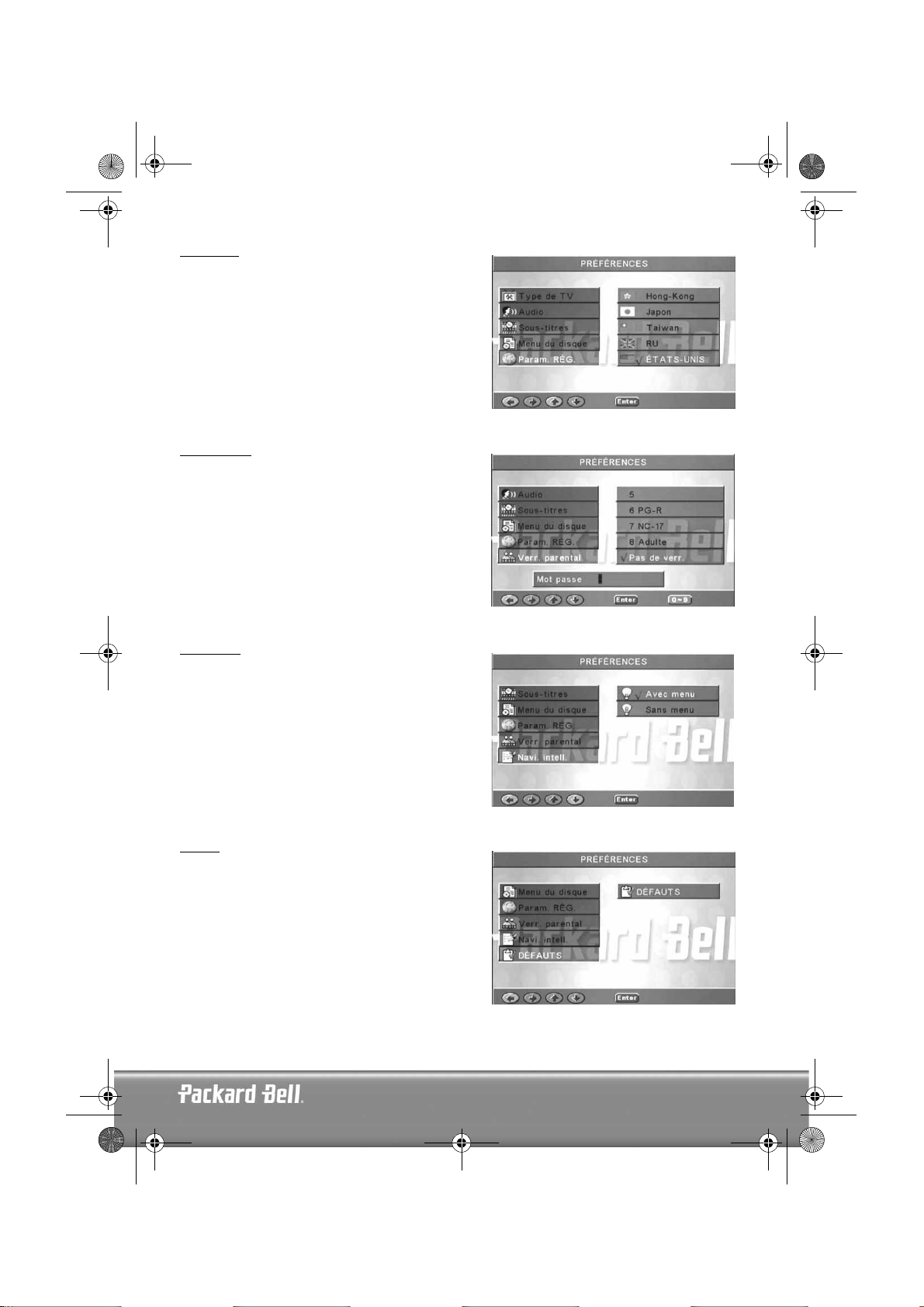
DVD DivX 350 6940100200.book Page 47 Wednesday, May 25, 2005 2:18 PM
Param. rég.
Sélectionnez RU pour les pays européens.
Verr. parental
Sélectionnez un niveau de verrouillage parental.
Navi. intell.
Optez pour une navigation avec ou sans menu.
Défauts
Utilisez cette option pour restaurer les paramètres par
défaut.
Français -
Français -
47
47
Page 48

DVD DivX 350 6940100200.book Page 48 Wednesday, May 25, 2005 2:18 PM
Mot de passe
Le mot de passe par défaut est
modifier au moyen de cette option.
2001
. Vous pouvez le
LECTURE DE DISQUES MP3
Les disques MP3 peuvent contenir jusqu'à 10 heures de musique.
Le répertoire et le mode de lecture ne s'affichent que lorsque l'option NAVI. INTELL. de la page Préférences
est configurée sur AVEC MENU.
1. Utilisez les boutons directionnels et OK pour parcourir le
menu.
2. Pour revenir à un menu de niveau plus élevé, appuyez sur
l'icône en forme de dossier.
Lorsque l'affichage est en mode Arrêt, vous pouvez utiliser les
boutons Repeat et Random pour sélectionner un mode
d'affichage.
3. Lecture programmée
> Appuyant sur le bouton Program pour accéder au mode
Programme.
> Utilisez les touches numériques pour sélectionner des
pistes. Lorsque vous avez terminé, appuyez sur le
bouton Stop
> Appuyez sur le bouton Play pour lire le programme.
> Définissez un autre mode de lecture pour quitter la lecture programmée.
.
LECTURE DE CD IMAGE KODAK
Modes de lecture
Normal
Lorsque vous sélectionnez un répertoire dans la fenêtre du mode de lecture, tous les images qu'il contient
sont affichées consécutivement sous la forme d'un diaporama et échelonnées en fonction de la taille de
l'écran de votre téléviseur. Douze modes de transition pour diaporama vous sont proposés. Utilisez le bouton
PBC pour sélectionner l'un des modes suivants :
48 -
Guide de l'utilisateur de Packard Bell DVD DivX 300/350
Page 49

DVD DivX 350 6940100200.book Page 49 Wednesday, May 25, 2005 2:18 PM
Mode 0 : Pas d'effet de transition spécial (par défaut)
Mode 1 : Effet de volet de haut en bas
Mode 2 : Effet de volet de bas en haut
Mode 3 : Effet de volet du haut/bas vers le centre
Mode 4 : Effet de volet du centre vers le haut/bas
Mode 5 : Volet vertical
Mode 6 : Effet de volet de gauche à droite
Mode 7 : Effet de volet de droite à gauche
Mode 8 : Effet de volet de la gauche/droite vers le centre
Mode 9 : Effet de volet du centre vers la gauche/droite
Mode 10 : Effet de volet du bord vers le centre
Mode 11 : Volets horizontaux
Mode 12 : Aléatoire
Le bouton PBC vous permet de définir les effets de transition appliqués lors du diaporama. La dernière
sélection reste en mémoire.
Appuyez sur le bouton Pause
parcourir les images. Pour reprendre le diaporama, appuyez sur le bouton Entrée/OK ou Play .
pour geler l'affichage et sur les boutons Next ou Previous pour
Rotation des images
Quatre modes de rotation vous sont proposés : Inversion, Miroir, Gauche et Droite. Ces opérations ne
peuvent être exécutées que lorsqu'une image est affichée normalement. De plus, elles sont automatiquement
annulées lorsqu'une nouvelle image s'affiche. Les boutons fléchés sont utilisés pour sélectionner les différents
modes de rotation :
Bouton Haut : Inversion/Normal
Bouton Bas : Miroir/Normal
Bouton Gauche : Rotation vers la gauche
Bouton Droite : Rotation vers la droite
ZOOM
Des fonctions de ZOOM avant/arrière et de zoom panoramique sont disponibles pour les images JPEG. Le
bouton Zoom vous permet d'appliquer des zooms avant ou arrière aux images JPEG. Un message OSD
indique le facteur utilisé.
En mode Zoom, les boutons Avance rapide et Retour sont utilisés pour contrôler le facteur de
grossissement/réduction. Lorsque le mode ZOOM est désactivé, l'image est échelonnée en fonction de la
taille de l'écran.
Remarque : En mode ZOOM, les fonctions de transition pour diaporama et de transformation d'images
sont désactivées.
MINIATURES
Le bouton Sub-menu est utilisé pour activer le mode miniature JPEG. Neuf images miniatures peuvent être
affichées. Les boutons Next et Prev vous permettent d'afficher les neuf images suivantes et
précédentes du répertoire ouvert. Les neuf images sont numérotées de 1 à 9.
Si vous appuyez sur une touche numérique de la télécommande, l'image correspondante s'affiche en mode
plein écran et le mode miniature est annulé.
Diaporama musical
En mode Arrêt, le bouton Step vous permet d'accéder au diaporama musical ou de le quitter. Avec le bouton
A-B, vous pouvez sélectionner un fichier MP3 en tant que musique de fond.
Remarque : En mode Diaporama musical, il est impossible de transformer des images, de zoomer et
d'appliquer des miniatures.
Français -
Français -
49
49
Page 50

DVD DivX 350 6940100200.book Page 50 Wednesday, May 25, 2005 2:18 PM
DÉPANNAGE
Si vous rencontrez l'un des problèmes suivants, veuillez tout d'abord appliquer les méthodes détaillées ciaprès. Si le problème persiste, veuillez consulter votre guide Garantie :
Pas d'image
• Veuillez vous assurer que l'unité est fermement raccordée aux autres systèmes (téléviseur, etc.).
• Veuillez vous assurer que le téléviseur est régulièrement utilisé.
Impossible de lire un disque
• Veuillez vous assurer que le disque est correctement placé sur le plateau. Les disques simple face
doivent être insérés face étiquetée vers le haut.
• Veuillez vérifier que le disque est propre. Essuyez-le délicatement avec un chiffon doux de l'intérieur
vers l'extérieur.
Dysfonctionnement de la télécommande
• Assurez-vous qu'il n'y a aucun obstacle entre la télécommande et le récepteur de l'unité.
• Dirigez la télécommande vers le récepteur de l'unité.
• Vérifiez les piles.
Image séparée
• Veuillez vous assurer que le disque n'est pas endommagé ou sale.
• Éteignez le lecteur de DVD et rallumez-le au bout de 10 secondes minimum.
Lecteur de DVD gelé
• Veuillez éteindre le système en débranchant le câble d'alimentation. Attendez 10 secondes minimum
avant de rallumer l'unité.
ENTRETIEN DES DISQUES
Protection des disques :
• Tenez les disques par l'orifice interne et les bords extérieurs.
• Ne collez rien sur les disques.
• Ne touchez pas la surface des disques avec vos doigts.
• Assurez-vous que les disques restent propres.
• Les disques doivent être nettoyés régulièrement avec un chiffon doux en les essuyant du centre vers
l'extérieur.
50 -
Guide de l'utilisateur de Packard Bell DVD DivX 300/350
Page 51

DVD DivX 350 6940100200.book Page 51 Wednesday, May 25, 2005 2:18 PM
SPÉCIFICATIONS
Types de disques vidéo: DVD/SVCD/VCD/CD-G (disques AV numériques)/XVID 0.X/WMA
MP3/CD-DA (disques audio optiques courants)
CDIFMV (VOD)
CD image KODAK
Poids : DVD DivX 300 : 2,9 kg
DVD DivX 350 : 2,5 kg
Taille : DVD DivX 300 : 420 x 42 x 240 mm
DVD DivX 350 : 430 x 38 x 255 mm
Vidéo/image : MPEG1/MPEG2/MPEG4
Audio : AC-3/DTS/MP3/WMA
Signaux en sortie Vidéo : 1,0 Vp-p
Audio : Canaux 5.1 0,5 Vp-p, stéréo mixée 2 Vp-p
Fonctions : Lecture/pause, stop, ouverture/fermeture, avance/retour, affichage, sélection du temps,
Interface en sortie : Sortie vidéo HI-HD S-Terminal, VIDÉO (CVBS), sortie Y Cb Cr,
Tension : 100-240 Vca 50/60 Hz
Consommation
électrique :
Réponse en fréquence:CD : 4 Hz-20 KHz (EIAT)
Rapport S/B : >90 dB
Distorsion
harmonique totale :
Accessoires : Câble PÉRITEL, télécommande infrarouge, piles AAA, Guide de l'utilisateur, Guide de
Avis :
1. Fabriqué sous licence de Dolby Laboratories. Dolby et le symbole double D sont des marques
commerciales de Dolby Laboratories.
2. Ce produit intègre une technologie de protection des copyrights qui est protégée par certains brevets
américains et autres droits de propriété intellectuelle détenus par Macrovision Corporation et d'autres
titulaires. L'utilisation de cette technologie de protection des copyrights doit être autorisée par
Macrovision Corporation et est destinée à un usage domestique et d'autres usages limités, excepté en cas
d'autorisation de Macrovision Corporation. Il est interdit d'en effectuer le rétro-ingénierie ou le
désassemblage.
répétition de sections, dernier/suivant, menu, configuration, entrée, canaux, angle,
contrôle du volume, sourdine, affichage des sous-titres, éléments et bien plus encore.
sortie Y Pb Pr, sortie optique, sortie coaxiale, sortie SCART.
20 W
DVD : 4 Hz-22 KHz (48K) (échantillonnage), 4 Hz-44 KHz (96K) (échantillonnage)
0,003%
Service Après-Vente.
(Le produit faisant l'objet d'améliorations constantes, sa conception, ses spécifications et ses
paramètres techniques peuvent être modifiés sans préavis)
Français -
Français -
51
51
Page 52

DVD DivX 350 6940100200.book Page 52 Wednesday, May 25, 2005 2:18 PM
52 -
Guide de l'utilisateur de Packard Bell DVD DivX 300/350
Page 53

DVD DivX 350 6940100200.book Page 53 Wednesday, May 25, 2005 2:18 PM
ESPAÑOL
GUÍA DEL USUARIO DE DVD DIVX 300/350 DE PACKARD BELL
Copyright ©2005 NEC Computers International BV. Reservados todos los derechos. Ninguna parte de este manual
se puede reproducir o transmitir, en forma o medio alguno, tanto electrónico, químico, manual o de otro tipo, incluido
pero no limitado al fotocopiado, grabación o almacenamiento de información y sistema de recuperación para cualquier
fin sin la autorización previa por escrito de NEC Computers International B.V.
RENUNCIA
NEC Computers International BV renuncia específicamente a toda garantía, explícita o implícita, incluida pero no
limitada a cualquier garantía implícita de comerciabilidad e idoneidad para un fin determinado en relación con este
producto y su documentación. Los componentes de hardware del ordenador se actualizan con regularidad. Por lo
tanto, algunas de las instrucciones, especificaciones e imágenes de esta documentación pueden variar ligeramente
respecto a su sistema. Todos los elementos descritos en esta guía son meramente ilustrativos y puede que no sean
aplicables a su situación concreta. No se pueden obtener derechos de las descripciones realizadas en este manual.
NEC Computers International BV se reserva el derecho a revisar o realizar cambios o mejoras en este producto o en
la documentación sin estar obligado a notificar dichos cambios. En ningún caso NEC Computers International BV será
responsable de daños directos o indirectos, incluidos pero no limitados a la pérdida de beneficios comerciales o
cualquier otro perjuicio comercial, que se originen como consecuencia de la utilización de este producto.
MARCAS COMERCIALES
Packard Bell es una marca comercial registrada de NEC Computers International BV. Los restantes nombres de
empresas y productos son marcas comerciales, marcas comerciales registradas o marcas de servicios de sus respectivos
propietarios.
ADVERTENCIA
Para evitar el riesgo de incendio o de descarga eléctrica, no use el enchufe con un cable alargador, toma de corriente
u otra toma si el enchufe no se puede insertar completamente. No exponga este aparato a la lluvia o a la humedad.
ADVERTENCIA
El símbolo de un rayo con punta
de flecha dentro de un triángulo
equilátero alerta al usuario de la
presencia de tensión peligrosa sin
aislamiento dentro de la carcasa
del producto, que puede ser de
una magnitud suficiente como
para provocar una descarga
eléctrica a una persona.
RIESGO DE DESCARGA
ELÉCTRICA.
ADVERTENCIA: PARA REDUCIR
EL RIESGO DE DESCARGA
ELÉCTRICA, NO QUITE LA
CUBIERTA (O PANEL
POSTERIOR). NO CONTIENE
PIEZAS QUE PUEDA REPARAR EL
USUARIO, SOLICITE EL
SERVICIO SÓLO A PERSONAL
CUALIFICADO
El signo de exclamación dentro
de un triángulo equilátero alerta
al usuario de la presencia de
instrucciones importantes de
funcionamiento y
mantenimiento (servicio) en la
documentación que acompaña al
aparato.
PRECAUCIONES DE SEGURIDAD IMPORTANTES
• Lea estas instrucciones.
• Guarde estas instrucciones.
• Atienda todas las advertencias.
• Siga todas las instrucciones.
• No utilice este aparato cerca del agua.
• Limpie con un trapo seco.
• No obstruya los orificios de ventilación. Instale según las instrucciones del fabricante.
Español -
Español -
53
53
Page 54

DVD DivX 350 6940100200.book Page 54 Wednesday, May 25, 2005 2:18 PM
• No instalar cerca de fuentes de calor como radiadores, calefactores, estufas u otros aparatos que produzcan calor
(incluidos los amplificadores).
• No anule la función de seguridad del enchufe polarizado o con toma de tierra. Un enchufe polarizado tiene dos
clavijas, una más ancha que la otra. Un enchufe con toma de tierra tiene dos clavijas de conexión y una de tierra.
La clavija ancha o tercera clavija es para su seguridad. Si el enchufe proporcionado no entra en la toma de
corriente, llame a un electricista para que sustituya la toma obsoleta.
• Proteja el cable de alimentación para que no sea pisado ni pellizcado.
• Utilice sólo accesorios especificados por el fabricante.
• Desenchufe el aparato durante tormentas eléctricas o cuando no se use durante un período largo. Tenga en
cuenta que la garantía del producto queda invalidada en los casos en que el producto resulte dañado por un rayo.
• Solicite el servicio a personal cualificado. Es necesario reparar el aparato si ha resultado dañado de cualquier
forma, ha estado expuesto a la lluvia o humedad, no funciona normalmente o se ha caído al suelo.
• Debe desenchufar el cable de alimentación para desconectar el aparato de la toma de corriente. Teniendo esto
en cuenta, el enchufe debe estar cerca del aparato y ser de fácil acceso.
DESECHO DE PRODUCTOS
La directiva sobre residuos de equipos eléctricos y electrónicos (RAEE) obliga a desechar los productos eléctricos y
electrónicos usados por separado de los residuos domésticos normales con el fin de promover la reutilización, el
reciclado y otras formas de recuperación, así como la reducción de la cantidad de residuos a eliminar con vistas a
reducir su enterramiento. Incluye accesorios como un mando a distancia, cables de alimentación, etc. Para desechar
estos productos, siga las recomendaciones de la autoridad municipal o pregunte al proveedor cuando compre un
producto nuevo.
54 -
Guía del usuario de DVD DivX 300/350 de Packard Bell
Page 55

DVD DivX 350 6940100200.book Page 55 Wednesday, May 25, 2005 2:18 PM
CONTENIDO
Introducción al DVD..................................................................................................................... 56
Diferencia entre el DVD y otros discos...................................................................................... 56
Características.......................................................................................................................... 56
Introducción al reproductor de DVD ........................................................................................ 57
Botones y conectores..................................................................................................................... 58
DVD DivX 300 ........................................................................................................................ 58
DVD DivX 350 ........................................................................................................................ 58
Mando a distancia.................................................................................................................... 59
Instalación del reproductor de DVD............................................................................................... 60
Contenido de la caja ................................................................................................................ 60
Inserción de las pilas del mando a distancia .............................................................................. 60
Conexiones ............................................................................................................................. 60
Instalación del televisor............................................................................................................ 62
Instrucciones de uso...................................................................................................................... 62
Reproducir discos..................................................................................................................... 62
Botones de función ....................................................................................................................... 63
Presentación en pantalla........................................................................................................... 63
Idioma..................................................................................................................................... 63
Ángulo .................................................................................................................................... 63
Subtítulos ................................................................................................................................ 63
Programa ................................................................................................................................. 63
Menú DVD.............................................................................................................................. 63
Submenús................................................................................................................................ 63
Botones de selección de dirección ............................................................................................ 64
Botones numéricos................................................................................................................... 64
Botón PBC (Control de programa hacia atrás) ........................................................................... 64
A-B.......................................................................................................................................... 64
Repeat ..................................................................................................................................... 64
Zoom....................................................................................................................................... 64
Volumen +/- ........................................................................................................................... 64
Random................................................................................................................................... 64
Mute ....................................................................................................................................... 64
L/R ......................................................................................................................................... 64
Video Out................................................................................................................................ 64
Progressive Scan ...................................................................................................................... 64
Pausa ...................................................................................................................................... 64
Avance rápido/Rebobinar ........................................................................................................ 65
Detener .................................................................................................................................. 65
Configuración del sistema.............................................................................................................. 65
Configuración del menú DVD .................................................................................................. 65
Configuración de los altavoces.................................................................................................. 67
Configuración de audio ............................................................................................................ 70
Configuración de preferencias .................................................................................................. 71
Reproducción de MP3................................................................................................................... 74
Reproducción de Kodak Picture CD............................................................................................... 74
Solución de problemas .................................................................................................................. 76
Mantenimiento de los discos ......................................................................................................... 76
Especificaciones ............................................................................................................................ 77
Español -
Español -
55
55
Page 56

DVD DivX 350 6940100200.book Page 56 Wednesday, May 25, 2005 2:18 PM
INTRODUCCIÓN AL DVD
El reproductor DVD es esencial para su sistema de cine en casa. Esta tecnología digital avanzada de sonido y
vídeo de alta calidad y densidad se condensa en un disco de 12 cm.
Diferencia entre el DVD y otros discos
DVD SVCD/VCD CD LD
Grabación
Capacidad
Tiempo de
reproducción
Diámetro del
disco
Resolución
horizontal
Escala de
imagen
Idioma de
subtítulos
Sonido
Calidad de
sonido
Canales
Digital/MPEG2 Digital Digital Analógico
Una capa,
un lado,
4,7 GB
133 min 242 min 266 min 484 min 45 min 74 min 1 lado: 60 min
12 cm/8 cm 12 cm 12 cm/8 cm 30 cm/20 cm
500 líneas o más 350 líneas 430 líneas
Escalas múltiples Una
Subtítulos en 32 idiomas 8 Hasta 16
Decodificador Dolby / PCM linear PCM linear PCM linear
44,1 KHz, 48 KHz, 96 KHz 16, 20, 24 bits 44,1 KHz /
Dolby digital/PCM linear: 8
Dolby digital/5+1 PCM linear: 8
Doble capa,
un lado,
8,5 GB
Capa única,
dos lados,
9,4 GB
Doble capa,
dos lados,
17 GB
650 MB 650 MB
2 lados: 102
min
FM
16 bits
4 2 PCM linear: 2
Analógico: 2
Características
Los discos DVD admiten diversas tecnologías. Los siguientes logotipos describen estas tecnologías:
Código de zona NTSC y sistema de
TV
Sonido DOLBY digital surround Control de reproducción
Número de idiomas de sonido Ángulo de visión
Número de idiomas de subtítulos Subtítulos (sólo NTSC)
56 -
Guía del usuario de DVD DivX 300/350 de Packard Bell
Modo de escala de imagen
Page 57

DVD DivX 350 6940100200.book Page 57 Wednesday, May 25, 2005 2:18 PM
Introducción al reproductor de DVD
Compatibilidad total
Compatibilidad total con varios formatos de disco: DVD, SVCD, VCD, CD, CD-G, XVID, Kodak Picture CD
y Mp3.
Alta definición
La definición de imagen horizontal puede superar las 500 líneas.
DTS, salida de sonido digital Dolby 5.1 canales surround
DTS, salida de sonido digital Dolby 5.1 canales surround (6 canal único), produce efectos 3D e intensifica el
efecto de graves.
Control de reproducción
Esta función protege a los niños contra contenidos inadecuados.
Selección de argumentos múltiples
Los usuarios pueden seleccionar y reproducir distintos argumentos de una historia (comienzo, avance, clímax
y final) en un disco. Disponible sólo en algunos discos.
Subtítulos y sonido en varios idiomas
Admite subtítulos en 32 idiomas y sonido en 8 idiomas.
Ángulos de visión múltiples
Los usuarios pueden ver la imagen desde varios ángulos (primer plano, visión lateral, panorama, etc.).
Disponible sólo en algunos discos.
Vídeo de disco
4:3
16:9
Escala de pantalla de TV
4:3
Normal Pan scan
(panorámica)
Letter box
(comprimida)
16:9
Español -
Español -
57
57
Page 58

DVD DivX 350 6940100200.book Page 58 Wednesday, May 25, 2005 2:18 PM
BOTONES Y CONECTORES
DVD DivX 300
Diagrama del panel frontal
1. Botón de encendido
2. Soporte de disco DVD
3. Pantalla VFD
4. Botón de apertura/cierre
5. Receptor de infrarrojos
6. Botón de reproducción
7. Botón Anterior
8. Botón Siguiente
Diagrama del panel trasero
1. Conector de salida óptica
2. Conector de salida coaxial
3. Conector de salida central
4. Conector de salida de
subwoofer
5. Conector de salida
surround izquierda y
derecha
6. Conector de salida frontal
izquierda y derecha
7. Conector de salida de
vídeo
8. Conector de salida S-Video
9. Y Cb/Pb Cr/Pr
10. Conector de salida SCART
11. Cable de alimentación
DVD DivX 350
Diagrama del panel frontal
1. Botón de encendido
2. Soporte de disco DVD
3. Botón de apertura/
cierre
4. Pantalla VFD
5. Botón de
reproducción
6. Botón Detener
7. Botón Anterior
8. Botón Siguiente
58 -
Guía del usuario de DVD DivX 300/350 de Packard Bell
Page 59

DVD DivX 350 6940100200.book Page 59 Wednesday, May 25, 2005 2:18 PM
Diagrama del panel trasero
1. Conector de salida
óptica
2. Conector de salida
coaxial
3. Conector de salida
central
4. Conector de salida de
subwoofer
5. Conector de salida
surround izquierda y
derecha
6. Conector de salida
frontal izquierda y
derecha
7. Conector de salida de
vídeo
8. Conector de salida S-Video
9. Y Cb/Pb Cr/Pr
10. Conector de salida SCART
11. Cable de alimentación
Mando a distancia
1. Alimentación
2. Botones numéricos
3. Avance rápido
4. Rebobinar
5. Control del cursor
(arriba, abajo, izquierda, derecha, OK/
Enter)
6. Menu DVD
7. Angle
8. Language
9. Repeat
10. Progressive Scan
11. Zoom
12. OSD
13. PBC
14. L/R
15. Program
16. Sub-menu
17. A-B
18. Mute
19. Random
20. Vol +/-
21. Subtitle
22. Setup
23. Siguiente
24. Anterior
25. Pausa, Detener, Reproducir
26. Video Out
27. Abrir/Cerrar
Español -
Español -
59
59
Page 60

DVD DivX 350 6940100200.book Page 60 Wednesday, May 25, 2005 2:18 PM
INSTALACIÓN DEL REPRODUCTOR DE DVD
Contenido de la caja
1. Mando a distancia
2. Cable SCART
3. Guía del usuario y de servicio
4. Pilas
Inserción de las pilas del mando a distancia
Abra la tapa del compartimento de las pilas e instale 2 pilas AAA. Compruebe que están colocadas con la
polaridad correcta.
Conexiones
1. Antes de la conexión, apague todos los aparatos.
2. Una vez realizada la conexión, encienda de nuevo.
El cable AV (opcional) está codificado por colores.
Conector amarillo-------- terminal de vídeo (amarillo)
Conector blanco-------- terminal de audio izquierdo (blanco)
Conector rojo-------- terminal de audio derecho (rojo)
Compruebe que coinciden los conectores de cada color.
Reproductor de DVD y televisor
Puede ser necesario un cable adicional en función de los conectores disponibles en su televisor. Consulte la
documentación del televisor para saber cuál es la mejor conexión posible.
Puede ser necesario que utilice los botones Video Out y Progressive Scan para ajustar el modo de salida de
vídeo correctamente. Consulte la tabla siguiente.
TOMA DE SALIDA
VIDEO
S-VIDEO: Entrelazado CVBS+S-VIDEO
SCART Entrelazado RGB
Y/Cb/Cr Entrelazado CVBS+YUV
Y/Pb/Pr Exploración progresiva PSCAN
60 -
Guía del usuario de DVD DivX 300/350 de Packard Bell
MODO DE EXPLORACIÓN
DE VÍDEO
Entrelazado CVBS, CVBS+YUV,
MODO DE SALIDA DE
VÍDEO
CVBS+S-VIDEO
Page 61

DVD DivX 350 6940100200.book Page 61 Wednesday, May 25, 2005 2:18 PM
Reproductor de DVD y amplificador o descodificador (DVD DivX 300)
Reproductor de DVD y videograbadora (DVD DivX 300)
Reproductor de DVD e Y Cb/Pb Cr/Pr o SCART (DVD DivX 300)
Reproductor de DVD y amplificador o descodificador (DVD DivX 350)
Español -
Español -
61
61
Page 62

DVD DivX 350 6940100200.book Page 62 Wednesday, May 25, 2005 2:18 PM
Reproductor de DVD y videograbadora (DVD DivX 350)
Reproductor de DVD e Y Cb/Pb Cr/Pr o SCART (DVD DivX 300)
Instalación del televisor
Si la imagen no se muestra correctamente en el televisor, compruebe los ajustes de éste. Consulte la
documentación del televisor.
INSTRUCCIONES DE USO
Antes de utilizar el reproductor de DVD, realice los pasos siguientes:
1. Encienda el televisor y seleccione el modo AV.
2. Si está conectado un amplificador, enciéndalo y seleccione la entrada de DVD.
3. Encienda el reproductor de DVD.
Paso 1
Pulse el botón Abrir/Cerrar del mando a distancia para abrir la bandeja.
Paso 2
Introduzca el disco y pulse de nuevo el botón Abrir/Cerrar . El reproductor reconocerá automáticamente
el tipo de disco. Pulse el botón Reproducir para reproducir un disco.
Paso 3
Pulse el botón Alimentación del mando a distancia. La unidad pasará al modo de espera; pulse el botón
de nuevo para continuar.
Reproducir discos
Al insertar un disco en la unidad, comienza a reproducirse.
Si se trata de un disco DVD, la unidad muestra el menú o los títulos.
Si es un CD de audio, la unidad reproduce la primera canción.
Botón Pausa
Use el botón Pausa para interrumpir/continuar la reproducción.
Botón Anterior
Selecciona la canción o el capítulo anterior.
Botón Siguiente
Selecciona la canción o el capítulo siguiente.
62 -
Guía del usuario de DVD DivX 300/350 de Packard Bell
Page 63

DVD DivX 350 6940100200.book Page 63 Wednesday, May 25, 2005 2:18 PM
BOTONES DE FUNCIÓN
Presentación en pantalla
Cuando la unidad reproduce un disco, pulse el botón OSD para tener acceso a varias
opciones.
Discos DVD
Pulse el botón OSD una vez:
Muestra el título actual, el capítulo y el número total de títulos y capítulos en el disco.
Pulse de nuevo para mostrar el tiempo restante.
Pulse de nuevo para mostrar el tiempo transcurrido.
Pulse de nuevo para mostrar el tiempo restante del capítulo.
Y pulse de nuevo para desactivar el menú OSD.
Discos SVCD, VCD y CD
La pantalla puede ser distinta en función del tipo de disco.
Pulse el botón OSD una vez para mostrar el tiempo único transcurrido.
Pulse de nuevo para mostrar el tiempo único restante.
Pulse de nuevo para mostrar el tiempo transcurrido total.
Pulse de nuevo para mostrar el tiempo restante total.
Y pulse de nuevo para desactivar el menú OSD.
Discos Mp3, XVID y WMA
Pulse el botón OSD para mostrar el tiempo transcurrido de un capítulo.
Pulse de nuevo para mostrar el tiempo restante de un capítulo.
Y pulse de nuevo para desactivar el menú OSD.
Idioma
Pulse el botón Language para seleccionar uno de los idiomas contenidos en el disco.
Ángulo
Si el disco que está reproduciendo admite esta función, utilice el botón Angle para seleccionar su ángulo de
visión preferido.
Subtítulos
Pulse el botón Subtitle varias veces para desplazarse por las opciones de subtítulos.
Programa
Use el botón Program para programar la secuencia de reproducción mediante los botones numéricos.
Cuando termine, pulse el botón Detener para cancelar o Reproducir para iniciar la reproducción.
Para cancelar un programa, pulse el botón PBC.
Menú DVD
Pulse el botón Menu DVD para ver los títulos disponibles en el disco. Seleccione con los botones Arriba
y Abajo y pulse Reproducir para iniciar la reproducción.
Submenús
Con PBC activado (ver abajo), pulse el botón Sub-menu para mostrar las opciones disponibles (sólo es válido
para discos con menús múltiples).
Cuando la unidad está con PBC desactivado o detenida, pulse este botón para activar la función de
exploración de nueve imágenes. Seleccione el número que desea reproducir.
Español -
Español -
63
63
Page 64

DVD DivX 350 6940100200.book Page 64 Wednesday, May 25, 2005 2:18 PM
Botones de selección de dirección
Estos botones permiten desplazarse entre varios menús.
Botones numéricos
Para reproducir una pista directamente, pulse el botón correspondiente. Use el botón +10
para los números mayores de 9.
Botón PBC (Control de programa hacia atrás)
Con PBC activado debe volver al menú principal si desea seleccionar un título, capítulo o canción. Con PBC
desactivado, puede seleccionar durante la reproducción o si la unidad está parada.
A-B
Al pulsar el botón A-B se selecciona el principio y el final de una sección que desea repetir. Púlselo de nuevo
para cancelar la repetición.
Repeat
Repite los capítulos o títulos (no está disponible para todas las funciones).
Zoom
Pulse para hacer zoom 1,5, 2 o 4 veces. Pulse de nuevo para mostrar la vista normal.
Volumen +/-
Pulse los botones VOL+ y VOL- para ajustar el volumen.
Random
Selecciona las pistas de música de CD y MP3 en orden aleatorio.
Mute
Pulse para silenciar o recuperar el sonido.
L/R
Pulse el botón L/R para alternar entre varios modos de audio: AUDIO1, AUDIO2, AUDIO1 VOCAL,
AUDIO2 VOCAL (para DVD), en LEFT VOCAL, RIGHT VOCAL, MONO_LEFT, MONO_RIGHT, STEREO
(para SVCD). Si el disco contiene audio en varios idiomas, seleccione el idioma con este botón.
Video Out
Cambia entre los modos de salida CVBS, CVBS+YUV, RGB, CVBS+S-VIDEO. El modo de salida PSCAN
(Exploración progresiva) está disponible sólo si la unidad lo admite.
Progressive Scan
Cambia entre el modo de exploración entrelazada y progresiva (si lo admite).
Pausa
Interrumpe temporalmente y reanuda la reproducción.
64 -
Guía del usuario de DVD DivX 300/350 de Packard Bell
Page 65

DVD DivX 350 6940100200.book Page 65 Wednesday, May 25, 2005 2:18 PM
Avance rápido/Rebobinar
Utilice estos botones para avanzar rápido o rebobinar. Si pulsa los botones varias veces, la velocidad
aumenta hasta el máximo y luego vuelve a la velocidad normal.
Detener
Pulse una vez para detener la reproducción y guardar la posición en memoria. Si pulsa Reproducir, continúa
la reproducción (sólo en algunos tipos de disco). Si pulsa Detener de nuevo, la reproducción se detiene por
completo.
CONFIGURACIÓN DEL SISTEMA
Configuración del menú DVD
Pulse Setup para acceder a los menús de configuración. En el menú de configuración de DVD se le pedirá
una contraseña. La contraseña predeterminada es
Utilice los botones Arriba , Abajo , Izquierda y Derecha para desplazarse por
las opciones y Reproducir para abrir un submenú o seleccionar una función. Pulse Setup de nuevo para
salir.
2001
.
Página principal
Ajuste las funciones de vídeo: Modo de imagen, Marca de ángulo, Idioma OSD, Subtítulos y Protector de
pantalla.
Modo de imagen
Auto
- Selecciona Bob o Weave según las ‘señales’
insertadas en la secuencia de bits del DVD, indicando
que el programa original procede de una fuente de vídeo
entrelazado o progresivo.
Película
- Omite la información de la señal insertada y
utiliza la técnica Weave.
Vídeo
- Omite la información de la señal insertada y
utiliza la técnica Bob.
Smart
- Igual que el modo Película con filtrado vertical
de paso múltiple para reducir los efectos del método
Weave en la imagen en movimiento.
Super Smart (predeterminado)
señal con el procesamiento adaptado basado en píxeles
que cambia dinámicamente los parámetros en función del contenido de la imagen instantánea. Es el modo
óptimo para desentrelazar prácticamente todas las fuentes de vídeo.
- Combina la lectura de
Español -
Español -
65
65
Page 66

DVD DivX 350 6940100200.book Page 66 Wednesday, May 25, 2005 2:18 PM
Marca de ángulo
Si el disco admite la función de marca de ángulo, puede
establecer Marca de ángulo en Act. o Des.
Idioma OSD
Seleccione uno de los idiomas de OSD disponibles.
Subtítulos
Active o desactive los subtítulos.
Protector de pantalla
La unidad activa automáticamente un protector de
pantalla de "pelota rebotando" tras unos minutos de
inactividad. Esta función protege la pantalla del
televisor.
66 -
Guía del usuario de DVD DivX 300/350 de Packard Bell
Page 67

DVD DivX 350 6940100200.book Page 67 Wednesday, May 25, 2005 2:18 PM
Configuración de los altavoces
Conexión a un sistema de audio externo
Opción 1 Opción 2 Opción 3
Paso 1
Paso 2
Entrada de audio de
amplificador estéreo
Salida de audio de
reproductor de DVD (2
canales)
CONFIGURACIÓN AUDIO
Salida de audio -> Analógico
CONFIG. ALTAVOCES
Mezcla -> Estéreo
Entrada de audio de
amplificador analógico de 5.1
canales
Salida de audio de reproductor
de DVD (multicanal)
Opciones del menú OSD
CONFIGURACIÓN AUDIO
Salida de audio -> Analógico
CONFIG. ALTAVOCES
Mezcla -> Des.
Entrada de audio de
descodificador Dolby digital
o
Salida de audio digital de
reproductor de DVD
CONFIGURACIÓN AUDIO
Salida de audio -> SPDIF/
RAW o SPDIF/PCM
CONFIG. ALTAVOCES
Mezcla -> Des.
Este menú incluye las opciones Mezcla, Centrales, Traseros, Subwoofer, Retraso central, Retraso trasero y
Tono de prueba.
Español -
Español -
67
67
Page 68

DVD DivX 350 6940100200.book Page 68 Wednesday, May 25, 2005 2:18 PM
Mezcla
Si está conectado un amplificador estéreo, seleccione
Estéreo; si el amplificador es 5.1, seleccione Des.
Altavoz central
Active (Act.) o desactive (Des.) el altavoz central.
Altavoz trasero
Active (Act.) o desactive (Des.) los altavoces traseros.
Subwoofer
Active (Act.) o desactive (Des.) el subwoofer (altavoz de
graves).
68 -
Guía del usuario de DVD DivX 300/350 de Packard Bell
Page 69

DVD DivX 350 6940100200.book Page 69 Wednesday, May 25, 2005 2:18 PM
Retraso central
Activa un retraso en la salida del altavoz central.
Retraso trasero
Activa un retraso en la salida del altavoz trasero.
Tono de prueba
Seleccione la distribución de altavoces correspondiente.
Se enviará un sonido de prueba a cada altavoz.
Español -
Español -
69
69
Page 70

DVD DivX 350 6940100200.book Page 70 Wednesday, May 25, 2005 2:18 PM
Configuración de audio
Salida de audio
Selecciona un modo de salida de audio: Analógico,
SPDIF/RAW o SPDIF/PCM.
Notas:
1. Esta unidad admite audio Dolby digital o analógico.
2. Si la unidad no admite el modo DTS, seleccione
SPDIF/RAW o SPDIF/PCM para reproducir discos
DTS.
3. Algunos modelos admiten Dolby AC-3 y DTS. La
unidad selecciona el modo correspondiente de
manera automática.
Modo de salida
Cambia entre el modo RF y Salida de línea.
Dual Mono
Si su amplificador/descodificador admite salida Dolby
Digital, puede seleccionar los modos Estéreo, I-Mono, DMono y Mezcla-Mono.
70 -
Guía del usuario de DVD DivX 300/350 de Packard Bell
Page 71

DVD DivX 350 6940100200.book Page 71 Wednesday, May 25, 2005 2:18 PM
Compresión
Permite ajustar el rango dinámico del sonido.
Salida LPCM
Puede seleccionar los modos de codificación de audio 48
k o 96 k.
Configuración de preferencias
No está accesible durante la reproducción. La página Preferencias incluye Pantalla TV, Tipo TV, Audio,
Subtítulos, Menú disco, Configuración regional, Control de reproducción, Contraseña y Predeterminado.
Pantalla TV
Si tiene un televisor de pantalla ancha (relación de
aspecto 16:9) seleccione Ancha. Para otro tipo de
pantalla, utilice una de las opciones Normal.
Español -
Español -
71
71
Page 72

DVD DivX 350 6940100200.book Page 72 Wednesday, May 25, 2005 2:18 PM
Tipo TV
El tipo de TV preferido en la mayoría de los países
europeos es PAL.
Audio
Seleccione su idioma preferido.
Subtítulos
Seleccione su idioma preferido.
Menú disco
Seleccione su idioma preferido.
72 -
Guía del usuario de DVD DivX 300/350 de Packard Bell
Page 73

DVD DivX 350 6940100200.book Page 73 Wednesday, May 25, 2005 2:18 PM
Configuración regional
Seleccione Reino Unido para los países europeos.
Control de reproducción
Seleccione un nivel de control de reproducción.
SmartNAVI
Selecciona la navegación con o sin menú.
Predeterminado
Utilice esta opción para restaurar la configuración
predeterminada.
Español -
Español -
73
73
Page 74

DVD DivX 350 6940100200.book Page 74 Wednesday, May 25, 2005 2:18 PM
Contraseña
La contraseña predeterminada es
utilizando esta opción.
2001
. Puede cambiarla
REPRODUCCIÓN DE MP3
Un disco MP3 puede contener hasta 10 horas de música.
El directorio y el modo de reproducción sólo se muestran cuando SmartNAVI en la página Preferencias está
establecido como CON MENÚ.
1. Use los botones de dirección y OK para desplazarse por el
menú.
2. Para volver al menú superior, pulse el icono de carpeta.
Cuando la reproducción está detenida, utilice los botones
Repeat y Random para seleccionar un modo de visualización.
3. Reproducción programada
> Pulse el botón Program para acceder al modo Programa.
> Seleccione las pistas con los botones numéricos. Cuando
termine, pulse Detener
> Pulse el botón Reproducir para reproducir el
programa.
> Seleccione otro modo de reproducción para salir de la
reproducción programada.
.
REPRODUCCIÓN DE KODAK PICTURE CD
Modos de reproducción
Normal
Cuando está seleccionado un directorio en la ventana de modo de reproducción, las imágenes del directorio
actual se mostrarán consecutivamente en una presentación de diapositivas y al tamaño de la pantalla del
televisor. Dispone de doce modos de transición de presentación de diapositivas. Use el botón PBC para
seleccionar:
Modo 0: ningún efecto de transición especial (predeterminado)
Modo 1: barrido de arriba abajo
74 -
Guía del usuario de DVD DivX 300/350 de Packard Bell
Page 75

DVD DivX 350 6940100200.book Page 75 Wednesday, May 25, 2005 2:18 PM
Modo 2: barrido de abajo arriba
Modo 3: barrido de arriba/abajo a centro
Modo 4: barrido de centro a arriba/abajo
Modo 5: persiana vertical
Modo 6: barrido de izquierda a derecha
Modo 7: barrido de derecha a izquierda
Modo 8: barrido de izquierda/derecha a centro
Modo 9: barrido de centro a izquierda/derecha
Modo 10: barrido del borde al centro
Modo 11: persiana horizontal
Modo 12: aleatorio
Con el botón PBC puede establecer efectos de transición para la presentación. La última selección permanece
en memoria.
Pulse el botón Pausa
imágenes. Para reanudar la presentación, pulse el botón Enter/OK o Reproducir .
para inmovilizar la imagen y Siguiente o Anterior para desplazarse entre
Rotación de imagen
Hay cuatro modos de rotación de imagen: Invertir, Espejo, Izquierda y Derecha. Estas operaciones sólo están
permitidas cuando se visualiza una imagen normalmente y se cancelan automáticamente cuando se visualiza
una imagen nueva. El botón de flecha selecciona los modos de rotación:
Botón Arriba: Invertir/Normal
Botón Abajo: Espejo/Normal
Botón Izquierda: Rotación a la izquierda
Botón Derecha: Rotación a la derecha
ZOOM
Dispone de funciones de ZOOM para acercar/alejar y Zoom con panorámica para las imágenes JPEG. Con el
botón Zoom, puede acercar o alejar las imágenes JPEG. Un mensaje de OSD indicará el porcentaje de zoom
actual.
Si el modo de zoom está activado, los botones Avance rápido y Rebobinar controlan el porcentaje
de zoom para acercar/alejar. Con el modo ZOOM desactivado, la imagen se escala para ocupar la pantalla.
Nota: durante la función ZOOM, la transición de diapositivas y la transformación de imágenes están
desactivadas.
MINIATURAS
El botón Sub-menu permite activar el modo de miniaturas JPEG. Semuestra un máximo de nueve imágenes
en miniatura. Con los botones Siguiente and Anterior puede mostrar las nueve imágenes siguientes y
anteriores del directorio actual. Las nueve imágenes se numeran del 1 al 9.
Al pulsar el botón de número correspondiente, la imagen se ampliará a pantalla completa y se cancelará el
modo de miniaturas.
Presentación musical
Con el botón Step y la unidad detenida, puede acceder o salir de la presentación musical. Con el botón A-B
puede seleccionar un archivo MP3 como música de fondo.
Nota: durante la presentación musical, la transformación de imágenes, el zoom y las miniaturas están
desactivados.
Español -
Español -
75
75
Page 76

DVD DivX 350 6940100200.book Page 76 Wednesday, May 25, 2005 2:18 PM
SOLUCIÓN DE PROBLEMAS
Si tiene alguno de los problemas siguientes, pruebe las soluciones que se describen a continuación. Si no se
resuelve el problema, consulte la guía de la garantía:
No hay imagen
• Compruebe que la conexión entre la unidad y otros sistemas como el televisor, etc., es correcta.
• Compruebe que el televisor funciona normalmente.
Un disco no se reproduce
• Compruebe que el disco está correctamente insertado en la bandeja de disco. Un disco de un solo lado
debe colocarse con la etiqueta hacia arriba.
• Compruebe que el disco está limpio. Límpielo con un paño suave desde dentro hacia fuera.
El mando a distancia no funciona
• Compruebe que no hay ningún obstáculo entre el mando a distancia y el receptor de la unidad.
• Apunte el mando a distancia al receptor de la unidad.
• Compruebe la carga de las pilas.
Imagen discontinua
• Compruebe que el disco no está dañado o sucio;
• Apague y encienda de nuevo el reproductor de DVD tras unos 10 segundos como mínimo.
El reproductor de DVD se bloquea
• Apague el sistema desenchufando el cable de alimentación. Espere al menos 10 segundos antes de
volver a encender la unidad.
MANTENIMIENTO DE LOS DISCOS
Protección del disco:
• Sujete el disco por el círculo interior y el borde exterior;
• No adhiera nada al disco;
• No toque la superficie del disco con los dedos;
• Mantenga limpio del disco;
• El disco debe limpiarse periódicamente con un paño suave, desde el centro hacia fuera.
76 -
Guía del usuario de DVD DivX 300/350 de Packard Bell
Page 77

DVD DivX 350 6940100200.book Page 77 Wednesday, May 25, 2005 2:18 PM
ESPECIFICACIONES
Tipos de discos de
vídeo:
Peso: DVD DivX 300: 2,9 kg
Tamaño: DVD DivX 300: 420x42x240 mm
Vídeo/imagen: MPEG1/MPEG2/MPEG4
Audio: AC-3/DTS/MP3/WMA
Señal de salida: Vídeo: 1,0 Vp-p
Funciones: reproducir/pausa, detener, abrir/cerrar, adelante/atrás, ver pantalla, seleccionar hora,
Interfaz de salida: salida de vídeo HI-HD s-terminal, salida VIDEO(CVBS),Y Cb Cr
Tensión: 100 V-240 V CA 50/60 Hz
Consumo: 20 W
Frecuencia de
respuesta:
S/R: >90 dB
THD: 0,003%
Accesorios: cable SCART, mando a distancia por infrarrojos, pila AAA, Guía del usuario, Guía de
DVD/SVCD/VCD/CD-G (discos de AV digital)/XVID 0.X/WMA
MP3/CD-DA (disco láser musical común)
CDIFMV (VOD)
Kodak Picture CD
DVD DivX 350: 2,5 kg
DVD DivX 350: 430x38x255 mm
Audio: 5.1 canales 0,5 Vp-p estéreo mixto 2 Vp-p
repetir parte, última/siguiente, menú, configuración, entrar, canales, ángulo, control de
volumen, silencio, subtítulos, elemento y más.
salida Y Pb Pr, salida óptica, salida coaxial, salida SCART.
CD: 4 Hz--20 kHz (EIAT).
DVD: 4 Hz--22 kHz (48 K) (muestra), 4 Hz—44 kHz (96 K) (muestra)
servicio.
(No se notificarán cambios de diseño, especificaciones y parámetros técnicos por adelantado,
debido a la continua mejora de nuestros productos)
Aviso:
1. Fabricado con licencia de Dolby Laboratories. Dolby y el símbolo de la doble D son marcas comerciales
de Dolby Laboratories.
2. Este producto incorpora tecnología de protección de la propiedad intelectual protegida por métodos de
algunas patentes de EE.UU. y otros derechos de propiedad intelectual de Macrovision Corporation y
otros titulares. El uso de esta tecnología de protección de la propiedad intelectual debe ser autorizado por
Macrovision Corporation, y está destinado para uso doméstico y otros usos de visión limitados a no ser
que estén autorizados por Macrovision Corporation. Queda prohibida la ingeniería inversa o el
desensamblaje.
Español -
Español -
77
77
Page 78

DVD DivX 350 6940100200.book Page 78 Wednesday, May 25, 2005 2:18 PM
78 -
Guía del usuario de DVD DivX 300/350 de Packard Bell
Page 79

DVD DivX 350 6940100200.book Page 79 Wednesday, May 25, 2005 2:18 PM
ITALIANO
GUIDA UTENTE PACKARD BELL DVD DIVX 300/350
Copyright ©2005 NEC Computers International BV. Tutti i diritti riservati. E' fatto divieto di riprodurre o trasmettere
il presente manuale, in qualsiasi forma o con qualsiasi mezzo elettronico, chimico, manuale od altrimenti, inclusi ma
non limitati a fotocopie, registrazione o memorizzazione in sistemi di archiviazione elettronica, per nessun motivo,
senza il previo permesso scritto di NEC Computers International B.V.
DECLINAZIONE DI RESPONSABILITÀ
NEC Computers International BV declina esplicitamente qualsiasi responsabilità, sia espressa sia implicita, incluse,
ma non limitate a garanzie implicite sulla commerciabilità od adeguatezza per uno scopo specifico del presente
prodotto o della documentazione allegata. I componenti hardware vengono aggiornati periodicamente. E' per questo
motivo che alcune istruzioni, specifiche e immagini contenute in questa documentazione possono differire
leggermente dal prodotto acquistato. Tutti gli elementi descritti in questa guida sono solo a scopo illustrativo e
potrebbero non essere pertinenti alle singole situazioni. Le descrizioni riportate in questo manuale non implicano
alcun diritto legale né acquisito.
NEC Computers International BV si riserva il diritto di rivedere o di apportare modifiche al prodotto od alla
documentazione in qualsiasi momento, senza obbligo di notificare ad alcuna persona tali revisioni od aggiornamenti.
In nessun caso NEC Computers International BV potrà essere ritenuta responsabile per danni consequenziali od
incidentali, compresi, ma non limitati a perdite di profitti o danni commerciali di ogni tipo, derivanti dall’uso di questo
prodotto.
MARCHI
Packard Bell è un marchio registrato di NEC Computers International BV. Eventuali ulteriori nomi di società o di
prodotti sono marchi di fabbrica, marchi registrati o marchi di servizio di proprietà dei rispettivi produttori.
AVVERTENZA
Per prevenire il rischio di incendio o folgorazione, non utilizzate prolunghe od altri adattatori in cui la spina del cavo
di alimentazione non si inserisce completamente. Non esponete questo prodotto a pioggia od umidità.
AVVERTENZA
RISCHIO DI FOLGORAZIONE.
NON APRIRE
Il simbolo di lampo all'interno di
un triangolo equilatero avverte
l'utente della presenza di
“tensioni pericolose” non isolate
all'interno del prodotto, di
intensità sufficiente per costituire
rischio di folgorazione.
AVVERTENZA: PER RIDURRE IL
RISCHIO DI FOLGORAZIONE,
NON RIMUOVERE IL
COPERCHIO (O IL PANNELLO
POSTERIORE). ALL'INTERNO
NON VI SONO COMPONENTI
RIPARABILI DALL'UTENTE, PER
INTERVENTI DI RIPARAZIONE,
RIVOLGERSI A PERSONALE DI
SERVIZIO QUALIFICATO
Il punto esclamativo all'interno
di un triangolo equilatero avverte
l'utente della presenza di
importanti istruzioni operative e
di manutenzione (assistenza)
nella documentazione a corredo
del prodotto.
IMPORTANTI PRECAUZIONI PER LA SICUREZZA
• Leggete le seguenti istruzioni.
• Conservate queste istruzioni per consultazioni future.
• Considerate tutti gli avvisi ed avvertenze.
• Seguite le istruzioni.
• Non utilizzate il prodotto in prossimità di acqua.
• Pulitelo esclusivamente con un panno asciutto.
Italiano -
Italiano -
79
79
Page 80

DVD DivX 350 6940100200.book Page 80 Wednesday, May 25, 2005 2:18 PM
• Non ostruite le aperture di ventilazione. Installate il prodotto in accordo con le istruzioni fornite dal produttore.
• Non installate il prodotto in prossimità di sorgenti di calore, quali radiatori, caloriferi, stufe o altri apparecchi
(inclusi amplificatori) che producono calore.
• Non eliminate il polo di messa a terra della spina né alterate una spina polarizzata. Una spina polarizzata ha due
lame, una più larga dell'altra. Una spina con messa a terra ha due poli più un terzo per la messa a terra. La lama
più larga o il terzo polo sono presenti come precauzione di sicurezza. Se la spina fornita non si inserisce nella
presa, consultate un elettricista per richiedere la sostituzione della presa.
• Proteggete il cavo di alimentazione, per evitare che venga calpestato o schiacciato.
• Utilizzate esclusivamente connessioni/accessori certificati dal produttore.
• Scollegate il prodotto durante i temporali o se non viene utilizzato per prolungati periodi di tempo. Tenete
presente che la garanzia del prodotto non copre i danni al prodotto provocati da fulmini.
• Per le riparazioni, affidatevi a personale di assistenza qualificato. Un intervento di assistenza si rende necessario
qualora il prodotto abbia subito danni di qualsiasi tipo, sia stato esposto a pioggia od umidità, non funzioni
correttamente o sia caduto.
• Per scollegare il prodotto dall'alimentazione elettrica è necessario estrarre il cavo di alimentazione dalla presa.
A questo proposito, la presa di alimentazione deve essere situata in prossimità del prodotto e deve essere
facilmente raggiungibile.
SMALTIMENTO DEL PRODOTTO
La direttiva WEEE (Waste Electrical and Electronic Equipment) impone lo smaltimento separato di prodotti elettrici
ed elettronici usati dai rifiuti urbani ed equiparati, al fine di promuoverne il recupero, riciclo ed altre forme di riutilizzo
e di ridurre la quantità di rifiuti da smaltire nell'ottica di contenere l'accumulo di materiali nelle discariche. Rientrano
in questa direttiva anche gli accessori, quali telecomandi, cavi di alimentazione, ecc. Per smaltire correttamente questi
prodotti, seguite le norme formulate dall'autorità municipale e/o richiedete maggiori ragguagli al vostro rivenditore
all'atto dell'acquisto di un nuovo prodotto.
80 -
Guida utente Packard Bell DVD DivX 300/350
Page 81

DVD DivX 350 6940100200.book Page 81 Wednesday, May 25, 2005 2:18 PM
SOMMARIO
Introduzione al DVD..................................................................................................................... 82
Differenze tra i DVD ed altri tipi di disco .................................................................................. 82
Caratteristiche ......................................................................................................................... 82
Un'introduzione al lettore DVD................................................................................................ 83
Tasti e connettori.......................................................................................................................... 84
DVD DivX 300 ........................................................................................................................ 84
DVD DivX 350 ........................................................................................................................ 84
Telecomando ........................................................................................................................... 85
Messa a punto del lettore DVD...................................................................................................... 86
Contenuto della confezione...................................................................................................... 86
Inserimento delle batterie nel telecomando............................................................................... 86
Connessioni ............................................................................................................................. 86
Messa a punto del TV .............................................................................................................. 88
Istruzioni per l'uso ........................................................................................................................ 88
Riprodurre un disco ................................................................................................................. 88
Tasti funzione ............................................................................................................................... 89
Visualizzazione su schermo ...................................................................................................... 89
Lingua ..................................................................................................................................... 89
Angolazione............................................................................................................................. 89
Sottotitoli................................................................................................................................. 89
Programmazione...................................................................................................................... 89
Menu DVD.............................................................................................................................. 89
Sottomenu............................................................................................................................... 89
Tasti di direzione ..................................................................................................................... 90
Tasti numerici.......................................................................................................................... 90
Tasto PBC (Program Backward Control)................................................................................... 90
A-B.......................................................................................................................................... 90
Ripeti....................................................................................................................................... 90
Zoom....................................................................................................................................... 90
Volume +/- ............................................................................................................................. 90
Casuale.................................................................................................................................... 90
Muto ....................................................................................................................................... 90
S/D......................................................................................................................................... 90
Uscita video ............................................................................................................................. 90
Scansione progressiva............................................................................................................... 90
Pausa ...................................................................................................................................... 91
Avanti/indietro rapido ............................................................................................................. 91
Stop ........................................................................................................................................ 91
Configurazione sistema ................................................................................................................. 91
Menu di configurazione del DVD ............................................................................................. 91
Impostazione diffusori.............................................................................................................. 93
Impostazione audio .................................................................................................................. 96
Impostazione Preferenze .......................................................................................................... 97
Riproduzione di MP3.................................................................................................................. 100
Riproduzione di CD Kodak Picture .............................................................................................. 100
Risoluzione di problemi............................................................................................................... 102
Cura dei dischi............................................................................................................................ 102
Specifiche................................................................................................................................... 103
Italiano -
Italiano -
81
81
Page 82

DVD DivX 350 6940100200.book Page 82 Wednesday, May 25, 2005 2:18 PM
INTRODUZIONE AL DVD
Il lettore DVD è un apparecchio indispensabile per il vostro home theatre. Sfruttando la più recente
tecnologia digitale, è stato possibile condensare audio e video di alta qualità ed alta densità in un disco da 12
cm.
Differenze tra i DVD ed altri tipi di disco
DVD SVCD/VCD CD LD
Registrazione
in corso
Capacità
Durata
riproduzione
Diametro
disco
Risoluzione
orizzontale
Rapporto
immagine
Lingua
sottotitoli
Audio
Qualità audio
Canali
Digitale/MPEG2 Digitale Digitale Analogico
Un layer,
un lato
4,7GB
133 min 242 min 266 min 484 min 45 min 74 min 1 lato: 60 min
12cm / 8cm 12cm 12cm / 8cm 30cm / 20cm
500 linee o più 350 linee 430 linee
Multi-scala Uno
32 lingue 8 Fino a 16
Dolby decoder/ PCM lineare PCM lineare PCM lineare
44,1KHz, 48KHz, 96KHz 16, 20, 24bit 44,1KHz/
Dolby digital/PCM lineare: 8
Dolby digital/PCM lineare 5+1: 8
Doppio
layer, un
lato, 8,5GB
Un layer,
doppio lato,
9,4GB
Doppio
layer,
doppio lato,
17GB
650MB 650MB
2 lati: 102 min
FM
16bit
4 2 PCM lineare: 2
Analogico: 2
Caratteristiche
I dischi DVD supportano numerose tecnologie. Segue una lista dei logo che identificano queste tecnologie:
Sistema TV e codice di zona NTSC Modalità rapporto immagine
Sonoro DOLBY digital surround Blocco parentale
Numero di lingue per i dialoghi Angolo di visuale
Numero di lingue per i sottotitoli Close caption (Solo NTSC)
82 -
Guida utente Packard Bell DVD DivX 300/350
Page 83

DVD DivX 350 6940100200.book Page 83 Wednesday, May 25, 2005 2:18 PM
Un'introduzione al lettore DVD
Piena compatibilità
Pienamente compatibile con vari formati di disco: DVD, SVCD, VCD, CD, CD-G, XVID, Kodak Picture CD
ed Mp3.
Alta definizione
La definizione orizzontale dell'immagine può superare le 500 linee.
Uscita audio DTS, Dolby digital surround 5.1 canali
L'audio DTS, Dolby digital surround 5.1 canali (6 canali indipendenti) aggiunge un effetto di
tridimensionalità al suono ed intensifica la resa dei bassi.
Blocco parentale
Consente di proteggere i vostri figli dal materiale non appropriato.
Selezione del punto della trama
E' possibile selezionare e guardare alcuni punti particolari della trama (inizio, preludio, punto culminante e
fine) del disco. Funzione disponibile solo su alcuni dischi.
Sottotitoli e dialoghi in varie lingue
Vengono supportati fino a 32 lingue per i sottotitoli ed 8 per i dialoghi.
Angolazione multivista
Consente di scegliere l'angolazione di visuale (primo piano, laterale, panoramica ecc.). Funzione disponibile
solo su alcuni dischi.
Video disco
4:3
16:9
Rapporto schermo TV
Standard Pan scan Letter box
16:94:3
Italiano -
Italiano -
83
83
Page 84

DVD DivX 350 6940100200.book Page 84 Wednesday, May 25, 2005 2:18 PM
TASTI E CONNETTORI
DVD DivX 300
Schema del pannello frontale
1. Tasto di accensione
2. Porta disco DVD
3. Display VFD
4. Tasto apri/chiudi cassetto
5. Ricevitore I.R.
6. Tasto Play
7. Tasto Indietro
8. Tasto Avanti
Schema del pannello posteriore
1. Jack uscita ottica
2. Jack uscita coassiale
3. Jack uscita centrale
4. Jack uscita sub-woofer
5. Jack uscita surround
sinistra e destra
6. Jack uscita frontale sinistra
e destra
7. Jack uscita video
8. Jack uscita S-video
9. Y Cb/Pb Cr/Pr
10. Jack uscita Scart
11. Cavo di alimentazione
DVD DivX 350
Schema del pannello frontale
1. Tasto di accensione
2. Porta disco DVD
3. Tasto apri/chiudi
cassetto
4. Display VFD
5. Tasto Play
6. Tasto Stop
7. Tasto Indietro
8. Tasto Avanti
84 -
Guida utente Packard Bell DVD DivX 300/350
Page 85

DVD DivX 350 6940100200.book Page 85 Wednesday, May 25, 2005 2:18 PM
Schema del pannello posteriore
1. Jack uscita ottica
2. Jack uscita coassiale
3. Jack uscita centrale
4. Jack uscita sub-
woofer
5. Jack uscita surround
sinistra e destra
6. Jack uscita frontale
sinistra e destra
7. Jack uscita video
8. Jack uscita S-video
9. Y Cb/Pb Cr/Pr
10. Jack uscita Scart
11. Cavo di
alimentazione
Telecomando
1. Accensione
2. Tasti numerici
3. Avanti rapido
4. Indietro rapido
5. Controllo del cursore
(su, giù, sinistra, destra, OK/Invio)
6. Menu DVD
7. Angolazione
8. Lingua
9. Ripeti
10. Scansione progressiva
11. Zoom
12. OSD
13. PBC
14. S/D
15. Programmazione
16. Sottomenu
17. A-B
18. Muto
19. Casuale
20. Vol +/-
21. Sottotitoli
22. Configura
23. Avanti
24. Indietro
25. Pausa, Stop, Play
26. Uscita video
27. Apri/Chiudi
Italiano -
Italiano -
85
85
Page 86

DVD DivX 350 6940100200.book Page 86 Wednesday, May 25, 2005 2:18 PM
MESSA A PUNTO DEL LETTORE DVD
Contenuto della confezione
1. Telecomando
2. Cavo SCART
3. Guida utente e Guida di servizio
4. Batterie
Inserimento delle batterie nel telecomando
Aprite il coperchio del vano batterie ed installate 2 batterie AAA. Rispettate la polarità.
Connessioni
1. Prima di realizzare le connessioni, verificate che tutti gli apparecchi siano spenti.
2. Al termine, riaccendete.
Il cavo AV (opzionale) segue una codifica colore.
Spinotto giallo-------- connettore video (giallo)
Spinotto bianco-------- connettore audio sinistro (bianco)
Spinotto rosso-------- connettore audio destro (rosso)
Fate corrispondere spinotti e connettori in base ai colori.
Lettore DVD e televisore
A seconda dei connettori disponibili sul televisore, potrebbe essere necessario un cavo aggiuntivo. Consultate
la documentazione del TV per verificare la modalità di connessione ottimale.
Potrebbe essere necessario utilizzare i tasti Video Out e Progressive Scan per impostare correttamente la
modalità di uscita video corretta. Verificate la seguente tabella.
PORTA USCITA
VIDEO
S-VIDEO Interlacciata CVBS+S-VIDEO
SCART Interlacciata RGB
Y/Cb/Cr Interlacciata CVBS+YUV
Y/Pb/Pr Scansione progressiva PSCAN
86 -
Guida utente Packard Bell DVD DivX 300/350
MODALITÀ SCANSIONE
MODALITÀ USCITA VIDEO
VIDEO
Interlacciata CVBS, CVBS+YUV,
CVBS+S-VIDEO
Page 87

DVD DivX 350 6940100200.book Page 87 Wednesday, May 25, 2005 2:18 PM
Lettore DVD ed amplificatore o Decoder (DVD DivX 300)
Lettore DVD e VCR(DVD DivX 300)
Lettore DVD e Y Cb/Pb Cr/Pr o SCART (DVD DivX 300)
Lettore DVD ed amplificatore o Decoder (DVD DivX 350)
Italiano -
Italiano -
87
87
Page 88

DVD DivX 350 6940100200.book Page 88 Wednesday, May 25, 2005 2:18 PM
Lettore DVD e VCR(DVD DivX 350)
Lettore DVD e Y Cb/Pb Cr/Pr o SCART (DVD DivX 300)
Messa a punto del TV
Se l'immagine non viene visualizzata correttamente sul televisore, verificate le impostazioni del TV. Fate
riferimento alla documentazione a corredo del televisore.
ISTRUZIONI PER L'USO
Prima di utilizzare il lettore DVD:
1. Accendete il TV ed impostate la modalità AV.
2. Se utilizzate un amplificatore, accendetelo e selezionate l'ingresso DVD.
3. Accendete il lettore DVD.
Punto 1
Premete il tasto Apri/Chiudi del telecomando per aprire il cassetto porta disco.
Punto 2
Inserite il disco e premete nuovamente il tasto Apri/Chiudi ; il disco verrà riconosciuto automaticamente
dal lettore. Premete il tasto Play per riprodurre il disco.
Punto 3
Premete il tasto di Accensione del telecomando per attivare la modalità standby; premete nuovamente il
tasto per ritornare al funzionamento normale.
Riprodurre un disco
Dopo aver inserito un disco, attendete l'avvio della riproduzione.
Se il disco è un DVD, verrà visualizzato il menu od i titoli.
Se il disco è un audio CD, lo ascolterete a partire dal primo brano.
Tasto Pausa
Utilizzate il tasto Pause per interrompere/riprendere la riproduzione.
Tasto Indietro
Seleziona il brano o il capitolo precedente.
Tasto Avanti
Seleziona il brano o il capitolo successivo.
88 -
Guida utente Packard Bell DVD DivX 300/350
Page 89

DVD DivX 350 6940100200.book Page 89 Wednesday, May 25, 2005 2:18 PM
TASTI FUNZIONE
Visualizzazione su schermo
Durante la riproduzione di un disco, premete il tasto OSD per accedere alle varie opzioni
disponibili.
Per i dischi DVD
Premete una volta il tasto OSD.
Vengono visualizzati titolo, capitolo e numero complessivo dei titoli e dei capitoli del disco.
Premete nuovamente per verificare il tempo di riproduzione residuo.
Premete nuovamente per verificare il tempo di riproduzione trascorso.
Premete nuovamente per verificare il tempo di riproduzione residuo del capitolo corrente.
E premete nuovamente per nascondere l'OSD.
Per i dischi SVCD, VCD e CD
Tenete presente che i messaggi variano a seconda del tipo di disco.
Premete una volta il tasto OSD per visualizzare il tempo trascorso.
Premete nuovamente per verificare il tempo residuo.
Premete nuovamente per verificare il tempo trascorso complessivo.
Premete nuovamente per verificare il tempo residuo complessivo.
E premete nuovamente per nascondere l'OSD.
Per i dischi Mp3, XVID e WMA
Premete il tasto OSD per visualizzare il tempo trascorso di un capitolo.
Premete nuovamente per verificare il tempo residuo del capitolo.
E premete nuovamente per nascondere l'OSD.
Lingua
Premete il tasto Language per selezionare una delle lingue supportate dal disco.
Angolazione
Se il disco supporta questa funzione, con il tasto Angle potete scegliere l'angolazione di visuale preferita.
Sottotitoli
Premete più volte il tasto Subtitle per selezionate tra le opzioni relative ai sottotitoli.
Programmazione
Utilizzate il tasto Program per programmare la sequenza di riproduzione, con l'aiuto dei tasti numerici. Al
termine, premete il tasto Stop per annullare o il tasto Play per avviare la riproduzione.
Per eliminare un programma, premete il tasto PBC.
Menu DVD
Premete il tasto Menu DVD per consultare i titoli contenuti nel disco. Selezionateli con i tasti freccia in alto
ed in basso e premete Play per procedere.
Sottomenu
Con PBC on (vedi sotto), premete il tasto Sub-menu per consultare le opzioni disponibili (valido solo per i
dischi multi-menu).
Con PBC OFF o ad unità arrestata, premete questo tasto per attivare la funzione per visualizzare le nove
immagini di anteprima. Selezionate il numero da riprodurre.
Italiano -
Italiano -
89
89
Page 90

DVD DivX 350 6940100200.book Page 90 Wednesday, May 25, 2005 2:18 PM
Tasti di direzione
Servono per spostarsi nei menu.
Tasti numerici
Per riprodurre direttamente una traccia, premete il numero corrispondente. Utilizzate il
tasto +10 per i numeri sopra al 9.
Tasto PBC (Program Backward Control)
Con PBC on per selezionare un titolo, un capitolo od un brano, è necessario tornare al menu principale. Con
PBC off, è possibile svolgere queste selezioni durante la visione o in modalità stop.
A-B
Premete il tasto tasto A-B per impostare l'inizio e la fine di una sezione da ripetere. Premetelo premuto
nuovamente per interrompere la ripetizione.
Ripeti
Il tasto Repeat ripete capitoli o titoli (non disponibile per tutte le funzioni).
Zoom
Premete questo tasto per ingrandire di 1,5 - 2 o 4 volte. Premete nuovamente per tornare alla
visualizzazione normale.
Volume +/-
Premete i tasti VOL+ e VOL- per regolare il livello del volume.
Casuale
Il tasto Random seleziona le tracce CD ed MP3 in ordine causale.
Muto
Premete il tasto Mute per disabilitare il sonoro e premete nuovamente per riascoltare l'audio.
S/D
Premete il tasto L/R per selezionare a rotazione tra le varie modalità audio disponibili: AUDIO1, AUDIO2,
AUDIO1 VOCAL, AUDIO2 VOCAL (per i DVD), e LEFT (SX) VOCAL, RIGHT (DX) VOCAL, MONO_LEFT
(SX), MONO_RIGHT (DX), STEREO (per SVCD). Se il disco supporta più lingue, potete utilizzare questo
tasto per selezionarne una.
Uscita video
Il tasto Video Out seleziona a rotazione tra le modalità di uscita CVBS, CVBS+YUV, RGB, CVBS+S-VIDEO.
La modalità di uscita PSCAN (Scansione progressiva) è disponibile solo se supportata dell'unità.
Scansione progressiva
Il tasto Progressive Scan seleziona tra modalità interlacciata e modalità di scansione progressiva (se
supportata).
90 -
Guida utente Packard Bell DVD DivX 300/350
Page 91

DVD DivX 350 6940100200.book Page 91 Wednesday, May 25, 2005 2:18 PM
Pausa
Interrompe temporaneamente e riprende la riproduzione.
Avanti/indietro rapido
Utilizzate questi tasti per la funzione avanti rapido od indietro rapido. Premendo ripetutamente questi
tasti la velocità aumenta fino al livello massimo, poi ritorna a velocità normale.
Stop
Premete una volta per arrestare la riproduzione e memorizzare la posizione. Premendo Play la riproduzione
viene ripresa dal punto in cui era stata interrotta (solo per alcuni tipi di disco). Premendo nuovamente il
tasto Stop, l'unità viene definitivamente arrestata.
CONFIGURAZIONE SISTEMA
Menu di configurazione del DVD
Premete Setup per accedere ai menu di configurazione. L'accesso a questo menu potrebbe richiedere una
password. La password predefinita è
Utilizzate i tasti freccia in alto , in basso , a sinistra e a desta per scorrere tra le
opzioni e premete Play per accedere ad un sottomenu o per selezionare una funzione. Premete
nuovamente Setup per uscire.
2001
.
Schermo Generale
Configura le funzioni video: Modalità immagine, Simbolo angolazione, Lingua OSD, Sottotitoli e Screen Saver.
Modalità immagine
Auto
- Seleziona Bob o Weave in base ai ‘flag’
incorporati nel bitstream DVD, indicando che il
programma originale proveniva da una sorgente video
interlacciata o progressiva.
Film
- Ignora le informazioni sui flag incorporati ed
utilizza la tecnica Weave.
Video
- Ignora le informazioni sui flag incorporati ed
utilizza la tecnica Bob.
Smart
- Come per la modalità Film con una funzione di
filtraggio verticale multitap aggiuntiva per ridurre gli
effetti del metodo Weave sul movimento.
Super Smart (impostazione predefinita)
incorporati aggiunta ad un'elaborazione adattiva del
movimento basata su pixel che altera i parametri in modo dinamica in accordo con il contenuto
- Lettura dei flag
Italiano -
Italiano -
91
91
Page 92

DVD DivX 350 6940100200.book Page 92 Wednesday, May 25, 2005 2:18 PM
dell'immagine in tempo reale. Si tratta del metodo migliore per de-interlacciare tutto il materiale sorgente.
Simbolo angolazione
Se supportata dal disco, è possibile impostare questa
opzione (Simbolo angol.) su ON od OFF.
Lingua OSD
Consente di selezionare una delle lingue disponibili per il
display OSD.
Sottotitoli
Attiva o disattiva i sottotitoli.
92 -
Guida utente Packard Bell DVD DivX 300/350
Page 93

DVD DivX 350 6940100200.book Page 93 Wednesday, May 25, 2005 2:18 PM
Screen Saver
L'unità attiva automaticamente uno screen saver (una
palla che rimbalza) trascorsi alcuni minuti d'inattività.
Funzione utile per proteggere lo schermo del televisore.
Impostazione diffusori
Connessione ad un sistema audio esterno
Opzione 1 Opzione 2 Opzione 3
Punto 1
Ingresso audio amplificatore
stereo
Uscita audio lettore DVD (2
canali)
IMPOSTAZIONE AUDIO
Uscita audio -> Analogica
Ingresso audio amplificatore
analogico 5.1 canali
Uscita audio lettore DVD
(multi-canale)
Impostazioni menu OSD
IMPOSTAZIONE AUDIO
Uscita audio -> Analogico
Ingresso audio decoder
digitale stereo
opp
Uscita audio digitale lettore
IMPOSTAZIONE AUDIO
Uscita audio -> SPDIF/RAW
o SPDIF/PCM
DVD
Italiano -
Italiano -
93
93
Page 94

DVD DivX 350 6940100200.book Page 94 Wednesday, May 25, 2005 2:18 PM
Punto 2
Include Downmix, centrali, Posteriori, Subwoofer, Ritardo al centro, Ritardo posteriore e Tono test.
IMPOSTAZIONE DIFFUSORI
Downmix -> Stereo
IMPOSTAZIONE DIFFUSORI
Downmix -> OFF
IMPOSTAZIONE DIFFUSORI
Downmix -> OFF
Downmix
Se avete collegato un amplificatore stereo, è necessario
selezionare Stereo, se l'amplificatore è 5.1 impostate su
OFF.
Centrali
Imposta il diffusore centrale su ON od OFF.
Posteriori
Imposta i diffusori posteriori su ON od OFF.
94 -
Guida utente Packard Bell DVD DivX 300/350
Page 95

DVD DivX 350 6940100200.book Page 95 Wednesday, May 25, 2005 2:18 PM
Subwoofer
Imposta il subwoofer ON od OFF.
Ritardo al centro
Attiva il ritardo sull'uscita diffusore centrale.
Ritardo posteriore
Attiva il ritardo sull'uscita diffusore posteriore.
Tono test
Selezionate la disposizione dei diffusori corrispondente.
Verrà inviato un suono di test verso ogni diffusore.
Italiano -
Italiano -
95
95
Page 96

DVD DivX 350 6940100200.book Page 96 Wednesday, May 25, 2005 2:18 PM
Impostazione audio
Uscita audio
Seleziona una modalità di uscita audio: Analogico,
SPDIF/RAW o SPDIF/PCM.
Note:
1. Questa unità supporta audio Dolby digital od
analogico.
2. Se l'unità non supporta la modalità DTS, per
riprodurre dischi DTS è necessario selezionare
SPDIF/RAW o SPDIF/PCM.
3. Alcuni modelli supportano audio Dolby AC-3 e
DTS. L'unità imposta automaticamente la modalità
corrispondente.
Modalità uscita
Seleziona tra la modalità RF e Line Out (uscita di linea).
Dual Mono
Se l'amplificatore/decoder supporta già l'uscita Dolby
Digital, è possibile selezionare Stereo, S-mono, D-mono,
MIX-mono.
96 -
Guida utente Packard Bell DVD DivX 300/350
Page 97

DVD DivX 350 6940100200.book Page 97 Wednesday, May 25, 2005 2:18 PM
Compressione
Regola la gamma dinamica del sonoro.
Uscita LPCM
E' possibile selezionare le modalità di enconding
dell'audio su 48k o 96k.
Impostazione Preferenze
Non accessibile durante la riproduzione. Questo schermo include Schermo TV, Tipo TV, Audio, Sottotitoli,
Menu disco, Locale, Parentale, Password e Impostazioni predefinite.
Schermo TV
Se avete un televisore widescreen (16:9) selezionate
WIDE. Altrimenti impostate NORMAL.
Italiano -
Italiano -
97
97
Page 98

DVD DivX 350 6940100200.book Page 98 Wednesday, May 25, 2005 2:18 PM
Tipo TV
L'impostazione tipica per la maggioranza dei Paesi
europei è PAL.
Audio
Selezionate la lingua preferita.
Sottotitoli
Selezionate la lingua preferita.
Menu disco
Selezionate la lingua preferita.
98 -
Guida utente Packard Bell DVD DivX 300/350
Page 99

DVD DivX 350 6940100200.book Page 99 Wednesday, May 25, 2005 2:18 PM
Locale
Selezionate GBR per i Paesi europei.
Parentale
Selezionate un livello di blocco parentale.
SmartNAVI
Selezionate la navigazione con o senza menu.
Imp. pred.
Utilizzate questa opzione per ripristinare le impostazioni
predefinite.
Italiano -
Italiano -
99
99
Page 100

DVD DivX 350 6940100200.book Page 100 Wednesday, May 25, 2005 2:18 PM
Password
La password predefinita è
mediante questa opzione.
2001
. E' possibile cambiarla
RIPRODUZIONE DI MP3
Un disco MP3 contiene fino a 10 ore di musica.
La cartella e la modalità di riproduzione sono visualizzate solo se SMART NAVI nello schermo delle
preferenze è impostato su CON MENU.
1. Utilizzate i tasti di direzione e OK per scorrere il menu.
2. Per salire di livello, premete l'icona della cartella.
In modalità Stop, è possibile utilizzare i tasti Repeat and
Random per selezionare una modalità di visualizzazione.
3. Riproduzione programmata
> Premete il tasto Program per attivare questa modalità.
> Usate i tasti numerici selezionare le tracce. Al termine,
premete Stop
> Premete il tasto Play per riprodurre la
programmazione.
> Impostate un'altra modalità di riproduzione per
terminare la riproduzione programmata.
.
RIPRODUZIONE DI CD KODAK PICTURE
Modalità di riproduzione
Standard
Quando viene selezionata una cartella nella finestra della modalità di riproduzione, ogni immagine nella
cartella corrente verrà visualizzata in modalità presentazione, scalata in base alle dimensioni dello schermo.
Sono disponibili dodici effetti di transizione. Utilizzate il tasto PBC per selezionare:
Mode 0: nessun effetto di transizione speciale (impostazione predefinita)
Mode 1: dall'alto verso il basso
Mode 2: dal basso verso l'alto
100 -
Guida utente Packard Bell DVD DivX 300/350
