Page 1
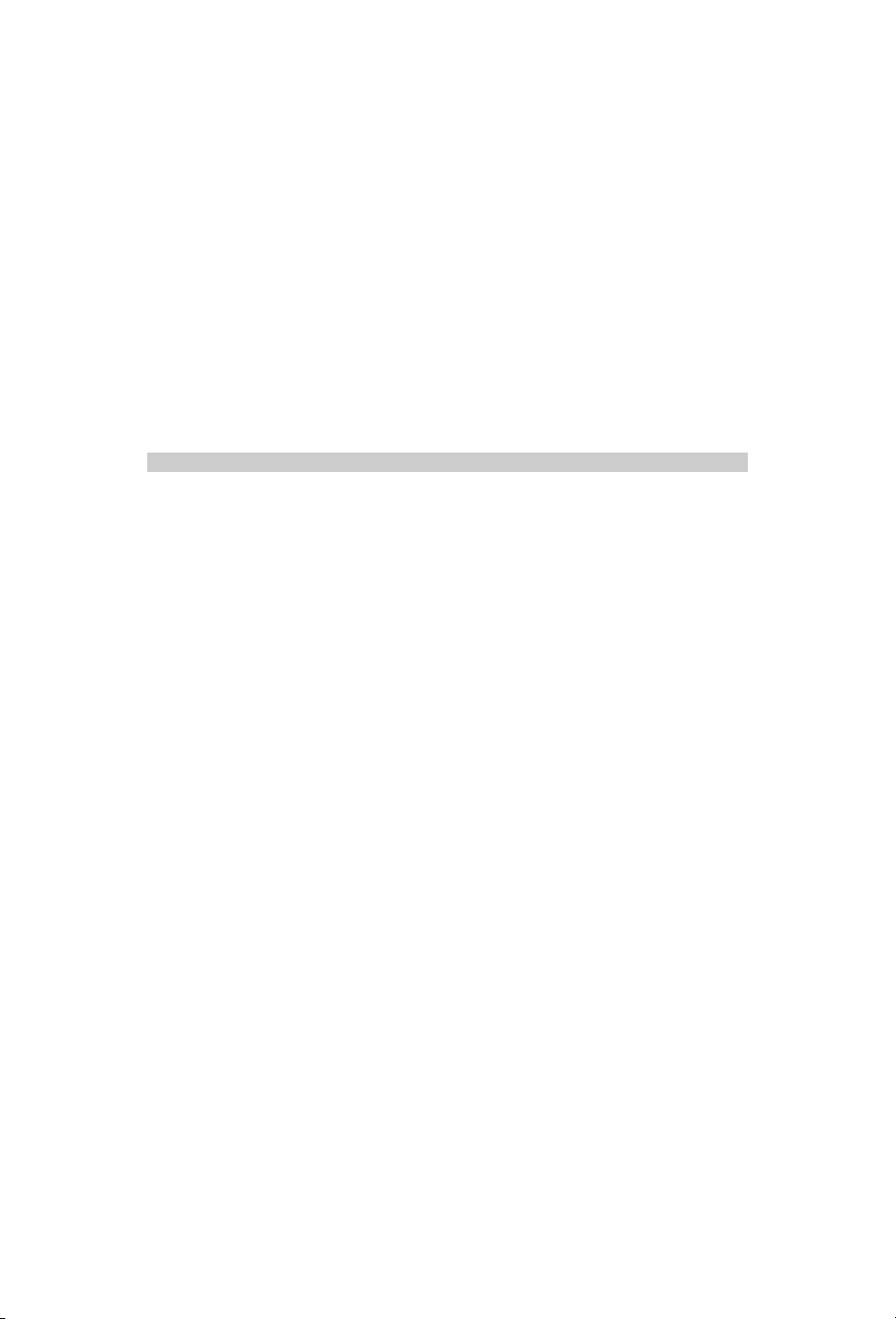
PACKARD BELL DIGITAL TV
170 / 230 / 300 SW
O
O
WNER
WNER
’
’
S
S
M
M
ANUAL
ANUAL
Page 2
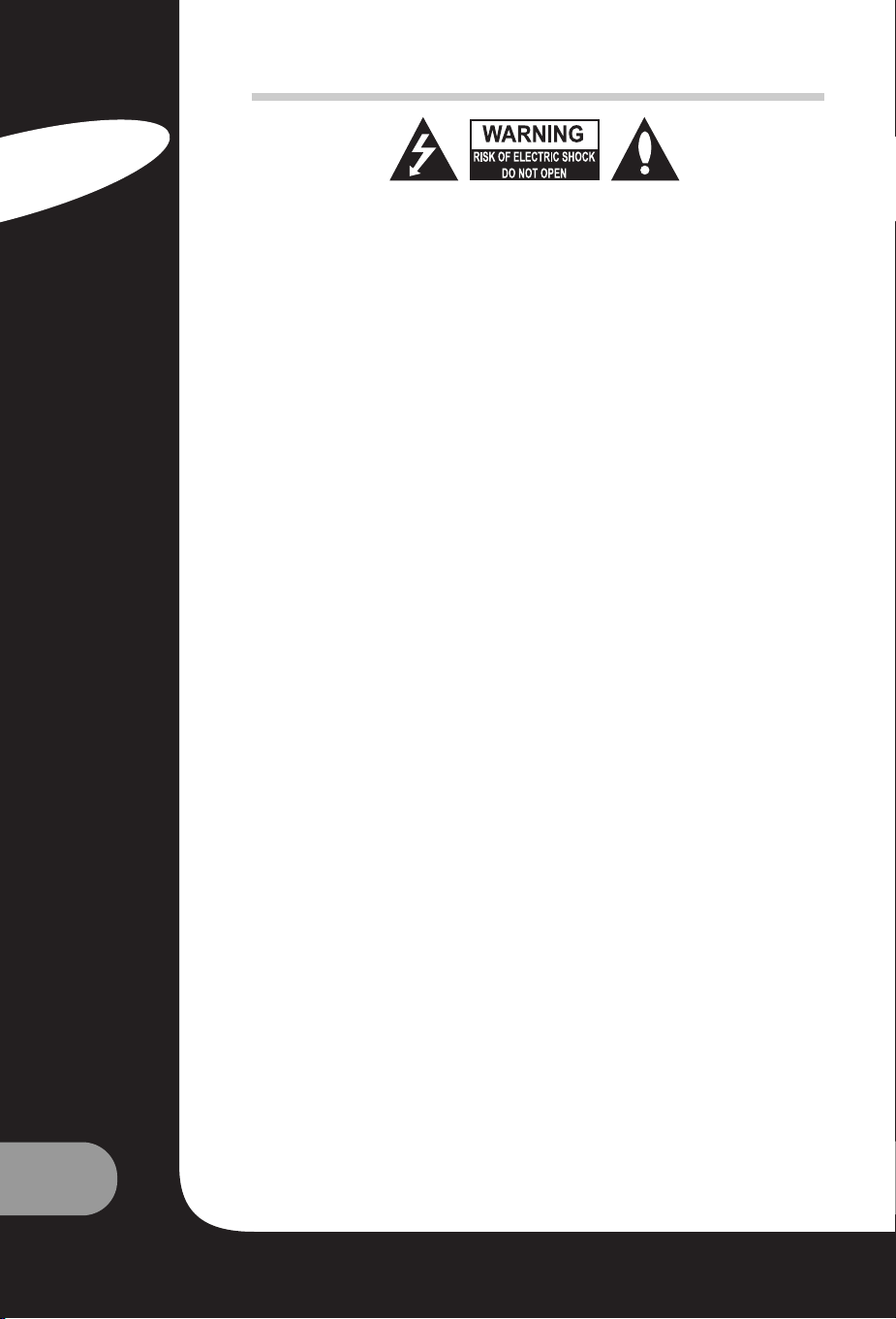
2
User’s Guide
SAFETY NOTICES
WARNING:
To reduce the risk of electric shock do not remove cover (or back).
No user serviceable parts inside. Refer servicing to qualified service personnel.
The lightning flash with arrowhead symbol, within an equilateral triangle, is intended to alert the
user to the presence of uninsulated “dangerous voltage” within the product’s enclosure that may
be of sufficient magnitude to constitute a risk of electric shock to persons.
The exclamation point within an equilateral triangle is intended to alert the user to the presence
of important operating and maintenance (servicing) instructions in the literature accompanying
the appliance.
WARNING:
To prevent fire or shock hazard, do not expose the set to rain or moisture. Do not rub or strike the
Active Matrix LCD with anything hard as this may scratch, mar, or damage the Active Matrix
LCD permanently.
CAUTION:
Do not attempt to modify this product in any way without written authorization. Unauthorized
modification could void the user’s authority to operate this product.
Power
This set operates on a DC supply provided by the AC-DC adaptor, the voltage is as indicated on the
label on the back cover. Use only the supplied AC-DC adaptor with the set and never connect an
AC mains to the set directly. The AC-DC adaptor operates on an AC mains supply, the voltage is as
indicated on the label of the AC-DC adaptor.
a. Connect the DC plug of the AC-DC adaptor to the 12V/24V socket of the set.
b. Connect the AC-DC adaptor and it’s power cord.
c. Connect the power cord to an AC power outlet.
In the event of thunderstorms or power cuts, please pull out the mains plug of the AC-DC adaptor
and the aerial plug. Do not allow anything to rest upon or roll over the power cord, and do not
place the set where the power cord is subject to damage.
Service
Never remove the back cover of the TV; this can expose you to high voltage and other hazards. If
the TV does not operate properly, unplug it and refer to the Service and Warranty Guide.
Antenna
Connect the antenna cable to the connection marked Ant. (on the rear). For best reception, use an
outdoor antenna.
Location
Position your TV so that no bright light or sunlight will shine directly on the screen. Do not expose
the TV to vibration, moisture, dust or heat. Also ensure that the TV is placed in a position that
allows a free flow of air. Do not cover the ventilation openings on the back cover. You can install
the TV on a wall or place it on a table-top or similar flat surface. Mount the TV securely to eliminate the risk of injury from the TV falling.
Cleaning
Unplug the TV before cleaning the face of the LCD Screen. Dust the TV by wiping the screen and
cabinet with a soft, clean cloth. If the screen requires additional cleaning, use a clean, damp cloth.
Do not use liquid or aerosol cleaners.
English
Page 3
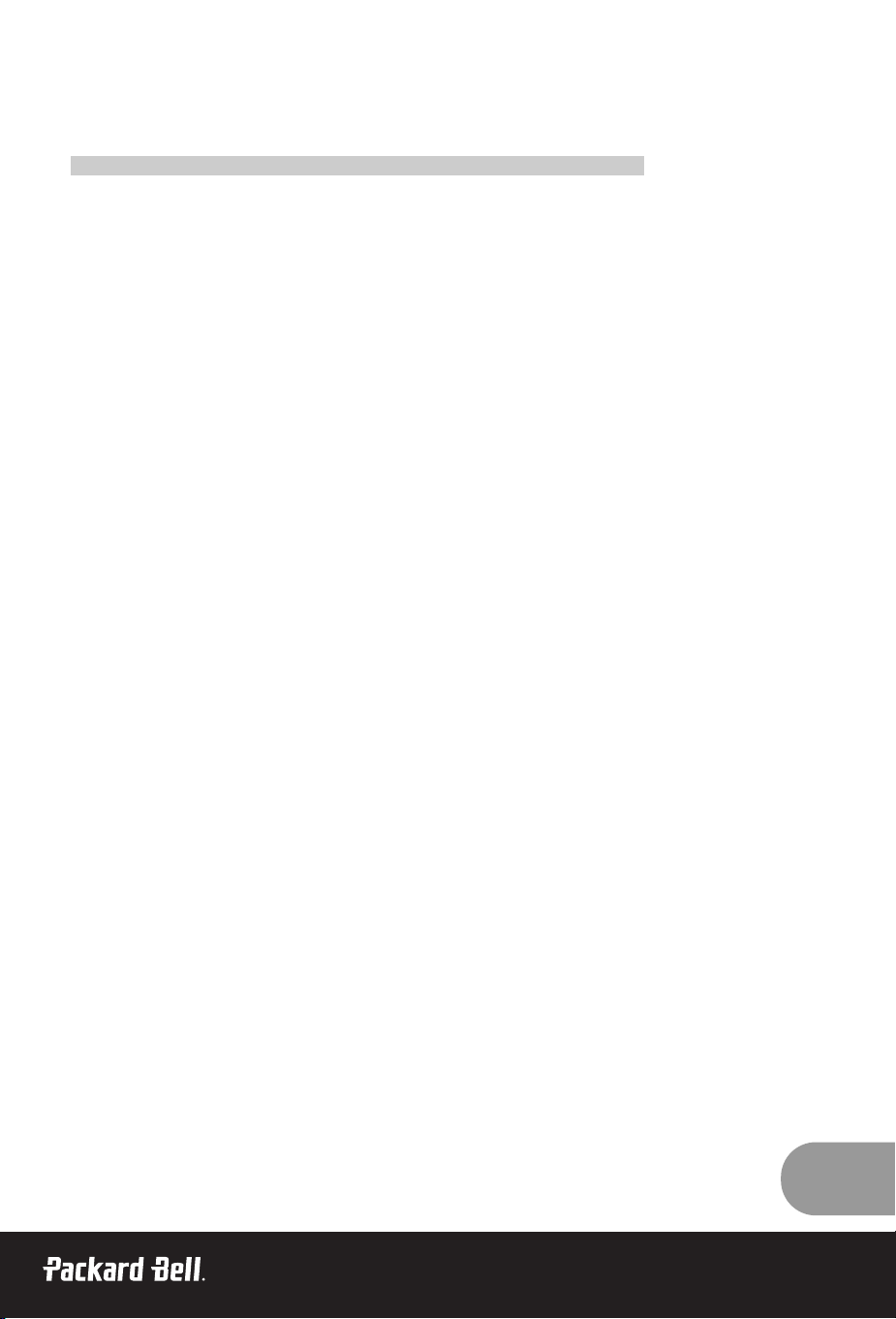
3
Before operating the set, please read this manual carefully.
C
C
ONTENTS
ONTENTS
Safety Notices . . . . . . . . . . . . . . . . . . . . . . . . . . . . . . . . . . . . . . . . . . . . . . . . . . . . . . . . . . . . . . . . . . . . . . . . . . . . . . . . . . . . . . . . . . . . . . . . . . . . . .2
Contents . . . . . . . . . . . . . . . . . . . . . . . . . . . . . . . . . . . . . . . . . . . . . . . . . . . . . . . . . . . . . . . . . . . . . . . . . . . . . . . . . . . . . . . . . . . . . . . . . . . . . . . . . . . . .3
Welcome to your digital home! . . . . . . . . . . . . . . . . . . . . . . . . . . . . . . . . . . . . . . . . . . . . . . . . . . . . . . . . . . . . . . . . . . . . . . . . . . . . . .4
Supplied Accessories . . . . . . . . . . . . . . . . . . . . . . . . . . . . . . . . . . . . . . . . . . . . . . . . . . . . . . . . . . . . . . . . . . . . . . . . . . . . . . . . . . . . . . . . . . . .5
Controls . . . . . . . . . . . . . . . . . . . . . . . . . . . . . . . . . . . . . . . . . . . . . . . . . . . . . . . . . . . . . . . . . . . . . . . . . . . . . . . . . . . . . . . . . . . . . . . . . . . . . . . . . . . . . .5
Control panel
Connectors
Remote control
Basic Operation
. . . . . . . . . . . . . . . . . . . . . . . . . . . . . . . . . . . . . . . . . . . . . . . . . . . . . . . . . . . . . . . . . . . . . . . . . . . . . . . . . . . . . . . . . . . . . . . . . . .9
On and off
Programme selection
Volume adjustment
Quick View
Mute Function
On screen Language selection
On Screen Menus and Displays
. . . . . . . . . . . . . . . . . . . . . . . . . . . . . . . . . . . . . . . . . . . . . . . . . . . . . . . . . . . . . . . . . . . . . . . . . . .10
Setting up TV Programme
. . . . . . . . . . . . . . . . . . . . . . . . . . . . . . . . . . . . . . . . . . . . . . . . . . . . . . . . . . . . . . . . . . . . . . . . . . . . . . . . . .11
Auto Programme
Manual Programme
Programme edit
Picture Control . . . . . . . . . . . . . . . . . . . . . . . . . . . . . . . . . . . . . . . . . . . . . . . . . . . . . . . . . . . . . . . . . . . . . . . . . . . . . . . . . . . . . . . . . . . . . . . . .13
Manual picture control
Auto picture control
Sound Control
. . . . . . . . . . . . . . . . . . . . . . . . . . . . . . . . . . . . . . . . . . . . . . . . . . . . . . . . . . . . . . . . . . . . . . . . . . . . . . . . . . . . . . . . . . . . . . . . . . .14
Other functions . . . . . . . . . . . . . . . . . . . . . . . . . . . . . . . . . . . . . . . . . . . . . . . . . . . . . . . . . . . . . . . . . . . . . . . . . . . . . . . . . . . . . . . . . . . . . . . . .15
TV, SCART, VIDEO and S-VIDEO mode
Auto sleep
Blue Back
Auto Wide/ARC (Aspect Ratio Control)
Sleep timer
Sound output selection
PIP Function
Teletext
. . . . . . . . . . . . . . . . . . . . . . . . . . . . . . . . . . . . . . . . . . . . . . . . . . . . . . . . . . . . . . . . . . . . . . . . . . . . . . . . . . . . . . . . . . . . . . . . . . . . . . . . . . . .18
Text On/Off
TOP text
FLOF text
Special Teletext functions
External Equipment Connection . . . . . . . . . . . . . . . . . . . . . . . . . . . . . . . . . . . . . . . . . . . . . . . . . . . . . . . . . . . . . . . . . . . . . . . . . .20
Antenna
SCART
A/V-IN
S-VIDEO
Headphone
Subwoofer
To use as a computer monitor
. . . . . . . . . . . . . . . . . . . . . . . . . . . . . . . . . . . . . . . . . . . . . . . . . . . . . . . . . . . . . . . . . . . . . . . . . . . . .22
Product specifications . . . . . . . . . . . . . . . . . . . . . . . . . . . . . . . . . . . . . . . . . . . . . . . . . . . . . . . . . . . . . . . . . . . . . . . . . . . . . . . . . . . . . . . . .24
Troubleshooting . . . . . . . . . . . . . . . . . . . . . . . . . . . . . . . . . . . . . . . . . . . . . . . . . . . . . . . . . . . . . . . . . . . . . . . . . . . . . . . . . . . . . . . . . . . . . . . . .25
Page 4
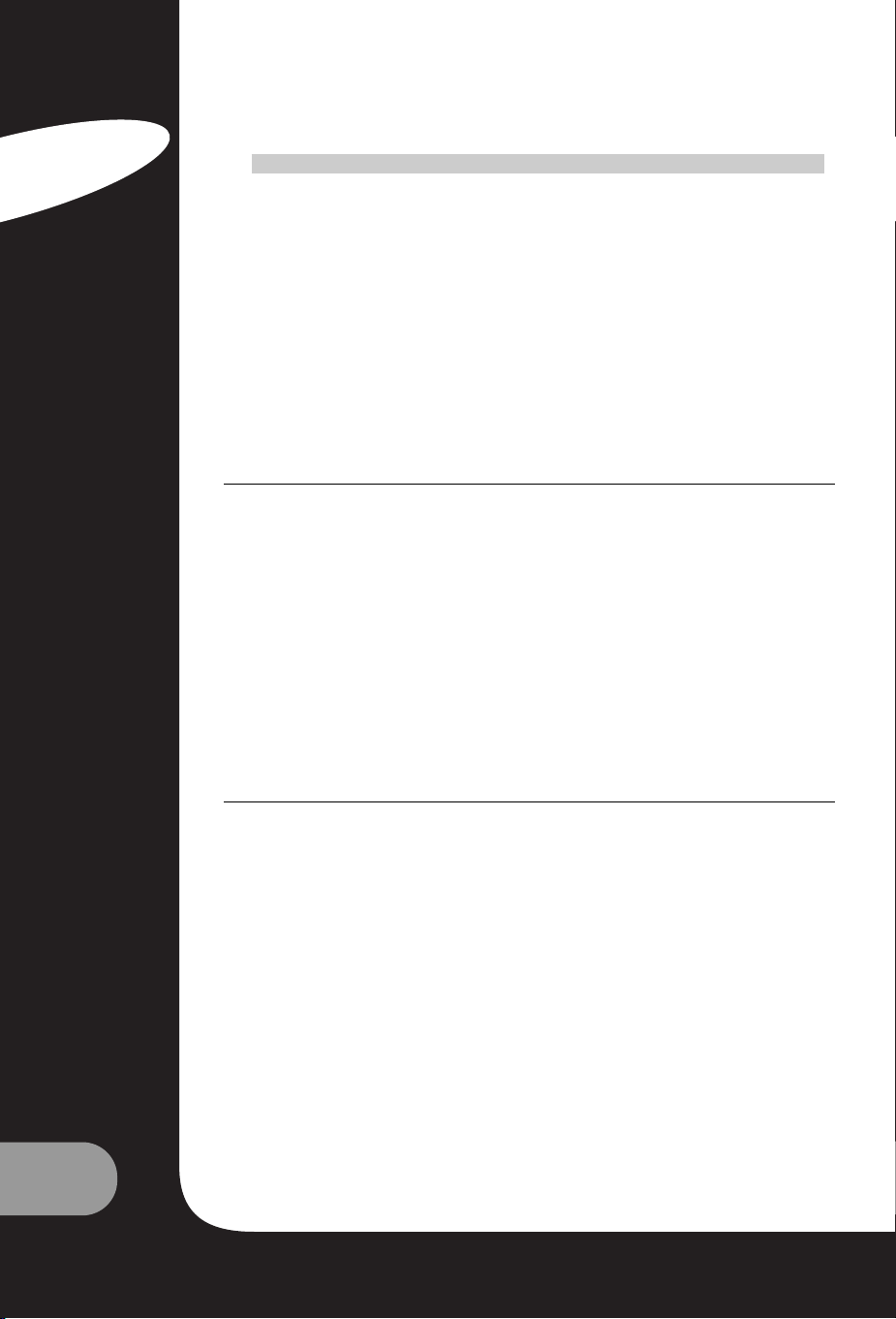
4
User’s Guide
W
W
ELCOME
ELCOME
TO
TO
YOUR
YOUR
DIGIT
DIGIT
AL
AL
HOME
HOME
!
!
Dear Customer,
Thank you for purchasing a Packard Bell LCD TV screen.
In just a few minutes, you will be able to receive all the benefits of a flat-panel TV from the
comfort of your living room.
But first, let us tell you about the journey we have made since the 1950s. At that time, Packard
Bell manufactured television sets. In the 1990s Packard Bell began manufacturing home PCs.
Now in the 21st century, Packard Bell continues to evolve and is making the convergence of
digital solutions a reality, right in the heart of your home.
A BIT OF HISTORY…
Twenty years ago the digital information era began and microcomputing made its entry into
homes in the form of a new machine: the PC. Today new, entirely digital media are making their
appearance in homes (game consoles, DVD players, MP3 players, etc.) while "standard" home
equipment also becomes more digitised (cameras, camcorders, stereo systems, televisions, etc.).
At the same time the growing success of high-speed connections (ADSL, cable, etc.) and the development of mobile technologies (miniaturisation of components, wireless connections, etc.) are
speeding up demand for increasingly varied services.
Whatever its function, appearance or location inside the home, each PC must be able to receive,
store, process and share large amounts of data with other home-based solutions, while also facili-
tating access to the Internet.
INFORMATION-SHARING: THE NEW CHALLENGE!
At the heart of this new network, the PC is naturally equipped to play the role of the orchestra's
conductor: it is powerful, multi-functional, standardised and upgradeable.
Within this basic trend, Packard Bell occupies a strategic position: a key player in the IT sector, it
is recognised for its anticipation of consumer needs and expectations.
Representing the fruit of many years' research and development, LCD-technology television
screens are part of the new Packard Bell Lounge range, dedicated entirely to digital solutions for
the home. These products are based on the qualities that have made our brand such a success:
design, functionality and ease of use.
Packard Bell invites you to enter the digital home of your dreams—now and for a long time to
come…
PACKARD BELL LOUNGE, SOLUTIONS FOR SHARING.
English
Page 5
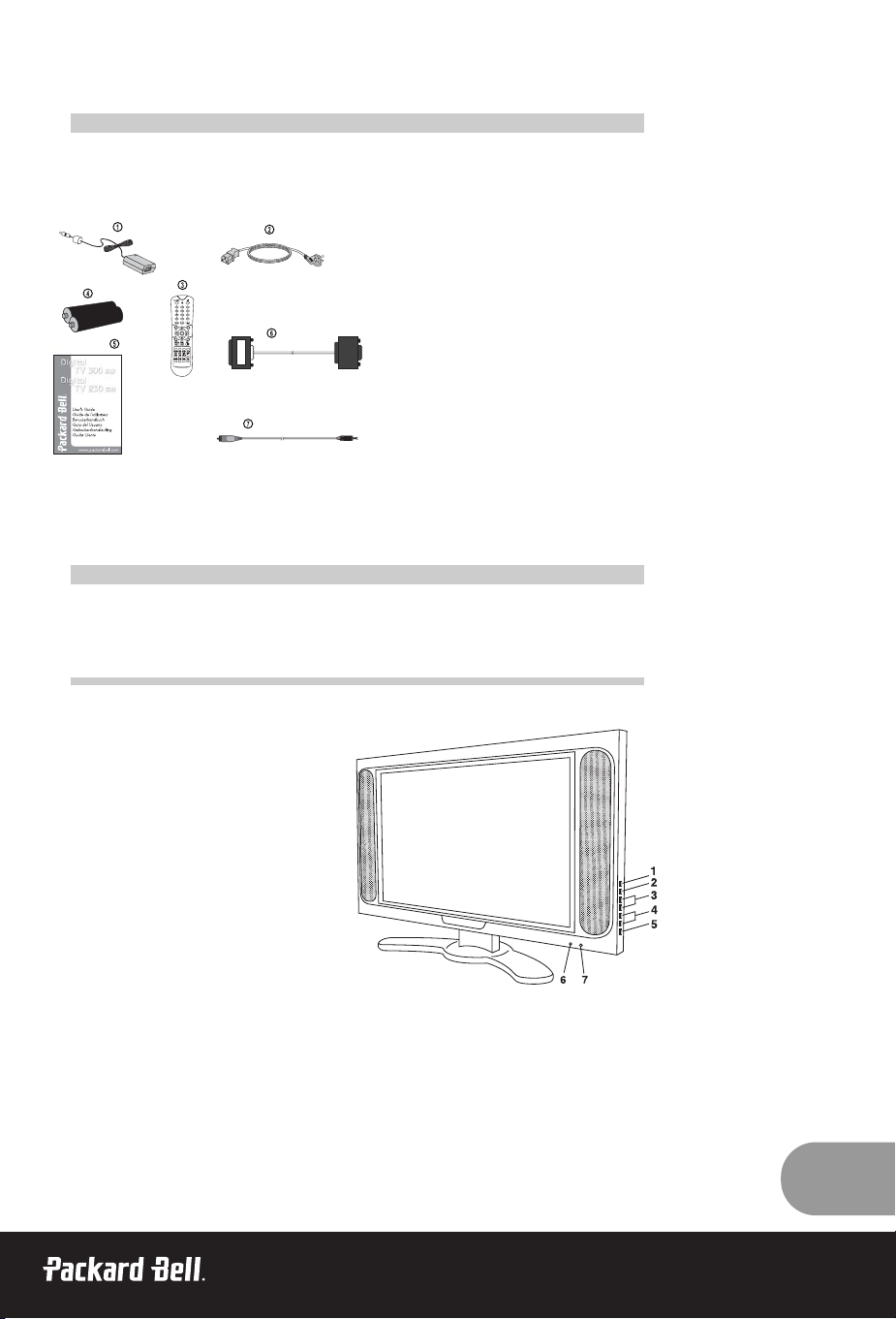
5
S
S
UPPLIED
UPPLIED
A
A
CCESSORIES
CCESSORIES
Make sure the following accessories are provided with Product:
1. AC/DC adaptor
2. AC cord
3. Remote control
4. Batteries (2 x AAA)
5. Owner’s manual
6. PC analogue IN cable
7. PC Audio IN cable
C
C
ONTROLS
ONTROLS
CONTROL PANEL
1. ON/OFF
Switches TV set on or off.
2. MENU
Displays the menu.
3. + PR - (Programme Up/Down)
Selects a programme or a menu item.
4. + VOL - (Volume Up/Down)
• Adjusts the volume.
• Adjusts menu settings.
5. TV/AV
• Selects TV, SCART, VIDEO, S-VIDEO, or
PC- mode (170 SW).
• Selects TV, SCART1, SCART2, S-VIDEO,
and PC-Analogue or PC-Digital mode (230 SW/300 SW).
• Clears the menu from the screen.
6. Power Indicator
• Illuminates in red when the TV is in standby mode.
• Illuminates in green when the TV is switched on.
• Illuminates in amber when in power save mode (only PC mode).
7. Remote control sensor
Accepts IR signal from the remote control.
Page 6
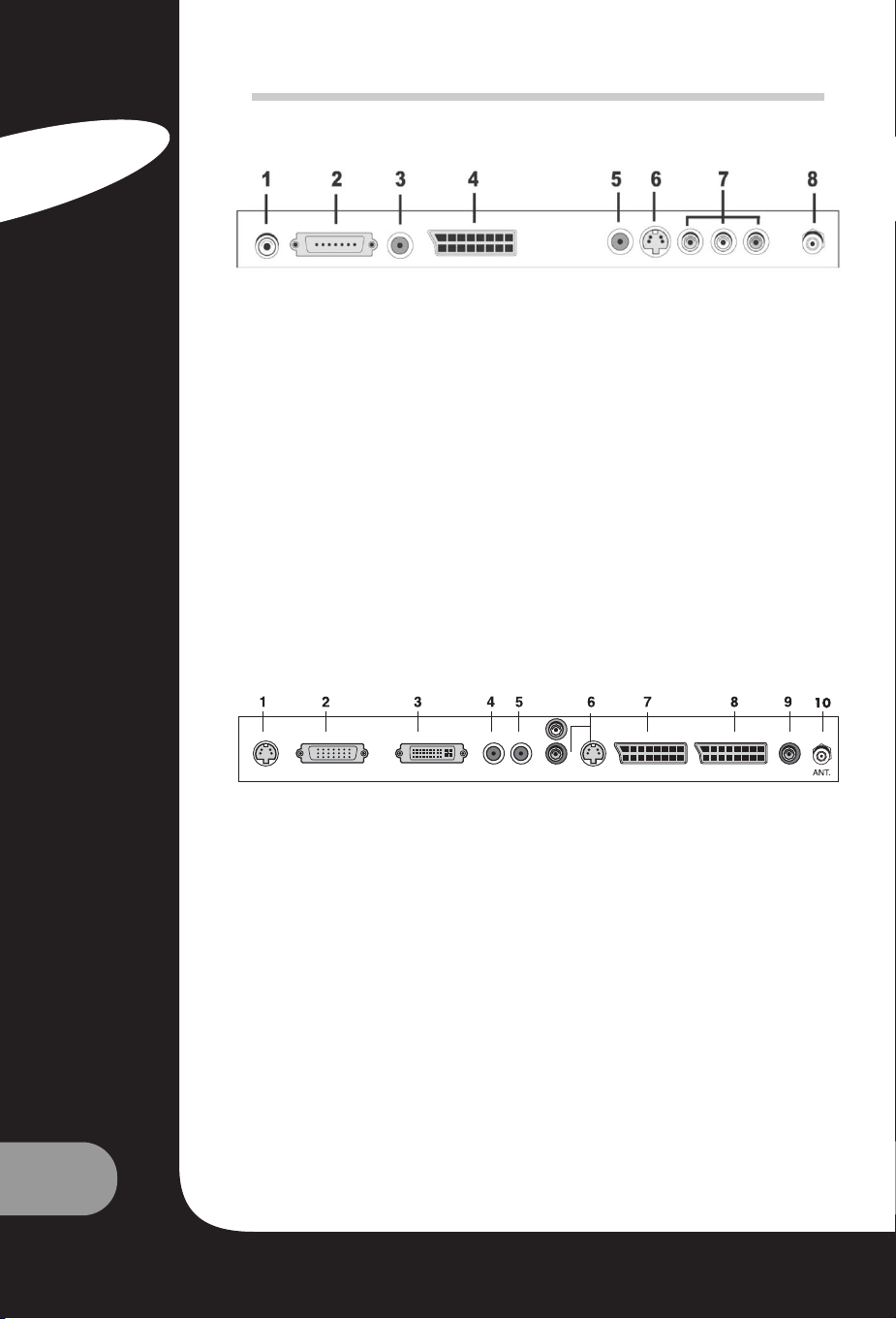
6
User’s Guide
CONNECTORS
170 SW
1. DC 12V adapter input
2. PC input
3. PC Audio IN
Connect the audio cable from the PC to the PC Audio IN of the set.
4. SCART
5. HEADPHONE out
Connect a headphone to this socket.
6. S-VIDEO Input
Connect the output of an S -VIDEO VCR to the S-VIDEO input.
Connect the audio outputs of an S-VIDEO VCR to the AV-IN audio inputs.
7. A/V-IN Inputs
Connect the Audio/Video outputs of external equipment to these inputs.
8. Ant. (Antenna input)
230 / 300 SW
1. DC 24V adapter input
2. PC (D-Sub) input
3. DVI (Digital Visual Interface)
4. PC Audio IN
Connect the audio cable from the PC to the PC Audio IN of the set.
5. HEADPHONE out
Connect a headphone to this socket.
6. AUDIO IN (L (MONO)/R) and S-VIDEO input
Connect the audio (L,R) output and S-VIDEO component.
7. SCART2
Connect the Audio/Video outputs of external equipment to scart jack.
8. SCART1
9. Subwoofer out (MONO)
Connect a subwoofer or amplifier to this output.
10. Ant. (Antenna input)
English
Page 7
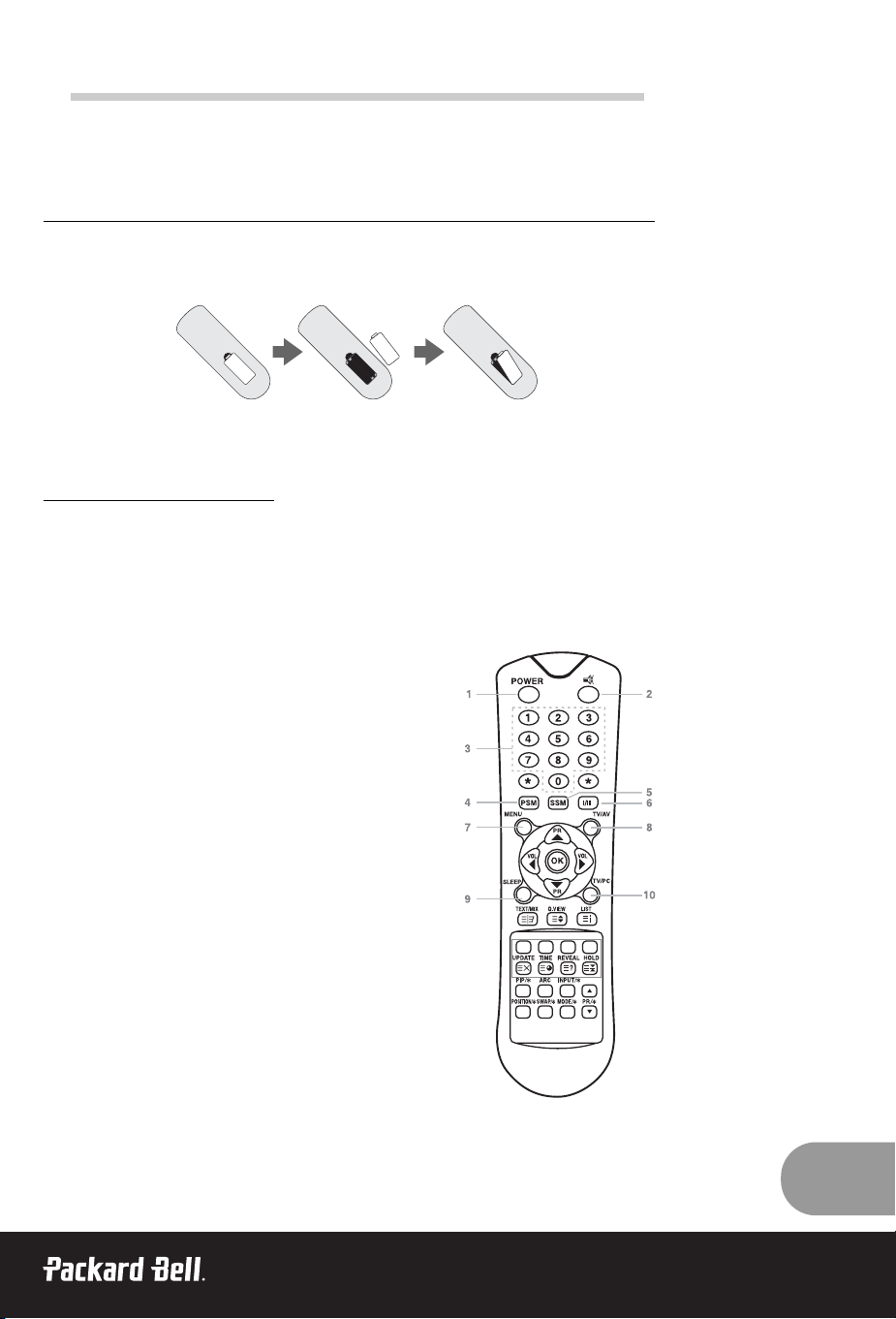
7
REMOTE CONTROL
All the functions can be controlled with the remote control. Some functions can also be adjusted
with the buttons on the front panel of the set.
Before you use the remote control, please install the batteries.
INSERTING BATTERIES
1. Remove the battery cover by pulling it upward in the direction shown by the arrow.
2. Insert the batteries with correct polarity ("+" to "+", and "-" to "-").
3. Replace the battery compartment cover.
•
Install two high-quality 1.5V "AAA" alkaline batteries. Don't mix old batteries with new batteries.
• Remove batteries if the remote control will not be in use for a long time. Liquid leakage from
old batteries may cause operation failure.
Notes for using r
emote control :
• Make sure there are no objects between the remote control and its sensor.
• Do not place the remote control near a heater or in damp place. Strong impact to the remote
control may cause operation failure.
• The signal from the remote control can be disturbed by sun light or other bright light. If this
happens, darken the room or move the TV.
1. POWER
Turns the TV on or off standby mode.
2. MUTE
Turns the sound on and off.
3. NUMBER buttons
Selects programme numbers.
4. PSM (Picture Status Memory)
Recalls your preferred picture setting
5. SSM (Sound Status Memory)
Recalls your preferred sound setting
6. I/II
Selects the language during dual language broadcast.
Selects the sound output.
7. MENU
Displays a main menu.
8. TV/AV
Selects TV, SCART1, SCART2*, S-VIDEO and PCAnalogue or PC-Digital* mode.
Clears the menu from the screen.
Page 8
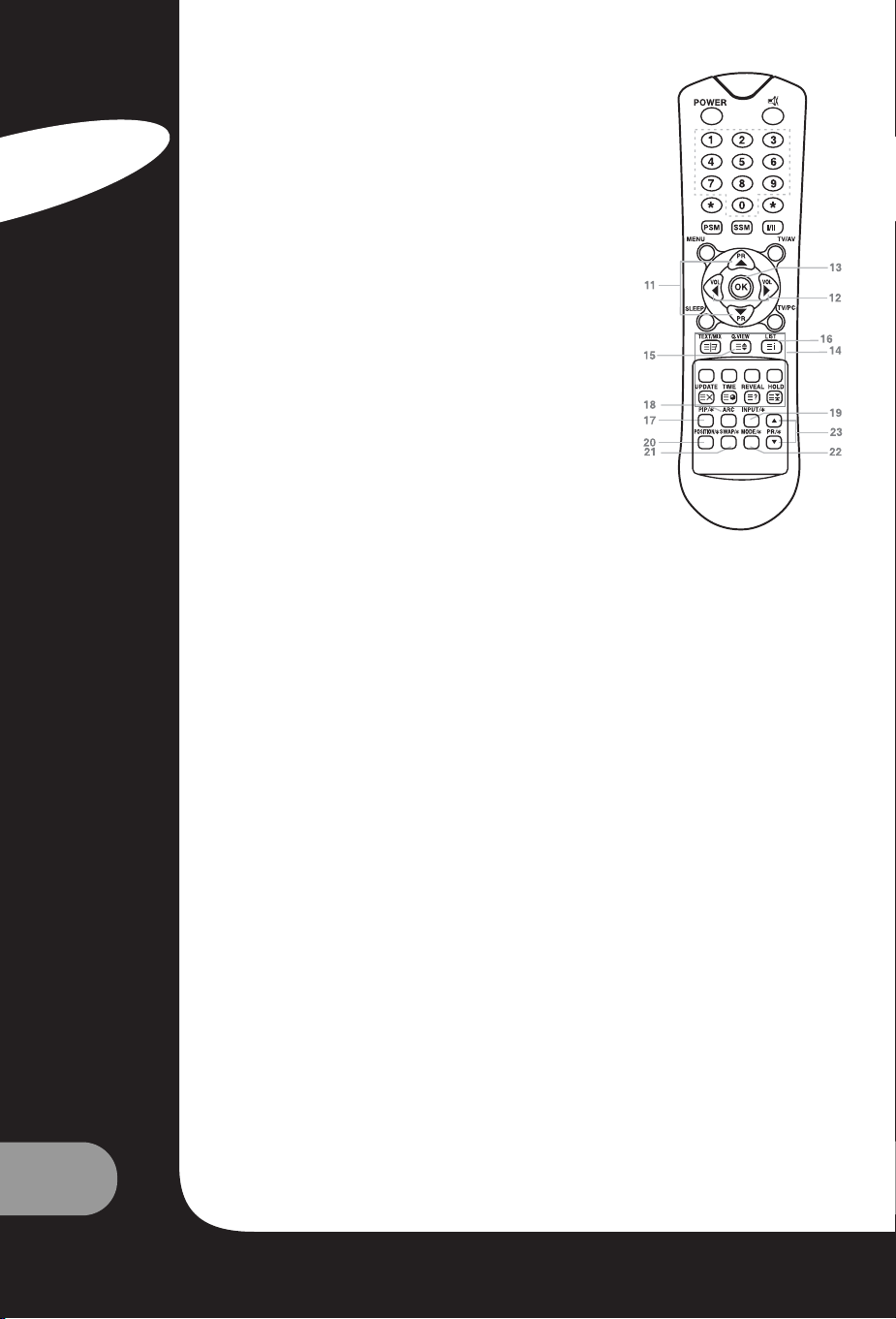
8
User’s Guide
9. SLEEP
Sets the sleep timer.
10. TV/PC
Selects TV or PC mode directly.
11. PR ▲▼ (Programme Up/Down)
Selects next programme or a menu item.
12. VOL (Volume Up/Down)
Adjusts the sound level or menu settings.
13. OK
Accepts your selection or displays the current mode.
14. TELETEXT Buttons
These buttons are used for TELETEXT.
For further details, see the ‘TELETEXT’ section.
15. Q.VIEW
Returns to the previously viewed programme.
Note: In TELETEXT mode, the Q.VIEW button is used
for TELETEXT function.
16. LIST
Displays the programme list menu.
17. PIP/* (Picture In Picture)
Displays a PIP on the screen.
18. ARC
Selects a screen mode- 16:9, 14:9*, 4:3, ZOOM*, 1:1* and Auto Wide.
19. INPUT/*
Selects the AV source of sub picture in PIP mode.
20. POSITION/*
Selects the position of the PIP screen.
21. SWAP/*
Switches a main picture for sub picture in PIP mode.
22. MODE/*
Selects a PIP screen mode. – 16:1, 9:1, double window and scan mode.
23. ▲ PR ▼/*
Selects a programme when RF signal is displayed in PIP mode.
* Not available on 170 SW model.
▲
▼
English
Page 9
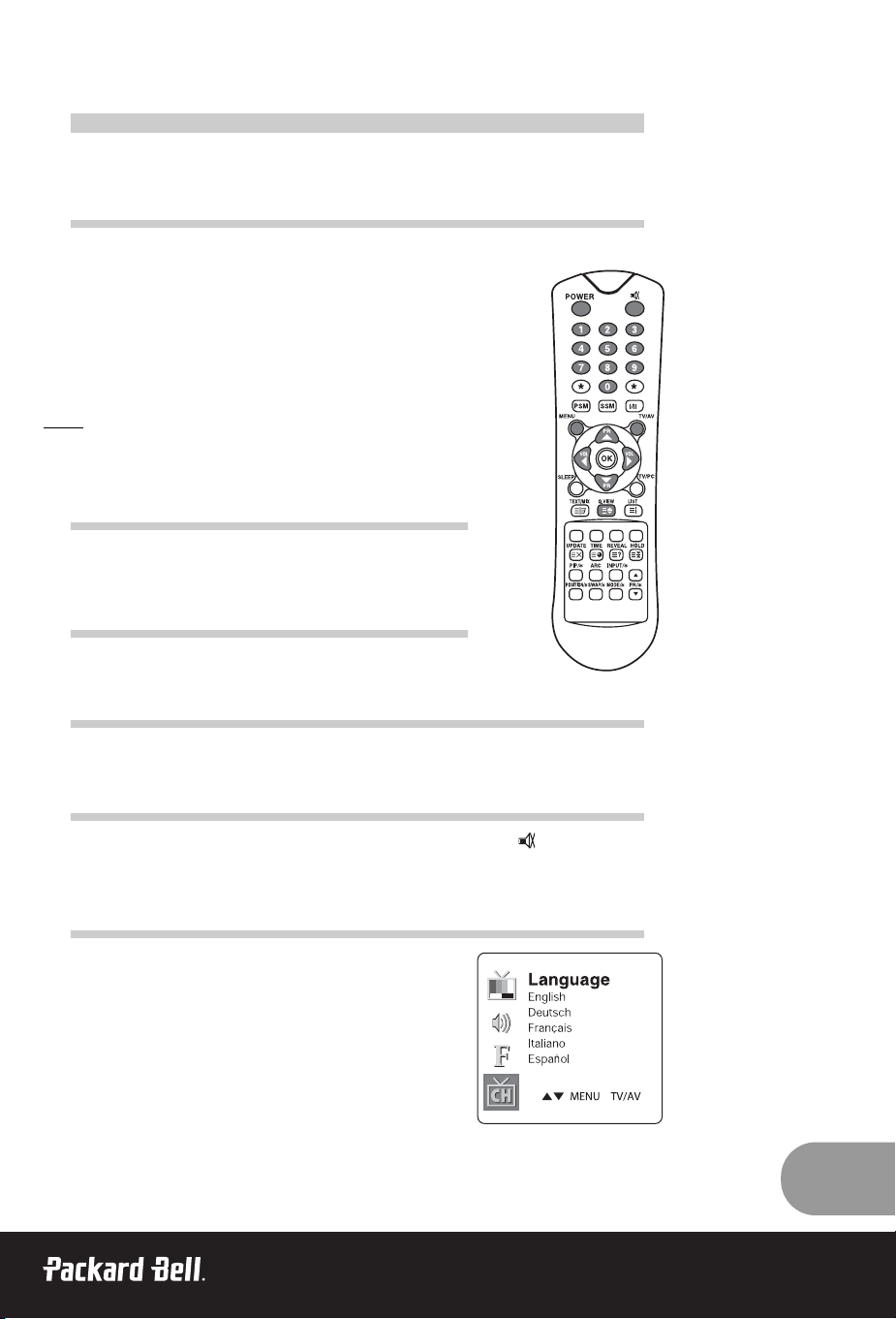
9
B
B
ASIC
ASIC
O
O
PERA
PERA
TION
TION
TURNING THE TV ON AND OFF
Standby Setup: The AC-DC converter and the AC power cordmust be
set up and connected to have the TV in standby mode ready to be
turned on. Press the power button on the front panel of the TV to go
into standby mode.
1. If the TV is in standby mode, press the Power button on the remote
control or the TV itself to turn the TV on.
2. Press the Power button again on the remote control or the TV itself
to turn the TV off.
Note:
If the TV is on and the power button is pressed to turn the TV off, the TV
goes into standby mode.
PROGRAMME SELECTION
You can select a Programme number with the PR ▲▼ button or
NUMBER buttons.
VOLUME ADJUSTMENT
Press the VOL button to adjust the sound level.
QUICK VIEW
Press the Q.VIEW button to view the last channel you were watching.
SOUND MUTE FUNCTION
Press the MUTE button. The sound is switched off and the mute display appears.
To cancel mute mode, press the MUTE button again, VOL or SSM button.
ON SCREEN MENU LANGUAGE SELECTION
The menu can be displayed on the screen in desired language
First select your language.
1. Press the MENU button.
2. Select the Setup menu.
3. Select the Language.
4. Press the PR ▲▼ button to select your desired language.
5. Press the TV/AV button.
All the on screen menus will appear in the selected language.
▲
▼
▲
▼
Page 10
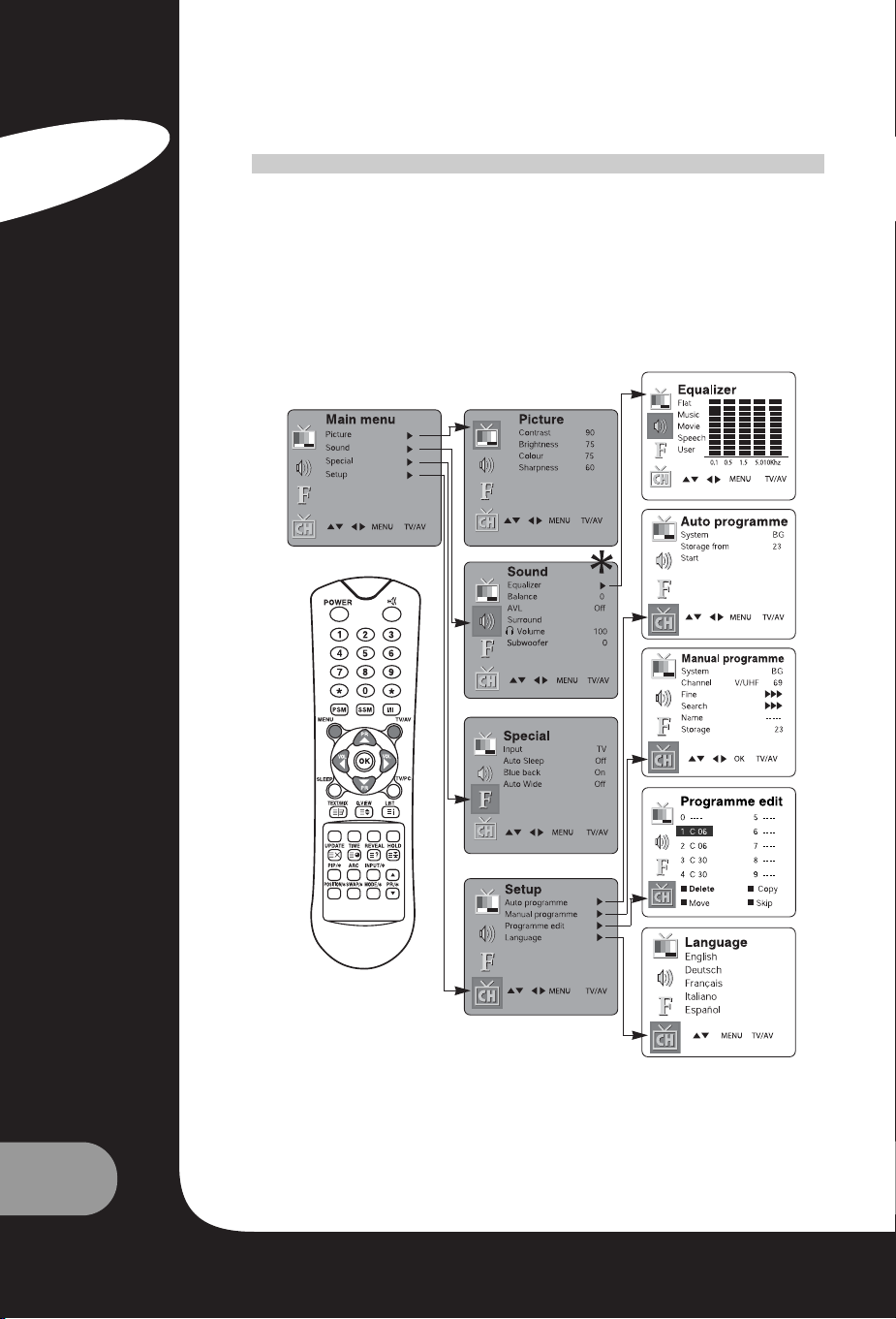
10
User’s Guide
O
O
N
N
S
S
CREEN
CREEN
M
M
ENUS
ENUS
AND
AND
D
D
ISPLA
ISPLAYY
1. Press the MENU button to display main menu.
2. Press the PR ▲▼ button to select menus-Picture, Sound, Special, Setup
3. Adjust each menu with the VOL button.
4. Press the MENU button to return to preceding menu.
5. Press the TV/AV button to finish adjusting menu.
* Subwoofer is not available on 170 SW model.
▲
▼
English
Page 11
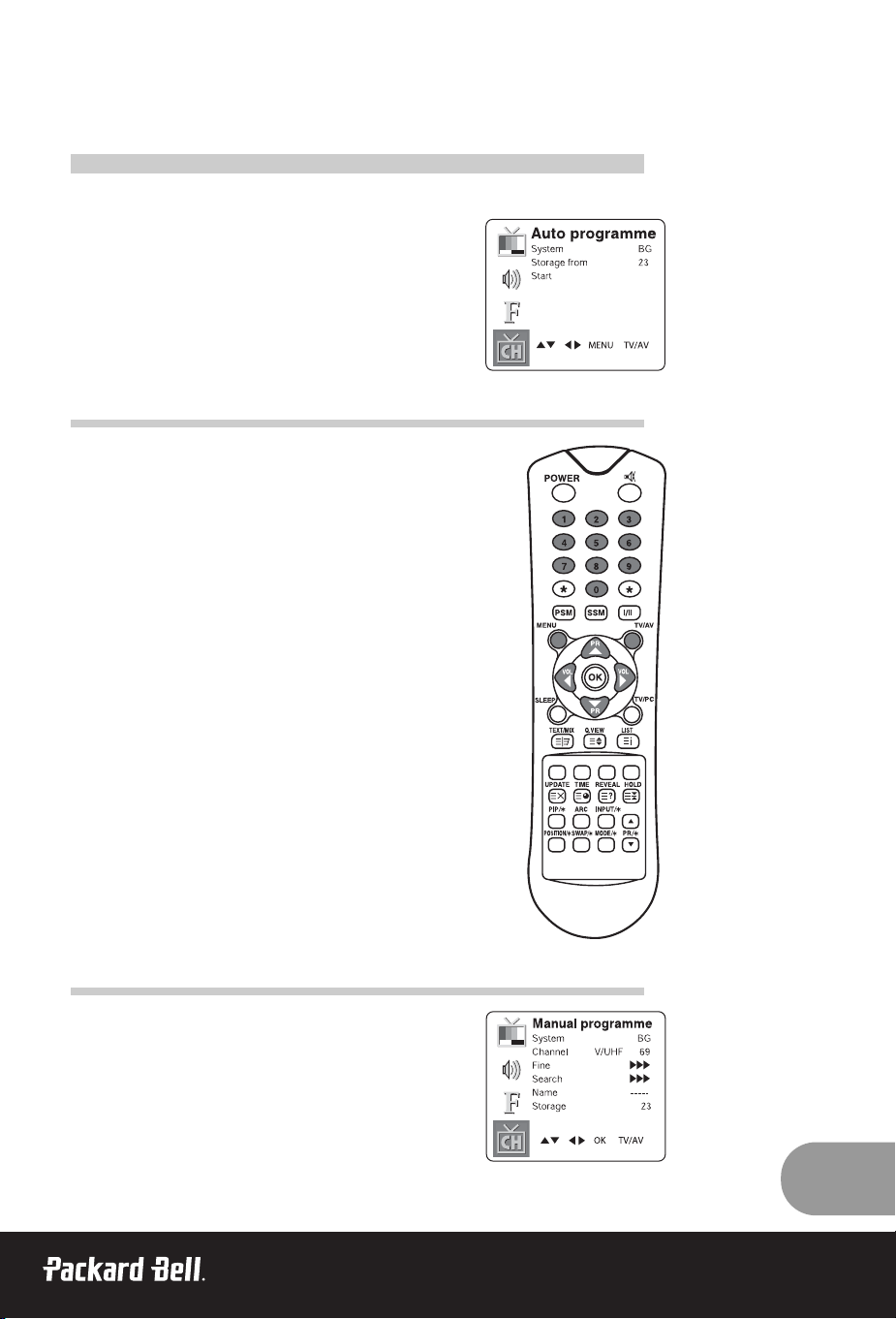
11
S
S
ETTING
ETTING
UP
UP
TV
TV
P
P
ROGRAMME
ROGRAMME
Once you have preset the programmes, you will be able to use the
PR ▲▼ or NUMBER buttons to scan the programmes you pro-
grammed.
Programmes can be tuned using automatic or manual modes.
AUTO PROGRAMME
All programmes that can be received are stored by this method
It is recommended that you use Auto programme during installation
of this set.
1. Press the MENU button.
2. Select the Setup menu.
3. Select the Auto Programme menu.
4. Press the PR ▲▼ button to select System.
5. Select a TV system with the VOL button;
BG: (Germany/Asia/M.East/Africa/Australia)
I: (UK/Hong Kong/South Africa)
DK: (CIS/China/East Europe)
L: (France)
6. Press the PR ▲▼ button to select Storage from.
7. Select the beginning programme number with the VOL ▲▼ button
or NUMBER buttons.
8. Start Auto programme, press the MENU button to finish auto programme
9. Press the TV/AV button to return to normal TV viewing.
MANUAL PROGRAMME
Manual Programme lets you manually tune and arrange the
programmes in whatever order you desire. Also you can assign a
programme name with 5 characters to each programme number.
1. Press the MENU button
2. Select the Setup menu.
3. Select the Manual Programme menu.
4. Press the PR ▲▼ button to select System.
▲
▼
Page 12
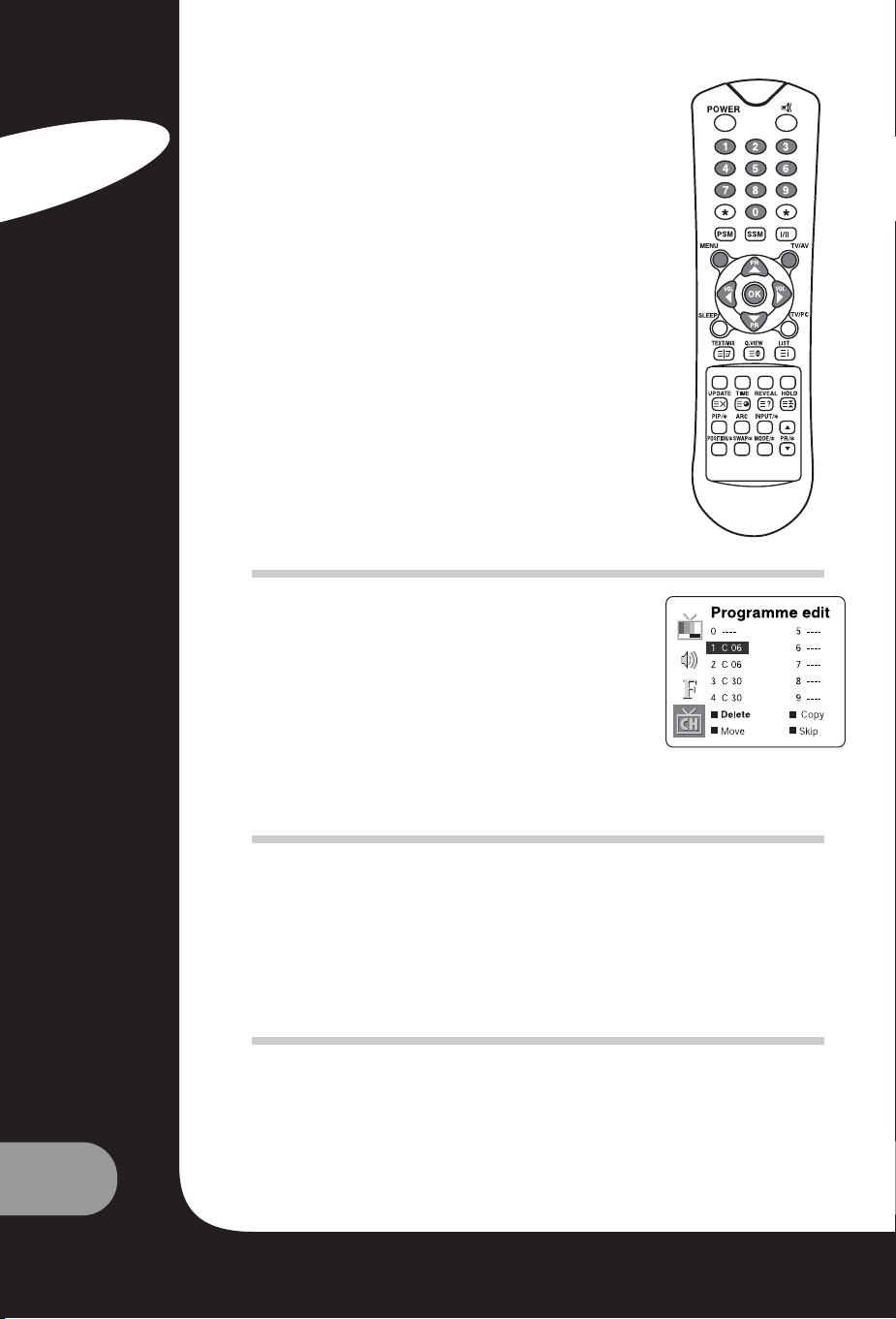
12
User’s Guide
5. Select a TV system with the VOL button
BG: (Germany/Asia/M.East/Africa/Australia
I: (UK/Hong Kong/South Africa)
DK: (CIS/China/East Europe)
L: (France)
6. Press the PR ▲▼button to select programme system.
7. Press the VOL button to select V/UHF or Cable as
required. If possible, select the programme number directly with
the number buttons.
8. Press the PR ▲▼ button to select Search. Press the VOL
button to commence searching. If a channel is found the
search will stop.
9. If this programme is the one required, press the PR ▲▼ button
to select Storage. Select the desired programme number with
the VOL button or NUMBER buttons.
10. Press the OK button to store it. The display Stored will appear.
To store another programme, repeat steps 5 to 9.
PROGRAMME EDIT
This function enables you to delete or skip the stored programmes.
Also you can move some programmes to other programme
numbers or insert a blank programme data into the selected programme number.
1. Press the MENU button
2. Select the Setup menu.
3. Press the PR ▲▼ button to select Programme edit.
4. Select the programme name to edit with PR ▲▼ and
VOL
SKIPPING A PROGRAMME NUMBER
1. Select a programme number to be skipped with the PR ▲▼ or VOL button.
2. Press the Cyan button. The skipped programme turns to blue.
3. Press the Cyan button again to release the skipped programme.
4. Press the TV/AV button to return to normal TV viewing.
MOVING A PROGRAMME
1. Select a programme to be moved with the PR ▲▼ or VOL button.
2. Press the YELLOW button.
3. Move the programme to desired programme number the PR ▲▼ or VOL button.
4. Press the YELLOW button again to release this function.
5. Press the TV/AV button to return to normal TV viewing.
▲
▼
▲
▼
▲
▼
▲
▼
▲
▼
▲
▼
▲
▼
▲
▼
English
Page 13
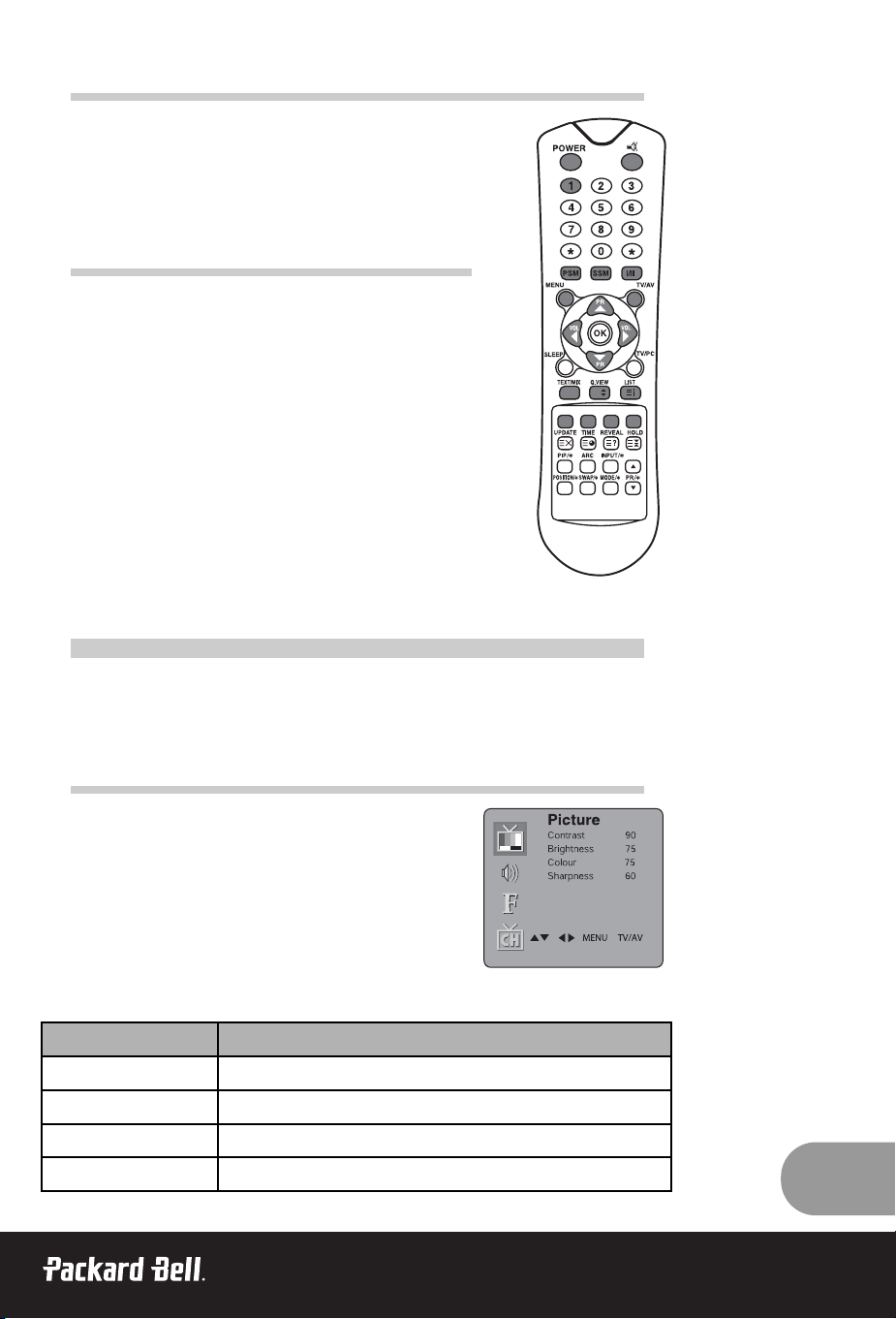
13
COPYING A PROGRAMME
1. Select a programme to be copied with the PR ▲▼ or
VOL button.
2. Press the GREEN button.
All the following programmes are shifted down one position.
DELETING A PROGRAMME
1. Select a programme to be deleted with the PR ▲▼ or
VOL button.
2. Press the RED button twice.
The selected programme is deleted and all the following programmes
are moved up one position.
P
P
ICTURE
ICTURE
C
C
ONTROL
ONTROL
You can adjust picture Contrast, Brightness, Colour and Sharpness to the levels you prefer.
MANUAL PICTURE CONTROL
1. Press the MENU button.
2. Select the Picture.
3. Press the PR ▲▼ buttons to select a picture setting.
4. Press the VOL buttons to adjust the picture setting to the
level desired.
5. Press the TV/AV button to store the new User settings.
▲
▼
▲
▼
▲
▼
Selected Item Setting Change
Contrast
Less contrast VOL 0~100 VOL More contrast
▼
▲
Brightness
Less brightness VOL 0~100 VOL More brightness
▼
▲
Colour
Lower colour VOL 0~100 VOL Higher colour
▼
▲
Sharpness
Softer picture VOL 0~100 VOL Sharper picture
▼
▲
Page 14
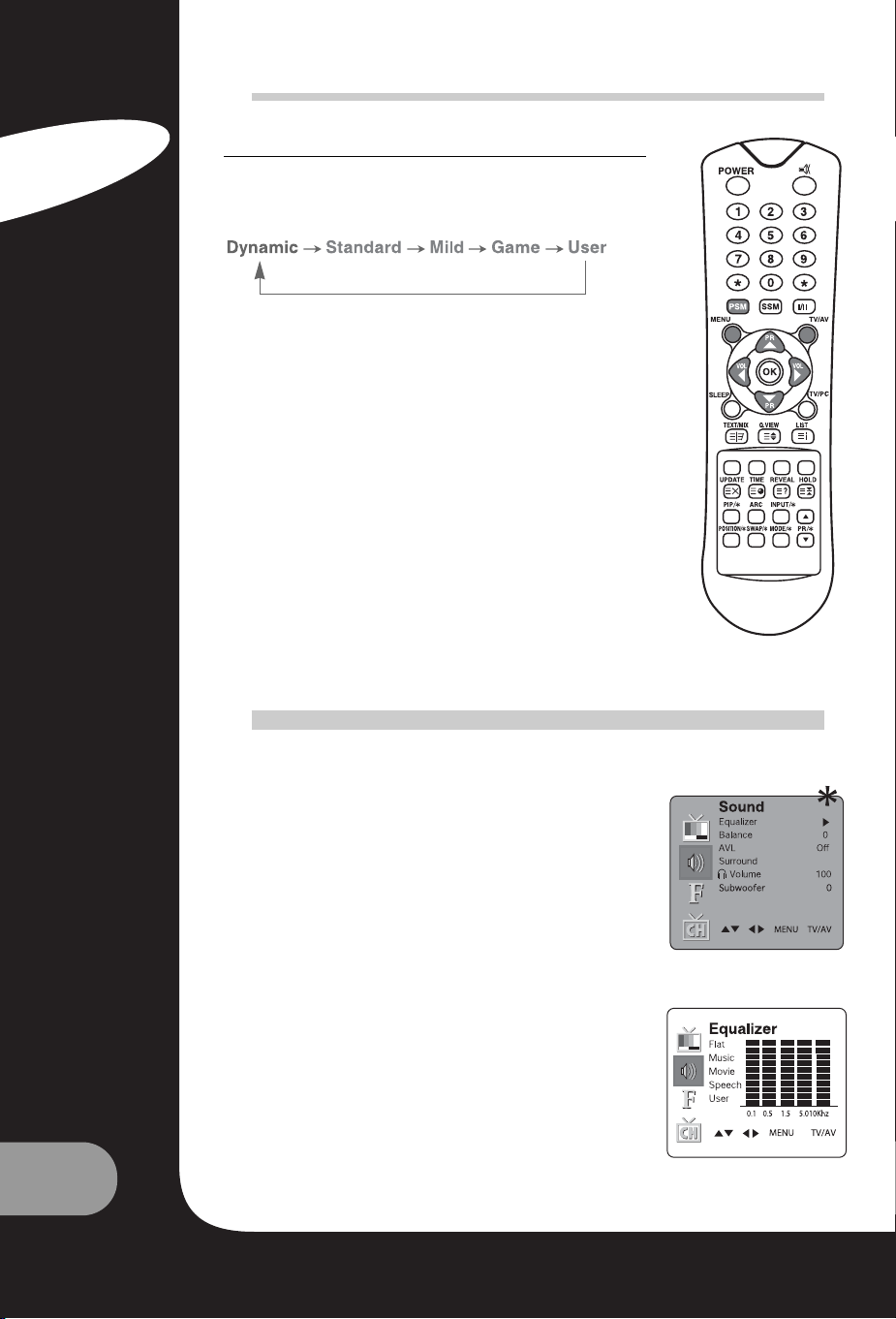
14
User’s Guide
AUTO PICTURE CONTROL
PSM (PICTURE STATUS MEMORY)
1. Press the PSM button
2. Press the PSM button repeatedly to select [PSM].
Each press of the button changes the screen display as below.
• Dynamic: Vivid Picture Appearance
• Standard: Standard Picture Appearance
• Mild: Softer Picture Appearance
• Game: External Video Game Picture Setup
• User: Manual Picture Setup
S
S
OUND
OUND
C
C
ONTROL
ONTROL
You can select your preferred sound setting; Flat, Music, Movie or
Speech and you can also adjust the sound frequency of equalizer,
balance. If you switch AVL to on, the set automatically keeps on an
equal volume level even if you change programmes.
1. Press the MENU button.
2. Select the Sound menu.
3. Press the PR ▲▼ button to select the desired sound item;
Equalizer, Balance, AVL, Surround or Subwoofer*.
4. Press the VOL button to make desired adjustment.
5. Press the VOL button in Equalizer to set the Equalizer.
6. Press the PR ▲▼ button to select your preferred setting; Flat,
Music, Movie, Speech or User. To set the Equalizer User,
a. Select User by pressing the PR ▲▼ button.
b. Select a sound band by pressing the VOL button.
c. Make appropriate sound level with the PR ▲▼ button.
d. Press the MENU button to return to preceding MENU and
the TV/AV button to return to normal TV viewing.
▲
▼
▲
▼
▲
▼
English
Page 15
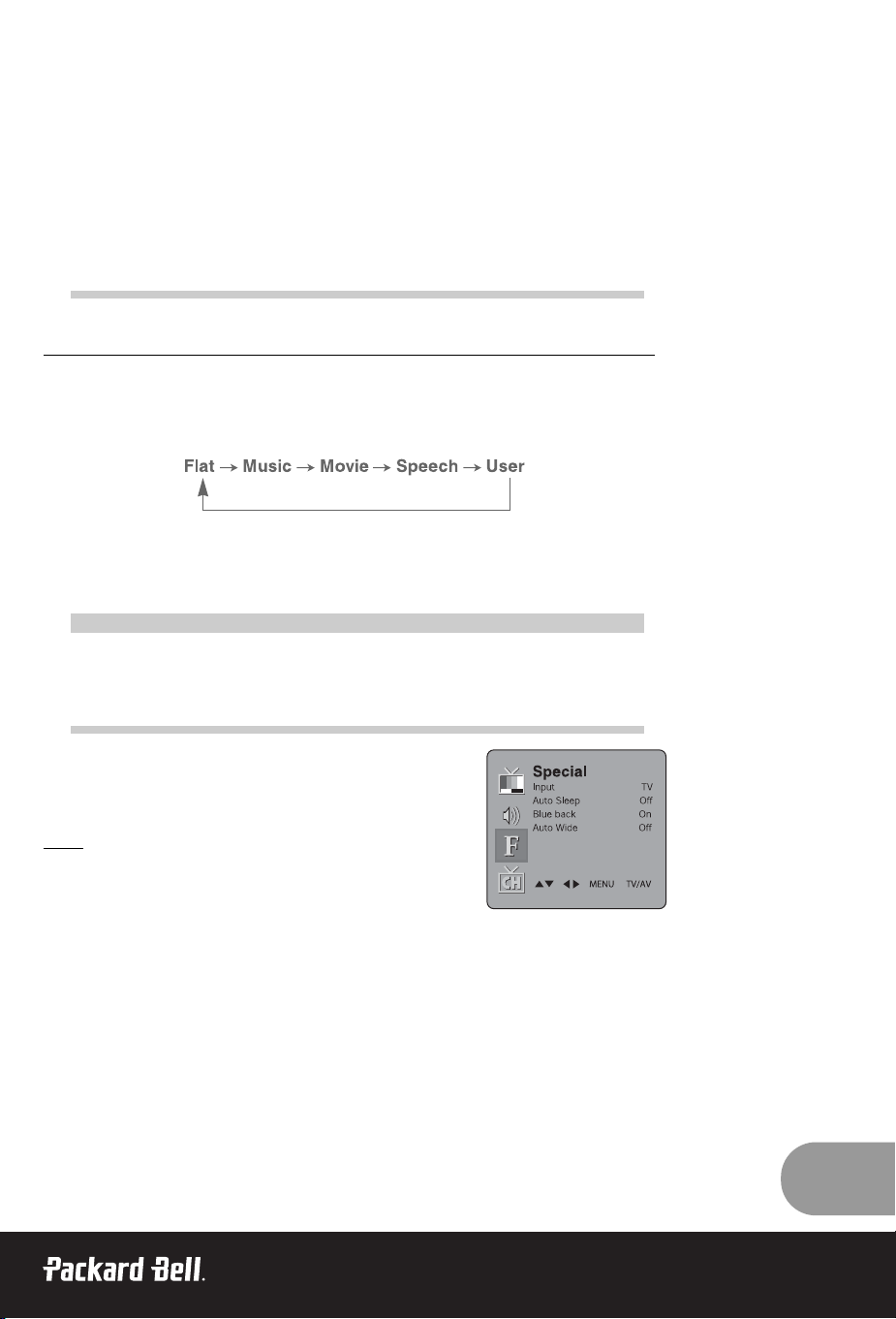
15
7. Select the Balance menu and adjust the balance of speakers.
8. Select the AVL (Automatic Volume Level) menu On or Off.
9. Select the Surround menu on or off.
10. Select the headphone Volume menu and adjust the volume from headphone.
The sound Flat, Music, Movie and Speech are programmed for good sound reproduction at the
factory and cannot be changed.
* Subwoofer is not available on 170 SW model.
AUTO SOUND CONTROL
SSM (SOUND STATUS MEMORY)
1. Press the SSM button
2. Press the SSM button repeatedly to select.
Each press of the button changes the screen display as below.
O
O
THER
THER
FUNCTIONS
FUNCTIONS
TV, SCART, VIDEO AND S-VIDEO MODES
(You can’t set PC mode in this menu. Use the TV/AV button)
External equipment inputs: VIDEO or S-VIDEO mode is used for
video devices like VCRs, DVDs, etc.), SCART mode is used for
SCART type devices.
Note:
If a VCR is connected to the antenna jack, use TV mode. See
External Equipment Connection section.
1. Press the MENU button.
2. Select the Special menu.
3. Press the PR ▲▼ button to select Input.
4. Press the VOL button to select the video input (e.g. TV, SCART, S-VIDEO).
Alternatively select an input by pressing the TV/AV button repeatedly until the desired mode is
displayed.
▲
▼
Page 16
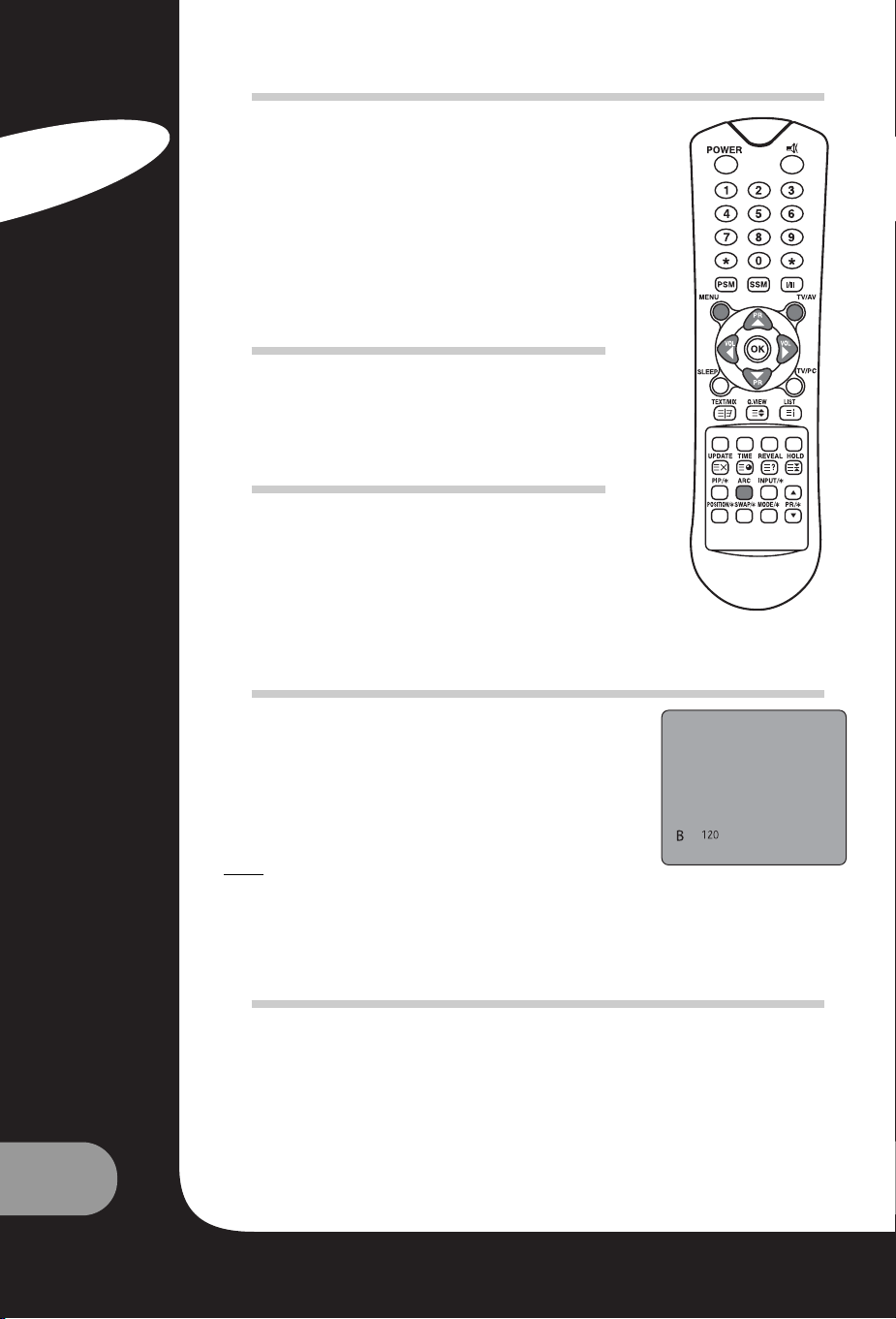
16
User’s Guide
AUTO SLEEP
If you select Auto sleep on the set will automatically switch
itself to standby mode approximately ten minutes after a TV
Channel stops broadcasting.
1. Repeatedly press the MENU button to select the Special
menu.
2. Press the PR ▲▼ button to select Auto sleep.
3. Press the VOL button to select on.
4. Press the TV/AV button to return to normal TV viewing
BLUE BACK
Programmes without a program signal appear in blue.
AUTO WIDE/ARC
(ASPECT RATIO CONTROL)
Press the ARC button to select a desired picture format.
Each press of the ARC button selects Auto Wide, 16:9, 14:9*,
4:3, ZOOM*, and 1:1* mode.
* Not available on 170 SW model.
SLEEP TIMER
You don’t have to remember to switch the set off before you go to
sleep. The sleep timer automatically switches the set to standby
after the preset time elapses.
Press the SLEEP button to select the number of minutes. The
display will appear on the screen, followed by 0, 10, 20, 30, 60,
90, 120, 180 and 240. The timer begins to count down from the
number of minutes selected.
Note:
a. To view the remaining sleep time, press the SLEEP button once.
b. To cancel the sleep time, Select 0 with the SLEEP button.
SOUND OUTPUT SELECTION
In VIDEO mode, you can select output sound for the left and right loudspeakers. Repeatedly press
the I/II button to select the sound output.
L+R: Audio signal from audio L input is sent to left loudspeaker and audio signal from audio R
input is sent to right loudspeaker.
L+L: Audio signal from audio L input is sent to left and right loudspeakers.
R+R: Audio signal from audio R input is sent to left and right loudspeakers.
▲
▼
English
Page 17
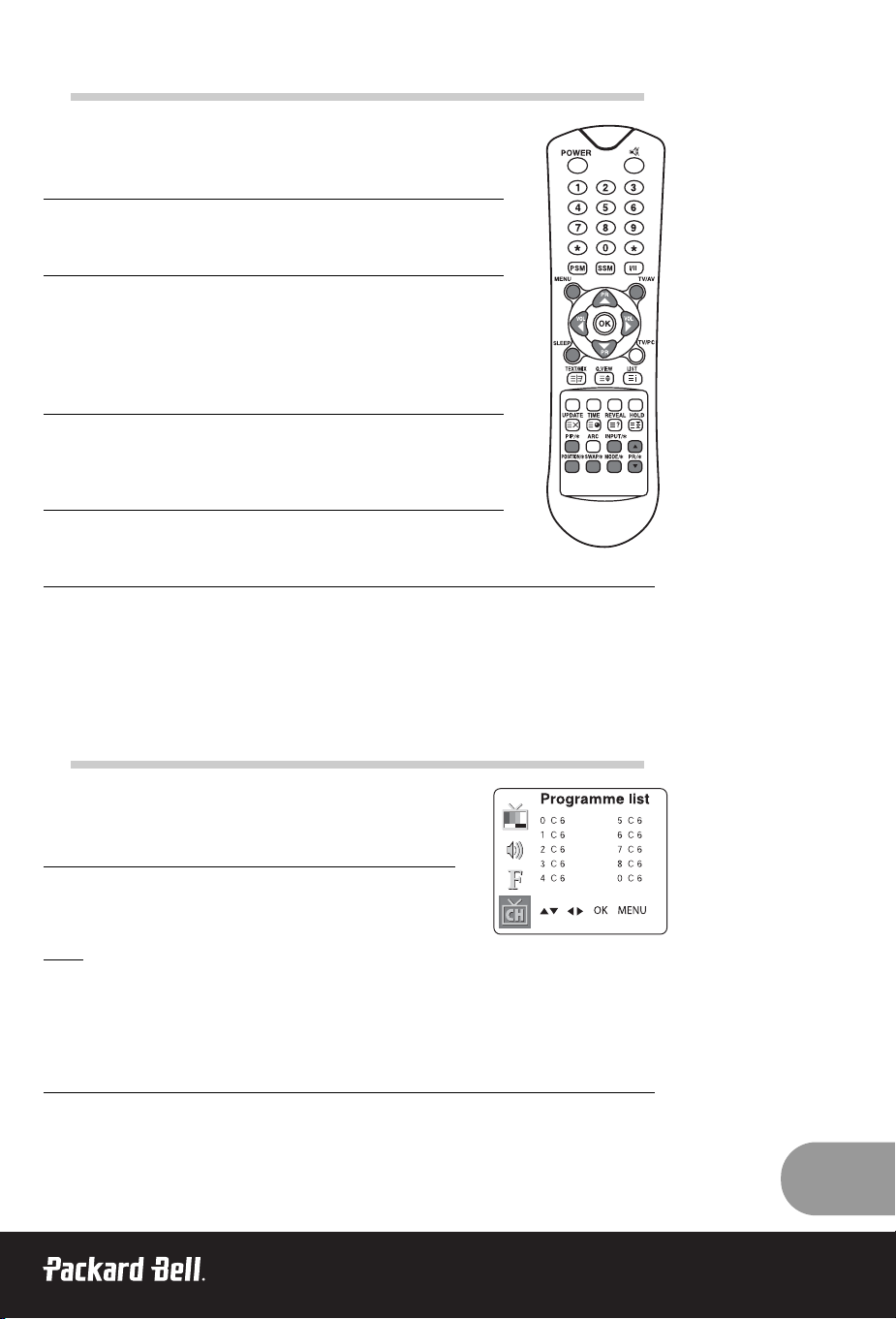
17
PIP FUNCTION*
PIP will let you view two separate source inputs on your TV screen
at the same time.
VIEWING THE PIP PICTURE
Press the PIP button. (Press the PIP button again, to turn PIP off.)
SELECTING THE PIP PICTURE MODE
Press the MODE button to adjust the PIP picture mode.
Each press of the MODE button selects the 16:1, 9:1, double window and
multi picture mode. (Multi picture mode is only available when the main
picture is in AV mode.)
MOVING THE PIP PICTURE
Press the POSITION button to adjust the position of sub picture in PIP
mode.
SWITCHING THE MAIN AND PIP PICTURE
Press the SWAP button to switch the main and sub picture in PIP mode.
VIEWING THE EXTERNAL SOURCE INPUT
Press the INPUT button to select the input source of sub picture in PIP mode.
Press the PR ▲▼ button to select the programme desired in TV mode of sub picture.
* Not available on 170 SW model.
CALLING THE PROGRAMME LIST
You can check the programmes stored in the memory by displaying
the programme LIST.
DISPLAYING PROGRAMME LIST
1. Press the LIST button to display the Programme list menu. The
programme list appears on the screen. One programme list
contains ten programmes as right.
Note:
a. You may find some blue programmes. They have been set up to be skipped by auto program-
ming or in the programme edit mode.
b. Some programmes with the channel number shown in the programme list indicate there is
no station name assigned.
SELECTING A PROGRAMME IN THE PROGRAMME LIST
1. Select a programme with the PR ▲▼ or VOL button.
2. Then press the OK button.
The set switches to the chosen programme number.
▲
▼
Page 18
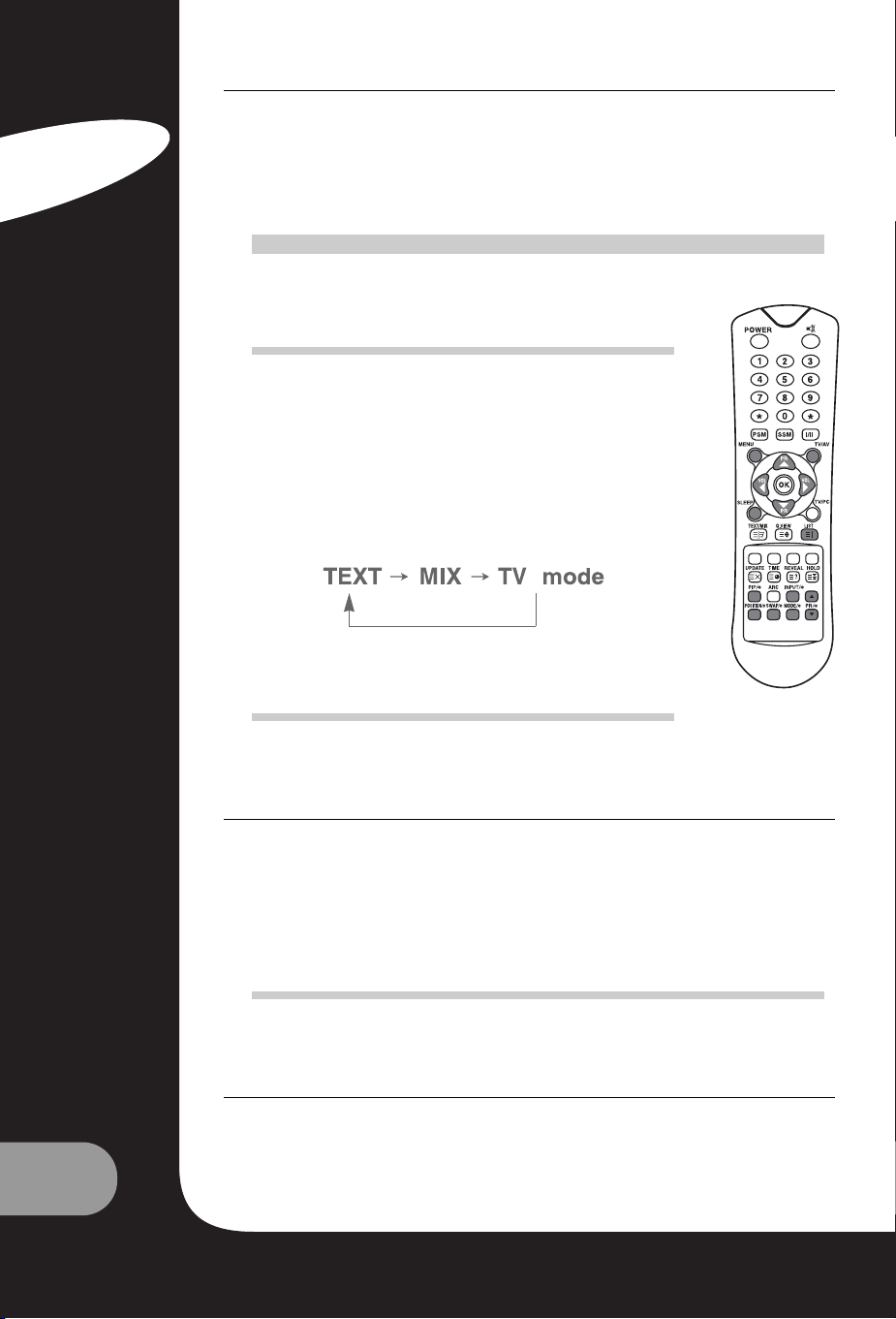
18
User’s Guide
PAGING THROUGH A PROGRAMME LIST
There are 10 programme table pages each containing 100 programmes.
Pressing the PR ▲▼ or VOL button repeatedly turns the pages.
T
T
ELETEXT
ELETEXT
TEXT ON/OFF
Press the TEXT/MIX button to switch to Teletext. The initial page or last
selected page appears on the screen. The first page number indicates your
selection, while the second shows the current page displayed.
1. Press TEXT/MIX button once, displays the Teletext pages.
2. Press TEXT/MIX button once more, displays the Teletext pages superimposed on the TV picture.
3. Press the TEXT/MIX button to switch off Teletext once more, Text
mode is off, and TV mode appears.
If you press TEXT/MIX button, displays are changed as below.
TOP TEXT
The user guide displays four fields-red, green, yellow and blue at the bottom of the screen. The
yellow field denotes the next group and the blue field indicates the next block.
GROUP/BLOCK/PAGE SELECTION
1. With the BLUE button you can progress from block to block.
2. Use the YELLOW button to proceed to the next group with automatic overflow to the next block.
3. With the GREEN button you can proceed to the next existing page with automatic overflow to the next
group. Alternatively the PR ▲▼ button can be used.
4. The RED button permits to return to previous selection. Alternatively the PR ▲▼ button can be used.
FLOF TEXT
The Teletext pages are colour coded along the bottom of the screen and are selected by pressing
the corresponding coloured button.
PAGE SELECTION
1. Press the INDEX button to select the index page.
2. You can select the pages, which are colour coded along the bottom line with the same coloured buttons.
3. The VOL button can be used to select the preceding or following page.
▲
▼
▲
▼
English
Page 19
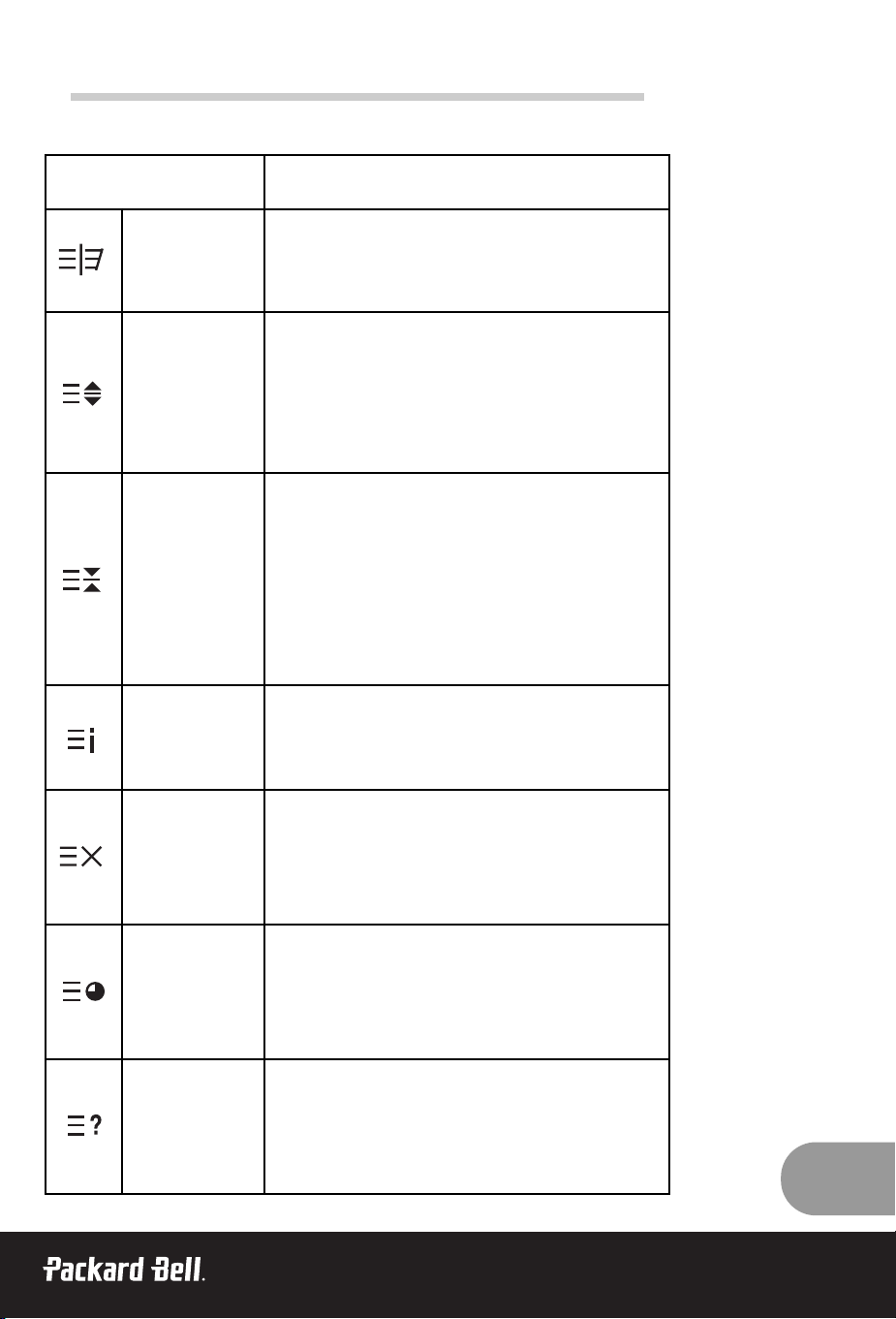
19
SPECIAL TELETEXT FUNCTIONS
MENU Functions
TEXT/MIX
Changes Teletext mode; Only Teletext mode, text mode
superimposed on the TV picture, TV mode.
SIZE
• Selects double height text.
• Press this button to enlarge the top half of the page.
• Press this button again to enlarge the bottom half of the
page.
• Press this button again to return to the normal display.
HOLD
Stops the automatic page change, which will occur if a
Teletext page consists of 2 or more sub pages. The number of
sub pages and the sub page displayed is, usually, shown on the
screen below the time. When this button is pressed the stop
symbol is displayed at the top left-hand corner of the screen
and the automatic page change is inhibited. To continue press
this button again.
INDEX Return to index page
UPDATE
• Displays the TV picture on the screen while waiting for the
new Teletext page. The display will appear at the top left
hand corner of the screen. When the updated page is available then display will change to the page number.
• Press this button to view the updated Teletext page.
TIME
When viewing a TV programme, press this button to display
the time at the top right hand corner of the screen. Press this
button again to remove the display. In Teletext mode press this
button to select and hold or change a four-digit sub page
number. This is displayed along the bottom of the screen.
Press this button again to exit this function.
REVEAL
• Press this button to display the concealed information, such
as solutions of riddles or puzzles.
• Press this button again to remove the information from the
display.
Page 20
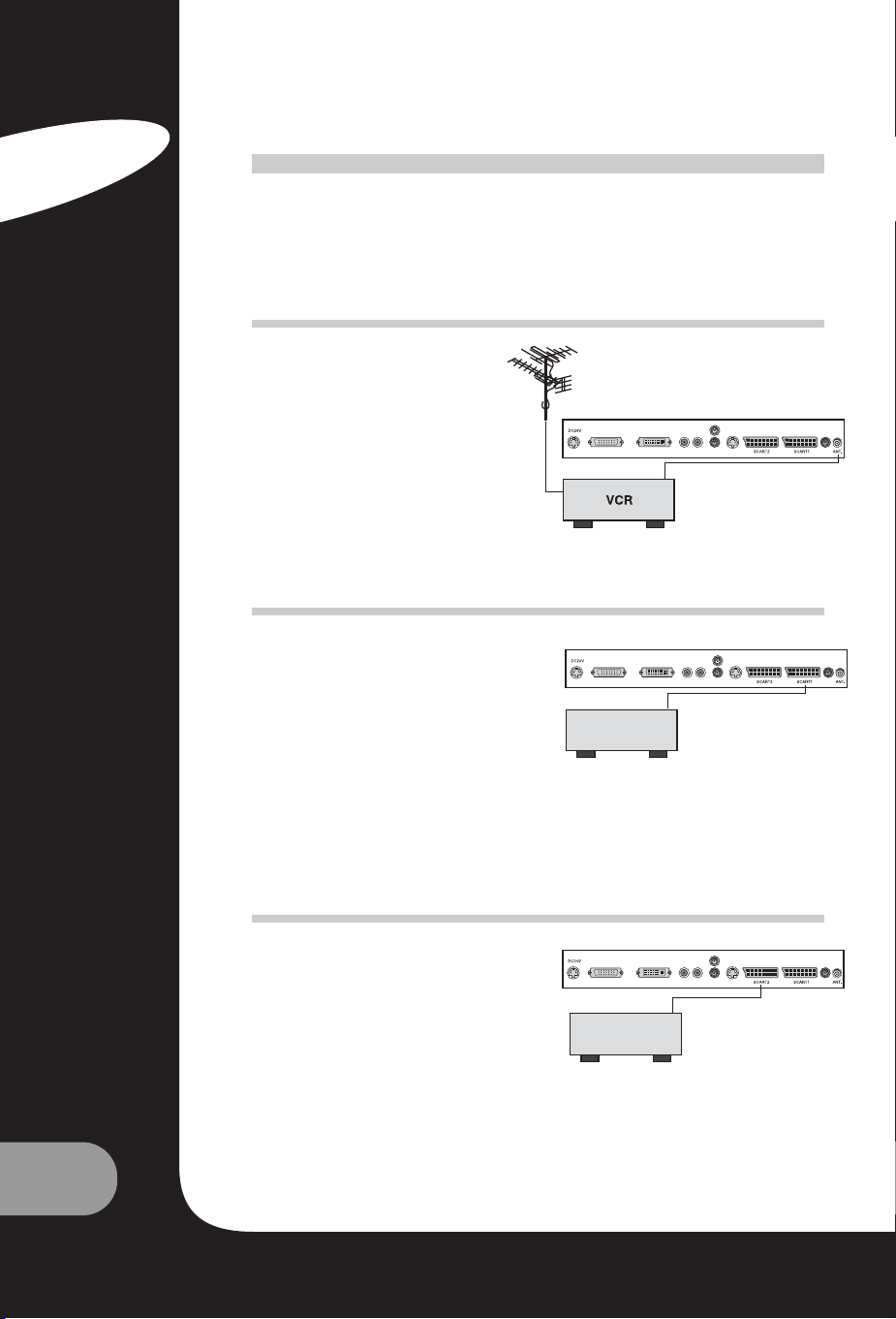
20
User’s Guide
E
E
XTERNAL
XTERNAL
E
E
QUIPMENT
QUIPMENT
C
C
ONNECTION
ONNECTION
You can connect additional equipment, such as VCRs, camcorders etc. to your set. Examples are
shown below.
ANTENNA CONNECTION
1. Connect RF out on the VCR to the
Antenna input on the rear of the TV.
2. Connect the antenna cable to the
antenna in jack on the VCR.
3. Use the TV/AV button to select ant.
source.
SCART (1)
1. Connect the A/V out jacks on the AV
device to SCART jack on the TV.
2. Use the TV/AV button to select
SCART1 mode.
3. Press the PLAY button on the VCR or
DVD.
The VCR playback picture appears on the
TV screen.
SCART 2*
1. Connect the AV out jacks on the AV
device to the SCART on the TV.
2. Use the TV/AV button to select
SCART2 mode.
3. Press the PLAY button on the VCR or
DVD.
VCR/DVD
VCR/DVD
English
Page 21
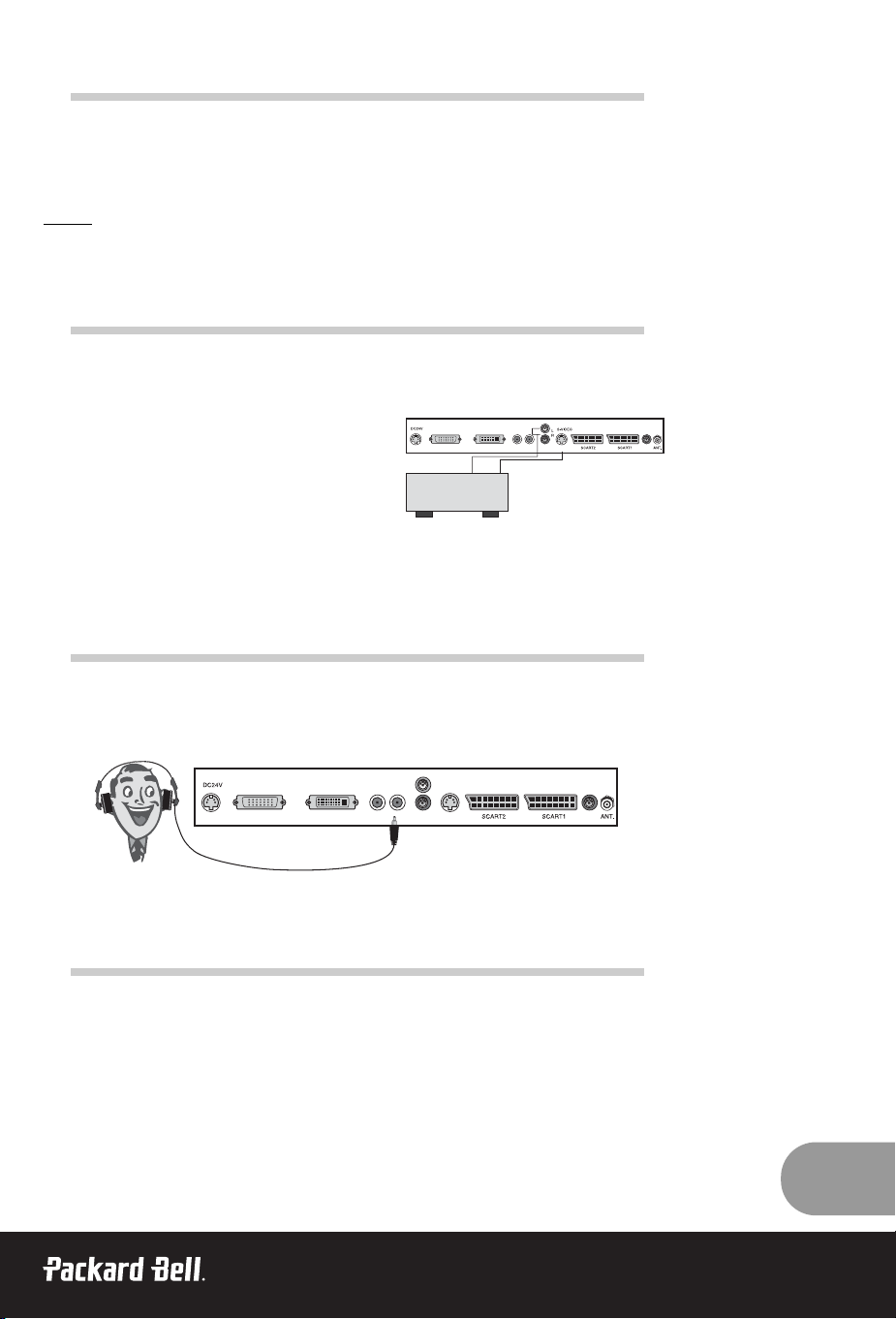
21
A/V INPUT**
1. Connect the A/V out jacks on a VCR or DVD to A/V-IN jacks on the TV.
2. Use the TV/PC button to select VIDEO mode.
3. Press the PLAY button on the VCR or DVD.
The VCR or DVD playback picture appears on the TV screen.
Note :
If you have a mono VCR, connect the audio cable from the VCR to the L (mono) A/V-IN socket of the set.
S-VIDEO INPUT
If using an S-VIDEO source, the picture
quality will be improved over a video source.
1. Connect the S-VIDEO output of a VCR or
DVD to the S-VIDEO input on the TV.
2. Connect the audio cables from the VCR or
DVD to the L (MONO) R inputs on the TV.
3. Select S-VIDEO mode by pressing the
TV/AV button repeatedly.
4. Press the PLAY button on the VCR or DVD.
The VCR or DVD playback picture appears on
the screen.
HEADPHONE JACK
Insert the headphone plug to the headphone jack on the TV. You can listen to the sound through
the headphones with no sound from the speaker on the TV. To adjust the headphone volume, use
the headphone Volume menu in the Sound menu.
SUBWOOFER OUTPUT*
1. Connect the A/V-in jacks on an amplified subwoofer or amplifier to the Subwoofer-OUT jack on
the TV.
To adjust the subwoofer volume, use the Subwoofer Volume menu in the Sound menu.
* Not available on 170 SW model.
** Not available on 230 SW or 300 SW model.
VCR/DVD
Page 22
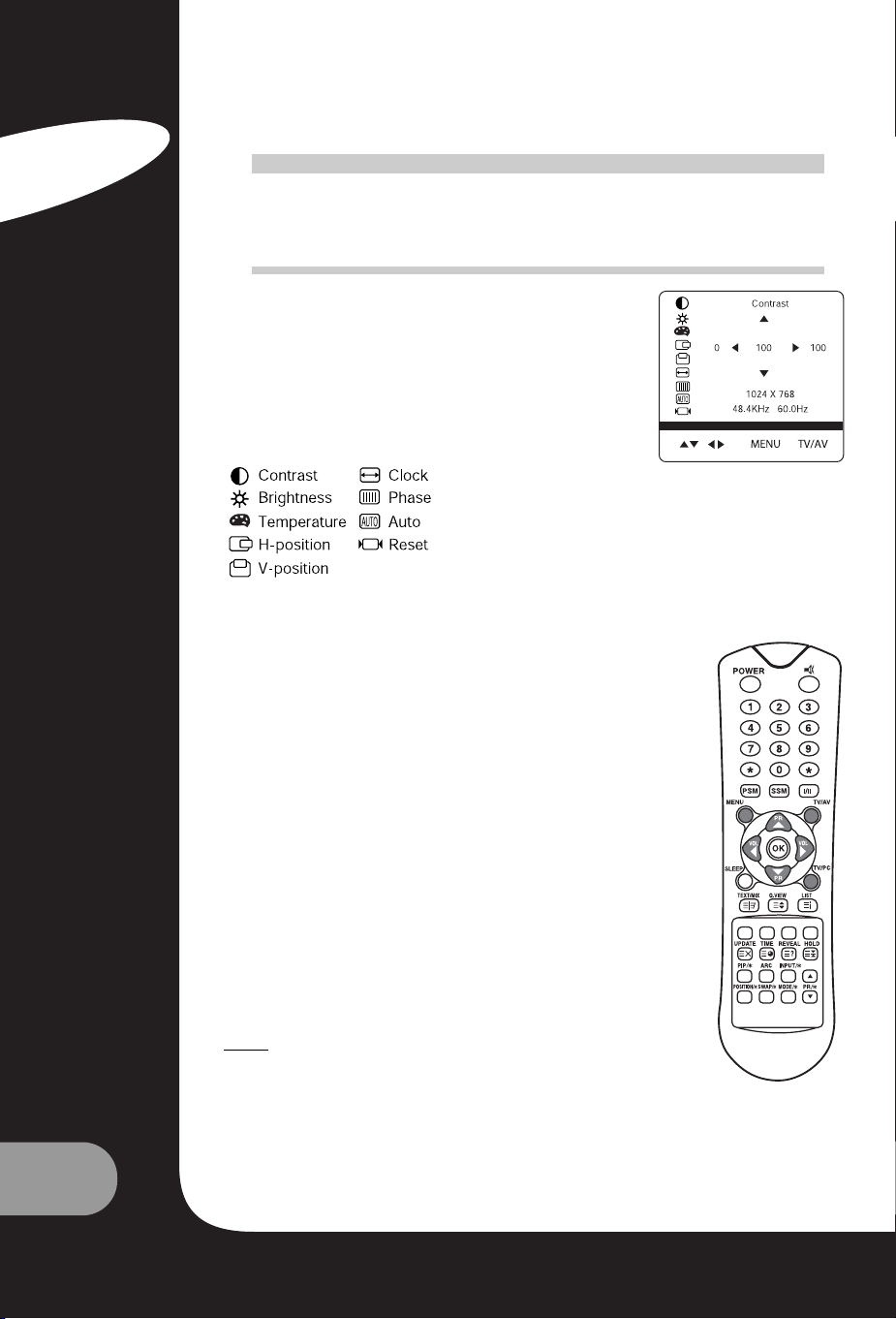
22
User’s Guide
T
T
OOUSE
USE
AS
AS
AACOMPUTER
COMPUTER
MONITOR
MONITOR
PICTURE ADJUSTMENT
You can adjust picture Contrast, Brightness, Horizontal/Vertical
position, Clock, Phase, Auto and Reset, as you prefer.
1. Press the TV/AV or TV/PC button to select the PC mode.
2. Press the MENU button.
3. Press the PR ▲▼ button to select the desired picture item.
4. Press the VOL button to make appropriate adjustments.
5. Press the TV/AV button to store the adjustment.
Contrast
This function adjusts the picture contrast.
Brightness
This function adjusts the picture brightness.
Temperature
Temperature adjusts the “warmth” of the image colour.
Horizontal Position/Vertical Position
This function adjusts the position of the picture left/right or up/down
as desired.
Clock
This function is to minimize any vertical bars or stripes visible on the
screen background. The horizontal screen size will also change.
Phase
This function allows you to remove any horizontal noise and clear or
sharpen the image of the characters.
Auto
This function is for the automatic adjustment of the screen position,
clock and clock phase. The displayed image will disappear for a few
seconds while the Auto-configuration is in process.
Note:
The signals from different graphics cards may vary. If the results are
unsatisfactory, adjust your monitor’s position, clock and clock phase
manually.
Reset
This function restores the original factory settings.
▲
▼
English
Page 23
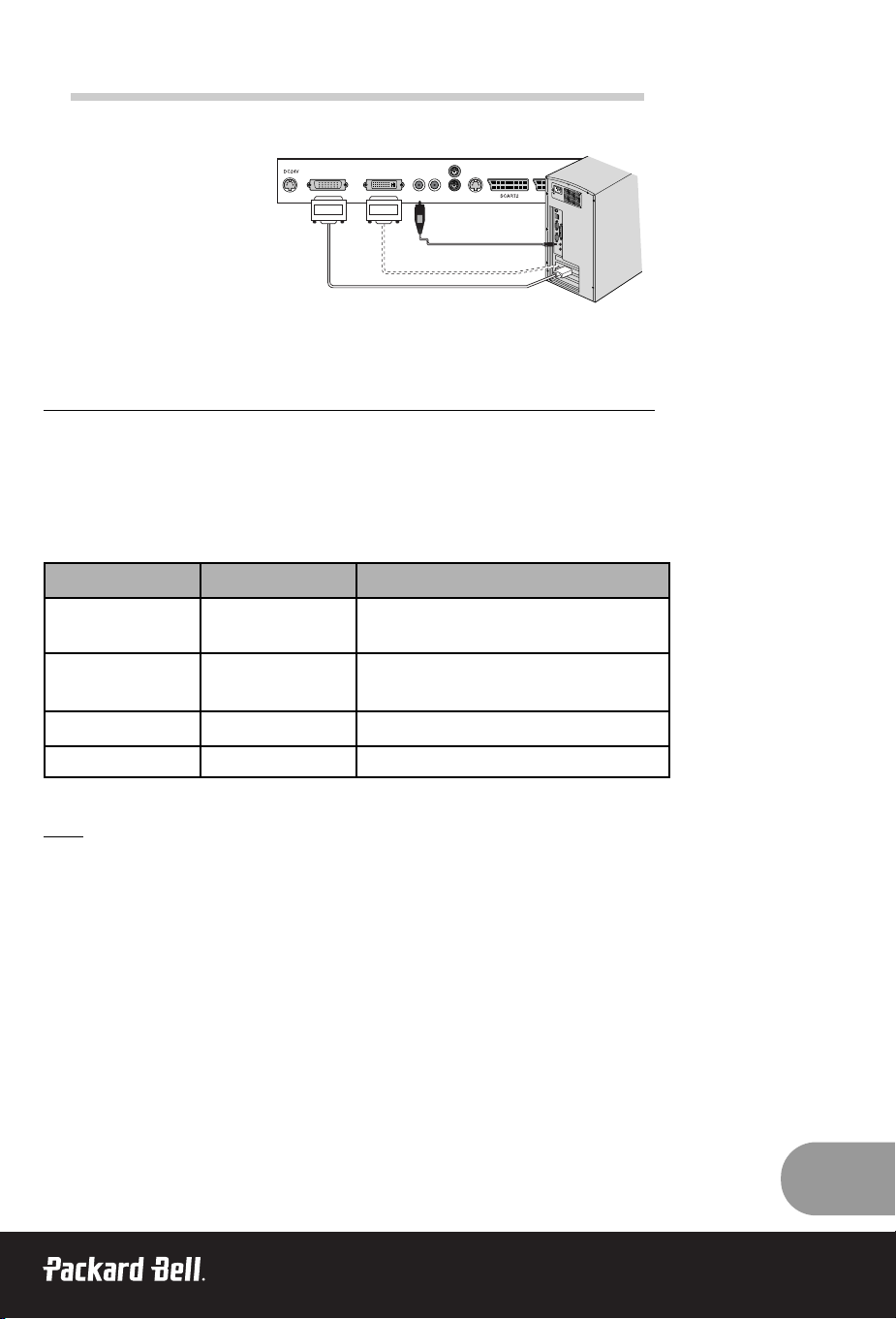
PC INPUT
1. Connect the PC cable (D sub jack) from the monitor output socket of the PC to the PC input
socket of the set.
2. Connect the PC Audio cable
from the PC to the PC Audio
IN of the set.
3. Press the PC button to select
PC mode.
4. Switch on the PC, and the PC
screen appears on the set.
The set is now operated as a PC
monitor.
DVI (DIGITAL VISUAL INTERFACE) INPUT*
1. Connect the DVI of PC to the DVI input on the TV.
2. Select PC-Digital mode by pressing the TV/AV button repeatedly.
* Not available on 170 SW model.
Resolution
Note:
a. If possible, use the VESA 1280x768@60Hz video mode to obtain the best image quality for
your LCD monitor. If used under the other resolutions, some scaled or processed pictures
may appear on the screen. The set has been pre-adjusted to the mode VESA 1280x768
@60Hz.
b. Some dot defects may appear on the screen, like Red, Green or Blue spots. However, this will
have no impact or effect on the monitor performance.
23
Mode Resolution Vertical frequency (Hz)
VGA
640X480
720X400
60 Hz, 75 Hz, 85 Hz
70 Hz
SVGA
(MAC)
800X600
800X600
60 Hz, 75 Hz
85 Hz
XGA 1024X768 60Hz, 70 Hz, 75 Hz, 85 Hz
WXGA 1280X768 60Hz
Page 24
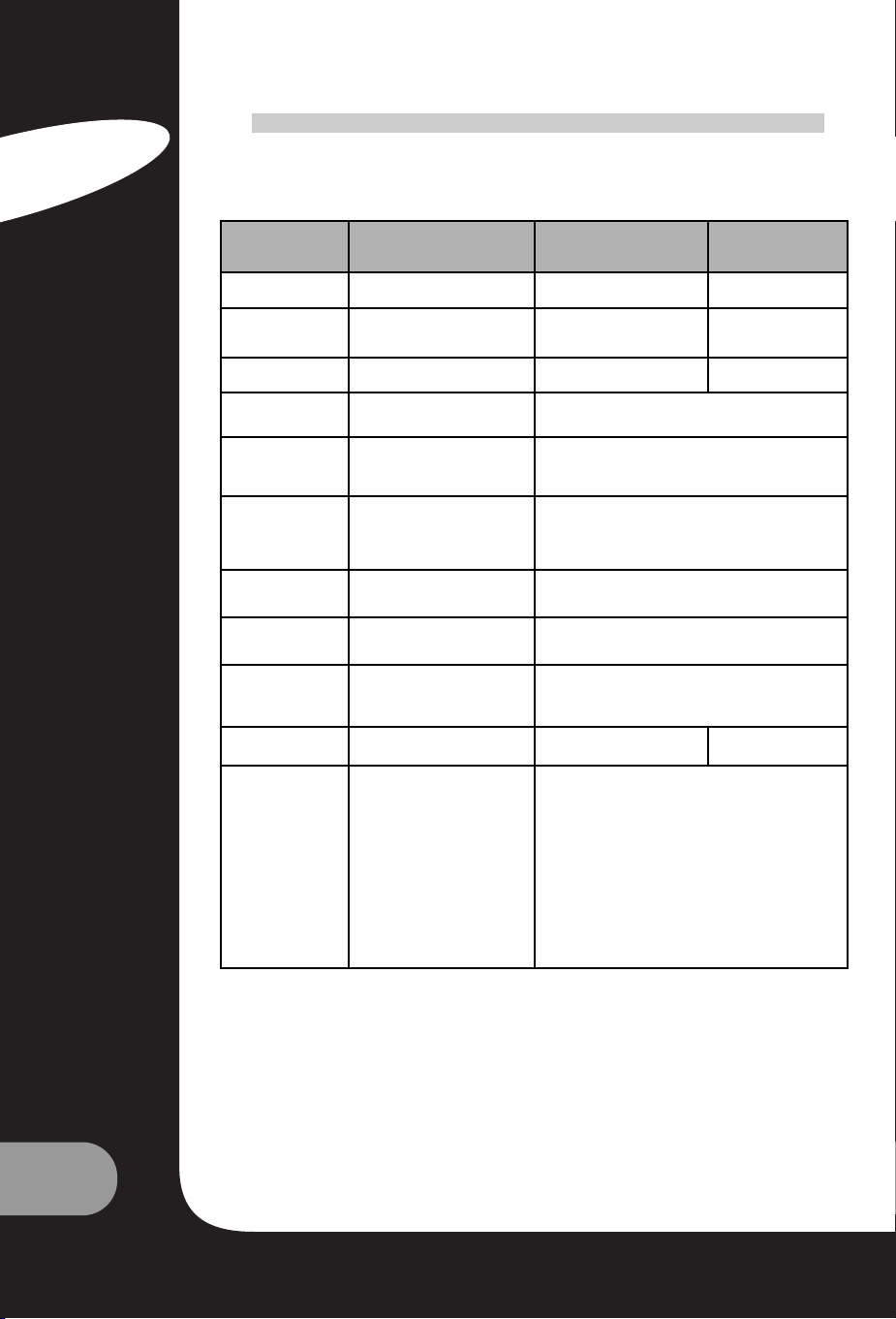
24
User’s Guide
P
P
RODUCT
RODUCT
S
S
PECIFICA
PECIFICA
TIONS
TIONS
English
Model
Packard Bell
Digital TV 170 SW
Packard Bell
Digital TV 230 SW
Packard Bell
Digital TV 300 SW
LCD Panel 17.1” TFT 23” TFT 30” TFT
Dimensions
(mm)
527 x 185 x 365 677 x 185 x 443.5 857 x 185 x 541.5
Weight 6.2 kg 8.3 kg 14.3 kg
Progressive
Scan?
No Yes
Television
system
PAL-BG, I, DK
SECAM-BG, DK, L
PAL-BG, I, DK
SECAM-BG, DK, L
Television
Programmes
VHF: 2~13
UHF: 21~69
Cable: S1~S41
VHF: 2~13
UHF: 21~69
Cable: S1~S41
Power
requirements
DC 12V/5.0A DC 24V/6.5A
Power
consumption
50 W Max. 110W
External
antenna
impedance
75Ω 75Ω
Audio output 2.5W + 2.5W 7W + 7W 10W + 10W
External
input ports
S-VIDEO IN x1
HEADPHONE JACK x1
PC IN x1
PC AUDIO IN x1
SCART x1
POWER IN x1
ANTENNA IN x1
DVI x1
S-VIDEO IN x1
HEADPHONE JACK x1
PC IN x1
PC AUDIO IN x1
SCART x2
POWER IN x1
SUBWOOFER OUTx1
ANTENNA IN x1
Page 25
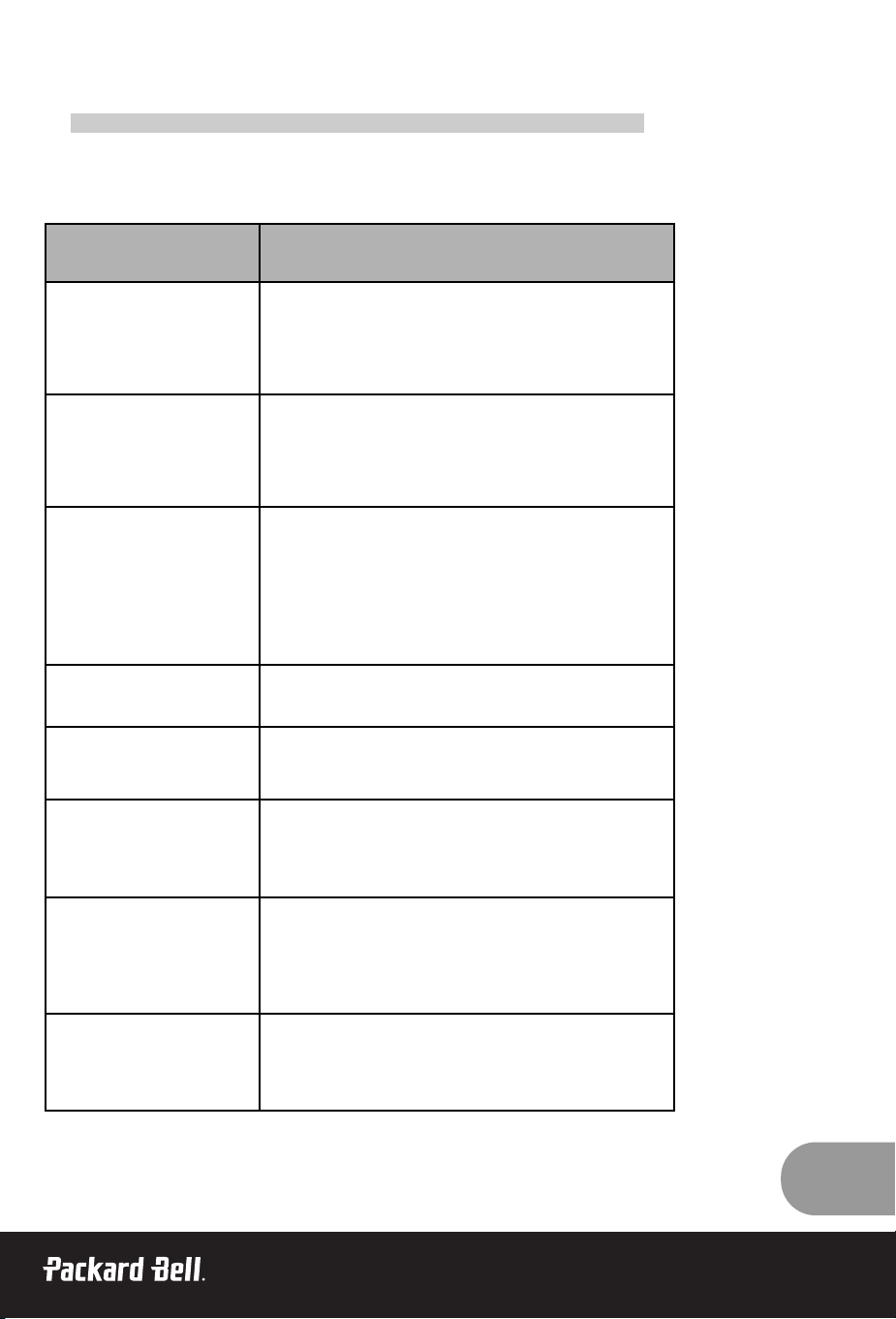
25
T
T
ROUBLESHOOTING
ROUBLESHOOTING
Problem Check item
No picture on screen and no
sound from speakers
• Insert the AC power cord plug securely in AC power outlet.
• Make sure the remote control is not in the standby mode (The
POWER/Standby indicator is red.)
• Turn on the MAIN POWER button on the top of the display.
No picture/No picture from AV
terminal
• Check the brightness setting of the display.
• Backlight may have malfunctioned.
• Make sure a cable with no VIDEO input signal is connected to
the S-VIDEO INPUT terminal.
Picture is displayed, but no
sound from the speakers.
• Check the sound setting.
• Make sure the sound is not muted.
• Make sure a pair of headphones is not connected.
• Make sure the connectors of the optional speaker system are
securely inserted.
• Check the AV OUTPUT terminal
Picture is too light • Check the COLOR and CONTRAST settings.
Picture is too dark.
• Make sure BRIGHTNESS setting is not set too low.
• Backlight may have malfunctioned.
Remote control does not work.
• Change the batteries.
• Make sure the infrared transmitter window is not receiving
strong light such as light from fluorescent lamps.
The picture is not sharp.
The picture moves.
• The reception may be weak.
• The state of the broadcast may also be bad.
• Make sure the antenna is facing the right direction.
• Make sure the outside antenna is not disconnected.
The picture is doubled or
tripled.
• Make sure the antenna is facing the right direction.
• There may be reflected electric waves from mountains or buildings.
Page 26
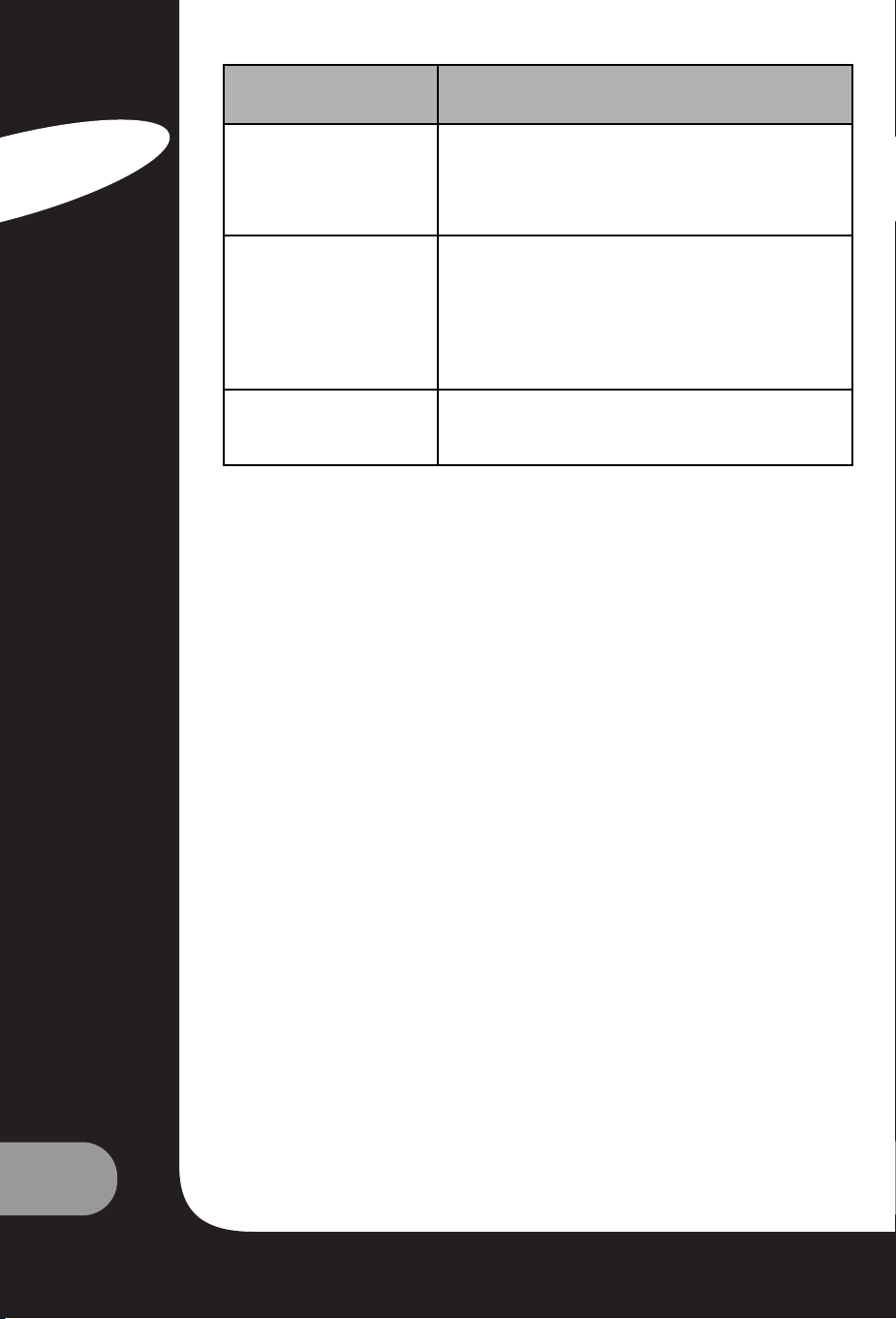
26
User’s Guide
©2003 NEC COMPUTERS INTERNATIONAL. All Rights Reserved.
English
Problem Check item
The picture is spotted.
• There may be interference from automobiles, trains, high
voltage lines, neon lights, etc.
• There may be interference between the antenna cable and
power cable. Try positioning them further apart.
There are stripes on the screen
or colours fade.
• Is the unit receiving interference from other devices?
Transmission antennas of radio broadcasting stations and
transmission antennas of amateur radios and cellular phones
may also cause interference.
• Use the unit as far apart as possible from devices that may
cause possible interference.
No picture from AV OUT
terminal.
• Make sure AV INPUT is not set.
Page 27
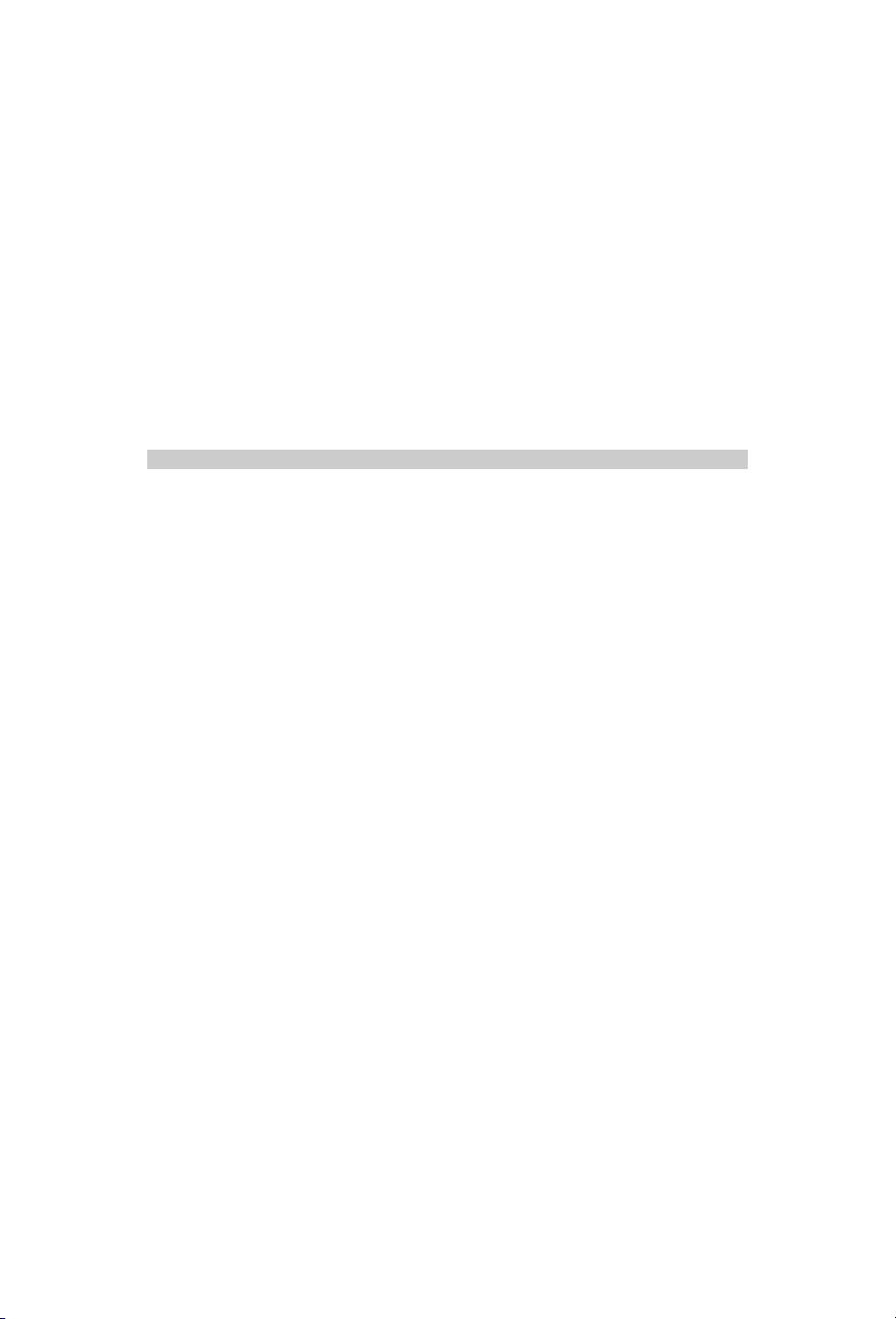
TÉLÉVISEUR NUMÉRIQUE PACKARD BELL
170 / 230 / 300 SW
M
M
ANUEL
ANUEL
DE
DELL
'
'
UTILISA
UTILISA
TEUR
TEUR
Page 28
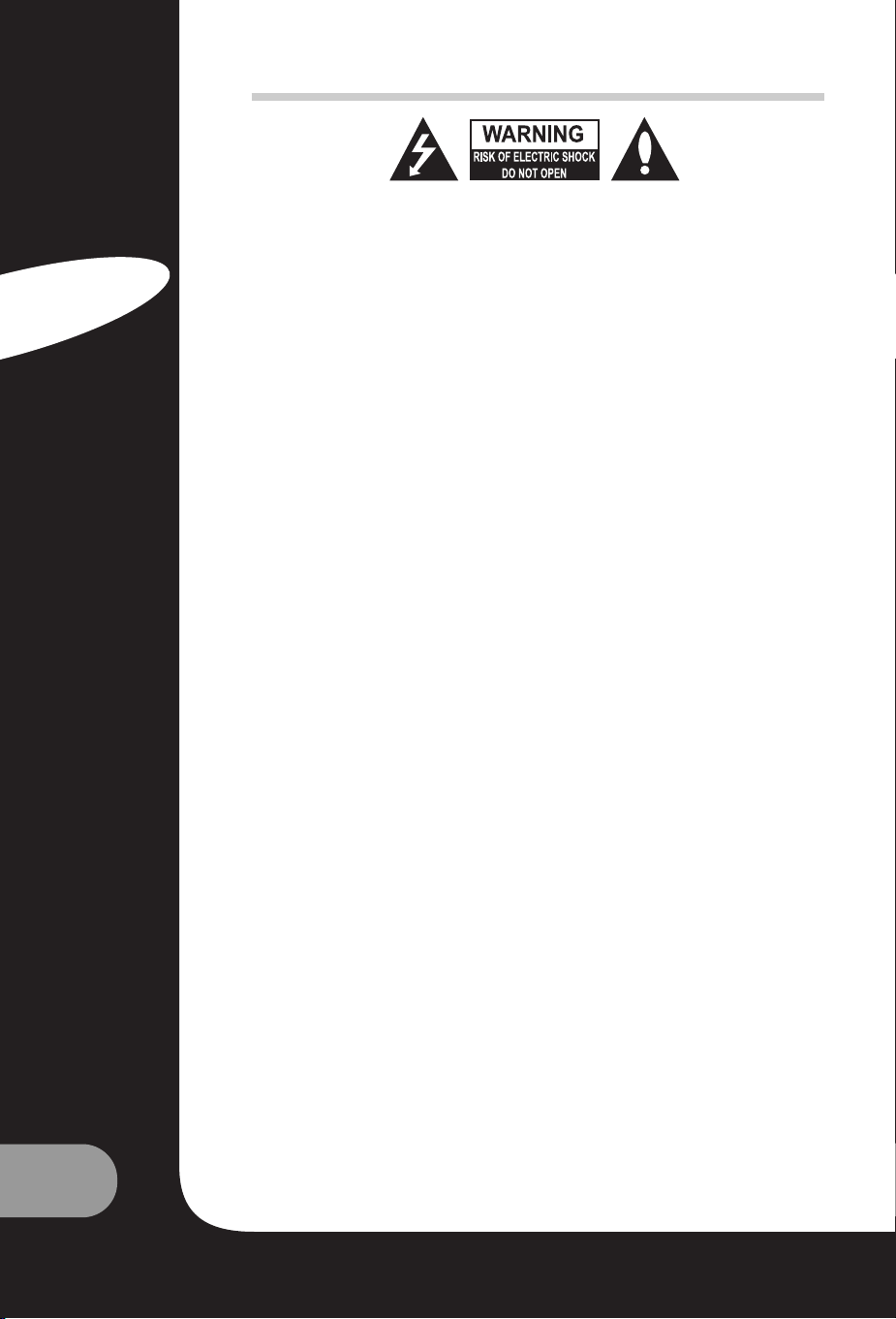
2
Guide de l’utilisateur
Français
CONSIGNES DE SÉCURITÉ
AVERTISSEMENT :
Pour limiter les risques d'électrocution, ne retirez pas le capot (ni le panneau arrière).
L'équipement ne contient aucune pièce remplaçable par l'utilisateur. Sa maintenance doit être
effectuée par des techniciens qualifiés. Le symbole en forme d'éclair fléché placé dans un triangle
équilatéral informe l'utilisateur de la présence de 'tensions dangereuses' non isolées au sein du
boîtier du produit qui sont susceptibles de l'électrocuter.
Le point d'exclamation placé dans un triangle équilatéral informe l'utilisateur que des instructions
d'utilisation et de maintenance (entretien) importantes sont fournies dans la documentation qui
accompagne le produit.
AVERTISSEMENT :
Afin d'éviter tout risque d'incendie ou d'électrocution, n'exposez pas l'équipement à la pluie ou à
l'humidité. Ne frottez pas et ne frappez Active Matrix LCD avec un objet dur, ce dernier risquant
de le rayer, de le fissurer ou de l'endommager définitivement.
ATTENTION :
Ne tentez pas de modifier ce produit de quelque façon que ce soit sans autorisation écrite. Toute
modification non autorisée apportée au produit peut entraîner la révocation de son droit d'utilisation.
Puissance
Ce produit est alimenté par un courant continu fourni par l'adaptateur de CA-CC, la tension étant
indiquée sur l'étiquette apposée sur le capot arrière. N'utilisez que l'adaptateur de CA-CC fourni
avec le produit et n'appliquez jamais de courant alternatif directement au produit. L'adaptateur
CA-CC est alimenté par un courant alternatif, la tension étant indiquée sur l'étiquette qui y est
apposée.
a. Branchez la fiche CC de l'adaptateur CA-CC au connecteur 12 V/24 V du produit.
b. Raccordez l'adaptateur CA-CC et son cordon d'alimentation.
c. Branchez le cordon d'alimentation dans une prise secteur.
En cas d'orage ou de coupure de courant, veuillez débrancher la prise secteur de l'adaptateur CACC et la prise de l'antenne. Ne posez aucun objet sur le cordon d'alimentation, assurez-vous
qu'aucun objet ne peut rouler dessus et ne placez pas le produit dans un endroit risquant d'endommager le cordon d'alimentation.
Services
Vous ne devez en aucun retirer le capot arrière du téléviseur. Dans le cas contraire, vous risquez
de vous exposer à des tensions élevées ou d'autres dangers. Si le téléviseur ne fonctionne pas correctement, débranchez-le et reportez-vous au Guide Services et Garantie.
Antenne
Branchez le câble d'antenne au connecteur Ant (situé sur le panneau arrière). Afin de bénéficier
d'une réception optimale, utilisez une antenne extérieure.
Emplacement
Positionnez le téléviseur de sorte qu'il ne soit directement exposé aux lumières vives ou aux
rayons du soleil. N'exposez pas le téléviseur aux vibrations, à l'humidité, à la poussière ou aux
températures élevées. De plus, assurez-vous que le téléviseur est installé dans un endroit correctement aéré. Ne couvrez pas les orifices d'aération situés sur le capot arrière. Vous pouvez fixer le
téléviseur au mur ou l'installer sur une table ou toute surface plane similaire. Lors du montage du
téléviseur, assurez-vous qu'il est fermement fixé afin qu'il ne tombe pas et ne vous blesse pas.
Nettoyage
Débranchez le téléviseur avant de nettoyer l'écran LCD. Époussetez le téléviseur en essuyant
l'écran et le boîtier avec un chiffon doux et propre. Si l'écran exige un nettoyage supplémentaire,
utilisez un chiffon propre et humide. N'utilisez aucun produit d'entretient, qu'il soit liquide ou en
aérosol.
Page 29
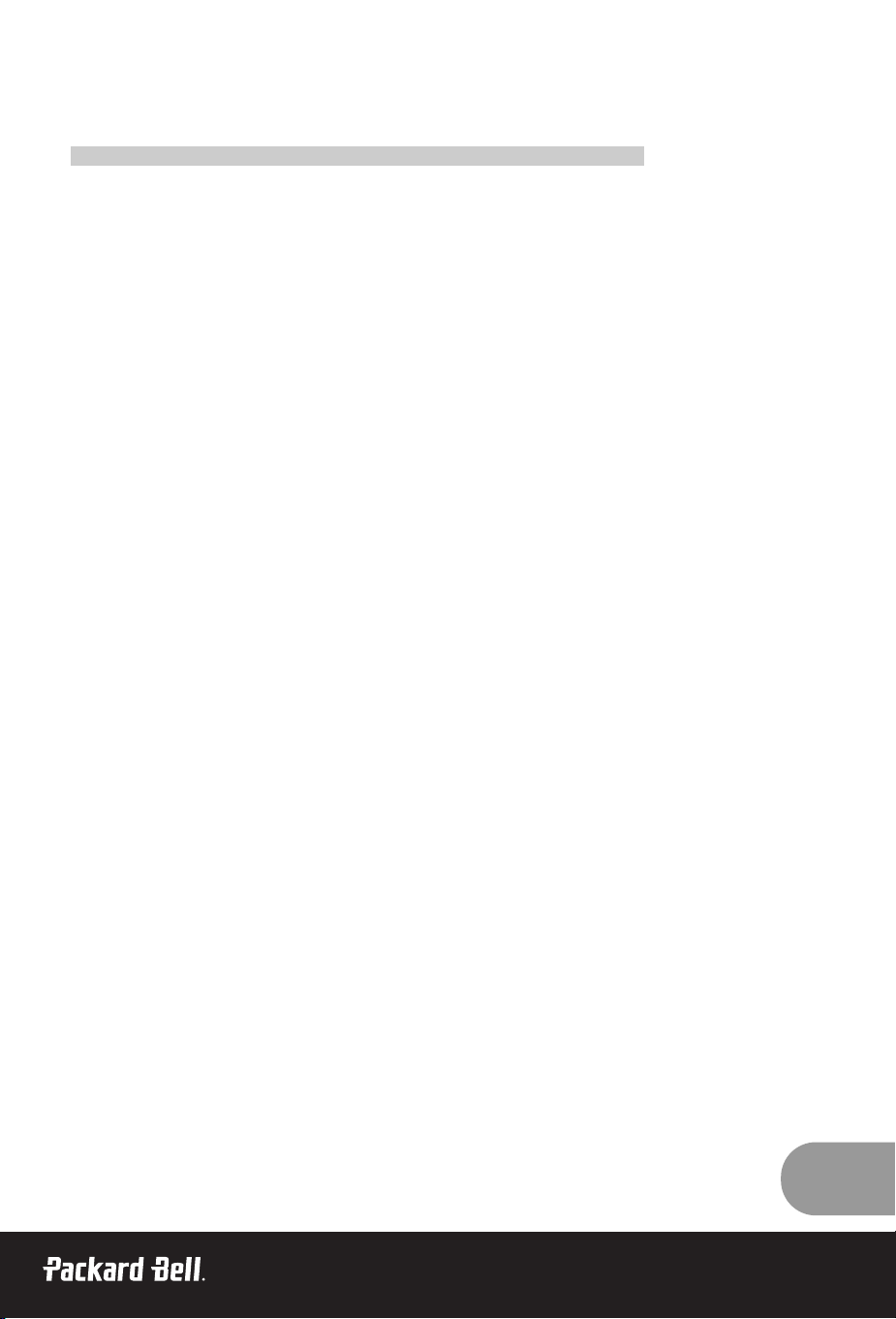
3
Avant d'utiliser le produit, veuillez lire ce manuel attentivement.
S
S
OMMAIRE
OMMAIRE
Consignes de sécurité . . . . . . . . . . . . . . . . . . . . . . . . . . . . . . . . . . . . . . . . . . . . . . . . . . . . . . . . . . . . . . . . . . . . . . . . . . . . . . . . . . . . . . . . . .2
Sommaire . . . . . . . . . . . . . . . . . . . . . . . . . . . . . . . . . . . . . . . . . . . . . . . . . . . . . . . . . . . . . . . . . . . . . . . . . . . . . . . . . . . . . . . . . . . . . . . . . . . . . . . . . . .3
Bienvenue dans votre maison numérique . . . . . . . . . . . . . . . . . . . . . . . . . . . . . . . . . . . . . . . . . . . . . . . . . . . . . . . . . . . . . . .4
Accessoires fournis . . . . . . . . . . . . . . . . . . . . . . . . . . . . . . . . . . . . . . . . . . . . . . . . . . . . . . . . . . . . . . . . . . . . . . . . . . . . . . . . . . . . . . . . . . . . . .5
Commandes . . . . . . . . . . . . . . . . . . . . . . . . . . . . . . . . . . . . . . . . . . . . . . . . . . . . . . . . . . . . . . . . . . . . . . . . . . . . . . . . . . . . . . . . . . . . . . . . . . . . . . .5
Panneau de contrôle
Connecteurs
Télécommande
Opérations de base . . . . . . . . . . . . . . . . . . . . . . . . . . . . . . . . . . . . . . . . . . . . . . . . . . . . . . . . . . . . . . . . . . . . . . . . . . . . . . . . . . . . . . . . . . . . . .9
Marche et arrêt
Sélection de programmes
Réglage de volume
Quick View
Fonction de désactivation du son
Sélection de la langue d'affichage
Menus et affichage sur écran
. . . . . . . . . . . . . . . . . . . . . . . . . . . . . . . . . . . . . . . . . . . . . . . . . . . . . . . . . . . . . . . . . . . . . . . . . . . . . . .10
Réglage des programmes TV . . . . . . . . . . . . . . . . . . . . . . . . . . . . . . . . . . . . . . . . . . . . . . . . . . . . . . . . . . . . . . . . . . . . . . . . . . . . . . .11
Programmation automatique
Programmation manuelle
Édition programmes
Contrôle de l'image
. . . . . . . . . . . . . . . . . . . . . . . . . . . . . . . . . . . . . . . . . . . . . . . . . . . . . . . . . . . . . . . . . . . . . . . . . . . . . . . . . . . . . . . . . . . .13
Contrôle manuel de l'image
Contrôle automatique de l'image
Contrôle du son . . . . . . . . . . . . . . . . . . . . . . . . . . . . . . . . . . . . . . . . . . . . . . . . . . . . . . . . . . . . . . . . . . . . . . . . . . . . . . . . . . . . . . . . . . . . . . . . .14
Autres fonctions . . . . . . . . . . . . . . . . . . . . . . . . . . . . . . . . . . . . . . . . . . . . . . . . . . . . . . . . . . . . . . . . . . . . . . . . . . . . . . . . . . . . . . . . . . . . . . . . .15
Modes TV, SCART, VIDEO et S-VIDEO
Veille automatique
Fond bleu
Auto Wide/ARC (Aspect Ratio Control)
Minuterie
Sélection de la sortie audio
Fonction PIP
Télétexte
. . . . . . . . . . . . . . . . . . . . . . . . . . . . . . . . . . . . . . . . . . . . . . . . . . . . . . . . . . . . . . . . . . . . . . . . . . . . . . . . . . . . . . . . . . . . . . . . . . . . . . . . . . .18
Activation/désactivation du texte
Texte TOP
Texte FLOF
Fonctions télétexte spéciales
Branchement d'équipements externes
. . . . . . . . . . . . . . . . . . . . . . . . . . . . . . . . . . . . . . . . . . . . . . . . . . . . . . . . . . . . . . . . .20
Entrée d'antenne
SCART
Entrée A/V-IN
Entrée S-VIDEO
Casque
Subwoofer
Utilisation de l'appareil en tant qu'écran de PC . . . . . . . . . . . . . . . . . . . . . . . . . . . . . . . . . . . . . . . . . . . . . . . . . . . . .22
Spécifications de l'appareil
. . . . . . . . . . . . . . . . . . . . . . . . . . . . . . . . . . . . . . . . . . . . . . . . . . . . . . . . . . . . . . . . . . . . . . . . . . . . . . . . . .24
Dépannage . . . . . . . . . . . . . . . . . . . . . . . . . . . . . . . . . . . . . . . . . . . . . . . . . . . . . . . . . . . . . . . . . . . . . . . . . . . . . . . . . . . . . . . . . . . . . . . . . . . . . . . .25
Page 30
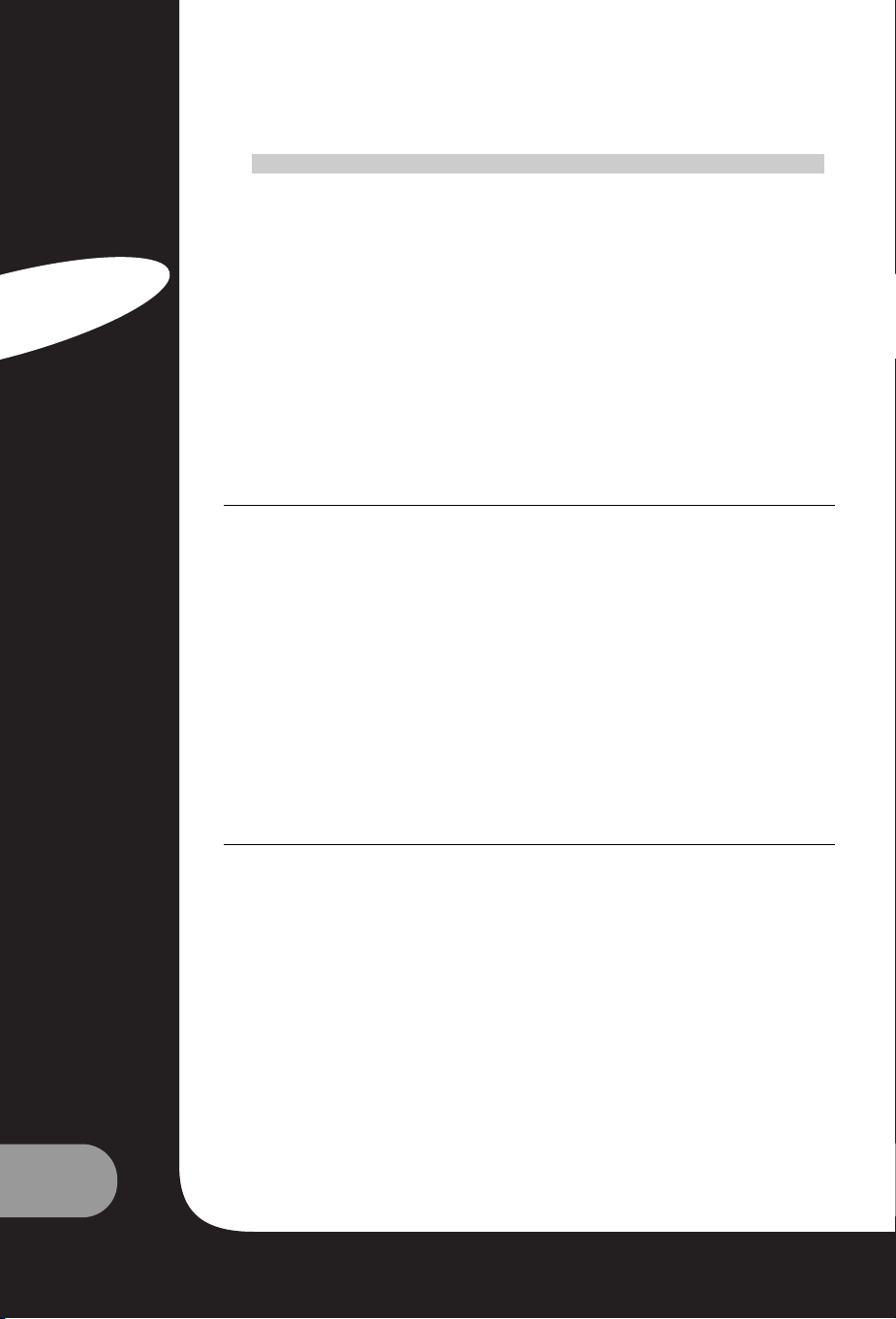
4
Guide de l’utilisateur
Français
B
B
IENVENUE
IENVENUE
DANS
DANS
VOTRE
VOTRE
MAISON
MAISON
NUMÉRIQUE
NUMÉRIQUE
!
!
Cher(e) Client(e),
Merci d’avoir choisi un écran LCD TV de la marque Packard Bell.
Dans quelques minutes, vous allez pouvoir profiter de tous les avantages de la télévision à écran
plat, confortablement installé(e) dans votre salon.
Mais auparavant, laissez-nous vous raconter le chemin parcouru par Packard Bell depuis les
années 50. A cette époque, nous vendions des télévisions. Puis, dans les années 90, Packard Bell
s’est imposé sur le marché des PCs grand public. Au 21ème siècle, Packard Bell poursuit son évolution vers de nouveaux segments, pour que la convergence de l’ensemble des solutions numériques, devienne une réalité, au cœur de votre maison.
UN PEU D’HISTOIRE…
Il y a 20 ans, l’ère de l’information numérique débutait et la micro-informatique rentrait dans les
foyers, sous l’apparence d’un nouvel équipement : le PC. Aujourd’hui, de nouveaux média 100%
numériques font leur apparition au sein des foyers (consoles de jeux, lecteurs de DVD, lecteurs
MP3…), tandis que les équipements « traditionnels » de la maison deviennent numériques à leur
tour : appareils photo, caméscopes, chaînes stéréo, téléviseurs…
En parallèle, le succès croissant des connexions à haut débit (ADSL, câble…) et le développement
des technologies mobiles (miniaturisation des composants, connexions sans-fil…) accélèrent la
demande de services de plus en plus variés.
Quelles que soient ses fonctions, son apparence et son emplacement dans la maison, chaque PC
doit donc être en mesure de recevoir, stocker, traiter et partager de nombreuses données avec les
autres solutions du foyer et faciliter l’accès à Internet.
LEPARTAGE DES INFORMATIONS : LE NOUVEAU DÉFI !
Au cœur de ce nouveau réseau, le PC est l’équipement naturellement désigné pour jouer le rôle
de chef d’orchestre : il est puissant, multifonctionnel, standardisé et évolutif.
Dans ce mouvement de fond, Packard Bell occupe une place stratégique : acteur-clé du secteur
informatique, il est reconnu pour son anticipation des attentes et des besoins des consommateurs.
Fruits de plusieurs années de recherche et de développement, les écrans de télévision à technologie LCD font partie de la nouvelle gamme Packard Bell Lounge, entièrement dédiée aux solu-
tions numériques pour la maison. Ces produits sont conçus sur les bases qui ont fait le succès de
notre marque : design, richesse fonctionnelle et simplicité d’utilisation.
Packard Bell vous invite à entrer dans la maison numérique de vos rêves. Maintenant et pour longtemps…
PACKARD BELL LOUNGE, DES SOLUTIONS A PARTAGER.
Page 31

5
A
A
CCESSOIRES
CCESSOIRES
FOURNIS
FOURNIS
Assurez-vous que les accessoires suivants sont fournis avec le produit.
1. Adapteur CC-CA
2. Cordon d'alimentation secteur
3. Télécommande
4. Piles (2 x AAA)
5. Manuel de l'utilisateur
6. Câble d'entrée analogique pour PC
7. Câble d'entrée audio pour PC
C
C
OMMANDES
OMMANDES
PANNEAU DE CONTRÔLE
1. ON/OFF
Permet d'allumer ou d'éteindre le téléviseur.
2. MENU
Affiche le menu.
3. + PR - (Programme précédent/suivant)
Permet de sélectionner un programme ou
une option de menu.
4. + VOL - (Volume +/-)
• Permet de régler le volume
• d'ajuster les paramètres du menu.
5. TV/AV
• Permet de sélectionner l'un des modes
suivants : TV, SCART, VIDEO, S-VIDEO
ou PC (170 SW).
• Permet de sélectionner l'un des modes suivants : TV, SCART1, SCART2, S-VIDEO, PC analogique et PC numérique (230 SW/300 SW).
• Permet de faire disparaître le menu de l'écran.
6. Témoin d'alimentation
• Devient rouge lorsque le téléviseur est en mode Veille.
• Devient vert lorsque le téléviseur est allumé.
• Devient ambre lorsque le téléviseur est en mode d'économie d'énergie (mode PC uniquement).
7. Capteur des signaux émis par la télécommande
Accepte les signaux IR émanant de la télécommande.
Page 32

6
Guide de l’utilisateur
Français
CONNECTEURS
170 SW
1. Entrée pour adaptateur 12 Vcc
2. Entrée PC
3. Entrée audio pour PC
Branchez le câble audio du PC au connecteur d'entrée audio pour PC du produit.
4. SCART
5. Sortie pour casque
Branchez-y un casque.
6. Entrée S-VIDEO
Branchez le connecteur de sortie d'un magnétoscope S-VIDEO au connecteur d'entrée S-VIDEO.
Raccordez les connecteurs de sortie audio d'un magnétoscope S-VIDEO aux connecteurs d'entrée
audio AV-IN.
7. Entrées A/V-IN
Branchez-y les connecteurs de sortie audio/vidéo de l'équipement externe.
8. Ant. (entrée de l'antenne)
230 / 300 SW
1. Entrée pour adaptateur 24 Vcc
2. Entrée PC (D-Sub)
3. DVI (Digital Visual Interface)
4. Entrée audio pour PC
Branchez le câble audio du PC au connecteur d'entrée audio pour PC du produit.
5. Sortie pour casque
Branchez-y un casque.
6. Entrée audio (L (MONO)/R) S-VIDEO
Branchez la sortie audio (L, R) et le câble de transmission des signaux S-VIDEO du périphérique.
7. SCART2
Branchez les sorties audio/vidéo de l'équipement externe sur ces connecteurs jack Scart.
8. SCART1
9. Sortie pour subwoofer (MONO)
Branchez-y un subwoofer ou un amplificateur.
10. Ant. (entrée de l'antenne)
Page 33

7
TÉLÉCOMMANDE
Toutes les fonctions peuvent être contrôlées par la télécommande. Certaines fonctions peuvent
être contrôlées au moyen des boutons situés sur le panneau avant du produit.
Avant d'utiliser la télécommande, veuillez installer les piles.
INSERTION DES PILES
Retirez le cache du compartiment des piles en le tirant vers le haut, dans le sens indiqué par la flèche.
Insérez les piles en respectant la polarité ('+' sur '+' et '-' sur '-').
Réinstallez le cache du compartiment des piles.
• Installez deux piles alcalines 'AAA' de 1,5 V de bonne qualité. Ne mélangez pas des piles
anciennes avec des piles neuves.
• Retirez les piles si n'utilisez pas la télécommande pendant une période prolongée. Toute fuite
du liquide contenu dans des piles anciennes peut provoquer un dysfonctionnement.
Remar
ques concernant l'utilisation de la télécommande :
• Assurez-vous qu'aucun objet n'est placé entre la télécommande et le capteur.
• Ne laissez pas la télécommande près d'un radiateur ou dans un endroit humide. Un coup fort
porté sur la télécommande peut provoquer un dysfonctionnement.
• Les rayons du soleil ou d'autres lumières vives peuvent interférer avec les signaux émis par la
télécommande. Le cas échéant, réduisez l'éclairage de la pièce ou déplacez le téléviseur.
1. POWER
Permet d'allumer le téléviseur lorsqu'il est en mode veille ou de le mettre en veille.
2. MUTE
Permet d'activer ou de désactiver le son.
3. Touches numérotées
Permettent de sélectionner les chaînes.
4. PSM (Picture Status Memory)
Permet de rappeler vos paramètres d'image préférés.
5. SSM (Sound Status Memory)
Permet de rappeler vos paramètres audio préférés.
6. I/II
Permet de sélectionner une langue lors d'émissions diffusées
en deux langues.
Permet de sélectionner la sortie audio.
7. MENU
Affiche le menu principal.
8. TV/AV
Permet de sélectionner l'un des modes suivants : TV, SCART1,
SCART2*, S-VIDEO et PC analogique/PC numérique*.
Permet de faire disparaître le menu de l'écran.
Page 34

8
Guide de l’utilisateur
Français
9. SLEEP
Permet de régler la minuterie de mise en veille.
10. TV/PC
Permet de sélectionner le mode TV ou PC directement.
11. PR ▲▼ (Programme précédent/suivant)
Permet de sélectionner le programme suivant ou une
option de menu.
12. VOL (Volume +/-)
Permet de régler le volume sonore ou les paramètres
du menu.
13. OK
Valide votre sélection ou affiche le mode actuel.
14. Boutons TÉLÉTEXTE
Ces boutons sont utilisés pour le TÉLÉTEXTE.
Pour les détails, consultez la section 'TÉLÉTEXTE'.
15. Q.VIEW
Vous permet de revenir au programme précédent.
Remarque : En mode TÉLÉTEXTE, le bouton
Q.VIEW est utilisé en tant que fonction TÉLÉTEXTE.
16. LIST
Affiche la liste des programmes.
7. PIP/* (Picture In Picture)
Permet d'afficher une image incrustée sur l'écran.
18. ARC
Permet de sélectionner l'un des modes d'affichage suivants : 16:9, 14:9, 4:3, ZOOM 1:1 et Auto Wide.
19. INPUT/*
Permet de sélectionner la source AV de la sous-image en mode PIP.
20. POSITION/*
Permet de sélectionner l'emplacement de l'écran PIP.
21. SWAP/*
Permet de basculer une image principale en sous-image en mode PIP.
22. MODE/*
Permet de sélectionner un mode d'affichage PIP. – 16:1, 9:1, double fenêtre et mode balayage.
23. ▲ PR ▼/*
Permet de sélectionner un programme lorsque les signaux RF sont affichés en mode PIP.
* Non disponible sur le modèle 170 SW.
▲
▼
Page 35
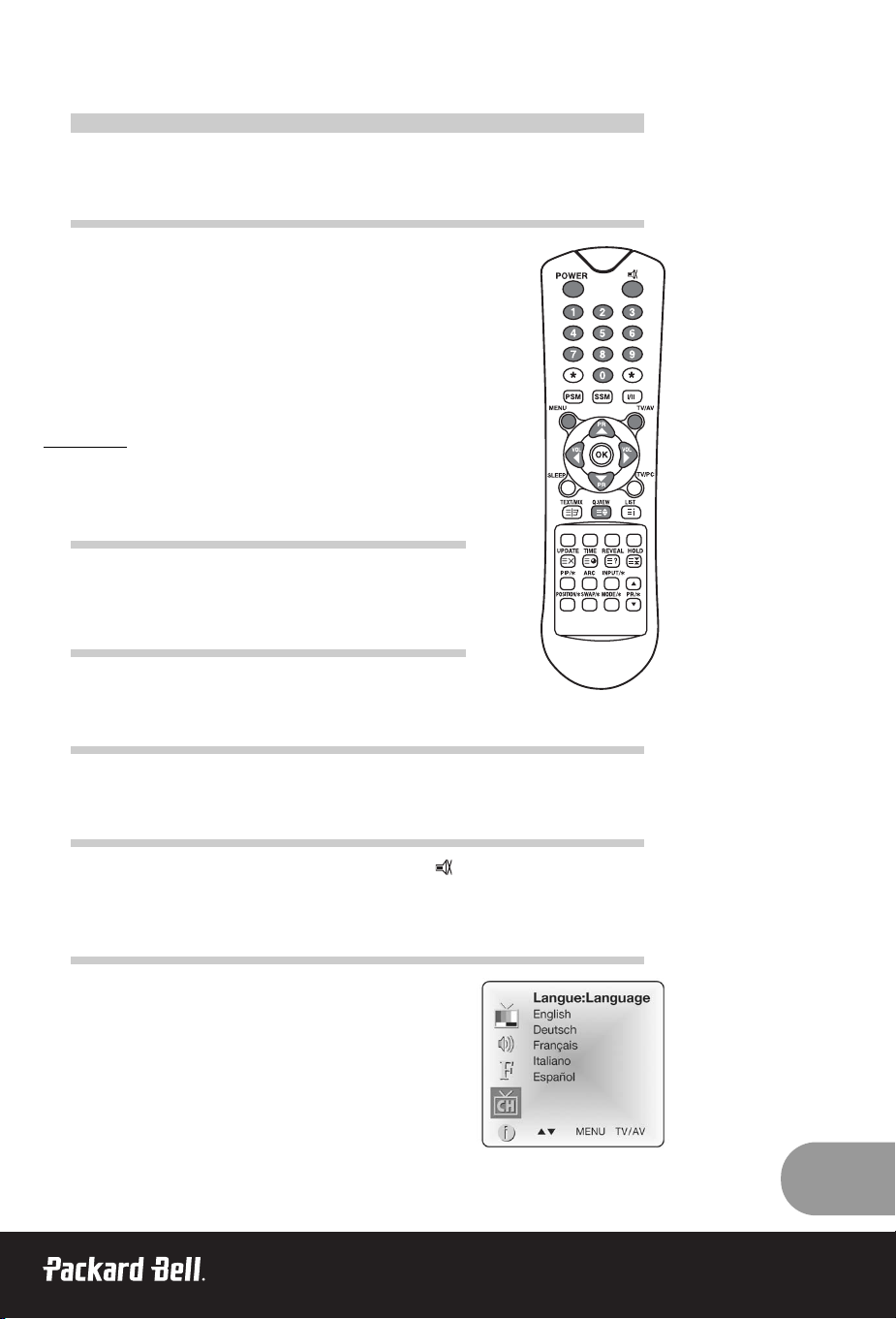
9
O
O
PÉRA
PÉRA
TIONS
TIONS
DE
DE
BASE
BASE
MISE EN MARCHE ET ARRÊT DU TÉLÉVISEUR
Mise en veille : Vous devez installer et brancher le convertisseur CACC et le cordon d'alimentation secteur pour pouvoir mettre le téléviseur en veille. Appuyez sur le bouton d'alimentation situé sur le
panneau avant du téléviseur pour le mettre en veille.
1. Si le téléviseur est en mode veille, appuyez sur le bouton Power
de la télécommande ou du téléviseur proprement dit pour
allumer ce dernier.
2. Appuyez de nouveau sur le bouton Power de la télécommande
ou du téléviseur proprement dit pour éteindre ce dernier.
Remar
que :
Si le téléviseur est allumé et que vous appuyez sur le bouton Power
pour l'éteindre, il passe en mode veille.
SÉLECTION DE PROGRAMMES
Vous pouvez sélectionner une chaîne au moyen du bouton PR ▲▼
ou des touches numérotées.
RÉGLAGE DE VOLUME
Appuyez sur le bouton VOL pour ajuster le volume sonore.
QUICK VIEW
Appuyez sur le bouton Q.VIEW pour afficher la dernière chaîne regardée.
FONCTION DE DÉSACTIVATION DU SON
Appuyez sur le bouton MUTE. Le son est désactivé et le symbole correspondant s'affiche sur l'écran.
Pour réactiver le son, appuyez de nouveau sur le bouton MUTE ou sur les boutons ou SSM.
SÉLECTION DE LA LANGUE D'AFFICHAGE
Le menu peut être affiché dans la langue de votre choix.
Sélectionnez votre langue en procédant comme suit :
1. Appuyez sur le bouton MENU.
2. Sélectionnez le menu Setup.
3. Sélectionnez Language (Langue).
4. Appuyez sur le bouton PR ▲▼ pour sélectionner la langue de
votre choix.
5. Appuyez sur le bouton TV/AV.
Tous les menus s'affichent dans la langue sélectionnée.
▲
▼
▲
▼
Page 36

10
Guide de l’utilisateur
Français
M
M
ENUS
ENUS
ET
ET
AFFICHAGE
AFFICHAGE
SUR
SUR
ÉCRAN
ÉCRAN
1. Appuyez le bouton MENU pour ouvrir le menu principal.
2. Appuyez sur le bouton PR ▲▼ pour sélectionnez les menus Picture (Image), Sound (Son),
Special (Spécial) et Setup.
3. Configurez les paramètres figurant dans chaque menu au moyen du bouton VOL .
4. Appuyez le bouton MENU pour retourner au menu précédent.
5. Appuyez sur le bouton TV/AV pour quitter le menu de réglage.
* Le subwoofer n'est pas disponible sur le modèle 170 SW.
▲
▼
Page 37

11
R
R
ÉGLAGE
ÉGLAGE
DES
DES
PROGRAMMES
PROGRAMMES
TV
TV
Une fois les programmes prédéfinis, vous pouvez les parcourir en
utilisant le bouton PR ▲▼ ou les touches numérotées.
Les programmes peuvent être réglés automatiquement ou manuellement.
PROGRAMMATION AUTOMATIQUE
Tous les programmes que vous pouvez capter sont stockés par le biais de
cette méthode. Il est conseillé d'opter pour la programmation automatique
lors de l'installation de ce produit.
1. Appuyez sur le bouton MENU.
2. Sélectionnez le menu Setup.
3. Sélectionnez le menu Auto Programme (Programmation auto).
4. Appuyez sur le bouton PR ▲▼ pour sélectionner System (Système).
5. Sélectionnez un système TV au moyen du bouton VOL ;
BG : (Allemagne/Asie/Moyen-Orient/Afrique/Australie)
I : (Royaume-Uni/Hongkong/Afrique du Sud)
DK : (CIS/Chine/Europe de l'Est)
L : (France)
6. Appuyez sur le bouton PR ▲▼ pour sélectionner Storage from
(Mémoire).
7. Sélectionnez le numéro de programme de début au moyen du bouton
VOL ▲▼ ou des touches numérotées.
8. Lancez la programmation automatique et appuyez sur le bouton
MENU une fois cette procédure terminée.
9. Appuyez sur TV/AV pour regarder la télé normalement.
PROGRAMMATION MANUELLE
Cette option vous permet régler les programmes manuellement et
de les classer dans l'ordre de votre choix. Vous pouvez également
attribuer un nom de cinq caractères aux différents programmes.
1. Appuyez sur le bouton MENU.
2. Sélectionnez le menu Setup.
3. Sélectionnez le menu Manual Programme (Programmation
manuelle).
4. Appuyez sur le bouton PR ▲▼ pour sélectionner System
(Système).
▲
▼
Page 38

12
Guide de l’utilisateur
Français
5. Sélectionnez un système TV au moyen du bouton VOL .
BG: (Allemagne/Asie/Moyen-Orient/Afrique/Australie)
I: (Royaume-Uni/Hongkong/Afrique du Sud)
DK: (CIS/Chine/Europe de l'Est)
L: (France)
6. Appuyant sur le bouton PR ▲▼pour sélectionner Programme
system (Canal).
7. Appuyez sur le bouton VOL pour sélectionner V/UHF ou
Cable (Câble). Il est préférable que vous sélectionniez directement
le numéro du programme au moyen des touches numérotées.
8. Appuyant sur le bouton PR ▲▼ pour sélectionner Search
(Recherche). Lancez la recherche en appuyant sur le bouton VOL
.
Dès que le système trouve un canal, la recherche s'arrête.
9. Si le programme correspondant est celui que vous recherchiez,
appuyez sur le bouton PR ▲▼ pour sélectionner Storage
(Mémoire). Sélectionnez le numéro de programme désiré au
moyen du bouton VOL ou des touches numérotées.
10. Appuyez sur le bouton OK pour l'enregistrer. Le message
Stored (Enregistré) s'affiche.
Pour enregistrer un autre programme, répétez les étapes de 5-9.
ÉDITION PROGRAMMES
Cette fonction vous permet d'effacer ou de sauter les programmes
enregistrés. Vous pouvez également déplacer certains programmes
en leur affectant d'autres numéros ou insérer des données de programme vierges dans le numéro de programme sélectionné.
1. Appuyez sur le bouton MENU.
2. Sélectionnez le menu Setup.
3. Appuyez sur le bouton PR ▲▼ pour sélectionner Programme
edit (Edition programmes).
4. Sélectionnez le nom du programme que vous souhaitez éditer
au moyen des boutons PR ▲▼ et VOL
SAUT D'UN NUMÉRO DE PROGRAMME
1. Sélectionnez le numéro du programme que vous souhaitez sauter au moyen du bouton PR ▲▼
ou VOL .
2. Appuyez sur le bouton Cyan. Le programme sauté devient bleu.
3. Appuyez de nouveau sur le bouton Cyan pour libérer le programme sauté.
4. Appuyez sur TV/AV pour regarder la télé normalement.
DÉPLACEMENT D'UN PROGRAMME
1. Sélectionnez le numéro du programme que vous souhaitez sauter au moyen du PR ▲▼ ou
VOL .
2. Appuyez sur le bouton JAUNE.
3. Déplacez le programme au numéro de programme de votre choix au moyen du bouton PR ▲▼
or VOL .
4. Appuyez de nouveau sur le bouton JAUNE pour désactiver cette fonction.
5. Appuyez sur TV/AV pour regarder la télé normalement.
▲
▼
▲
▼
▲
▼
▲
▼
▲
▼
▲
▼
▲
▼
▲
▼
Page 39

13
COPIE D'UN PROGRAMME
1. Sélectionnez le programme que vous souhaitez copier au moyen du
bouton PR ▲▼ ou VOL .
2. Appuyez sur le bouton VERT.
Tous les programmes suivants sont décalés d'une position.
SUPPRESSION D'UN PROGRAMME
Sélectionnez le programme que vous souhaitez supprimer au moyen du
bouton PR ▲▼ ou VOL .
Appuyez deux fois sur le bouton ROUGE.
Le programme sélectionné est supprimé et tous les programmes suivants
remontent d'une position.
C
C
ONTRÔLE
ONTRÔLE
DE
DELL
'
'
IMAGE
IMAGE
Vous pouvez ajuster le contraste, la luminosité, la couleur et la netteté de l'image en fonction de
vos préférences.
CONTRÔLE MANUEL DE L'IMAGE
1. Appuyez sur le bouton MENU.
2. Sélectionnez Picture (Image).
3. Sélectionnez l'un des paramètres qui vous sont proposés au
moyen des boutons ▲▼.
4. Appuyez sur les boutons VOL pour ajuster le paramètre au
niveau de votre choix.
5. Appuyez sur le bouton TV/AV pour enregistrer les nouveaux
paramètres utilisateur.
▲
▼
▲
▼
▲
▼
Élément sélectionné Setting Change
Contrast (Contraste)
Moins de contraste VOL 0~100 VOL Plus de contraste
▼
▲
Brightness (Lumière)
Moins de luminosité VOL 0~100 VOL Plus de luminosité
▼
▲
Colour (Couleur)
Moins foncé VOL 0~100 VOL Plus foncé
▼
▲
Sharpness (Netteté)
Image plus floue VOL 0~100 VOL Image plus nette
▼
▲
Page 40

14
Guide de l’utilisateur
Français
CONTRÔLE AUTOMATIQUE DE L'IMAGE
PSM (PICTURE STATUS MEMORY)
1. Appuyez sur le bouton PSM.
2. Appuyez sur le bouton PSM plusieurs fois pour sélectionner [PSM].
Chaque fois que vous appuyez sur ce bouton, vous modifiez l'affichage
comme suit :
• Dynamique : Images aux couleurs vives.
• Standard : Images standard.
• Doux : Images aux couleurs douces.
• Jeux : Jeux vidéos.
• Utilisateur : Réglage manuel de l'image.
C
C
ONTRÔLE
ONTRÔLE
DU
DU
SON
SON
Vous pouvez sélectionner les paramètres audio de votre choix
parmi ceux qui vous sont proposés : Flat (Plat), Music (Musique),
Movie (Cinéma) ou Speech (Parole). Vous pouvez également
régler la fréquence audio de l'égaliseur et de la balance. Si vous
activez l'AVL, l'appareil conserve un volume égal, et ce même si
vous changez de programme.
1. Appuyez sur le bouton MENU.
2. Sélectionnez le menu Sound (Son).
3. Appuyez sur le bouton PR ▲▼ pour sélectionner l'option audio de votre choix : Equalizer
(Égaliseur), Balance, AVL, Surround ou Sub-Woofer*.
4. Appuyez sur le bouton VOL pour effectuer les réglages de votre choix.
5. Appuyez sur le bouton VOL dans le menu Equalizer
(Égaliseur) pour régler l'égaliseur.
6. Appuyez sur le bouton PR ▲▼ pour sélectionner le paramètre
de votre choix; Flat (Plat), Music (Musique), Movie
(Cinéma), Speech (Parole) ou User (Utilisateur). Pour
ajuster l'Égaliseur utilisateur, procédez comme suit :
a. Sélectionnez Utilisateur en appuyant sur le bouton PR ▲▼.
b. Sélectionnez une bande sonore en appuyant sur le bouton
VOL .
▲
▼
▲
▼
▲
▼
Page 41

15
c. Réglez le nuiveau sonore de façon appropriée au moyen du bouton PR ▲▼.
d. Appuyez sur le bouton MENU pour revenir au menu précédent et sur le bouton TV/AV pour
regarder la télé normalement.
7. Sélectionnez le menu Balance et ajustez la balance des haut-parleurs.
8. Sélectionnez le menu AVL (Automatic Volume Level) et activez ou désactivez l'option correspondante.
9. Sélectionnez le menu Surround et activez ou désactivez l'option correspondante.
10. Sélectionnez le menu Volume propre au casque et ajustez le volume de ce dernier.
Les paramètres audio Flat (Plat), Music (Musique), Movie (Cinéma) et Speech (Parole)
sont programmés en usine afin que vous tiriez profit d'une reproduction audio de qualité et ne
peuvent être modifiés.
* Le subwoofer n'est pas disponible sur le modèle 170 SW.
CONTRÔLE AUTOMATIQUE DU SON
SSM (SOUND STATUS MEMORY)
1. Appuyez sur le bouton SSM.
2. Appuyez plusieurs fois sur le bouton SSM pour faire votre sélection.
Chaque fois que vous appuyez sur ce bouton, vous modifiez l'affichage comme suit :
A
A
UTRES
UTRES
FONCTIONS
FONCTIONS
MODES TV, SCART, VIDEO ET S-VIDEO
(Vous pouvez régler le mode PC dans ce menu au moyen du
bouton TV/AV).
Entrées pour équipements externes : Le mode VIDEO ou S-VIDEO est
utilisé pour les périphériques vidéo tels que les magnétoscopes, les lecteurs
de DVD, etc., et le mode SCART pour les périphériques de type SCART.
Remarque :
Si un magnétoscope est branché au connecteur jack d'antenne, optez
pour le mode TV. Consultez la section Branchement d'équipements externes.
1. Appuyez sur le bouton MENU.
2. Sélectionnez le menu Special (Spécial).
3. Appuuyez sur le bouton PR ▲▼ pour sélectionner Input (Entrée).
4. Appuyez sur le bouton VOL pour sélectionner l'entrée vidéo (TV, SCART, S-VIDEO, etc.).
Vous pouvez également sélectionner une entrée en appuyant plusieurs fois sur le bouton TV/AV
jusqu'à ce que le mode de votre choix s'affiche.
▲
▼
Page 42

16
Guide de l’utilisateur
Français
VEILLE AUTOMATIQUE
Si vous activez la fonction Auto sleep (Veille auto.), l'appareil passe
automatiquement en mode veille environ 10 minutes après la fin d'une
émission.
1. Appuyez plusieurs fois sur le bouton MENU pour sélectionner le
menu Special (Spécial).
Appuyez sur le bouton PR ▲▼ pour sélectionner Auto sleep (Veille auto).
2. Appuyez sur le bouton VOL pour sélectionner On (Marche).
3. Appuyez sur le bouton TV/AV pour regarder la télé normalement.
FOND BLEU
Les canaux ne recevant pas de signaux se présentent sous la forme d'un
écran bleu.
AUTO WIDE/ARC
(ASPECT RATIO CONTROL)
Appuyez sur le bouton ARC pour sélectionner le format d'image de
votre choix.
Chaque pression sur le bouton ARC vous permet de sélectionner l'un
des modes suivants : 16:9, 14:9*, 4:3, ZOOM*, 1:1* et Auto Wide.
* Non disponible sur le modèle 170 SW.
MINUTERIE
Vous n'avez pas besoin de vous rappeler d'éteindre le téléviseur
avant d'aller vous coucher. Après écoulement du temps prédéfini,
la minuterie met automatiquement le téléviseur en mode veille.
Appuyez sur le bouton SLEEP pour sélectionner le nombre de
minutes. L'image s'affiche sur l'écran suivie des chiffres 0, 10, 20,
30, 60, 90, 120, 180 et 240. La minuterie entame le décompte
des minutes sélectionnées.
Remar
que :
a. Pour vérifier le temps restant avant la mise en veille, appuyez une fois sur la touch SLEEP.
b. Pour annuler le décompte du temps avant la mise en veille, sélectionnez 0 au moyen du
bouton SLEEP.
S
ÉLECTION DE LA SORTIE AUDIO
En mode VIDEO, vous pouvez sélectionner la sortie audio des haut-parleurs gauche et droit.
Appuyez plusieurs fois sur le bouton I/II pour sélectionner la sortie audio.
L+R : Le signal audio émanant de l'entrée audio G est transmis au haut-parleur gauche et le
signal audio émanant de l'entrée audio D est envoyé au haut-parleur droit.
L+L : Le signal audio émanant de l'entrée audio G est transmis aux haut-parleurs gauche et droit.
R+R : Le signal audio émanant de l'entrée audio D est transmis aux haut-parleurs gauche et droit.
▲
▼
Page 43

17
FONCTION PIP*
Elle vous permet de visionner simultanément les images issues de deux
entrées distinctes sur l'écran de votre téléviseur.
A
FFICHAGE D'IMAGES PIP
Appuyez sur le bouton PIP (appuyez de nouveau sur le PIP pour désactiver
la fonction PIP).
SÉLECTION DU MODE PIP
Appuyez sur le bouton MODE pour séléctionner le mode PIP.
Chaque pression sur le bouton MODE vous permet de sélectionner l'un des
modes suivants : 16:1, 9:1, double fenêtre et multi-image (le mode multi-image
n'est disponible que lorsque l'image principale est en mode AV).
DÉPLACEMENT D'IMAGES PIP
Appuyez sur le bouton POSITION pour ajuster la position de la sous-image
en mode PIP.
BASCULEMENT DE L'IMAGE PRINCIPALE EN IMAGE PIP
Appuyez sur le bouton SWAP pour basculer l'image principale en sous-image en mode PIP.
AFFICHAGE DES IMAGES ISSUES DE L'ENTRÉE EXTERNE
Appuyez sur le bouton INPUT pour sélectionner la source en entrée de la sous-image en mode PIP.
Appuyez sur le bouton PR ▲▼pour sélectionner le programme que vous souhaitez visionner en mode TV.
* Non disponible sur le modèle 170 SW.
APPEL DE LA LISTE DES PROGRAMMES
Vous pouvez vérifier les programmes enregistrés en mémoire en
affichant la LISTE correspondante.
AFFICHAGE DE LA LISTE DES PROGRAMMES
1. Appuyez sur le bouton LIST pour afficher le menu Programme
list (Liste des programmes). La liste des programmes s'affiche.
Une liste contient dix programmes corrects.
Remar
que :
a. Certains programmes peuvent apparaître en bleu. Ils ont été configurés pour être ignorés par
la programmation automatique ou le mode d'édition de programmes.
b. Certains programmes dont le numéro de canal figure dans la liste indique qu'aucun nom de
station n'est affecté.
SÉLECTION D'UN PROGRAMME DANS LA LISTE DE PROGRAMMES
1. Sélectionnez un programme au moyen du bouton PR ▲▼ ou VOL .
2. Appuyez sur le bouton OK.
Le programme sélectionné s'affiche sur le téléviseur.
NAVIGATION AU SEIN DE LA LISTE DE PROGRAMMES
Dix pages de tableaux contenant chacune 100 programmes vous sont proposées.
Appuyez plusieurs fois sur le bouton PR ▲▼ ou VOL pour tourner les pages.
▲
▼
▲
▼
Page 44

18
Guide de l’utilisateur
Français
T
T
ÉLÉTEXTE
ÉLÉTEXTE
ACTIVATION/DÉSACTIVATION DU TEXTE
Appuyez sur le bouton TEXT/MIX pour passer en mode Télétexte. La page
initiale ou la dernière page sélectionnée s'affiche. Le premier numéro de page
indique votre sélection tandis que le deuxième indique la page affichée.
1. Appuyez une fois sur le bouton TEXT/MIX pour afficher les pages de
télétexte.
2. Réappuyez sur le bouton TEXT/MIX pour afficher les pages de télétexte superposées sur l’image TV.
3. Réappuyez sur le bouton TEXT/MIX pour désactiver le télétexte : le
mode texte se désactive et le mode TV est réactivé.
Si vous appuyez sur le bouton TEXT/MIX, l'affichage change comme suit :
TEXTE TOP
Le guide de l'utilisateur affiche quatre champs (rouge, vert, jaune et bleu)
en bas de l'écran. Le champ jaune représente le groupe suivant et le champ
bleu indique le bloc suivant.
SÉLECTION DE GROUPES/BLOCS/PAGES
1. Vous pouvez avancer de bloc en bloc au moyen du bouton BLEU.
2. Utilisez le bouton JAUNE pour sélectionner le groupe suivant avec passage automatique au bloc
suivant.
3. Utilisez le bouton VERT pour sélectionner la page suivante avec passage automatique au groupe
suivant. Vous pouvez ?alement vous servir du bouton PR ▲▼.
4. Le bouton ROUGE vous permet de revenir à la selection précédente. Vous pouvez ?alement
vous servir du bouton PR ▲▼.
TEXTE
FLOF
Les pages de télétexte sont assorties d'un code couleur figurant en bas de l'écran et sont sélectionnées en appuyant sur la touche de couleur correspondante.
SÉLECTION DE PAGES
1. Sélectionnez la page d'index en appuyant sur INDEX.
2. Vous pouvez sélectionner des pages mises en couleur en bas de l'écran avec la touche de
couleur correspondante.
3. Le bouton VOL peut être utilisé pour sélectionner la page précédente ou suivante.
▲
▼
Page 45

19
FONCTIONS TÉLÉTEXTE SPÉCIALES
MENU Fonctions
TEXT/MIX
Passage en mode Télétexte. Seulement en mode Télétexte,
superpose le mode texte sur l’image TV, mode TV.
SIZE
• Sélectionne le texte double hauteur.
• Appuyez sur ce bouton pour agrandir la partie supérieure de
la page.
• Réappuyez sur ce bouton pour agrandir la partie inférieure
de la page.
• Réappuyez sur ce bouton pour revenir en affichage normal.
HOLD
Arrête le processus de modification automatique de pages qui
se produit lorsqu'une page de télétexte est constituée de deux
pages subordonnées, voire plus. Le nombre de pages subordonnées et le numéro de la page affichée sont généralement
indiqués sous l'heure. Si vous appuyez sur ce bouton, le
symbole d'arrêt s'affiche dans le coin supérieur gauche de
l'écran et le processus de modification automatique de pages
s'arrête. Réappuyez sur ce bouton pour continuer.
INDEX Retour à la page d'index.
UPDATE
• Affiche l'image TV sur l'écran en attendant la nouvelle page
de télétexte. L'image apparaît dans le coin supérieur gauche
de l'écran. Une fois la page actualisée disponible, le numéro
de cette dernière s'affiche.
• Appuyez sur ce bouton pour afficher la page de télétexte
actualisée.
TIME
Appuyez sur ce bouton pour afficher l'heure dans le coin supérieur droit de l'écran lorsque vous regardez un programme TV.
Appuyez sur ce bouton pour faire disparaître l'heure. En mode
Télétexte, appuyez sur ce bouton pour sélectionner, retenir ou
modifier le numéro en quatre chiffres d'une page subordonnée. Cela est affiché en bas de l'écran. Réappuyez sur ce
bouton pour quitter cette fonction.
REVEAL
• Appuyez sur ce bouton pour afficher les informations
cachées telles que la réponse d'une énigme ou de devinettes.
• Réappuyez sur ce bouton pour faire disparaître les informations.
Page 46

20
Guide de l’utilisateur
Français
B
B
RANCHEMENT
RANCHEMENT
D
D
'
'
ÉQUIPEMENTS
ÉQUIPEMENTS
EXTERNES
EXTERNES
Vous pouvez brancher des équipements supplémentaires tels que des magnétoscopes et des
caméscopes sur votre appareil. Voici quelques exemples.
BRANCHEMENT DE L'ANTENNE
1. Branchez la prise de sortie RF du
magnétoscope au connecteur d'entrée
d'antenne situé au dos du téléviseur.
2. Branchez le câble d'antenne au
connecteur jack d'entrée d'antenne
du magnétoscope.
3. Appuyez sur le bouton TV/AV pour
sélectionner la source de l'antenne.
SCART (1)
1. Branchez les connecteurs jack de
sortie A/V situés sur le périphérique
AV au connecteur jack SCART du téléviseur.
2. Appuyez sur le bouton TV/AV pour
sélectionner le mode SCART1.
3. Appuyez sur le bouton PLAY (LIRE)
du magnétoscope/DVD.
L'image transmise par le magnétoscope /
DVD s'affiche sur l'écran du téléviseur.
SCART 2*
1. Branchez les connecteurs jack de
sortie AV situés sur le périphérique AV
au connecteur SCART du téléviseur.
2. Appuyez sur le bouton TV/AV pour
sélectionner le mode SCART2.
3. Appuyez sur le bouton PLAY (LIRE)
du lecteur de DVD.
VCR/DVD
VCR/DVD
Page 47

21
ENTRÉE A/V-IN**
1. Branchez les connecteurs jack de sortie A/V d'un magnétoscope/DVD aux connecteurs jack
A/V-IN du téléviseur.
2. Appuyez sur le bouton TV/PC pour sélectionner le mode VIDÉO.
3. Appuyez sur le bouton PLAY (LIRE) du magnétoscope/DVD.
L'image transmise par le magnétoscope/DVD s'affiche sur l'écran du téléviseur.
Remar
que :
Si vous disposez d'un magnétoscope mono, branchez le câble audio de ce dernier au connecteur L
(MONO) A/V-IN de l'appareil.
ENTRÉE S-VIDEO
Si vous utilisez une source S-VIDEO, la qualité
de l'image en sera améliorée.
1. Branchez le connecteur de sortie S-VIDEO
d'un magnétoscope au connecteur d'entrée
S-VIDEO du téléviseur.
2. Branchez les câbles audio du magnétoscope/DVD aux entrées L (MONO) R du
téléviseur.
3. Sélectionnez le mode S-VIDEO en appuyant plusieurs fois sur le bouton TV/AV.
4. Appuyez sur le bouton PLAY (LIRE) du magnétoscope/DVD.
L'image transmise par le magnétoscope/DVD s'affiche sur l'écran du téléviseur.
CONNECTEUR JACK POUR CASQUE
Insérez la fiche du casque dans le connecteur jack correspondant du téléviseur. Vous pouvez
écouter la bande son au moyen du casque, le haut-parleur du téléviseur n'émettant alors aucun
son. Pour régler le volume du casque, utilisez le menu Volume propre au casque dans le menu
Sound (Son).
SORTIE POUR SUBWOOFER*
1. Branchez les connecteurs jack d'entrée A/V d'un subwoofer actif ou d'un amplificateur au
connecteur jack de SORTIE pour subwoofer du téléviseur.
Pour régler le volume du subwoofer, utilisez le menu Volume propre au subwoofer dans le menu
Sound (Son).
* Non disponible sur le modèle 170 SW.
** Non disponible sur le modèle 230 SW ou 300 SW.
VCR/DVD
Page 48

22
Guide de l’utilisateur
Français
U
U
TILISA
TILISA
TION
TION
DE
DE
L
L
'
'
APP
APP
AREIL
AREIL
EN
ENTT
ANT
ANT
QU
QU
'
'
ÉCRAN
ÉCRAN
DE
DE
PC
PC
RÉGLAGE DE L'IMAGE
Vous pouvez régler le contraste, la luminosité, la position hori
-
zontale/verticale, l'horloge, la phase, ainsi que les paramètres
Auto et Reset (Réglages usine), en fonction de vos préférences.
1. Appuyez sur le bouton TV/AV ou TV/PC pour séléctionner
le mode PC.
2. Appuyez sur le bouton MENU.
3. Appuyez sur le bouton PR ▲▼ pour sélectionner l'option de
votre choix.
4. Appuyez sur le bouton VOL pour effectuer les réglages
appropriés.
5. Appuyez sur le bouton TV/AV pour enregistrer les réglages
que vous avez effectués.
Contrast (Contraste)
Cette fonction vous permet de régler le contraste de l'image.
Brightness (Lumière)
Cette fonction vous permet de régler la luminosité de l’image.
Temperature (Température)
Cette fonction vous permet de régler la 'chaleur' des couleurs de l'image.
Horizontal Position/Vertical Position (H-Position/V-Position)
Cette fonction vous permet de régler la position de l'image vers la
droite/gauche et vers le bas/haut en fonction de vos préférences.
Clock (Horloge)
Cette fonction vous permet de minimiser les barres ou bandes verticales
visibles en arrière-plan. La taille horizontale de l'écran est également
modifiée.
Phase
Cette fonction vous permet de supprimer les interférences horizontales
et d'éclaircir les caractères ou d'améliorer leur netteté.
Auto
Cette fonction permet de régler automatiquement la position de l'écran,
l'horloge et la phase. L'image affichée disparaît quelques secondes
pendant le processus de configuration automatique.
Remarque : Les signaux peuvent varier selon la carte graphique. Si les
resultants ne sont pas satisfaisant, réglez la position, l'horloge et la phase
de votre moniteur manuellement.
Reset (Réglages usine)
Cette fonction vous permet de restaurer les paramètres usine d'origine.
▲
▼
Page 49

ENTRÉE PC
1. Branchez le câble PC (connecteur
jack D-sub) du connecteur de
sortie moniteur du PC au
connecteur d'entrée PC de
l'appareil.
Branchez le câble audio du PC au
connecteur d'entrée audio pour
PC de l'appareil.
3. Appuyant sur le bouton PC pour sélectionner le mode PC.
4. Allumez le PC : l'écran du PC s'affiche sur l'appareil.
L'appareil est désormais utilisable en tant qu'écran de PC.
ENTRÉE DVI (DIGITAL VISUAL INTERFACE)*
1. Branchez le câble DVI du PC au connecteur d'entrée DVI du téléviseur.
2. Sélectionnez le mode PC-Digital (PC numérique) en appuyant plusieurs fois sur le bouton
TV/AV
* Non disponible sur le modèle 170 SW.
Résolution
Remarque :
a. Dans la mesure du possible, utilisez le mode video VESA 1 280 x 768, 60 Hz pour obtenir
des images de qualité optimale sur votre écran LCD. Si vous optez pour d'autres résolutions,
il est possible que des images réduites ou traitées s'affichent sur l'écran. La résolution a été
préréglée sur le mode VESA 1 280 x 768, 60 Hz.
b. Des points rouges, verts ou bleus peuvent apparaître sur l'écran. Cependant, cela n'a aucun
impact sur les performances du moniteur.
23
Mode Résolution Fréquence verticale (Hz)
VGA
640 X 480
720 X 400
60 Hz, 75 Hz, 85 Hz
70 Hz
SVGA
(MAC)
800 X 600
800 X 600
60 Hz, 75 Hz
85 Hz
XGA 1 024 X 768 60Hz, 70 Hz, 75 Hz, 85 Hz
WXGA 1 280 X 768 60Hz
Page 50

24
Guide de l’utilisateur
Français
S
S
PÉCIFICA
PÉCIFICA
TIONS
TIONS
DE
DELL
’
’
APP
APP
AREIL
AREIL
Modèle
Téléviseur numérique
Packard Bell 170 SW
Téléviseur numérique
Packard Bell 230 SW
Téléviseur numérique
Packard Bell 300 SW
LCD Écran LCD 17.1” TFT 23” TFT 30” TFT
Dimensions
(mm)
527 x 185 x 365 677 x 185 x 443.5 857 x 185 x 541.5
Poids 6.2 kg 8.3 kg 14.3 kg
Balayage
progressif
Non Oui
Système TV
PAL-BG, I, DK
SECAM-BG, DK, L
PAL-BG, I, DK
SECAM-BG, DK, L
Television
Programmes
VHF: 2~13
UHF: 21~69
Cable: S1~S41
VHF: 2~13
UHF: 21~69
Cable: S1~S41
Puissance
requise
DC 12V/5.0A DC 24V/6.5A
Consommation
électrique
50 W Max. 110W
Impédance de
l'antenne
externe
75Ω 75Ω
Sortie audio 2.5W + 2.5W 7W + 7W 10W + 10W
Ports d'entrée
externes
1 entrée S-VIDEO
1 connecteur jack pour
casque
1 entrée PC
1 entrée audio PC
1 connecteur SCART
1 entrée d'alimentation
1 entrée d'antenne
1 connecteur DVI
1 entrée S-VIDEO
1 connecteur jack pour casque
1 entrée PC
1 entrée audio PC
2 connecteurs SCART
1 entrée d'alimentation
1 sortie pour subwoofer
1 entrée d'antenne
Page 51

25
D
D
ÉP
ÉP
ANNAGE
ANNAGE
Problème Éléments devant être vérifiés
Pas d'image sur l'écran et pas
de son émanant du haut-parleur
• Insérez fermement la fiche du cordon d'alimentation secteur
dans la prise secteur.
• Assurez-vous que la télécommande n'est pas en mode veille
(le témoin POWER/Standby est rouge).
• Appuyez sur le bouton MAIN POWER situé en haut de
l'écran.
Aucune image/Aucune image
émanant du terminal AV
• Vérifiez que la luminosité de l'écran est correctement réglée.
• Il est possible que le rétroéclairage ne fonctionne pas correctement.
• Assurez-vous qu'un câble acheminant les signaux d'entrée
VIDÉO est raccordé au terminal d'ENTRÉE S-VIDEO.
Aucun son émanant
des haut-parleurs
mais image sur l'écran
• Vérifiez le réglage du volume.
• Assurez-vous que le son n'est pas coupé.
• Assurez-vous qu'aucun casque n'est branché.
• Vérifiez si les connecteurs du système de haut-parleurs
optionnel sont correctement insérés.
• Vérifiez le terminal de SORTIE AV.
Image trop claire
• Vérifiez les paramètres COLOR (COULEUR) et CONTRAST
(CONTRASTE).
Image trop sombre
• Assurez-vous que le paramètre BRIGHTNESS (LUMIÈRE)
n'est pas défini sur une valeur trop basse.
• Il est possible que le rétroéclairage ne fonctionne pas correctement.
Dysfonctionnement
de la télécommande
• Changez les piles.
• Assurez-vous que la fenêtre de l'émetteur infrarouge n'est pas
soumise à une lumière vive telle une lampe fluorescente.
L'image n'est pas nette.
L'image vacille.
• Il est possible que la réception soit faible.
• Il est également possible que la diffusion soit mauvaise.
• Vérifiez que l'antenne est correctement orientée.
• Assurez-vous que l'antenne extérieure n'est pas débranchée.
Image en double ou en triple
• Vérifiez que l'antenne est correctement orientée.
• Il est possible que des ondes électriques émanant des montagnes ou des immeubles alentours se reflètent.
Page 52
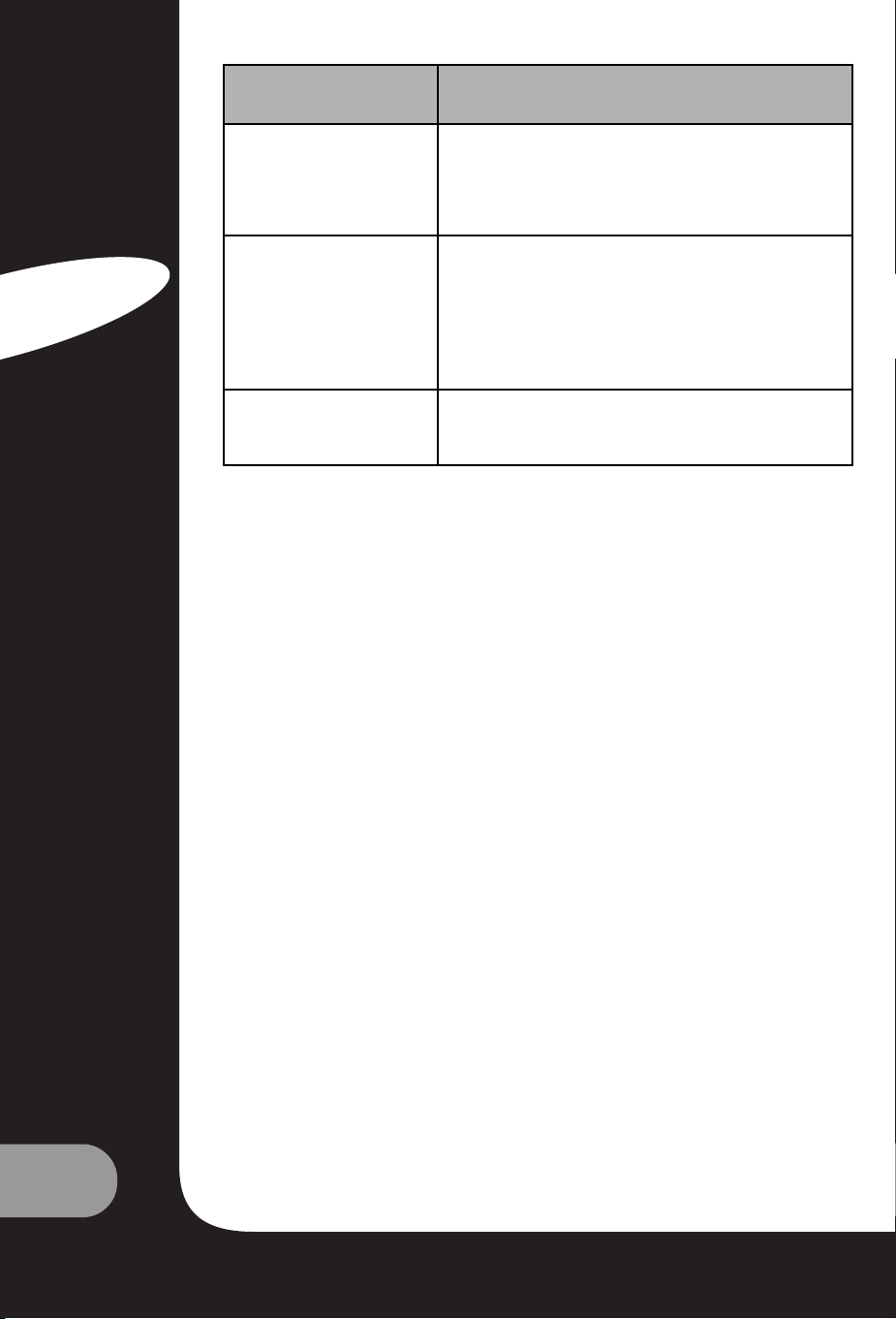
26
Guide de l’utilisateur
Français
©2003 NEC COMPUTERS INTERNATIONAL. Tous droits réservés.
Problème Éléments devant être vérifiés
Présence de points sur l'image
• Des automobiles, trains, lignes haute tension, lampes néon,
etc., peuvent générer des interférences.
• Il peut y avoir des interférences entre le câble d'antenne et le
câble d'alimentation. Essayez de les éloigner.
Bandes sur l’écran ou
couleurs ternes.
• L'unité capte-t-elle des interférences émanant d'autres appareils ?
Les antennes de transmission des stations radio et celles des
radios amateur et des téléphones portables peuvent générer
des interférences.
• Éloignez l'unité autant que possible d'appareils susceptibles
de générer des interférences.
Aucune image du terminal de
SORTIE AV
• Assurez-vous que l'ENTRÉE AV n'est pas sélectionnée.
Page 53

PACKARD BELL DIGITAL TV
170 / 230 / 300 SW
B
B
EDIENUNGSANLEITUNG
EDIENUNGSANLEITUNG
Page 54

2
Benutzerhandbuch
Deutsch
SICHERHEITSHINWEISE
WARNUNG:
Wegen der Brandgefahr und der Gefahr durch elektrischen Strom darf das Gerät nicht dem Regen
oder Feuchtigkeit ausgesetzt werden. Keine harten Gegenstände über den Aktivmatrix-LCDBildschirm führen. Am Aktivmatrix-LCD-Bildschirm können Kratzer, Störungen oder Schäden auftreten, die nicht mehr zu beheben sind.
VORSICHT:
Ohne eine schriftliche Genehmigung darf das Gerät in keiner Weise verändert werden. Eine nicht
genehmigte Modifikation kann zum Entzug der Betriebserlaubnis für dieses Produkt führen.
Geräteanschluss
Dieses Gerät arbeitet mit Gleichspannung, die vom Netzteil bereitgestellt wird. Die
Versorgungsspannung ist auf dem Typenschild angegeben, das sich auf der Rückseite des Gerätes
befindet. Benutzen Sie nur das Netzteil, das mit dem Gerät geliefert wurde. Schließen Sie das
Gerät auf keinen Fall direkt an die Steckdose an. Das Netzteil wird mit einer Wechselspannung
versorgt, die auf dem Typenschild am Netzteil angegeben ist.
a. Schließen Sie den Gerätestecker am Netzteil an die 12 V/24 V-Buchse des Gerätes an.
b. Schließen Sie das Netzkabel an das Netzteil an.
c. Schließen Sie die andere Seite des Netzkabels an eine Steckdose an.
Bitte ziehen Sie im Falle eines Gewitters oder Stromausfalls den Netzstecker am Netzteil und den
Antennenstecker am Gerät. Stellen Sie keine Gegenstände auf dem Netzkabel ab, rollen Sie keine
Gegenstände über das Netzkabel, und stellen Sie das Gerät nicht in Bereichen auf, in denen das
Netzkabel beschädigt werden könnte.
Wartung
Entfernen Sie nicht den hinteren Gehäusedeckel des Fernsehers. Darunter befinden sich
Hochspannung und andere Gefahrenquellen. Sollte der Fernseher nicht korrekt funktionieren,
ziehen Sie den Netzstecker und lesen im Service- und Garantieleitfaden nach.
Antenne
Der Antennenanschluss erfolgt durch den Anschluss des Antennenkabels an die Buchse mit der
Kennzeichnung "Ant." (auf der Rückseite). Einen optimalen Empfang erzielen Sie mit einer
Außenantenne.
Aufstellen des Geräts
Stellen Sie den Fernseher dort auf, wo kein helles Licht oder die Sonnenstrahlen direkt auf den
Bildschirm gelangen können. Schützen Sie den Fernseher vor Stößen, Feuchtigkeit, Staub und
Wärme. Sorgen Sie auch dafür, dass die Luft um den Fernseher herum frei zirkulieren kann.
Blockieren Sie auf keinen Fall die Lüftungsschlitze hinten am Gehäuse. Den Fernseher können Sie
auf einer Wandhalterung installieren oder ihn auf einen Tisch oder eine andere flache Unterlage
aufstellen. Der Fernseher muss fest aufgestellt und gut befestigt werden, um ein Herabfallen und
dadurch hervorgerufene Verletzungen zu vermeiden.
Reinigung
Ziehen Sie den Gerätestecker des Fernsehers, bevor Sie die Oberfläche des LCD-Bildschirms reinigen. Zum Entfernen von Staub wischen Sie den Bildschirm und das Gehäuse mit einem
weichen, sauberen Tuch ab. Falls der Bildschirm gesondert gereinigt werden muss, benutzen Sie
dazu ein sauberes, feuchtes Tuch. Verwenden Sie keine flüssigen Reinigungsmittel oder Sprays.
Page 55

3
Lesen Sie diese Bedienungsanleitung aufmerksam durch,
bevor Sie das Gerät in Betrieb nehmen.
I
I
NHAL
NHALTT
Sicherheitshinweise . . . . . . . . . . . . . . . . . . . . . . . . . . . . . . . . . . . . . . . . . . . . . . . . . . . . . . . . . . . . . . . . . . . . . . . . . . . . . . . . . . . . . . . . . . . . .2
Inhalt . . . . . . . . . . . . . . . . . . . . . . . . . . . . . . . . . . . . . . . . . . . . . . . . . . . . . . . . . . . . . . . . . . . . . . . . . . . . . . . . . . . . . . . . . . . . . . . . . . . . . . . . . . . . . . . . .3
Wilkommen in ihrem digitalen Haus! . . . . . . . . . . . . . . . . . . . . . . . . . . . . . . . . . . . . . . . . . . . . . . . . . . . . . . . . . . . . . . . . . . . . .4
Mitgeliefertes Zubehör
. . . . . . . . . . . . . . . . . . . . . . . . . . . . . . . . . . . . . . . . . . . . . . . . . . . . . . . . . . . . . . . . . . . . . . . . . . . . . . . . . . . . . . . . .5
Bedienelemente . . . . . . . . . . . . . . . . . . . . . . . . . . . . . . . . . . . . . . . . . . . . . . . . . . . . . . . . . . . . . . . . . . . . . . . . . . . . . . . . . . . . . . . . . . . . . . . . . . .5
Bedienfeld
Anschlüsse
Bedienelemente
Grundlegende Bedienschritte . . . . . . . . . . . . . . . . . . . . . . . . . . . . . . . . . . . . . . . . . . . . . . . . . . . . . . . . . . . . . . . . . . . . . . . . . . . . . . .9
Ein- und Ausschalten
Senderauswahl
Lautstärkeregelung
Quick View/Kurzwahltaste
Stummschaltfunktion
Auswahl der Menüsprache
Bildschirmmenüs und Anzeigen
. . . . . . . . . . . . . . . . . . . . . . . . . . . . . . . . . . . . . . . . . . . . . . . . . . . . . . . . . . . . . . . . . . . . . . . . . .10
Einstellen von Fernsehsendern . . . . . . . . . . . . . . . . . . . . . . . . . . . . . . . . . . . . . . . . . . . . . . . . . . . . . . . . . . . . . . . . . . . . . . . . . . . .11
Automatische Programmierung
Manuell programmieren
Senderliste ordnen
Bildeinstellungen
. . . . . . . . . . . . . . . . . . . . . . . . . . . . . . . . . . . . . . . . . . . . . . . . . . . . . . . . . . . . . . . . . . . . . . . . . . . . . . . . . . . . . . . . . . . . . . .13
Manuelle Bildeinstellung
Automatische Bildeinstellung
Klangeinstellungen . . . . . . . . . . . . . . . . . . . . . . . . . . . . . . . . . . . . . . . . . . . . . . . . . . . . . . . . . . . . . . . . . . . . . . . . . . . . . . . . . . . . . . . . . . . . .14
Sonstige Funktionen
. . . . . . . . . . . . . . . . . . . . . . . . . . . . . . . . . . . . . . . . . . . . . . . . . . . . . . . . . . . . . . . . . . . . . . . . . . . . . . . . . . . . . . . . . . .15
Betriebsarten TV, SCART, VIDEO und S-VIDEO
Auto sleep (automatische Abschaltung)
Senderanzeige
Auto Wide/ARC-Formateinstellung (Aspect Ratio Control)
Zeitschalter zum Ausschalten des Geräts
Einstellung für die Tonausgabe
PIP-Funktion
Teletext
. . . . . . . . . . . . . . . . . . . . . . . . . . . . . . . . . . . . . . . . . . . . . . . . . . . . . . . . . . . . . . . . . . . . . . . . . . . . . . . . . . . . . . . . . . . . . . . . . . . . . . . . . . . .18
Text Ein/Aus
TOP-Text
FLOF-Text
Teletext-Spezialfunktionen
Anschluss externer Geräte
. . . . . . . . . . . . . . . . . . . . . . . . . . . . . . . . . . . . . . . . . . . . . . . . . . . . . . . . . . . . . . . . . . . . . . . . . . . . . . . . . .20
Antennenanschluss
SCART
A/V-IN-Eingänge
S-VIDEO-Eingang
Kopfhörer
Subwoofer
Verwendung des Fernsehers als Computerbildschirm
. . . . . . . . . . . . . . . . . . . . . . . . . . . . . . . . . . . . . . . . . . . .22
Produktdaten . . . . . . . . . . . . . . . . . . . . . . . . . . . . . . . . . . . . . . . . . . . . . . . . . . . . . . . . . . . . . . . . . . . . . . . . . . . . . . . . . . . . . . . . . . . . . . . . . . . . .24
Fehlerbehebung
. . . . . . . . . . . . . . . . . . . . . . . . . . . . . . . . . . . . . . . . . . . . . . . . . . . . . . . . . . . . . . . . . . . . . . . . . . . . . . . . . . . . . . . . . . . . . . . . .25
Page 56

4
Benutzerhandbuch
Deutsch
W
W
ILLKOMMEN
ILLKOMMEN
IN
IN
IHREM
IHREM
DIGIT
DIGIT
ALEN
ALEN
HAUS
HAUS
!
!
Sehr geehrte Kundin, sehr geehrter Kunde,
wir freuen uns, dass Sie sich für einen LCD-TV-Bildschirm von Packard Bell entschieden haben.
In wenigen Minuten werden Sie bequem in Ihrem Wohnzimmer sitzend die Vorteile eines
Flachbildfernsehers nutzen können.
Zuvor möchten wir Ihnen jedoch kurz den Werdegang von Packard Bell seit den 50er-Jahren vorstellen. Zu dieser Zeit verkauften wir ausschließlich Fernsehgeräte. Später dann, in den 90erJahren, behauptete sich Packard Bell auf dem Markt für Home-PCs. Im 21. Jahrhundert setzt
Packard Bell seine Weiterentwicklung hin zu neuen Segmenten fort, damit das Zusammenspiel
aller digitalen Lösungen in Ihrem Haus zur Wirklichkeit wird.
ETWAS ZUR GESCHICHTE…
Vor 20 Jahren begann das Zeitalter der digitalen Information und die Mikroprozessor-Technik fand
in Form eines neuen Geräts ihren Weg in die Haushalte: mit dem PC. Heute haben wir zu 100%
digitale Geräte (Spielkonsolen, DVD-Player, MP3-Player…) im Haus und auch die "traditionellen"
Gebrauchsgegenstände werden digital: Fotoapparate, Camcorder, Stereoanlagen, Fernsehgeräte…
Parallel dazu beschleunigt sich durch den wachsenden Erfolg von Verbindungen mit hohen Übertragungsraten (ADSL, Kabel…) und die Weiterentwicklung der Mobiltechniken (Miniaturisierung
der Bauteile, kabellose Verbindungen…) die Nachfrage nach immer vielfältigeren
Serviceangeboten.
Egal welche Funktionen ein PC hat, wie er aussieht und wo er im Haus steht, er muss auf jeden
Fall in der Lage sein, eine Vielzahl von Daten zu empfangen, zu speichern, zu verarbeiten, mit
anderen Geräten im Haushalt zu teilen und den Zugang zum Internet zu vereinfachen.
DIE GEMEINSAME NUTZUNG VON INFORMATIONEN: DIE NEUE
HERAUSFORDERUNG!
Im Herzen dieses neuen Netzwerks ist der PC am besten dazu geeignet, die Rolle des
Koordinators einzunehmen: er ist leistungsstark, multifunktional, standardisiert und ausbaufähig.
Packard Bell besitzt auf diesem Gebiet eine strategische Position: als wichtiger Akteur im
Informatikbereich ist das Unternehmen bekannt für seine Antizipation der Erwartungen und des
Bedarfs der Verbraucher.
Als Ergebnis langjähriger Forschung und Entwicklung gehören die Fernsehbildschirme mit LCDTechnik zur neuen Reihe Packard Bell Lounge, der Produktreihe für digitale Home-Lösungen.
Diese Produkte werden auf der Basis entwickelt, die den Erfolg unserer Marke ausmacht: Design,
Funktionsvielfalt und einfache Bedienung.
Packard Bell lädt Sie ein, das digitale Haus Ihrer Träume zu betreten. Jetzt und für lange Zeit…
PACKARD BELL LOUNGE, LÖSUNGEN FÜR ALLE.
Page 57

5
M
M
ITGELIEFER
ITGELIEFER
TES
TES
Z
Z
UBEHÖR
UBEHÖR
Vergewissern Sie sich, dass die folgenden Zubehörteile mit dem Produkt ausgeliefert werden.
1. Netzteil
2. Netzkabel
3. Fernbedienung
4. Batterien (2 x AAA)
5. Bedienungsanleitung
6. Analoges PC-Eingangskabel
7. PC Audio-Eingangskabel
B
B
EDIENELEMENTE
EDIENELEMENTE
BEDIENFELD
1. Mit ON/OFF (NETZSCHALTER) wird der
Fernseher ein- bzw. ausgeschaltet.
Permet d'allumer ou d'éteindre le téléviseur.
2. MENU
Ruft das Menü auf.
3. + PR - (Sender aufwärts/abwärts)
Dient zur Auswahl eines Senders oder Menübefehls.
4. + VOL - (Lauter/Leiser)
• Dient zur Regelung der Lautstärke
• Zur Auswahl von Menüeinstellungen.
5. TV/AV
• Dient zur Auswahl der Betriebsart, das heißt
entweder TV, SCART, VIDEO, S-VIDEO oder PC-Modus (170 SW).
• Dient zur Auswahl des gewünschten Eingangs bzw. Betriebsmodus (TV, SCART1, SCART2,
S-VIDEO und PC-Analog oder PC-Digital) (230 SW/300 SW).
• Entfernt das Menü vom Bildschirm.
6. Stromanzeige
• Leuchtet rot auf, wenn sich der Fernseher im Bereitschaftsmodus (Standby) befindet
• Leuchtet grün, wenn der Fernseher eingeschaltet ist.
• Leuchtet orange auf, wenn sich der Fernseher im Stromsparbetrieb (nur bei PC-Modus) befindet.
7. Fernbedienungssensor
Dient zum Empfang des IR-Signals von der Fernbedienung.
Page 58

6
Benutzerhandbuch
Deutsch
ANSCHLÜSSE
170 SW
1. DC 12V-Netzteileingang
2. PC-Eingang
3. PC Audio-Eingang
An den PC Audio-Eingang des Fernsehers schließen Sie das Audiokabel vom PC an.
4. SCART
5. KOPFHÖRERAUSGANG
An diese Buchse können Sie einen Kopfhörer anschließen.
6. S-VIDEO-Eingang
An den S-VIDEO-Eingang schließen Sie das S-VIDEO-Kabel des Videorekorders an.
An die AV-IN-Audioeingänge schließen Sie die Audiostecker des S-VIDEO-Kabels vom
Videorekorder an.
7. A/V-IN-Eingänge
An diese Buchsen können Sie die Audio-/Videokabel eines externen Geräts anschließen.
8. Ant. (Antenneneingang)
230 / 300 SW
1. DC 24V-Netzteileingang
2. PC- (Sub-D)-Eingang
3. DVI (Digital Visual Interface)
4. PC Audio-Eingang
An den PC Audio-Eingang des Fernsehers schließen Sie das Audiokabel vom PC an.
5. KOPFHÖRERAUSGANG
An diese Buchse können Sie einen Kopfhörer anschließen.
6. AUDIO IN (L (MONO)/R) und S-VIDEO-Eingang
Hier kann das Verbindungskabel des Audioausgangs (L, R) und eine S-VIDEO-Komponente angeschlossen werden.
7. SCART2
8. SCART1
An diese Scart-Buchsen können Sie die Audio-/Videokabel eines externen Geräts anschließen.
9. Subwoofer-Ausgang (MONO)
An diesen Ausgang kann ein Subwoofer oder Verstärker angeschlossen werden.
10. Ant. (Antenneneingang)
Page 59

7
BEDIENELEMENTE
Alle Funktionen lassen sich mit der Fernbedienung einstellen. Einige Funktionen sind auch über
die Tasten an der Vorderseite des Gerätes einstellbar.
Setzen Sie zuerst die Batterien ein, bevor Sie die Fernbedienung benutzen.
BATTERIEN EINSETZEN
1. Nehmen Sie den Deckel des Batteriefachs ab, indem Sie ihn in Pfeilrichtung nach oben abziehen.
2. Setzen Sie die Batterien mit der richtigen Polarität ein (das "+" der Batterie zur Seite "+" und
das "-" der Batterie zur Seite "-").
3. Bringen Sie den Deckel des Batteriefachs wieder an.
• Setzen Sie zwei hochwertige Alkaline-Batterien mit 1,5 V vom Typ "AAA" ein. Alte Batterien
sollten nicht mit neuen gemischt werden.
• Nehmen Sie die Batterien heraus, wenn Sie die Fernbedienung längere Zeit nicht benutzen.
Das Auslaufen von Flüssigkeit aus alten Batterien kann Betriebsversagen verursachen.
Hinweise zur Benutzung der Fer
nbedienung
• Vergewissern Sie sich, dass sich zwischen der Fernbedienung und dem Sensor keine
Gegenstände befinden.
• Die Fernbedienung nicht neben einer Heizung oder an Orten mit hoher Feuchtigkeit ablegen.
Schwere Schäden an der Fernbedienung können zu Betriebsversagen führen.
• Das von der Fernbedienung kommende Signal kann durch Sonnenlicht oder eine andere
helle Lichtquelle gestört werden. Verdunkeln Sie in einem solchen Fall den Raum, oder
stellen Sie den Fernseher anders auf.
1. POWER (Ein/Aus)
Schaltet den Fernseher ein bzw. in Betriebsbereitschaft (Standby) aus.
2. TON AUS
Schaltet den Lautsprecher ein und aus.
3. ZAHLENTASTEN
Diese dienen zur Auswahl des Senders.
4. Bildstatusspeicher (PSM)
Ruft die bevorzugten Bildeinstellungen auf.
5. Klangstatusspeicher (SSM)
Ruft die bevorzugten Klangeinstellungen auf.
6. I/II
Dient bei zweisprachigen Ausstrahlungen zur Auswahl der
Sprache und dient zur Auswahl der Klangausgabe.
7. MENÜ
Ruft das Hauptmenü auf.
8. TV/AV
Dient zur Auswahl des gewünschten Eingangs bzw.
Betriebsmodus (TV, SCART1, SCART2*, S-VIDEO und PC-Analog oder PC-Digital*).
Page 60

8
Benutzerhandbuch
Deutsch
9. SLEEP (ZEITSCHALTER)
Dient zum Einstellen der Zeitschaltung zum Abschalten des
Geräts.
10. TV/PC
Dient zur direkten Auswahl des Fernseh- oder PC-Betriebs.
11. ▲▼ (Sender aufwärts/abwärts)
Dient zur Auswahl des nächsten Senders oder Menübefehls.
12. VOL (Lauter/Leiser)
Dient zur Regelung der Lautstärke oder zum Durchblättern
von Menüoptionen.
13. OK
Übernimmt Ihre Einstellung oder dient zur Anzeige des eingestellten Modus.
14. TELETEXT-Tasten
Diese Tasten werden für TELETEXT benötigt.
Weitere Einzelheiten erfahren Sie im Kapitel "TELETEXT".
15. Q.VIEW
Kehrt zum zuvor eingeschalteten Sender zurück.
Hinweis: Im TELETEXT-Modus wird die Q.VIEW-Taste für die TELETEXT-Funktion verwendet.
16. LIST
Ruft das Menü mit der Senderliste auf.
17. PIP/* (Picture In Picture, Bild in Bild)
Zeigt auf dem Bildschirm einen Bildausschnitt (PIP) an.
18. ARC
Dient zur Auswahl eines Wiedergabeformats (16:9, 14:9, 4:3, ZOOM 1:1 und "Auto Wide" für
die automatische Breitenauswahl).
19. INPUT/* (EINGANG)
Dient bei aktiviertem Bild-in-Bild-Modus zur Auswahl der AV-Quelle des Teilbilds.
20. POSITION/*
Dient zur Auswahl der PIP-Bildschirmposition.
21. SWAP/*
Dient bei aktiviertem PIP-Modus zum Wechsel zwischen Haupt- und Teilbild.
22. MODE/*
Dient zur Auswahl eines PIP-Bildschirmmodus (16:1, 9:1, Doppelfenster und Suchmodus)
23. ▲ PR ▼/*
Dient im PIP-Modus zur Auswahl eines Senders, wenn das HF-Signal angezeigt wird.
* Beim Modell 170 SW nicht verfügbar
▲
▼
Page 61

9
G
G
RUNDLEGENDE
RUNDLEGENDE
B
B
EDIENSCHRITTE
EDIENSCHRITTE
FERNSEHER EIN- UND AUSSCHALTEN
Standby-Betriebsbereitschaft: Das Netzteil und das Netzkabel müssen
angeschlossen und der Fernseher auf Standby betriebsbereit eingestellt sein. Drücken
Sie vorne am Fernseher den Netzschalter, um den Standby-Modus einzuschalten.
1. Wenn sich der Fernseher im Standby-Modus befindet, drücken Sie die
Taste "Power" auf der Fernbedienung oder direkt am Fernseher, um das
Gerät einzuschalten.
2. Drücken Sie erneut die Taste "Power" auf der Fernbedienung oder am
Fernseher, um das Gerät wieder auszuschalten.
Hinweis:
Wenn bei eingeschaltetem Fernseher die Taste "Power" zum Ausschalten des
Fernsehers gedrückt wird, schaltet das Gerät auf Standby um.
SENDERAUSWAHL
Einen Sender können Sie mit der Taste PR ▲▼ oder mit einer Zahlentaste auswählen.
LAUTSTÄRKEREGELUNG
Die Lautstärke stellen Sie mit der Taste VOL ein.
KURZWAHLTASTE
Mit der Kurzwahltaste Q.VIEW können Sie auf den zuletzt eingestellten Sender umschalten.
STUMMSCHALTUNG
Drücken Sie die Taste TON AUS. Der Ton wird ausgeschaltet und das Stummschaltsymbol
wird angezeigt.
Wenn Sie erneut auf die Taste TON AUS oder auf VOL bzw. auf SSM drücken, wird die
Stummschaltung wieder aufgehoben.
AUSWAHL DER
SPRACHE FÜR DAS BILDSCHIRMMENÜ
Das Menü auf dem Bildschirm kann in der gewünschten Sprache
angezeigt werden.
Wählen Sie zunächst Ihre Sprache aus.
1. Drücken Sie die Taste MENU.
2. Wählen Sie das Untermenü Setup (Aufstellung).
3. Wählen Sie Language (Sprache).
4. Drücken Sie die Taste PR ▲▼ um die gewünschte Sprache einzustellen.
5. Drücken Sie die Taste TV/AV.
Alle Bildschirmmenüs werden daraufhin in der ausgewählten Sprache angezeigt.
▲
▼
▲
▼
Page 62

10
Benutzerhandbuch
Deutsch
B
B
ILDSCHIRMMENÜS
ILDSCHIRMMENÜS
UND
UND
A
A
NZEIGE
NZEIGE
1. Drücken Sie die Taste MENU, um das Hauptmenü einzublenden.
2. Drücken Sie die Taste PR ▲▼ um eines der Menüs "Picture", "Sound", "Special", "Setup" (Bild,
Ton, Speziell oder Aufstellung) auszuwählen.
3. In die einzelnen Menüs gelangen Sie mit der Taste VOL .
4. Drücken Sie die Taste MENU, um wieder zum vorherigen Menü zurückzukehren.
5. Drücken Sie die Taste TV/AV, um die Menüauswahl zu beenden.
* Subwoofer ist beim Modell 170 SW nicht verfügbar.
▲
▼
Page 63

11
E
E
INSTELLEN
INSTELLEN
VON
VON
F
F
ERNSEHSENDERN
ERNSEHSENDERN
Nach dem Einstellen der Fernsehsender können Sie die einpro
grammierten Sender mit der Taste PR ▲▼ oder mit einer der
Zahlentasten auswählen.
Die Sender können automatisch oder manuell gesucht werden.
AUTOMATISCHE PROGRAMMIERUNG
Durch diese Vorgehensweise werden alle Sender gespeichert, die das
Gerät empfangen kann. Zur Installation dieses Geräts empfehlen wir
Ihnen die automatische Programmierung.
1. Drücken Sie die Taste MENU.
2. Wählen Sie das Untermenü Setup (Aufstellung).
3. Wählen Sie das Untermenü Auto Programme (Auto. program-
mieren).
4. Drücken Sie die Taste PR ▲▼ um die Einstellung System auszuwählen.
5. Wählen Sie mit der Taste VOL
die Fernsehnorm aus.
BG : (Deutschland/Asien/Naher Osten/Afrika/Australien)
I : (GB/Hongkong/Südafrika)
DK : (CIS/China/Osteuropa)
L : (Frankreich)
6. Drücken Sie die Taste PR ▲▼ um den Eintrag Storage from
(Speichern ab) auszuwählen.
7. Wählen Sie mit der Taste VOL ▲▼ oder mit einer Zahlentaste die
Sendernummer für den Beginn des Suchlaufs aus.
8. Starten Sie die automatische Sendersuche, und drücken Sie die Taste
MENU, um die automatische Suche zu beenden.
9. Drücken Sie die Taste TV/AV, um wieder zum normalen
Fernsehbetrieb zurückzukehren.
MANUELL PROGRAMMIEREN
Mit der Funktion Manual Programme (manuell Programmieren)
können Sie Sender selbst suchen und in der gewünschten
Reihenfolge festlegen. Außerdem können Sie für jede
Sendernummer einen Namen mit 5 Zeichen festlegen.
1. Drücken Sie die Taste MENU.
2. Wählen Sie das Untermenü Setup (Aufstellung).
3. Wählen Sie das Untermenü Manual Programme (Manuell
programmieren).
4. Drücken Sie die Taste PR ▲▼ um die Einstellung System auszuwählen.
▲
▼
Page 64

12
Benutzerhandbuch
Deutsch
5. Wählen Sie mit der Taste VOL die Fernsehnorm aus .
BG: (Deutschland/Asien/Naher Osten/Afrika/Australien)
I: (GB/Hongkong/Südafrika)
DK: (CIS/China/Osteuropa)
L: (Frankreich)
6. Drücken Sie die Taste PR ▲▼um die Einstellung System auszuwählen.
7. Drücken Sie die Taste VOL um V/UHF oder Cable
(Kabel) je nach Erfordernis auszuwählen. Wählen Sie nach
Möglichkeit die Sendernummer direkt mithilfe der gewünschten Zahlentaste aus.
8. Drücken Sie die Taste PR ▲▼ um die Funktion Search
(Suchfunktion) auszuwählen. Drücken Sie die Taste VOL
um mit der Sendersuche zu beginnen. Der Suchlauf hält
an, sobald ein Sender gefunden wurde.
9. Wenn Sie diesen Sender übernehmen möchten, drücken Sie
die Taste PR ▲▼ um den Eintrag Storage (Speichern) zu
betätigen. Wählen Sie mit der Taste VOL oder mit einer
Zahlentaste die gewünschte Sendernummer aus.
10. Drücken Sie die Taste OK, um den Sender zu speichern. Auf
dem Bildschirm wird daraufhin Stored (Gespeichert) angezeigt.
Wiederholen Sie die Schritte 5 bis 9, um weitere Sender einzustellen.
SENDERLISTE ORDNEN
Mit dieser Funktion können Sie gespeicherte Sender löschen oder
überspringen. Darüber hinaus können Sie die gewünschten
Sender auf andere Tasten verlegen oder einer bestimmten
Sendernummer einen leeren Programmplatz zuweisen.
1. Drücken Sie die Taste MENU.
2. Wählen Sie das Untermenü Setup (Aufstellung).
3. Drücken Sie die Taste PR ▲▼ um die Einstellung Programme
edit (Senderliste ordnen) auszuwählen.
4. Wählen Sie den gewünschten Sendernamen mit der Taste PR
▲▼ und VOL
ÜBERSPRINGEN EINER
SENDERNUMMER
1. Wählen Sie die Nummer des zu überspringenden Senders mit der Taste PR ▲▼ oder VOL
aus
.
2. Drücken Sie die Taste Cyan. Der zu überspringende Sender wird blau gekennzeichnet.
3. Drücken Sie erneut die Cyan-Taste, um den übersprungenen Sender wieder freizugeben.
4. Drücken Sie die Taste TV/AV, um wieder zum normalen Fernsehbetrieb zurückzukehren.
VERSCHIEBEN EINES SENDERS
1. Wählen Sie den zu verschiebenden Sender mit der Taste PR ▲▼oder VOL aus.
2. Drücken Sie die GELBE Taste.
3. Setzen Sie den Sender mit der Taste PR ▲▼oder VOL an eine andere Stelle.
4. Drücken Sie erneut die GELBE Taste, um die Funktion wieder freizugeben.
5. Drücken Sie die Taste TV/AV, um wieder zum normalen Fernsehbetrieb zurückzukehren.
▲
▼
▲
▼
▲
▼
▲
▼
▲
▼
▲
▼
▲
▼
▲
▼
Page 65

13
KOPIEREN EINES SENDERS
1. Wählen Sie den zu kopierenden Sender mit der Taste PR ▲▼ oder
VOL aus.
2. Drücken Sie die GRÜNE Taste.
Alle darauf folgenden Sender werden um eine Position nach unten ver-
setzt.
LÖSCHEN EINES SENDERS
1. Wählen Sie den zu kopierenden Sender mit der Taste PR ▲▼ oder
VOL aus.
2. Drücken Sie die ROTE Taste zweimal.
Der gewählte Sender wird gelöscht und alle darauf folgenden Sender
werden um eine Position nach oben versetzt.
B
B
ILDEINSTELLUNGEN
ILDEINSTELLUNGEN
Sie können für den Kontrast, die Helligkeit, Farbe und Schärfe des Bildes eine eigene Einstellung
wählen.
MANUELLE BILDEINSTELLUNG
1. Drücken Sie die Taste MENU.
2. Wählen Sie das Untermenü Picture (Bild).
3. Drücken Sie die Taste PR ▲▼.um eine Bildeinstellung auszu-
wählen.
4. Drücken Sie die Tasten VOL um für die Bildeinstellung
den gewünschten Wert festzulegen.
5. Drücken Sie die Taste TV/AV, um die neue
Anwendereinstellung zu speichern.
▲
▼
▲
▼
▲
▼
Einstellung Änderung
Contrast (Kontrast)
Weniger Kontrast VOL 0~100 VOL Mehr Kontrast
▼
▲
Brightness (Helligkeit)
Weniger Helligkeit VOL 0~100 VOL Mehr Helligkeit
▼
▲
Colour (Farbe)
Weniger Farbe VOL 0~100 VOL Mehr Farbe
▼
▲
Sharpness (Schärfe)
Weichgezeichnetes Bild VOL 0~100 VOL Schärferes Bild
▼
▲
Page 66

14
Benutzerhandbuch
Deutsch
AUTOMATISCHE BILDEINSTELLUNG
PSM (PICTURE STATUS MEMORY)
1. Drücken Sie die Taste PSM.
2. Drücken Sie erneut die Taste PSM, um [PSM] auszuwählen.
Mit jeder Tastenbetätigung wechselt die Bildschirmanzeige wie unten
gezeigt.
• Dynamic (Dynamisch): Bild mit lebendigem Charakter
• Standard: Standard-Bildcharakter
• Mild: Weichgezeichnete Bilddarstellung
• Game: Bildeinstellung für externe Videospiele
• User (Anwender): Manuelle Bildeinstellung
K
K
LANGEINSTELLUNGEN
LANGEINSTELLUNGEN
Sie können aus den Optionen "Flat" (Linear), "Music" (Musik),
"Movie" (Spielfilm) oder "Speech" (Sprache) Ihre bevorzugte
Klangeinstellung auswählen und außerdem die Klangfrequenzen
am Equalizer und die Balance einstellen. Wenn Sie "AVL" einschalten, behält der Fernseher eine konstante Lautstärke bei,
auch wenn Sie auf einen anderen Sender umschalten.
1. Drücken Sie die Taste MENU.
2. Wählen Sie das Untermenü Sound (Ton).
3. Drücken Sie die Taste PR ▲▼ um die gewünschte
Klangeinstellung zu aktivieren, d. h. Equalizer, Balance, AVL , Surround oder Sub-Woofer*.
4. Drücken Sie die Taste VOL um die gewünschte Einstellung vorzunehmen.
5. Stellen Sie den Equalizer mit der Taste VOL wunschgemäß ein.
6. Drücken Sie die Taste PR ▲▼ um Ihre gewünschte
Einstellung auszuwählen. Flat (Linear), Music (Musik),
Movie (Spielfilm), Speech (Sprache) oder User
(Anwender). So wählen Sie für den Equalizer die Einstellung
User (Anwender) aus:
a. Wählen Sie mit der Taste PR ▲▼die Einstellung User
(Anwender) aus.
b. Sélectionnez une bande sonore en appuyant sur le bouton VOL .
c. Stellen Sie den Klangbereich mit der Taste PR ▲▼wunschgemäß ein.
d. Drücken Sie die Taste MENU, um zum vorherigen Menü und anschließend die Taste TV/AV,
um wieder zum normalen Fernsehbetrieb zurückzukehren.
▲
▼
▲
▼
▲
▼
Page 67

15
7. Wählen Sie das Menü "Balance", und stellen Sie die Balance der Lautsprecher ein.
8. Im Menü "AVL" (Automatische Lautstärkeregelung) können Sie On oder Off zum Ein- bzw.
Ausschalten wählen.
9. Schalten Sie im Menü "Surround" den dreidimensionalen Klang ein oder aus.
10. Rufen Sie das Lautstärkemenü für den Kopfhörer auf, und stellen Sie die gewünschte
Kopfhörerlautstärke ein.
Die Klangvorgaben Flat (Linear), Music (Musik), Movie (Spielfilm) und Speech (Sprache)
sind werkseitig bereits für eine gute Klangwiedergabe vorprogrammiert und können nicht geändert werden.
* Subwoofer ist beim Modell 170 SW nicht verfügbar.
AUTOMATISCHE KLANGEINSTELLUNG
SSM (SOUND STATUS MEMORY)
1. Drücken Sie die Taste SSM.
2. Drücken Sie erneut die Taste SSM, um die Funktion auszuwählen.
Mit jeder Tastenbetätigung wechselt die Bildschirmanzeige wie unten gezeigt.
S
S
ONSTIGE
ONSTIGE
F
F
UNKTIONEN
UNKTIONEN
BETRIEBSARTEN TV, SCART, VIDEO UND S-VIDEO
(In diesem Menü kann der PC-Modus nicht eingestellt werden
Dazu dient die Taste TV/AV.)
Eingänge für externe Geräte: Der VIDEO- oder S-VIDEO-Modus ist
für Videogeräte wie Videorekorder, DVD-Player usw. geeignet. Der
SCART-Modus ist für Geräte mit SCART-Anschlüssen vorgesehen.
Hinweis:
Wenn am Antennenanschluss ein Videorekorder angeschlossen
ist, wählen Sie den TV-Modus. Lesen Sie dazu das Kapitel über
den "Anschluss externer Geräte".
1. Drücken Sie die Taste MENU.
2. Wählen Sie das Untermenü Special (Speziell).
3. Drücken Sie die Taste PR ▲▼um die Einstellung Input (Signalquelle) auszuwählen.
4. Drücken Sie die Taste VOL um den Videoeingang auszuwählen (d.h. TV, SCART oder SVIDEO).
Alternativ können Sie einen Videoeingang auch einstellen, indem Sie die Taste TV/AV so lange
drücken, bis der gewünschte Modus angezeigt wird.
▲
▼
Page 68

16
Benutzerhandbuch
Deutsch
AUTO SLEEP (AUTOMATISCHE ABSCHALTUNG)
Wenn Sie am Fernseher Auto sleep einschalten, wechselt der
Fernseher automatisch auf Standby, wenn etwa zehn Minuten nach
Beendigung der Fernsehausstrahlung vergangen sind.
1. Drücken Sie mehrmals die Taste MENU, um das Untermenü Special
(Speziell) auszuwählen.
2. Drücken Sie die Taste PR ▲▼ um die Funktion Auto sleep (auto-
matische Abschaltung) auszuwählen.
3. Drücken Sie die Taste VOL um auf On (Ein) umzuschalten.
4. Drücken Sie die Taste TV/AV, um wieder zum normalen
Fernsehbetrieb zurückzukehren.
BLUE BACK (SENDERANZEIGE)
Dient zum Abschalten der blauen Senderanzeige auf dem Bildschirm.
AUTO WIDE/ARC
(FORMATEINSTELLUNG)
Drücken Sie die Taste ARC, um das gewünschte Bildformat zu aktivieren.
Mit jeder Betätigung der ARC-Taste wechselt das Gerät zwischen 16:9,
14:9*, 4:3, ZOOM*, 1:1* und "Auto Wide" für die automatische
Breitenauswahl.
* Beim Modell 170 SW nicht verfügbar.
ZEITSCHALTER ZUM AUSSCHALTEN DES GERÄTS
Sie brauchen nicht daran zu denken, vor dem Schlafen gehen den
Fernseher auszuschalten. Der Zeitschalter schaltet das Gerät automatisch auf Standby um, wenn die voreingestellte Zeit abgelaufen
ist. Drücken Sie die Taste SLEEP, um die Anzahl der Minuten
auszuwählen. Auf dem Bildschirm werden die
Auswahlmöglichkeiten 0, 10, 20, 30, 60, 90, 120, 180 und 240
angezeigt. Die Zeitschaltuhr beginnt ab dem eingestellten
Zeitintervall (in Minuten) zurück auf Null zu zählen.
Hinweis:
a. Um zu kontrollieren, wie viel Zeit noch bis zur Abschaltung verbleibt, drücken Sie einmal
auf die Taste SLEEP.
b. Um die Zeitschaltung aufzuheben, drücken Sie die Taste SLEEP und gleichzeitig die 0.
EINSTELLUNG FÜR DIE TONAUSGABE
Im VIDEO-Modus können Sie für den linken und rechten Lautsprecher die gewünschte
Tonausgabe einstellen. Drücken Sie mehrmals die Taste I/II, um die Tonausgabe auszuwählen.
L+R: Das Tonsignal des linken Audioeingangs wird an den linken Lautsprecher und das
Tonsignal vom rechten Audioeingang wird an den rechten Lautsprecher übertragen.
L+L: Das Tonsignal vom linken Audioeingang wird an den linken und rechten Lautsprecher übertragen.
R+R: Das Tonsignal vom rechten Audioeingang wird an den linken und rechten Lautsprecher
übertragen.
▲
▼
Page 69

17
PIP-FUNKTION* (BILD-IN-BILD)
Mit der Bild-in-Bild-Funktion (PIP) können zwei separate AV-Eingangssignale
gleichzeitig auf einem Fernsehschirm ausgegeben werden.
A
UFRUFEN DER BILD-IN-BILD-DARSTELLUNG
Drücken Sie die Taste PIP. (Drücken Sie erneut die Taste PIP, um Bild-in-Bild auszuschalten.)
AUSWÄHLEN DES PIP-DARSTELLUNGSMODUS
Drücken Sie die Taste MODE, um den Bild-in-Bild-Modus (PIP) einzustellen.
Mit jedem Drücken der Taste MODE können Sie der Reihenfolge nach zwischen
16:1, 9:1, Doppelfenster und Mehrfensteranzeige auswählen. Der
Mehrfenstermodus ist nur verfügbar, wenn das Hauptfenster auf AV-Betrieb eingestellt ist.)
VERSCHIEBEN DER BILD-IN-BILD-DARSTELLUNG
Drücken Sie die Taste POSITION, um die Teilbildposition des Bild-in-BildModus (PIP) einzustellen.
WECHSELN DER HAUPTBILD- UND BILD-IN-BILDDARSTELLUNG
Drücken Sie die Taste SWAP, um im Bild-in-Bild-Modus (PIP) die
Hauptbild- und die Teilbilddarstellung zu wechseln.
ANZEIGEN DER EXTERNEN SIGNALQUELLE
Drücken Sie die Taste INPUT, um das Eingangssignal beim Bild-in-Bild-Modus (PIP) auszuwählen.
Drücken Sie die Taste PR ▲▼ um den Sender zu wählen, der im Teilfenster im Fernsehmodus
dargestellt werden soll.
* Beim Modell 170 SW nicht verfügbar.
AUFRUFEN DER SENDERLISTE
Um die gespeicherten Sender zu kontrollieren, können Sie die
Senderliste aufrufen.
AUFRUFEN DER SENDERLISTE
1. Drücken Sie die Taste LIST (Liste), um das Senderlistenmenü einzublenden. Auf dem Bildschirm wird eine Liste mit den Sendern angezeigt.
Eine Senderliste enthält zehn Sender, wie auf der rechten Seite zu sehen ist.
Hinweis:
a. Unter Umständen sind bestimmte Sender blau gekennzeichnet. Diese wurden durch die
Senderautomatik oder bei der manuellen Senderprogrammierung auf Überspringen eingestellt.
b. Wenn bei bestimmten Sendern die Nummer des Kanals in der Senderliste erscheint, wurde
diesen Sendern kein Name zugewiesen.
AUSWÄHLEN EINES SENDERS AUS DER SENDERLISTE
1. Wählen Sie mit der Taste PR ▲▼oder mit VOL einen Sender aus.
2. Drücken Sie anschließend die Taste "OK".
Das Gerät schaltet auf die gewählte Sendernummer um.
▲
▼
Page 70

18
Benutzerhandbuch
Deutsch
DURCHBLÄTTERN EINER SENDERLISTE
Insgesamt stehen 10 Seiten mit Sendertabellen und je 100 Sendern zur Verfügung.
Durch wiederholtes Drücken der Taste PR st ou VOL kann zwischen den einzelnen Seiten umgeschaltet werden.
T
T
ELETEXT
ELETEXT
TEXT EIN/AUS
Drücken Sie die Taste TEXT/MIX, um auf Teletext umzuschalten. Auf dem
Bildschirm wird die erste Seite oder die zuletzt gewählte Seite eingeblendet.
Die erste Seitenzahl gibt Ihre ausgewählte Seite an, während die Zweite für
die gegenwärtig angezeigte Seite steht.
1. Drücken Sie einmal auf die Taste TEXT/MIX, um die Teletext-Seiten
anzuzeigen.
2. Wenn Sie erneut auf die Taste TEXT/MIX drücken, werden die TeletextSeiten im Vordergrund des Fernsehbilds eingeblendet.
3. Wenn Sie nochmals die Taste TEXT/MIX drücken, wird der Teletext ausgeschaltet, der Text wird ausgeblendet, und der Fernsehbetrieb ist wieder eingestellt.
Durch das Drücken der Taste TEXT/MIX ändert sich die Anzeige in folgender Reihenfolge.
TOP-TEXT
Am unteren Bildschirmrand zeigt die Legende ein rotes, grünes, gelbes und ein blaues Feld an.
Das gelbe Feld steht für die nächste Gruppe und das blaue Feld für den nächsten Block.
GRUPPEN
-, BLOCK- UND SEITENAUSWAHL
1. Mit der BLAUEN Taste können Sie von Block zu Block weiterschalten.
2. Mit der GELBEN Taste können Sie zur nächsten Gruppe umschalten, wobei ein Bildlauf zum
nächsten Block automatisch ausgeführt wird.
3. Mit der GrÜNEN Taste können Sie zur nächsten vorhandenen Seite umschalten, wobei ein
Bildlauf zur nächsten Gruppe automatisch ausgeführt wird. Als Alternative kann auch die Taste
PR ▲▼verwendet werden.
4. Mit der ROTEN Taste kehren Sie wieder zur vorherigen Auswahl zurück. Als Alternative kann
auch die Taste PR ▲▼verwendet werden.
FLOF-TEXT
Den Teletext-Seiten liegt ein Farbschlüssel am unteren Bildschirmrand zugrunde. Durch das
Drücken der Taste mit der jeweiligen Farbe können die Seiten ausgewählt werden.
S
EITENAUSWAHL
1. Drücken Sie die Taste INDEX, um die Indexseite anzuzeigen.
2. Die farblich gekennzeichneten Seiten können Sie in der unteren Bildschirmzeile über die
Tasten mit denselben Farben auswählen.
3. Mit der Taste VOL können Sie wieder die vorherige oder die darauffolgende Seite auswählen.
▲
▼
▲
▼
Page 71

19
TELETEXT-SPEZIALFUNKTIONEN
MENÜ Funktionen
TEXT/MIX
Dient zum Ändern des Teletext-Anzeigemodus: entweder nur
Teletext, Teletext im Vordergrund und Fernsehbild im
Hintergrund, nur Fernsehbild.
GRÖSSE
• Stellt den Text auf doppelte Höhe ein.
• Drücken Sie diese Taste, um die obere Hälfte der Seite zu
vergrößern.
• Drücken Sie diese Taste erneut, um die untere Hälfte der
Seite zu vergrößern.
• Drücken Sie die Taste nochmals, um wieder zur normalen
Anzeigegröße zurückzukehren.
HALT
Hält den automatischen Seitenwechsel an, der sonst durchgeführt wird, wenn eine Teletext-Seite 2 oder mehr Teilseiten
enthält. Die Anzahl der Teilseiten sowie die aktuelle Teilseite
werden in der Regel auf dem Bildschirm unter der Zeitangabe
angezeigt. Wenn diese Taste gedrückt wird, wird in der linken
oberen Ecke des Bildschirms das Stoppzeichen eingeblendet,
und der automatische Seitenwechsel wird unterdrückt.
Drücken Sie zum Fortfahren erneut auf die Taste.
INDEX Hiermit kehren Sie wieder zum Inhaltsverzeichnis zurück.
AKTUALI-SIEREN
• Zeigt das Fernsehbild auf dem Bildschirm an, während auf die
nächste Teletext-Seite gewartet wird. Die Anzeige erscheint in
der linken oberen Ecke auf dem Bildschirm. Wenn die aktualisierte Seite zum Abruf bereit steht, wird die Seite mit der
gewünschten Nummer auf dem Bildschirm eingeblendet.
• Drücken Sie diese Taste, um die aktualisierte Teletext-Seite
anzuzeigen
ZEIT
Drücken Sie während der Anzeige eines Fernsehsenders diese
Taste, um die Uhrzeit oben rechts in der Ecke des Bildschirms
einzublenden. Drücken Sie die Taste nochmals, um die
Zeitanzeige auszublenden. Wenn Sie im Teletext-Modus auf
diese Taste drücken, können Sie eine vierstellige
Teilseitenzahl auswählen und anzeigen oder ändern. Die Zahl
wird am unteren Bildschirmrand eingeblendet. Drücken Sie
die Taste nochmals, um die Funktion wieder auszuschalten.
EINBLEN-DEN
• Drücken Sie diese Taste, um die verdeckten Informationen
anzuzeigen, wie beispielsweise Rätsellösungen.
• Drücken Sie die Taste nochmals, um die Informationen
wieder auszublenden.
Page 72

20
Benutzerhandbuch
Deutsch
A
A
NSCHLUSS
NSCHLUSS
EXTERNER
EXTERNER
G
G
ERÄTE
ERÄTE
An den Fernseher können Sie weitere Geräte, wie z. B. Videorekorder, Camcorder usw.
anschließen. Einige Beispiele werden im Folgenden aufgeführt.
ANTENNENANSCHLUSS
1. Verbinden Sie den HF-Ausgang ("RF
OUT") des Videorekorders mit dem
Antenneneingang auf der Rückseite
des Fernsehers.
2. Schließen Sie das Antennenkabel an
den Antenneneingang des
Videorekorders an.
3. Drücken Sie die Taste TV/AV, um als
Signalquelle Ant. einzustellen.
SCART (1)
1. An den SCART-Anschluss des
Fernsehers können Sie das vom AVAusgang des AV-Geräts kommende
Kabel anschließen.
2. Drücken Sie die Taste TV/AV, um als
Signalquelle SCART1 einzustellen.
3. Drücken Sie die Wiedergabetaste
(PLAY) am Videorekorder.
Auf dem Fernsehbildschirm wird jetzt
das Bild des Videorekorders angezeigt.
SCART 2*
1. An den SCART-Anschluss des
Fernsehers können Sie das vom AVAusgang des AV-Geräts kommende
Kabel anschließen.
2. Drücken Sie die Taste TV/AV, um als
Signalquelle SCART2 einzustellen.
3. Drücken Sie die Wiedergabetaste
(PLAY) am DVD-Player.
VCR/DVD
VCR/DVD
Page 73

21
A/V-IN-EINGÄNGE**
1. Verbinden Sie die A/V-Ausgänge des Videorekorders mit den A/V-IN-Buchsen am Fernseher.
2. Drücken Sie die Taste TV/PC, um als Signalquelle VIDEO einzustellen.
3. Drücken Sie die Wiedergabetaste am Videorekorder.
Auf dem Fernsehbildschirm wird jetzt das Bild des Videorekorders angezeigt.
Hinweis:
Wenn Sie einen Mono-Videorekorder besitzen, verbinden Sie das Audiokabel des Videorekorders
mit der L (MONO) A/V-IN-Buchse am Fernseher.
S-VIDEO-EINGANG
Bei Verwendung eines Geräts mit S-VIDEO-
Anschluss fällt die Bildqualität im Vergleich zum
herkömmlichen Videoanschluss besser aus.
1. Verbinden Sie den S-VIDEO-Ausgang des
Videorekorders mit dem S-VIDEO-Eingang
des Fernsehers.
2. Schließen Sie die Audiokabel des per S-VIDEO-Kabel angeschlossenen Videorekorders an die
Eingänge L (MONO) R des Fernsehers an.
3. Drücken Sie mehrmals die Taste TV/AV, um als Signalquelle S-VIDEO einzustellen.
4. Drücken Sie die Wiedergabetaste (PLAY) am Videorekorder.
Auf dem Bildschirm wird jetzt das Bild des Videorekorders angezeigt.
KOPFHÖRERANSCHLUSS
Führen Sie den Stecker des Kopfhörerkabels in die Kopfhörerbuchse des Fernsehers ein. Über den
Kopfhörer können Sie nun den Ton hören. Der Lautsprecher des Fernsehers ist dabei allerdings
ausgeschaltet. Zum Regeln der Kopfhörerlautstärke benutzen Sie die Menüoption "Volume" (mit
dem Kopfhörersymbol) im Menü Sound (Ton).
SUBWOOFER-AUSGANG*
1. Verbinden Sie die A/V-Eingänge eines Subwoofers oder Verstärkers mit dem SubwooferAusgang am Fernseher.
Zum Regeln der Subwoofer-Lautstärke benutzen Sie die Menüoption "Subwoofer Volume" im
Menü Sound (Ton).
* Beim Modell 170 SW nicht verfügbar.
** Beim Modell 230 SW bzw. 300 SW nicht verfügbar.
VCR/DVD
Page 74

22
Benutzerhandbuch
Deutsch
V
V
ER
ER
WENDUNG
WENDUNG
DES
DES
F
F
ERNSEHERS
ERNSEHERS
ALS
ALS
C
C
OMPUTERBILDSCHIRM
OMPUTERBILDSCHIRM
BILDANPASSUNG
Das Bild können Sie mithilfe der Funktionen Kontrast, Helligkeit,
Horizontale/Vertikale Position, Frequenz, Phase, Automatik und
Reset (Contrast, Brightness, Horizontal/Vertical, Clock, Phase,
Auto, Reset) nach persönlichem Empfinden einstellen.
1. Drücken Sie die Taste TV/AV oder die Taste TV/PC, um als
Signalquelle PC einzustellen.
2. Drücken Sie die Taste MENU.
3. Drücken Sie die Taste PR ▲▼ um die gewünschte
Bildfunktion zu aktivieren.
4. Drücken Sie die Taste VOL um die gewünschten Einstellungen vorzunehmen.
5. Drücken Sie die Taste TV/AV, um die Einstellungen zu speichern.
Contrast (Kontrast)
Mit dieser Funktion wird der Bildkontrast geregelt.
Brightness (Helligkeit)
Mit dieser Funktion wird die Helligkeit des Bilds geregelt.
Temperatur
Mit der Temperatur wählen Sie die gewünschte "Wärme" der Farben aus.
H/V-Position (Horizontale Position/Vertikale Position)
Mit dieser Funktion stellen Sie die Lage des Bildes (links/rechts oder
aufwärts/abwärts) wie gewünscht ein.
Clock (Frequenz)
Mit dieser Funktion reduzieren Sie die vertikalen Balken oder Streifen,
die auf dem Bildschirmhintergrund zu sehen sind. Außerdem ändert
sich dadurch die horizontale Bildgröße.
Phase
Mit dieser Funktion können Sie horizontale Störungen beseitigen oder
die Darstellung der Zeichen deutlicher bzw. schärfer machen.
Auto
Diese Funktion dient zur automatischen Anpassung der Bildschirmposition,
Frequenz und Phase. Das angezeigte Bild verschwindet einen kurzen
Moment, während die automatische Konfiguration durchgeführt wird.
Hinweis:
Die Signale der einzelnen Grafikkarten können unterschiedlich sein.
Sollte das Ergebnis nicht zufriedenstellend ausfallen, stellen Sie die
Position, Frequenz und Phase manuell ein.
Reset
Mit dieser Funktionen werden wieder die ursprünglichen
Werkseinstellungen eingesetzt.
▲
▼
Page 75

PC-EINGANG
1. Verbinden Sie das PC-Kabel (Sub
D-Stecker) am Anschluss des
Computerbildschirms mit der
PC-Eingangsbuchse des
Fernsehers.
2. Verbinden Sie das PC-Audiokabel
des PCs mit dem PC AudioEingang des Fernsehers.
3. Drücken Sie die Taste PC, um als Signalquelle PC einzustellen.
4. Schalten Sie den PC ein. Der PC-Bildschirm wird auf dem Fernseher angezeigt.
Nun wird der Fernseher wie ein PC-Monitor betrieben.
DVI-EINGANG* (DIGITAL VISUAL INTERFACE)
1. Verbinden Se den DVI des PCs mit dem DVI-Eingang am Fernseher.
2. Drücken Sie mehrmals die Taste TV/AV, um als Signalquelle PC-DIGITAL einzustellen.
* Beim Modell 170 SW nicht verfügbar.
Auflösung
Hinweis:
a. Verwenden Sie nach Möglichkeit eine VESA-Auflösung mit 1280 x 768 Pixeln bei 60 Hz, um auf
Ihrem LCD-Bildschirm eine optimale Bildqualität zu erhalten. Bei der Verwendung anderer
Auflösungen erscheinen manche Bilder auf dem Bildschirm unproportional oder skaliert. Der
Fernseher wurde werksseitig auf den VESA-Modus mit 1280 x 768 bei 60 Hz eingestellt.
b. Auf dem Bildschirm sind unter Umständen Farbpunkte festzustellen, wie z. B. rote, grüne
oder blaue Stellen. Auf die Monitorleistung hat dies jedoch keinerlei Auswirkungen.
23
Modus Auflösung Ve rtikale Frequenz (Hz)
VGA
640X480
720X400
60 Hz, 75 Hz, 85 Hz
70 Hz
SVGA
(MAC)
800X600
800X600
60 Hz, 75 Hz
85 Hz
XGA 1024X768 60Hz, 70 Hz, 75 Hz, 85 Hz
WXGA 1280X768 60Hz
Page 76

24
Benutzerhandbuch
Deutsch
P
P
RODUKTDA
RODUKTDA
TEN
TEN
Modell
Packard Bell Digital
TV 170 SW
Packard Bell Digital
TV 230 SW
Packard Bell Digital
TV 300 SW
LCD-Feld 17.1” TFT 23” TFT 30” TFT
Abmessungen
(mm)
527 x 185 x 365 677 x 185 x 443.5 857 x 185 x 541.5
Gewicht 6.2 kg 8.3 kg 14.3 kg
Sendersuche Nein Ja
Fernsehnormen
PAL-BG, I, DK
SECAM-BG, DK, L
PAL-BG, I, DK
SECAM-BG, DK, L
Fernsehsender
VHF: 2~13
UHF: 21~69
Cable: S1~S41
VHF: 2~13
UHF: 21~69
Cable: S1~S41
Netzanschluss DC 12V/5.0A DC 24V/6.5A
Stromverbrauch 50 W Max. 110W
Impedanz der
Außenantenne
75Ω 75Ω
Ausgangsleistung
Audio
2.5W + 2.5W 7W + 7W 10W + 10W
Externe
Eingänge
1 x S-VIDEO-Eingang
1x Kopfhöreranschluss
1x PC-Monitoreingang
1 x PC-Audioeingang
1 x SCART
1 Netzanschluss
1 Antennenanschluss
1 x DVI
1 x S-VIDEO-Eingang
1x Kopfhöreranschluss
1x PC-Monitoreingang
1 x PC-Audioeingang
2 x SCART
1 Netzanschluss
1 x SUBWOOFER-Ausgang
1 Antennenanschluss
Page 77

25
F
F
EHLERBEHEBUNG
EHLERBEHEBUNG
Problem Folgendes prüfen
Kein Bild auf dem Schirm und
kein Ton aus den Lautsprechern
• Stecken Sie das Kabel des Netzteils fest in die Steckdose.
• Vergewissern Sie sich, ob nicht die Fernbedienung auf
Standby eingestellt ist. (Die POWER/Standby-Anzeige ist rot.)
• Schalten Sie das Gerät oben am Bildschirm mit dem
Netzschalter (POWER) ein.
Kein Bild/Kein Bild vom AVAnschluss
• Überprüfen Sie die eingestellte Helligkeit für den Bildschirm
• Eventuell trat eine Fehlfunktion bei der
Hintergrundbeleuchtung auf.
• Stellen Sie sicher, dass an den S-VIDEO-Eingangsanschluss
kein Kabel angeschlossen ist, auf dem ein Video-Eingangsignal
übertragen wird.
Das Bild wird angezeigt, aber
aus den Lautsprechern kommt
kein Ton.
• Überprüfen Sie die Klangeinstellung.
• Vergewissern Sie sich, ob nicht die Stummschaltung aktiv ist.
• Stellen Sie sicher, dass keine Kopfhörer angeschlossen sind.
• Stellen Sie sicher, dass die Stecker des optionalen
Lautsprechersystems fest angeschlossen sind.
• Überprüfen Sie den AV-Ausgangsanschluss.
Das Bild ist zu hell.
• Kontrollieren Sie die Einstellungen für FARBE und KONTRAST.
Das Bild ist zu dunkel.
• Stellen Sie sicher, dass die Helligkeitseinstellung nicht zu
niedrig ist.
• Eventuell trat eine Fehlfunktion bei der
Hintergrundbeleuchtung auf.
Die Fernbedienung
funktioniert nicht.
• Wechseln Sie die Batterien.
• Stellen Sie sicher, dass auf das Fenster des Infrarotsenders
kein helles Licht strahlt, wie z. B. das Licht einer
Fluoreszenzlampe.
Das Bild ist unscharf.
Das Bild wackelt.
• Eventuell ist der Empfang schlecht.
• Möglicherweise ist auch die Übertragungsqualität vom
Sender schlecht.
• Stellen Sie sicher, dass die Antenne richtig ausgerichtet ist.
• Stellen Sie sicher, dass die Außenantenne auch angeschlossen ist.
Das Bild wird doppelt oder dreifach angezeigt.
• Stellen Sie sicher, dass die Antenne richtig ausgerichtet ist.
• Eventuell wurden die elektromagnetischen Wellen von
Bergen oder Gebäuden reflektiert.
Page 78

26
Benutzerhandbuch
Deutsch
©2003 NEC COMPUTERS INTERNATIONAL. Alle Rechte vorbehalten.
Problem Folgendes prüfen
Das Bild ist stark gepunktet.
• Eventuell treten Störungen durch Pkws, Züge,
Hochspannungsleitungen, Neonlampen usw. auf.
• Unter Umständen liegt eine Störung auf dem Antennenkabel
und dem Stromkabel vor. Schaffen Sie Abhilfe, indem Sie die
beiden Kabel weiter auseinander verlegen.
Der Bildschirm ist streifig und
die Farben verblassen..
• Empfängt das Gerät Störwellen von anderen Geräten?
Störungen können auch durch die Sendeantennen von
Rundfunkstationen sowie durch die Sendeantennen von
Amateurfunkern und Mobiltelefonen zustande kommen.
• Benutzen Sie das Gerät so weit wie möglich entfernt von
Geräten, die Störwellen auslösen können.
Der Anschluss AV OUT liefert
kein Bildsignal.
• Vergewissern Sie sich, dass der AV-Eingang nicht aktiviert ist.
Page 79

TV DIGITAL 170 / 230 / 300 SW
DE PACKARD BELL
M
M
ANUAL
ANUAL
DEL
DEL
PROPIET
PROPIET
ARIO
ARIO
Page 80

2
Guía del Usario
Español
NOTA DE SEGURIDAD
ADVERTENCIA:
Para reducir el riesgo de descarga eléctrica, no retire la cubierta (o el panel posterior).
No contiene piezas que se puedan extraer para su reparación. Solicite el servicio a personal cuali-
ficado.
El símbolo de un rayo con punta de flecha dentro de un triángulo equilátero alerta al usuario de la
presencia de "tensión peligrosa" sin aislamiento dentro de la carcasa del producto, que puede ser
de una magnitud suficiente como para provocar una descarga eléctrica a una persona.
ADVERTENCIA:
Mantenga alejado el aparato de la lluvia y la humedad para evitar el riesgo de incendio o de descarga eléctrica. No frote ni golpee la matriz activa LCD con algo duro ya que podría arañarla, estropearla o dañarla de forma permamente.
PRECAUCIÓN:
No intente modificar este producto de ninguna manera sin una autorización por escrito. Una
modificación no autorizada podría anular la autorización del usuario para hacer funcionar este producto.
Alimentación
El aparato funciona con alimentación CC suministrada por el adaptador CA-CC; la tensión es la
que se indica en la etiqueta de la cubierta posterior. Utilice exclusivamente el adaptador CA-CC
suministrado con el aparato y no aplique directamente al aparato corrientes CA. El adaptador CACC funciona con corriente CA; la tensión es la que se indica en la etiqueta del adaptador CA-CC.
a. Conecte el enchufe CC del adaptador CA-CC al conector de 12 V/24 V del aparato.
b. Conecte el adaptador CA-CC y su cable de alimentación.
c. Conecte el cable de alimentación a una toma de corriente.
En caso de tormentas o cortes eléctricos, tire del enchufe del adaptador CA-CC y del de la antena.
No coloque nada encima del cable de alimentación ni coloque el aparato donde el cable de alimentación pueda sufrir daño alguno.
Servicio
No quite la cubierta posterior de la TV, ya que se expondría a tensión alta y otros peligros. Si la TV
no funciona correctamente, desenchúfela y consulte la Guíade servicio y garantía.
Antena
Conecte el cable de la antena a la conexión denominada Ant. (en la parte posterior). Utilice una
antena exterior para mejorar la recepción.
Ubicación
Coloque su TV de forma que no quede expuesta a la luz solar o a una luz brillante directa.
Tampoco la exponga a vibraciones, humedad, polvo o calor. Asegúrese también de que la posición
de la TV permite la corriente de aire. No cubra las aberturas de ventilación en la cubierta posterior.
Puede instalar la TV en una pared o colocarla encima de una mesa o una superficie plana similar.
Coloque la TV de forma que no pueda caerse y causar daño.
Limpieza
Desenchufe la TV antes de limpiar la superficie de la pantalla LCD. Elimine el polvo de la pantalla
y carcasa de la TV con un paño limpio y suave. Utilice un paño limpio y húmedo si es necesario
limpiar en profundidad. No utilice disolventes ni aerosoles.
Page 81

3
Antes de hacer funcionar el aparato, lea atentamente este manual.
C
C
ONTENIDO
ONTENIDO
Nota de seguridad . . . . . . . . . . . . . . . . . . . . . . . . . . . . . . . . . . . . . . . . . . . . . . . . . . . . . . . . . . . . . . . . . . . . . . . . . . . . . . . . . . . . . . . . . . . . . . . .2
Contenido . . . . . . . . . . . . . . . . . . . . . . . . . . . . . . . . . . . . . . . . . . . . . . . . . . . . . . . . . . . . . . . . . . . . . . . . . . . . . . . . . . . . . . . . . . . . . . . . . . . . . . . . . . .3
¡Bienvenido a nuestra casa digital! . . . . . . . . . . . . . . . . . . . . . . . . . . . . . . . . . . . . . . . . . . . . . . . . . . . . . . . . . . . . . . . . . . . . . . . . .4
Accesorios incluidos . . . . . . . . . . . . . . . . . . . . . . . . . . . . . . . . . . . . . . . . . . . . . . . . . . . . . . . . . . . . . . . . . . . . . . . . . . . . . . . . . . . . . . . . . . . . .5
Controles . . . . . . . . . . . . . . . . . . . . . . . . . . . . . . . . . . . . . . . . . . . . . . . . . . . . . . . . . . . . . . . . . . . . . . . . . . . . . . . . . . . . . . . . . . . . . . . . . . . . . . . . . . . .5
Panel de control
Conectores
Mando a distancia
Funcionamiento básico . . . . . . . . . . . . . . . . . . . . . . . . . . . . . . . . . . . . . . . . . . . . . . . . . . . . . . . . . . . . . . . . . . . . . . . . . . . . . . . . . . . . . . . . .9
Apagado y encendido
Selección de programas
Ajuste de volumen
Quick View
Función de silencio
Selección del idioma del menú de pantalla
Menús de pantalla y modos de visualización
. . . . . . . . . . . . . . . . . . . . . . . . . . . . . . . . . . . . . . . . . . . . . . . . . . . . . . . . .10
Ajuste de canales de TV . . . . . . . . . . . . . . . . . . . . . . . . . . . . . . . . . . . . . . . . . . . . . . . . . . . . . . . . . . . . . . . . . . . . . . . . . . . . . . . . . . . . . .11
Programación automática
Programación manual
Edición de programas
Control de imagen
. . . . . . . . . . . . . . . . . . . . . . . . . . . . . . . . . . . . . . . . . . . . . . . . . . . . . . . . . . . . . . . . . . . . . . . . . . . . . . . . . . . . . . . . . . . . .13
Control manual de imagen
Control automático de imagen
Control de sonido . . . . . . . . . . . . . . . . . . . . . . . . . . . . . . . . . . . . . . . . . . . . . . . . . . . . . . . . . . . . . . . . . . . . . . . . . . . . . . . . . . . . . . . . . . . . . .14
Otras funciones . . . . . . . . . . . . . . . . . . . . . . . . . . . . . . . . . . . . . . . . . . . . . . . . . . . . . . . . . . . . . . . . . . . . . . . . . . . . . . . . . . . . . . . . . . . . . . . . .15
Modo de TV, SCART, VÍDEO y S-VIDEO
Auto desconexión
Pantalla azul
Auto Wide/ARC (Aspect Ratio Control, Control de relación de aspecto)
Temporizador de desconexión
Selección de salida de sonido
Función PIP
Teletexto
. . . . . . . . . . . . . . . . . . . . . . . . . . . . . . . . . . . . . . . . . . . . . . . . . . . . . . . . . . . . . . . . . . . . . . . . . . . . . . . . . . . . . . . . . . . . . . . . . . . . . . . . . . .18
Activar/desactivar texto
Texto TOP
Texto FLOF
Funciones especiales de Teletexto
Conexión de un equipo externo
. . . . . . . . . . . . . . . . . . . . . . . . . . . . . . . . . . . . . . . . . . . . . . . . . . . . . . . . . . . . . . . . . . . . . . . . . .20
Conexión de la antena
SCART
Entradas de A/V-IN
Entrada de S-VIDEO
Auriculares
Subwoofer
Uso como monitor de ordenador . . . . . . . . . . . . . . . . . . . . . . . . . . . . . . . . . . . . . . . . . . . . . . . . . . . . . . . . . . . . . . . . . . . . . . . . .22
Especificaciones del producto
. . . . . . . . . . . . . . . . . . . . . . . . . . . . . . . . . . . . . . . . . . . . . . . . . . . . . . . . . . . . . . . . . . . . . . . . . . . . . .24
Solución de problemas . . . . . . . . . . . . . . . . . . . . . . . . . . . . . . . . . . . . . . . . . . . . . . . . . . . . . . . . . . . . . . . . . . . . . . . . . . . . . . . . . . . . . . .25
Page 82

4
Guía del Usario
Español
¡B
¡B
IENVENIDO
IENVENIDOAA
NUESTRA
NUESTRA
CASA
CASA
DIGIT
DIGIT
AL
AL
!
!
Estimado(a) Cliente,
Le agradecemos por haber elegido una pantalla LCD TV de la marca Packard Bell.
Dentro de algunos momentos podrá gozar de todas las ventajas de un televisor de pantalla plana
cómodamente instalado(a) en su salón.
Aunque antes me gustaría poder contarle todo el camino que Packard Bell ha recorrido desde los
años 50. En este periodo, vendíamos televisores y Packard Bell en los años 90, se impuso en el
mercado de los PC de gran consumo. En el siglo XXI, Packard Bell continúa su evolución hacia
nuevos segmentos, para que la convergencia de las soluciones digitales llegue a ser real en el
interior de su casa.
UN POCO DE HISTORIA…
Hace 20 años, iniciaba la era de la información digital y la microinformática entraba en los hogares
bajo la apariencia de un nuevo equipo: el PC. Hoy en día, nuevos media 100% digitales aparecen
en sus hogares (consolas de juego, lectores de DVD, lectores MP3, etc.) mientras que los equipos
«tradicionales» de la casa ahora pasan a ser digitales: aparatos fotográficos, videocámaras, cadenas
Hi-Fi, televisores, etc.
Paralelamente, el éxito creciente de las conexiones a alta velocidad (ADSL, cable, etc.) y el desarrollo de las tecnologías móviles (miniaturización de los componentes, conexiones inalámbricas,
etc.) aceleran la demanda de los servicios cada vez más variados.
Cualesquiera que sean sus funciones, su apariencia y su emplazamiento en el hogar, cada PC debe,
por lo tanto, estar en medida de recibir, almacenar, procesar y compartir numerosos datos con las
otras soluciones del hogar y facilitar así el acceso a Internet.
COMPARTIR LA INFORMACIÓN: ¡EL NUEVO DESAFÍO!
En el centro de esta nueva red, el PC es el equipo naturalmente designado para jugar el papel de
jefe de orquesta: es potente, multifuncional, estandarizado y evolutivo.
En este movimiento de fondo, Packard Bell ocupa un lugar estratégico: actor clave del sector informático, es reconocido por anticipar las expectativas y las exigencias de los consumidores.
Fruto de varios años de investigación y de desarrollo, las pantallas de televisión con tecnología
LCD forman parte de la nueva gama Packard Bell Lounge, completamente dedicada a las soluciones digitales para el hogar. Estos productos se han diseñado sobre las bases que han hecho el
éxito de nuestra marca: design, riqueza funcional y sencillez de uso.
Packard Bell le invita a entrar en la casa digital de sus sueños. Ahora y por mucho tiempo…
PACKARD BELL LOUNGE, SOLUCIONES PARA COMPARTIR.
Page 83

5
A
A
CCESORIOS
CCESORIOS
INCLUIDOS
INCLUIDOS
Asegúrese de que los siguientes accesorios se suministran con el Producto:
1. Adaptador CA/CC
2. Cable CA
3. Mando a distancia
4. Pilas (2 x AAA)
5. Manual del propietario
6. Cable de entrada analógica para PC
7. Cable de entrada de audio para PC
C
C
ONTROLES
ONTROLES
PANEL DE CONTROL
1. ON/OFF
Enciende o apaga el aparato de TV.
2. MENU
Muestra el menú.
3. + PR - (Programa siguiente/anterior)
Selecciona un programa o un elemento del menú.
4. + VOL - (Subir/bajar volumen)
• Ajusta el volumen.
• Ajusta los valores del menú.
5. TV/AV
• Selecciona un modo: TV, SCART, VÍDEO, S-VIDEO o PC (170 SW).
• Selecciona TV, SCART1, SCART2, S-VIDEO y modo PC analógico o PC digital (230 SW/300 SW).
• Borra el menú de la pantalla.
6. Indicador de encendido
• Se ilumina en rojo cuando la TV está en modo de espera.
• Se ilumina en verde cuando la TV está encendida.
• Se ilumina en ámbar en modo de ahorro de energía (sólo en el modo de PC).
7. Sensor del mando a distancia
Recibe la señal de infrarrojos del mando a distancia.
Page 84

6
Guía del Usario
Español
CONECTORES
170 SW
1. Entrada de adaptador de CC de 12 V
2. Entrada PC
3. PC Audio IN
Conecte el cable de audio del PC a la entrada PC Audio IN del aparato.
4. SCART
5. Salida de AURICULARES
Conecte unos auriculares a este conector.
6. Entrada de S-VIDEO
Conecte la salida de una videograbadora S -VIDEO a la entrada de S-VIDEO.
Conecte las salidas de audio de una videograbadora S-VIDEO a las entradas de audio AV-IN.
7. Entradas de A/V
Conecta las salidas de audio y vídeo de equipos externos a estas entradas.
8. Ant. (Entrada de antena)
230 / 300 SW
1. Entrada de adaptador de CC de 24 V
2. Entrada PC (D-Sub)
3. DVI (Digital Visual Interface, Interfaz visual digital)
4. PC Audio IN
Conecte el cable de audio del PC a la entrada PC Audio IN del aparato.
5. Salida de AURICULARES
Conecte unos auriculares a este conector.
6. Entrada AUDIO IN (L (MONO)/R) S-VIDEO
Conecte la salida de audio (L, R) y el componente de S-VIDEO.
7. SCART2
8. SCART1
Conecte las salidas de audio y vídeo de equipos externos a estas entradas SCART.
9. Salida de subwoofer (MONO)
Conecte un subwoofer o amplificador a esta salida.
10. Ant. (Entrada de antena)
Page 85

7
MANDO A DISTANCIA
Todas las funciones se pueden controlar con el mando a distancia. Algunas funciones se pueden
ajustar además con los botones del panel frontal del aparato.
Antes de utilizar el mando a distancia, instale las pilas.
INSERCIÓN DE LAS PILAS
1. Retire la cubierta de las pilas empujándola en la dirección que muestra la flecha.
2. Inserte las baterías de forma que la polaridad sea correcta ("+" con "+", y "-" con "-" ).
3. Vuelva a colocar la cubierta del compartimento de las pilas.
• Instale dos pilas alcalinas de alta calidad de tipo "AAA" y 1,5 V. No mezcle pilas viejas con
pilas nuevas.
• Quite las pilas si no va usar el mando a distancia durante mucho tiempo. Las pilas viejas
pueden verter líquido que podría causar fallos en el funcionamiento.
Notas para utilizar el mando a distancia
• Asegúrese de que no haya objetos entre el mando a distancia y su sensor.
• No coloque el mando a distancia cerca de un radiador ni en un lugar húmedo. Un golpe fuerte
puede provocar fallos en su funcionamiento.
• La luz solar o la luz brillante podría interferir en la señal del mando a distancia. En este caso,
oscurezca la habitación o coloque la TV en otro lugar.
1. POWER
Enciende o apaga la TV, o activa el modo de espera.
2. MUTE
Enciende y apaga el sonido.
3. Botones NUMÉRICOS
Para seleccionar los números de los programas.
4. PSM (Picture Status Memory, Memoria de imagen)
Memoriza el valor de imagen preferido
5. SSM (Sound Status Memory, Memoria de sonido)
Memoriza el valor de sonido preferido
6. I/II
Selecciona el idioma durante una emisión dual.
Selecciona la salida de sonido.
7. MENU
Muestra un menú principal.
8. TV/AV
Selecciona TV, SCART1, SCART2*, S-VIDEO y modo PC
analógico o PC digital*.
Borra el menú de la pantalla.
Page 86

8
Guía del Usario
Español
9. SLEEP
Establece el temporizador de desconexión.
10. TV/PC
Selecciona el modo de TV o PC directamente.
11. PR ▲▼ Â (Programa siguiente/anterior)
Selecciona el siguiente programa o un elemento del
menú.
12. VOL Â (Subir/bajar volumen)
Ajusta el volumen del sonido o selecciona las opciones
del menú.
13. Aceptar
Acepta su selección o muestra el modo actual.
14. Botones de TELETEXTO
Estos botones se utilizan para el TELETEXTO.
Para obtener más información, consulte la sección
‘TELETEXTO’.
15. QUICK VIEW
Vuelve al programa visualizado con anterioridad.
Nota: En modo TELETEXTO, el botón Q.VIEW se utiliza para la función TELETEXTO.
16. LIST
Muestra el menú de lista de programas.
17. PIP/* (Picture In Picture, Imagen en imagen)
Muestra una imagen dentro de otra en la pantalla.
18. ARC
Selecciona el modo de pantalla: 16:9, 14:9, 4:3, ZOOM 1:1 y Auto Wide.
19. INPUT/*
Selecciona la fuente AV de la subimagen en modo PIP.
20. POSICIÓN/*
Selecciona la posición de la pantalla PIP.
21. SWAP/*
Cambia de la imagen principal a la subimagen en modo PIP.
22. MODE/*
Selecciona el modo de pantalla PIP: 16:1, 9:1, doble ventana y exploración
23. ▲ PR ▼/*
Selecciona un programa cuando se muestra una señal RF en modo PIP.
* No disponible en el modelo 170 SW.
▲
▼
Page 87

9
F
F
UNCIONAMIENTO
UNCIONAMIENTO
BÁSICO
BÁSICO
APAGADO Y ENCENDIDO DE LA TV
Configuración de modo de espera: Se deben instalar y conectar el
convertidor CA-CC y el cable de alimentación CA para que se pueda
encender la TV desde el modo de espera. Pulse el botón de encendido del panel frontal de la TV para ir al modo de espera.
1. Si la TV está en modo de espera, pulse el botón Power del mando
a distancia o de la TV para encenderla.
2. Pulse el botón de encendido del mando a distancia o de la TV de
nuevo para apagarla.
Nota:
Si la TV está encendida y se pulsa el botón de encendido para apagarla, pasará al modo de espera.
SELECCIÓN DE PROGRAMAS
Puede seleccionar un número de programa con el botón PR ▲▼ o
los botones NUMÉRICOS.
AJUSTE DE VOLUMEN
Pulse el botón VOL para ajustar el nivel de sonido.
QUICK VIEW
Pulse el botón Q.VIEW para ver el último canal visto.
FUNCIÓN DE SILENCIO
Pulse el botón MUTE. Se apaga el sonido y aparece la visualización de silencio .
Para cancelar el modo de silencio, pulse de nuevo el botón MUTE, o SSM.
SELECCIÓN DEL IDIOMA DEL MENÚ DE PANTALLA
Se puede visualizar el menú de pantalla en el idioma deseado.
En primer lugar, seleccione su idioma.
1. Pulse el botón MENU.
2. Seleccione el menú Arreglo.
3. Seleccione el Idioma.
4. Pulse el botón PR ▲▼ para seleccionar el idioma deseado.
5. Pulse el botón TV/AV.
Todos los menús de pantalla aparecerán en el idioma seleccionado.
▲
▼
▲
▼
Page 88

10
Guía del Usario
Español
M
M
ENÚS
ENÚS
DE
DEPP
ANT
ANT
ALLA
ALLAYY
MODOS
MODOS
DE
DE
VISUALIZACIÓN
VISUALIZACIÓN
1. Pulse el botón MENU para ver el menú principal.
2. Pulse el botón PR ▲▼ para seleccionar los menús Imagen, Sonido, Especial, Arreglo.
3. Ajuste cada menú con el botón VOL .
4. Pulse el botón MENU para volver al menú anterior.
5. Pulse el botón TV/AV para finalizar el ajuste del men.
* El subwoofer no está disponible en el modelo 170 SW.
▲
▼
Page 89

11
A
A
JUSTE
JUSTE
DE
DE
CANALES
CANALES
DE
DE
TV
TV
Cuando haya predefinido los programas, podrá utilizar el botón
PR ▲▼ o los botones NUMÉRICOS para buscar los programas que
ha programado.
Los programas se pueden sintonizar utilizando los modos manual o
automático.
PROGRAMACIÓN AUTOMÁTICA
Todos los programas que se pueden recibir se almacenan por este
método. Le recomendamos que utilice la programación automática durante
la instalación de este aparato.
1. Pulse el botón MENU
2. Seleccione el menú Setup (Arreglo).
3. Seleccione el menú Auto Programme (Programación auto).
4. Pulse el botón PR ▲▼ para seleccionar System (Sistema).
5. Seleccione un sistema de TV con el botón VOL ;
BG : (Alemania/Asia/Oriente Medio/África/Australia)
I : (RU/Hong Kong/Sudáfrica)
DK : (Países independientes del Commonwealth/China/Europa del Este)
L : (Francia)
6. Pulse el botón PR ▲▼ para seleccionar Storage from (Almacenar).
7. Seleccione el número de inicio del programa con el botón VOL ▲▼ o
los botones NUMÉRICOS.
8. Inicie la programación automática y pulse el botón MENU para finalizarla.
9. Pulse el botón TV/AV para volver a la visualización normal de la TV.
PROGRAMACIÓN MANUAL
La programación manual le permite sintonizar manualmente los
programas y ordenarlos como desee. Además, puede asignar un
nombre de 5 caracteres a cada número de programa.
1. Pulse el botón MENU
2. Seleccione el menú Setup (Arreglo).
3. Seleccione el menú Manual Programme (Programación
manual).
4. Pulse el botón PR ▲▼ para seleccionar System (Sistema).
▲
▼
Page 90

12
Guía del Usario
Español
5. Seleccione un sistema de TV con el botón VOL .
BG: (Alemania/Asia/Oriente Medio/África/Australia)
I: (RU/Hong Kong/Sudáfrica)
DK: (Países independientes del Commonwealth/China/Europa del Este)
L: (Francia)
6. Pulse el botón PR ▲▼para seleccionar el sistema de programa.
7. Pulse el botón VOL para seleccionar V/UHF o Cable. Si es
posible, seleccione el número de canal directamente con los botones
numéricos.
8. Pulse el botón PR ▲▼ para seleccionar Search (Buscar). Pulse el
botón VOL
para comenzar la búsqueda. Si no se encuentra
un canal, la búsqueda finalizará.
9. Si el programa es el deseado, pulse el botón PR ▲▼ para seleccionar Storage (Almacenar). Seleccione el número de programa
deseado con el botón VOL o los botones NUMÉRICOS.
10. Pulse el botón OK para almacenarlo. Aparecerá el mensaje Stored
(Almacenado).
Para memorizar otro programa, repita los pasos del 5 al 9.
EDICIÓN DE PROGRAMAS
Esta función le permite eliminar u omitir programas almacenados.
También puede cambiar algunos programas a otros números o
insertar un dato de programa en blanco en el número de programa
seleccionado.
1. Pulse el botón MENU
2. Seleccione el menú Setup (Arreglo).
3. Pulse el botón PR ▲▼para seleccionar Programme edit
(Editar programa).
4. Seleccione el nombre del canal para editarlo con PR ▲▼ y VOL
OMISIÓN DE UN NÚMERO DE PROGRAMA
1. Seleccione el número de programa que desea omitir con el botón PR ▲▼ o VOL .
2. Pulse el botón Cian. El programa omitido se vuelve azul.
3. Pulse el botón Cian de nuevo para liberar el programa omitido.
4. Pulse el botón TV/AV para volver a la visualización normal de la TV.
CAMBIO DE PROGRAMA
1. Seleccione el programa que desea cambiar con el botón PR ▲▼ o el botón VOL .
2. Pulse el botón AMARILLO.
3. Cambie el programa al número del programa deseado con el botón PR ▲▼ o el botón VOL .
4. Pulse el botón AMARILLO de nuevo para liberar esta función.
5. Pulse el botón TV/AV para volver a la visualización normal de la TV.
▲
▼
▲
▼
▲
▼
▲
▼
▲
▼
▲
▼
▲
▼
▲
▼
Page 91

13
COPIA DE PROGRAMA
1. Seleccione el programa que desea copiar con el botón PR ▲▼ o el
botón VOL .
2. Pulse el botón VERDE.
Los programas siguientes se mueven una posición hacia abajo.
ELIMINACIÓN DE PROGRAMA
Seleccione el programa que desea eliminar con el botón PR ▲▼ o el
botón VOL .
Pulse el botón ROJO dos veces.
El programa seleccionado se elimina y los programas siguientes se
mueven una posición hacia arriba.
C
C
ONTROL
ONTROL
DE
DE
IMAGEN
IMAGEN
Puede ajustar el contraste, brillo, color y la nitidez a los niveles que prefiera.
CONTROL MANUAL DE IMAGEN
1. Pulse el botón MENU.
2. Seleccione la imagen.
3. Pulse el botón ▲▼ para seleccionar un valor de la imagen.
4. Pulse los botones VOL para ajustar el valor de la imagen al
nivel deseado.
5. Pulse el botón TV/AV para memorizar los nuevos valores del
usuario.
▲
▼
▲
▼
▲
▼
Elemento seleccionado Cambio de valor
Contraste
Menos contraste VOL 0~100 VOL Más contraste
▼
▲
Brillo
Menos brillo VOL 0~100 VOL Más brillo
▼
▲
Color
Color mínimo VOL 0~100 VOL Color máximo
▼
▲
Nitidez
Imagen borrosa VOL 0~100 VOL Imagen nítida
▼
▲
Page 92

14
Guía del Usario
Español
CONTROL AUTOMÁTICO DE IMAGEN
PSM (PICTURE STATUS MEMORY)
1. Pulse el botón PSM.
2. Pulse el botón PSM repetidas veces para seleccionar [PSM].
Cada vez que pulse el botón la visualización de la pantalla cambia como se
indica más abajo.
• Dynamic (Dinámica): Imagen vívida
• Standard (Estándar): Imagen estándar
• Mild (Suave): Imagen más suave
• Game (Juegos): Configuración de imagen de videojuego externo
• User (Usuario): Configuración manual de imagen
C
C
ONTROL
ONTROL
DE
DE
SONIDO
SONIDO
Puede seleccionar el valor de sonido preferido: Flat (Plano),
Music (Música), Movie (Película) o Speech (Voz). Asimismo,
puede ajustar la frecuencia de sonido del ecualizador y el balance.
Si enciende AVL, el aparato se mantiene en el mismo nivel de
volumen de forma automática incluso si cambia de programa.
1. Pulse el botón MENU.
2. Seleccione el menú Sound (Sonido).
3. Pulse el botón PR ▲▼ para seleccionar el elemento de sonido
deseado: Equalizer (Ecualizador), Balance, AVL, Surround
o Sub-Woofer*.
4. Pulse el botón VOL para realizar el ajuste deseado.
5. Pulse el botón VOL
en Equalizer para establecer el
ecualizador.
6. Pulse el botón PR ▲▼ Â para seleccionar el valor deseado :
Flat (Plano), Music (Música), Movie (Película), Speech (Voz)
o User (Usuario). Para establecer el Ecualizador del usuario,
a. Seleccione User (Usuario) presionando el botón PR ▲▼.
b. Seleccione una banda de sonido presionando el botón VOL
.
c. Ajuste el nivel de sonido con el botón PR ▲▼.
d. Pulse el botón MENU para volver al MENU anterior y el botón TV/AV para volver a la visua-
lización normal de la TV.
▲
▼
▲
▼
▲
▼
Page 93

15
7. Seleccione el menú Balance y ajuste el balance de los altavoces.
8. Seleccione el menú AVL (Nivel de volumen automático) On u Off
9. Seleccione el menú Surround On u Off.
10. Seleccione el menú Volume (Volumen) y ajuste el volumen de los auriculares.
Los sonidos Flat, Music, Movie y Speech se programan en fábrica para obtener una buena
reproducción de sonido y no se pueden cambiar.
* El subwoofer no está disponible en el modelo 170 SW.
CONTRÔLE AUTOMATIQUE DU SON
SSM (MEMORIA DE SONIDO)
1. Pulse el botón SSM.
2. Pulse el botón SSM de forma repetida para seleccionar.
Cada vez que pulse el botón la visualización de la pantalla cambia como se indica más abajo.
O
O
TRAS
TRAS
FUNCIONES
FUNCIONES
MODO DE TV, SCART, VÍDEO Y S-VIDEO
(No puede configurar el modo PC en este menú. Use el botón
TV/AV)
Salidas de equipo externo: Los modos VÍDEO o S-VIDEO se utilizan con los dispositivos de vídeo como videograbadoras, DVD,
etc. SCART se utiliza con dispositivos de tipo componente.
Nota:
Si una videograbadora está conectada al conector de antena, utilice
el modo TV. Consulte la sección de conexión de equipo externo.
1. Pulse el botón MENU.
2. Seleccione el menú Special (Especial).
3. Pulse el botón PR ▲▼ para seleccionar Input (Entrada).
4. Pulse el botón VOL para seleccionar la entrada de vídeo (p. ej. TV, SCART, S-VIDEO).
Otra manera de seleccionar una entrada consiste en pulsar el botón TV/AV varias veces hasta que
aparezca el modo deseado.
▲
▼
Page 94

16
Guía del Usario
Español
AUTO SLEEP (AUTO DESCONEXIÓN)
Si selecciona Auto sleep on (Auto desconexión) el aparato pasará al
modo de espera de forma automática, aproximadamente diez minutos
después de que el canal de TV detenga su emisión.
1. Pulse repetidamente el botón MENU para seleccionar el menú
Special.
2. Pulse el botón PR ▲▼para seleccionar Auto sleep (Auto desconex.).
3. Pulse el botón VOL
para seleccionar on (conex.).
4. Pulse el botón TV/AV para volver a la visualización normal de la TV.
BLUE BACK (PANTALLA AZUL)
Los programas sin señal aparecen en azul.
AUTO WIDE/ARC
(A
SPECT RATIO CONTROL,
CONTROL DE RELACIÓN DE ASPECTO)
Pulse el botón ARC para seleccionar un formato de imagen deseado.
Cada vez que pulsa el botón ARC selecciona el modo Auto Wide, 16:9,
14:9*, 4:3, ZOOM* y 1:1*.
* No disponible en el modelo 170 SW.
TEMPORIZADOR DE DESCONEXIÓN
No es necesario que se acuerde de apagar el aparato antes de irse
a dormir. El temporizador de desconexión hace que el aparato
pase automáticamente al modo de espera después de agotarse el
tiempo establecido.
Pulse el botón SLEEP para seleccionar el número de minutos.
Aparecerán en la pantalla los siguientes números: 0, 10, 20, 30,
60, 90, 120, 180 y 240. El temporizador comienza a contar
hacia atrás desde el número de minutos seleccionados.
Nota:
a. Para ver el tiempo de desconexión restante, pulse el botón SLEEP una vez.
b. Para cancelar el tiempo de desconexión, seleccione 0 con el botón SLEEP.
SELECCIÓN DE SALIDA DE SONIDO
En el modo VÍDEO, puede seleccionar la salida de sonido para los altavoces izquierdo y derecho.
Pulse repetidas veces el botón I/II para seleccionar la salida de sonido.
L + R: La señal de audio de la salida L de audio se envía al altavoz izquierdo y la señal de audio
de la salida R de audio se envía al derecho.
L + L: La señal de audio de la salida L de audio se envía a los altavoces izquierdo y derecho.
R + R: La señal de audio de la salida R de audio se envía a los altavoces izquierdo y derecho.
▲
▼
Page 95

17
FUNCIÓN PIP*
PIP le permite ver entradas de dos fuentes distintas en la pantalla de la
TV al mismo tiempo.
V
ISUALIZACIÓN DE LA IMAGEN PIP
Pulse el botón PIP. (Pulse el botón PIP de nuevo para desactivar PIP.)
SELECCIÓN DEL MODO DE IMAGEN PIP
Pulse el botón MODE para ajustar el modo de imagen PIP.
Cada vez que pulsa el botón MODE selecciona los modos 16:1, 9:1, doble
ventana e imágenes múltiples. (El modo de imágenes múltiples sólo está disponible cuando la imagen principal está en modo AV.)
DESPLAZAMIENTO DE LA IMAGEN PIP
Pulse el botón POSITION para ajustar la posición de la subimagen en modo
PIP.
CAMBIO DE LA IMAGEN PRINCIPAL Y PIP
Pulse el botón SWAP para cambiar la imagen principal y la subimagen en modo PIP.
VISUALIZACIÓN DE UNA FUENTE DE ENTRADA EXTERNA
Pulse el botón INPUT para seleccionar la fuente de entrada de la subimagen en modo PIP.
Pulse el botón PR ▲▼ ppara seleccionar el programa deseado en el modo TV de la subimagen.
* No disponible en el modelo 170 SW.
PRESENTACIÓN DE LA LISTA DE PROGRAMAS
Puede comprobar los programas almacenados en la memoria visua
lizando la lista de programas.
VISUALIZACIÓN DE LA LISTA DE PROGRAMAS
1. Pulse el botón LIST para ver el menú Programme list (Lista de
programas). La lista de programas aparece en la pantalla. Una lista
de programas contiene diez programas.
Nota:
a. Algunos programas pueden estar en azul. Éstos se han configurado para ser omitidos en la
programación automática o en el modo de edición de programa.
b. Algunos programas aparecen en la lista con el número de canal para indicar que no tienen
asignado el nombre de ninguna emisora.
Selección de un programa en la lista de programas
1. Seleccione un programa con el botón PR ▲▼ o VOL .
2. A continuación, pulse el botón OK.
El aparato cambia al número de programa elegido.
PASAR LAS PÁGINAS DE UNA LISTA DE PROGRAMAS
Hay 10 páginas de tablas de programas, cada una de las cuales contiene 100 programas.
Para pasar la página, pulse repetidas veces los botonoes
PR ▲▼ o VOL .
▲
▼
▲
▼
Page 96

18
Guía del Usario
Español
T
T
ELETEXTO
ELETEXTO
ACTIVAR/DESACTIVAR TEXTO
Pulse el botón TEXT/MIX para activar el modo de Teletexto. La página de
inicio o la última página seleccionada aparecerá en la pantalla. El primer
número de página le indica su selección mientras que el segundo muestra el
número de página actual.
1. Al presionar el botón TEXT/MIX una vez se muestran las páginas del
Teletexto.
2. Pulse el botón TEXT/MIX de nuevo para ver al mismo tiempo las páginas
del Teletexto y la emisión del canal de TV.
3. Para desactivar el modo de Teletexto y volver a la emisión del canal de TV,
pulse el botón TEXT/MIX de nuevo.
Las siguientes visualizaciones se obtienen pulsando el botón TEXT/MIX.
TEXTO TOP
La guía del usuario muestra cuatro campos en la parte inferior de la pantalla: rojo, verde, amarillo
y azul. El campo amarillo se refiere al siguiente grupo y el azul indica el bloque siguiente.
GRUPO/BLOQUE/SELECCIÓN DE PÁGINA
1. Con el botón AZUL puede desplazarse de un bloque al siguiente.
2. Utilice el botón AMARILLO para continuar con el siguiente grupo con desbordamiento automático al bloque siguiente
3. Utilice el botón VERDE para continuar con la siguiente página con desbordamiento automático
hacia el siguiente grupo. También puede utilizar el botón PR ▲▼.
4. El botón ROJO permite volver a la selección anterior. También puede utilizar el botón PR ▲▼.
TEXTO FLOF
Las páginas del Teletexto están codificadas por el color a lo largo de la parte inferior de la pantalla
y se seleccionan pulsando el botón del color correspondiente.
SELECCIÓN DE PÁGINA
1. Pulse el botón INDEX para seleccionar la página de índice.
2. Puede seleccionar las páginas que están codificadas por colores en la línea inferior de la pantalla
con los botones del mismo color.
3. El botón VOL se puede utilizar para seleccionar las páginas anteriores o las siguientes.
▲
▼
Page 97

19
FUNCIONES ESPECIALES DE TELETEXTO
MENÚ Funciones
TEXT/MIX
Cambia el modo de Teletexto: sólo modo Teletexto, modo de
texto superpuesto a la emisión de la TV, modo de TV.
SIZE
• Selecciona texto de doble altura.
• Pulse este botón para aumentar el tamaño de la mitad
superior de la página.
• También para aumentar el tamaño de la mitad inferior de la
página.
• Pulse este botón de nuevo para volver a la visualización
normal.
HOLD
Arrête le processus de modification automatique de pages qui
se produit lorsqu'une page de télétexte est constituée de deux
pages subordonnées, voire plus. Le nombre de pages subordonnées et le numéro de la page affichée sont généralement
indiqués sous l'heure. Si vous appuyez sur ce bouton, le
symbole d'arrêt s'affiche dans le coin supérieur gauche de
l'écran et le processus de modification automatique de pages
s'arrête. Réappuyez sur ce bouton pour continuer.
INDEX Vuelve a la página de índice.
UPDATE
• Muestra la emisión del canal de TV mientras se espera la
página de Teletexto. Aparecerá en la parte superior izquierda
de la pantalla. Cuando la página actualizada esté disponible,
la visualización cambiará al número de página.
• Pulse este botón para visualizar la página de Teletexto actualizada.
TIME
Cuando esté viendo un canal de TV, pulse este botón para
visualizar la hora en la parte superior derecha de la pantalla.
Pulse este botón para eliminar la visualización. Pulse este
botón en el modo Teletexto para seleccionar o mantener o
cambiar un número de subpágina de cuatro dígitos. Se puede
ver a lo largo de la parte inferior de la pantalla. Pulse este
botón de nuevo para salir de esta función.
REVEAL
• :Pulse este botón para visualizar la información oculta, como
por ejemplo las soluciones a los acertijos y rompecabezas.
• Pulse este botón de nuevo para eliminar la información de la
visualización.
Page 98

20
Guía del Usario
Español
C
C
ONEXIÓN
ONEXIÓN
DE
DE
UN
UN
EQUIPO
EQUIPO
EXTERNO
EXTERNO
Puede conectar un equipo adicional al aparato, como por ejemplo videograbadoras, videocámaras,
etc. Más abajo se muestran algunos ejemplos.
CONEXIÓN DE LA ANTENA
1. Conecte la salida RF de la grabadora
a la entrada de la antena, en la parte
posterior de la TV.
2. Conecte el cable de la antena al
conector de la antena en la videograbadora.
3. Utilice el botón TV/AV para
seleccionar la fuente de la antena.
SCART (1)
1. Conecte las clavijas A/V del dis
positivo AV a la entrada SCART de
la TV.
2. Utilice el botón TV/AV para
seleccionar el modo SCART1.
3. Pulse el botón PLAY de la video-
grabadora/DVD.
La imagen reproducida en la videograbadora/DVD aparece en la pantalla de la TV.
SCART 2*
1. Conecte las clavijas AV del dispo
sitivo AV a la entrada SCART de
la TV.
2. Utilice el botón TV/AV para
seleccionar el modo SCART2.
3. Pulse el botón PLAY del video-
grabadora/DVD.
VCR/DVD
VCR/DVD
Page 99

21
ENTRADA A/V-IN**
1. Conecte los conectores de salida A/V de la videograbadora/DVD a las salidas A/V de la TV.
2. Utilice el botón TV/PC para seleccionar el modo VÍDEO.
3. Pulse el botón PLAY de la videograbadora/DVD.
La imagen reproducida en la videograbadora/DVD aparece en la pantalla de la TV.
Nota:
Si tiene una videograbadora mono, conecte el cable de audio de ésta a la salida A/V L (MONO)
del aparato.
ENTRADA DE S-VIDEO
Si utiliza una fuente de S-VIDEO, la calidad de
la imagen mejorará respecto a la de una fuente
de video.
1. Conecte la salida S-VIDEO de una videograbadora/DVD a la entrada S-VIDEO de la
TV.
2. Conecte los cables de audio de la videograbadora/DVD a las entradas L (MONO) R de la TV.
3. Seleccione el modo S-VIDEO pulsando el botón TV/AV repetidas veces.
4. Pulse el botón PLAY de la videograbadora/DVD.
La imagen reproducida en la videograbadora/DVD aparece en la pantalla.
CONECTOR DE AURICULARES
Inserte la clavija de los auriculares al conector de auriculares de la TV. Puede escuchar el sonido a
través de los auriculares; no saldrá ningún sonido del altavoz de la TV. Para ajustar el volumen,
utilice el menú Volume de los auriculares en el menú Sound (Sonido).
SALIDA DE SUBWOOFER*
1. Conecte los conectores de entrada A/V de un subwoofer amplificado o amplificador al conector
de salida de subwoofer de la TV.
Para ajustar el volumen del subwoofer, utilice el menú Volume del subwoofer en el menú Sound
(Sonido).
* No disponible en el modelo 170 SW.
** No disponible en el modelo 230 SW o 300 SW.
VCR/DVD
Page 100

22
Guía del Usario
Español
U
U
SO
SO
COMO
COMO
MONITOR
MONITOR
DE
DE
ORDENADOR
ORDENADOR
AJUSTE DE IMAGEN
Puede ajustar el contraste, brillo, posición horizontal/vertical de
la imagen, el reloj, la fase, Auto y Reset como prefiera.
1. Pulse el botón TV/AV o TV/PC para seleccionar el modo PC.
2. Pulse el botón MENU.
3. Pulse el botón PR ▲▼ para seleccionar el elemento de la
imagen deseado.
4. Pulse el botón VOL para hacer los ajustes que desee.
5. Pulse el botón TV/AV para memorizar el ajuste.
Contraste
Esta función ajusta el contraste de la imagen.
Brillo
Esta función ajusta el brillo de la imagen.
Temperatura
La temperatura ajusta la “calidez” del color de la imagen.
Posición horizontal/Posición vertical
Esta función ajusta la posición de la imagen a la izquierda/derecha o arriba/abajo según sus preferencias.
Reloj
Esta función reduce las barras o rayas verticales visibles en el fondo de la
pantalla. El tamaño de la pantalla horizontal también cambiará.
Fase
Le permite eliminar el ruido horizontal y dar mayor claridad o nitidez a
la imagen de los caracteres.
Auto
Esta función permite el ajuste automático de la posición de la pantalla,
reloj y la fase de reloj. La imagen visualizada desaparecerá durante
algunos segundos mientras que la configuración automática está en
proceso.
Nota:
Las señales pueden variar en función de la tarjeta gráfica. Si los resultados no son satisfactorios, ajuste la posición del monitor, reloj y fase
del reloj de forma manual.
Reset (Restablecer)
Esta función restablece la configuración original de fábrica.
▲
▼
