Pacific Digital LTR-12101B User guide
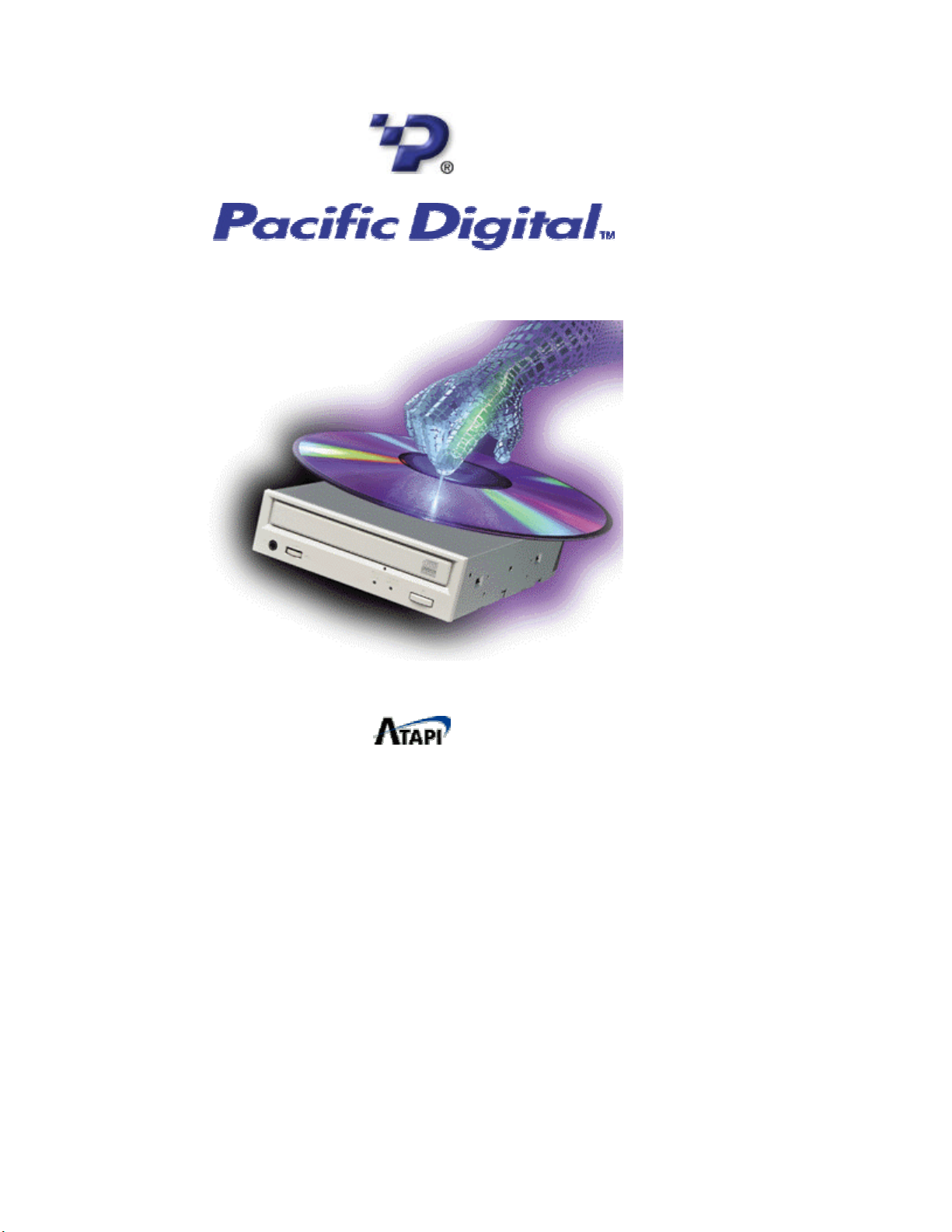
Installation Manual
BEFORE CALLING PACIFIC DIGITAL TECHNICAL
SUPPORT, PLEASE COMPLETELY READ THE
INSTALLATION SECTION OF THIS MANUAL
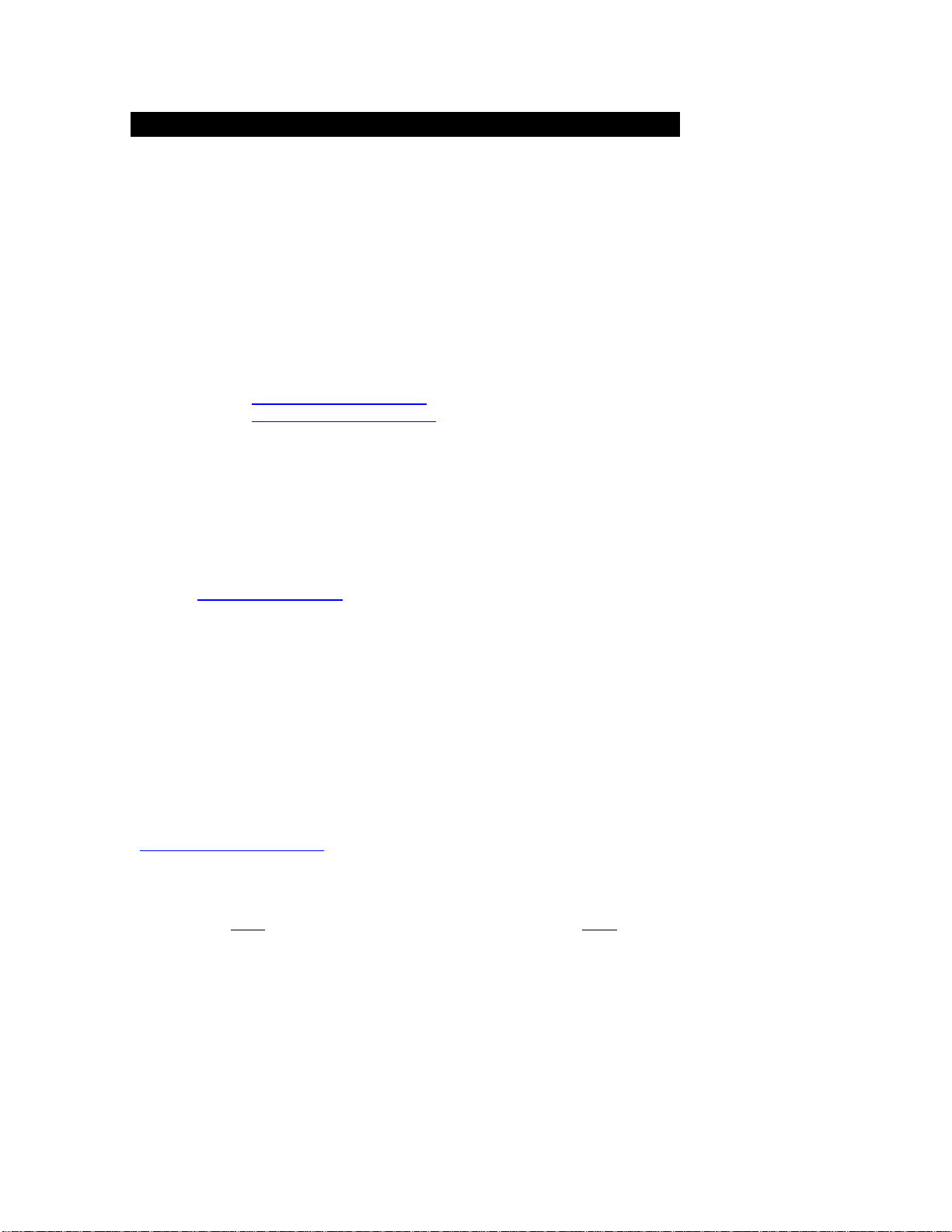
Thank You
Thank you for purchasing a Pacific Digital product. In this manual, you will find
information designed to help you understand the capability of your new Pacific Digital
drive, as well as a step-by-step explanation of how to install your product.
PACIFIC DIGITAL TECH NICAL SUPPORT
Our technical support staff is ready to assist you with any problem you may have with
your PDC product. Our hours of operation are Monday – Friday 7:00 AM to 6:00 PM
Pacific time.
You can contact Pacific Digital Technical Support at:
E-Mail: Support@PacificDigital.com
Internet: http://www.PacificDigital.com
Telephone: (949) 477-5715 or (888) 999-0732
Fax: (949) 252-9397
TROUBLESHOOTING GUIDELINES
Having trouble with your PDC Drive? Want to know more about how it works?
Check the list of common questions provided in this manual; you may find the
answers you need. If you don’t, or if the problem persists, Please visit Pacific Digital
online at www.PacificD igital.com to view our online FAQs, if you still need assistance
please contact PDC Technical Support.
CALLING PDC FOR ASSISTANCE
If you need to get in touch with the PDC Technical Support Department, please have
the following information on hand when you call:
Your Customer ID or Name, Address and Phone Number.
Your PDC Product Model and Serial Number.
Your Computers CPU, RAM, and Hard drive.
For more information about our products go to our website at
http://www.PacificDigital.com
(NOTE: Pacific Digital drives are warranted for a period of One
(1) year. You must keep your receipt readily available. Pacific
Digital will NOT replace under Warranty products for ANY
reason without a receipt).
2
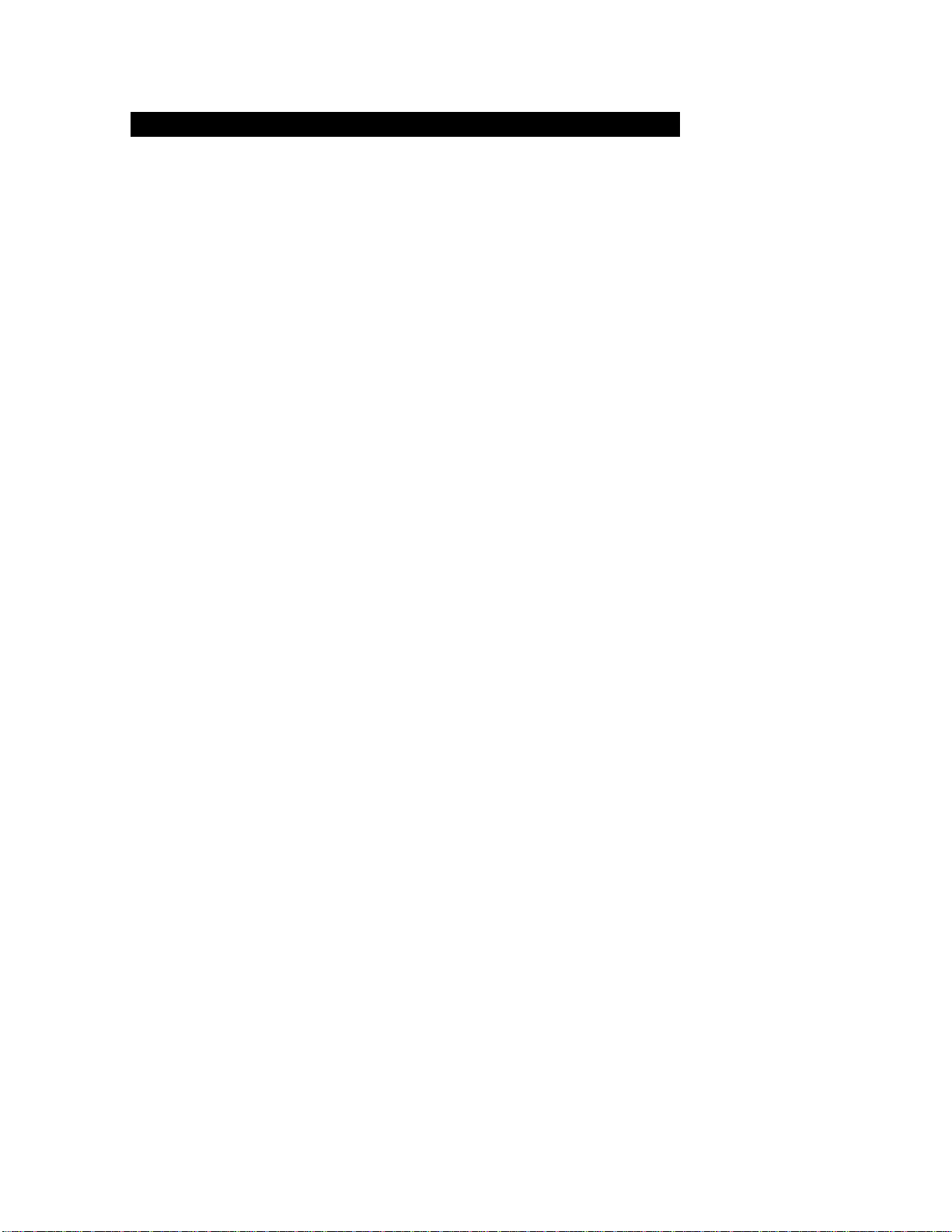
Copyright, Trademarks, etc.
Copyright 1999-2002, by Pacific Digital Corporation (PDC). All rights reserved.
No part of this manual may be reproduced in any form or by any means (including
electronic storage and retrieval or translation into a foreign language) without prior
agreement and written consent from PDC as governed by United States and
international copyright laws.
It is the policy of PDC to improve products as new technology becomes available. PDC
reserves the right to revise this manual and make changes to its content at any time,
without obligation to notify any person or entity of such revisions. While great care has
been taken in preparing this manual and the products it describes, PDC cannot be held
responsible for any errors or omissions that the manual or products may contain or
exhibit. Any alteration or misuse of these products voids any expressed or implied
warranties.
“Windows” and “Windows NT” are registered trademarks of Microsoft Corporation
(U.S.) in the U.S. and other countries.
Pacific Digital Corporation herewith declares that it will not be liable in any way for
any loss of data or any other damage, whether direct or indirect, caused by the
operation or malfunctioning of this product. Backup important data to pr otect it from
possible loss.
3

Table of Contents
Model and Serial Number
Parts and Functions
Getting Started 7
IDE / ATAPI Drive Installation 8
Settings and Connections 9
Connecting the PDC Drive 10
Connecting the Cables 11
Bundled Software 12
Bundled Software Continued 13
Handling Guide 14
Handling Guide Continued 15
Handling Discs 16
Troubleshooting 17
Notes and Information 18
5
6
4
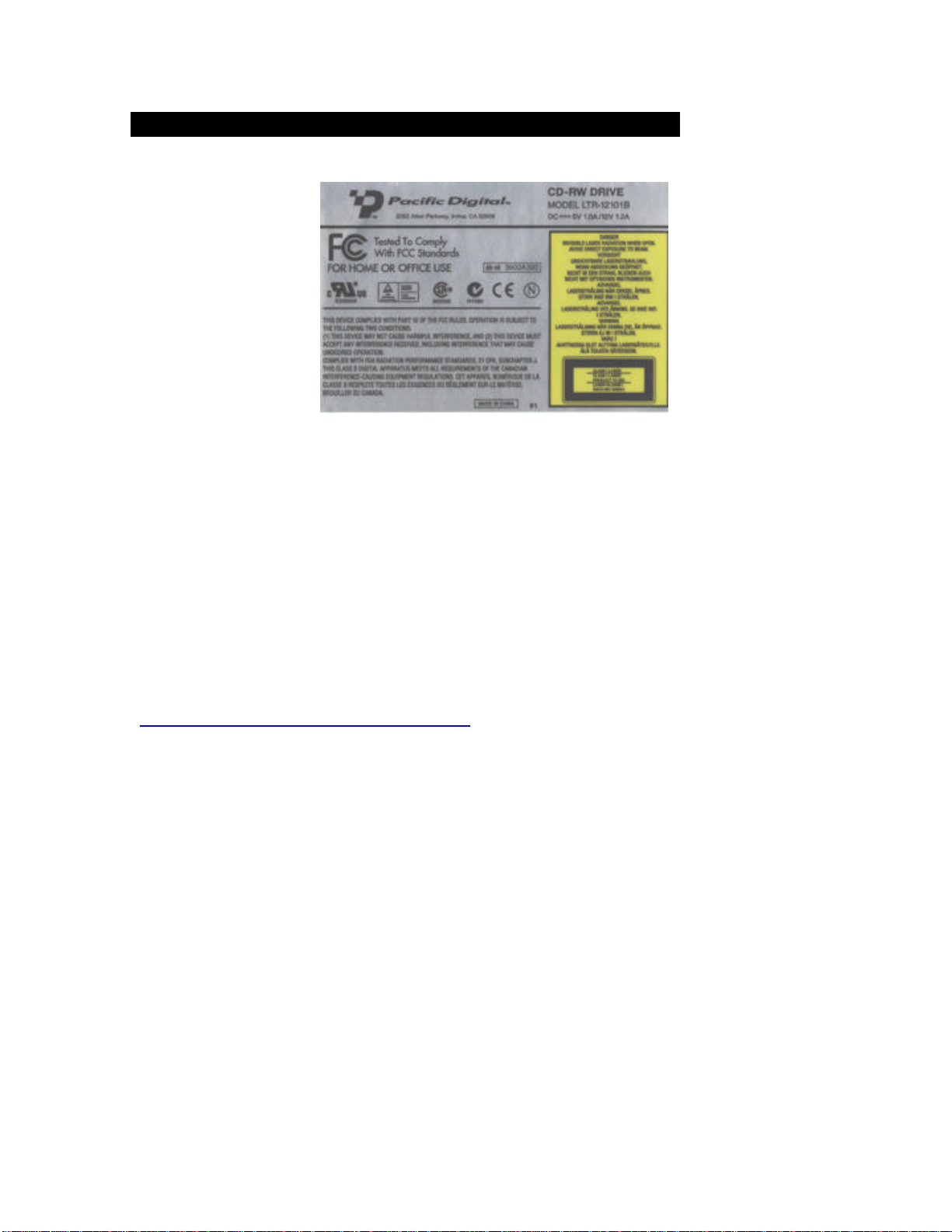
Model and Serial Number
Product Model &
Serial Number are
located on top
cover of your CDRW drive, or on
the side of your
retail box.
(Example Label
May Vary)
Please write down the PDC serial number from the top of the PDC drive or the side of
the PDC box. Please record this information on page 18 of this Manual. The serial
number is located on a long bar -code label and is required for Technical Support and
Product Registration.
Do not remove the drive from the anti -static bag until time of installation. This will
protect the PDC drive from static electricity generated by handling the PDC drive
without proper protection.
Register Online at
http://www.PacificD igital.com/support/register.html
(Example Label)
5

Parts and Functions
Front Panel
1. Operation indicator lamp
2. Manual eject hole
Used to manually eject the tray in an event when it will not open normally.
3. Open/close button
4. Shutter or tray
Rear Panel
1. AUDIO output connector
For connecting the internal audio cable.
2. Jumper connector
For setting the PDC drive to Master/Slave/Cable Select.
3. IDE connector
For connecting the internal IDE cable.
4. Power supply connector
For connecting the power cable from the computer.
5. Digital AUDIO connector
For connecting a Digital Audio Cable (Sound card must support Digital Audio)
6
