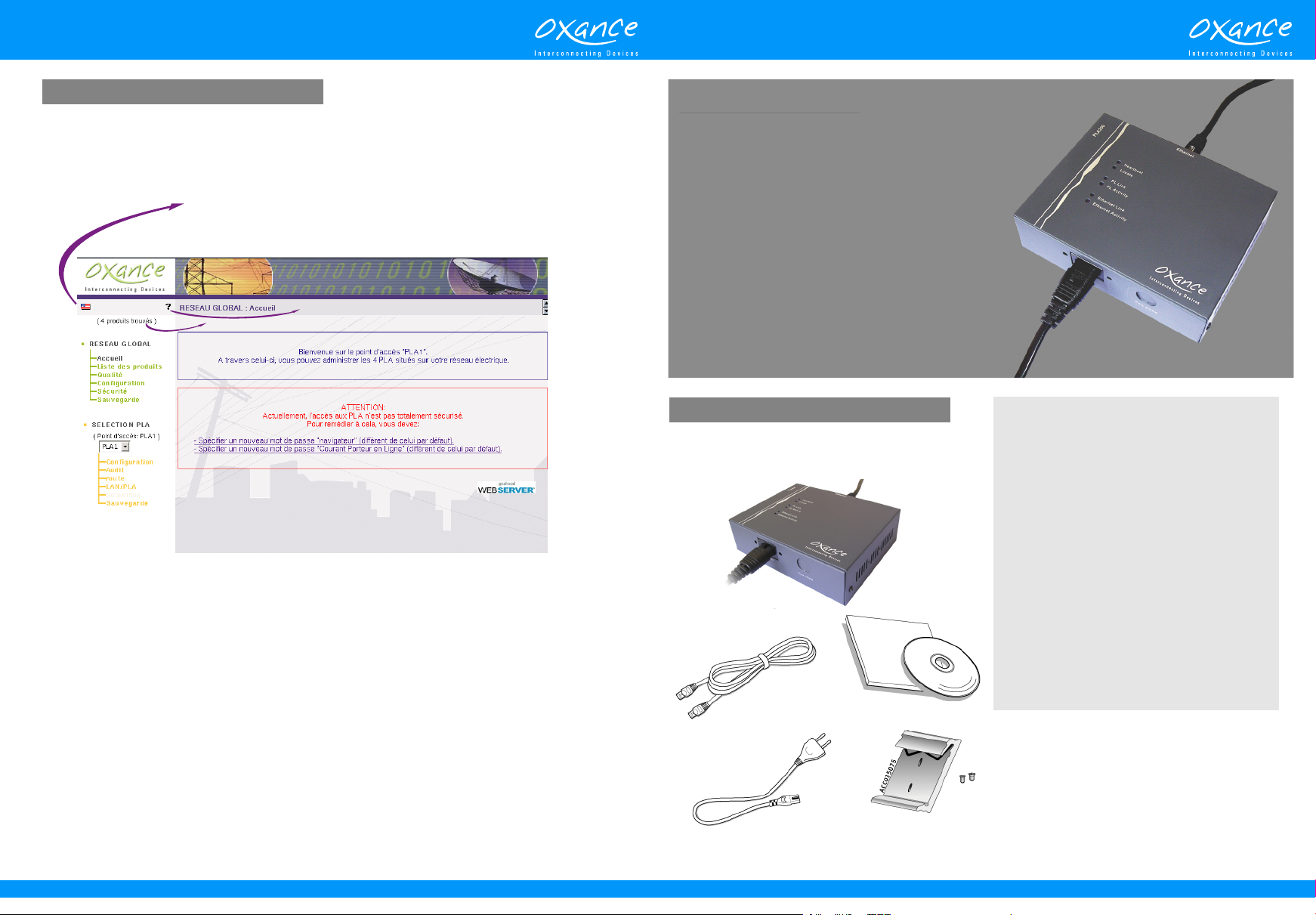
P L A 2 0 0P L A 2 0 0
Graphical HTML Configuration
• Enter the IP address of the PLA200 in the address bar of Internet Explorer 6.00.28 or Mozilla 1.4
The device’s Home page comes up :
English web browser interface (french is default mode)
Click on the flag to switch the configuration interface to English.
Online Help
Aide en ligne
Nbres de PLA trouvés
Quickstart Guide
Tha n k y o u f o r p u rch a sin g th e PL C net T M
PLA200 from Oxance.
The PLA 200 adaptor creates a smart access
point pr ovi ding Et her net access at up to 14
Mb ps wi t h an auto m atic repeat e r fu n ction,
a n d p r o v i d e s a d v a n c e d a d m i n i s t r a t i o n
features and stronger security.
PLA200 Powerline adapters can be plugged
in an e l ectrica l outle t to c onvert the p o w er
system into a LAN or WAN network.
For more information on our products, please
visit our website: www.oxance.com
Package contents
C he ck t h at t h e p ac k a g e c on ta in s t he
•
following items ; if any of these items are missing,
please contact your dealer.
Required Configuration
Any E t her n e t-e n a ble d dev i c e (c o mpu t e r,
c o n t r o l l er , c as h r e g i s t e r , c ar d r e a d e r ,
video/webcam, router, terminal server, etc.)
No d r i ver o r s p e cial conf i g u rati o n is
required to use the PLA200.
No authentication is required for the first connection. However, you must change the default
passwords for the PLA200, to make your network secure.
Browser password : This password authenticates you on the PLA’s web server.
This password is also used as an authentication key and encryption key for SNMPv3 requests.
Once the password has been modified, authentication is needed to access the Web server.
The user login is "admin" in lower case.
PLC password (8 characters maximum) : This is the encryption key used by all of the PLAs present on
the power system.
The passwords must be between 8 and 16 alphanumerical characters in length.
Until your passwords are changed and saved, a warning message will appear each time you connect.
Oxance and PLCnetTM are registered trademarks of Oxance. PLA.10.05.04
PLA200
Ethernet cable
Power cable
Advance d configur ation ( securit y, filtering,
analysis) is available with :
- 1 P C w i th E t he rn e t c a r d a n d TC P / I P
protocol.
- We b browser (Internet Explorer 6 . 0.28 o r
Mozilla 1.4)
Oxance CDrom
Optional
35mm DIN Rail Kit
(Ref. KIT35-A)
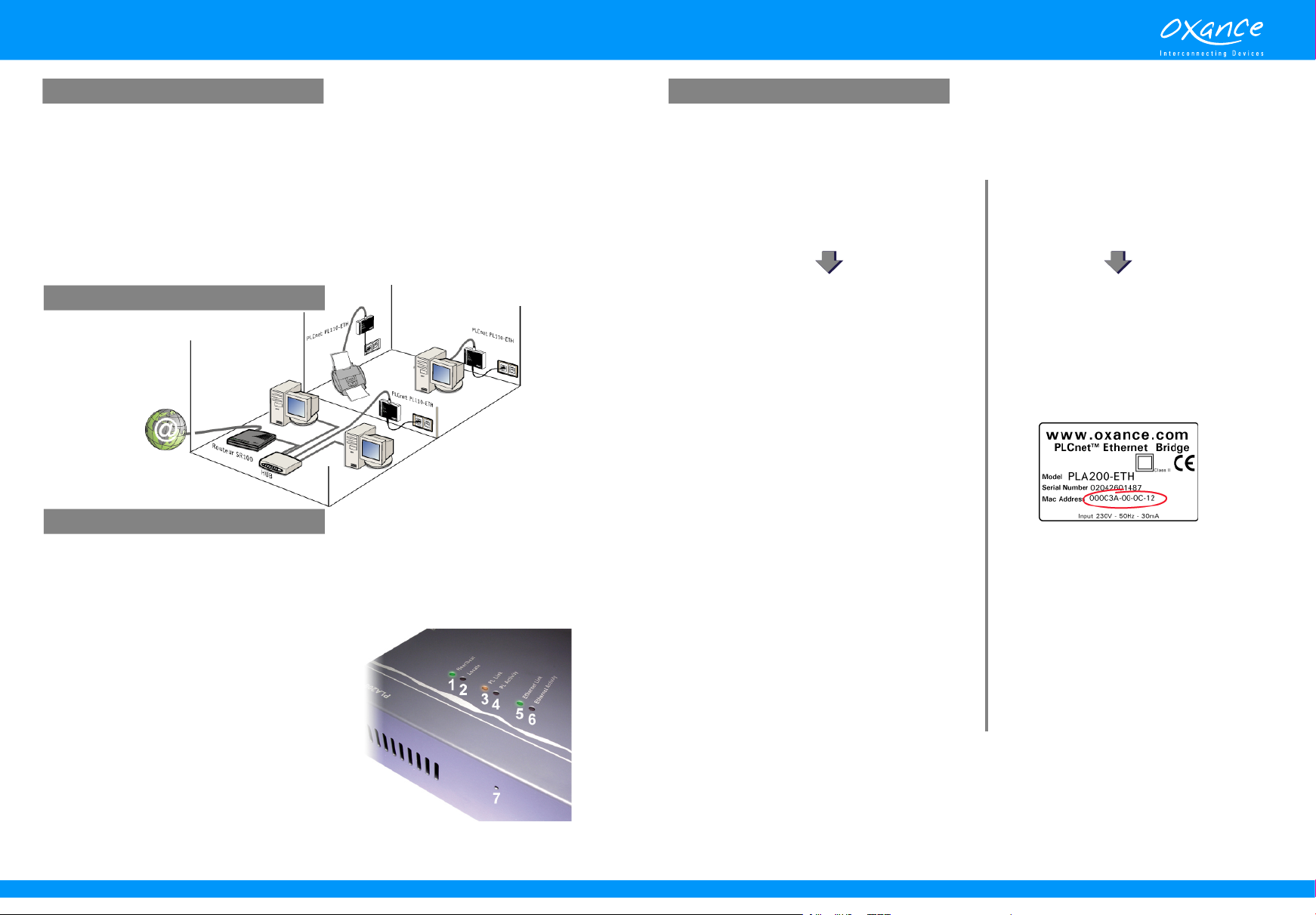
P L A 2 0 0
Setup instructions Advanced Configuration : IP address
• Plug the PLA Ethernet adaptor in an electrical outlet.
If it is not possible, use a single-to-double T-shaped adaptor and plug your PLA200 and
your power strip in.
• Never plug the PLA200 into a lightning or surge protector, because these devices filter out
same frequencies and affect the performance of our products.
• Never connect several PLA200 on the same Hub/Switch, because this can create loops and
prevent the powerline network from operating.
• Connect the Ethernet cable to the PLA200 and to the Ethernet interface on your device.
Powerline network is ready to use.
New Network or Existing Network
To configure a PLA200, you must connect to its IP address from a web browser.
By default, PLA200 have IP address 192.168.1.251 and are in “automatic IP mode”.
New Network or
Unknown MAC address
Existing network
Install example
Overview of indicator lights
• 1- Heartbeat
Green flashing light (flashes every second) : the PLA200 is powered on and operating correctly.
• 2- Locate
Red : the light flashes during a restart or when the user wants to physically locate a device via the
HTML interface.
• 3- PL Link
Orange : the PLA200 indicates the presence of another
HomePlug device on the powerline network.
• 4- PL Activity
Flashing Orange : the PLA200 is receiving or
transmitting data over the powerline network.
• 5- Ethernet Link
Green : the PLA200 is connected to an Ethernet-enabled
device.
• 6- Ethernet Activity
Flashing green : the PLA200 is receiving or transmitting data over the
Ethernet network.
• 7- Reset (Reset Factory Config)
Press the button until the red Locate light flashes to reset to factory configuration.
Factory-default IP
Simply assign to you computer a Class C network
IP address.
For example : 192.168.1.11
You can then directly access the PLA200 via
your browser by entering 192.168.1.251 in the
address bar.
Automatic IP address (auto_ip)
Auto_ip mode assigns a network IP address
based on the MAC address.
Find the MAC address of your PLA200 printed
on the label, starting with : 00-0c-3a
This MAC address must be linked on the
computer to the wanted free IP address (add a
static entry in the ARP table).
C:\> arp -s [IP adress] [MAC adress]
The ICMP protocol (ping) is then used to provide
the IP address to the PLA200.
C:\> ping [IP adress]
Once the PLA200 is accessible via your browser, you can access the other PLA200 through the power
system to configure your powerline network.
