Page 1
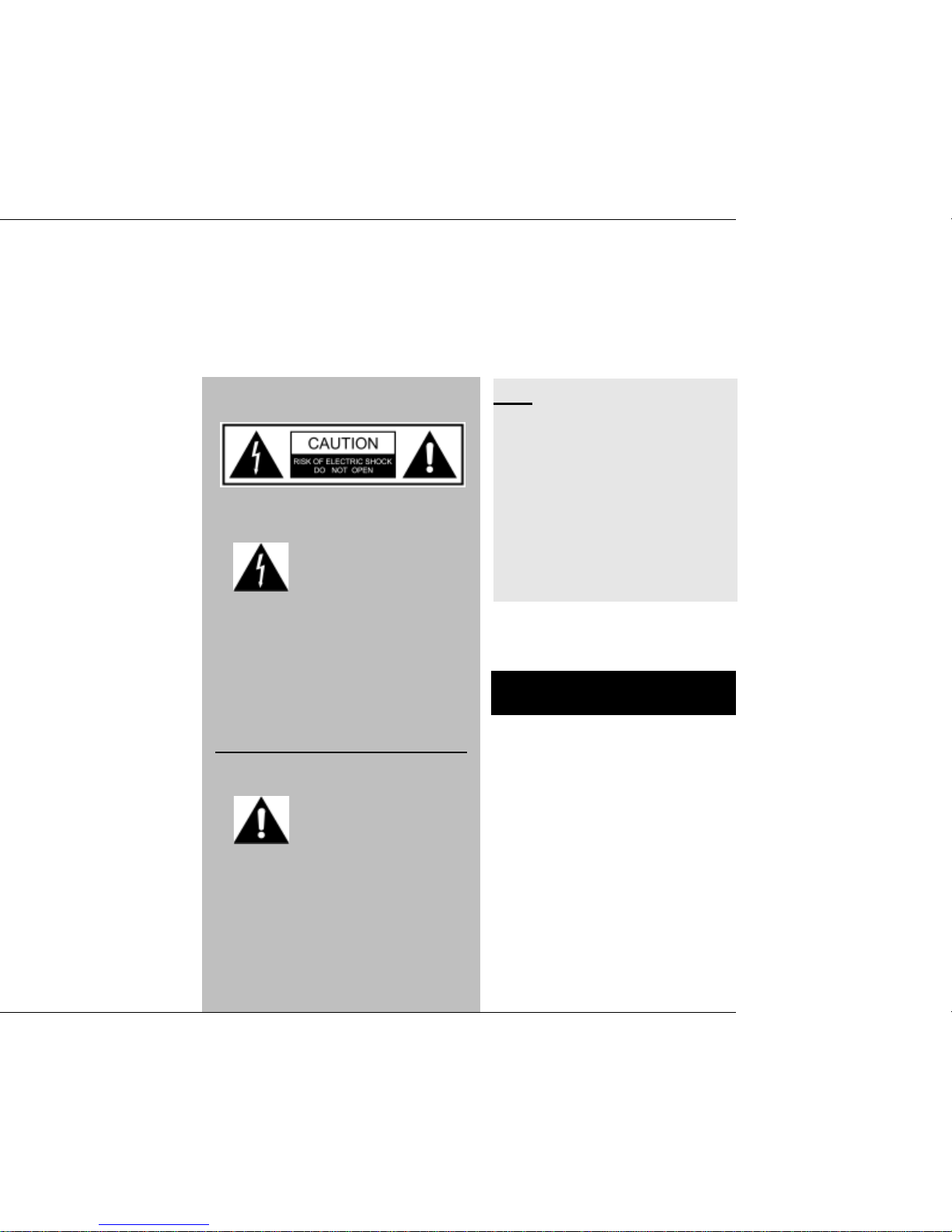
WARNING/CAUTION
The lightning flash with ar
rowhead symbol, within
an equilateral triangle, is
intended to alert the user to the pres-
ence of uninsulated “dangerous voltage” within the product’s enclosure
that may be of sufficient magnitude to
constitute a risk to persons.
USER’S MANUAL
FCC
This device complies with Part15 of
the FCC Rules. Operation is subject
to the following two condition: (1)this
device may not cause harmful
interference,and (2) this device must
accept any interference received,in-
cluding interference that may cause
undesired operation.
NOTICE
The exclamation point,
within an equilateral
triangle, is intended to
alert the user to the presence of im-
portant operating and maintenance
(servicing) instructions in the literature
accompanying the appliance.
Please be aware that new software may
change the functionality of the STB.
The photo and the function explanation
involved in this specification is for
reference only. If there is any mistake,
please refer to the entity.
Any changes or modifications not
expressly approved by the party
responsible for compliance could void
the user’s authority to operate the
equipment.
DTV Converter Box
1
Page 2
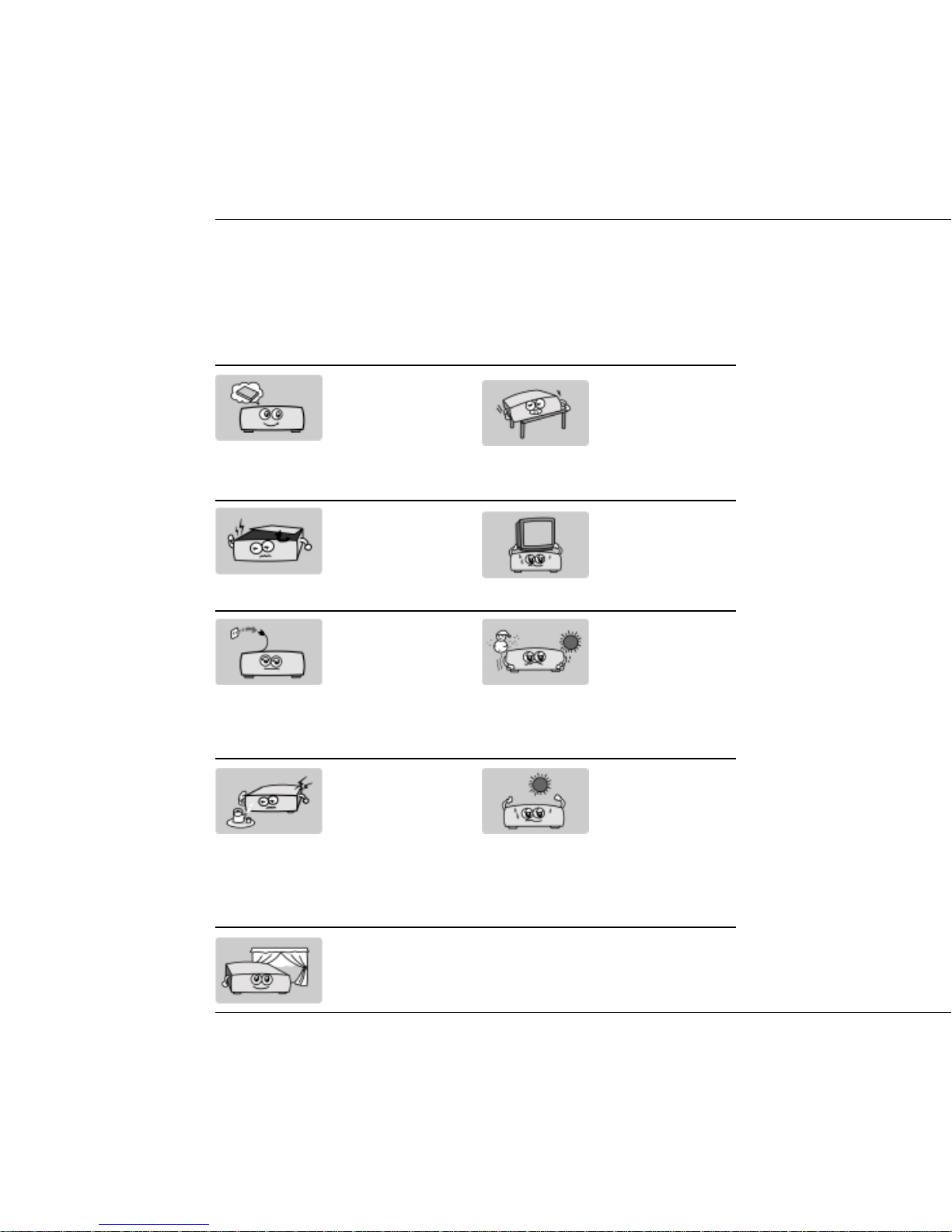
USER’S MANUAL
SAFETY INSTRUCTIONS
Please read these safety instructions through carefully, before operating the receiver.
Please observe all warnings and instructions on the equipment and contained in
these operating instructions.
Be sure to read this
user’s manual before
starting your operation.
Never open the cover.
Don’t touch the inside
of the unit,otherwise it
may cause possible
electric shock.
If the receiver is not in
use for long periods,
always unplug the receiver from its power
source.Don’t use
damaged power cord.
Do not touch the power
with wet hand. Take off
the power cord from
the outlet if there’s liquid flowing into the
unit,otherwise,it may
cause fire or electric
shock.
Install the unit
horizontally. Unbalanced installation may
cause the unit to be
damaged by itself.
Do not put heavy objects on the unit.
When the location of
the unit will move from
heat area to cold area,
turn off the power for
at least 1-2 hrs before
you restart the receiver.
Install the unit in a
place with:
good ventilation
suitable temperature
no direct sunrays
low humidity
low vibration influence
2
DTV Converter Box
Place the unit in a well
ventilated and no heat
environment.
Page 3
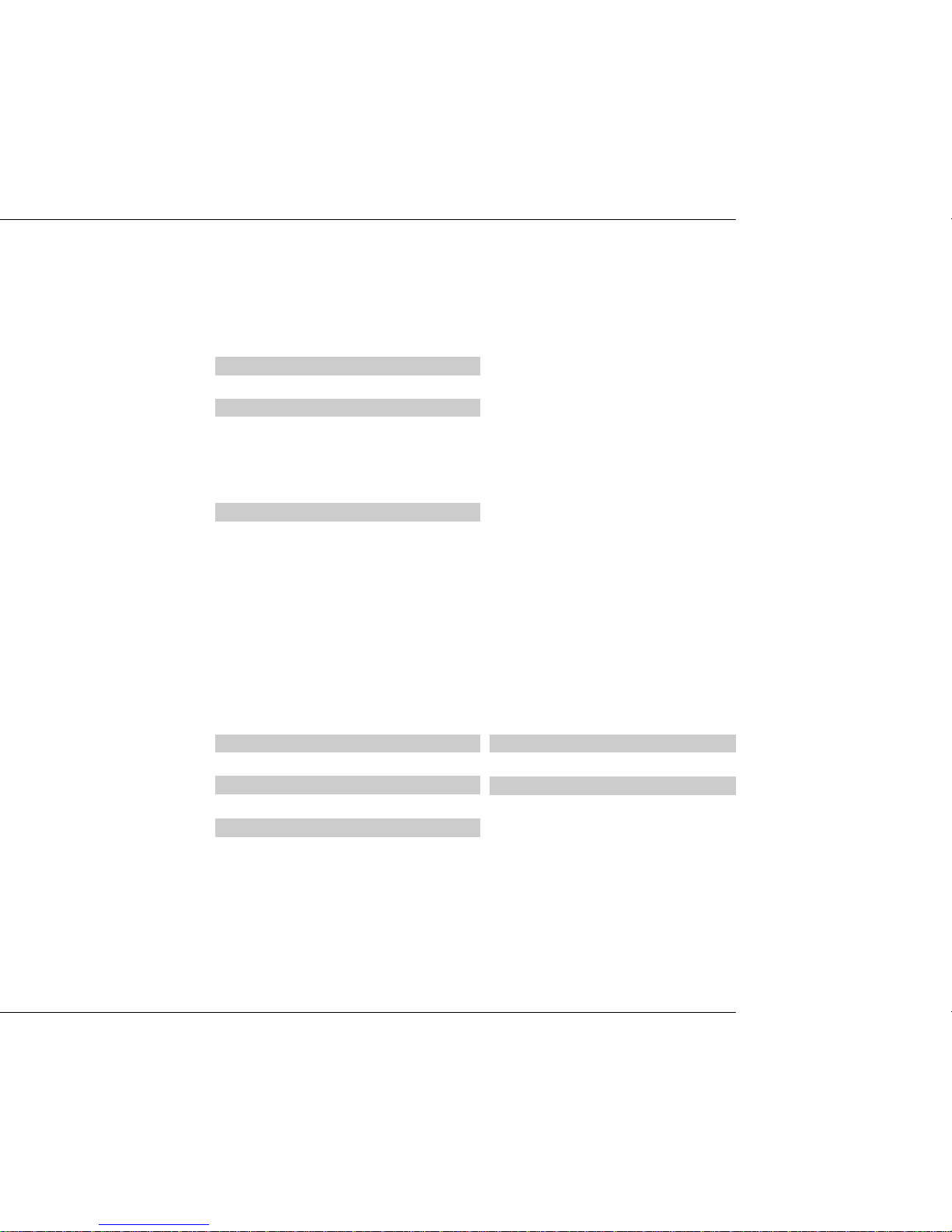
Table of Contents
USER’S MANUAL
SAFETY INSTRUCTIONS 2
GENERAL INFORMA TION 4
1. Main Features 4
2. Unpacking 4
OVERVIEW OF THE EQUIPMENT 5
1. Front Panel 5
2. Rear Panel 6
3. Remote Control Unit 7
4. Installation of STB 8
4.1 Connect RCA Support with TV 8
4.2 Connect RF Support with TV 8
FIRST STEPS 9
MENU INFORMATION 9
ON SCREEN MENUS SELECTION 10
2.2 Aspect Ratio 14
2.3 Language 15
2.4 Audio Language 15
2.5 Caption Select 15
2.6 DCC Setup 16
2.7 Sleep Mode 16
3. LOCK 17
3.1 Lock System 17
3.2 Set Password 17
3.3 Block Channel 18
3.4 TV Rating-Children 18
3.5 TV Rating-General 19
3.6 Movie Rating 20
3.7 Downloadable RRT 20
TECHNICAL SPECIFICA TION 21
TROUBLE SHOOTING 21
1. Main Menu 10
2. Channel 11
1.1 Channel Scan 11
1.2 Channel Add 12
1.3 Channel Edit 12
1.4 Manual Scan 13
1.5 Output Channel 13
2. OPTION 14
2.1 Clock 14
DTV Converter Box
3
Page 4
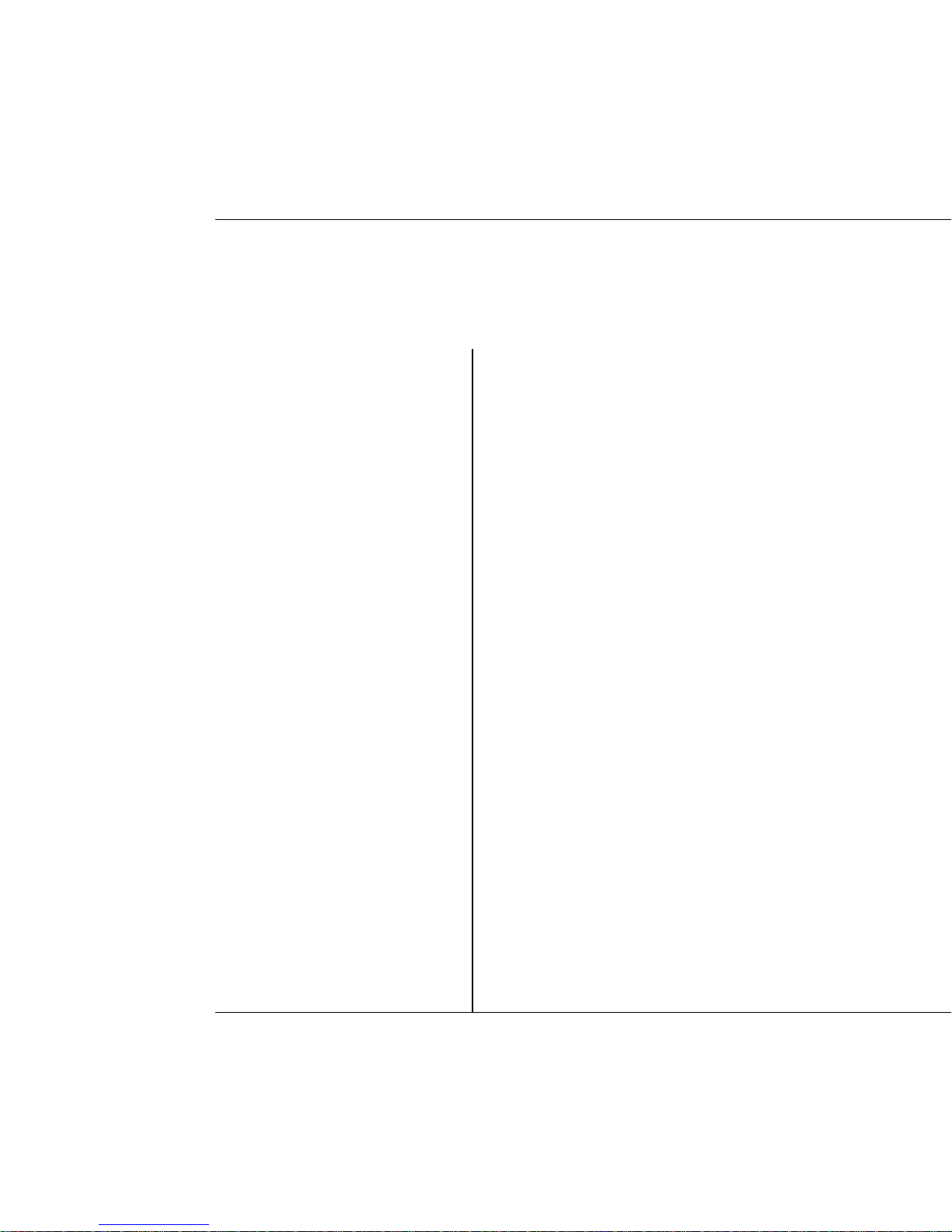
USER’S MANUAL
GENERAL INFORMA TION
Incorporating the highly integrated
single chip, the receiver is a cost-
effective and high performance digi-
tal ATSC converter box. The receiver
provides FTA (Free-To-Air) channels
with user-friendly OSD (On Screen
Display)
1. Main Features
Fully ATSC / MPEG -2 HD
compliant
Receives HD ATSC Terres-
trial broadcast Channels 2-69
Decodes all 18 ATSC DTV
standard formats
256 colors on screen display
(OSD) supported
7 days Electronic Program
Guide (EPG)
Multi-language OSD (English,
French, Spanish)
Multi-language audio supported
Multi-language Subtitle output
supported
EIA 608 Closed Caption
Parent control (V-chip)
2. Unpacking
Unpack the receiver and check to
make sure that all of the following
items are included in the packaging.
1 x Remote Control Unit
1 x User’s Manual
1 x Digital Terrestrial
Receiver
Teletext output through VBI
and OSD
4
DTV Converter Box
Page 5
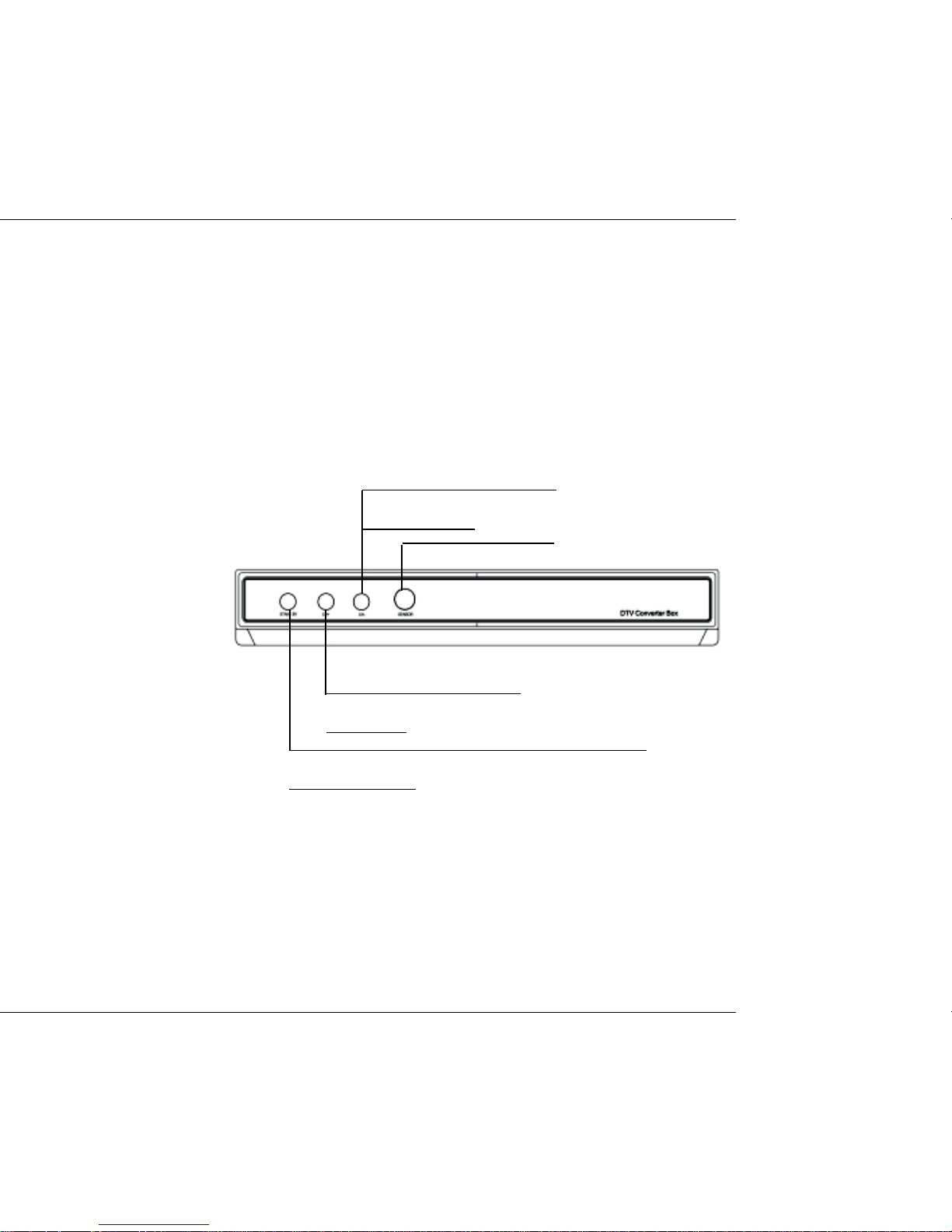
OVERVIEW OF THE EQUIPMENT
1. Front Panel
press this button, move to the
previous channel
Remote Control Sensor
USER’S MANUAL
press this button, move to the
next channel
press this button, the receiver will between operation
and standby modes
DTV Converter Box
5
Page 6
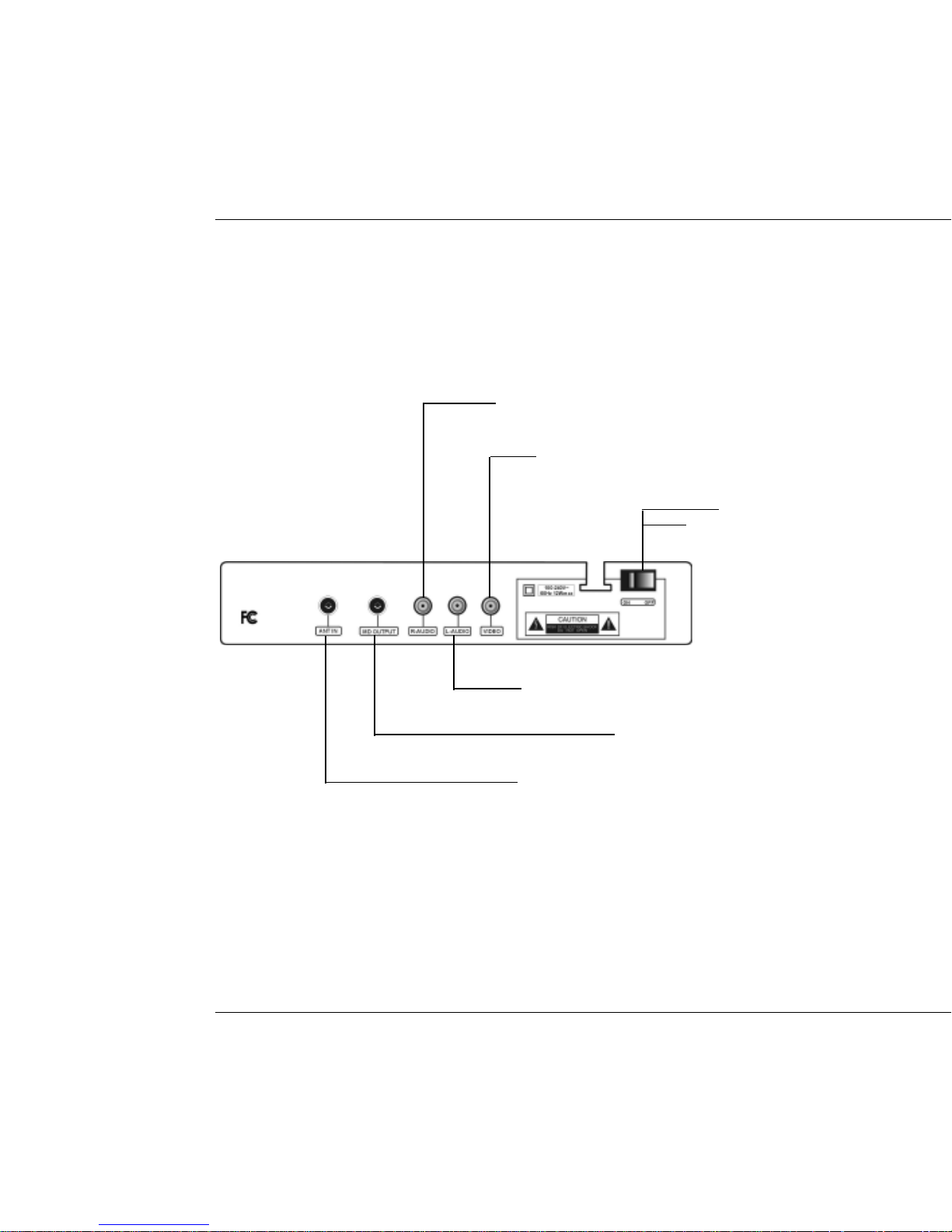
USER’S MANUAL
2. Rear Panel
Right audio
VIDEO
Main power
switch
6
DTV Converter Box
Left audio
UHF RF output to TV set’s antenna in
Connect to terrestrial antenna
Page 7
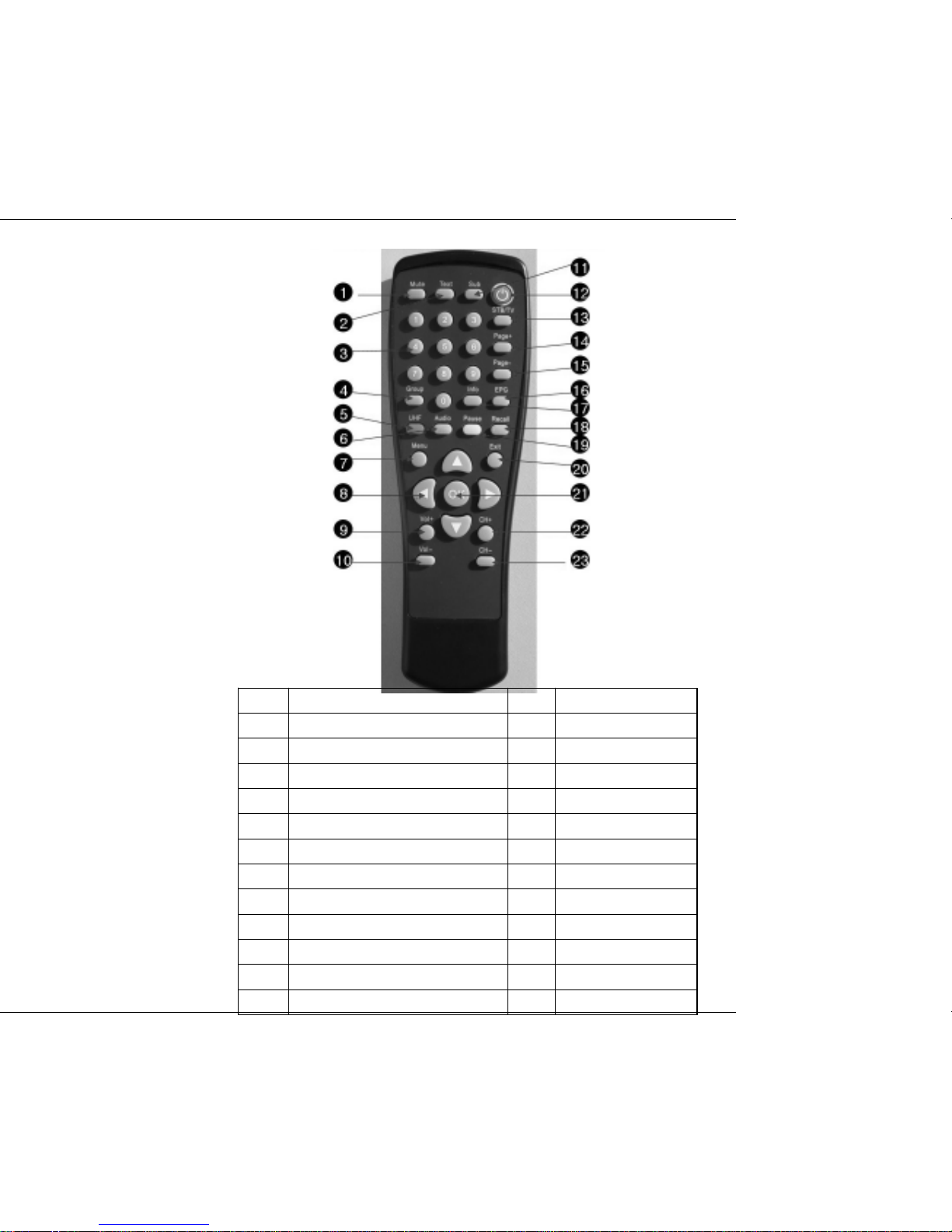
3. Remote Control Unit
USER’S MANUAL
Function Function
1 MUTE 13 Signal Strength
2 CC 14 Page+
3 Numeric Key 15 Page-
4 Reserved for future use 16 GUIDE
5 Sleep Mode 17 INFO
6 AUDIO 18 Flash Back
7 MENU 19 RATIO
8 ARROW 20 EXIT
9 VOL+ 21 OK
10 VOL- 22 CH+/Page+
11 DASH(-) 23 CH-/Page-
12 STANDBY
DTV Converter Box
7
Page 8

USER’S MANUAL
4. Installation of STB
This section explains the installation of the STB. If you need any assistance for
specific equipment connection, please contact your local dealer.
4.1 Connect the RCA Support to TV
4.2 Connect the RF Support to TV
8
DTV Converter Box
Page 9

USER’S MANUAL
FIRST STEPS
Connect the receiver to power source by inserting the receiver’s plug in the power
socket, and turn on the main power switch on the real panel.
the receiver starts up in Standby mode,and the current time will be shown on the
display .
Connect the auxiliary devices with power sources, and turn them on.
Select the AV channel on the TV set.
The receiver is equiped with pre-programmed TV channels and can be used
immediately. To see if there are any new channels, then activate the channel search.
CAUTION !
Before connect the receiver to power source,check to make sure all of the devices
(including antena)are well connected.
MENU INFORMATION
The user interface has various ways to navigate through the menu and functions.
Some of the keys on the remote control unit provide direct access to functions, such
as EPG, MENU,OK key and colored keys. Other keys are multi-functional ,since their
functions will change according to the different mode you are in.
Unless otherwise specified; this note explains the way you can operate the pages of
the user menu.
1. Press the
2. Press the
3. Press the OK key to enter the sub-menu.
4. Press the EXIT key to escape from the current menu, and return to view mode.
5. In a sub-menu:
-Press OK key to confirm your selection;
-The green or white bar indicates the active selection
keys to move the cursor left or right, from one line to another line.
keys to move the cursor up or down in the sub-menu.
DTV Converter Box
9
Page 10

USER’S MANUAL
ON SCREEN MENUS SELECTION
1. Main Menu
Pressing the MENU key will display the Main Menu. This menu provides three options.
CHANNEL
Channel searching:
search the desired channels for play.
OPTION
set up the receiver’s parameter of the
video & audio frequency,language and
subtitle.
LOCK
set up the parental lock and its password.
10
DTV Converter Box
Page 11

USER’S MANUAL
2. Channel
1.1 Channel Scan
From here, press OK key to scan the channels.
During the searching process, OK key is used to cancel the whole process.
CHANNEL
Channel scan 1:
Auto-searching can search through
all of the exsited channels.
Channel scan 2:
The guage shows the speed of auto-
searching process.
Channel scan 3:
Finish the channel searching by showing
a dialog box.
Channel Scan 1
Channel Scan 2
Channel Scan 3
DTV Converter Box
11
Page 12

USER’S MANUAL
1.2 Channel Addition
key or OK key to lead you to the channel add.
Channel additon:
Channel addition has the same function
as auto-searching in increasing the
channels.
New channels will be reserved after
addition.
1.3 Channel Edit
Press OK to delete or add the selected channel.
Channel edit is used to edit the selected channels, also can rename these channels.
12
DTV Converter Box
Page 13

USER’S MANUAL
1.4 Manual Scan
In this mode, only one RF channel can be searched. You can use the function
to scan the desired channels. Press keys to select the RF-channel number.
Manual scan, users can add channels according to the related frequency index.
1.5 Output Channel
DTV Converter Box
13
Page 14

USER’S MANUAL
2. OPTION
2.1 Clock
Current Time: Displays the current time.
Time Zone: Select proper option according to the time zone you have been.
Setup to select user’s local time zone.
2.2 Aspect Ratio
This option allows you to select the aspect ratio of the video output.
Setup the proportion of the display (Main screen).
14
DTV Converter Box
Page 15

USER’S MANUAL
2.3 Language
Select the desired language for main menu.
Options available:English,Spanish,French.
2.4 Audio Language
This option allows you to select your first and second choice of the audio
language.
Select the language of audio frequency if multi-language options are availabel.
2.5 Caption Select
Select the desired option for caption.
Set up the caption of the programs.
DTV Converter Box
15
Page 16

USER’S MANUAL
2.6 DCC Setup
2.7 Sleep Mode
Sets the time after which the receiver switches itself off.
Select the time interval,and set up auto-turnoff when no operation being taken
for a long periods.
16
DTV Converter Box
Page 17

USER’S MANUAL
3. LOCK
3.1 Lock System
Select On or Off. If On is selected, a password is needed before you entering
the menu.
Parental lock, used to open/close the the menu.
3.2 Set Password
Enter a new password at the “New” item.
Enter the new password again to confirm.
Set up the password of parental lock,
the defaut password is: 0000
DTV Converter Box
17
Page 18

USER’S MANUAL
3.3 Block Channel
Select the channels which you tend to lock, then press OK to confirm.
3.4 TV Rating-Children
This function can help to prevent children from watching illegal channels.
Age: TV-Y, TV-Y7 and Blocking Off.
Fantasy Violence: Select TV-Y7 or Blocking Off.
Fantasy Violence
18
DTV Converter Box
Age
Page 19

3.5 TV Rating-General
Age: TV-G, TV-PG, TV-14, TV-MA and Blocking Off.
Dialogue: TV-PG, TV-14, TV-MA and Blocking Off.
Language: TV-PG, TV-14, TV-MA and Blocking Off.
Sex: TV-PG, TV-14, TV-MA and Blocking Off.
Violence: TV-PG, TV-14, TV-MA and Blocking Off.
USER’S MANUAL
DTV Converter Box
19
Page 20

USER’S MANUAL
3.6 Movie Rating
G:General audiences.
PG: Parental guidance suggested.
PG-13: Parents strongly cautioned.
R: Restricted.
NC-17: No one 17 and under admitted.
x:Adult only
3.7 Downloadable RRT(Region Rating Table)
20
DTV Converter Box
Page 21

USER’S MANUAL
TECHNICAL SPECIFICA TION
T
U
N
E
R
T
Input frequency 54 ~ 864MHz
Bandwidth 6M
Input level -84 ~ 0dBm
Input impedance 75Ω
Signal Input: IEC Female(RF IN),IEC Male(RF OUT)
U
N
E
R
T
U
N
E
R
A
T
S
C
A
T
S
C
A
T
S
C
TROUBLE SHOOTING
Note : If you cannot solve the problem by referring to the above trouble shooting,
please contact your re-seller.
P
r
o
b
l
e
m
P
P
The display on the
front panel does not
light up.
No sound and picture,
but the front panel
shows time.
No sound or picture.
Bad picture/ Blocking
error.
There is interference
on your digital
terrestrial channel.
The RCU is not
working.
r
o
b
l
e
m
r
o
b
l
e
m
P
o
s
s
i
b
l
e
C
a
u
s
e
s
P
o
s
s
i
b
l
e
P
o
Main cable is not connected.
The unit is in standby mode.
Poor signal quality or bad
interconnections
Signal is too strong.
The system is connected using
RF leads and the output
channel of the receiver
interferes with an existing
terrestrial channel or Video
signal.
Battery exhausted. Change the battery.
C
s
s
i
b
l
e
C
a
u
s
e
s
a
u
s
e
s
W
h
a
t
T
o
D
W
h
W
h
Check that the main cable
is plugged into power
socket.
Press the
RCU.
Check the antenna system
Check cable connections.
Try a signal attenuator to
the RF IN port.
Change the receiver output
channel to a more suitable
channel.
o
a
t
T
o
D
o
a
t
T
o
D
key on the
o
DTV Converter Box
21
