OVISLINK EVO-W54AP User Manual
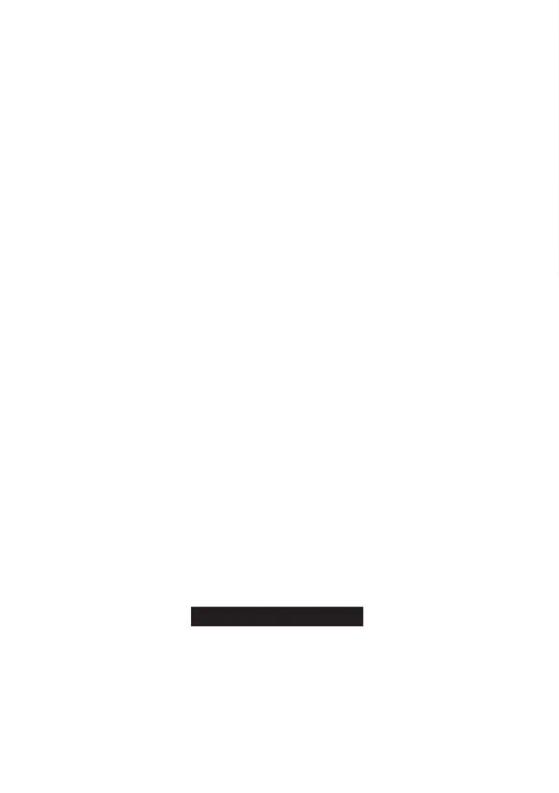
FCC Certifications
This equipment has been tested and found to comply with the limits for a Class B digital device, pursuant to Part 15 of the FCC Rules. These limits are designed to provide reasonable protection against harmful interference in a residential installation. This equipment generates, uses and can radiate radio frequency energy and, if not installed and used in accordance with the instructions, may cause harmful interference to radio communications. However, there is no guarantee that interference will not occur in a particular installation. If this equipment does cause harmful interference to radio or television reception, which can be determined by turning the equipment off and on, the user is encouraged to try to correct the interference by one or more of the following measures:
Reorient or relocate the receiving antenna.
Increase the separation between the equipment and receiver.
Connect the equipment into an outlet on a circuit different from that to which the receiver is connected.
Consult the dealer or an experienced radio/TV technician for help.
CAUTION:
Any changes or modifications not expressly approved by the grantee of this device could void the user’s authority to operate the equipment.
This device complies with Part 15 of the FCC rules. Operation is subject to the following two conditions: (1) This device may not cause harmful interference, and (2) This device must accept any interference received, including interference that may cause undesired operation.
FCC RF Radiation Exposure Statement
This equipment complies with FCC RF radiation exposure limits set forth for an uncontrolled environment. This equipment should be installed and operated with a minimum distance of 20cm between the radiator and your body.
CE Mark Warning
This is a Class B product. In a domestic environment, this product may cause radio interference, in which case the user may be required to take adequate measures.
All trademarks and brand names are the property of their respective proprietors. Specifications are subject to change without prior notification.
-
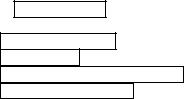
Table of Content |
|
Introduction ............................................................................................................................ |
1 |
FEATURES ............................................................................................................................. |
1 |
APPLICATION......................................................................................................................... |
2 |
PARTS NAMES AND FUNCTIONS ............................................................................................ |
3 |
FACTORY DEFAULT SETTINGS............................................................................................... |
5 |
Wireless AP....................................................................................................................... |
5 |
Hardware Connection ............................................................................................................ |
6 |
Check the LEDs:............................................................................................................... |
6 |
About the Operation Modes .................................................................................................. |
7 |
ACCESS POINT MODE............................................................................................................ |
7 |
BRIDGE MODE ...................................................................................................................... |
8 |
CLIENT MODE (INFRASTRUCTURE) ....................................................................................... |
9 |
CLIENT MODE (AD-HOC) .................................................................................................... |
10 |
Configuration........................................................................................................................ |
12 |
LOGIN.................................................................................................................................. |
12 |
STATUS................................................................................................................................ |
13 |
System ............................................................................................................................. |
13 |
System Log...................................................................................................................... |
14 |
Statistics.......................................................................................................................... |
15 |
WIRELESS............................................................................................................................ |
16 |
Basic Settings.................................................................................................................. |
16 |
Advanced Settings........................................................................................................... |
17 |
Security ........................................................................................................................... |
21 |
Access Control................................................................................................................ |
23 |
Site Survey ...................................................................................................................... |
24 |
WDS Setting.................................................................................................................... |
25 |
TCP/IP ................................................................................................................................ |
27 |
Basic ............................................................................................................................... |
27 |
OTHER................................................................................................................................. |
29 |
Upgrade Firmware ......................................................................................................... |
29 |
Save/Reload Settings....................................................................................................... |
29 |
Password ........................................................................................................................ |
31 |
-

INTRODUCTION
This is an IEEE802.11b/g compliant 11 Mbps & 54 Mbps Ethernet Wireless Access Point. The Wireless Access Point is equipped with two 10/100 M Auto-sensing Ethernet ports for connecting to LAN and also for cascading to next Wireless Access Point.
This Access Point provides 64/128bit WEP encryption, WPA and IEEE802.1x which ensures a high level of security to protects users’ data and privacy. The MAC Address filter prevents the unauthorized MAC Addresses from accessing your Wireless LAN. Your network security is therefore double assured.
The web-based management utility is provided for easy configuration that your wireless network connection is ensured to be always solid and hassle free.
Features
•Two LAN ports for Wireless AP cascade.
•Support WPA.
•Support AP client mode.
•Support WDS for bridge mode.
•Support data rate automatic fallback.
•Automatic channel selection.
•Client access control.
•Support 802.1x/Radius client with EAP-TLS, TKIP, AES encryption.
•Support IAPP.
•Adjustable Tx power, Tx rate, and SSID broadcast.
•Allow WEP 64/128 bit.
•Web redirection for unauthorized clients.
•Web interface management.
•Support System event log and statistics.
•MAC filtering (For wireless only).
1
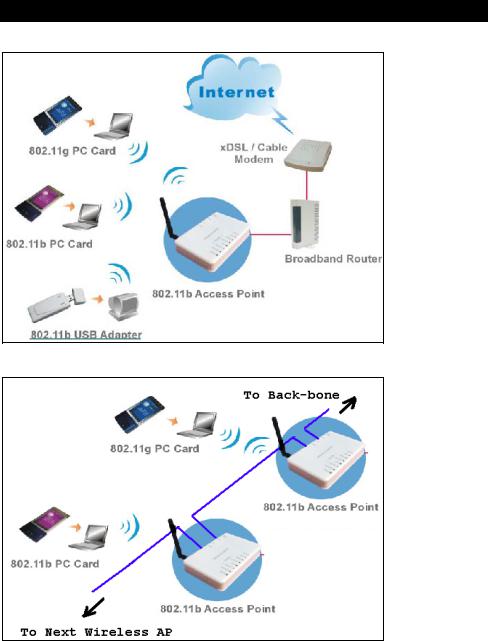
Application
Example 1
Example 2
2
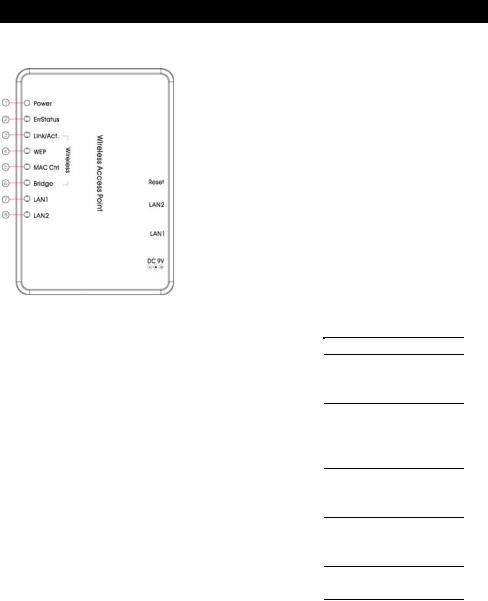
Parts Names and Functions
1. Front Panel: (LED Indicators)
|
LED |
|
Status |
|
|
Indicator |
Color |
Solid |
Flashing |
1 |
Power |
Green |
Turns solid green when |
N/A. |
|
|
|
power is applied to this |
|
|
|
|
device. |
|
2 |
Status |
Red |
Turns solid red when the |
|
|
|
|
device is booting, after |
|
|
|
|
boot successfully, the |
|
|
|
|
light turn off. |
Receiving/ |
3~6 |
Link/Act. |
Green |
Turns solid green when |
|
Wireless |
|
|
connected and associated |
Sending data |
|
|
|
to at least a client station. |
N/A |
|
WEP/WP |
Orange |
Turns solid orange when |
|
|
A |
|
wireless security is |
|
|
|
|
enabled. |
N/A |
|
MAC |
Orange |
Turns solid orange when |
|
|
Ctrl |
|
MAC Control is enabled. |
N/A |
|
WDS |
Orange |
Turn solid orange when |
|
|
|
|
WDS is enabled. |
|
|
|
|
|
|
7 |
LAN 1 |
Green |
Turns solid green when |
Receiving/ |
|
|
|
linked to a local network. |
Sending data |
8 |
LAN 2 |
|
||
|
|
|
||
|
|
|
|
|
Table 1: LED Indicators
3
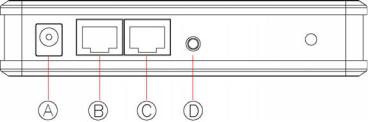
2. Rear Panel: Connection Ports
|
Port/button |
Functions |
A |
12V DC |
Connects the power adapter plug |
B |
LAN1 |
Connects to Ethernet |
C |
LAN2 |
Connects to Ethernet |
D |
(Factory) |
Press over 3 seconds to reboot this device. |
|
RESET |
Press for over 10 seconds to restore factory settings. |
|
|
Performing the Factory Reset will erase all previously |
|
|
entered device settings. |
|
|
Table 2: Connection Ports |
4

Factory Default Settings
Setting |
Wireless Access Point |
Device Name |
Wireless AP |
|
|
SSID |
Default value: 802.11g-AP |
Channel |
11 |
WEP |
Default value: Disabled |
IP Address |
192.168.100.252 |
5
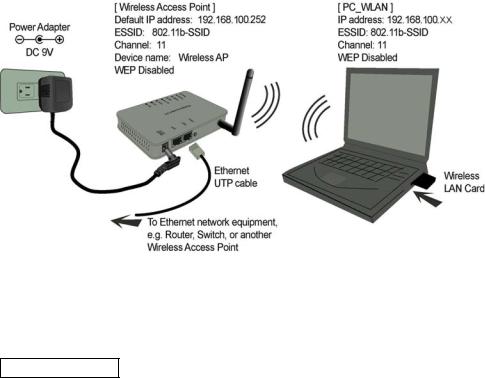
HARDWARE CONNECTION
Note: Before you starting hardware connection, you are advised to find an appropriate location to place the Access Point. Usually, the best place for the Access Point is at the center of your wireless network, with line of straight to all your wireless stations. Also, remember to adjust the antenna; usually the higher the antenna is placed, the better will be the performance.
1.Connect to your local area network: connect a Ethernet cable to one of the
Ethernet port (LAN1 or LAN2) of this Wireless Access Point, and the other end to a hub, switch, router, or another wireless access point.
2.Power on the device: connect the included AC power adapter to the Wireless Access Point’s power port and the other end to a wall outlet.
Check the LEDs:
The Power and LAN # LEDs should be ON. LAN# LED will even blink if there is traffic.
The Link/Act LED will be on in static when associated with a station and blink whenever this AP receives data packets in the air.
If the Status LED glows after self-test , it means this Wireless Access Point fails on self test. Please ask your dealer for technical support.
3.Configure your PC: Make sure your local PC(s) has wireless network adapter installed.
6
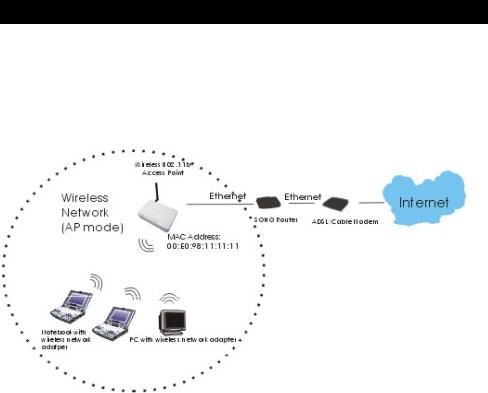
ABOUT THE OPERATION MODES
This device provides four operational applications with Access Point, Bridge, Client (Ad-hoc) and Client (Infrastructure) modes, which are mutually exclusive.
This device is shipped with configuration that is functional right out of the box. If you want to change the settings in order to perform more advanced configuration or even change the mode of operation, you can use the web-based utility provided by the manufacturer as described in the following sections.
Access Point Mode
When acting as an access point, this device connects all the stations (PC/notebook with wireless network adapter) to a wired network. All stations can have the Internet access if only the Access Point has the Internet connection.
See the sample application below.
To set the operation mode to Access Point, please go to “Wireless JBasic Settings”, in the “Mode” field click the down arrow b to select AP mode.
7
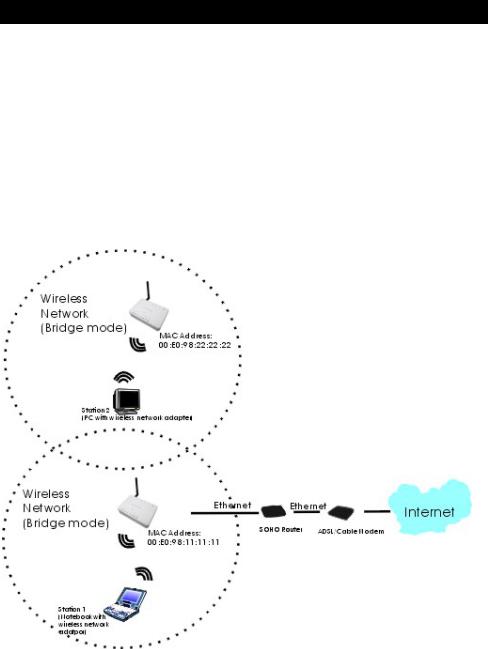
Bridge Mode
Refer to the illustration below. While acting as Bridges, AP1 (with Station 1 being associated to) and AP2 (with Station 2 being associated) can communicate with each other through wireless interface (with WDS). Thus Station 1 can communicate with Station 2 and both Station 1 and Station 2 are able to access the Internet if only AP1 or AP2 has the Internet connection.
To set the operation mode to Bridge, please go to “Wireless JBasic Settings”, in the “Mode” field click the down arrow b to select AP mode. And go to “Wireless JWDS Settings” to enable WDS.
Note:
To act as Bridge, both AP1 and AP2 must have WDS enabled and add each other as its WDS Access Point. (e.g. Add AP2’s MAC address to AP1’s “WDS AP List” and vice versa)
8
