Page 1

Page 1 of 6
Call Center Dial Pad telephone Quick User Guide
1. Connect the “TEL” port to the telephone line.
Connection and setup:
If you use regular telephone line; it will be the wall telephone jack, similar to the one shown in
the picture below:
OvisLink Product Document
OvisLink
If you use an IP phone line; such as Vonage, RingCentral, Ooma Office or a cable company, it
will be the phone port on the adapter from the service provider.
Page 2
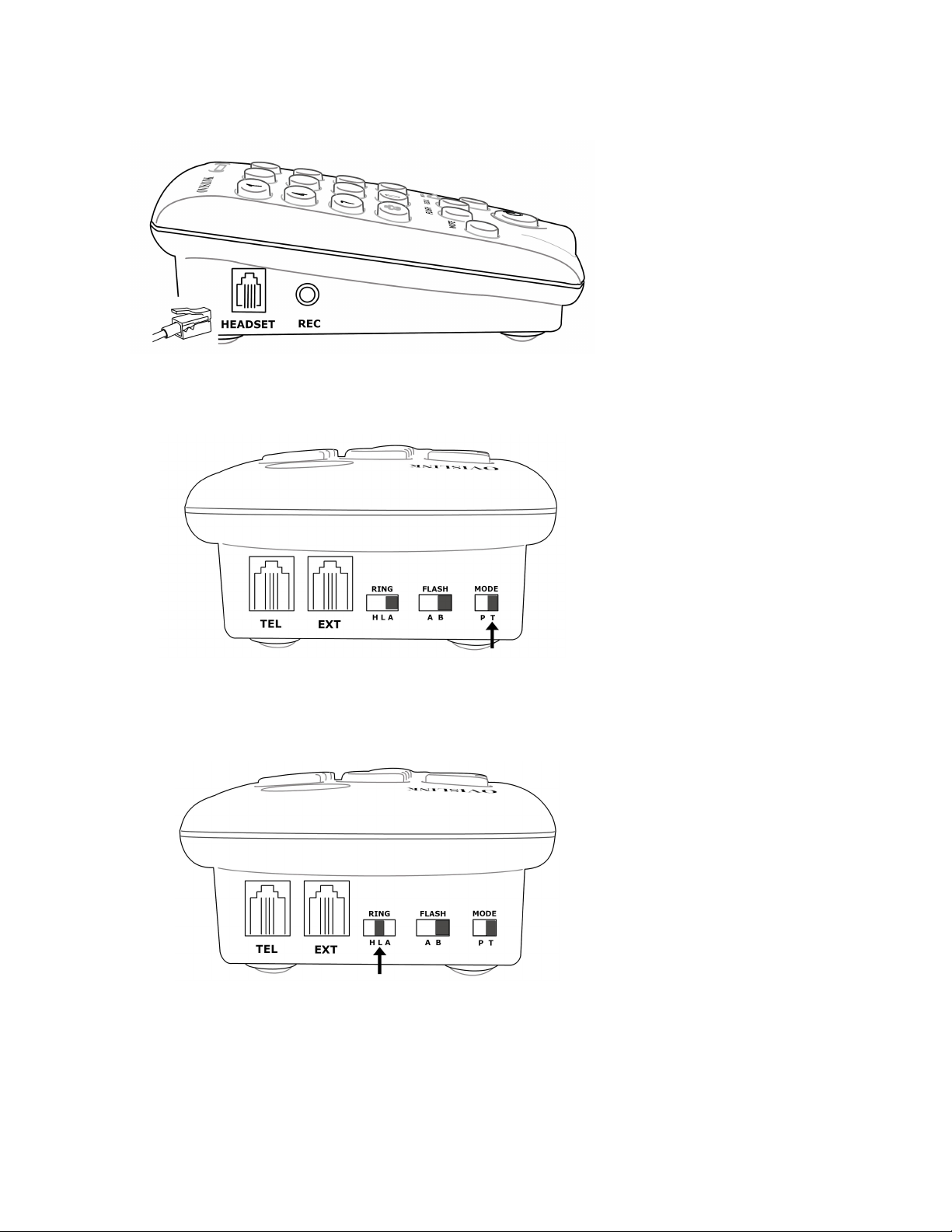
OvisLink Product Document
Page 2 of 6
2. Connect the “Headset” port with an OvisLink headset (with blue color at the RJ9 connector)
3. Turn the “Mode” switch to “T” position for touch tone mode.
4. Set “Ring” switch as you need: H- Loud ring tone, L- low ring tone, A- Auto answer incoming calls.
Page 3

OvisLink Product Document
Page 3 of 6
5. Adjust “SPK-VOL” for the headset’s speaker volume
6. Adjust “MIC-VOL” for the headset’s microphone volume
7. “On/Off” Button
This button acts like regular telephone hood. When not using the phone, turn it Off. The LEDs
on the top of the phone should be off.
When using the phone, “On/Off” button On, Both “USE” LEDs will be on.
Page 4

Page 4 of 6
How to use the phone
1. Press the “On/Off” button to hear dial tone from the headset (the both “Use” LEDs will be on)
2. Dial the telephone number
1. Press the “On/Off” button to hear dial tone from the headset.
2. Press the “Redial” button the redial the last dialed phone number.
Dial out:
OvisLink Product Document
Redial:
Page 5

Page 5 of 6
Answer a call:
1. When there is an incoming call (Ring switch does not set to “A”), the telephone will ring and the
2. If you’re on the phone, and hear an incoming tone and you would like to put the current phone call
3. If “Ring” switch set to “A” position, the phone is in auto answer mode. If there is any incoming call
“Ring” LED at the top of the phone will blinking,
press the “On/Off” button to answer the call.
After the “On/Off” button pressed, the “Ring” LED will off and the both “Use” LEDs will be on.
on hold and answer the incoming call, press the “Flash” button on the keypad, it will pick up the
2ndcall and put the 1stcall on hold.
OvisLink Product Document
and the phone is not on a phone conversation, the call will be automatically connected and there
will be no ring tone and the “Ring” LED will not on.
To hang up a call
Press the “On/Off” button while on a call, the phone will be hanged up.
Page 6

Page 6 of 6
To put the call on hold
Press the “Pause” button; the call will be on hold.
To mute the headset’s microphone when on a call:
Press the “Mute” button; the headset’s microphone will be muted when you see LED red light
above “Paused” button turned ON.
OvisLink Product Document
Email support@ovislink.com if there are any questions.
