Ovislink OV915WV Quick Installation Manual
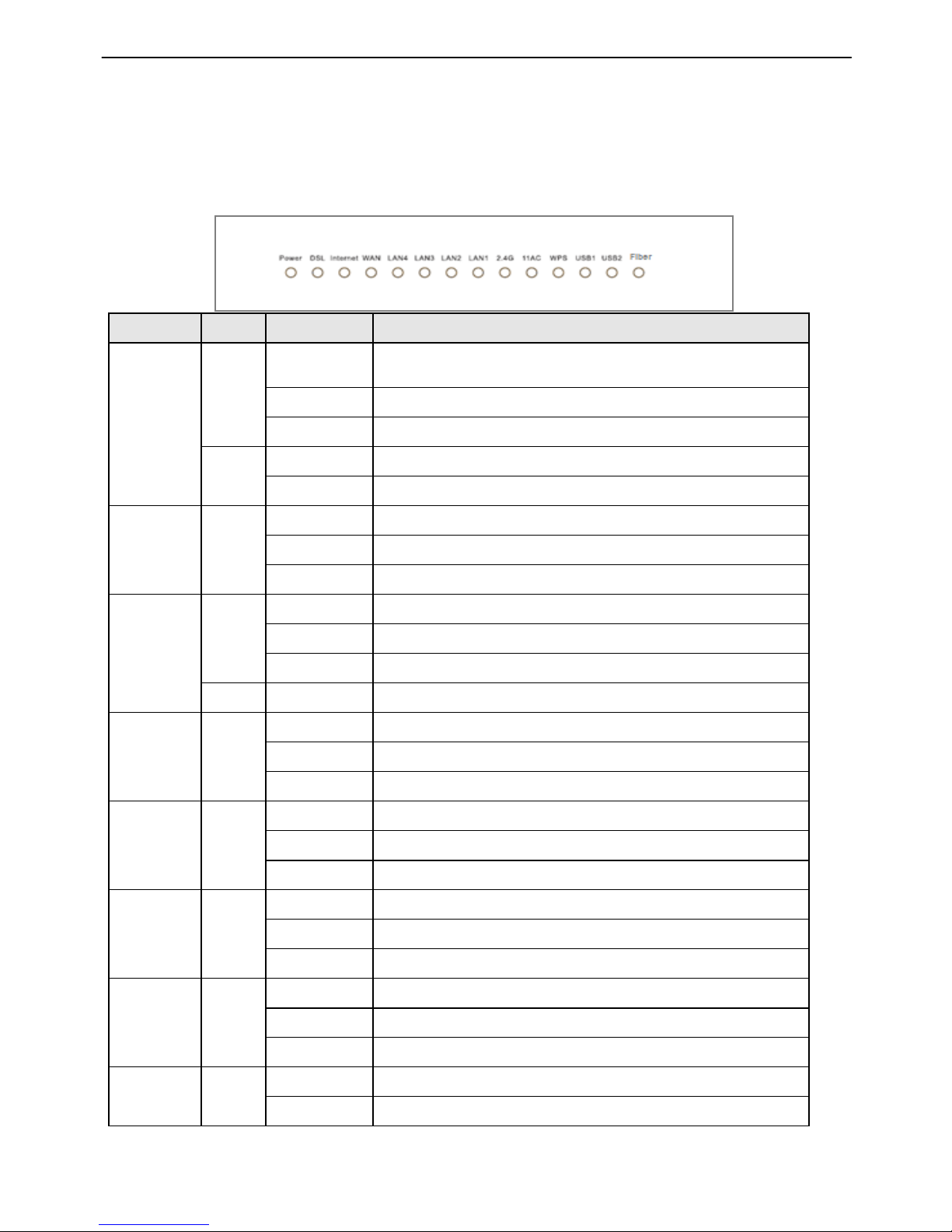
OV915WVA Quick Installation Guide
1
1 Indicators and Interfaces
1.1 Front Panel LED indicators
Indicator
Color
Status
Description
Power
Green
On
The device is powered on and the device operates normally.
Blink
The software is upgrading.
Off
The device is powered off.
Red
On
The device is initiating.
Blink
The software is upgrading.
DSL
Green
On
DSL link has established.
Blink
The DSL line is training.
Off
Device is powered off.
Internet
Green
On
Internet is synchronized successfully in the route mode.
Blink
Internet data is being transmitted.
Off
Ethernet interface is disconnected.
Red
On
Authentication has failed.
WAN
Green
On
The Ethernet interface is connected.
Blink
Data is being transmitted through the Ethernet interface.
Off
The Ethernet interface is disconnected.
LAN 4/3/2/1
Green
On
The Ethernet interface is connected.
Blink
Data is being transmitted through the Ethernet interface.
Off
The Ethernet interface is disconnected.
2.4G
Green
On
WLAN is enabled.
Blink
Data is being transmitted through the wireless interface.
Off
WLAN is disabled.
5G
Green
On
WLAN is enabled.
Blink
Data is being transmitted through the wireless interface.
Off
WLAN is disabled.
WPS
Green
On
Connection succeeds under Wi-Fi Protected Setup.
Blink
Negotiation is in progress under Wi-Fi Protected Setup.
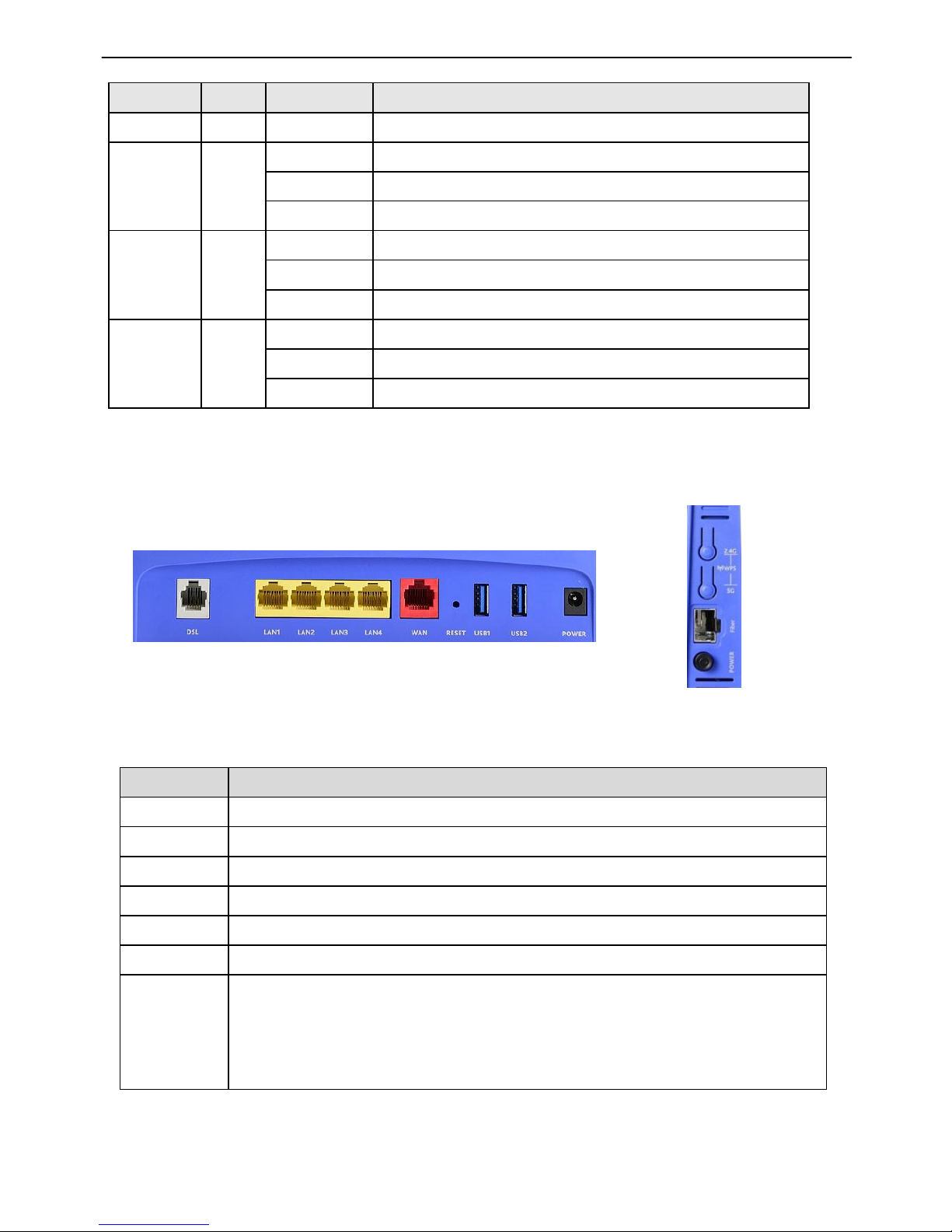
OV915WVA Quick Installation Guide
2
Indicator
Color
Status
Description
Off
Wi-Fi Protected Setup is disabled.
USB1
Green
On
The connection of 3G or USB flash disk has established.
Blink
Data is being transmitted.
Off
No signal is detected.
USB2
Green
On
The connection of 3G or USB flash disk has established.
Blink
Data is being transmitted.
Off
No signal is detected.
Fiber
Green
On
The Fiber interface is connected.
Blink
Data is being transmitted through the Fiber interface.
Off
The Fiber interface is disconnected.
1.2 Rear Panel and Side Panel
Figure 1 Rear panel
Figure 2 Side panel
The following table describes the interfaces or the buttons.
Interface
Description
DSL
RJ-11 port: Connect the router to DSL connector or splitter through telephone cable.
LAN 4~1
RJ-45 port, for connecting the router to a PC or another network device.
Reset
Press the button for at least 1 second and release it. System restores the factory default .
USB 1~2
For connecting the 3G network adapter or other USB storage devices.
Power
Power interface, for connecting the power adapter.
On/Off
Power switch.
5G
Key reuse, Press the button for less than 5 second and then release it, enable or
disable the 802.11ac function; press the button for more than 5 second and then
release it, enable WPS PBC mode., if WPS is enabled, the wireless router starts to
accept the negotiation of PBC mode.
