Page 1
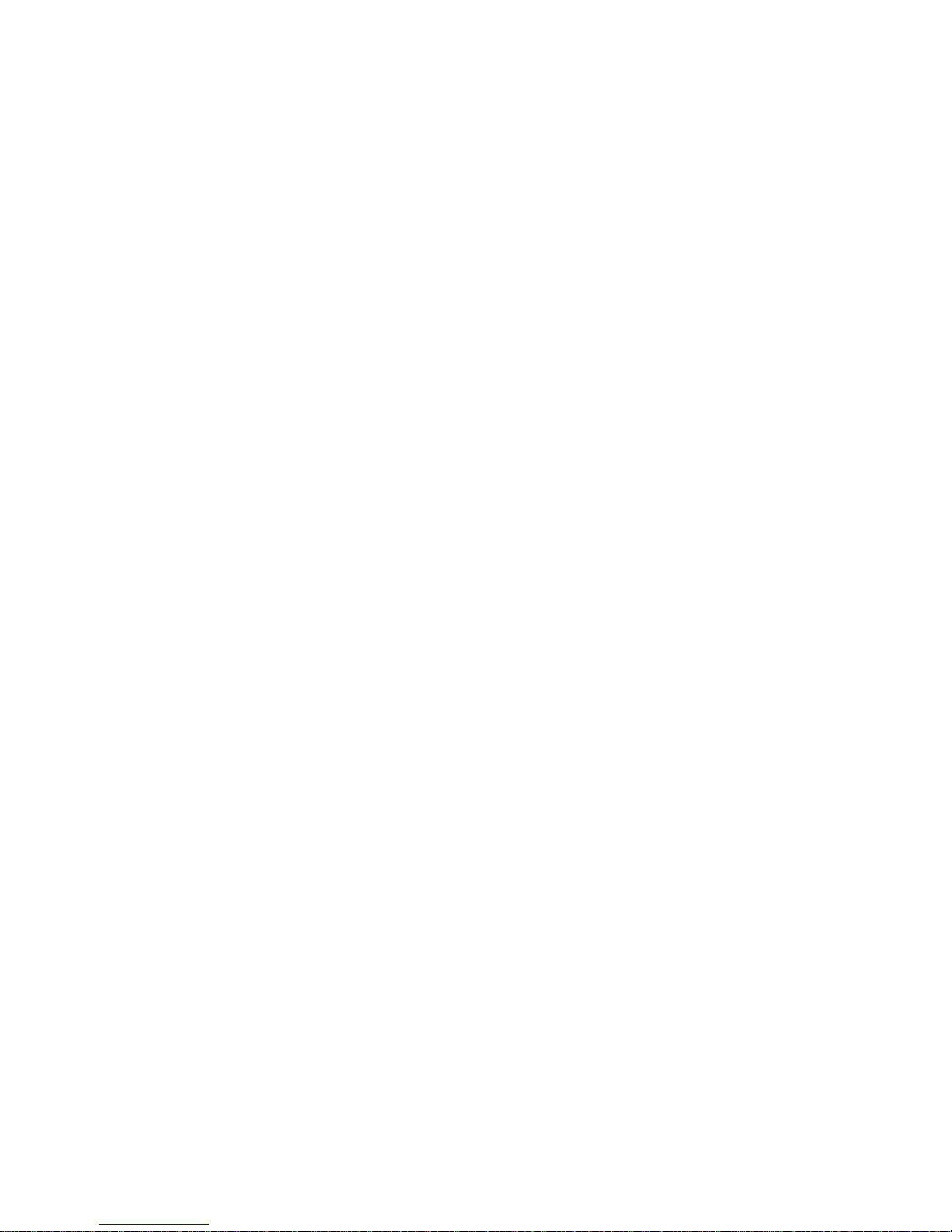
OV303R6
User Manual
Page 2
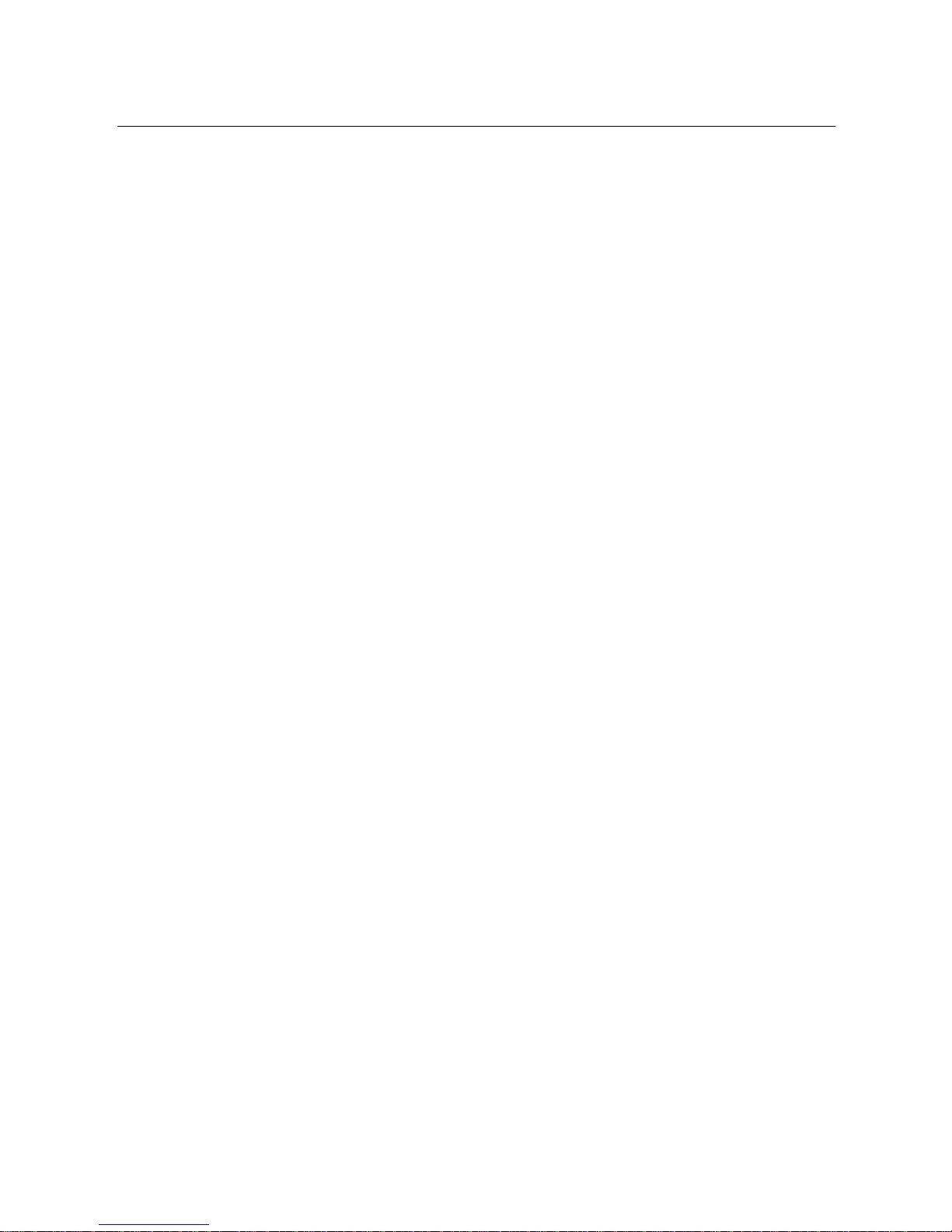
OV303R6 User Manual
Contents
1
Safety Precautions ..........................................................................................
1
2
Overview .........................................................................................................
2
2.1
Application ..........................................................................................
2 2.2
Features ..............................................................................................
2 2.3
Standards Compatibility and Compliance ............................................
3 3 Hardware Description and Hardware Installation .............................................
4
3.1
Hardware Description ..........................................................................
4
3.1.1
Front Panel ...............................................................................
4
3.1.2
Rear Panel ...............................................................................
5 3.2
Hardware Installation ...........................................................................
5 4 PC Network Configuration and Login ...............................................................
7 4.1
PC Network Configuration ...................................................................
7 4.2
Logging in to the DSL Router ..............................................................
9
5
Web-Based Management ..............................................................................
10
5.1
Device Information ............................................................................
10
5.1.1
Summary ................................................................................
10 5.2
Quick Setup ......................................................................................
11
5.3
Advanced Setup ................................................................................
12
5.3.1
Layer2 Interface ......................................................................
12
5.3.2
WAN Service ..........................................................................
15
5.3.3
LAN Configuration ..................................................................
43
5.3.4
NAT ........................................................................................
48
5.3.5
Security ..................................................................................
54
5.3.6
Parental Control ......................................................................
58
5.3.7
Quality of Service ....................................................................
60
5.3.8
Routing ...................................................................................
64
5.3.9
DSL ........................................................................................
68
5.3.10
UPnP .................................................................................
68
5.3.11
DNS Proxy ........................................................................
69
5.3.12
IP Tunnel ...........................................................................
70 5.4
Diagnostics .......................................................................................
71 5.5
Management .....................................................................................
72
i
Page 3
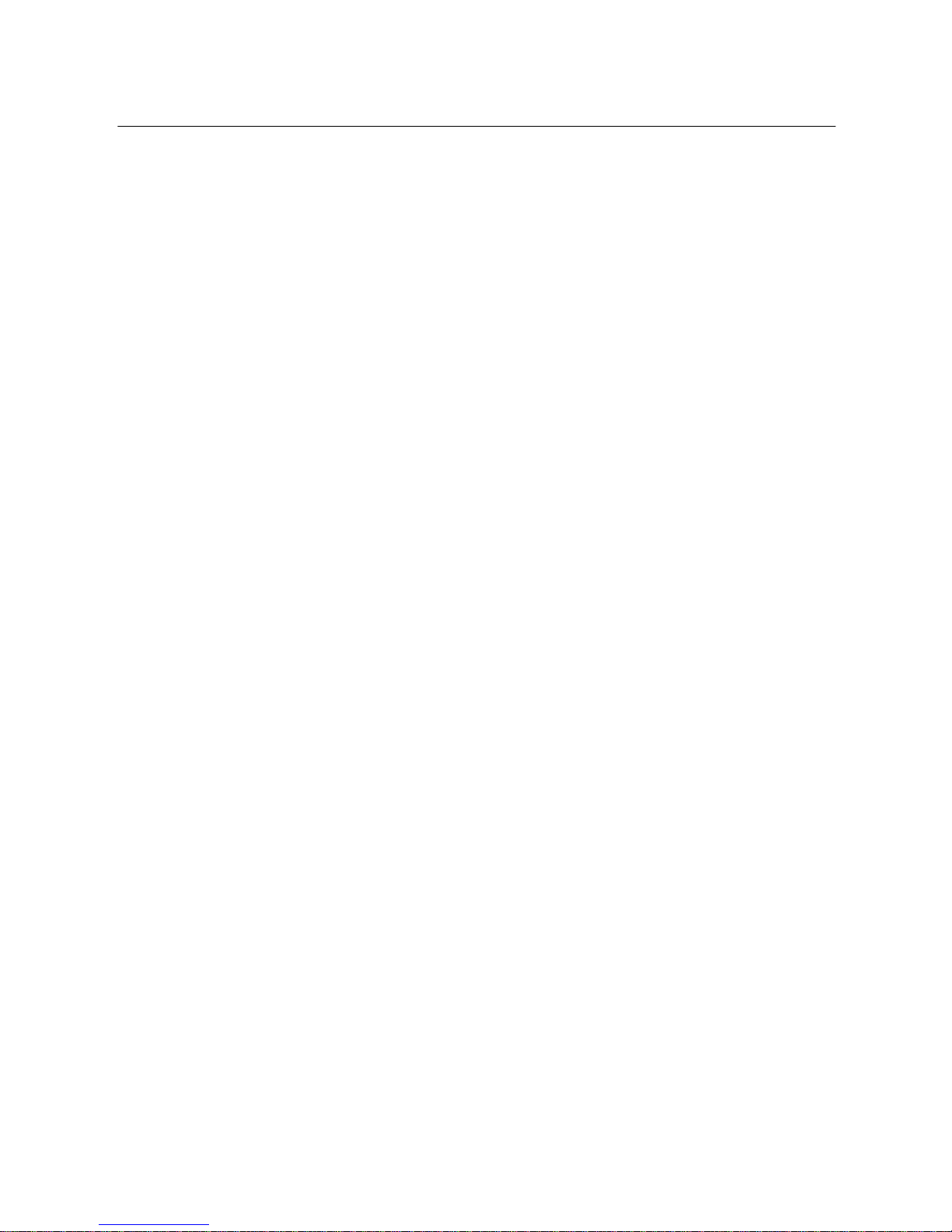
OV303R6 User Manual
5.5.1 Settings ......................................................................... 72
5.5.2 System Log .................................................................... 73
5.5.3 TR-069 Client ................................................................ . 75
5.5.4 Access Control................................................................ 76
5.5.5 Update Software ............................................................. 77
5.5.6 Reboot ........................................................................... 78
ii
Page 4
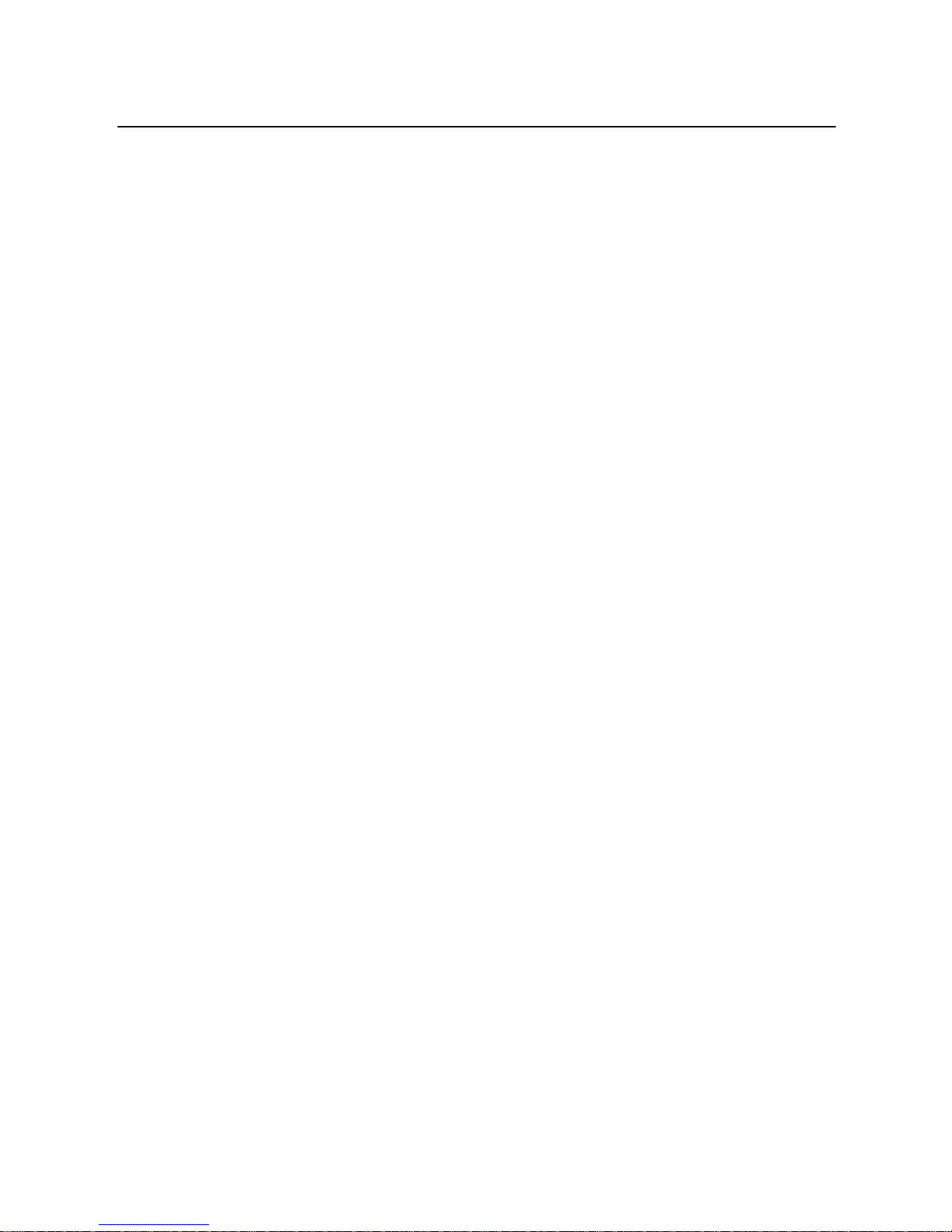
OV303R6 User Manual
1 Safety Precautions
Read the following information carefully before operating the device. Follow the
precaution items below to protect the device from risks and damage caused by fire
and electric power.
Use the type of power marked in the volume label.
Pay attention to the power load of outlets or prolonged lines. An overburden
power outlet or damaged line and plug may cause electric shock or fire
accident. Check the power cords regularly. If you find any damage, replace it
at once.
Space is necessary for heat dissipation to avoid damage caused by
overheating of the device. The holes on the device are designed for heat
dissipation to ensure that the device works normally. Do not cover these heat
dissipation holes.
Do not put this device close to a heat source or under a high temperature.
Keep the device away from direct sunlight.
Do not put this device close to a damp place. Do not spill any fluid on this
device.
Unless instructed by our customer engineer or your broadband provider, do
not connect this device to any PC or electronic product. Any wrong
connection may cause any power or fire risk.
Do not place this device on an unstable surface or support.
1
Use the power adapter in the device package.
Page 5
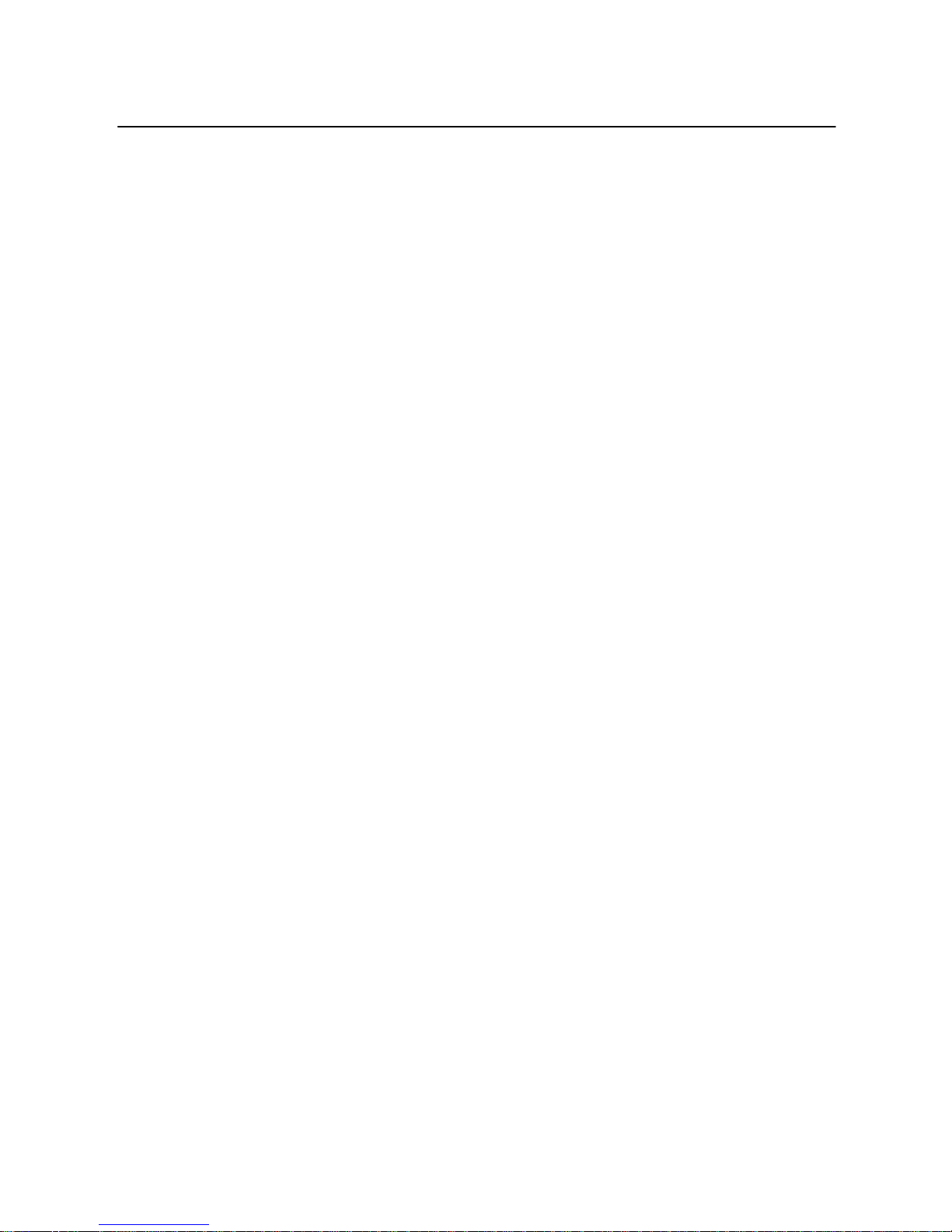
OV303R6 User Manual
2 Overview
The router is a highly ADSL2/2+ Integrated Access Device and can support ADSL
link with downstream up to 24 Mbps and upstream up to 1 Mbps. It is designed to
provide a simple and cost-effective ADSL Internet connection for a private Ethernet.
The Router combines high-speed ADSL Internet connection, Ethernet uplink and IP
routing for the LAN in one package. It is usually preferred to provide high access
performance applications for individual users, SOHOs and small enterprises.
The Router is easy to install and use. The Router connects to an Ethernet LAN or
computers via standard Ethernet ports, while the ADSL connection is made using
an ordinary telephone line with standard connectors. You can connect the Ethernet
interface of WAN to Internet with an Ethernet cable for ETH uplink. Multiple
workstations can be networked and connected to the Internet via a single Wide Area
Network (WAN) interface and a single global IP address. The advanced security
enhancements, packet filtering and port redirection help protect your network from
potentially malicious devastating intrusions out of your network.
Network and Router management is done through the web-based management
interface that can be accessed through the local Ethernet using a web browser.
You may also enable remote management to configure the Router via the WAN
interface.
2.1 Application
SOHOs
Small enterprises
Higher data rate broadband sharing
PC file and application sharing
Network and online gaming
2.2 Features
User-friendly GUI for web configuration
Several preconfigured popular games. Enable the game, and the port
settings will be automatically configured.
2
Page 6
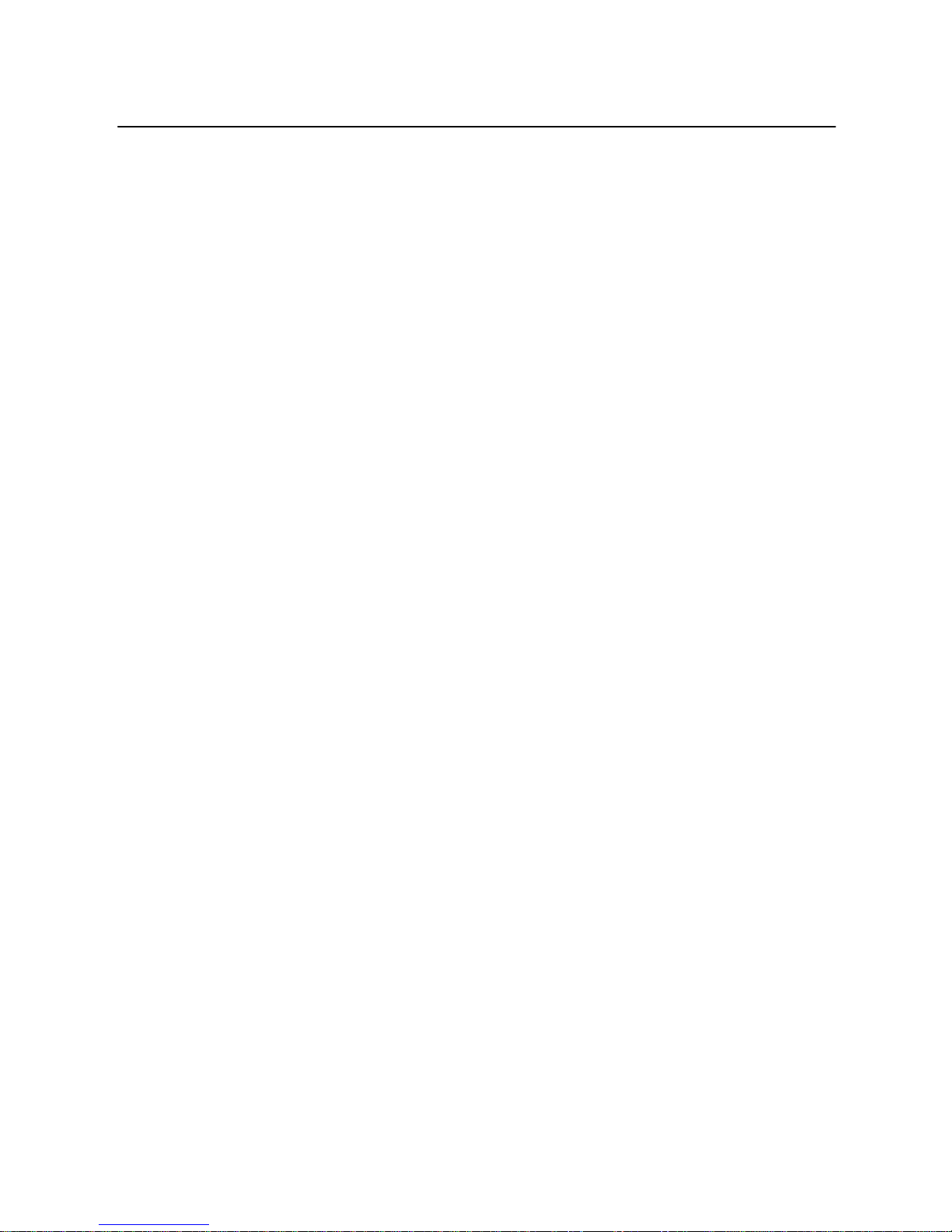
OV303R6 User Manual
Compatible with all standard Internet applications
Industry standard and interoperable ADSL interface
Simple web-based status page displaying system configuration and linking
to configuration pages
Downloadable flash software updates
Support utmost 8 permanent virtual circuits (PVC)
Support utmost 8 PPPoE sessions
Support RIP v1 & RIP v2
Optimized Linux 2.6 Operating System
IP routing and bridging
Asynchronous transfer mode (ATM) , PTM (Packet Transfer mode) and
digital subscriber line (DSL) support
Ethernet uplink
Point-to-point protocol (PPP)
Network/port address translation (NAT/PAT)
Quality of service (QoS)
Universal plug-and-play (UPnP)
File server for network attached storage (NAS) devices
Web filtering
Management and control
Web-based management (WBM)
Command line interface (CLI)
TR-069 WAN management protocol
Remote update
System statistics and monitoring
DSL router is targeted at the following platforms: DSL modems and bridge.
2.3 Standards Compatibility and Compliance
Support application level gateway
(ALG) ITU G.992.1 (G.dmt)
ITU G.992.2 (G.lite) ITU
G.994.1 (G.hs) ITU
G.992.3 (ADSL2) ITU
G.992.5 (ADSL2+)
Page 7
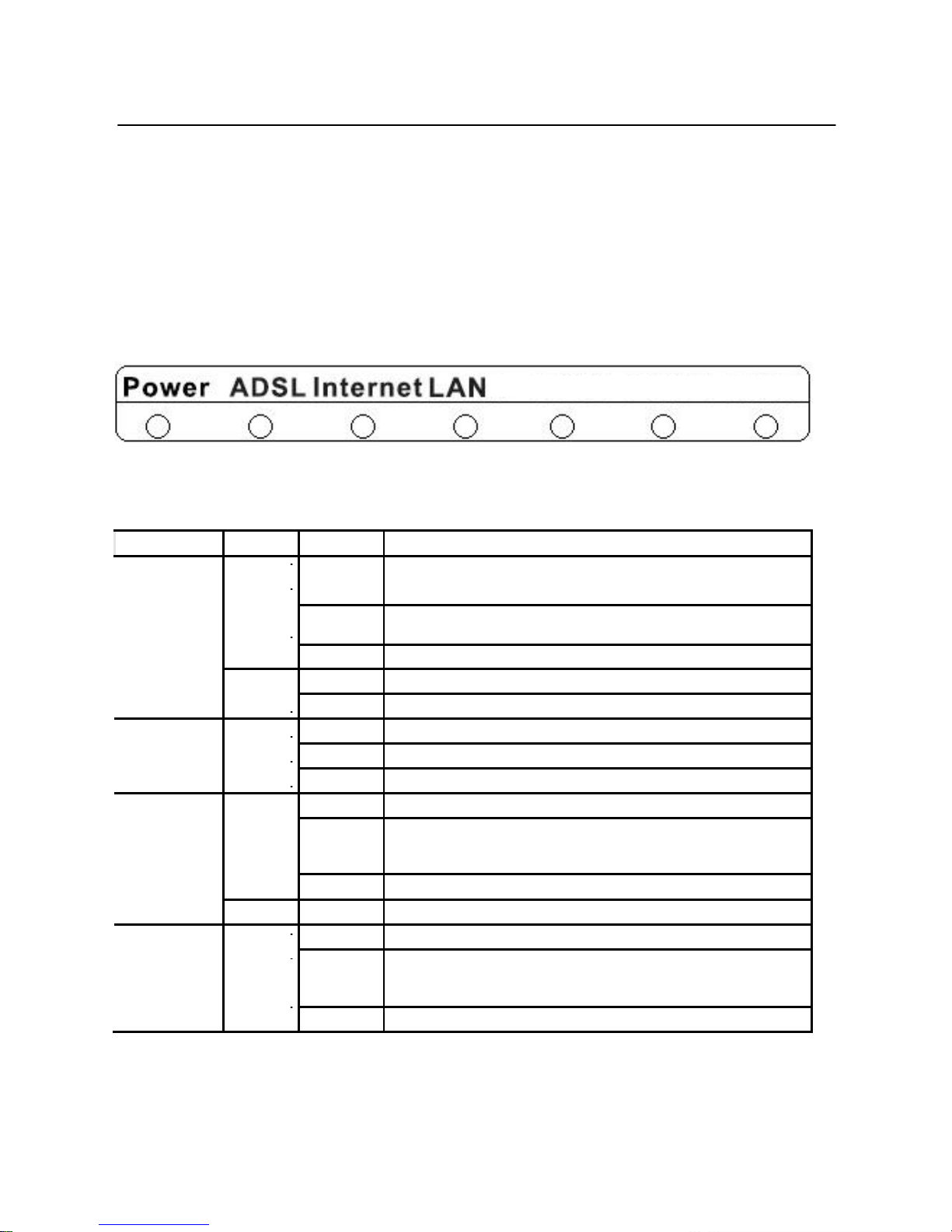
OV303R6 User Manual
3 Hardware Description and Hardware Installation
Note:
The figures in this document are for reference only.
3.1 Hardware Description
3.1.1 Front Panel
Figure 1 Front panel
The following table describes the indicators on the front panel.
Indicator
Color
Status
Description
On
The device is powered on and the device operates
Green
normally.
Power
Blink
The software is upgrading.
Off
The device is powered off.
Red
On
The device is initiating.
Blink
The software is upgrading.
ADSL
Green
On
DSL link has established.
Blink
The DSL line is training.
Off
Device is powered off.
On
The WAN connection is established.
Green
Blink
Data is being transmitted through the WAN
Internet
interface.
Off
The WAN connection is disabled.
Red
On
PPPoE dialup fails.
LAN
On
The Ethernet interface is connected.
Green
Blink
Data is being transmitted through the Ethernet
interface.
Off
The Ethernet interface is disconnected.
4
Page 8
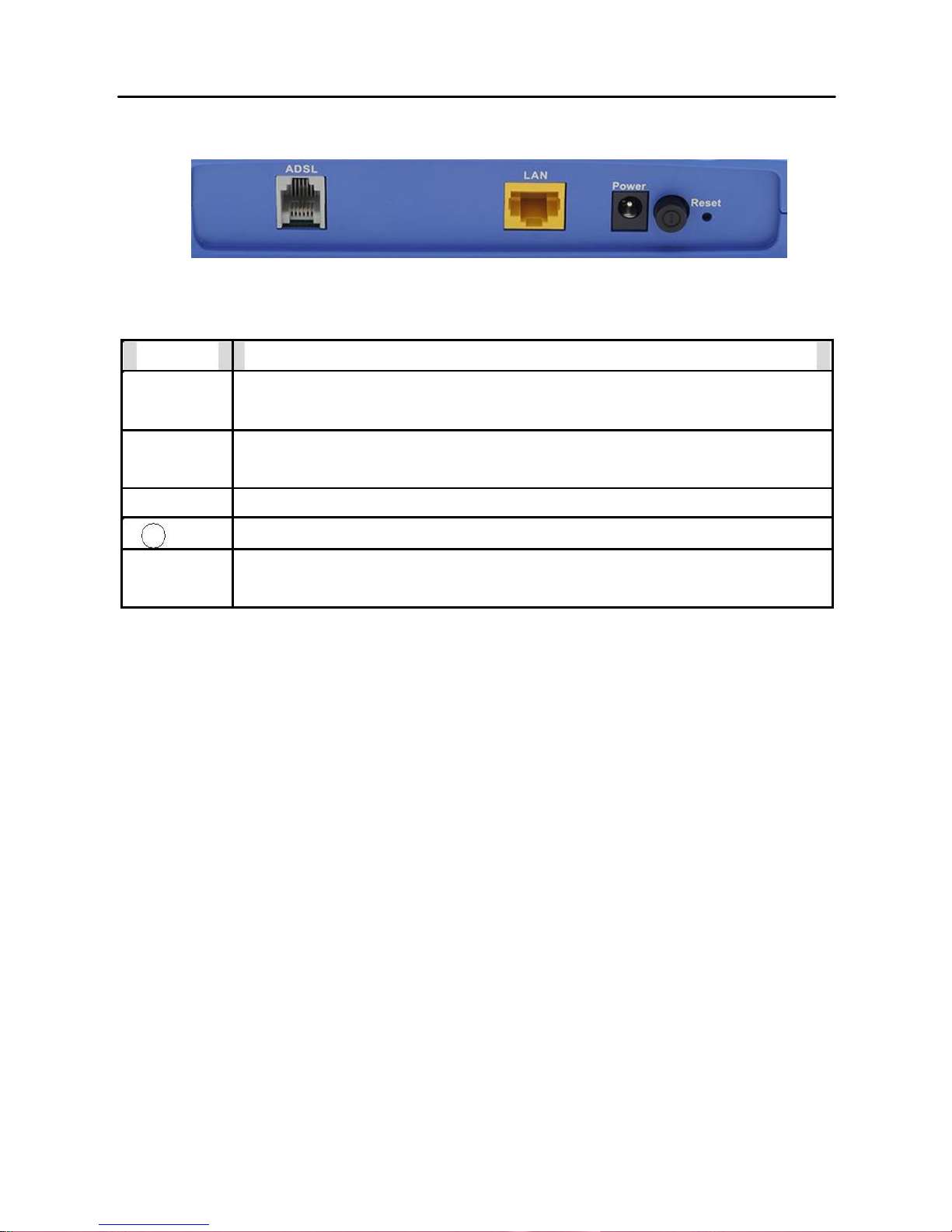
OV303R6 User Manual
3.1.2 Rear Panel
Figure 2 Rear panel
The following table describes the interfaces and buttons on the rear panel.
Interface
Description
ADSL
RJ-11 port: Connect the router to a DSL connector or splitter through
a telephone cable.
LAN
RJ-45 port, for connecting the router to a PC or another network
device.
Power
Power interface, for connecting the power adapter.
Power switch.
Reset
Press the button and hold for at least 1 second before releasing it.
System restores the factory default settings.
Warning:
Do not press the Reset button unless you want to clear the current settings. The
Reset button is in a small circular hole on the rear panel. To restore the default
settings, please press the Reset button gently and hold for 1 second by inserting a
fine needle into the hole before releasing the button. The system will reboot and
return to the factory defaults.
3.2 Hardware Installation
Step 1
Connect the ADSL port of the router to the Modem port of the splitter
using a telephone cable. Connect the phone to the phone port of the
splitter using a telephone cable. Connect the incoming line to the Line
port of the splitter.
The spliiter has three ports:
LINE: Connect to a wall phone jack (RJ-11 jack)
Modem: Connect to the ADSL interface of the router
PHONE: Connect to a telephone set
Page 9
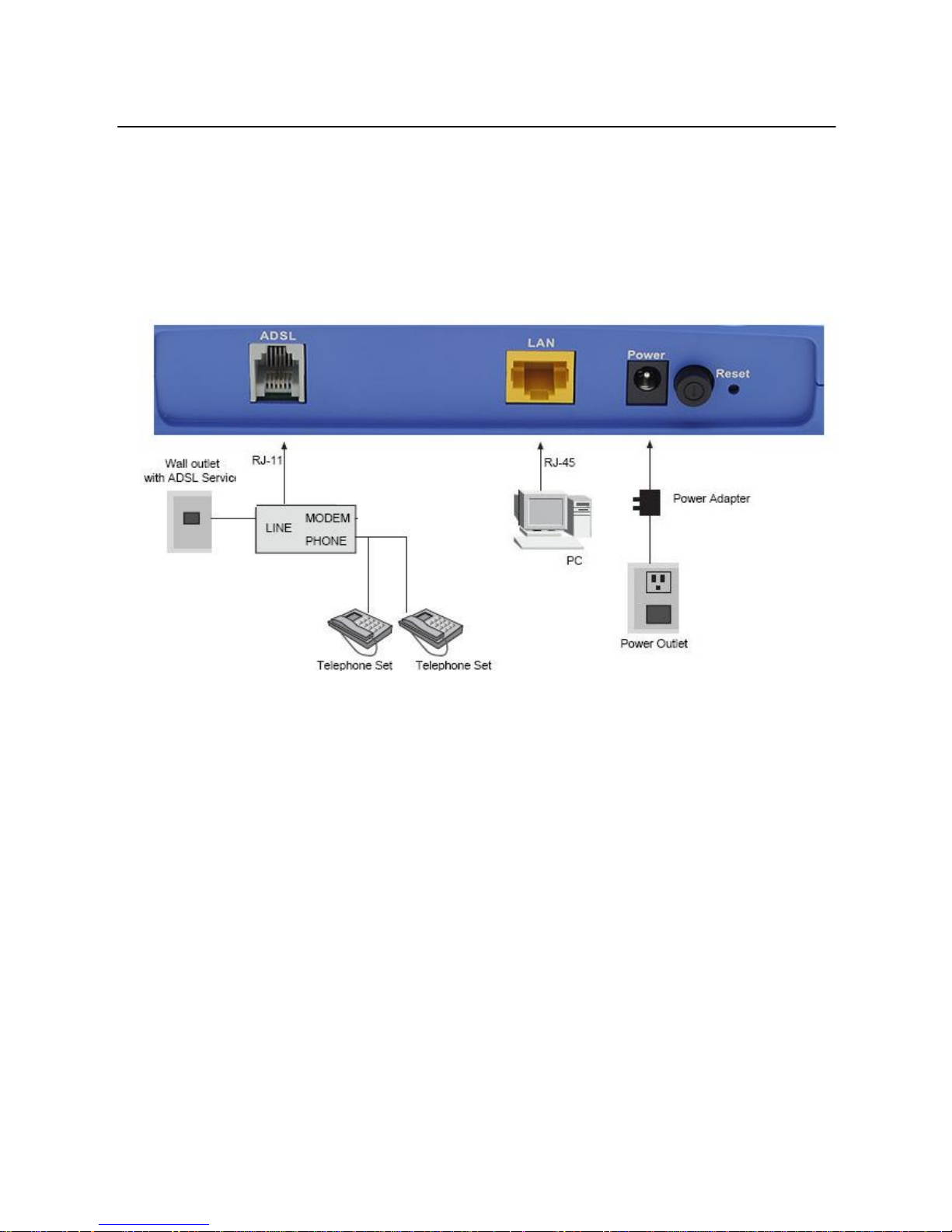
OV303R6 User Manual
Step 2 Connect the LAN port of the router to the network card of the PC through an
Ethernet cable.
Step 3 Plug one end of the power adapter into the wall outlet and the other end to
the Power port of the router.
The following figure shows the connection of the DSL router, PC and telephones.
Figure 3 Connecting the DSL router
Page 10
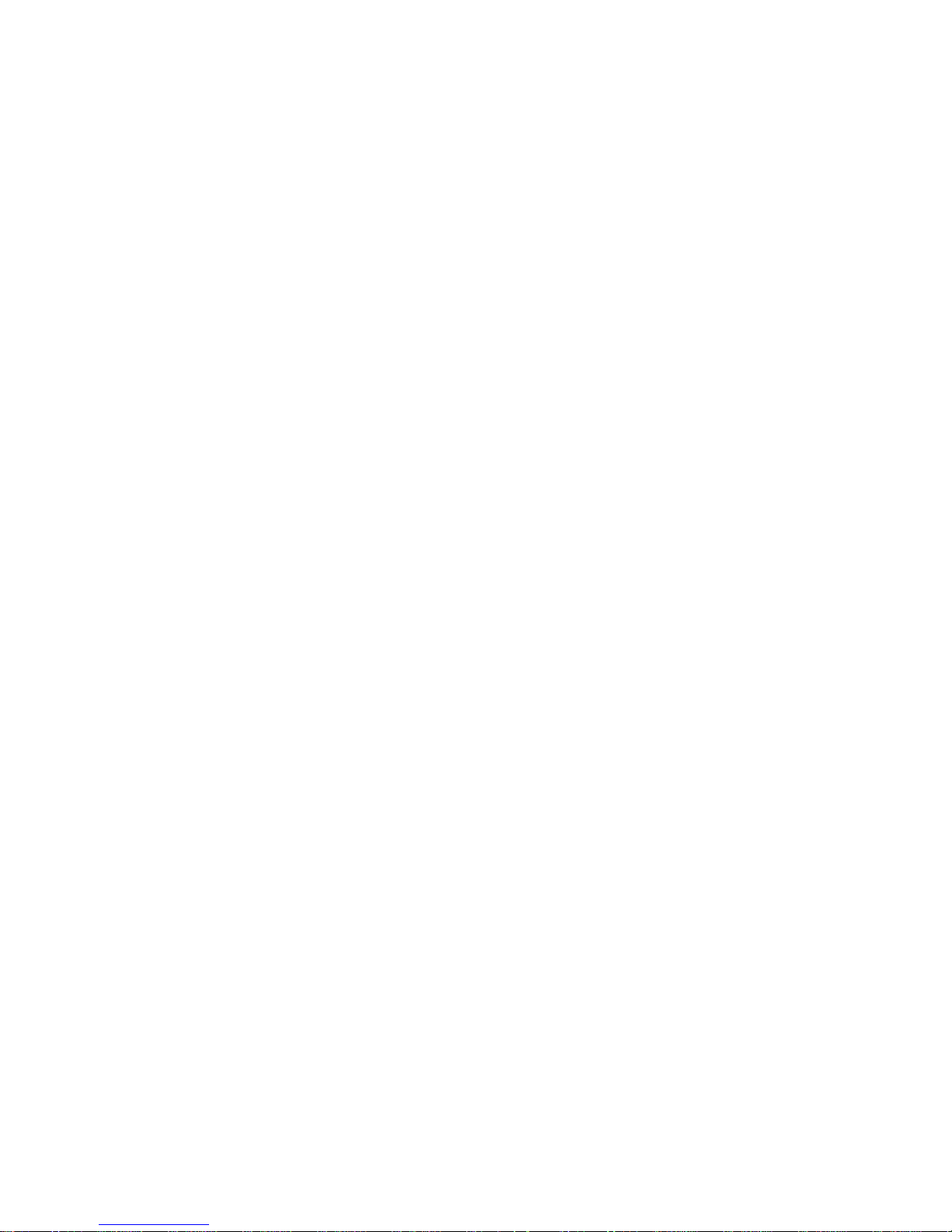
6
Page 11
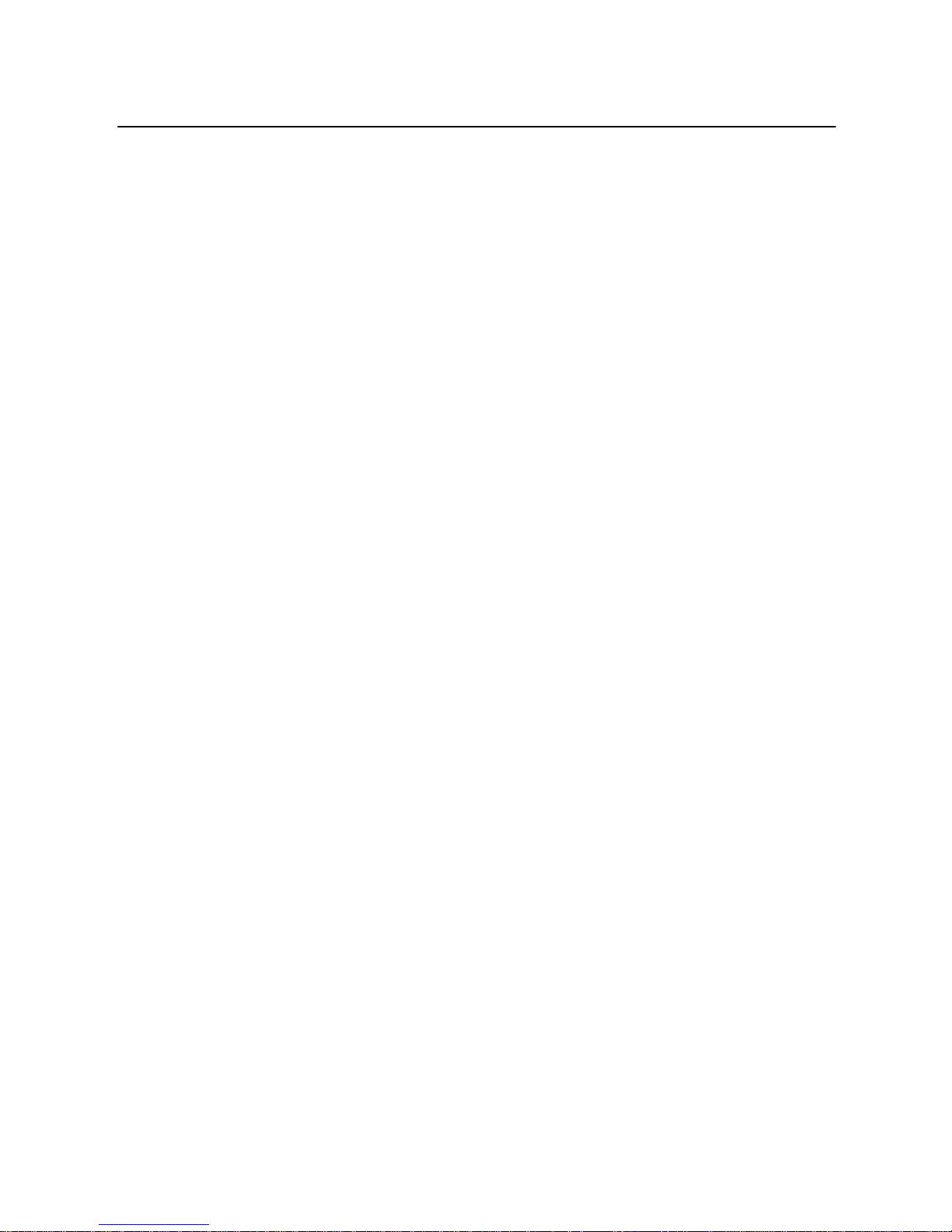
OV303R6 User Manual
4 PC Network Configuration and Login
4.1 PC Network Configuration
Each network interface on the PC should either be configured with a statically
defined IP address and DNS address, or be instructed to automatically obtain an IP
address using the network DHCP server. DSL router provides a DHCP server on its
LAN and it is recommended to configure your LAN to automatically obtain its IP
address and DNS server IP address.
The configuration principle is identical but should be carried out differently on each
operating system.
The following displays the TCP/IP Properties dialog box on Windows XP.
7
Page 12
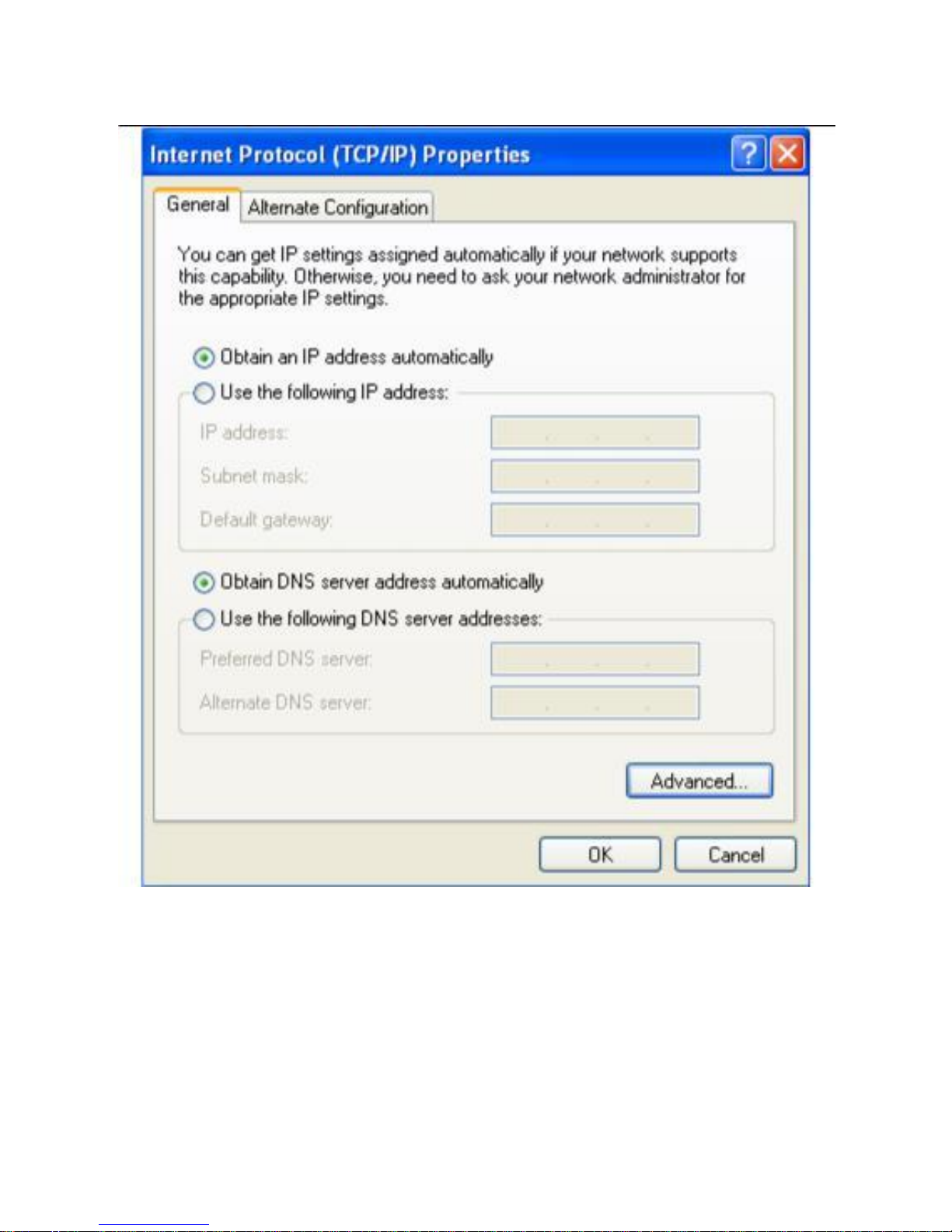
OV303R6 User Manual
Figure 4 IP and DNS configuration
TCP/IP configuration steps for Windows XP are as follows: Step
1 Choose Start > Control Panel > Network Connections.
Step 2 Right-click the Ethernet connection icon and choose Properties.
Step 3 On the General tab, select the Internet Protocol (TCP/IP) component and
click Properties.
Step 4 The Internet Protocol (TCP/IP) Properties window appears.
Step 5 Select the Obtain an IP address automatically radio button.
8
Page 13
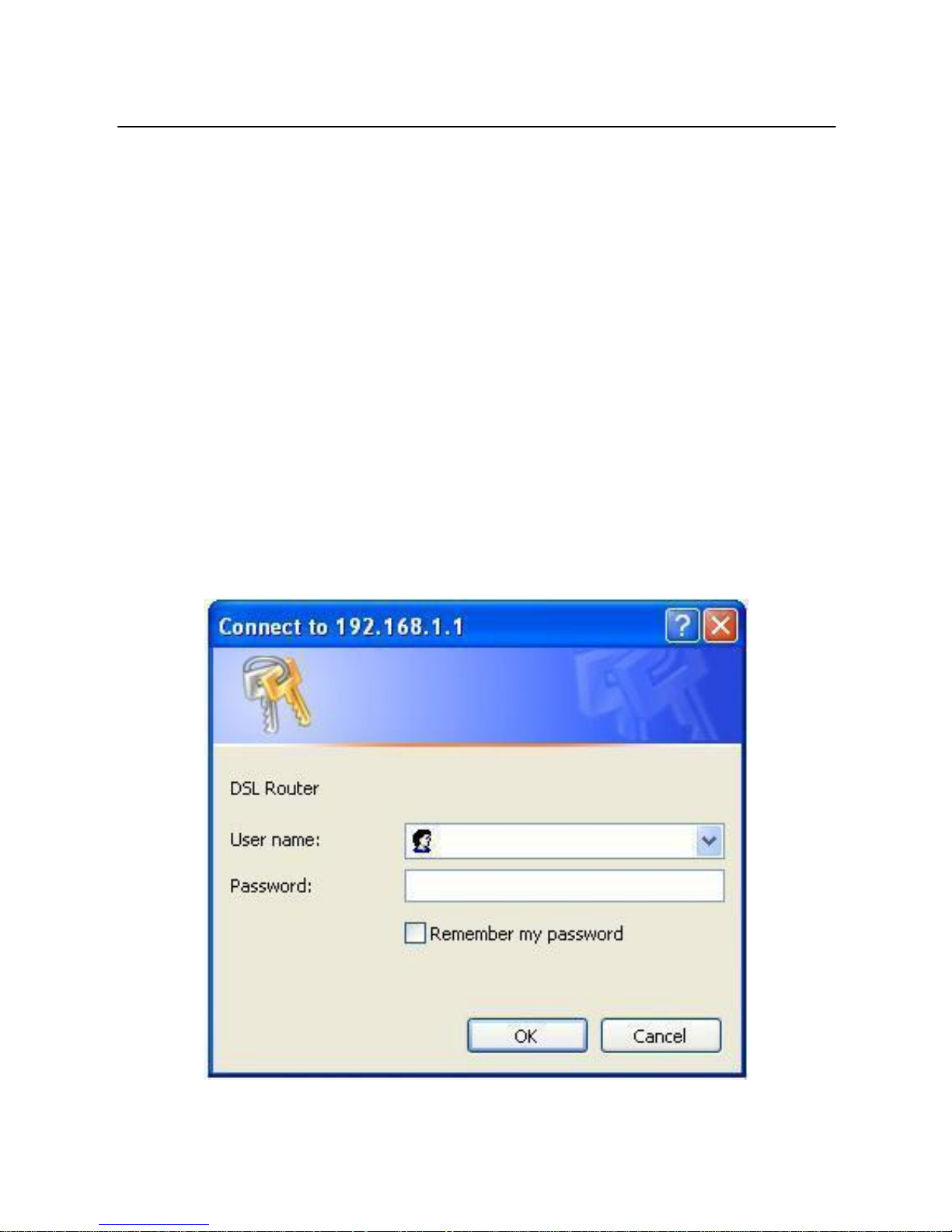
OV303R6 User Manual
Step 6 Select the Obtain DNS server address automatically radio button.
Step 7 Click OK to save the settings.
4.2 Logging in to the DSL Router
To log in to the DSL router, perform the followings:
Step 1 Open a Web browser on your computer.
Step 2 Enter http://192.168.1.1 (the default IP address of the DSL router) in the
address bar. The login page appears.
Step 3
Step 4
Enter the user name and the password. The default username and
password of the super user are admin and admin. The username and
password of the common user are user and user. You need not enter
the username and the password again if you select the option
Remember my password. It is recommended to change these default
values after logging in to the DSL router for the first time.
Click OK to log in to the Web page. Otherwise, please click Cancel to
exit the login page.
Figure 5 Login page
9
Page 14
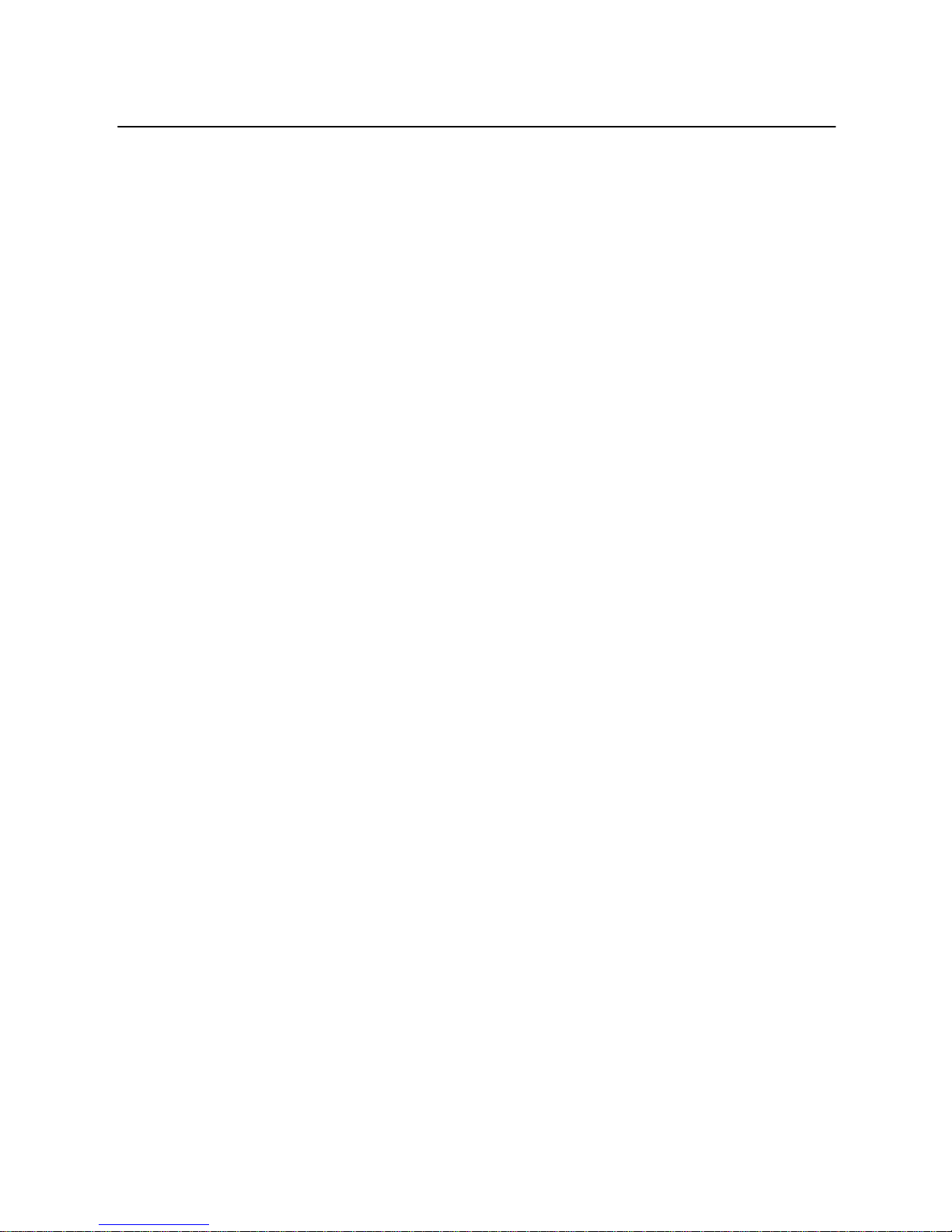
OV303R6 User Manual
After logging in to the DSL router as a super user, you can query, configure, and
modify all the settings, and diagnose the system.
5 Web-Based Management
This chapter describes how to use Web-based management of the DSL router,
which allows you to configure and control all DSL router features and system
parameters in a user-friendly GUI.
5.1 Device Information
Choose Device Info, and the submenus of Device Info include Summary, WAN,
Statistics, Route, ARP and DHCP.
5.1.1 Summary
Choose Device Info > Summary, and the following page appears.
10
Page 15
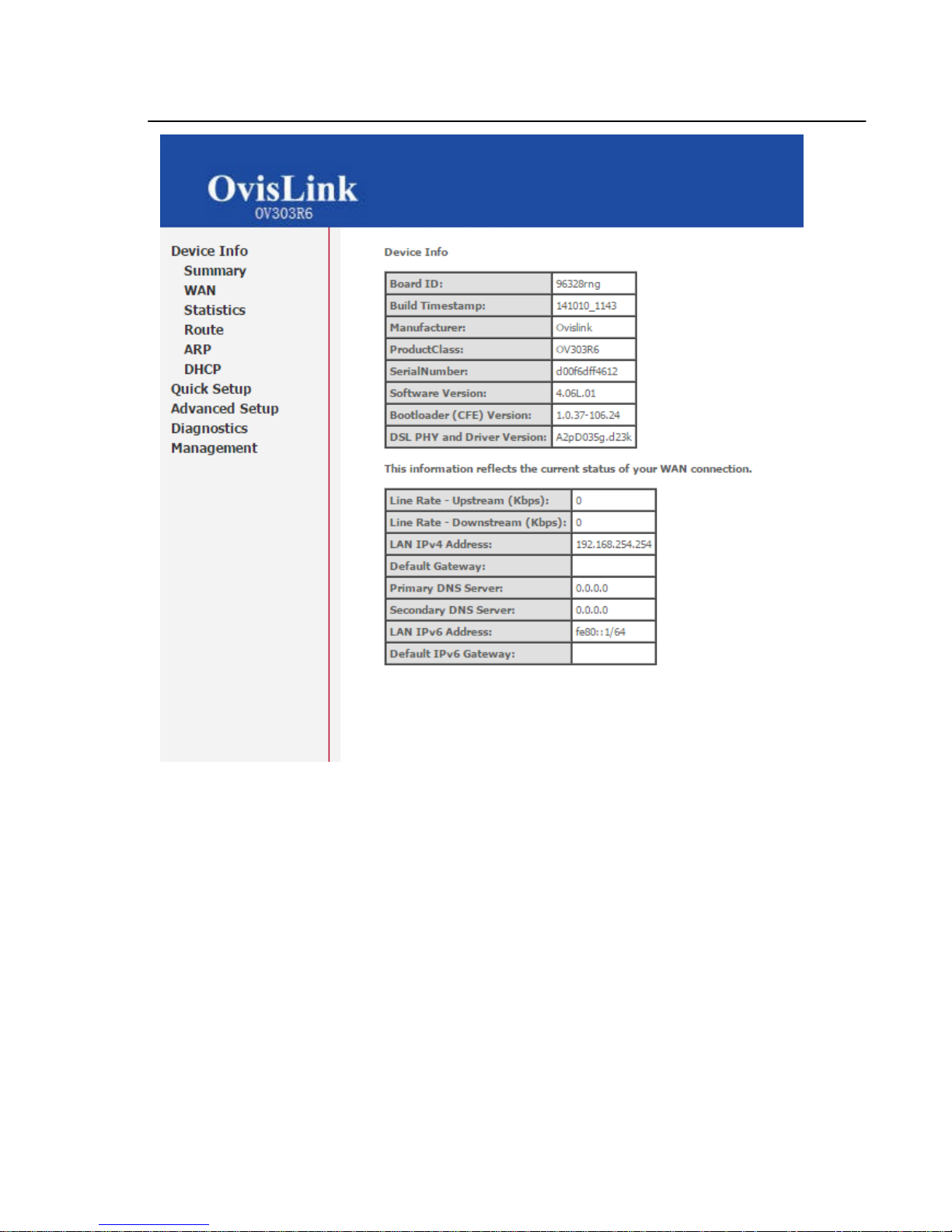
OV303R6 User Manual
This page displays the device information such as the board ID, software version,
and the information of your WAN connection including the upstream rate and the
LAN address.
5.2 Quick Setup (Optional)
Choose Quick Setup, and the following page appears.
11
Page 16
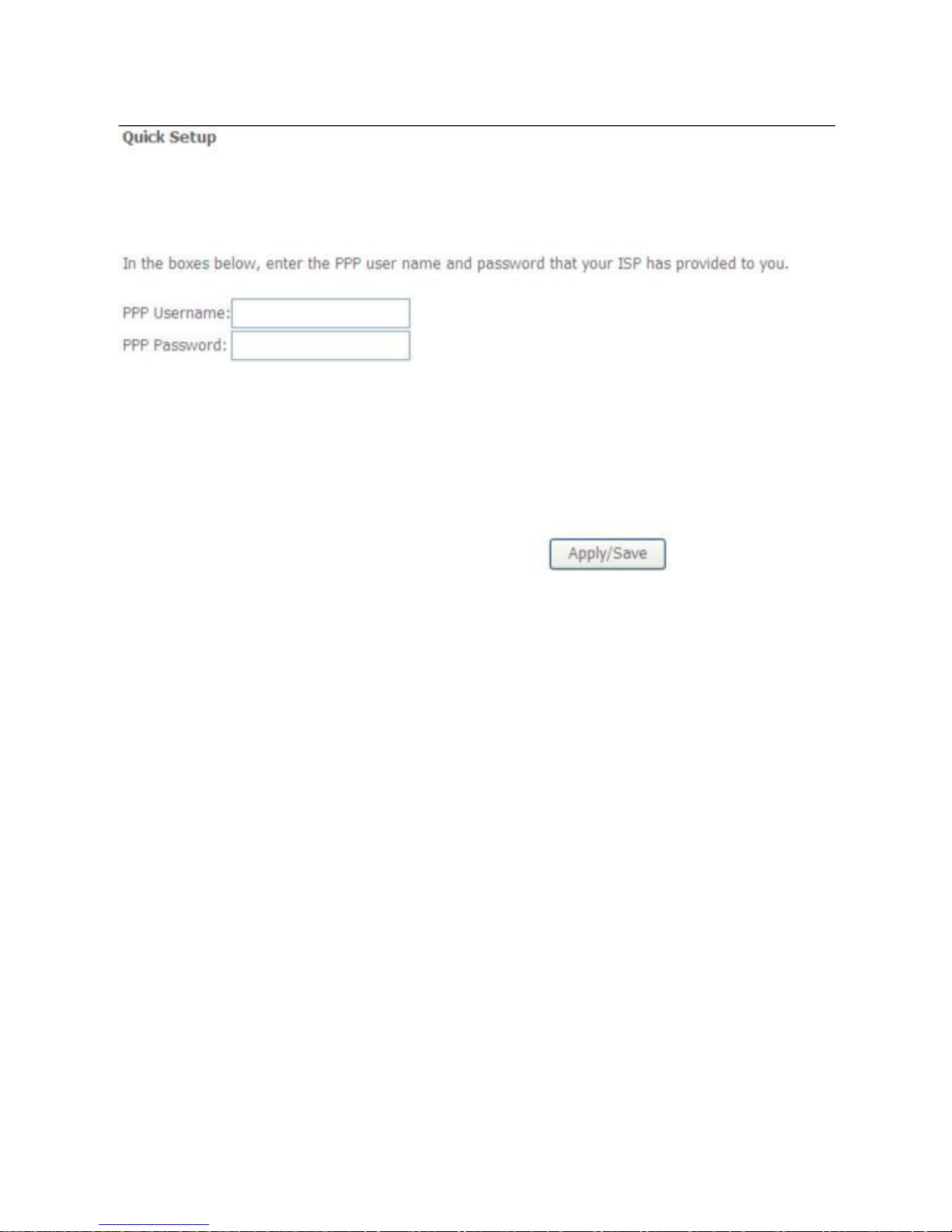
OV303R6 User Manual
After configuring a PVC of PPPoE type and connecting the ADSL line to the router,
input the username and password to access the Internet.
5.3 Advanced Setup
Choose Advanced Setup and the submenus include Layer2 Interface, WAN
Service, LAN, NAT, Security, Parental Contorl, Quality of Service, Routing,
DSL, UpnP, DNS Proxy, Print Server , Packet Acceleration, Storage Service,
Interface Grouping, IPSec, Certificate, Power Management and Multicast.
5.3.1 Layer2 Interface
ATM Interface
Choose Advanced Setup > Layer2 Interface > ATM Interface , and the following
page appears.
12
Page 17
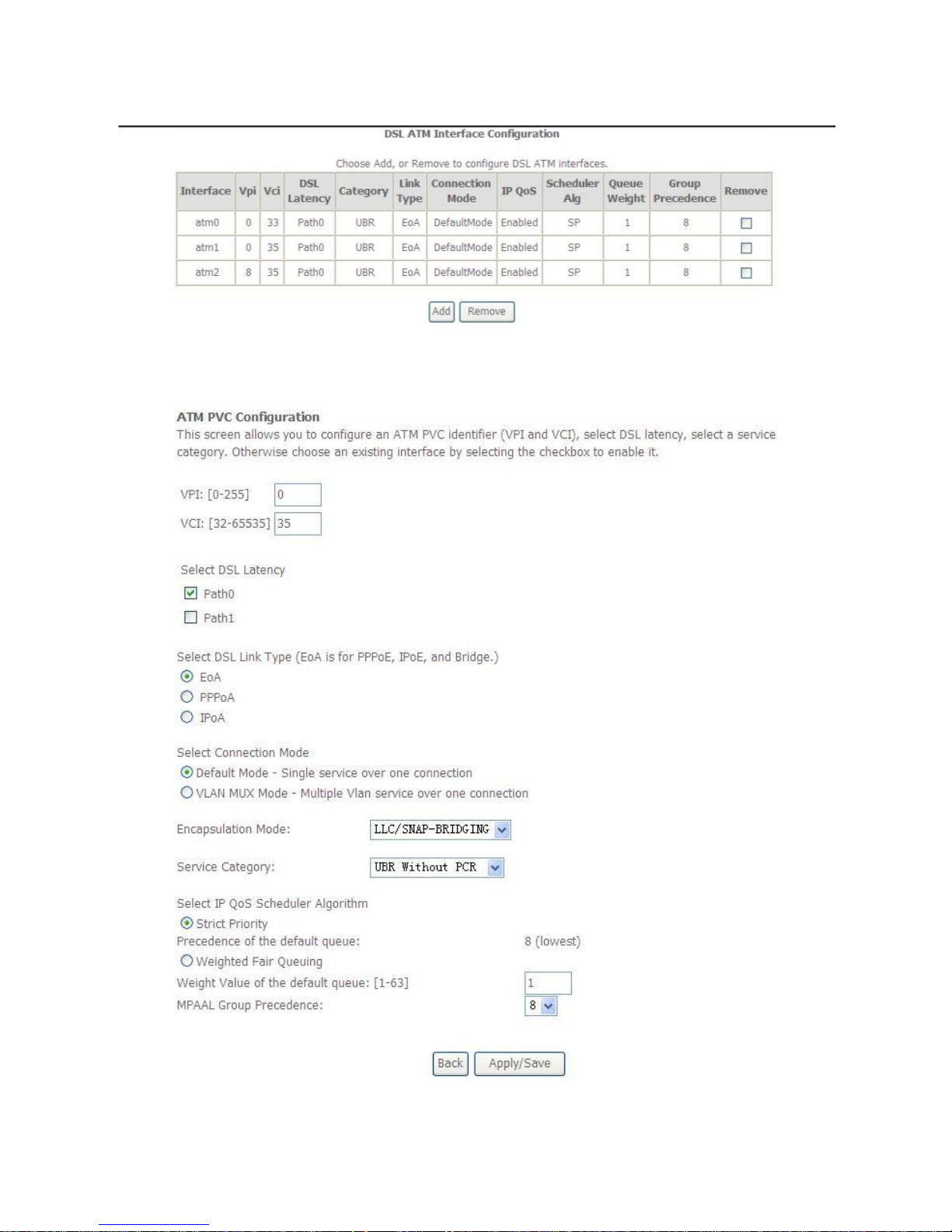
OV303R6 User Manual
Figure 6 DSL ATM interface configuration
In this page, you can add or remove the DSL ATM Interfaces.
Click the Add button to display the following page.
Figure 7 ATM PVC configuration
13
Page 18
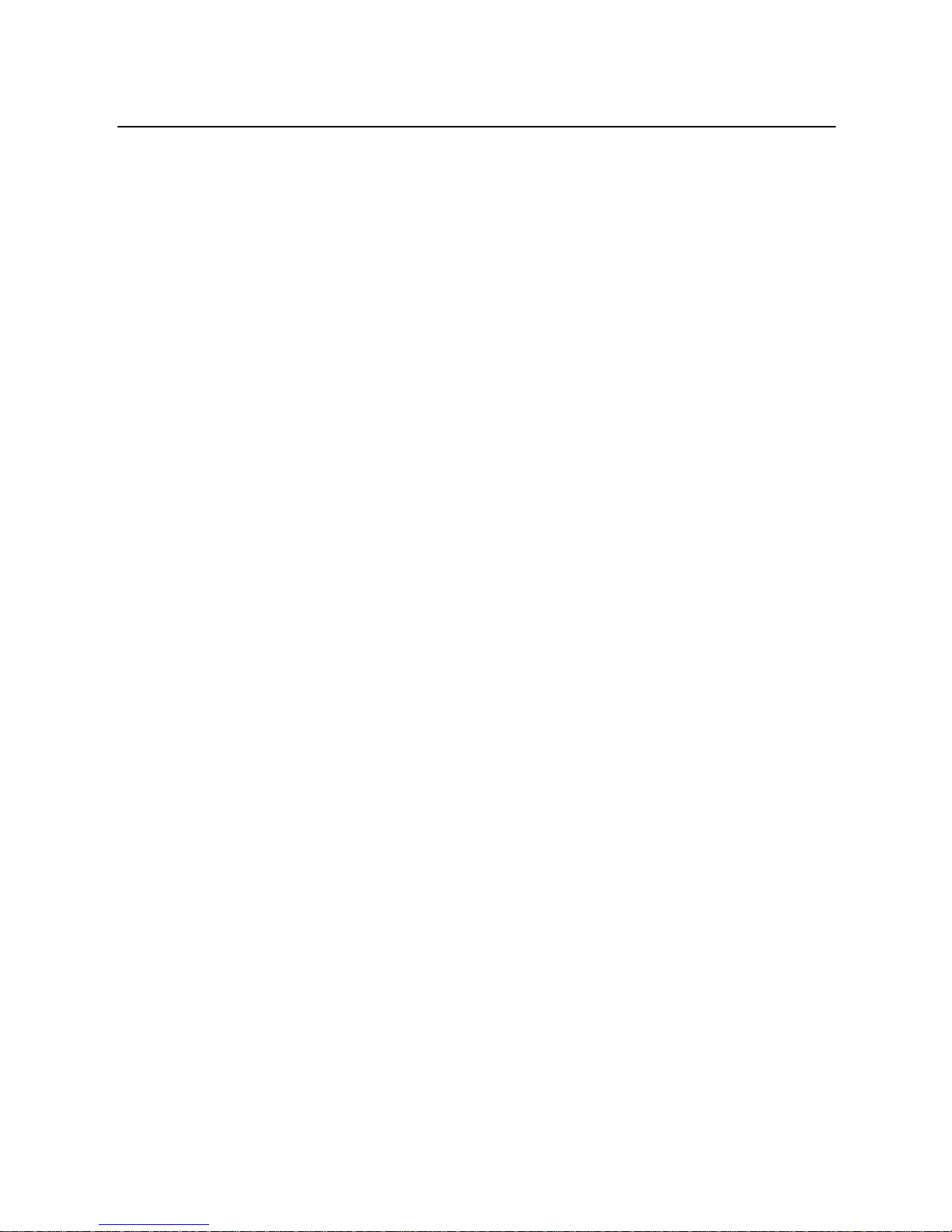
OV303R6 User Manual
In this page, you can set the VPI and VCI values, and select the DSL latency, link
type (EoA is for PPPoE, IPoE and Bridge.), connection mode, encapsulation mode,
service category, and IP QoS scheduler algorithm.
VPI (Virtual Path Identifier): The virtual path between two points in an ATM
network, and its valid value is from 0 to 255.
VCI (Virtual Channel Identifier): The virtual channel between two points in
an ATM network, ranging from 32 to 65535 (1 to 31 are reserved for known
protocols).
Select DSL Latency: You may select Path0 or Path1.
Select DSL Link Type: You may select EoA (for PPPoE, IPoE and Bridge),
PPPoA or IPoA.
Select Connection Mode: You may select the Default Mode or the VLAN
MUX Mode.
Encapsulation Mode: You may select LLC/SNAP-BRIDGING or VC/MUX
in the drop-down list.
Service Category: you may select UBR Without PCR, UBR With PCR,
CBR, Non Realtime VBR or Realtime VBR from the drop-down lsit.
Select IP QoS Scheduler Algorithm: You may select Strict Priority and
Weighted Fair Queuing.
Note:
QoS cannot be set for CBR and Realtime VBR.
After finishing setting, click the Apply/Save button to enable the settings.
ETH Interface
Choose Advanced Setup > Layer2 Interface > ETH Interface, and the following
page appears.
14
Page 19
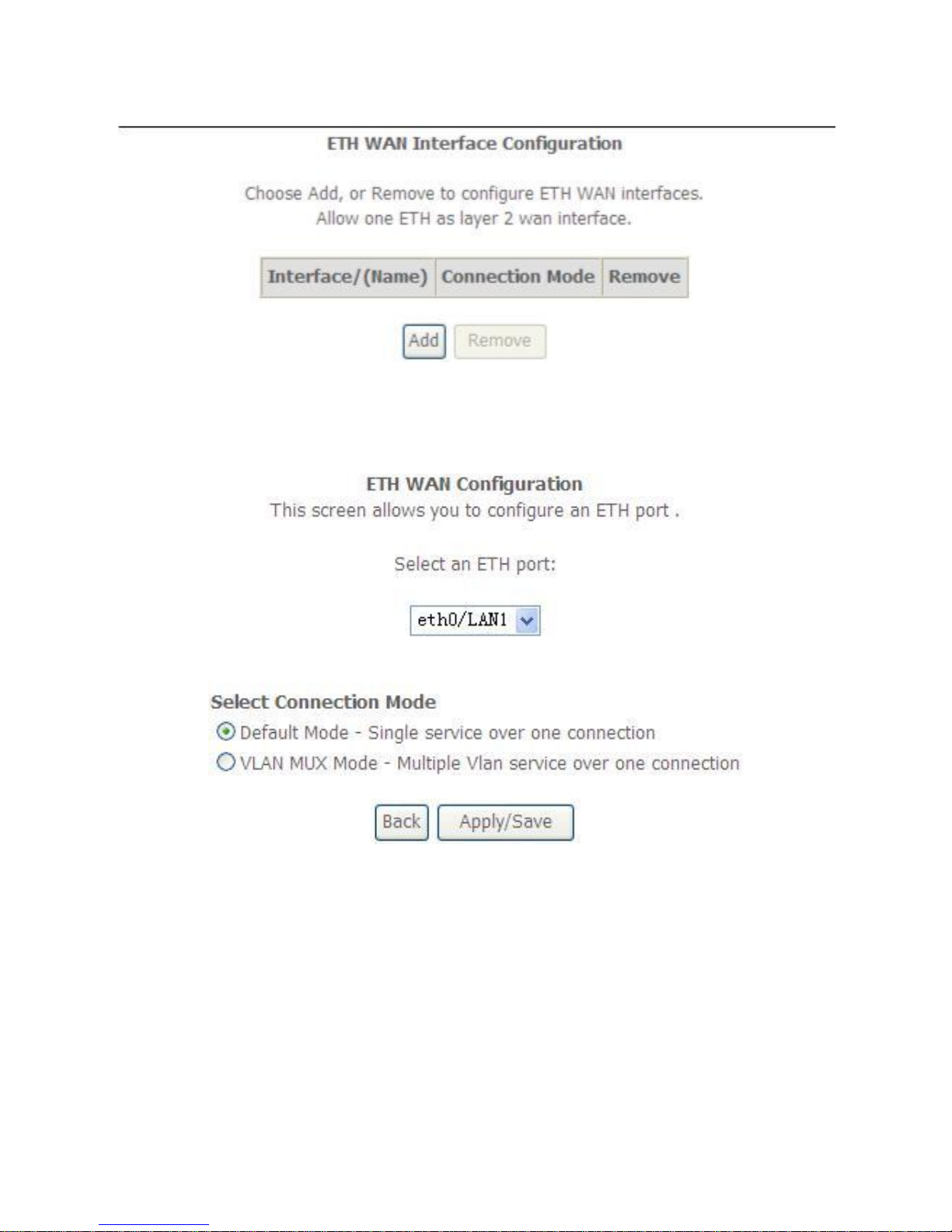
OV303R6 User Manual
In this page, you can add or remove the DSL ETH Interfaces.
Click the Add button to display the following page.
Select an ETH port: You can select it from the drop-down list, such
as eth1/eth1.
Select Connection Mode
– Default Mode - Single service over one connection.
– VLAN MUX Mode - Multiple Vlan service over one connection.
After finishing setting, click the Apply/Save button to enable the settings.
5.3.2 WAN Service
Choose Advance Setup > WAN Service, and the following page appears.
15
Page 20
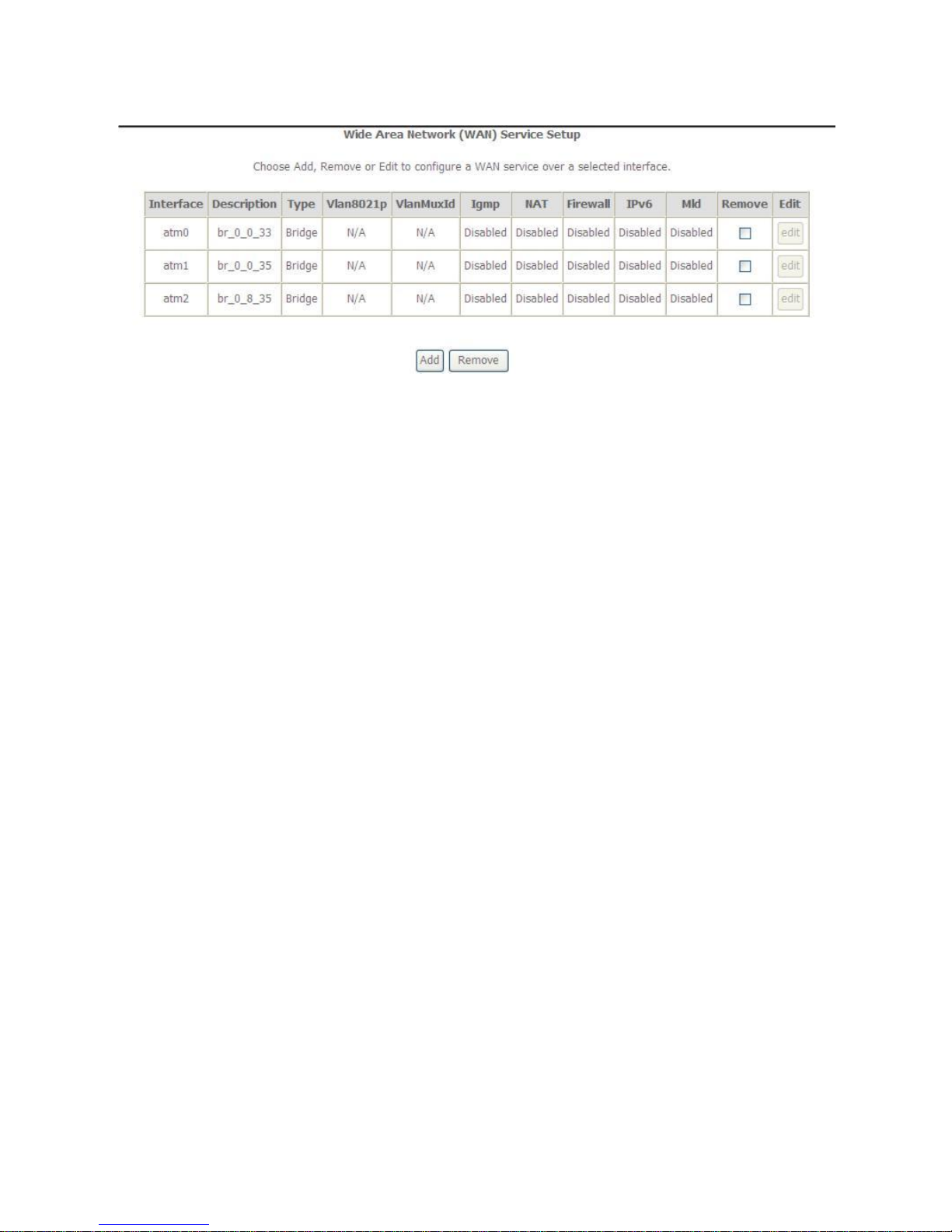
OV303R6 User Manual
Figure 8 WAN service configuration
In this page, you may add, remove or edit a WAN service.
5.3.2.1 Adding a PPPoE WAN Service
This section describes the steps for adding the PPPoE WAN service.
Step1 In the Wide Area Network (WAN) Service Setup page, click the Add
button to display the following page. (First a proper ATM configuration
should be added for this WAN service.)
16
Page 21
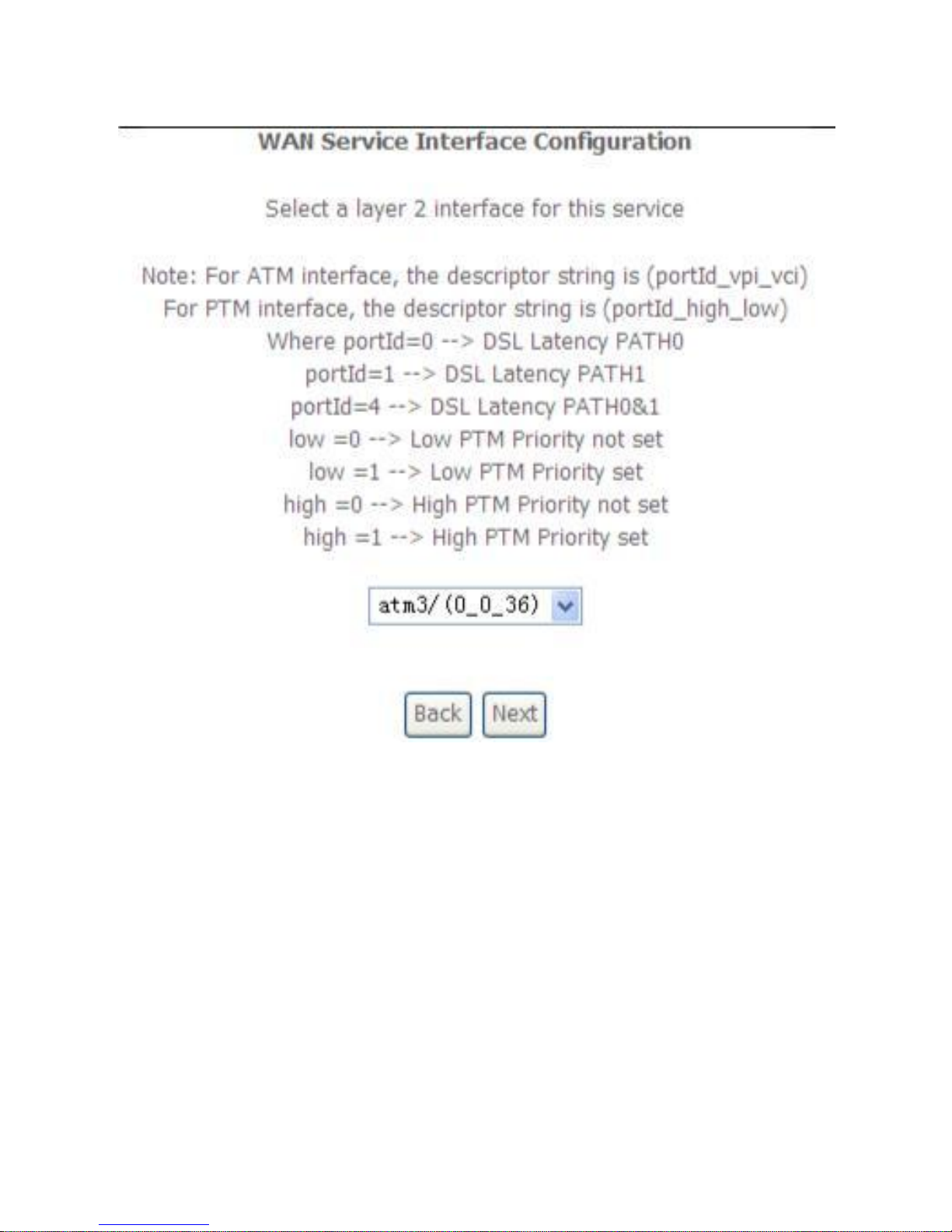
OV303R6 User Manual
Figure 9 WAN service interface configuration (PPPoE)
Step2 In this page, you can select an ATM Interface for the WAN service. After
selecting the ATM interface, click Next to display the following page.
17
Page 22
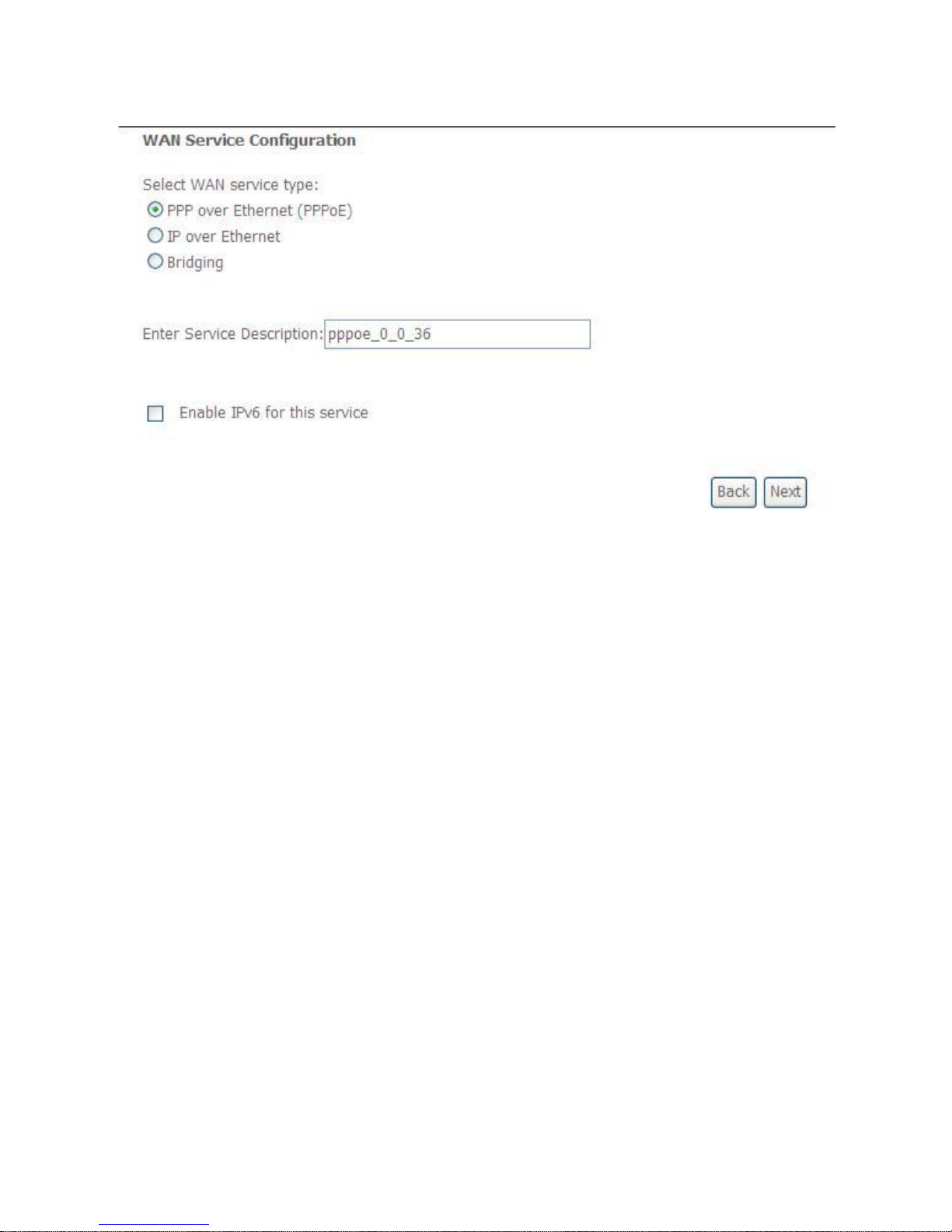
OV303R6 User Manual
Figure 10 WAN service configuration (PPPoE)
Step3 In this page, select the WAN service type to be PPP over Ethernet
(PPPoE). You may also select Enable IPv6 for this service. Click Next to
display the following page.
18
Page 23
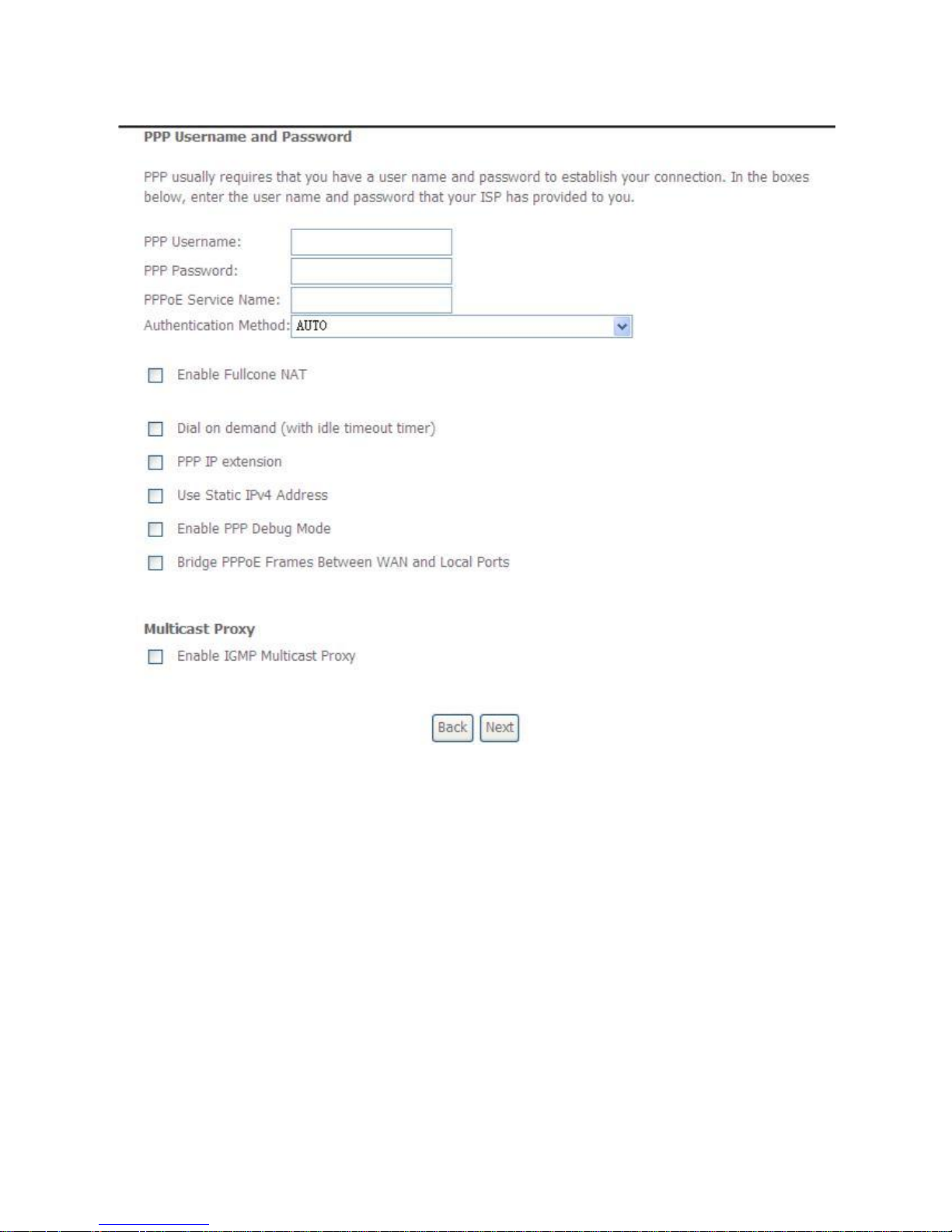
OV303R6 User Manual
Figure 11 PPP username and password (PPPoE)
Step4 In this page, you can modify the PPP username, PPP password, PPPoE
service name and authentication method.
PPP Username: The correct user name provided by your ISP.
PPP Password: The correct password provided by your ISP.
PPPoE Service Name: If your ISP provides it to you, please enter it. If not,
do not enter any information.
Authentication Method: The value can be AUTO, PAP, CHAP, or MSCHAP.
Usually, you can select AUTO.
Enable Fullcone NAT: NAT is one where all requests from the same internal
IP address and port are mapped to the same external IP address and port.
Furthermore, any external host can send a packet to the internal host, by
sending a packet to the mapped external address.
19
Page 24
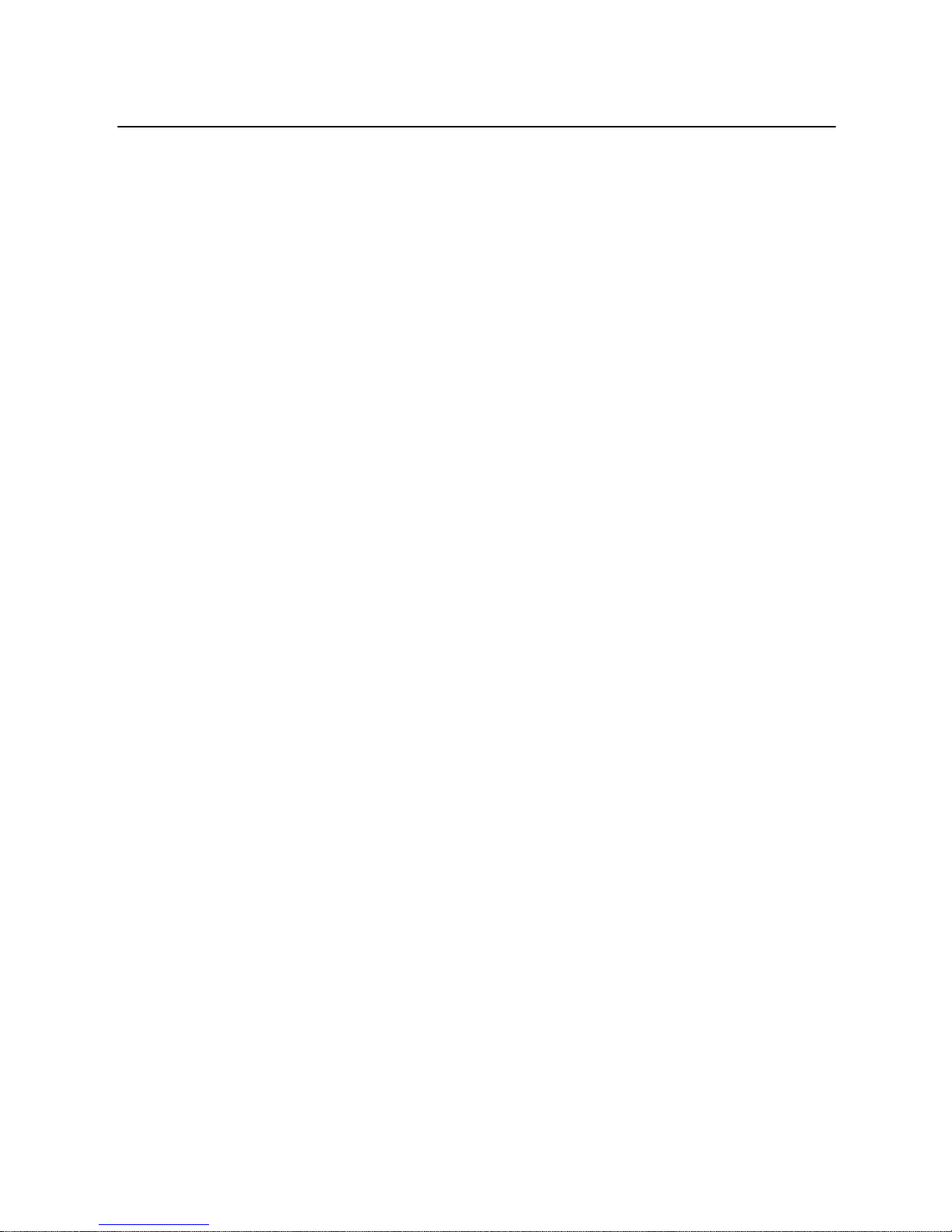
OV303R6 User Manual
Dial on demand (with idle timeout timer): If this function is enabled, you
need to enter the idle timeout time. Within the preset minutes, if the modem
does not detect the flow of the user continuously, the modem automatically
stops the PPPoE connection. Once it detects the flow (like access to a
webpage), the modem restarts the PPPoE dialup. If this function is disabled,
the modem performs PPPoE dial-up all the time. The PPPoE connnection
does not stop, unless the modem is powered off and DSLAM or uplink
equipment is abnormal.
PPP IP extension: If you want to configure DMZ Host, you should enable it
first.
Use Static IPv4 Address: If this function is disabled, the modem obtains an
IP address assigned by an uplink equipment such as BAS, through PPPoE
dial-up. If this function is enabled, the modem uses this IP address as the
WAN IP address.
Enable PPP Debug Mode: Enable or disable this function.
Bridge PPPoE Frames Between WAN and Local Ports: Enable or disable
this function.
Enable IGMP Multicast Proxy: If you want PPPoE mode to support IPTV,
enable it.
Step5 After setting the parameters, click Next to display the following page.
20
Page 25
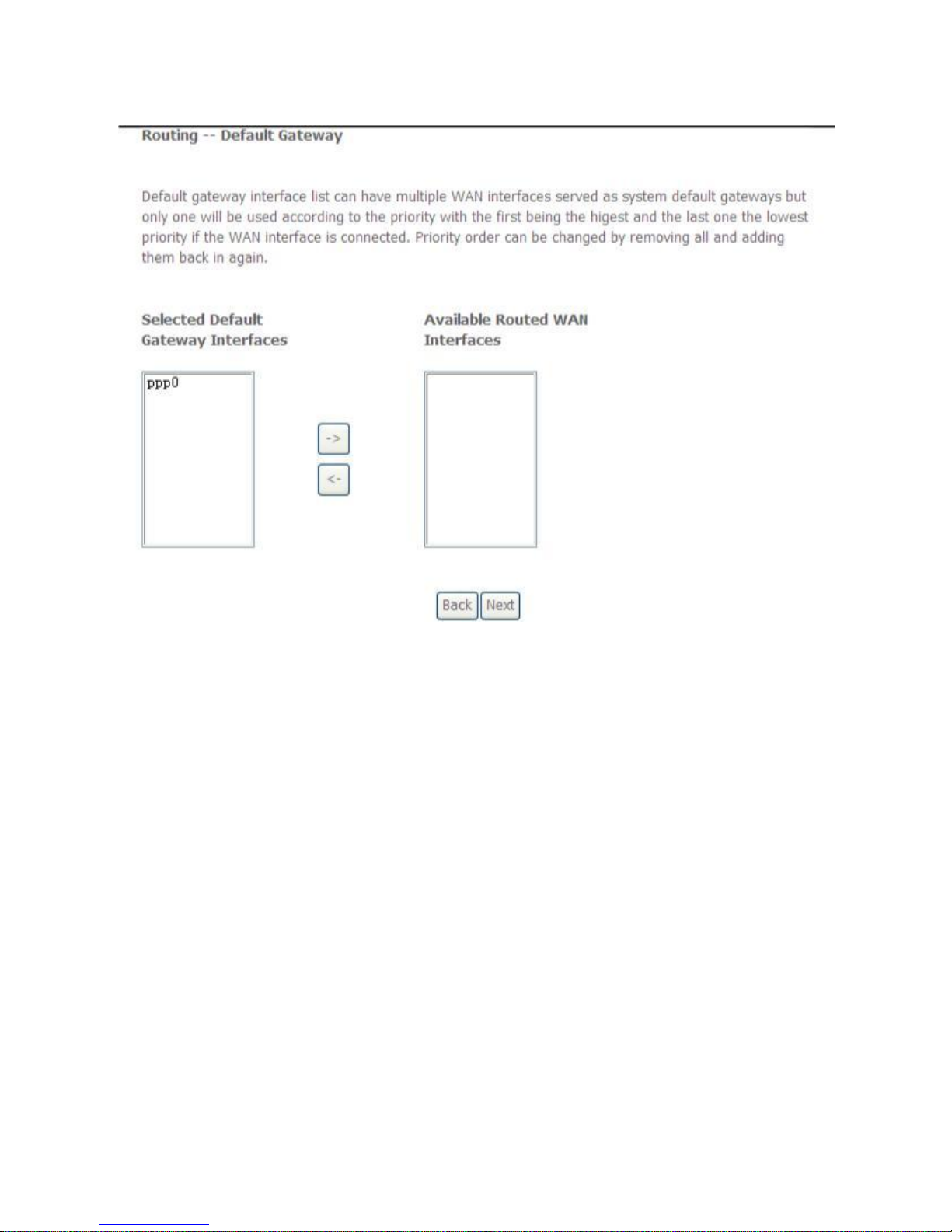
OV303R6 User Manual
Figure 12 Routing-default gateway (PPPoE)
Step6 In this page, select a preferred WAN interface as the system default
gateway interface and then click Next to display the following page.
21
Page 26

OV303R6 User Manual
Figure 13 DNS server configuration (PPPoE)
Step7 In this page, you may select a DNS server interface from the available
WAN interfaces. Click Next, and the following page appears.
22
Page 27

OV303R6 User Manual
Figure 14 PPPoE summary
Step8 In this page, it displays the information about the PPPoE settngs. Click
Apply/Save to save and apply the settings.
5.3.2.2 Adding a MER (IPoE) WAN service
This section describes the steps for adding the MER WAN service.
Step1 In the Wide Area Network (WAN) Service Setup page, click the Add
button to display the following page. (At first, you must add a ATM
configuration for this WAN service.)
23
Page 28

OV303R6 User Manual
Figure 15 WAN service interface configuration (IPoE)
Step2 Select an ATM Interface, and then click Next to display the following page.
24
Page 29

OV303R6 User Manual
Figure 16 WAN service configuration (IPoE)
Step3
In this page, select the WAN service type to be IP over Ethernet, enter the
service description for this service, and you may also enable IPv6 for this
service. After finishing setting, click Next to display the following page.
25
Page 30

OV303R6 User Manual
Figure 17 WAN IP settings (IPoE)
Request IPv6 Address: Select it to obtain IP addresses of IPv6 type.
Request Prefix Delegation: Select it to obtain IPv6 prefix. An IPv6 prefix is
equivalent an IPv4 subnet mask.
Note:
When IPv6 is enabled, you are suggested to keep the default options here.
Step4 In this page, you may modify the WAN IP settings. You may select obtain
an IP address automatically or manually enter the IP address provided by
your ISP. Click Next and the following page appears.
Note:
26
Page 31

OV303R6 User Manual
If Obtain an IP address automatically is selected, DHCP will be enabled for
PVC in MER mode. If Use the following Static IP address is selected, enter
the WAN IP address, subnet mask, gateway IP address, and primary and
secondary DNS servers.
Figure 18 Network address translation settings (IPoE)
Step5 In this page, you can set the network address translation settings,for
example, enabling NAT, firewall, IGMP multicast and MLD multicast proxy.
After finishing setting, click Next and the following page appears.
27
Page 32

OV303R6 User Manual
Figure 19 Routing-default gateway (IPoE)
Step6 In this page, select a preferred WAN interface as the system default gateway
interface, select a WAN interface as the system default IPv6 gateway, and
then click Next to display the following page.
28
Page 33

OV303R6 User Manual
Figure 20 DNS server configuration (IPoE)
Step7 In this page, you may select a DNS server interface from the available WAN
interfaces. After finishing setting, click Next to display the following page.
29
Page 34

5.3.2.3 Adding a PPPoA WAN service
This section describes the steps for adding the PPPoA WAN
Step1
Choose Advanced Setup > Layer2 Interface > ATM Interface to dsipaly
the DSL ATM Interface Configuration page. In this page, you need to add a PVC
for PPPoA mode. Click the Add button in the DSL ATM Interface Configuration
page to display the following page.
30
In this page, it displays the information about the IPoE
settngs.Click Apply/Save to save and apply the settings.
Step8
OV303R6 User Manual
Figure 21 IPoE summary
Page 35

OV303R6 User Manual
Figure 22 ATM PVC configuration (PPPoA)
Step2 Select the DSL link type to be PPPoA, and select the encapsulation
mode to be VC/MUX (according to the uplink equipment). After finishing
setting, click the Apply/Save button to apply the settings.
Step3 Choose WAN Service and click Add to display the following page.
31
Page 36

OV303R6 User Manual
Figure 23 WAN service interface configuration (PPPoA)
Step4 Select the proper interface for the WAN service, and then click Next to
display the following page.
Figure 24 WAN service configuration (PPPoA)
32
Page 37

OV303R6 User Manual
Step5 In this page, you may modify the service description. Click Next to display
the following page.
Figure 25 PPP username and password (PPPoA)
PPP Username: The correct user name provided by your ISP.
PPP Password: The correct password provided by your ISP.
Authentication Method: The value can be AUTO, PAP, CHAP, or MSCHAP.
Usually, you can select AUTO.
Enable Fullcone NAT:. NAT is one where all requests from the same
internal IP address and port are mapped to the same external IP address
and port. Furthermore, any external host can send a packet to the internal
host, by sending a packet to the mapped external address.
Dial on demand (with idle timeout timer): If this function is enabled, you
need to enter the idle timeout time. Within the preset minutes, if the modem
does not detect the flow of the user continuously, the modem automatically
stops the PPPoA connection. Once it detects the flow (like access to a
webpage), the modem restarts the PPPoA dialup. If this function is disabled,
the modem performs PPPoA dial-up all the time. The PPPoA connnection
33
Page 38

OV303R6 User Manual
does not stop, unless the modem is powered off and DSLAM or uplink
equipment is abnormal.
Use Static IPv4 Address: If this function is disabled, the modem obtains an
IP address assigned by an uplink equipment such as BAS, through PPPoA
dial-up. If this function is enabled, the modem uses this IP address as the
WAN IP address.
Enable PPP Debug Mode:Enable or disable this function.
Enable IGMP Multicast Proxy: If you want PPPoE mode to support IPTV,
enable it.
Step6 In this page, enter the PPP username and PPP password provided by your
ISP. Select the authentication method according to your requirement. After
finishing setting, click Next to display the following page.
Figure 26 Routing-default gateway (PPPoA)
Step7 In this page, select a preferred WAN interface as the system default
gateway interface and then click Next to display the following page.
34
Page 39

OV303R6 User Manual
Figure 27 DNS server configuration (PPPoA)
Step8 In this page, you may select a DNS server interface from the available
WAN interfaces. After finishing setting, click Next to display the following
page.
Figure 28 PPPoA summary
Step9 In this page, it displays the information about the PPPoA settngs.Click
Apply/Save to apply the settings. You can modify the settings by clicking
the Back button if necessary.
35
Page 40

Choose WAN Service and click Add to display the following page.
36
Step3
Select the DSL link type to be IPoA, and select the encapsulation mode to
be LLC/SNAP-ROUTING (according to the uplink equipment). After
finishing setting, click the Apply/Save button to save the settings.
Step2
OV303R6 User Manual
5.3.2.4 Adding an IPoA WAN service
This section describes the steps for adding the IPoA WAN
Step1 Choose Advanced Setup > Layer2 Interface > ATM Interface to dsipaly the
DSL ATM Interface Configuration page. In this page, you need to add a PVC for IPoA
mode. Click the Add button in the DSL ATM Interface Configuration page to display
the following page.
Figure 29 ATM PVC configuration
Page 41

OV303R6 User Manual
Figure 30 WAN service interface configuration (IPoA)
Step4 Select the proper interface for the WAN service ,and then click Next to
display the following page.
Figure 31 WAN service configuration (IPoA)
37
Page 42

OV303R6 User Manual
Step5 In this page, you may modify the service description. Click Next to display
the following page.
Figure 32 WAN IP settings (IPoA)
Step6 In this page, enter the WAN IP address and the WAN subnet mask
provided by your ISP and then click Next to display the following page.
Figure 33 Network address translation settings (IPoA)
In this page, Network Address Translation (NAT) allows you to share one Wide
Area Network (WAN) IP address for multiple computers on your Local Area
Network (LAN).
38
Page 43

OV303R6 User Manual
If you do not want to enable NAT, and wish the user of modem to access the
Internet normally, you need to add a route on the uplink equipment. Otherwise, the
access to the Internet fails. Normally, please enable the NAT function.
Step7 After finishing setting, click Next to display the following page.
Figure 34 Routing-default gateway (IPoA)
Step8 In this page, select a preferred WAN interface as the system default
gateway interface and then click Next to display the following page.
Figure 35 DNS server configuration (IPoA)
Step9 In this page, you may select a DNS server interface from the available
WAN interfaces. Click Next to display the following page.
39
Page 44

OV303R6 User Manual
Figure 36 IPoA summary
Step10 In this page, it displays the information about the IPoA settngs. Click
Apply/Save to save and apply the settings. You can modify the settings
by clicking the Back button if necessary.
5.3.2.5 Adding a Bridge WAN service
This section describes the steps for adding the Bridge WAN service.
Step1 In the Wide Area Network (WAN) Service Setup page, click the Add
button to display the following page. (At first, you must add a proper ATM
configuration for this WAN service.) Click the Add button to display the
following page.
40
Page 45

OV303R6 User Manual
Figure 37 WAN service interface configuration (bridge)
Step2 Select the proper ATM Interface and then click Next to display the
following page.
41
Page 46

OV303R6 User Manual
Figure 38 WAN service configuration (bridge)
Step3 In this page, you can select the WAN service type, and modify the service
description for this service. After finishing setting, click Next to display the
following page.
Figure 39 Bridge summary
42
Page 47

OV303R6 User Manual
Step4 In this page, it displays the information about the bridge settngs. Click
Apply/Save to save and apply the settings. You can modify the settings
by clicking the Back button if necessary.
5.3.3 LAN Configuration
5.3.3.1 IPv4 Autoconfig
Choose Advanced Setup > LAN > IPv4 Autoconfig, and the following page
appears.
In this page, you can configure an IP address for the DSL router, enable IGMP
snooping, enable or disable the DHCP server, edit the DHCP option, configure the
43
Page 48

OV303R6 User Manual
DHCP advanced setup and set the binding between a MAC address and an
IP
address.
Configuring a Private IP Address for the DSL Router
In this page, you can modify the IP address of the device. The preset IP address is
192.168.1.1.
Enabling IGMP Snooping
IGMP snooping enables the router to forward multicast traffic intelligently, instead of
flooding all ports in the VLAN. With IGMP snooping, the router listens to IGMP
membership reports, queries and leave messages to identify the switch ports that
are members of multicast groups. Multicast traffic will only be forwarded to ports
identified as members of the specific multicast group or groups.
Enabling the LAN Side Firewall
Firewall can prevent unexpected traffic on the Internet from your host in the LAN.
In this page, you can enable or disable the LAN side firewall.
Configuring the DHCP Server
44
Page 49

OV303R6 User Manual
If you enable the DHCP sever, the clients will automatically acquire the IP address
from the DHCP server. If the DHCP server is disabled, you need to manually set the
start IP address, end IP address and lease time for clients in the LAN.
Editing the DHCP Option
Click the Edit DHCP Option button in the Local Area Network (LAN) Setup page
to display the DHCP Option Setup page.
In this page, you can add, edit or delete the DHCP options, and these options will
be sent to the DHCP client.
Editing the DHCP Option60
Click the Edit DHCP Option60 button in the Local Area Network (LAN) Setup
page to display the DHCP Option60 Setup page.
In this page, you can add, edit or delete the DHCP60 options.
DHCP Advanced Setup
Click the DHCP Advance Setup button in the Local Area Network (LAN) Setup
page to display the following page. In this page, you can enable or disable DHCP for
every LAN interface.
45
Page 50

OV303R6 User Manual
Configuring the DHCP Static IP Lease List
The lease list of static IP address reserves static IP addresses for the hosts with
specific MAC addresses. When a host whose MAC address is in the lease list of
static IP address requests the DHCP server for an IP address, the DHCP server
assigns the reserved IP address to the host.
Click the Add Entries button in the Local Area Network (LAN) Setup page to
display the DHCP Static IP Lease page.
46
Page 51

OV303R6 User Manual
In this page, enter the MAC address of the LAN host and the static IP address
reserved for the host, and then click the Apply/Save button to apply the settings.
Configuring the Second IP Address and Subnet Mask for a LAN
Interface
In the Local Area Network (LAN) Setup page, you may set the second IP address
and the subnet mask for a LAN interface.
After enabling Configure the second IP Address and Subnet Mask for LAN
interface, enter an IP address and a subnet mask for the LAN interface.
After finishing setting, click the Apply/Save button to apply the settings.
5.3.3.2 IPv6 Autoconfig
Choose Advanced Setup > LAN > IPv6 Autoconfig, and the following page
appears.
47
Page 52

OV303R6 User Manual
In this page, you can configure a static LAN IPv6 address, enable or disable
DHCPv6 server and RADVD, configure site prefix, and enable or disable
MLD
Snooping.
After finishing setting, click the Apply/Save button to apply the settings.
5.3.4 NAT
5.3.4.1 Virtual Servers
Firewall can prevent unexpected traffic on the Internet from your host on the LAN.
The virtual server can create a channel that can pass through the firewall. In that
case, the host on the Internet can communicate with a host on your LAN within
certain port range.
48
Page 53

OV504R6 User Manual
Choose Advanced Setup > NAT > Virtual Servers, and the following page
appears.
In this page, you are allowed to add or remove a virtual server entry.
To add a virtual server, do as follows:
Step 1 Click the Add button to display the following page.
49
Page 54

OV504R6 User Manual
Use interface: Select an interface that you want to configure.
Select a Service: Select a proper service in the drop-down list.
Custom Server: Enter a new service name to establish a user service
type. Server IP Address: Assign an IP address to virtual server.
External Port Start: When selecting a service, the port number will
automatically be displayed. You can modify it if necessary.
External Port End: When selecting a service, the port number will
automatically be displayed. You can modify it if necessary.
50
Page 55

OV303R6 User Manual
Protocol: You may select TCP/UDP, TCP, or UDP in the drop-down list.
Internal Port Start: When selecting a service, the port number will
automatically be displayed. You can modify it if necessary.
Internal Port End: When selecting a service, the port number will
automatically be displayed. You can modify it if necessary.
Step 2 After finishing setting, click Save/Apply to save and apply the settings.
5.3.4.2 Port Triggering
Some applications need some ports to be opened in the firewall for the remote
access. When an application initializes a TCP/UDP to connect to a remote user,
port triggering dynamically opens the open ports of the firewall.
Choose Advanced Settings > NAT > Port Triggering, and the following page
appears.
In this page, you may add or remove an entry of port triggering.
Click the Add button to display the following page.
51
Page 56

OV303R6 User Manual
Use interface: Select an interface that you want to configure.
Select an application: Select a proper application in the drop-down
list. Custom application: Manually define an application.
Trigger port Start: The start port number that LAN uses to trigger the open
port.
Trigger port End: The end port number that LAN uses to trigger the open
port.
Trigger Protocol: Select the application protocol. You may select TCP/UDP,
TCP, or UDP.
Open Port Start: The start port number that is opened to WAN.
Open Port End: The end port number that is opened to WAN.
Open Protocol: Select the proper protocol that is opened to WAN. You may
select TCP/UDP, TCP, or UDP.
After finishing setting, click Save/Apply to apply the settings.
52
Page 57

OV303R6 User Manual
Note:
You can use a single port number, several port numbers separated by commas,
port blocks consisting of two port numbers separated by a dash, or any
combination of these, for example 80, 90-140, 180.
5.3.4.3 DMZ Host
DMZ allows all the ports of a PC on your LAN to be exposed to the Internet. Set the
IP address of the PC to be DMZ host, so that the DMZ host will not be blocked by
firewall.
Choose Advanced Setup > NAT > DMZ host to display the following page.
In this page, enter the IP address of the DMZ host. You may also enable
LAN
Loopback.
After finishing the settings, click the Apply/Save button to apply the settings.
To clear the DMZ function of the host, delete the IP address of the host in the field
of DMZ Host IP Address, and then click the Apply/Save button.
5.3.4.4 Multi Nat
Choose Advanced Setup > NAT > Multi Nat to display the following page.
53
Page 58

OV303R6 User Manual
Multi-NAT can be used where you have multiple public IP addresses allocated by
your ISP. Instead of a many-to-one relationship, you can have a one-to-one
relationship between a public IP address and an internal/private IP address. This
means that you have the protection of NAT (see earlier) but the PC can be
addressed directly from the outside world by its aliased public IP address through
opening specific ports to it (for example TCP port 80 for an http/web server).
5.3.5 Security
By default, the firewall is enabled. The firewall is used to block the file transmission
between the Internet and your PC. It serves as a safety guard and permits only the
authorized files to be sent to the LAN.
Note:
If the DSL router is configured as bridge mode, IP filtering is disabled.
Outgoing IP Filtering Setup
When the outgoing IP filtering settings is enabled on the DSL router, the security
functions for the local network are enabled at the same time.
Choose Security > IP Filtering >Outgoing and the following page appears.
By default, all outgoing IP traffic from LAN is allowed, but some IP traffic can be
blocked by setting filters.
In this page, you may add or remove the outgoing IP filtering rules.
Click the Add button to display the following page.
54
Page 59

OV303R6 User Manual
In this page, you can create a filter rule to identify the outgoing IP traffic by
specifying a new filter name and at least one condition.
Filter Name: Set the filter name.
IP Version: Select the proper IP version in the drop-down
list. Protocol: Select a protocol that needs to be filtered.
Source IP address [/prefix length]: Set the range of local IP
address. Source Port (port or port: port): Set the local port.
Destination IP address [/prefix length]: Set the range of IP address of the
exterior network.
Destination Port (port or port: port): Set the port of the exterior network.
After finishing setting, click Apply/Save to save and activate the filtering rule.
Incoming IP Filtering Setup
The incoming IP filter is used to block and permit the IP packet transmisstion from
the internet.
Choose Security > IP Filtering >Incoming and the following page appears.
55
Page 60

OV303R6 User Manual
In this page, you can add or remove the incoming IP filtering rules.
Click the Add button to display the following page.
In this page, you can create a filter rule to identify the incoming IP traffic by
specifying a new filter name and at least one condition, and you must select at least
one WAN interface for the rule.
Filter Name: Set the filter name.
IP Version: Select the proper IP version in the drop-down
list. Protocol: Select a protocol that needs to be filtered.
Source IP address [/prefix length]: Set the range of local IP address.
56
Page 61

OV303R6 User Manual
Source Port (port or port: port): Set the local port.
Destination IP address [/prefix length]: Set the range of IP address of the
exterior network.
Destination Port (port or port: port): Set the port of the exterior network.
After finishing setting, click Apply/Save to save and activate the filtering rule.
MAC Filtering Setup
In some cases, you may want to manage Layer2 MAC address to block or permit a
computer within the home network. When you enable MAC filter rules, the DSL
router serves as a firewall that works at layer 2.
Note:
MAC filtering is only effective on ATM PVCs configured in bridge mode.
Choose Security > MAC Filtering and the following page appears.
57
Page 62

OV303R6 User Manual
In this page, you can add or remove the MAC filtering rule. You may change the MAC
filtering policy from FORWARDED to BLOCKED by clicking the Change Policy
button.
Click the Add button to display the following page.
Protocol Type: Select the proper protocol type.
Destination MAC Address: Enter the destination MAC address.
Source MAC Address: Enter the source MAC address.
Frame Direction: The direction of transmission frame.
WAN Interface (Configured in bridge mode only): Select the proper WAN
interface in the drop-down list.
After finishing setting, click Apply/Save to save and apply the filtering rule.
5.3.6 Parental Control
Time Restriction
Choose Advanced Setup > Parental Control > Time Restriction, and the
following page appears.
Click the Add button to display the following page.
58
Page 63

OV303R6 User Manual
This page is used to control the time restriction to a special LAN device that
connects to the DSL router. In this page, enter the user name and configure the
time settings.
After finishing setting, click the Apply/Save button to save and apply the settings.
Url Filter
Click Advanced Setup > Parental Control > Url Filter, and the following page
appears.
Thisp age is used to prevent the LAN users from accessing some Websites in the
WAN.
In this page, you may select the Exclude URL list type or the Include URL list type.
If you select the Exclude URL list type, it means that the URLs in the list are not
accessible. If you select the select the Include URL list type, you are allowed to
access the the URLs in the list.
59
Page 64

OV303R6 User Manual
Click the Add button to display the following page.
In this page, enter the URL address and its corresponding port number. For
example, enter the URL address http://www.google.com and the port number 80,
and then click the Apply/Save button. See the following figure:
5.3.7 Quality of Service
Enabling QoS
Choose Advance Setup > Quality of Service and the following page appears.
60
Page 65

OV303R6 User Manual
Select Enable QoS to enable QoS and configure the default DSCP mark.
In this page, enable the QoS function and select the default DSCP mark.
After finishing setting, click Apply/Save to save and apply the settings.
Note:
If the Enable Qos checkbox is not selected, all QoS will be disabled for all
interfaces. The default DSCP mark is used to mark all egress packets that do
not match any classification rules.
61
Page 66

OV303R6 User Manual
Queue Configuration
Choose Advanced Setup > Quality of Service > Queue Config, and the following
page appears.
In this page, you can enable, add or remove a QoS rule.
Note:
The lower integer value for precedence indicates the higher priority.
Click the Add button to display the following page.
62
Page 67

OV303R6 User Manual
Name: Enter the name of QoS queue.
Enable: Enable or disable the QoS queue.
Interface: Select the proper interface for the QoS queue.
After finishing setting, click Apply/Save to save and apply the settings.
QoS Classification
Choose Advanced Setup > Quality of Service > Qos Classificationand the
following page appears.
In this page, you can enable, add or remove a QoS classification rule.
Click the Add button to display the following page.
63
Page 68

OV303R6 User Manual
In this page, enter the traffic name, select the rule order and the rule status, and
specify the classification criteria and the classification results.
After finishing setting, click Apply/Save to save and apply the settings.
5.3.8 Routing
Default Gateway
Choose Advanced Setup > Routing > Default Gateway, and the following page
appears.
64
Page 69

OV303R6 User Manual
In this page, you can modify the default gateway settings.
Select a proper WAN interface and add it to the column of Selected Default
Gateway Interfaces as the system default gateway.
After finishing setting, click Apply/Save to save and apply the settings.
Static Route
Choose Advanced Setup > Routing > Static Route and the following page
appears.
In this page, you can add or remove a static routing rule.
Click the Add button to display the following page.
65
Page 70

OV303R6 User Manual
IP Version: Select the IP version to be IPv4.
Destination IP address/prefix length: Enter the destination IP address.
Interface: select the proper interface for the rule.
Gateway IP Address: The next-hop IP address.
Metric: The metric value of routing.
After finishing setting, click Apply/Save to save and apply the settings.
Policy Routing
Choose Advanced Setup > Routing > Policy Routing and the following page
appears.
In this page, you can add or remove a static policy rule.
Click the Add button to display the following page.
66
Page 71

OV303R6 User Manual
In this page, enter the policy name, source IP and default gateway, and select the
physical LAN port and interface.
After finishing setting, click Apply/Save to save and apply the settings.
RIP
Choose Advanced Setup > Routing > RIP and the following page appears.
In this page, to configure an individual interface, select the desired RIP version and
operation, and then select the Enabled checkbox for the interface.
After finishing setting, click Apply/Save to save and apply the settings.
67
Page 72

OV303R6 User Manual
5.3.9 DSL
Choose Advanced Setup > DSL and the following page appears. In this page, you
can view the DSL settings. Usually, you can keep this factory default setting. The
modem negotiates the modulation mode with the DSLAM.
In this page, you can set the DSL settings. Usually, you do not need to modify the
factory default settings.
After finishing setting, click Apply/Save to save and apply the settings.
5.3.10 UPnP
Choose Advanced Setup > UPnP and the following page appears.
68
Page 73

OV303R6 User Manual
In this page, you can enable or disable the UPnP function.
After finishing setting, click Apply/Save to save and apply the settings.
5.3.11 DNS Proxy
Choose Advanced Setup > DNS Proxy and the following page appears.
In this page, you can enable or disable the DNS proxy function.
After enabling the DNS proxy function, enter the host name of the broadband router
and the domain name of the LAN network, and then click Apply/Save to save and
apply the settings.
69
Page 74

OV303R6 User Manual
5.3.12 IP Tunnel
IPv6inIPv4
Choose Advanced Setup > IP Tunnel > IPv6inIPv4, and the following page
appears.
Click the Add button, and the following page appears.
Click Apply/Save to save and enable the settings.
IPv4inIPv6
Choose Advanced Setup > IP Tunnel > IPv4inIPv6, and the following page
appears.
70
Page 75

OV303R6 User Manual
Click the Add button, and the following page appears.
Click Apply/Save to save and enable the settings.
5.4 Diagnostics
Click Diagnostics > Diagnostics, and the following page appears.
71
Page 76

OV303R6 User Manual
Your modem is capable of testing your DSL connection. The individual tests are
listed. If a test displays a fail status, click Test at the bottom of this page to make
sure the fail status is consistent. If test failure continues, click Help and follow the
troubleshooting procedures.
5.5 Management
Choose Management and the submenus include Settings, System Log, TR-069
Client, Access Control, Update Software and Reboot.
5.5.1 Settings
Backup
Choose Management > Settings > Backup to display the following page.
72
Page 77

OV303R6 User Manual
In this page, click the Backup Settings button to save your router's settings to your
local PC.
Update
Choose Management > Settings > Update, and the following page appears.
In this page, click the Browse… button to select the correct new settings file, and
then click the Update Settings button to update the router's settings.
Restore Default
Choose Management > Settings > Restore Default to display the following page.
In this page, click the Restore default settings button, and then system returns to
the default settings.
5.5.2 System Log
Choose Management > System Log to display the following page.
73
Page 78

OV303R6 User Manual
In this page, you can configure and view the system log.
Configuring System Log
Click the Configure System Log button to display the following page.
In this page, you can set 3 types of system log modes: Local, Remote and Both.
Local: When selecting Local, the events are recorded in the local memory.
Remote: When selecting Remote, the events are sent to the specified IP
address and UDP port of the remote system log server.
Both: When selecting Both, the events are recorded in the local memory or
sent to the specified IP address and UDP port of the remote system log
server.
After finishing setting, click the Apply/Save button to save and apply the settings.
74
Page 79

OV303R6 User Manual
Note:
To log all the events, select the Debugging log level.
View System Log
Click the View System Log button to display the following page.
In this page, you can view the system log.
Click the Refresh button to refresh the system log. Click the Close button to exit.
5.5.3 TR-069 Client
Choose Management > TR-069Client to display the following page.
75
Page 80

OV303R6 User Manual
WAN Management Protocol (TR-069) allows an Auto-Configuration Server (ACS) to
perform auto-configuration, provision, collection, and diagnostics to this device.
In this page, you may configure the parameters such as the ACS URL, ACS
password and connection request user name.
After finishing setting, click the Apply/Save button to save and apply the settings.
5.5.4 Access Control
Passwords
Choose Management > Access Control > Passwords, and the following page
appears.
In the page, you can modify the username and password of different users.
After finishing setting, click the Apply/Save button to save and apply the settings.
Services Control
Choose Management > Access Control > Services Control and the following
page appears.
76
Page 81

OV303R6 User Manual
In this page, you can enable or disable the different types of services.
After finishing setting, click the Apply/Save button to save and apply the settings.
5.5.5 Update Software
Choose Management > Update Software, and the following page appears.
77
Page 82

OV303R6 User Manual
To upload the software, click the Browse… button to choose the new software, and
then click the Update Software button.
Note:
When software update is in progress, do not shut down the router. After
software update completes, the router automatically reboots. Make sure that
the new software for updating is correct, and do not use other software to
update the router.
5.5.6 Reboot
Choose Management >Reboot and the following page appears.
In this page, click the Reboot button, and then the router reboots.
78
