Page 1
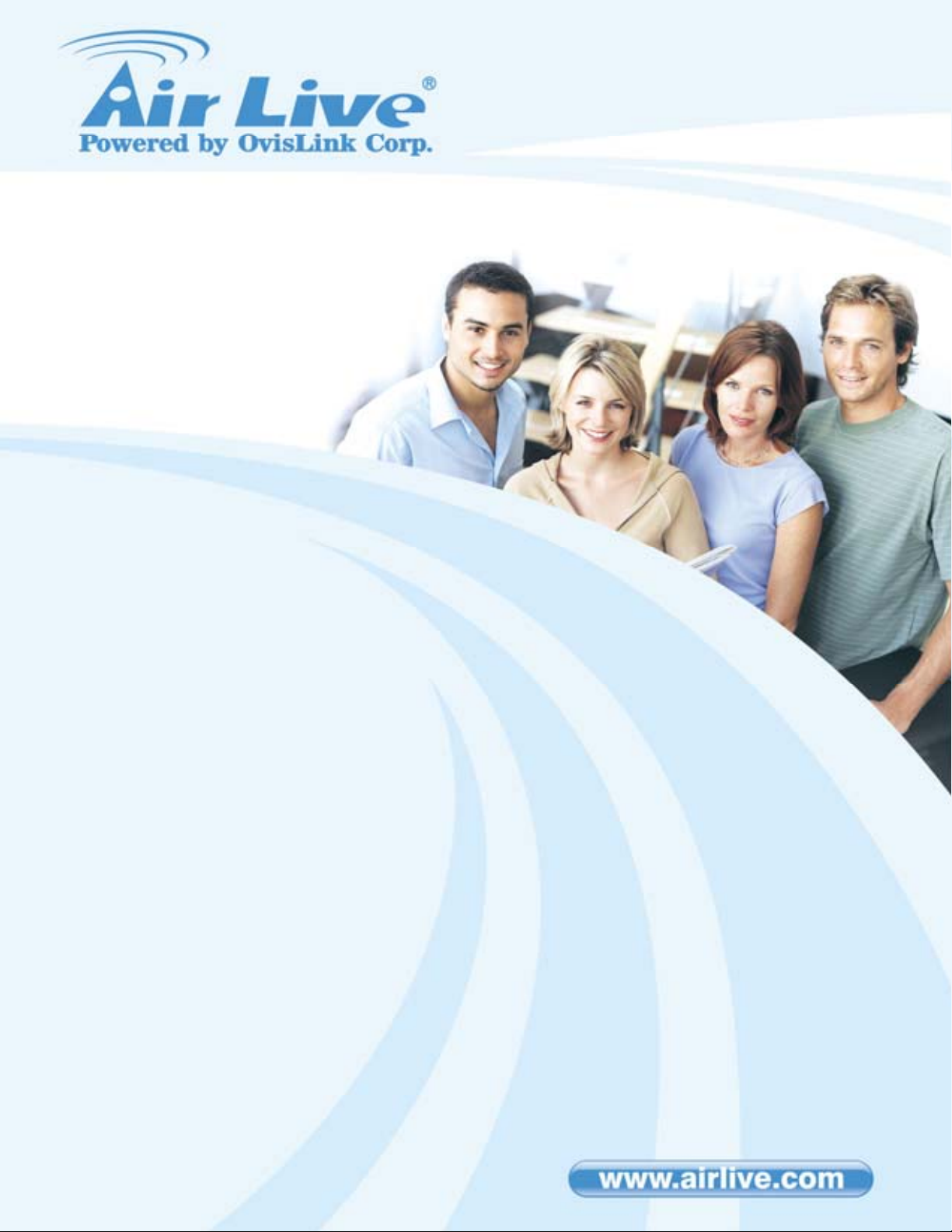
GW-300NAS
Wireless 2T2R 300Mbps Giga NAS Router
User’s Manual
AirLive GW-300NAS User’s Manual
Page 2
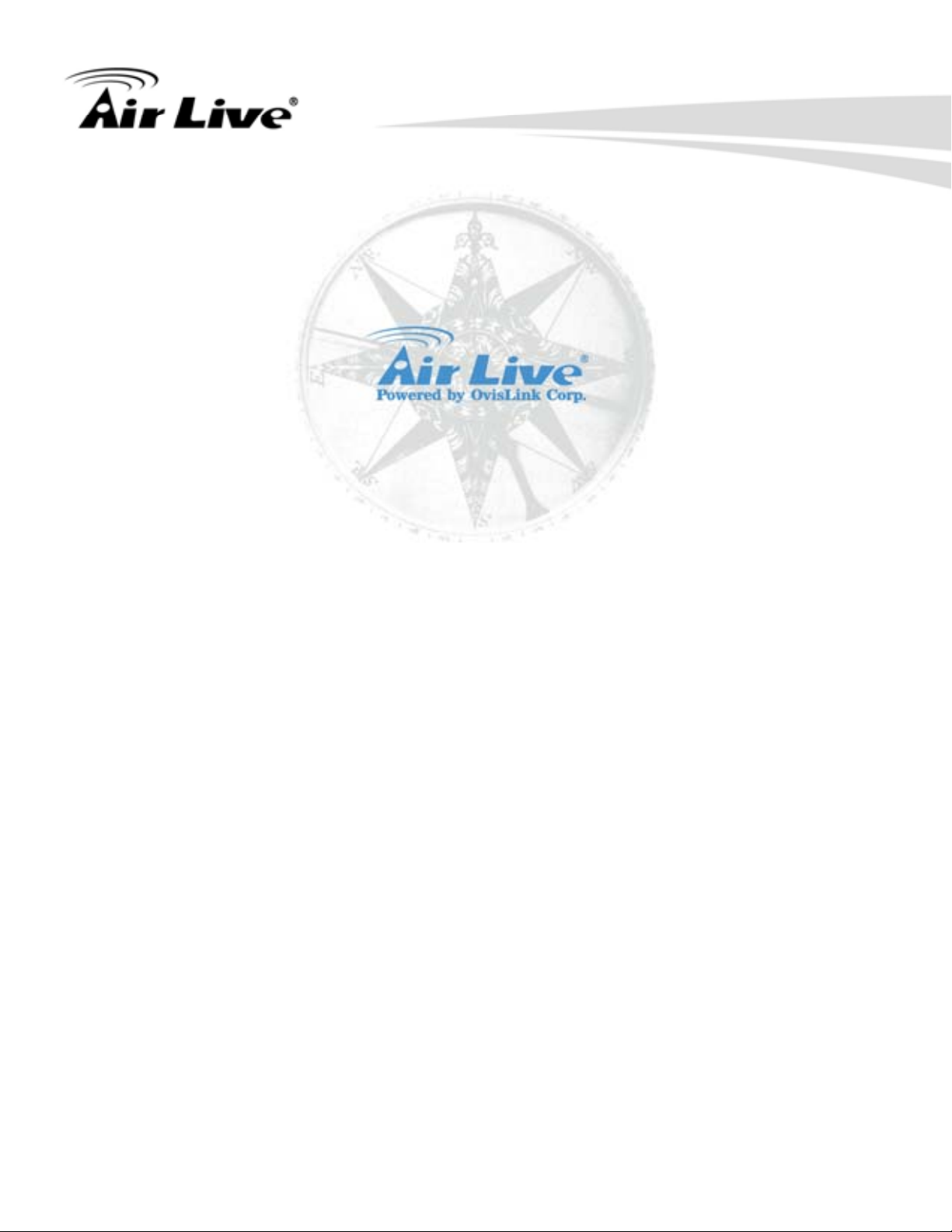
Copyright and Disclaimer
Copyright & Disclaimer
The contents of this publication may not be reproduced in any part or as a whole, stored,
transcribed in an information retrieval system, translated into any language, or transmitted in
any form or by any means, mechanical, magnetic, electronic, optical, photocopying, manual, or
otherwise, without the prior written permission.
Trademarks
All products, company, brand names are trademarks or registered trademarks of their
respective companies. They are used for identification purpose only. Specifications are subject
to be changed without prior notice.
AirLive GW-300NAS User’s Manual
Page 3
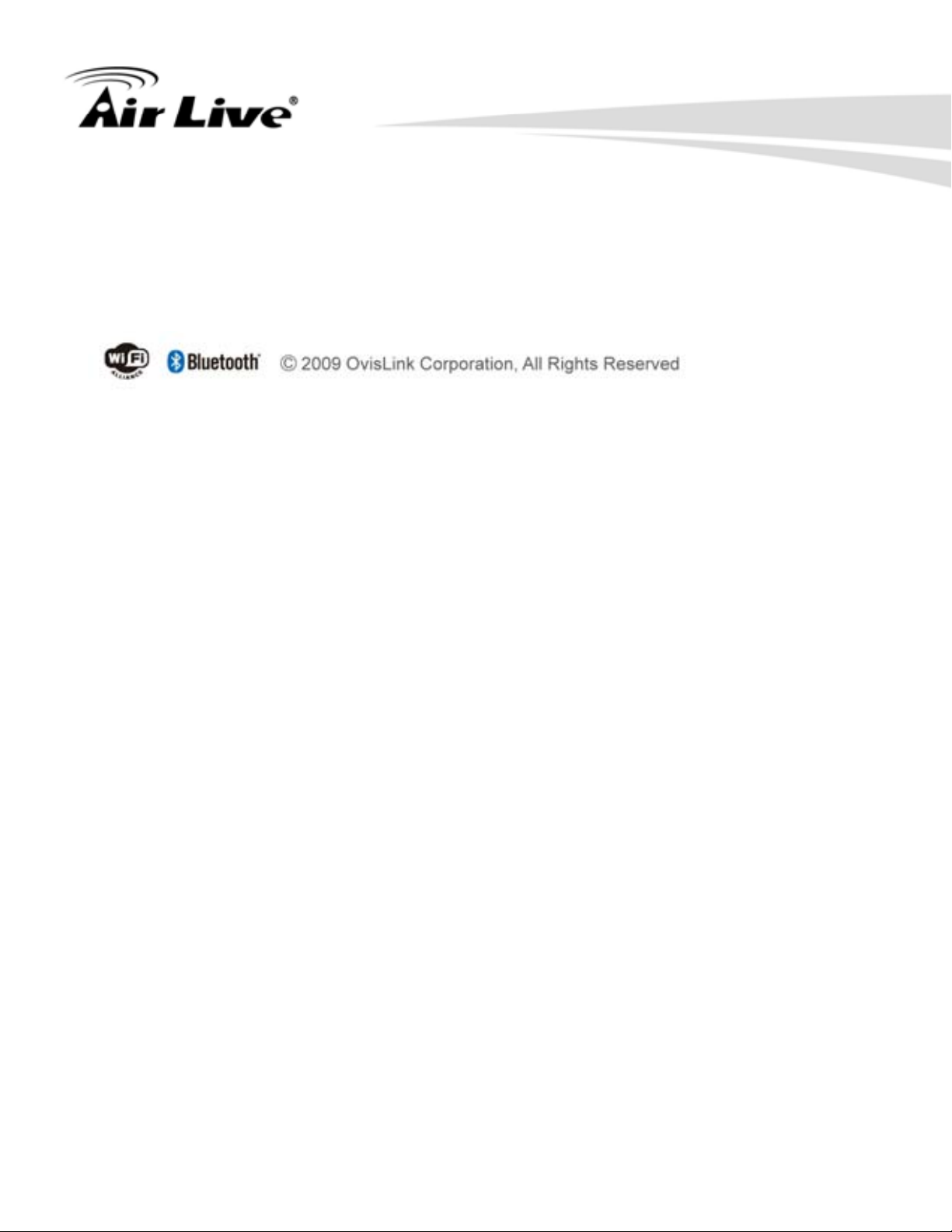
Copyright and Disclaimer
CE Declaration of Conformity
This equipment complies with the requirements relating to electromagnetic compatibility, EN
55022/A1 Class B.
AirLive GW-300NAS User’s Manual
Page 4
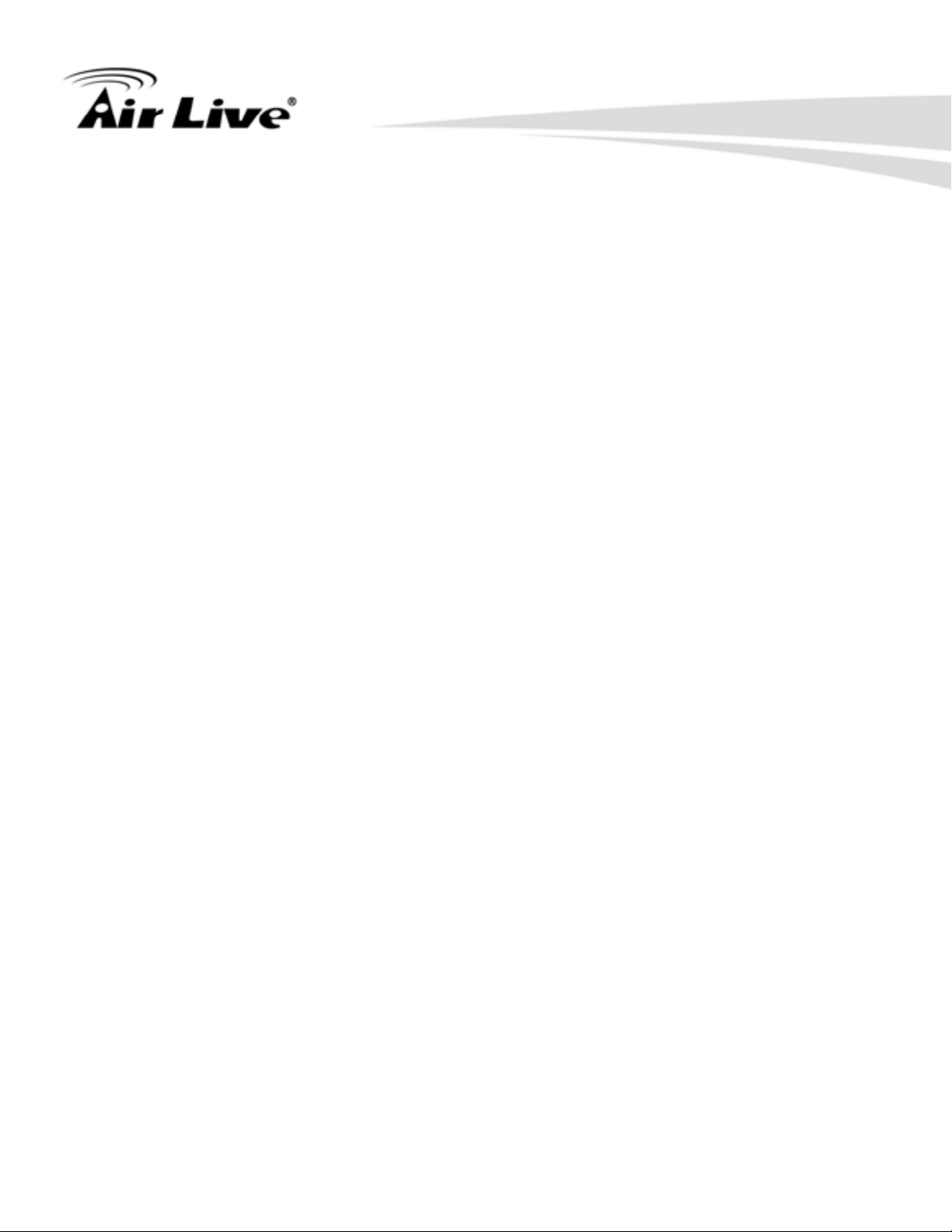
Table of contents
Table of contents
1.INTRODUCTION ............................................................................................................... 1
1.1 Package List ............................................................................................................ 2
1.2 Hardware Installation ............................................................................................... 3
1.2.1 Hardware configuration ................................................................................. 3
1.2.2 LED indicators ............................................................................................... 4
2.GETTING STARTED......................................................................................................... 7
2.1 Easy Setup by Windows Utility ................................................................................ 7
2.2 Easy Setup by Configuring Web UI .......................................................................12
3.MAKING CONFIGURATION ........................................................................................... 16
3.1 Basic Setting.......................................................................................................... 17
3.1.1 Network Setup ............................................................................................. 18
3.1.2 DHCP Server............................................................................................... 23
3.1.3 Wireless Settings......................................................................................... 26
3.1.4 Change Password ....................................................................................... 29
3.2 Forwarding Rules................................................................................................... 38
3.3 Security Setting...................................................................................................... 41
3.4 Advanced Setting ................................................................................................... 47
4.TROUBLESHOOTING ....................................................................................................60
APPENDIX A. SPEC SUMMARY TABLE.......................................................................... 63
APPENDIX B. LICENSING INFORMATION ...................................................................... 65
AirLive GW-300NAS User’s Manual
Page 5

1
1. Introduction
1.Introduction
Congratulations on your purchase of this outstanding product: WiFi Broadband Router. This
product is specifically designed for those who need to have the file sharing and P2P download
services beyond his home and office. It provides a complete solution for Internet surfing and
broadband sharing. Instructions for installing and configuring this product can be found in this
manual. Before you install and use this product, please read this manual carefully for fully
exploiting the functions of this product.
AirLive GW-300NAS User’s Manual
1
Page 6
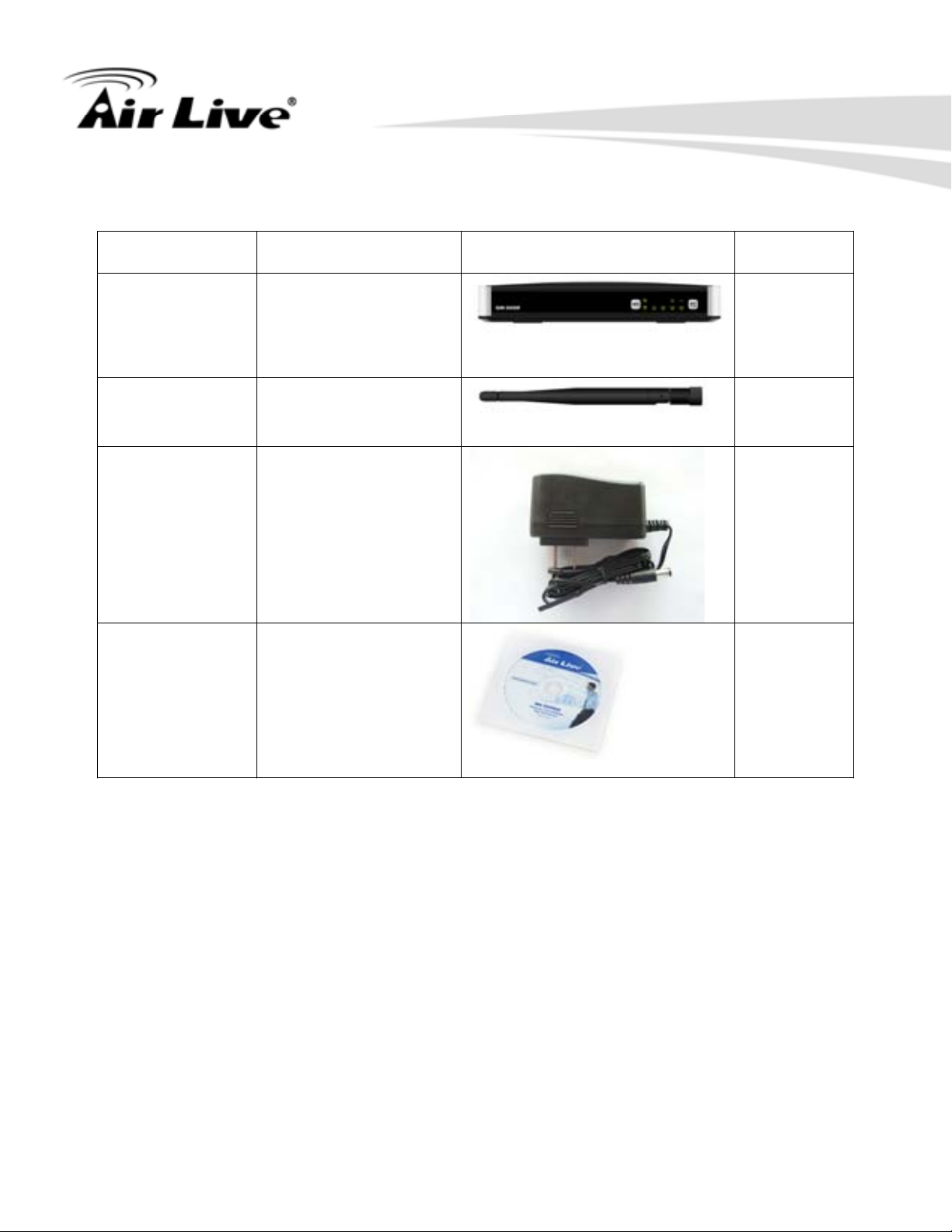
1. Introduction
1.1 Package List
Items Description Contents Quantity
1 WiFi Broadband
Router
2 Antenna 2
3 Power adapter 1
4CD 1
1
2
AirLive GW-300NAS User’s Manual
Page 7
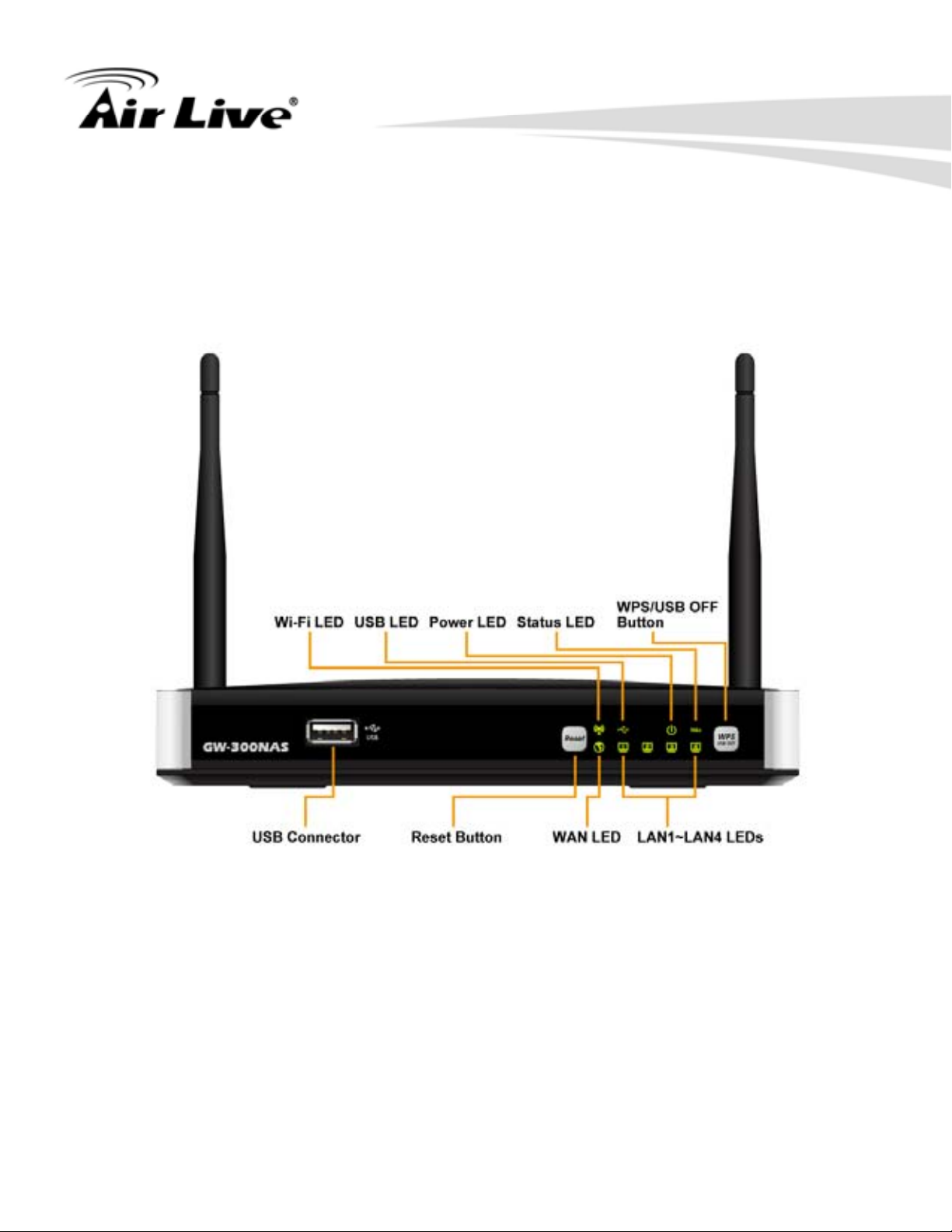
1.2 Hardware Installation
1.2.1 Hardware configuration
1. Introduction
AirLive GW-300NAS User’s Manual
3
Page 8
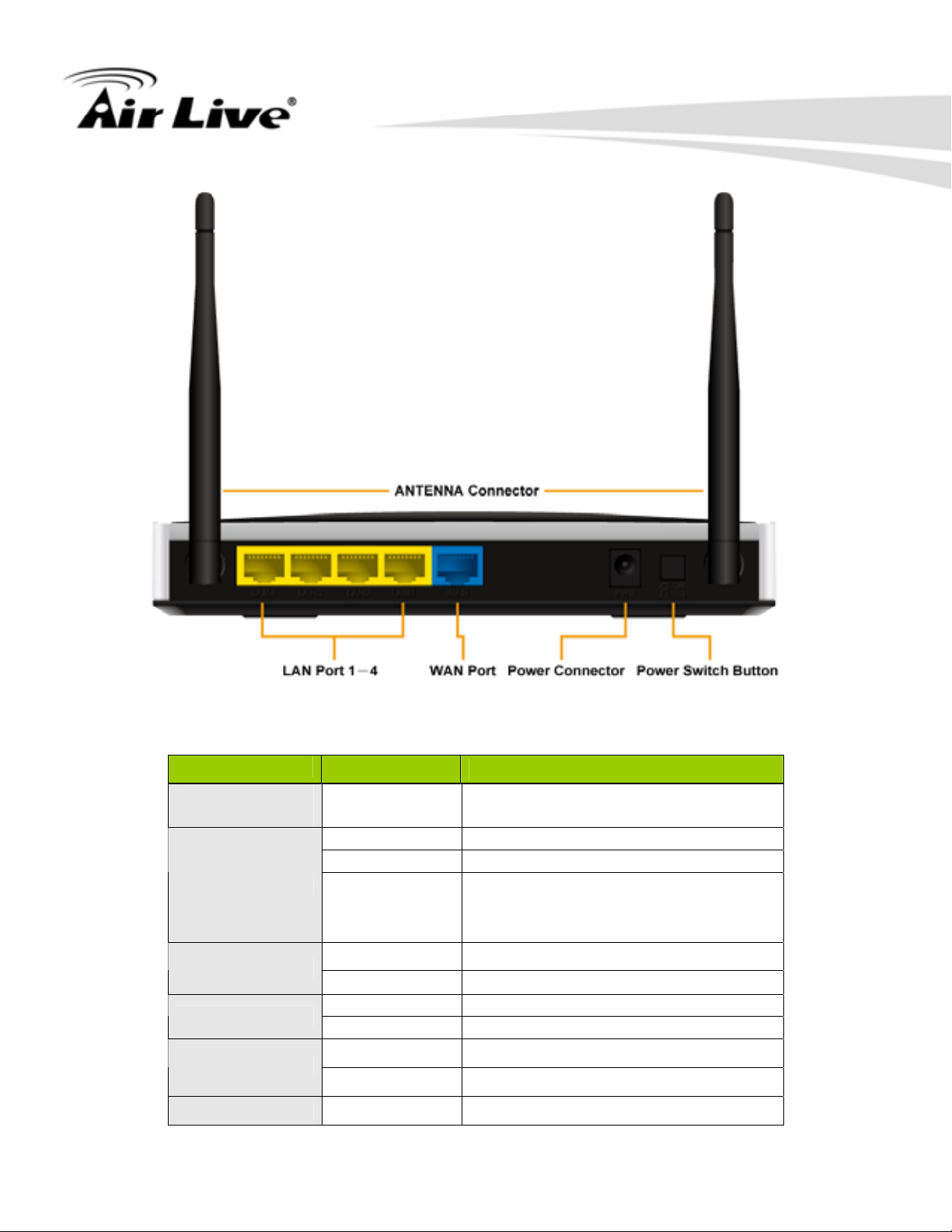
1. Introduction
1.2.2 LED indicators
Status LED
USB LED
WAN LED
Ethernet LED
WiFi LED
Power LED Green Power ON
LED Status Description
Green Power ON
Green USB storage attached
Green in flash Data access
Green in flash
then stop
Green It is connected to local Ethernet.
Green in flash Data access
Green RJ45 cable is plugged
Green in flash Data access
Green WLAN is on
Green in flash Data access
Press ‘USB off’ button till LED
flashing, then can remove USB
storage when LED stop flashing.
4
AirLive GW-300NAS User’s Manual
Page 9
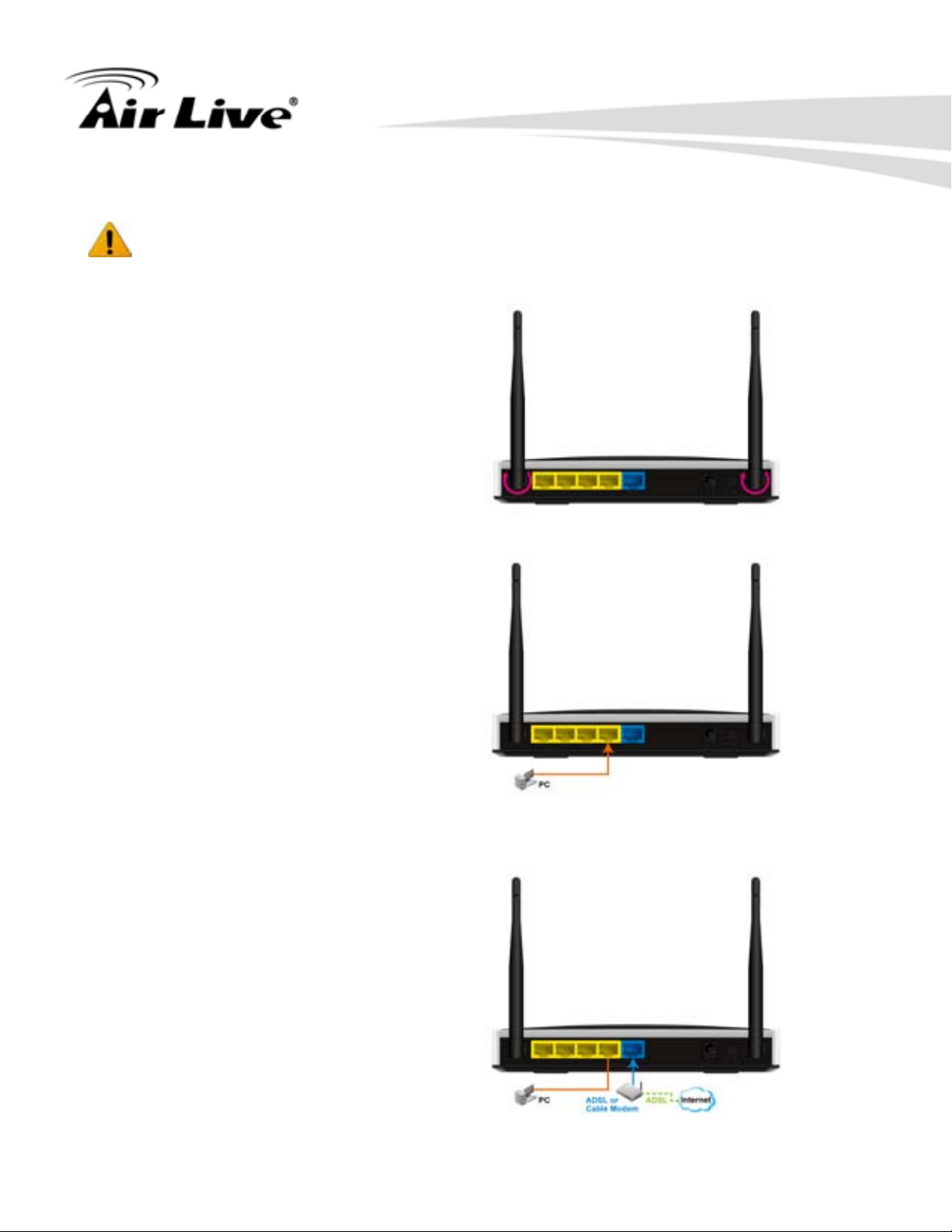
How to Operate
DO NOT connect WiFi Broadband Router to power before performing the installation
steps below.
Step 1.
Screw the antenna in a clockwise
direction to the back panel of the
unit.
1. Introduction
Step 2.
Plug the RJ45 cable into LAN port
1~4 and connect with your PC or NB.
Step 3.
Plug your RJ-45 into the WAN port
and connect with your xDSL modem.
AirLive GW-300NAS User’s Manual
5
Page 10
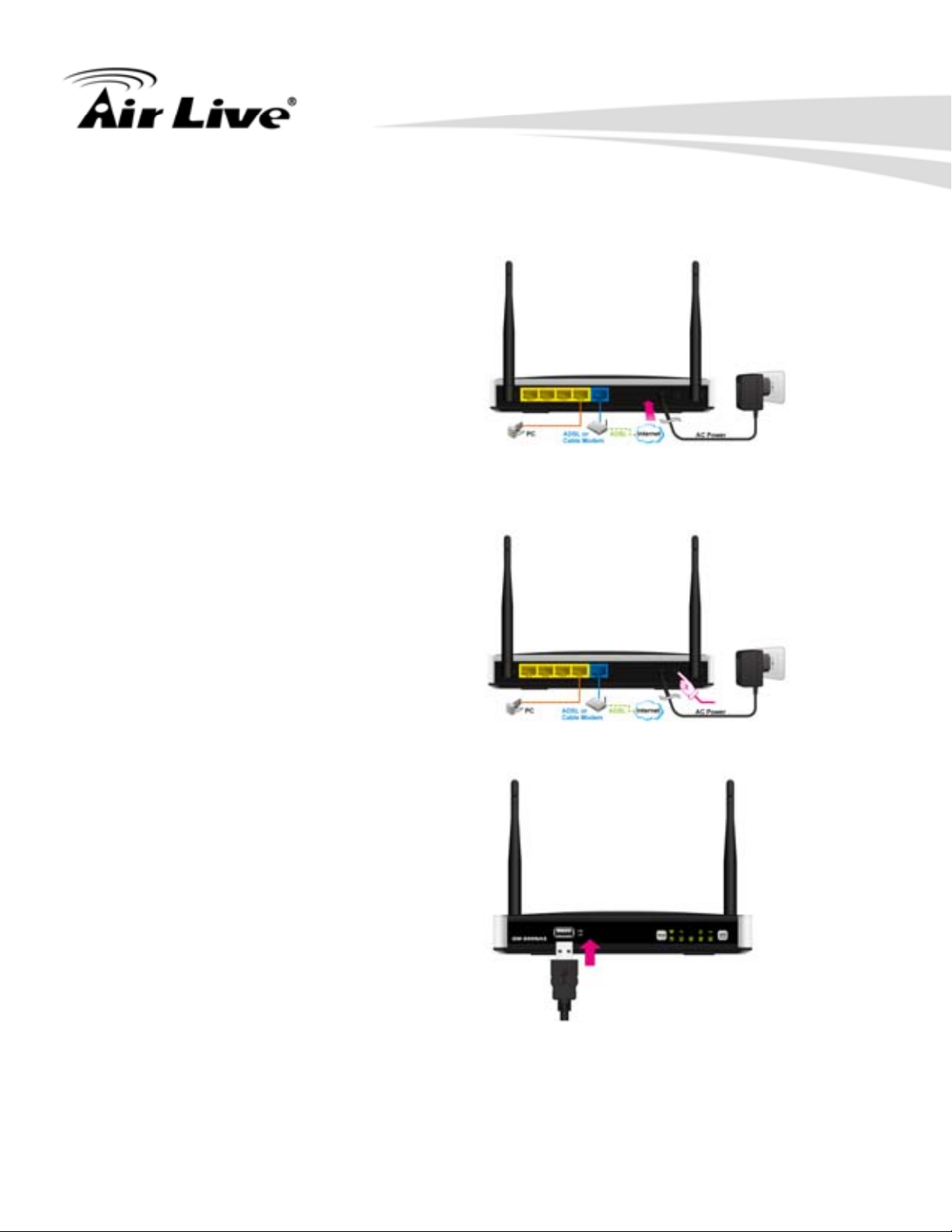
Step 4.
Plug the power jack into it.
1. Introduction
Step 5.
Power ON.
Step 6.
Prepare a USB Storage and then
plug into the USB port.
6
AirLive GW-300NAS User’s Manual
Page 11
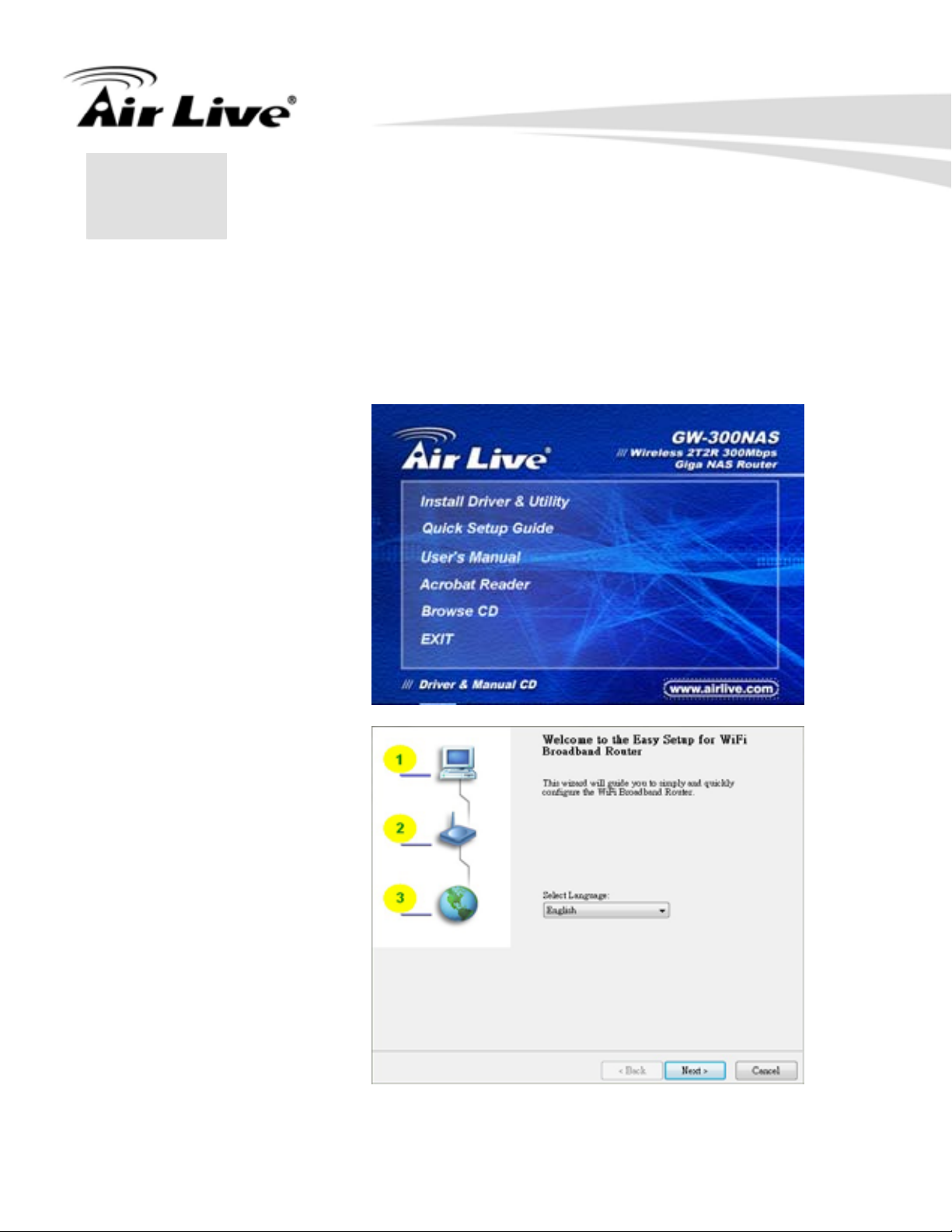
2. Getting Started
2.Getting Started
2
Please use windows EZ setup utility or Web UI wizard to enter the setup process.
2.1 Easy Setup by Windows Utility
Step 1.
Install the Easy Setup
Utility from the provided
CD then follow the steps
to configure the device.
Step 2.
Select Language then
click “Next” to continue.
AirLive GW-300NAS User’s Manual
7
Page 12
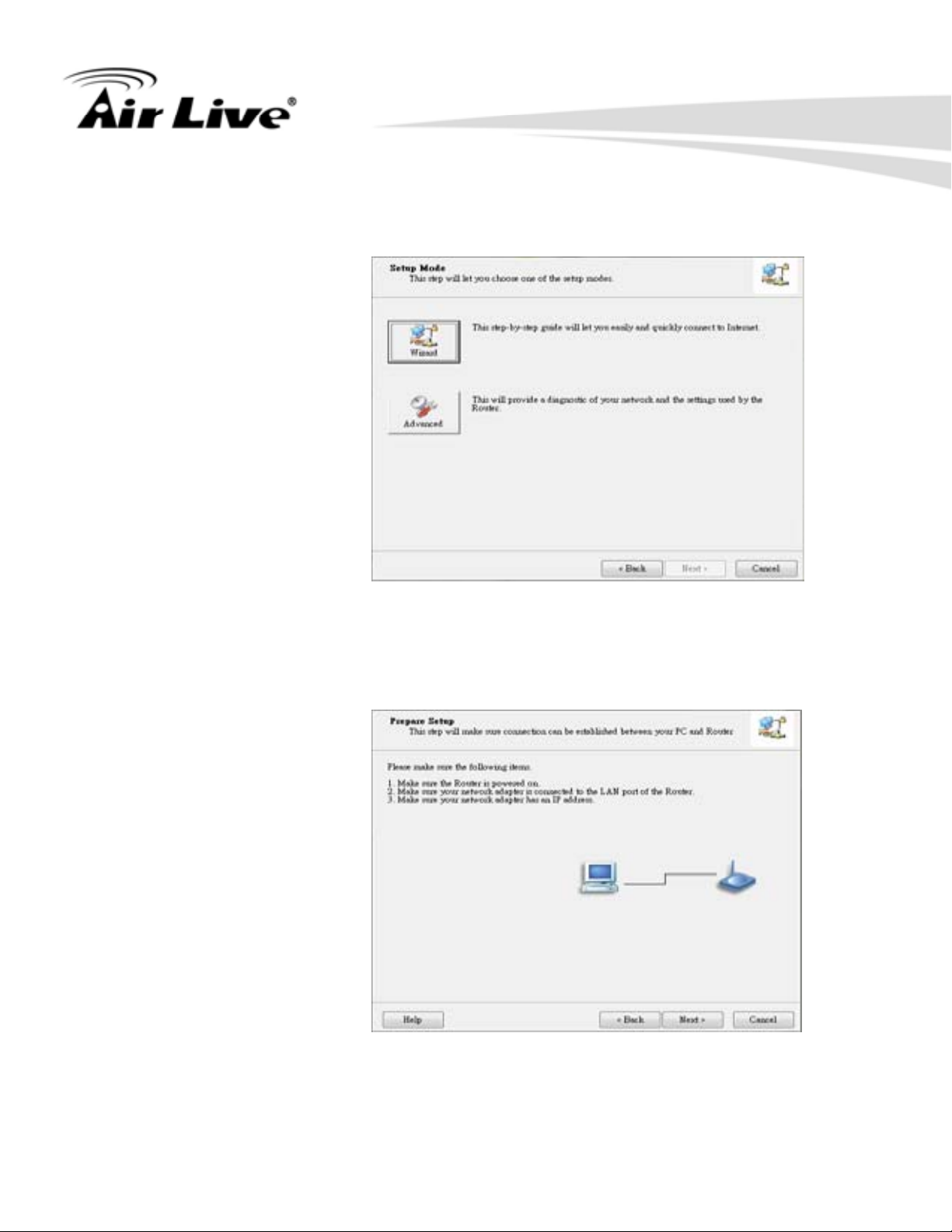
Step 3.
Then click the “Wizard”
to continue.
2. Getting Started
Step 4.
Click “Next” to continue.
8
AirLive GW-300NAS User’s Manual
Page 13

Step 5.
One free DDNS account
‘ MAC
address.ezguard.net’ for
end user to access the
NAS router remotely, you
can rename an alias
name to remember it
easily. Once you type in
a name, you can click
‘ check’ to see if the
name server accept it or
not. You also can click
‘Ignore’ to pass it.
2. Getting Started
Step 6.
Select Wireless Enable,
and then click “Next” to
continue.
AirLive GW-300NAS User’s Manual
9
Page 14

Step 7.
Enter SSID, Channel
and Security options,
and then click “Next” to
continue.
2. Getting Started
Step 8.
service.
uto Detect WAN Select A
10
AirLive GW-300NAS User’s Manual
Page 15

Step 9.
Save the setting.
2. Getting Started
Step 10.
Congratu
Setup is completed
Now you have alread
connected to Internet
successfully.
AirLive GW-300NAS User’s Manual
lations!
.
y
11
Page 16

.2 Easy Setup by Configuring Web UI
2
ou can also browse UI of the web to configure the device.
Y
Browse to Activate the Setup Wizard
Type in the IP
Address
(http://192 )
Type the default
Username and
password ‘adm
the System
Password an
click ‘login’ button.
Select your
language.
.168.1.254
in’ in
d then
2. Getting Started
Select “Wizard” for
basic settings in
simple way.
Press “Next” to start
the Setup Wizard.
12
AirLive GW-300NAS User’s Manual
Page 17

Configure with the Setup Wizard
Step 1
You can change the
password of
administrator here.
Step 2
Select Time Zone.
2. Getting Started
Step 3
You can select Auto
detecting WAN type
or setup WAN type
manually.
AirLive GW-300NAS User’s Manual
13
Page 18

Step 4
The system will
detect the WAN type
if you choose to let
the system detect
automatically.
Step 5
Type in Host name
and ISP registered
MAC address. (if no
such information, you
can go next)
2. Getting Started
Step 5-1
Wireless setting.
Step 5-2
Wireless
authentication and
encryption.
14
AirLive GW-300NAS User’s Manual
Page 19

Step 6
Check the
information again.
2. Getting Started
Step 7
System is applying
the setting.
Step 8
Click finish to
complete it.
AirLive GW-300NAS User’s Manual
15
Page 20

3. Making Configuration
.
3.Making Configuration
3
Whenever you want to configure your network or this device, you can access the Configuration
Menu by opening the web-browser and typing in the IP Address of the device. The default IP
Address is: 192.168.1.254.
Enter the default username and password “admin” in the System Password and then click
‘login’ button.
Afterwards, select ‘Advanced’ indicated in the user interface for further configuring this device.
In the “Advanced” page, it could be categorized several sections, respectively Basic Setting,
Forwarding Rules, Security Setting, NAS and Advanced Setting.
DDNS support
This NAS router provide one free DDNS account, so that end user can enter the NAS router by
using this DDNSaccount remotely.
Note : Once you finish setting DDNA alias in EZsetup utility, you can use this DDNS alias to
connect to your EzGuard via windows IE browser or 3G smart phone or device. For example :
type in http://AliasTest.ezguard.net/ and enter the system.
Username and password support
This NAS router provides another model for guest to enter it with lower level authorization.
16
AirLive GW-300NAS User’s Manual
Page 21

3. Making Configuration
Note : Once you type in username and password ‘ guest/guest’, you can see as below
WebHDD contents, which means your guest can only be allowed to check the ‘public’ area in
the Hard drive under this NAS router.
3.1 Basic Setting
AirLive GW-300NAS User’s Manual
17
Page 22

3. Making Configuration
3.1.1 Network Setup
There are two ways to configure the network, respectively LAN Setup and Internet setup.
LAN type
LAN IP Address: The local IP address of this device. The computer on your network must
use the LAN IP address of this device as their Default Gateway. You can change it if
necessary.
2. Subnet Mask: Input your Subnet mask. (All devices in the network must have the same
subnet mask.) The default subnet mask is 255.255.255.0.
Internet Setup
1. WAN Interface: Select Ethernet WAN or Wireless WAN to continue.
2. WAN Type: WAN connection type of your ISP. You can click WAN Type combo button to
choose a correct one from the following options:
Ethernet WAN
A. Static IP Address
18
AirLive GW-300NAS User’s Manual
Page 23

3. Making Configuration
Activate WWAN for Auto-Failover: With this function enabled, when the Ethernet WAN
connection is broken, the device will automatically activate the WWAN connection and keep
you connected to internet with the alternative WWAN broadband service. Meanwhile, if the
device detected that the Ethernet WAN connection is recovered, your broadband connection
will be switched to use the Ethernet WAN service.
WAN IP Address, Subnet Mask, Gateway, Primary and Secondary DNS: Enter the proper
settings provided by your ISP.
NAT disable: The device would not send private IP to other LAN PC if you select disable.
B. Dynamic IP Address
Activate WWAN for Auto-Failover: With this function enabled, when the Ethernet WAN
connection is broken, the device will automatically activate the WWAN connection and keep
you connected to internet with the alternative WWAN broadband service. Meanwhile, if the
device detected that the Ethernet WAN connection is recovered, your broadband connection
will be switched to use the Ethernet WAN service.
Host Name: Optional, required by some ISPs, for example, @Home.
ISP registered MAC Address: Enter MAC address of your ISP. (Optional)
Connection Control: There are 3 modes to select:
Connect-on-demand: The device will link up with ISP when the clients send outgoing
packets.
Auto Reconnect (Always-on): The device will link with ISP until the connection is
established.
Manually: The device will not make the link until someone clicks the connect-button in
the Status-page.
NAT disable: The device would not send private IP to other LAN PC if you select disable.
AirLive GW-300NAS User’s Manual
19
Page 24

C. PPP over Ethernet
3. Making Configuration
Activate WWAN for Auto-Failover: With this function enabled, when the Ethernet WAN
connection is broken, the device will automatically activate the WWAN connection and keep
you connected to internet with the alternative WWAN broadband service. Meanwhile, if the
device detected that the Ethernet WAN connection is recovered, your broadband connection
will be switched to use the Ethernet WAN service.
PPPoE Account and Password: The account and password your ISP assigned to you. For
security, this field appears blank. If you don't want to change the password, leave it blank.
Connection Control: There are 3 modes to select:
Connect-on-demand: The device will link up with ISP when the clients send outgoing packets.
Auto Reconnect (Always-on): The device will link with ISP until the connection is established.
Manually: The device will not make the link until someone clicks the connect-button in the
Status-page.
Maximum Idle Time: the amount of time of inactivity before disconnecting your PPPoE session.
Set it to zero or enable “Auto-reconnect” to disable this feature.
PPPoE Service Name: Optional. Input the service name if your ISP requires it. Otherwise,
leave it blank.
20
AirLive GW-300NAS User’s Manual
Page 25

3. Making Configuration
Assigned IP Address: It is required by some ISPs. (Optional)
Maximum Transmission Unit (MTU): Most ISP offers MTU value to users. The default MTU
value is 0 (auto).
NAT disable: The device would not send private IP to other LAN PC if you select disable.
D. PPTP
Activate WWAN for Auto-Failover: With this function enabled, when the Ethernet WAN
connection is broken, the device will automatically activate the WWAN connection and keep
you connected to internet with the alternative WWAN broadband service. Meanwhile, if the
device detected that the Ethernet WAN connection is recovered, your broadband connection
will be switched to use the Ethernet WAN service
IP Mode: Please check the IP mode your ISP assigned, and select “Static IP Address” or
“Dynamic IP Address”.
My IP Address and My Subnet Mask: The private IP address and subnet mask your ISP
assigned to you.
AirLive GW-300NAS User’s Manual
21
Page 26

3. Making Configuration
Gateway IP and Server IP Address/Name: The IP address of the PPTP server and
designated Gateway provided by your ISP.
PPTP Account and Password: The account and password your ISP assigned to you. If you
don't want to change the password, keep it blank.
Connection ID: Optional. Input the connection ID if your ISP requires it.
Maximum Idle Time: the time of no activity to disconnect your PPTP session. Set it to zero or
enable “Auto-reconnect” to disable this feature. If Auto-reconnect is enabled, this device will
connect with ISP automatically after system is restarted or connection is dropped.
Connection Control: There are 3 modes to select:
Connect-on-demand: The device will link up with ISP when the clients send outgoing packets.
Auto Reconnect (Always-on): The device will link with ISP until the connection is established.
Manually: The device will not make the link until someone clicks the connect-button in the
Status-page.
Maximum Transmission Unit (MTU): Most ISP offers MTU value to users. The default MTU
value is 0 (auto).
E. L2TP
22
AirLive GW-300NAS User’s Manual
Page 27

3. Making Configuration
Activate WWAN for Auto-Failover: With this function enabled, when the Ethernet WAN
connection is broken, the device will automatically activate the WWAN connection and keep
you connected to internet with the alternative WWAN broadband service. Meanwhile, if the
device detected that the Ethernet WAN connection is recovered, your broadband connection
will be switched to use the Ethernet WAN service
IP Mode: Please check the IP mode your ISP assigned, and select “Static IP Address” or
“Dynamic IP Address”.
My IP Address and My Subnet Mask: The private IP address and subnet mask your ISP
assigned to you.
Gateway IP and Server IP Address/Name: The IP address of the L2TP server and designated
Gateway provided by your ISP.
L2TP Account and Password: The account and password your ISP assigned to you. If you
don't want to change the password, keep it blank.
Maximum Idle Time: The time of no activity to disconnect your L2TP session. Set it to zero or
enable “Auto-reconnect” to disable this feature. If Auto-reconnect is enabled, this device will
connect with ISP automatically, after system is restarted or connection is dropped.
Connection Control: There are 3 modes to select:
Connect-on-demand: The device will link up with ISP when the clients send outgoing packets.
Auto Reconnect (Always-on): The device will link with ISP until the connection is established.
Manually: The device will not make the link until someone clicks the connect-button in the
Status-page.
Maximum Transmission Unit (MTU): Most ISP offers MTU value to users. The default MTU
value is 0 (auto).
3.1.2 DHCP Server
AirLive GW-300NAS User’s Manual
23
Page 28

3. Making Configuration
DHCP Server: Choose either Disable or Enable. If you enable the DHCP Server function, the
following settings will be effective.
IP Pool Starting/Ending Address: Whenever there is a request, the DHCP server will
automatically allocate an unused IP address from the IP address pool to the requesting
computer. You must specify the starting / ending address of the IP address pool.
Lease Time: DHCP lease time to the DHCP client.
Domain Name: Optional, this information will be passed to the clients.
Press “More>>” and you can find more settings.
Primary DNS/Secondary DNS: Optional. This feature allows you to assign a DNS Servers
Primary WINS/Secondary WINS: Optional. This feature allows you to assign a WINS Servers
Gateway: Optional. Gateway Address would be the IP address of an alternate Gateway. This
function enables you to assign another gateway to your PC, when DHCP server offers an IP to
your PC.
Press “Clients List” and the list of DHCP clients will be shown consequently.
24
AirLive GW-300NAS User’s Manual
Page 29

3. Making Configuration
Press “Fixed Mapping” and the DHCP Server will reserve the special IP for designated MAC
Address.
AirLive GW-300NAS User’s Manual
25
Page 30

3.1.3 Wireless Settings
3. Making Configuration
Wireless settings allow you to set the wireless configuration items.
Wireless Module: You can enable or disable wireless function.
Network ID (SSID): Network ID is used for identifying the Wireless LAN (WLAN). Client
stations can roam freely over this device and other Access Points that have the same Network
ID. (The factory default setting is “default”)
SSID Broadcast: The router will broadcast beacons that have some information, including
SSID so that wireless clients can know how many AP devices by scanning the network.
Therefore, if this setting is configured as “Disable”, the wireless clients can not find the device
from beacons.
Channel: The radio channel number. The permissible channels depend on the Regulatory
Domain. The factory default setting is as the following: channel 6 for North America; channel 7
for European (ETSI); channel 7 for Japan.
Wireless Mode: Choose “B/G mixed”, “B only”, “G only”, “N only”, “G/N mixed” or “B/G/N
mixed”. The factory default setting is “B/G/N mixed”.
Authentication mode: You may select one of the following authentications to secure your
wireless network: Open, Shared, Auto, WPA-PSK, WPA, WPA2-PSK, WPA2,
WPA-PSK/WPA2-PSK, or WPA /WPA2.
26
AirLive GW-300NAS User’s Manual
Page 31

3. Making Configuration
Open
Open system authentication simply consists of two communications. The first is an
authentication request by the client that contains the station ID (typically the MAC address).
This is followed by an authentication response from the AP/router containing a success or
failure message. An example of when a failure may occur is if the client's MAC address is
explicitly excluded in the AP/router configuration.
Shared
Shared key authentication relies on the fact that both stations taking part in the authentication
process have the same "shared" key or passphrase. The shared key is manually set on both
the client station and the AP/router. Three types of shared key authentication are available
today for home or small office WLAN environments.
Auto
The AP will Select the Open or Shared by the client’s request automatically.
WPA-PSK
Select Encryption and Pre-share Key Mode
If you select HEX, you have to fill in 64 hexadecimal (0, 1, 2…8, 9, A, B…F) digits.
If you select ASCII, the length of pre-share key is from 8 to 63.
Fill in the key, Ex 12345678
WPA
Check Box was used to switch the function of the WPA. When the WPA function is enabled,
the Wireless user must authenticate to this router first to use the Network service. RADIUS
Server IP address or the 802.1X server’s domain-name.
Select Encryption and RADIUS Shared Key.
If you select HEX, you have to fill in 64 hexadecimal (0, 1, 2…8, 9, A, B…F) digits.
If you select ASCII, the length of pre-share key is from 8 to 63.
Key value shared by the RADIUS server and this router. This key value is consistent with the
key value in the RADIUS server.
WPA2-PSK
WPA2-PSK user AES and TKIP for Same the encryption, the others are same as the
WPA2-PSK.
WPA-PSK/WPA2-PSK
Another encryption options for WPA-PSK-TKIP and WPA2-PSK-AES, the others are same as
the WPA-PSK.
WPA/WPA2
Another encryption options for WPA-TKIP and WPA2-AES, the others are same the WPA.
Press “WDS Setting” and It allows PC to get connected to wireless network within the area.
AirLive GW-300NAS User’s Manual
27
Page 32

3. Making Configuration
Wireless Bridging: You could enable this function by selecting “Enable”.
Remote AP MAC 1~Remote AP MAC 2: Enter the wireless MAC into the blank.
Encryption type: Select the appropriate category. Once you set up that type of encryption,
second LAN PC must enter the same encryption type as the first one.
Encryption key: Set up encryption key based on the rule of encryption type. Once you set up
encryption, second LAN PC must enter the same encryption type as the first one.
Press “WPS Setup”, you can configure and enable the easy setup feature WPS (Wi-Fi
Protection Setup) for your wireless network.
WPS:.You can enable this function by selecting “Enable”. WPS offers a safe and easy way to
allow the wireless clients connected to your wireless network.
28
AirLive GW-300NAS User’s Manual
Page 33

3. Making Configuration
AP PIN: You can press Generate New Pin to get an AP PIN.
Config Mode: Select your config Mode from “Registrar” or “Enrollee”.
Config Status: It shows the status of your configuration.
Config Method: You can select the Config Method here from “Pin Code” or “Push Button”.
WPS status: According to your setting, the status will show “Start Process” or “No used”.
Press “Wireless Clients List” and the list of wireless clients will be shown consequently.
3.1.4 Change Password
You can change the System Password here. We strongly recommend you to change the
system password for security reason. Click on “Save” to store your settings or click “Undo” to
give up the changes.
AirLive GW-300NAS User’s Manual
29
Page 34

3. Making Configuration
NAS Configuration
Disk Utility
1. Format
This utility would format the certain partition.
Please be noted! This action will clear all your data in this partition. You will not be able to
recover it any more.
2. Check
This utility could help you check the partition, find the lost files, try to fix some problems.
File Sharing
Basic Setting
These settings are for Samba Server (Windows Network Neighbors).
Computer Name
The name that is showed on the windows network neighbors search result.
WorkGroup
This name MUST be the same as your computer, or you could not search this device via
windows.
Server Comment
Just a comment for recognize.
30
AirLive GW-300NAS User’s Manual
Page 35

FTP Service
These settings are for FTP service.
3. Making Configuration
FTP Port:
The default port is 21, but sometimes you might want to hide your FTP service by changing it.
We have the ability to receive the request on non-standard FTP port, but please be noted,
some NAT router could not support non-standard FTP port, that means some of your clients
might have to use passive mode to get file.
Client Support UTF8:
This option is used when your FTP client could support UTF8. Usually, the default value “No” is
okay for most clients.
Codepage:
Please set correct value to suit your language.
Access Control
The default setting is “Guest mode”, all clients could access as anonymous users.
If you want to control the permission, change to “Authorization mode” and save it, then go to
“User Configuration”.
AirLive GW-300NAS User’s Manual
31
Page 36

3. Making Configuration
User Configuration
In this page, you can manage the user account.
Key in the user name and password then press “Add” could let you add a new user.
If you want to delete an account, select it and click “Delete” button.
iTunes Server
This function could enable the built-in iTunes Server to support iTunes which is a media player
released by Apple.
Server Name:
The name of this server, it will be shown on the iTunes.
Service Port:
The TCP port for WEB management interface, for example, if the default value is 3689, then
your iTunes server URL will be http://This_Device_IP:3689
Access Password:
The password for iTunes Server WEB management interface.
32
AirLive GW-300NAS User’s Manual
Page 37

3. Making Configuration
Download Assistant
FTP
If you want to download something from a FTP site regularly but you don’t want to spend time
on remembering doing this, this FTP download assistant could help you.
Job Name:
It’s for you to remember the job easily, and the device would use this name to info you when
the job is done.
URL:
The URL for the file you want to download.
You have to use this format:
IP/path/file, you don’t have to add protocol part such like “ftp://”.
Save To:
The destination path on USB disk that you want to save files.
Default value is /C/Download/FTP
Login method:
Anonymous, you can access this site without any authentication
Account, you have to enter the username and password to login.
AirLive GW-300NAS User’s Manual
33
Page 38

3. Making Configuration
Start Time:
Schedule: this device will start FTP download on the time that you specified. The schedule job
that is saved could be check on Status page by selecting “View Scheduled Download Status”.
At Once: the FTP download would be started immediately.
HTTP
Job Name:
It’s for you to remember the job easily, and the device would use this name to info you when
the job is done.
URL:
The URL for the file you want to download.
You have to use this format:
IP/path/file, you don’t have to add protocol part such like “http://”.
Save To:
The destination path on USB disk that you want to save files.
Default value is /C/Download/HTTP
Start Time:
Schedule: this device will start FTP download on the time that you specified. The schedule job
that is saved could be check on Status page by selecting “View Scheduled Download Status”.
At Once: the FTP download would be started immediately.
34
AirLive GW-300NAS User’s Manual
Page 39

3. Making Configuration
BT (Bit Torrent)
Start BT download
First, you have to get a seed file, which we called “torrent”. Then click the “Open” link on UI, it
would pop up a sub menu to let you upload.
Or, if your torrent file could be download from network, you could just enter a URL.
AirLive GW-300NAS User’s Manual
35
Page 40

3. Making Configuration
BT download status
After you upload the torrent, download job would be started immediately.The device could
support 3 concurrent download jobs, other jobs would wait in job queue. If one of the three
running job is done, the next new job would be started.At this page, you could see the
download process and the bandwidth.
Stop, Resume and Remove seed
Select any job on the list, and click right button of mouse, you could see a menu with several
actions you could do.You could Stop (Pause), Resume, or Remove a job with this sub menu.
36
AirLive GW-300NAS User’s Manual
