Page 1
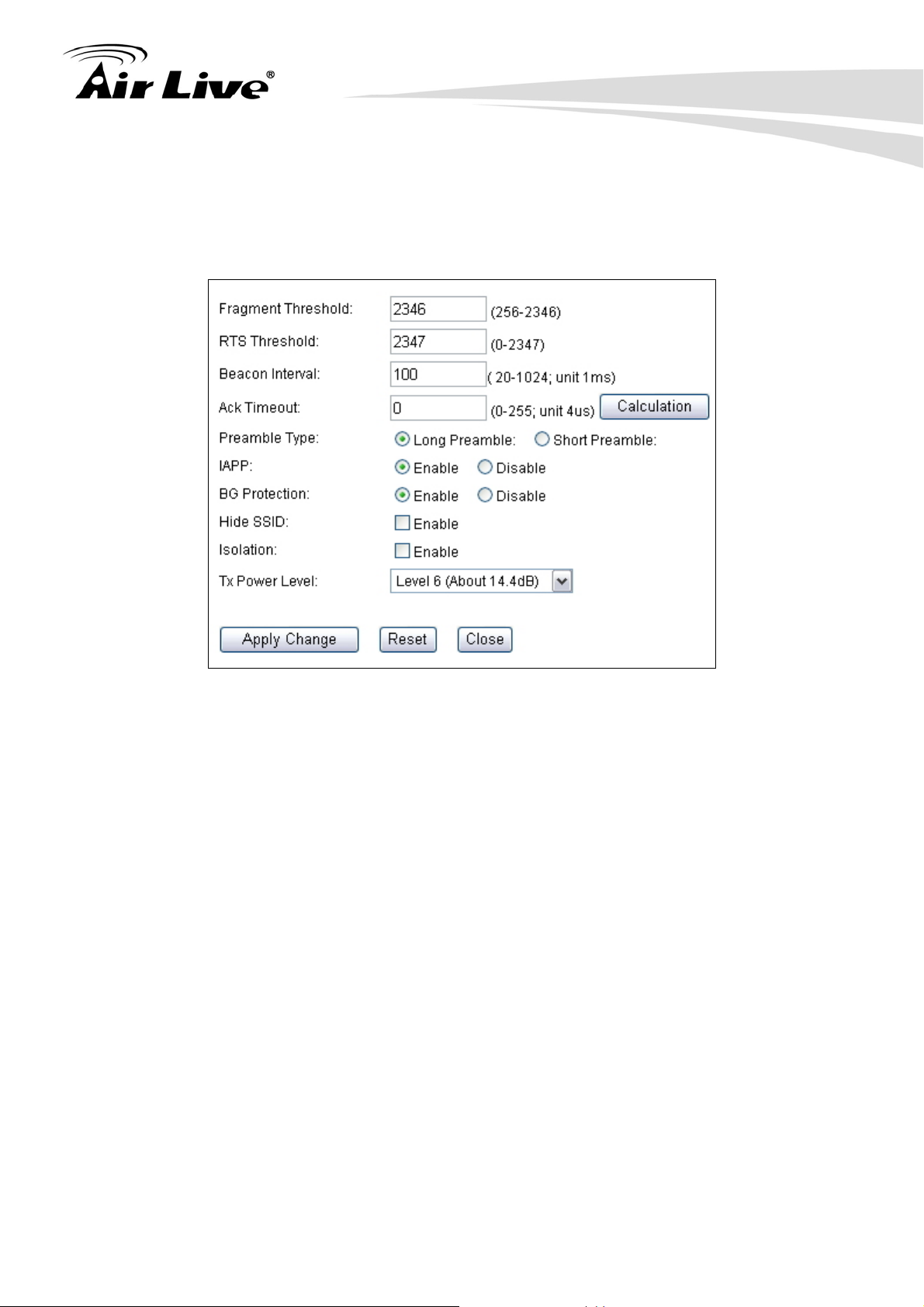
6.3.3 Advance (Wireless Settings)
Operation Mode -> Setup -> Advance
6. Client + AP Mode
Fragmentation: When the size of a unicast frame exceeds the fragmentation
threshold, it will be fragmented before the transmission. It should have a value of
256-2346 bytes, with a default of 2346. If you experience a high packet error rate,
you should slightly decrease the Fragmentation Threshold.
RTS Threshold: RTS/CTS frames are used to gain control of the medium for
transmission. Any unicast (data or control) frames larger than specified RTS threshold
must be transmitted following the RTS/CTS handshake exchange mechanism. The
RTS threshold should have a value between 256-2347 bytes, with a default of 2347. It
is recommended that this value does not deviate from the default too much.
Beacon Interval: The device broadcasts beacon frames regularly to announce its
existence. The beacon Interval specifies how often beacon frames are transmitted in
time unit of milliseconds. The default value is 100, and a valid value should be between
1 and 65,535.
AckTimeOut: When a packet is sent out from one wireless station to the other, it will
waits for an Acknowledgement frame from the remote station. The station will only
wait for a certain amount of time, this time is called the ACK timeout. In most
conditions, please put ACKtimeout value at zero(default value). The AP will calculate
the ACKtimeout automatically when the value is zero. However, you can also enter
61 AirLive G.DUO User’s Manual
Page 2
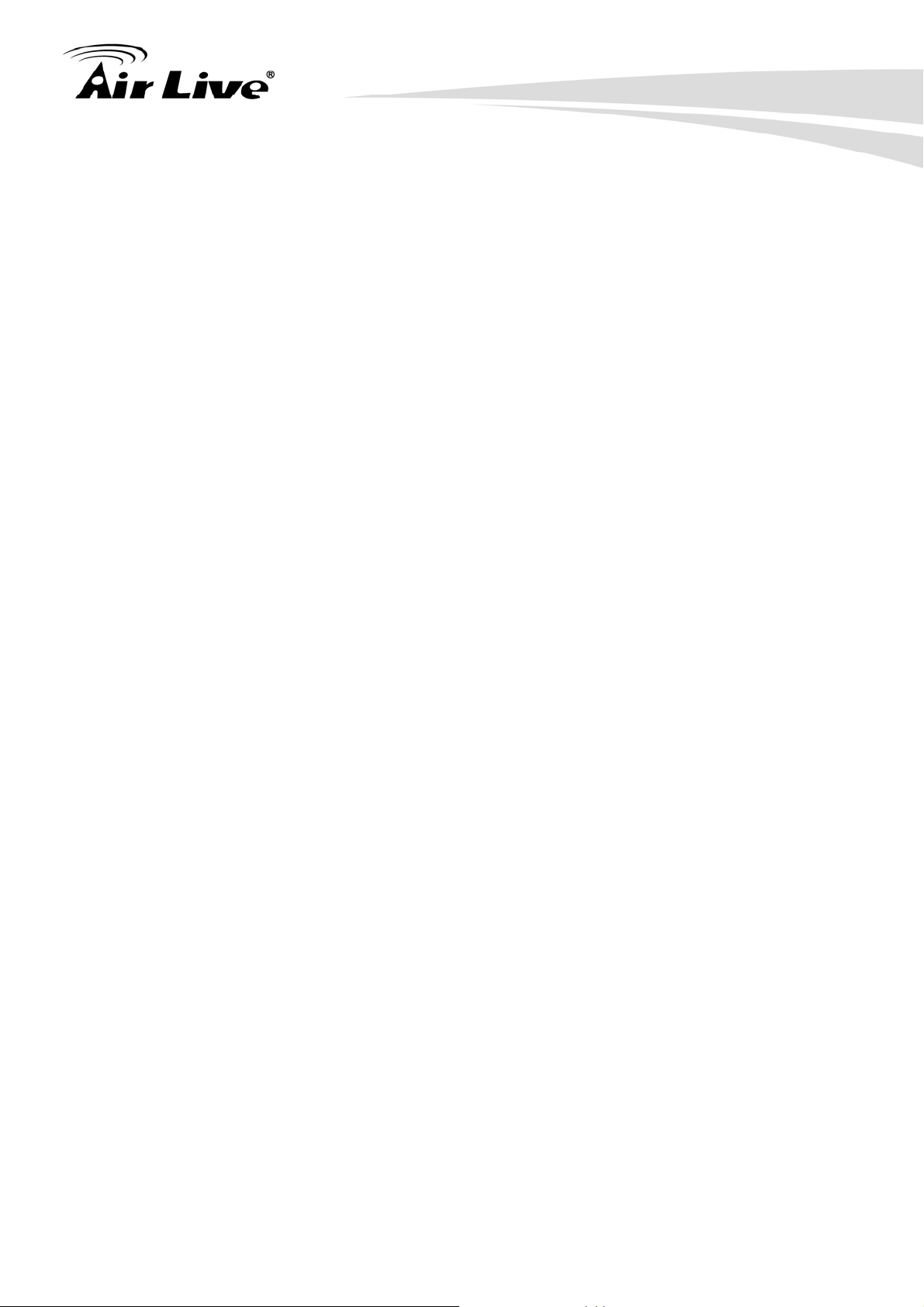
6. Client + AP Mode
the ACKtimeout manually.
Preamble Type: A preamble is a signal used in wireless environment to synchronize
the transmitting timing including Synchronization and Start frame delimiter. In a "noisy"
network environment, the Preamble Type should be set to Long Preamble. The Short
Preamble is intended for applications where minimum overhead and maximum
performance is desired. If in a "noisy" network environment, the performance will be
decreased.
IAPP: IAPP (Inter Access Point Protocol) is designed for the enforcement of unique
association throughout a ESS (Extended Service Set) and a secure exchange of
station’s security context between current access point (AP) and new AP during
handoff period.
BG Protection: The 802.11g standard includes a protection mechanism to ensure mixed 802.11b
and 802.11g operation. If there is no such kind of mechanism exists, the two kinds of standards may
mutually interfere and decrease network’s performance.
.
Hide SSID: Enable Hide SSID will make the AP network’s SSID invisible. A device
can link with the AP only if correct SSID name is entered.
Isolation: Enable Isolation will prevent wireless clients to see each other on the
network.
TX Power Level: You can set your TX Output power level here. Please note the
maximum allowable TX output power in EU is 20dBm. Please do not exceed your
country’s legal limit.
6.3.4 Access Control
Operation Mode -> Setup -> Access Control
The G.DUO allows you to define a list of MAC addresses that are allowed or denied to
access the wireless network. This function is available only for Access Point and Gateway
modes.
AirLive G.DUO User’s Manual
62
Page 3
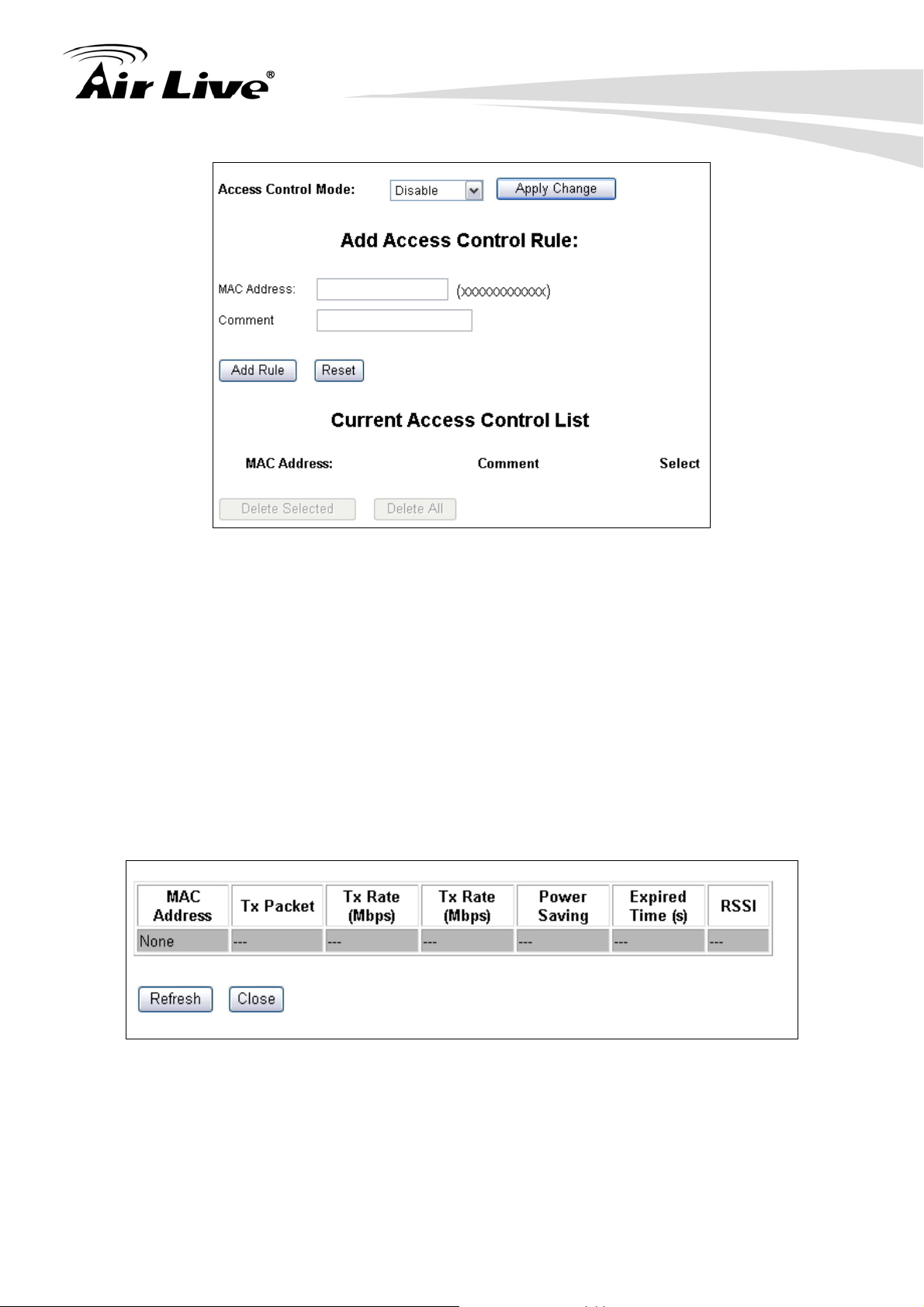
6. Client + AP Mode
Access Control List
Disable: When selected, no MAC address filtering will be performed.
Allow list: When selected, data traffic from only the specified devices in the
table will be allowed in the network.
Deny list: When selected, data traffic from the devices specified in the table
will be denied/discarded by the network.
6.3.5 Associated Clients
Click on this to show the current wireless clients associated to the AP. It will display MAC
adderss, Trasmit packet, Tx rate, power saving, expire time, and signal strength.
63 AirLive G.DUO User’s Manual
Page 4
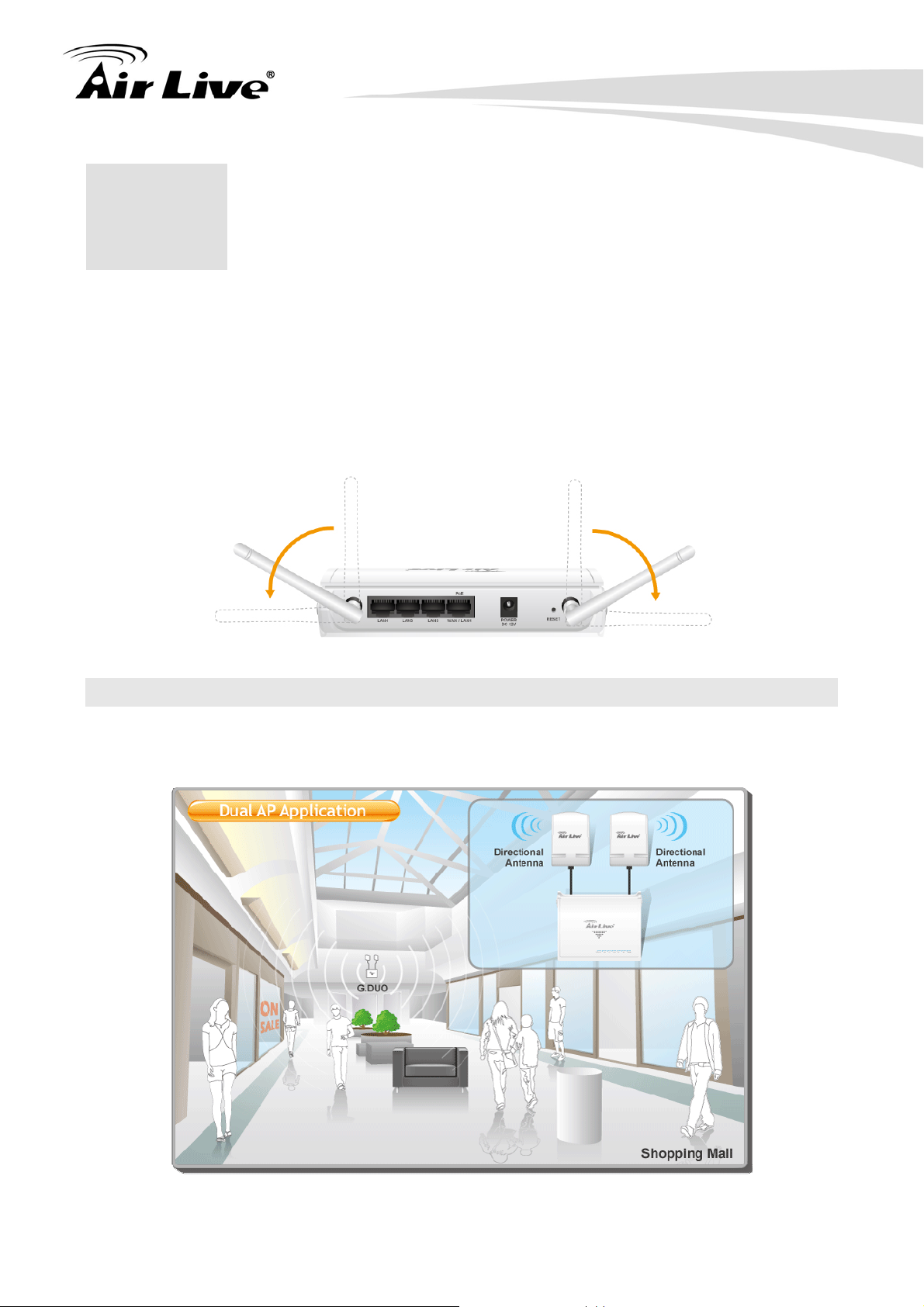
7. Gateway + AP Mode
7. Gateway + AP Mode
7
In this chapter, we will explain about the wireless settings for Gateway+AP Mode. Please
be sure to read through Chapter 1.4 and Chapter 3’s “Introduction to Web Management”
and “Initial Configurations” first.
It is highly recommended that you use 2 directional antennas in this mode to achieve larger
coverage and avoid mutual interference. If you need to use the supplied 2dBi Omni
antennas, please adjust them according to the diagram below:
7.1 Application for Gateway +AP Mode
In this mode, both Radio1 and Radio2 are performing as AP Router. This is perfect for
shopping mall or office where they can extend the coverage of the wireless IP sharing.
AirLive G.DUO User’s Manual
64
Page 5
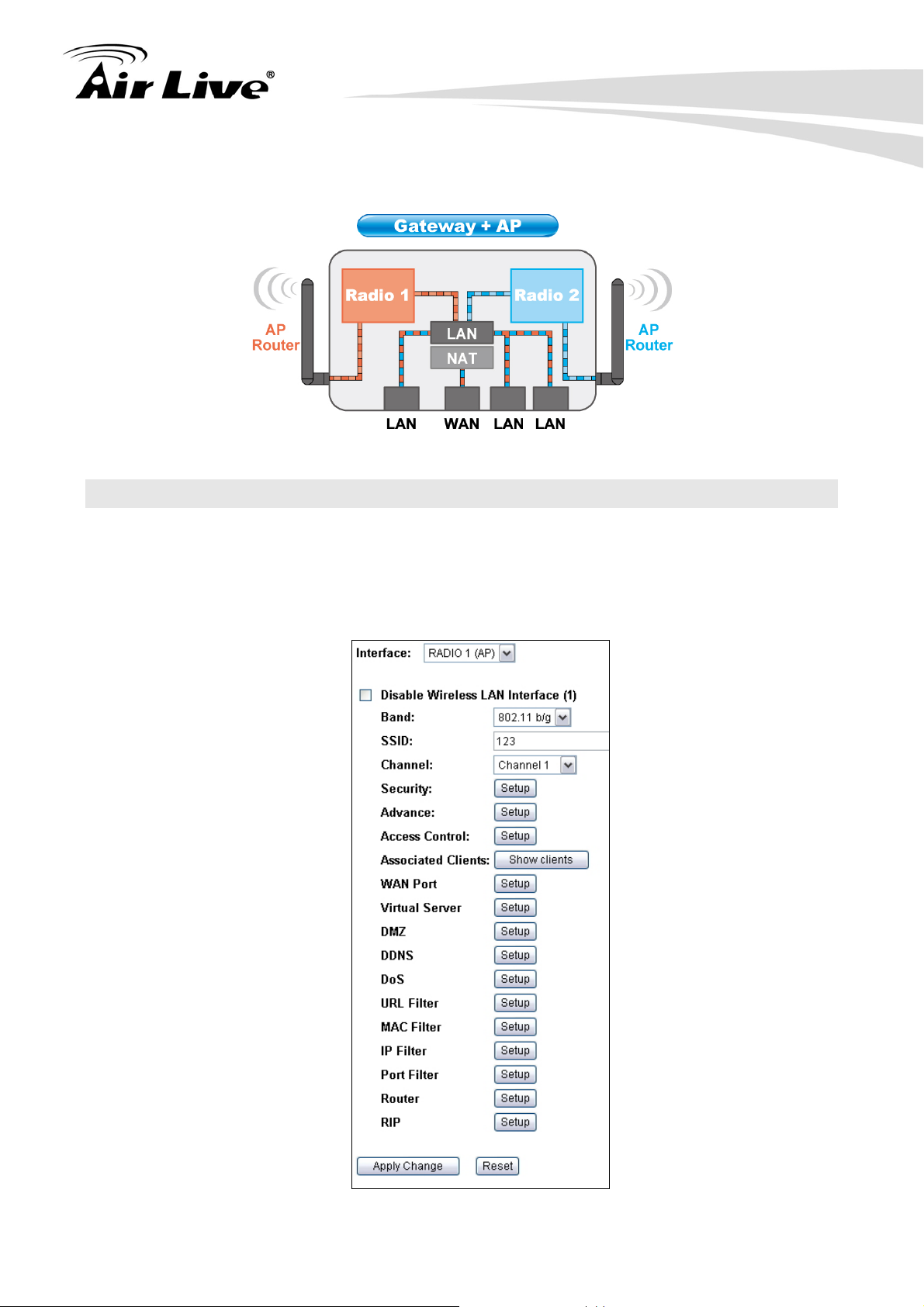
7. Gateway + AP Mode
In this mode, the WAN port is in the LAN1. It can be seen as a wireless router with 2
radios.
7.2 Radio1: WISP Router Mode Settings
Although both Radio1 and Radio2 are working as wireless router, the WAN configuration is
on the Radio1 side..
When you select “Radio1” as the interface, the following screen will appear.
65 AirLive G.DUO User’s Manual
Page 6
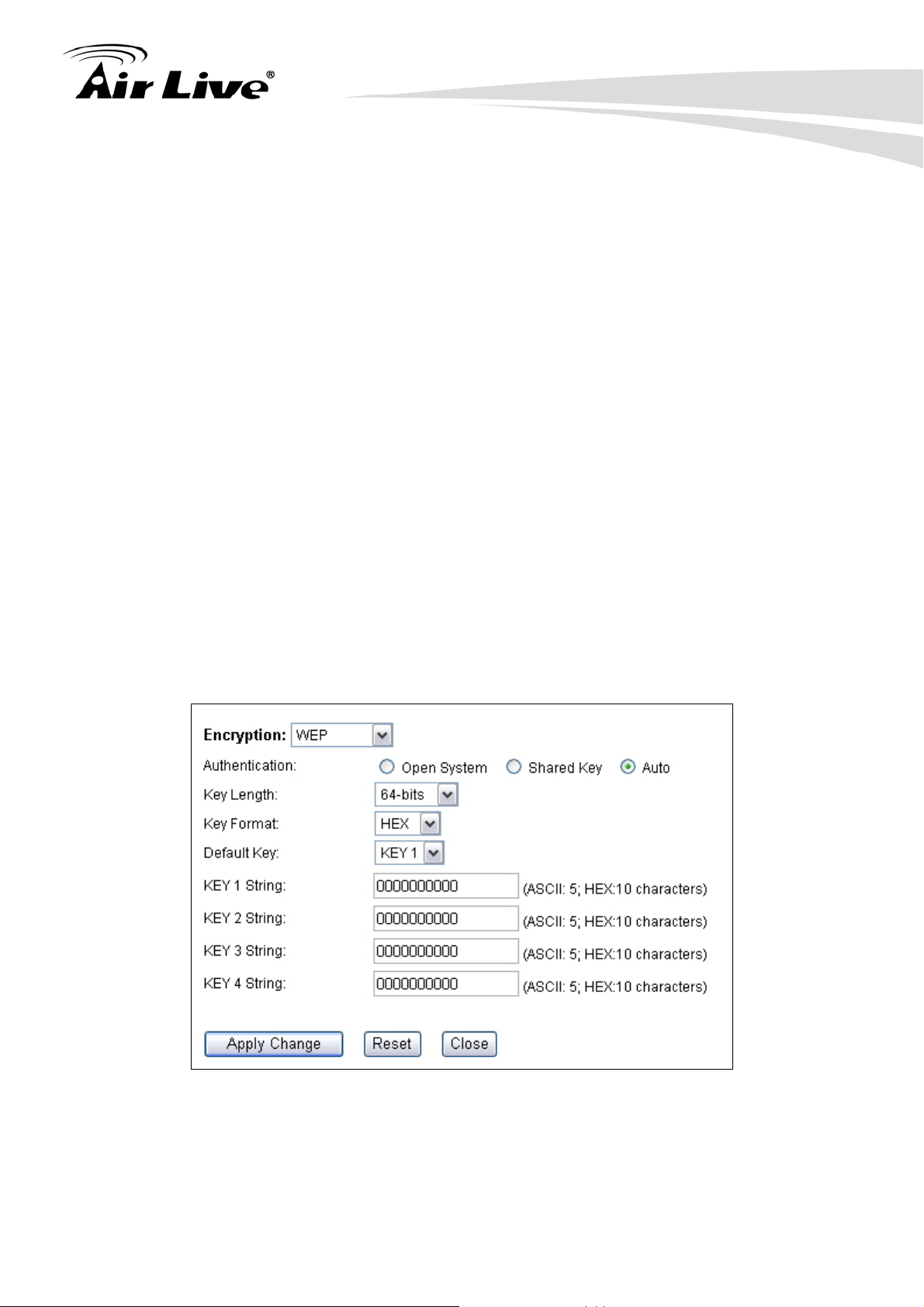
7. Gateway + AP Mode
7.2.1 Basic Wireless Settings
Band: You can choose between “802.11g/b”, “802.11g”, or “802.11b”. We
recommend to leave the setting at “802.11g/b”.
SSID: The SSID setting of the remote AP. If you are not sure, you can click on
“Site Survey” button to scan for AP.
Channel: Wireless Channel used. For EU, it is channel 1~13. For U.S.A., it is
channel 1~11.
7.2.2 Security Settings
Operation Mode -> Setup -> Security Settings
Security settings allow you to use encryption to secure your data from eavesdropping.
You can select different security policy to provide association authentication and/or data
encryption. The G.DUO features various security policies including WEP, 802.1x, WPA,
WPA Personal, WPA2, WPA2 Personal , WPA Mixed.
WEP
WEP Encryption is the oldest and most available encryption method. However, it is also
the least secure.
Select one of the WEP key for wireless network: There are total of 4 possible keys
for WEP encryption. You need to choose which key will be used for encryption. All
wireless devices on the same network have to use the same settings. We
recommend using WEP Key 1 as in default setting.
AirLive G.DUO User’s Manual
66
Page 7
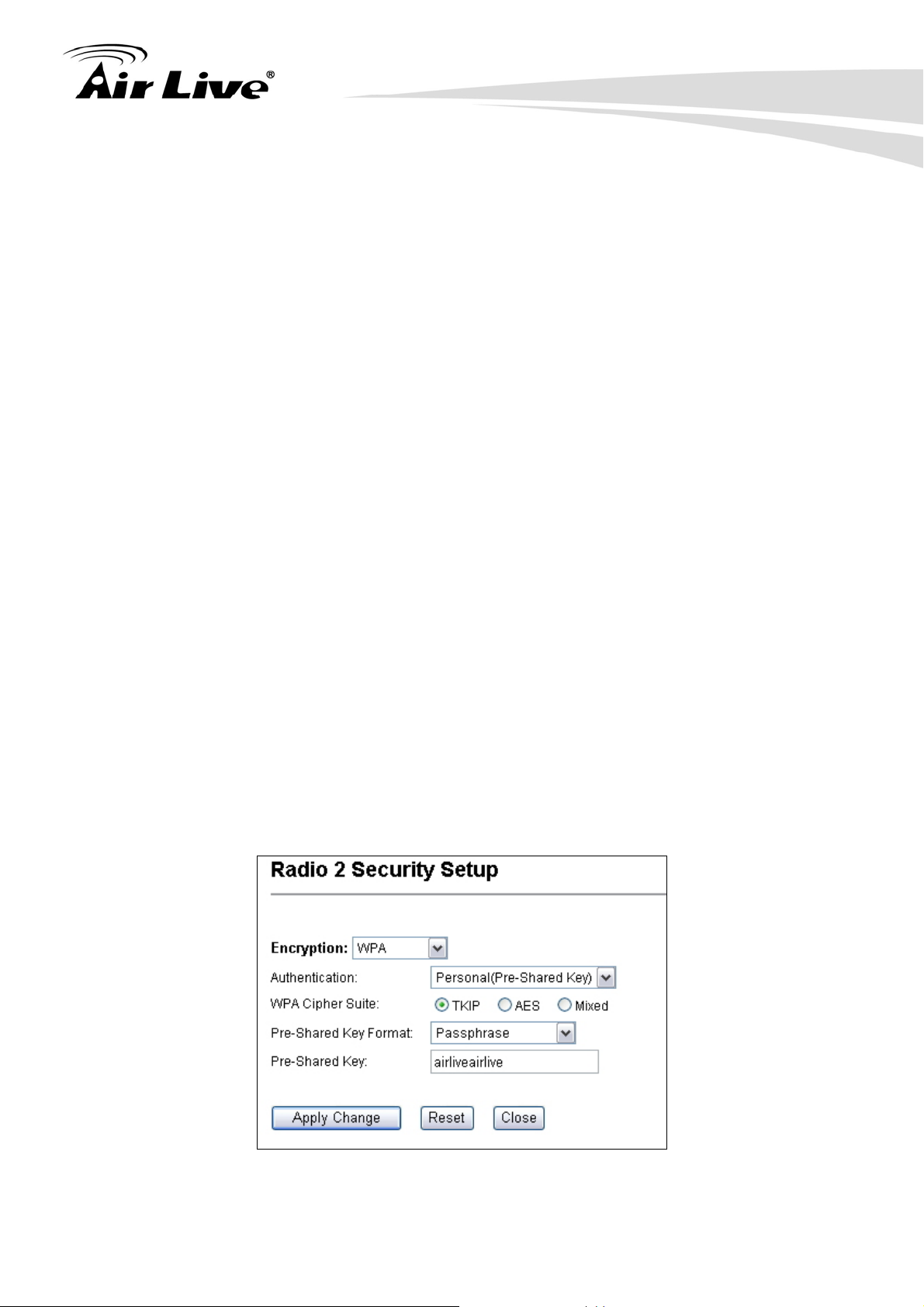
7. Gateway + AP Mode
Authentication: 2 types of Authentication are offered. Open system and
Shared key. If you are not sure which one to use, please select “Auto”.
Key Length: The G.DUO offers 64bit and 128 bit for WEP key length. The
longer the Key Length, the more secure the encryption is.
Key Type: 2 types are available: ASCII and HEX. ASCII is a string of ASCII
code including alphabetical characters, space, signs and numbers (i.e.
“airlivepass12”). HEX is a string of 16-bit hexadecimal digits (0..9, a, b, c, d, e, f).
All wireless devices on the network must match the exact key length and Key type.
Some Wireless clients only allow HEX type for WEP.
ASCII-64: This is a key with 64-bit key length of ASCII type. Please enter 5
ASCII Characters if you choose this option. For example, “passw”
HEX-64: This is a key with 64-bit key length of HEX type. Please enter 10
Hexadecimal digits if you choose this option. For example, “12345abcdef”
ASCII-128: This is a key with 64-bit key length of ASCII type. Please enter 13
ASCII Characters if you choose this option. For example, “airlivewepkey”
HEX-128: This is a key with 128-bit key length of HEX type. Please enter 26
Hexadecimal digits if you choose this option. For example,
“1234567890abcdef1234567890”
WPA-Personal, WPA2-Personal, WPA-Mixed (Pre-Shared Key)
The WPA Personal is also known as “WPA-PSK” encryption. Wi-Fi Protected Access
(WPA) introduces the Temporal Key Integrity Protocol (TKIP) that provides added
security. WPA2 adds full support for 802.11i standard and the CCMP (AES Encryption).
The WPA-Mixed tries to authenticate wireless clients using both WPA-PSK or
WPA2-PSK.
Encryption Type: There are two encryption types TKIP and CCMP (AES). While
67 AirLive G.DUO User’s Manual
Page 8
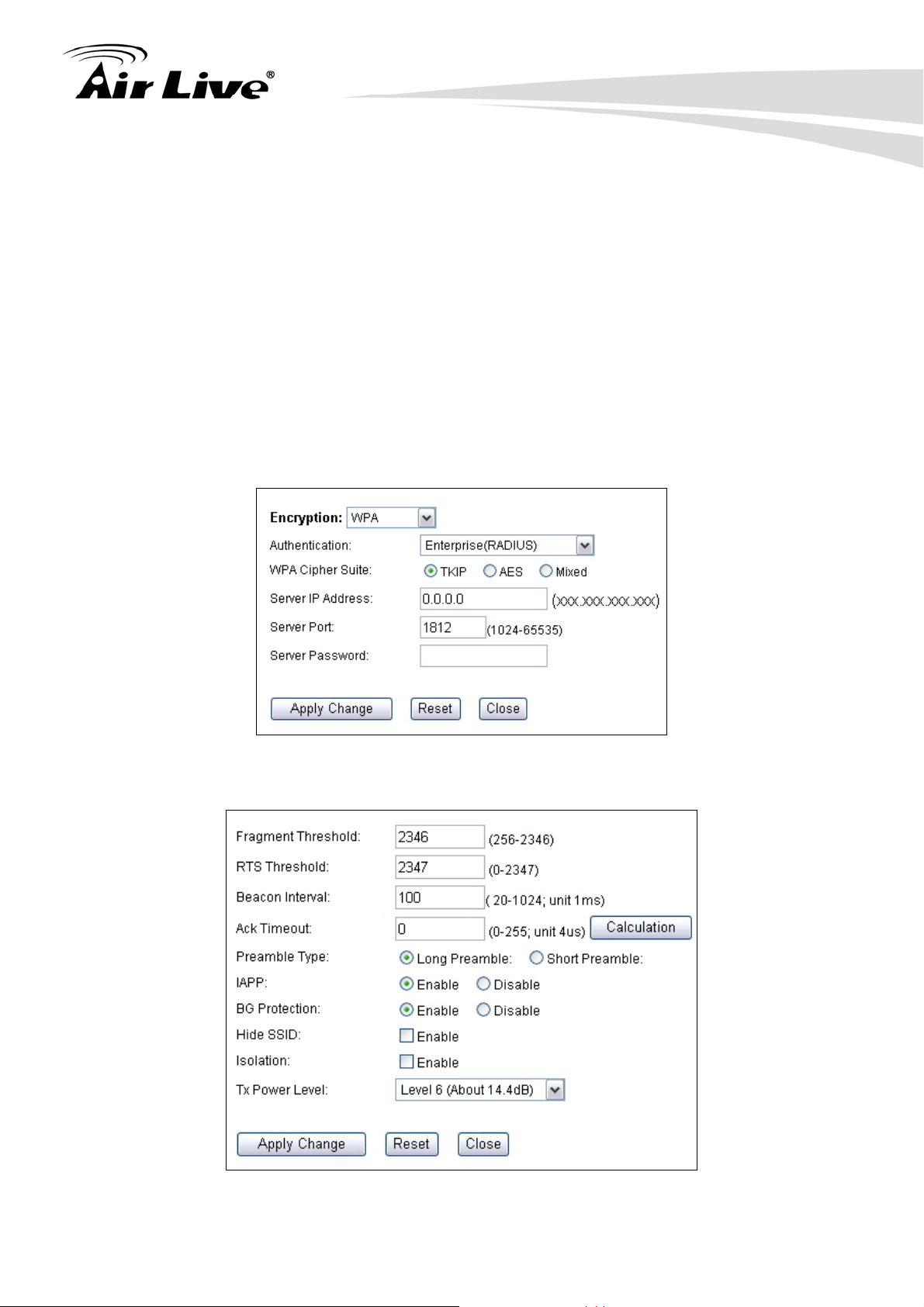
7. Gateway + AP Mode
CCMP provides better security than TKIP, some wireless client stations may not be
equipped with the hardware to support it. You can select Mixed to allow TKIP clients
and CCMP clients to connect to the Access Point at the same time.
Pre-Shared Key Format: You can select between Passphrase(ASCII) or HEX
format. Please select Passphrase if you are not sure what to use.
Pre-Shared Key: Enter the password key here..
WPA-Enterprise, WPA2-Enterprise, WPA-Mixed Enterprise (Radius)
Wi-Fi Protected Access (WPA) Enterprise uses Radius Server as the authenticator.
WPA2 adds full support for 802.11i standard and the CCMP (AES Encryption). The
WPA-Mixed tries to authenticate wireless clients using both WPA or WPA2.
7.2.3 Advance (Wireless Settings)
AirLive G.DUO User’s Manual
68
Page 9
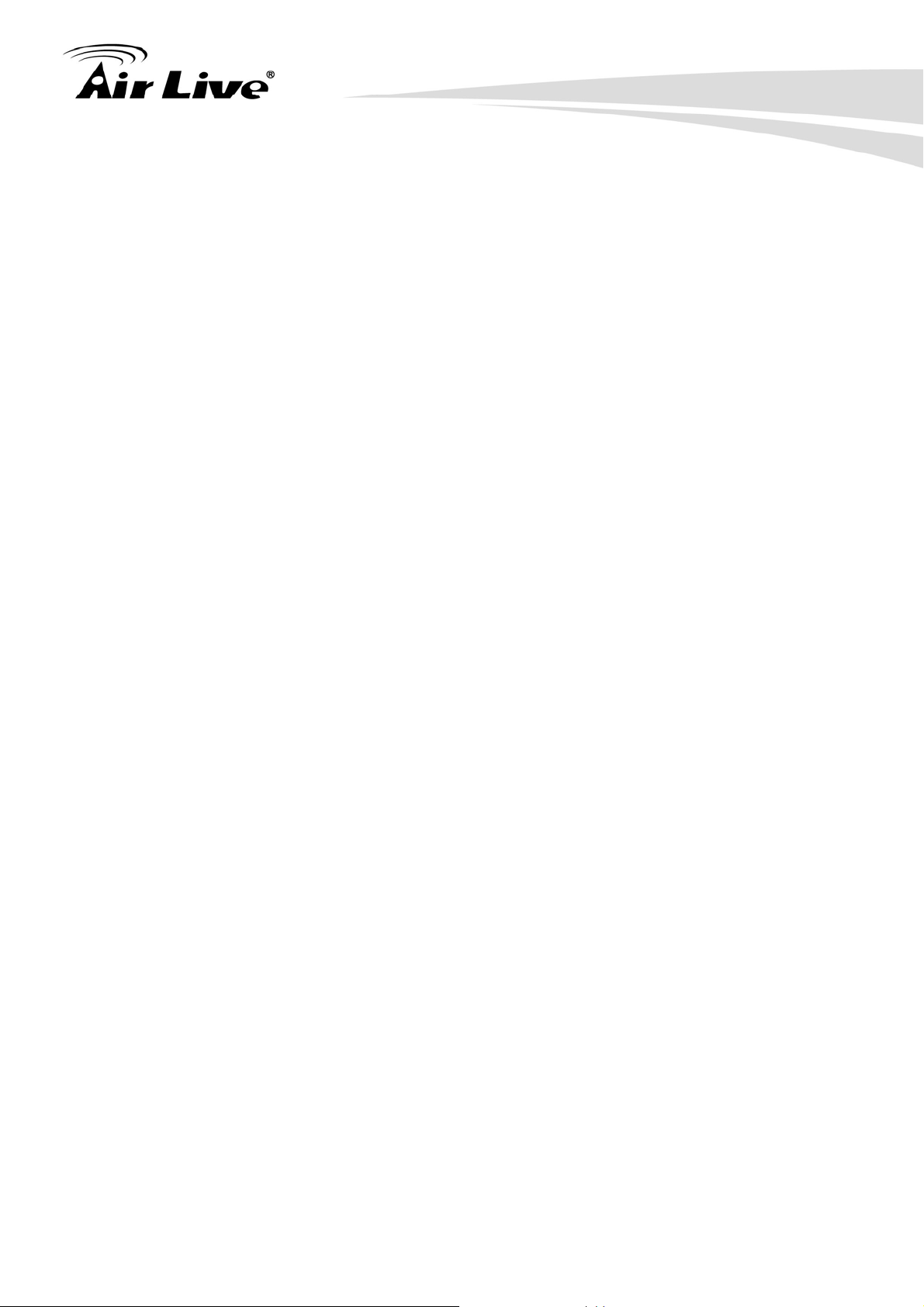
7. Gateway + AP Mode
Fragmentation: When the size of a unicast frame exceeds the fragmentation
threshold, it will be fragmented before the transmission. It should have a value of
256-2346 bytes, with a default of 2346. If you experience a high packet error rate,
you should slightly decrease the Fragmentation Threshold.
RTS Threshold: RTS/CTS frames are used to gain control of the medium for
transmission. Any unicast (data or control) frames larger than specified RTS threshold
must be transmitted following the RTS/CTS handshake exchange mechanism. The
RTS threshold should have a value between 256-2347 bytes, with a default of 2347. It
is recommended that this value does not deviate from the default too much.
Beacon Interval: The device broadcasts beacon frames regularly to announce its
existence. The beacon Interval specifies how often beacon frames are transmitted in
time unit of milliseconds. The default value is 100, and a valid value should be between
1 and 65,535.
AckTimeOut: When a packet is sent out from one wireless station to the other, it will
waits for an Acknowledgement frame from the remote station. The station will only
wait for a certain amount of time, this time is called the ACK timeout. In most
conditions, please put ACKtimeout value at zero(default value). The AP will calculate
the ACKtimeout automatically when the value is zero. However, you can also enter
the ACKtimeout manually.
Preamble Type: A preamble is a signal used in wireless environment to synchronize
the transmitting timing including Synchronization and Start frame delimiter. In a "noisy"
network environment, the Preamble Type should be set to Long Preamble. The Short
Preamble is intended for applications where minimum overhead and maximum
performance is desired. If in a "noisy" network environment, the performance will be
decreased.
IAPP: IAPP (Inter Access Point Protocol) is designed for the enforcement of unique
association throughout a ESS (Extended Service Set) and a secure exchange of
station’s security context between current access point (AP) and new AP during
handoff period.
BG Protection: The 802.11g standard includes a protection mechanism to ensure mixed 802.11b
and 802.11g operation. If there is no such kind of mechanism exists, the two kinds of standards may
mutually interfere and decrease network’s performance.
.
Hide SSID: Enable Hide SSID will make the AP network’s SSID invisible. A device
can link with the AP only if correct SSID name is entered.
Isolation: Enable Isolation will prevent wireless clients to see each other on the
network.
69 AirLive G.DUO User’s Manual
Page 10
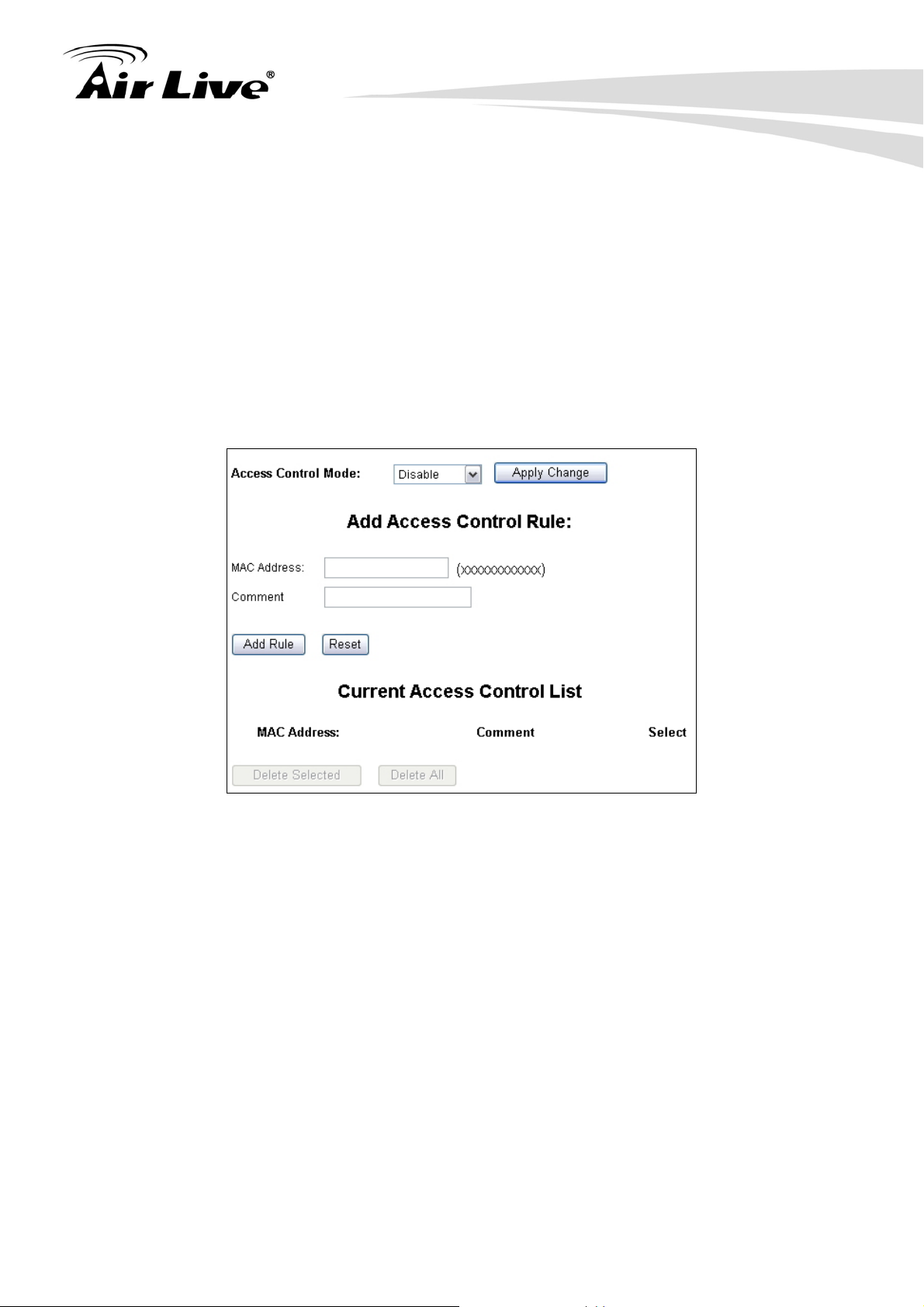
7. Gateway + AP Mode
TX Power Level: You can set your TX Output power level here. Please note the
maximum allowable TX output power in EU is 20dBm. Please do not exceed your
country’s legal limit.
7.2.4 Access Control
Operation Mode -> Setup -> Access Control
The G.DUO allows you to define a list of MAC addresses that are allowed or denied to
access the wireless network. This function is available only for Access Point and Gateway
modes.
Access Control List
Disable: When selected, no MAC address filtering will be performed.
Allow list: When selected, data traffic from only the specified devices in the
table will be allowed in the network.
Deny list: When selected, data traffic from the devices specified in the table
will be denied/discarded by the network.
7.2.5 Associated Clients
Click on this to show the current wireless clients associated to the AP. It will display MAC
adderss, Trasmit packet, Tx rate, power saving, expire time, and signal strength.
AirLive G.DUO User’s Manual
70
Page 11
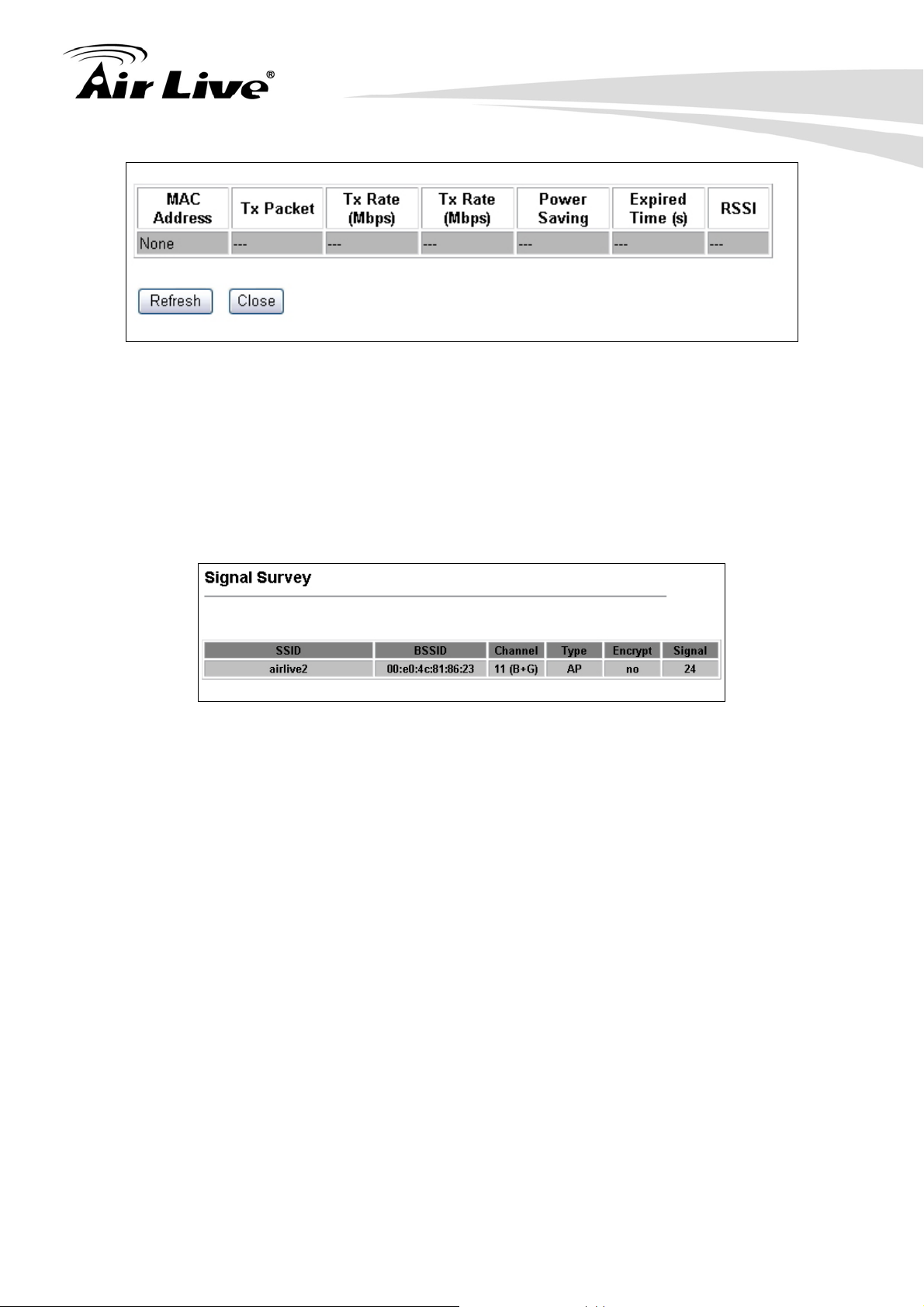
7. Gateway + AP Mode
7.2.6 Signal Survey
Operation Mode -> Setup -> Site Survey -> Signal Survey
The Signal Survey will continuously display the SIGNAL STRENGTH value of the selected
SSID for antenna alignment purpose. To use Signal Survey function, please enter the
“Site Survey” function first; please refer to the instruction in the above section. Once you
select the ESSID and click on the “Signal Survey” button, the following screen will appear.
BSSID: This is the remote AP’s MAC address.
Channel: The current scanned channel
Signal Strength: This is signal strength number in percentage in 0 to 100 scale.
The higher the number, the better signal.
7.2.7 WAN Port
Operation Mode -> Setup -> WAN Port
The G.DUO support different authentication and IP assignment standards for the WAN port.
It includes fixed IP, DHCP, PPPoE, PPTP, L2TP, and Big Pond protocols. Please consult
with your ISP about what authentication type is used for the WAN port connection.
71 AirLive G.DUO User’s Manual
Page 12
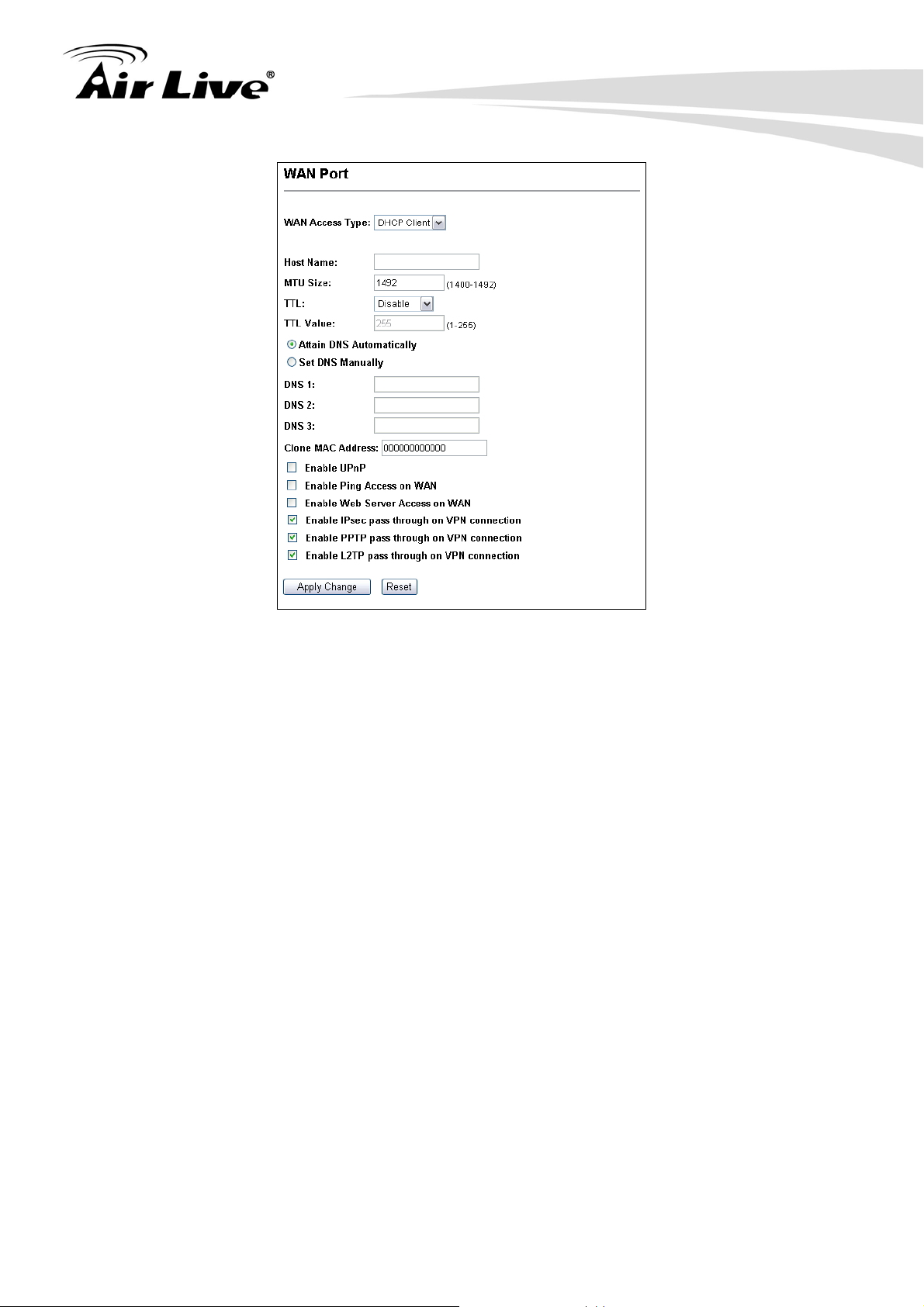
7. Gateway + AP Mode
Clone MAC Address: In this place, you can assign a MAC address for the WAN
port. In case of WISP mode, it is Radio1’s MAC address. For Gatway mode, it
is the WAN/LAN1 MAC address.
Enable UPnP: Check this field will enable Universal Plug n Play protocol
Enable Web Server Access on WAN: Check this field will enable remote
management from WAN side.
7.2.8 Virtual Server Settings
Virtual server allows you to specify one or more applications running on server computers
on the LAN that may be accessed by any Internet user. Internet data destined for the
specified public port will be directed to the specified private port number on the LAN client
with the specified private IP address.
If you want to allow your web server, ftp server, or email server to be accessible from
Internet, you would need to open specific port on the virtual server to your local IP address.
AirLive G.DUO User’s Manual
72
Page 13
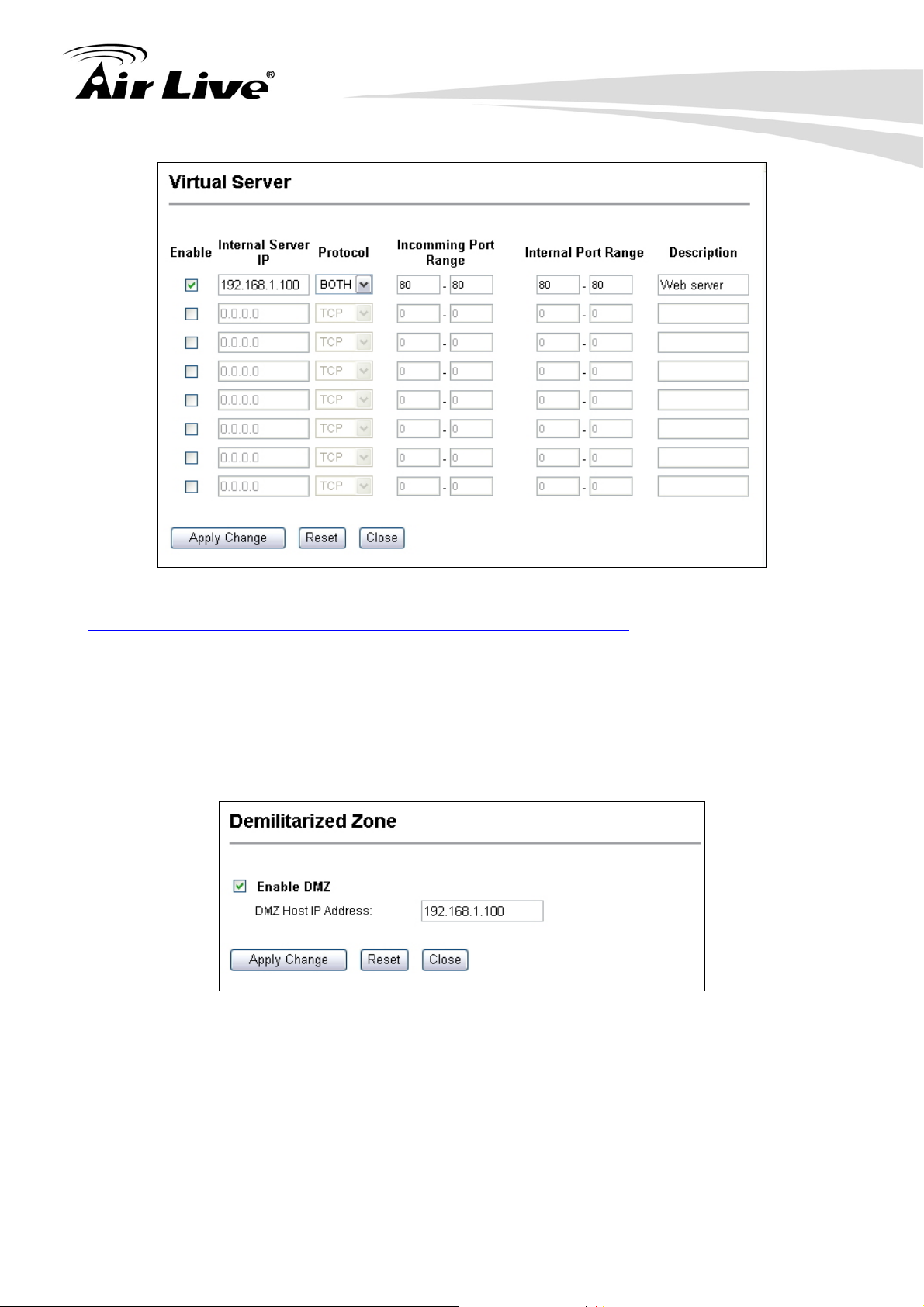
7. Gateway + AP Mode
For a list of most frequent used TCP and UDP ports. Please visit
http://en.wikipedia.org/wiki/List_of_TCP_and_UDP_port_numbers
7.2.9 DMZ
Advanced Settings >> Multiple DMZ
DMZ opens all TCP/UDP ports to particular IP address on the LAN side. It allows setting
up servers behind the G.DUO.
7.2.10 DDNS
Dynamic Domain Name System. An algorithm that allows the use of dynamic IP address
for hosting Internet Server. A DDNS service provides each user account with a domain
name. The G.DUO support “Dyndns” and “TZO” service.
73 AirLive G.DUO User’s Manual
Page 14
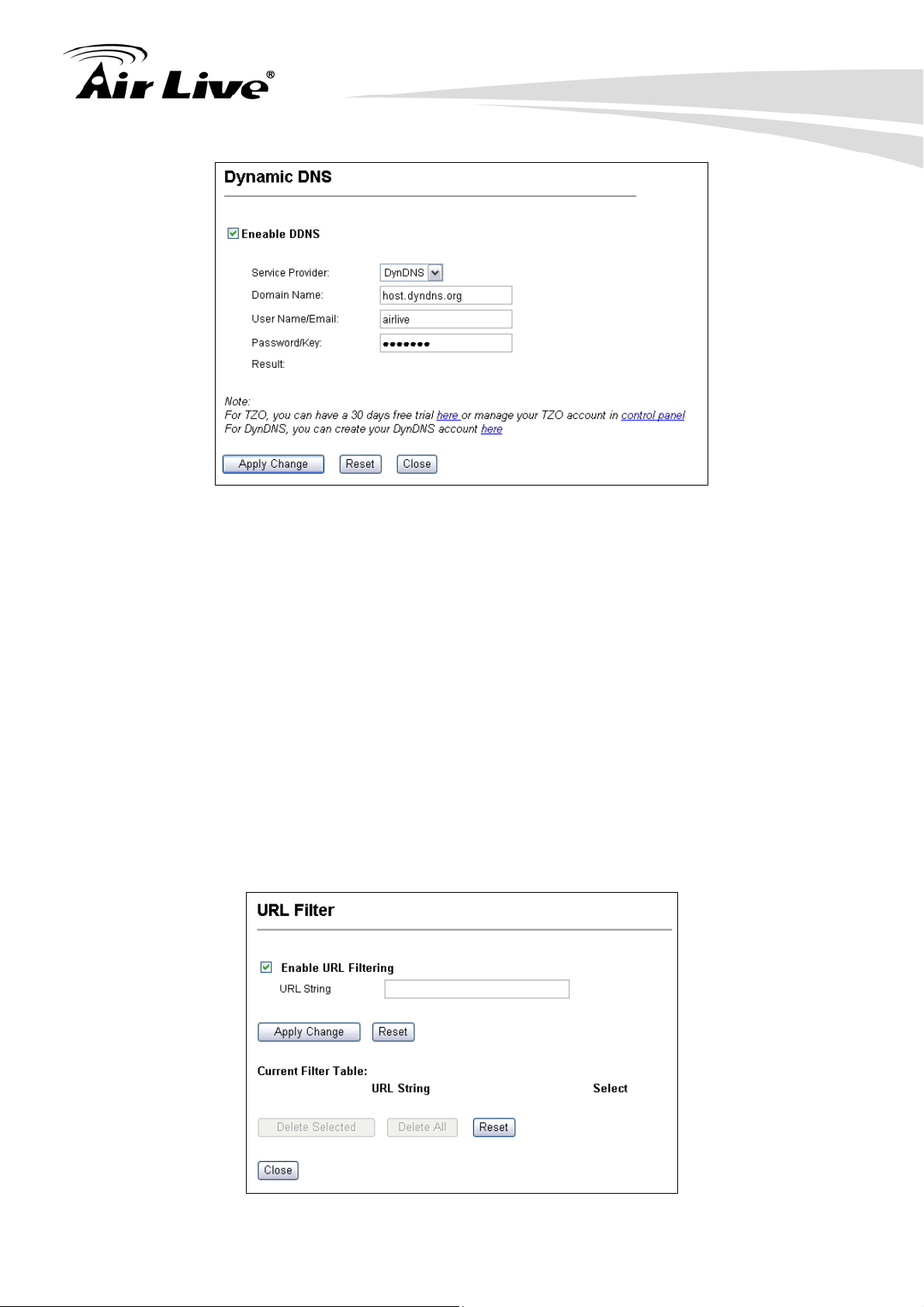
7. Gateway + AP Mode
7.2.11 DoS (Denial of Service)
Denial of Service is a type of network attack that floods the network with useless traffic.
Many DoS attacks, such as the Ping of Death and Teardrop attacks, exploit limitations in
the TCP/IP protocols.
The G.DUO provides a list of Firewall grade DoS control that protect your network from
hacker attack.
7.2.12 URL Filter
The G.DUO provide URL filter function to stop access to certain website. It is especially
useful for parents to stop children from accessing some websites.
AirLive G.DUO User’s Manual
74
Page 15
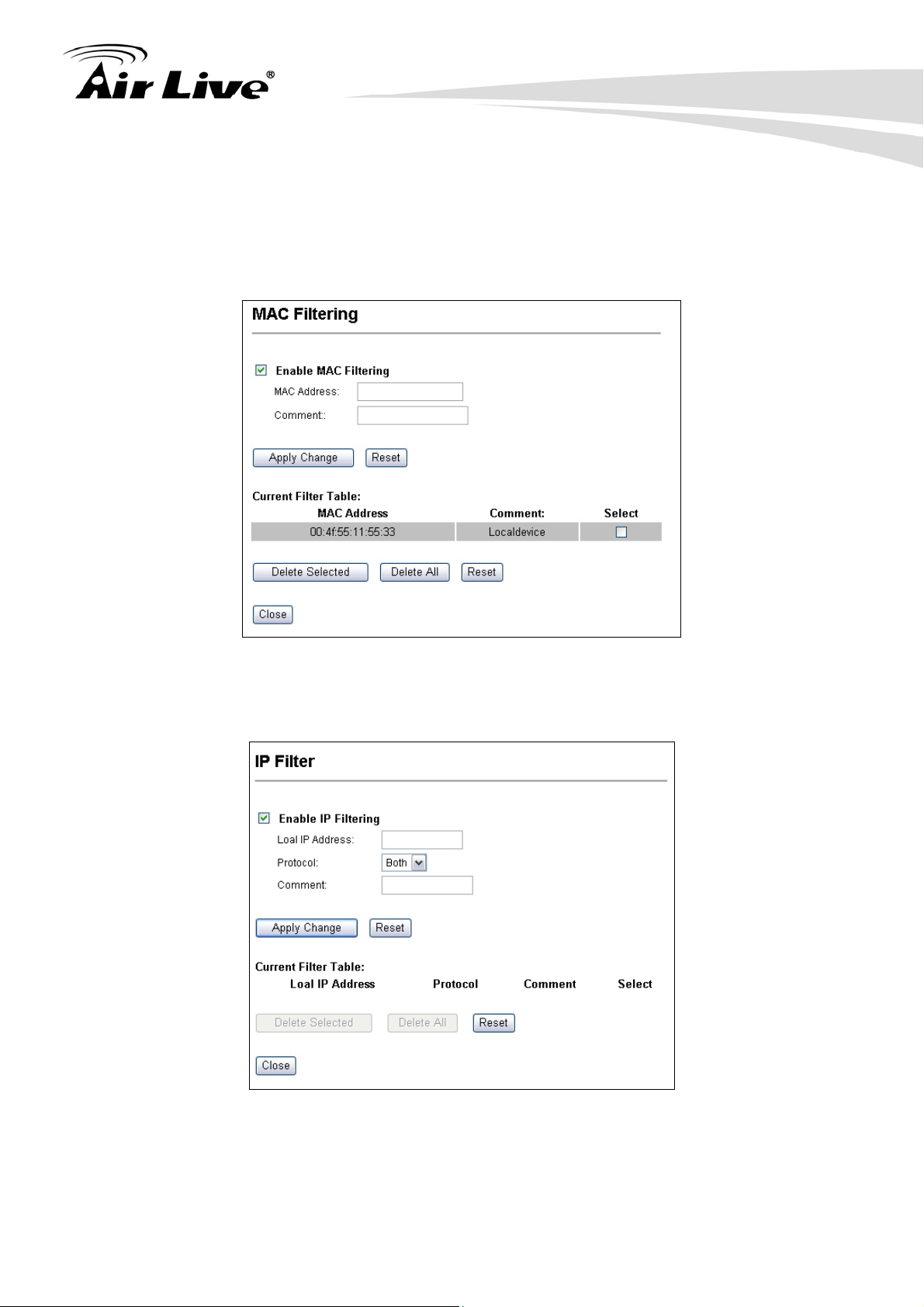
7. Gateway + AP Mode
7.2.13 MAC Filter
MAC filter can filter out traffic from certain MAC addresses. It can prevent access to
internet from certain station in the local LAN.
7.2.14 IP Filter
IP filtering allows you to block certain IP addresses from accessing the network.
7.2.15 Port Filter
Port filtering allows you to block certain applications from accessing the network.
75 AirLive G.DUO User’s Manual
Page 16
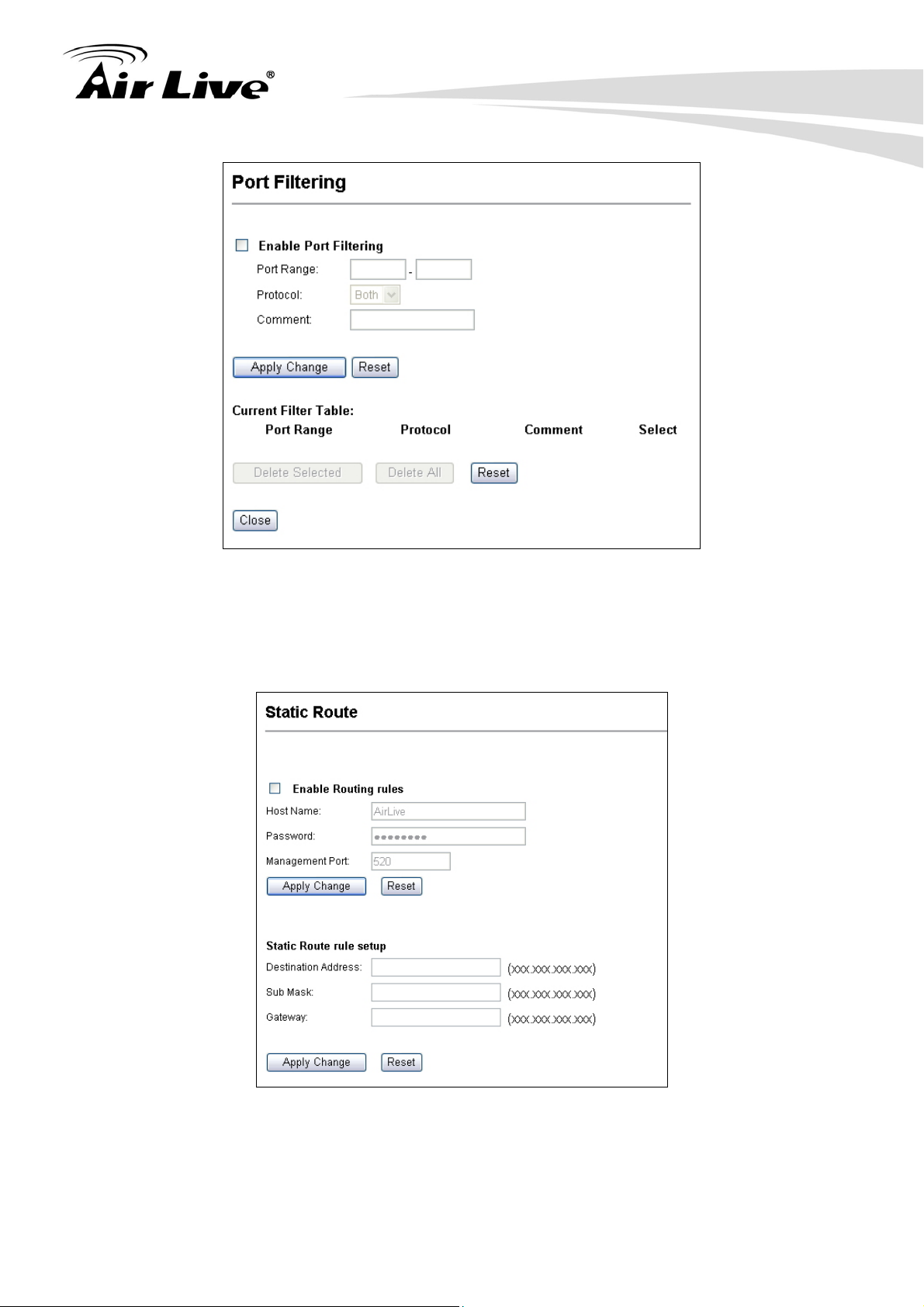
7. Gateway + AP Mode
7.2.16 Router (Static Route)
This allows you to manually configure static network routes. Static routes will override
routes learned by standard routing protocol discover methods.
7.2.17 RIP (Routing Information Protocol
Operation Mode -> Setup -> Access Control
The Routing Information Protocol (RIP) is a dynamic routing protocol used in local and wide
AirLive G.DUO User’s Manual
76
Page 17
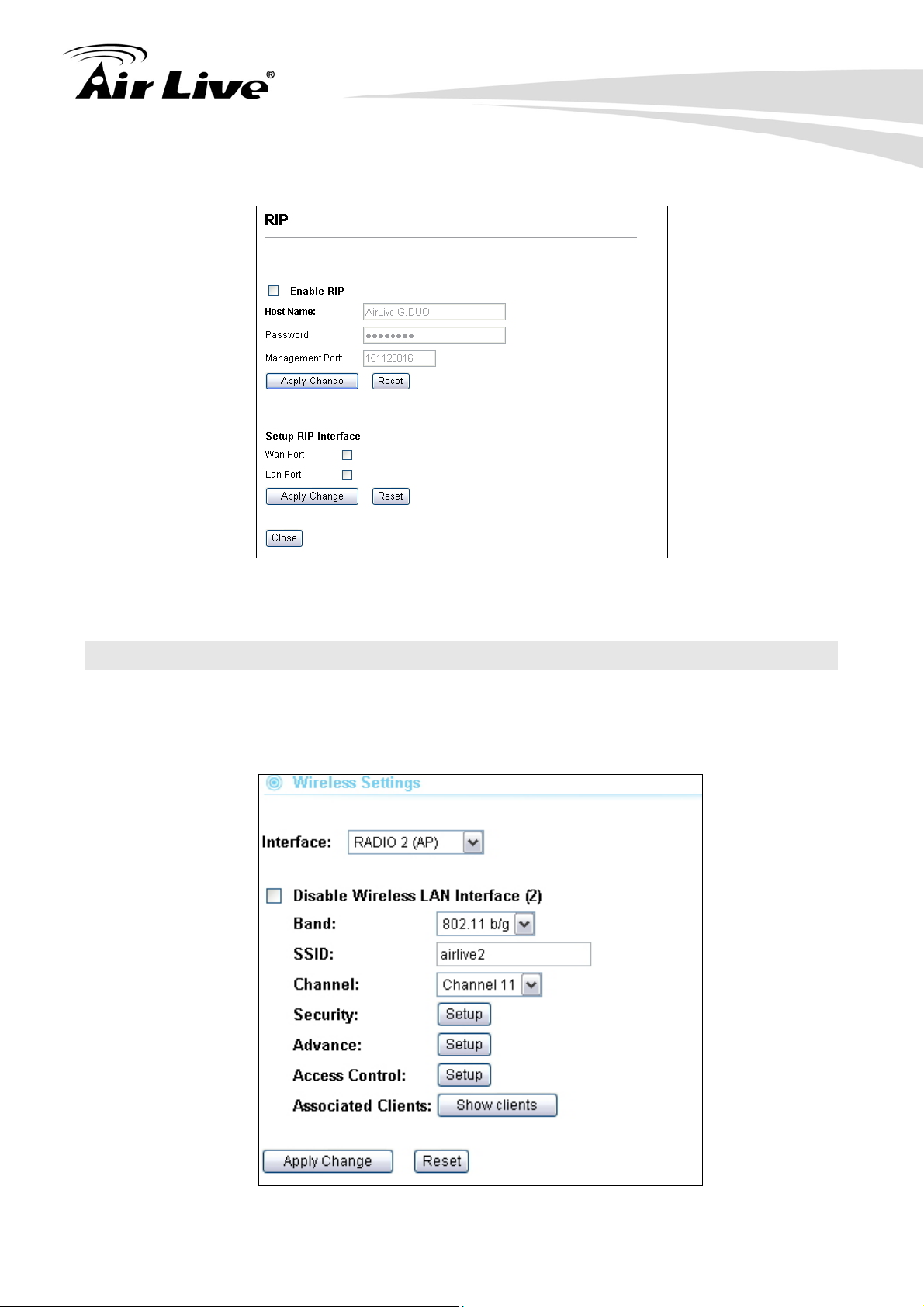
area networks
7. Gateway + AP Mode
7.3 Radio2: AP Mode Settings
The Radio2 is working in Access Point Mode. The default SSID is “AirLive2”.
When you select “Radio2” as the interface, the following screen will appear:
77 AirLive G.DUO User’s Manual
Page 18
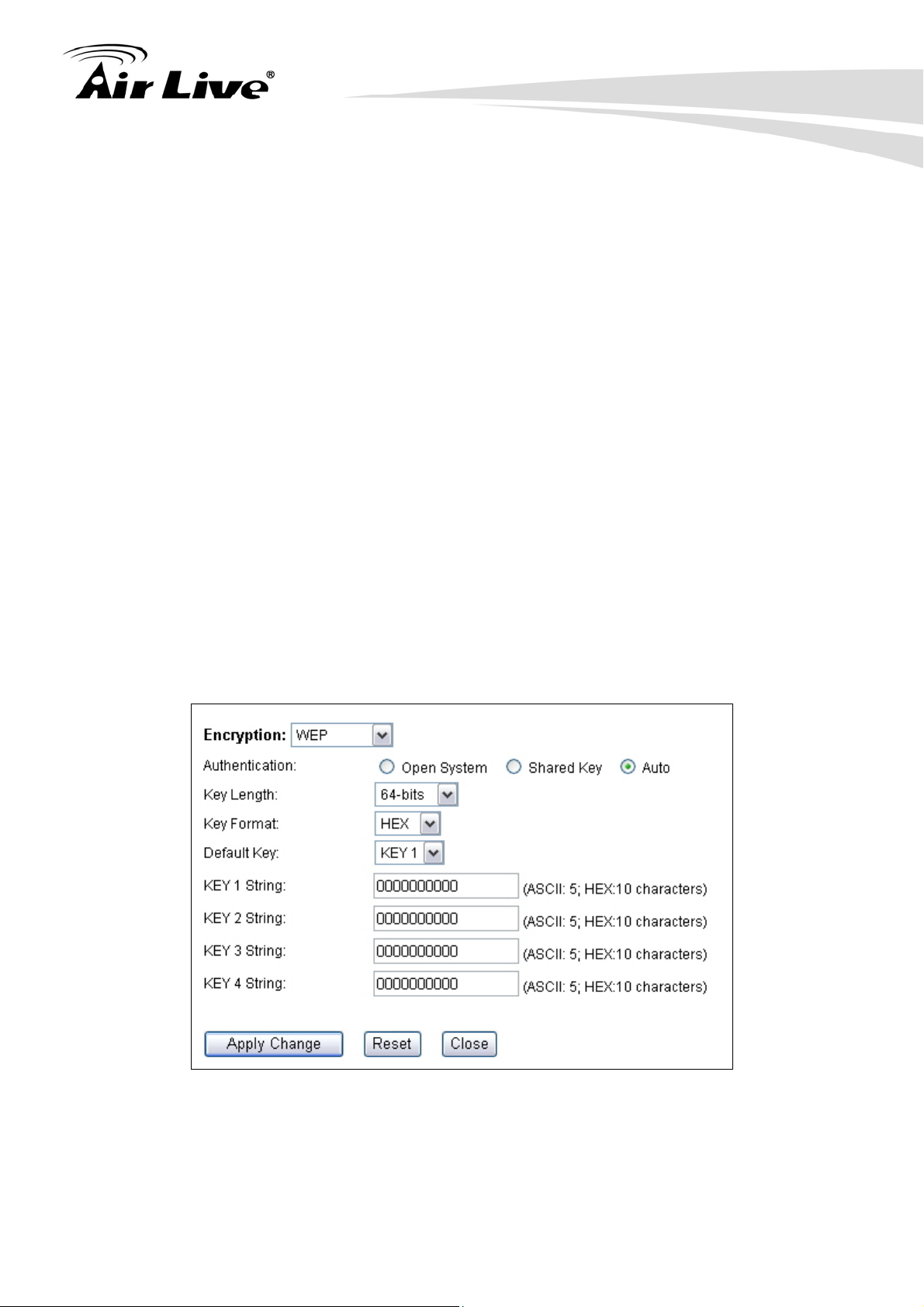
7. Gateway + AP Mode
7.3.1 Basic Wireless Settings
Band: You can choose between “802.11g/b”, “802.11g”, or “802.11b”. We
recommend leaving the setting at “802.11g/b”.
SSID: The SSID setting of the remote AP. If you are not sure, you can click on
“Site Survey” button to scan for AP.
Channel: Wireless Channel used. For EU, it is channel 1~13. For U.S.A., it is
channel 1~11.
7.3.2 Security Settings
Operation Mode -> Setup -> Security Settings
Security settings allow you to use encryption to secure your data from eavesdropping.
You can select different security policy to provide association authentication and/or data
encryption. The G.DUO features various security policies including WEP, 802.1x, WPA,
WPA Personal, WPA2, WPA2 Personal , WPA Mixed.
WEP
WEP Encryption is the oldest and most available encryption method. However, it is also
the least secure.
Select one of the WEP key for wireless network: There are total of 4 possible keys
for WEP encryption. You need to choose which key will be used for encryption. All
wireless devices on the same network have to use the same settings. We
recommend using WEP Key 1 as in default setting.
AirLive G.DUO User’s Manual
78
Page 19
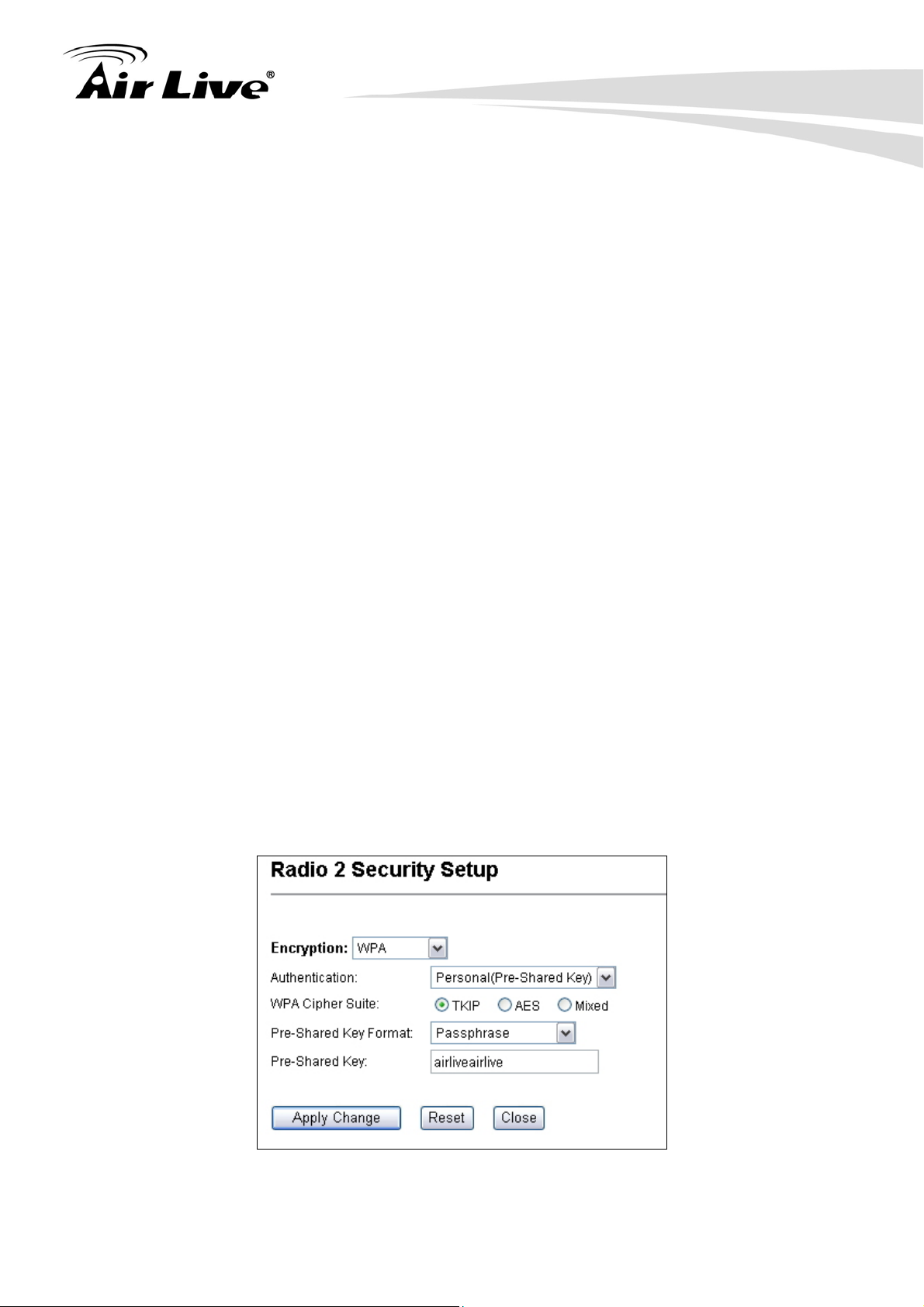
7. Gateway + AP Mode
Authentication: 2 types of Authentication are offered. Open system and
Shared key. If you are not sure which one to use, please select “Auto”.
Key Length: The G.DUO offers 64bit and 128 bit for WEP key length. The
longer the Key Length, the more secure the encryption is.
Key Type: 2 types are available: ASCII and HEX. ASCII is a string of ASCII
code including alphabetical characters, space, signs and numbers (i.e.
“airlivepass12”). HEX is a string of 16-bit hexadecimal digits (0..9, a, b, c, d, e, f).
All wireless devices on the network must match the exact key length and Key type.
Some Wireless clients only allow HEX type for WEP.
ASCII-64: This is a key with 64-bit key length of ASCII type. Please enter 5
ASCII Characters if you choose this option. For example, “passw”
HEX-64: This is a key with 64-bit key length of HEX type. Please enter 10
Hexadecimal digits if you choose this option. For example, “12345abcdef”
ASCII-128: This is a key with 64-bit key length of ASCII type. Please enter 13
ASCII Characters if you choose this option. For example, “airlivewepkey”
HEX-128: This is a key with 128-bit key length of HEX type. Please enter 26
Hexadecimal digits if you choose this option. For example,
“1234567890abcdef1234567890”
WPA-Personal, WPA2-Personal, WPA-Mixed (Pre-Shared Key)
The WPA Personal is also known as “WPA-PSK” encryption. Wi-Fi Protected Access
(WPA) introduces the Temporal Key Integrity Protocol (TKIP) that provides added
security. WPA2 adds full support for 802.11i standard and the CCMP (AES Encryption).
The WPA-Mixed tries to authenticate wireless clients using both WPA-PSK or
WPA2-PSK.
Encryption Type: There are two encryption types TKIP and CCMP (AES). While
79 AirLive G.DUO User’s Manual
Page 20
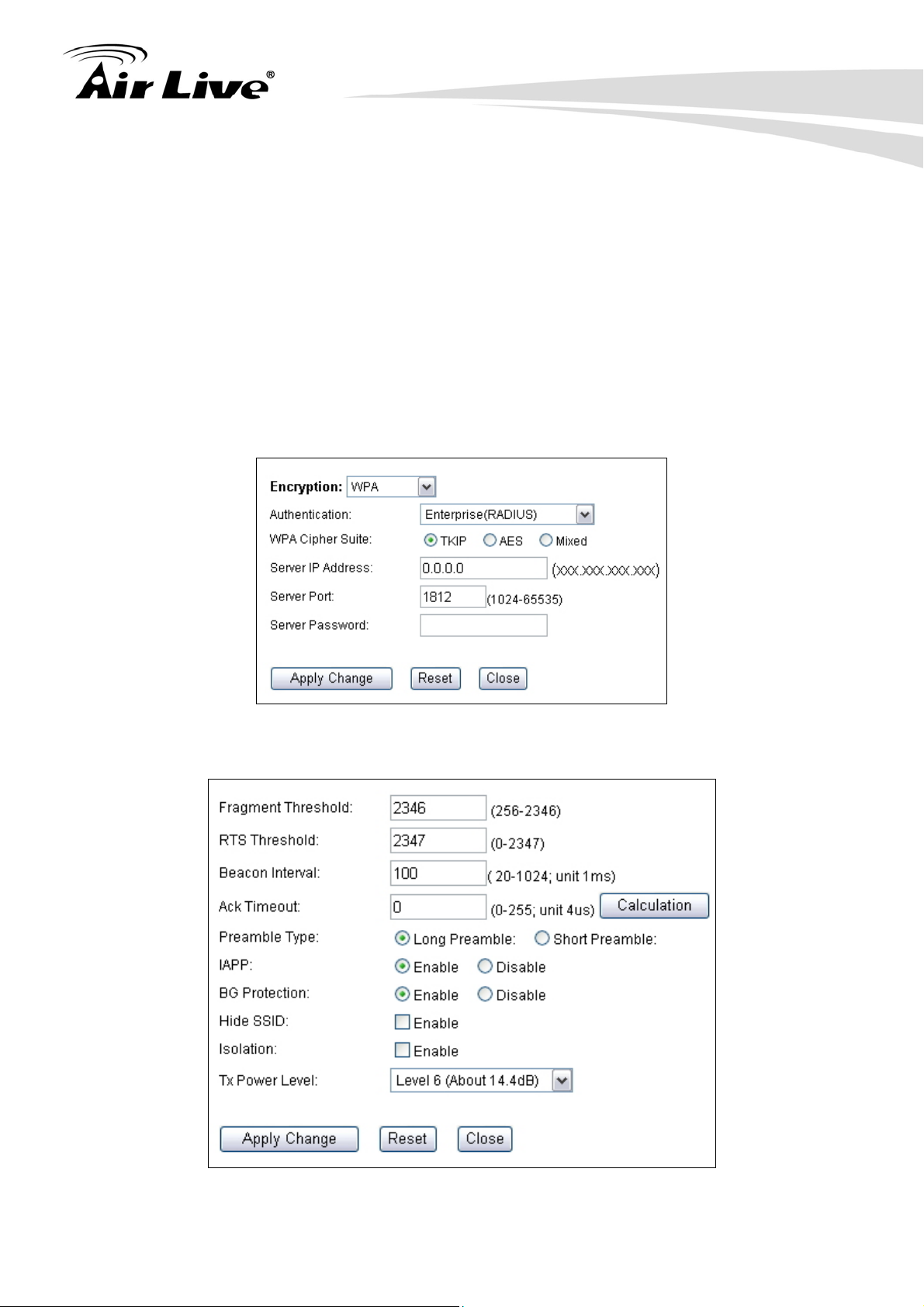
7. Gateway + AP Mode
CCMP provides better security than TKIP, some wireless client stations may not be
equipped with the hardware to support it. You can select Mixed to allow TKIP clients
and CCMP clients to connect to the Access Point at the same time.
Pre-Shared Key Format: You can select between Passphrase(ASCII) or HEX
format. Please select Passphrase if you are not sure what to use.
Pre-Shared Key: Enter the password key here..
WPA-Enterprise, WPA2-Enterprise, WPA-Mixed Enterprise (Radius)
Wi-Fi Protected Access (WPA) Enterprise uses Radius Server as the authenticator.
WPA2 adds full support for 802.11i standard and the CCMP (AES Encryption). The
WPA-Mixed tries to authenticate wireless clients using both WPA or WPA2.
7.3.3 Advance (Wireless Settings)
AirLive G.DUO User’s Manual
80
Page 21
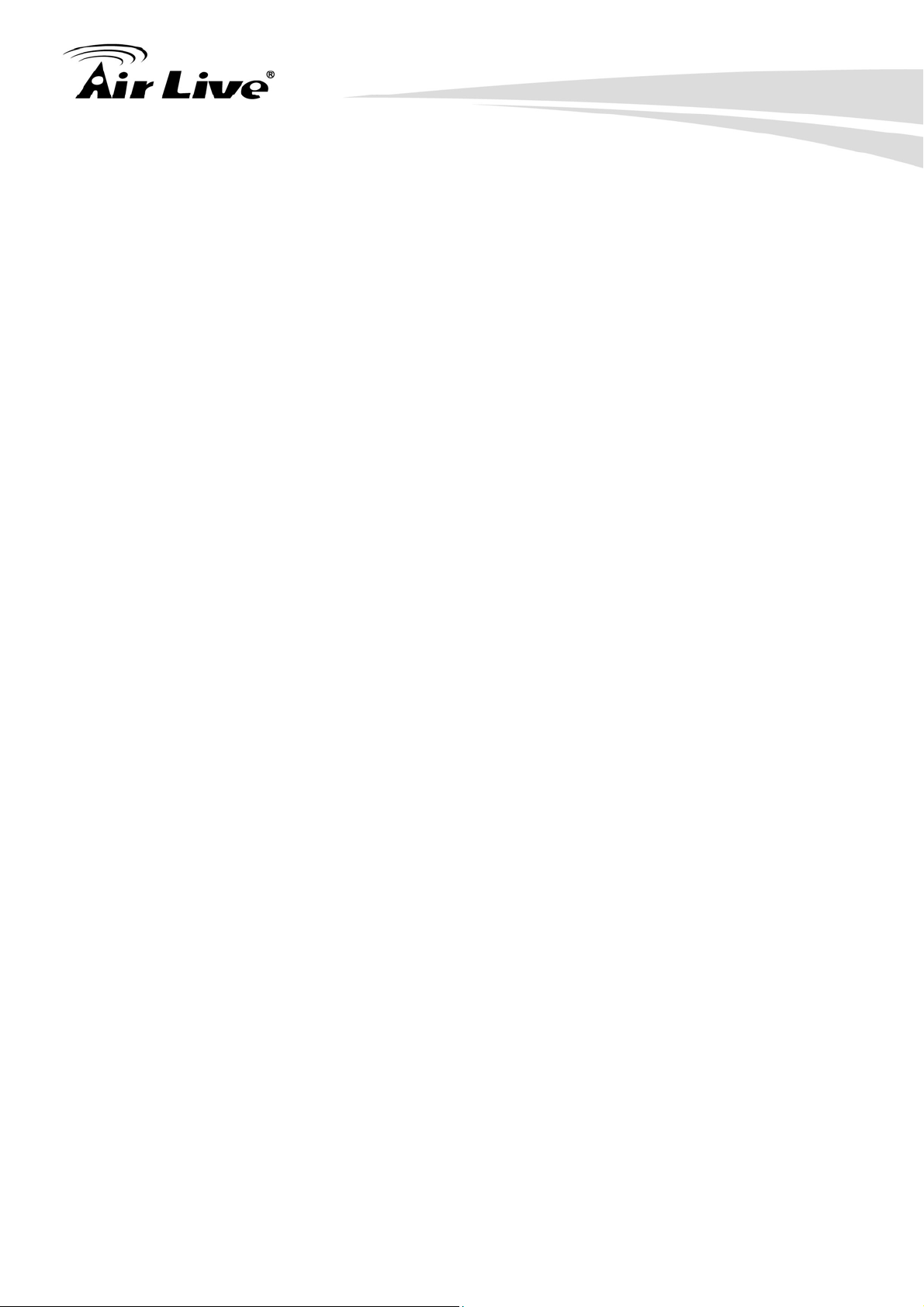
7. Gateway + AP Mode
Fragmentation: When the size of a unicast frame exceeds the fragmentation
threshold, it will be fragmented before the transmission. It should have a value of
256-2346 bytes, with a default of 2346. If you experience a high packet error rate,
you should slightly decrease the Fragmentation Threshold.
RTS Threshold: RTS/CTS frames are used to gain control of the medium for
transmission. Any unicast (data or control) frames larger than specified RTS threshold
must be transmitted following the RTS/CTS handshake exchange mechanism. The
RTS threshold should have a value between 256-2347 bytes, with a default of 2347. It
is recommended that this value does not deviate from the default too much.
Beacon Interval: The device broadcasts beacon frames regularly to announce its
existence. The beacon Interval specifies how often beacon frames are transmitted in
time unit of milliseconds. The default value is 100, and a valid value should be between
1 and 65,535.
AckTimeOut: When a packet is sent out from one wireless station to the other, it will
waits for an Acknowledgement frame from the remote station. The station will only
wait for a certain amount of time, this time is called the ACK timeout. In most
conditions, please put ACKtimeout value at zero(default value). The AP will calculate
the ACKtimeout automatically when the value is zero. However, you can also enter
the ACKtimeout manually.
Preamble Type: A preamble is a signal used in wireless environment to synchronize
the transmitting timing including Synchronization and Start frame delimiter. In a "noisy"
network environment, the Preamble Type should be set to Long Preamble. The Short
Preamble is intended for applications where minimum overhead and maximum
performance is desired. If in a "noisy" network environment, the performance will be
decreased.
IAPP: IAPP (Inter Access Point Protocol) is designed for the enforcement of unique
association throughout a ESS (Extended Service Set) and a secure exchange of
station’s security context between current access point (AP) and new AP during
handoff period.
BG Protection: The 802.11g standard includes a protection mechanism to ensure mixed 802.11b
and 802.11g operation. If there is no such kind of mechanism exists, the two kinds of standards may
mutually interfere and decrease network’s performance.
.
Hide SSID: Enable Hide SSID will make the AP network’s SSID invisible. A device
can link with the AP only if correct SSID name is entered.
81 AirLive G.DUO User’s Manual
Page 22

7. Gateway + AP Mode
Isolation: Enable Isolation will prevent wireless clients to see each other on the
network.
TX Power Level: You can set your TX Output power level here. Please note the
maximum allowable TX output power in EU is 20dBm. Please do not exceed your
country’s legal limit.
7.3.4 Access Control
Operation Mode -> Setup -> Access Control
The G.DUO allows you to define a list of MAC addresses that are allowed or denied to
access the wireless network. This function is available only for Access Point and Gateway
modes.
Access Control List
Disable: When selected, no MAC address filtering will be performed.
Allow list: When selected, data traffic from only the specified devices in the
table will be allowed in the network.
Deny list: When selected, data traffic from the devices specified in the table
will be denied/discarded by the network.
7.3.5 Associated Clients
Click on this to show the current wireless clients associated to the AP. It will display MAC
adderss, Trasmit packet, Tx rate, power saving, expire time, and signal strength.
AirLive G.DUO User’s Manual
82
Page 23

7. Gateway + AP Mode
83 AirLive G.DUO User’s Manual
Page 24

8. WDS + AP Mode
8. WDS + AP Mode
8
In this chapter, we will explain about the wireless settings for Client + AP Mode. Please be
sure to read through Chapter 1.4 and Chapter 3’s “Introduction to Web Management” and
“Initial Configurations” first.
It is highly recommended that you use directional antenna for Radio1 in this mode to
achieve larger coverage and avoid mutual interference. If you need to use the supplied
2dBi omni antennas, please adjust them according to the diagram below:
8.1 Application for WDS + AP Mode
In this mode, the Radio1 is working in Bridge mode to connect with another Remote Bridge.
Radio2 is performing as an Access Point. The Radio1 can be used to build backbone
connection in a hotel hotspot network. Radio2 can be used to provide hotspot service.
AirLive G.DUO User’s Manual
84
Page 25

8.2 Radio1: WDS Bridge Settings
8. WDS + AP Mode
The Radio1 is working in WDS Bridge for connection to remote Bridge network.
When you select “Radio1” as the interface, the following screen will appear.
8.2.1 Basic Wireless Settings
Band: You can choose between “802.11g/b”, “802.11g”, or “802.11b”. We
recommend to leave the setting at “802.11g/b”.
Channel: Wireless Channel used. For EU, it is channel 1~13. For U.S.A., it is
85 AirLive G.DUO User’s Manual
Page 26
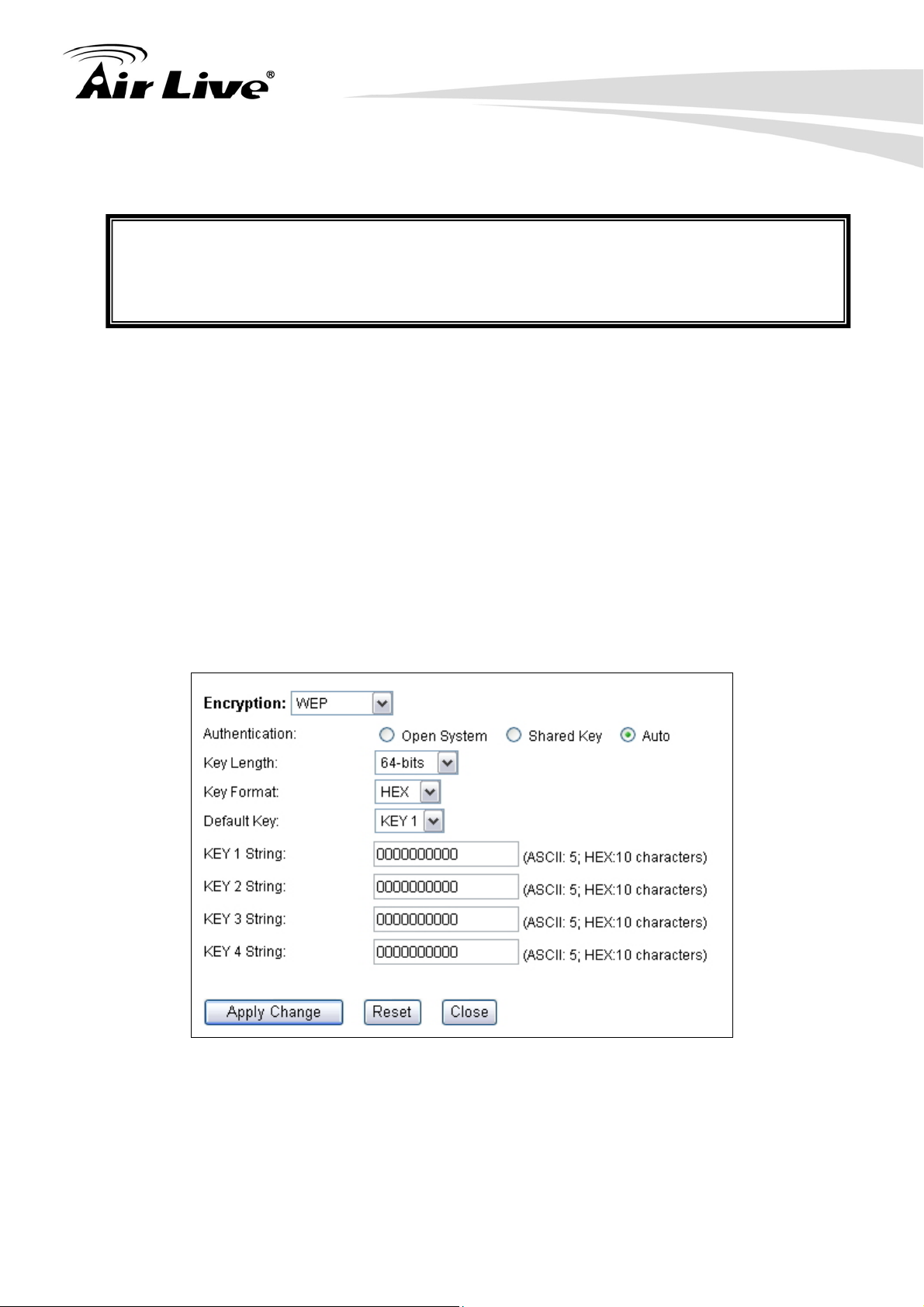
8. WDS + AP Mode
channel 1~11.
802.11d Spanning Tree: Enable this option to prevent network loop from forming.
It is highly recommended to turn on this option if you have more than 2 entries in the
WDS network. You can find this function in the “System Configuration”->”LAN
Interface Setup
” page.
8.2.2 WDS Security
Operation Mode -> Setup -> Security Settings
Security settings allow you to use encryption to secure your data from eavesdropping.
You can select different security policy to provide association authentication and/or data
encryption. The G.DUO features various security policies including WEP, 802.1x, WPA,
WPA Personal, WPA2, WPA2 Personal , WPA Mixed.
WEP
WEP Encryption is the oldest and most available encryption method. However, it is also
the least secure.
Select one of the WEP key for wireless network: There are total of 4 possible keys
for WEP encryption. You need to choose which key will be used for encryption. All
wireless devices on the same network have to use the same settings. We
recommend using WEP Key 1 as in default setting.
Authentication: 2 types of Authentication are offered. Open system and
AirLive G.DUO User’s Manual
86
Page 27

8. WDS + AP Mode
Shared key. If you are not sure which one to use, please select “Auto”.
Key Length: The G.DUO offers 64bit and 128 bit for WEP key length. The
longer the Key Length, the more secure the encryption is.
Key Type: 2 types are available: ASCII and HEX. ASCII is a string of ASCII
code including alphabetical characters, space, signs and numbers (i.e.
“airlivepass12”). HEX is a string of 16-bit hexadecimal digits (0..9, a, b, c, d, e, f).
All wireless devices on the network must match the exact key length and Key type.
Some Wireless clients only allow HEX type for WEP.
ASCII-64: This is a key with 64-bit key length of ASCII type. Please enter 5
ASCII Characters if you choose this option. For example, “passw”
HEX-64: This is a key with 64-bit key length of HEX type. Please enter 10
Hexadecimal digits if you choose this option. For example, “12345abcdef”
ASCII-128: This is a key with 64-bit key length of ASCII type. Please enter 13
ASCII Characters if you choose this option. For example, “airlivewepkey”
HEX-128: This is a key with 128-bit key length of HEX type. Please enter 26
Hexadecimal digits if you choose this option. For example,
“1234567890abcdef1234567890”
WPA-PSK, WPA2-PSK
Wi-Fi Protected Access (WPA) introduces the Temporal Key Integrity Protocol (TKIP)
that provides added security. WPA2 adds full support for 802.11i standard and the
CCMP (AES Encryption). The WPA Mixed tries to authenticate wireless clients using
both WPA-PSK or WPA2-PSK.
Encryption Type: There are two encryption types TKIP and CCMP (AES). While
CCMP provides better security than TKIP, some wireless client stations may not be
equipped with the hardware to support it. You can select Mixed to allow TKIP clients
and CCMP clients to connect to the Access Point at the same time.
Pre-Shared Key Format: You can select between Passphrase(ASCII) or HEX
format. Please select Passphrase if you are not sure what to use.
87 AirLive G.DUO User’s Manual
Page 28

Pre-Shared Key: Enter the password key here..
8.2.3 Advance (Wireless Settings)
Operation Mode -> Setup -> Advance
8. WDS + AP Mode
Fragmentation: When the size of a unicast frame exceeds the fragmentation
threshold, it will be fragmented before the transmission. It should have a value of
256-2346 bytes, with a default of 2346. If you experience a high packet error rate,
you should slightly decrease the Fragmentation Threshold.
RTS Threshold: RTS/CTS frames are used to gain control of the medium for
transmission. Any unicast (data or control) frames larger than specified RTS threshold
must be transmitted following the RTS/CTS handshake exchange mechanism. The
RTS threshold should have a value between 256-2347 bytes, with a default of 2347. It
is recommended that this value does not deviate from the default too much.
Beacon Interval: The device broadcasts beacon frames regularly to announce its
existence. The beacon Interval specifies how often beacon frames are transmitted in
time unit of milliseconds. The default value is 100, and a valid value should be between
1 and 65,535.
AckTimeOut: When a packet is sent out from one wireless station to the other, it will
waits for an Acknowledgement frame from the remote station. The station will only
wait for a certain amount of time, this time is called the ACK timeout. In most
conditions, please put ACKtimeout value at zero(default value). The AP will calculate
AirLive G.DUO User’s Manual
88
Page 29
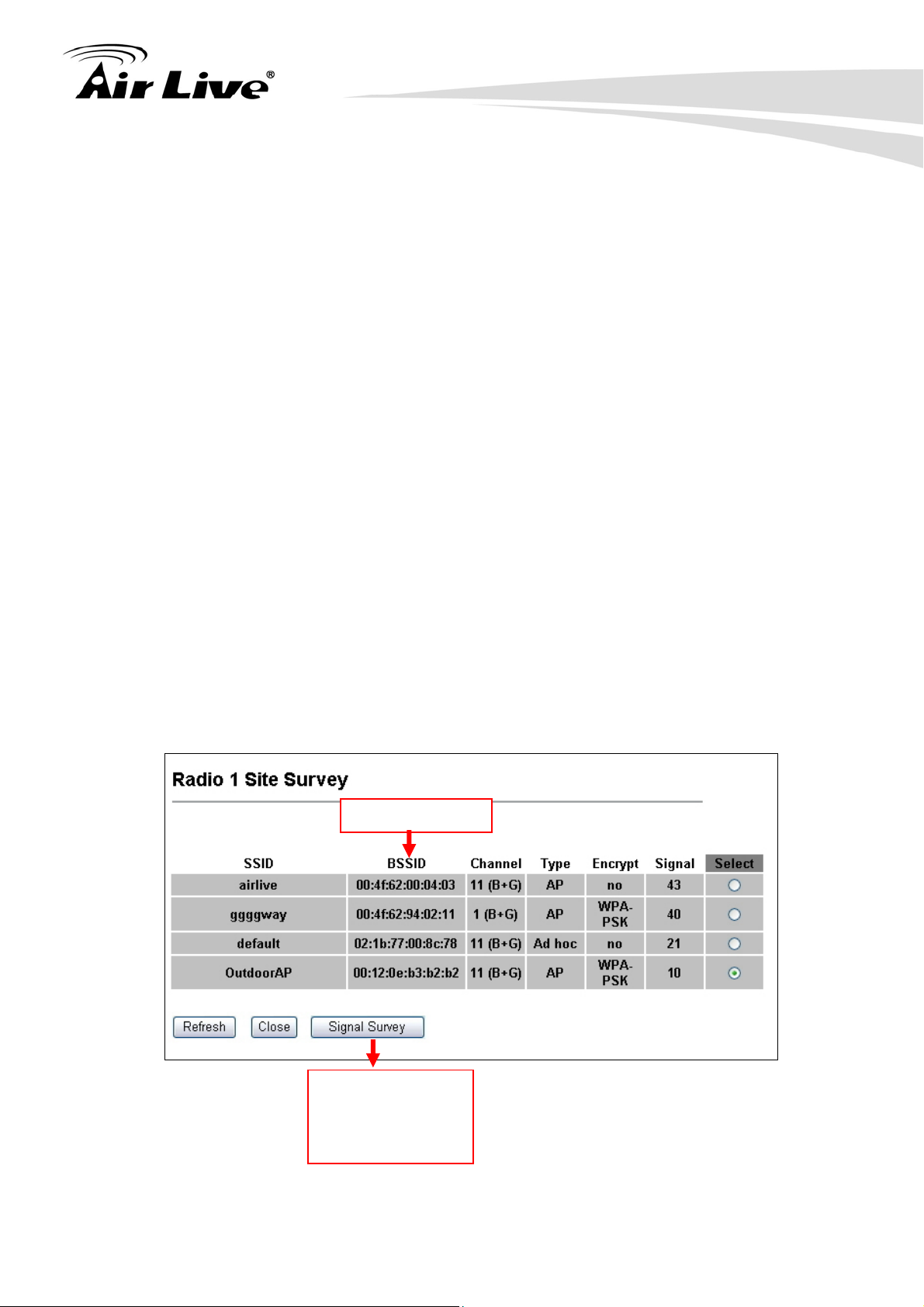
8. WDS + AP Mode
the ACKtimeout automatically when the value is zero. However, you can also enter
the ACKtimeout manually.
Preamble Type: A preamble is a signal used in wireless environment to synchronize
the transmitting timing including Synchronization and Start frame delimiter. In a "noisy"
network environment, the Preamble Type should be set to Long Preamble. The Short
Preamble is intended for applications where minimum overhead and maximum
performance is desired. If in a "noisy" network environment, the performance will be
decreased.
BG Protection: The 802.11g standard includes a protection mechanism to ensure mixed 802.11b
and 802.11g operation. If there is no such kind of mechanism exists, the two kinds of standards may
mutually interfere and decrease network’s performance.
.
TX Power Level: You can set your TX Output power level here. Please note the
maximum allowable TX output power in EU is 20dBm. Please do not exceed your
country’s legal limit.
8.2.4 Site Survey
Operation Mode -> Setup -> Site Survey
WDS requires you to enter the MAC addresses of other remote bridges in the network.
You can scan for wireless networks around your location using the Site Survey function.
Then copy the MAC address of the remote Bridge into WDS table.
When you click on Site Survey, the following screen will appear. It might take awhile
depending on number of available Bridges in the area.
MAC Addresses
d
For antenna
alignment. It will
display and update
the Signal Strength
conitnously
89 AirLive G.DUO User’s Manual
Page 30
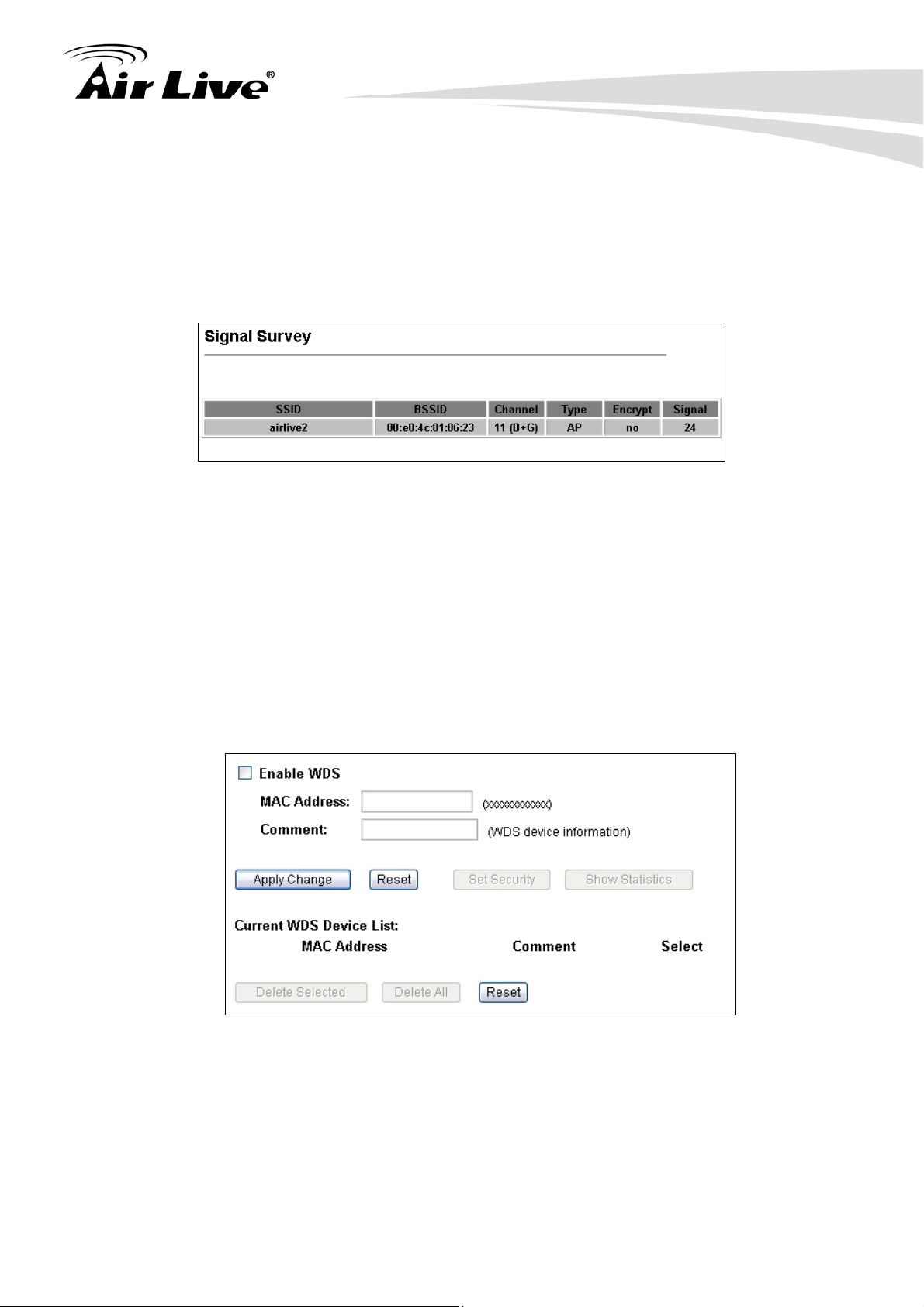
8. WDS + AP Mode
8.2.5 Signal Survey
Operation Mode -> Setup -> Site Survey -> Signal Survey
The Signal Survey will continuously display the Signal Strength of the selected SSID for
antenna alignment purpose. To use Signal Survey function, please enter the “Site
Survey” function first; please refer to the instruction in the above section. Once you select
the ESSID and click on the “Signal Survey” button, the following screen will appear.
BSSID: This is the remote AP’s MAC address.
Channel: The current scanned channel
Signal: This is signal strength number in percentage in 0 to 100 scale. The
higher the number, the better signal.
8.2.6 WDS Settings
For Bridge network, it is required to enter the Wireless MAC address of all remote
bridges that is connect directly to your G.DUO. The wireless MAC address is also
known as BSSID that is display on your site survey result.
MAC Address: Please enter the Wireless MAC address or BSSID of the remote
Bridge. You can usually find it at remote Bridge’s device label.
Comment: If you input anything that will help remind you about which remote
Bridge it is.
AirLive G.DUO User’s Manual
90
Page 31
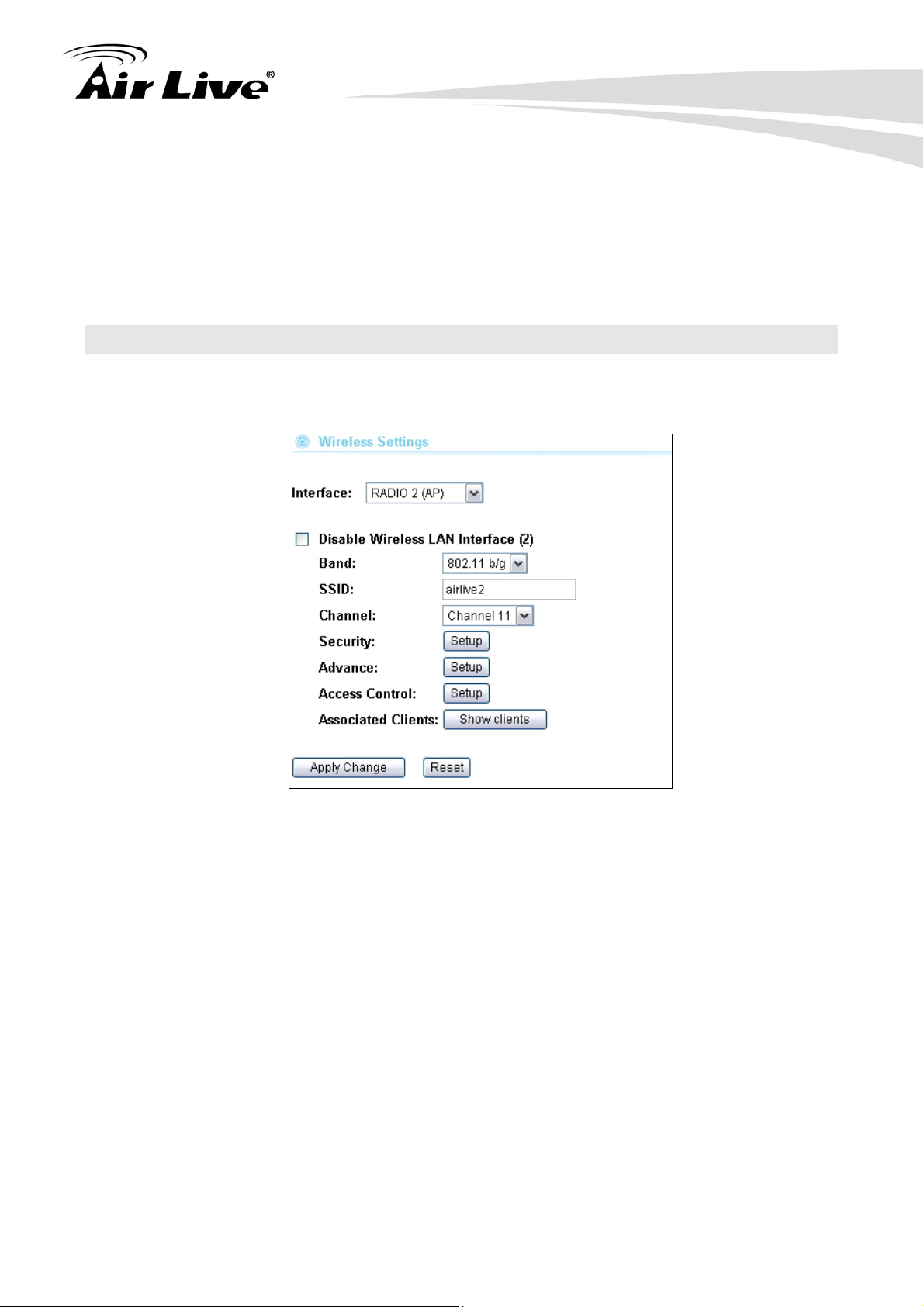
8. WDS + AP Mode
8.3 Radio2: AP Mode Settings
The Radio2 is working in Access Point Mode. The default SSID is “AirLive2”.
When you select “Radio2” as the interface, the following screen will appear:
8.3.1 Basic Wireless Settings
Band: You can choose between “802.11g/b”, “802.11g”, or “802.11b”. We
recommend leaving the setting at “802.11g/b”.
SSID: The SSID setting of the remote AP. If you are not sure, you can click on
“Site Survey” button to scan for AP.
Channel: Wireless Channel used. For EU, it is channel 1~13. For U.S.A., it is
channel 1~11.
8.3.2 Security Settings
Operation Mode -> Setup -> Security Settings
Security settings allow you to use encryption to secure your data from eavesdropping.
You can select different security policy to provide association authentication and/or data
encryption. The G.DUO features various security policies including WEP, 802.1x, WPA,
91 AirLive G.DUO User’s Manual
Page 32

8. WDS + AP Mode
WPA Personal, WPA2, WPA2 Personal , WPA Mixed.
WEP
WEP Encryption is the oldest and most available encryption method. However, it is also
the least secure.
Select one of the WEP key for wireless network: There are total of 4 possible keys
for WEP encryption. You need to choose which key will be used for encryption. All
wireless devices on the same network have to use the same settings. We
recommend using WEP Key 1 as in default setting.
Authentication: 2 types of Authentication are offered. Open system and
Shared key. If you are not sure which one to use, please select “Auto”.
Key Length: The G.DUO offers 64bit and 128 bit for WEP key length. The
longer the Key Length, the more secure the encryption is.
Key Type: 2 types are available: ASCII and HEX. ASCII is a string of ASCII
code including alphabetical characters, space, signs and numbers (i.e.
“airlivepass12”). HEX is a string of 16-bit hexadecimal digits (0..9, a, b, c, d, e, f).
All wireless devices on the network must match the exact key length and Key type.
Some Wireless clients only allow HEX type for WEP.
ASCII-64: This is a key with 64-bit key length of ASCII type. Please enter 5
ASCII Characters if you choose this option. For example, “passw”
HEX-64: This is a key with 64-bit key length of HEX type. Please enter 10
Hexadecimal digits if you choose this option. For example, “12345abcdef”
ASCII-128: This is a key with 64-bit key length of ASCII type. Please enter 13
ASCII Characters if you choose this option. For example, “airlivewepkey”
AirLive G.DUO User’s Manual
92
Page 33

8. WDS + AP Mode
HEX-128: This is a key with 128-bit key length of HEX type. Please enter 26
Hexadecimal digits if you choose this option. For example,
“1234567890abcdef1234567890”
WPA-Personal, WPA2-Personal, WPA-Mixed (Pre-Shared Key)
The WPA Personal is also known as “WPA-PSK” encryption. Wi-Fi Protected Access
(WPA) introduces the Temporal Key Integrity Protocol (TKIP) that provides added
security. WPA2 adds full support for 802.11i standard and the CCMP (AES Encryption).
The WPA-Mixed tries to authenticate wireless clients using both WPA-PSK or
WPA2-PSK.
Encryption Type: There are two encryption types TKIP and CCMP (AES). While
CCMP provides better security than TKIP, some wireless client stations may not be
equipped with the hardware to support it. You can select Mixed to allow TKIP clients
and CCMP clients to connect to the Access Point at the same time.
Pre-Shared Key Format: You can select between Passphrase(ASCII) or HEX
format. Please select Passphrase if you are not sure what to use.
Pre-Shared Key: Enter the password key here..
WPA-Enterprise, WPA2-Enterprise, WPA-Mixed Enterprise (Radius)
Wi-Fi Protected Access (WPA) Enterprise uses Radius Server as the authenticator.
WPA2 adds full support for 802.11i standard and the CCMP (AES Encryption). The
WPA-Mixed tries to authenticate wireless clients using both WPA or WPA2.
93 AirLive G.DUO User’s Manual
Page 34

8.3.3 Advance (Wireless Settings)
Operation Mode -> Setup -> Advance
8. WDS + AP Mode
Fragmentation: When the size of a unicast frame exceeds the fragmentation
threshold, it will be fragmented before the transmission. It should have a value of
256-2346 bytes, with a default of 2346. If you experience a high packet error rate,
you should slightly decrease the Fragmentation Threshold.
RTS Threshold: RTS/CTS frames are used to gain control of the medium for
transmission. Any unicast (data or control) frames larger than specified RTS threshold
must be transmitted following the RTS/CTS handshake exchange mechanism. The
RTS threshold should have a value between 256-2347 bytes, with a default of 2347. It
is recommended that this value does not deviate from the default too much.
AirLive G.DUO User’s Manual
94
Page 35

8. WDS + AP Mode
Beacon Interval: The device broadcasts beacon frames regularly to announce its
existence. The beacon Interval specifies how often beacon frames are transmitted in
time unit of milliseconds. The default value is 100, and a valid value should be between
1 and 65,535.
AckTimeOut: When a packet is sent out from one wireless station to the other, it will
waits for an Acknowledgement frame from the remote station. The station will only
wait for a certain amount of time, this time is called the ACK timeout. In most
conditions, please put ACKtimeout value at zero(default value). The AP will calculate
the ACKtimeout automatically when the value is zero. However, you can also enter
the ACKtimeout manually.
Preamble Type: A preamble is a signal used in wireless environment to synchronize
the transmitting timing including Synchronization and Start frame delimiter. In a "noisy"
network environment, the Preamble Type should be set to Long Preamble. The Short
Preamble is intended for applications where minimum overhead and maximum
performance is desired. If in a "noisy" network environment, the performance will be
decreased.
IAPP: IAPP (Inter Access Point Protocol) is designed for the enforcement of unique
association throughout a ESS (Extended Service Set) and a secure exchange of
station’s security context between current access point (AP) and new AP during
handoff period.
BG Protection: The 802.11g standard includes a protection mechanism to ensure mixed 802.11b
and 802.11g operation. If there is no such kind of mechanism exists, the two kinds of standards may
mutually interfere and decrease network’s performance.
.
Hide SSID: Enable Hide SSID will make the AP network’s SSID invisible. A device
can link with the AP only if correct SSID name is entered.
Isolation: Enable Isolation will prevent wireless clients to see each other on the
network.
TX Power Level: You can set your TX Output power level here. Please note the
maximum allowable TX output power in EU is 20dBm. Please do not exceed your
country’s legal limit.
8.3.4 Access Control
Operation Mode -> Setup -> Access Control
The G.DUO allows you to define a list of MAC addresses that are allowed or denied to
95 AirLive G.DUO User’s Manual
Page 36

8. WDS + AP Mode
access the wireless network. This function is available only for Access Point and Gateway
modes.
Access Control List
Disable: When selected, no MAC address filtering will be performed.
Allow list: When selected, data traffic from only the specified devices in the
table will be allowed in the network.
Deny list: When selected, data traffic from the devices specified in the table
will be denied/discarded by the network.
8.3.5 Associated Clients
Click on this to show the current wireless clients associated to the AP. It will display MAC
adderss, Trasmit packet, Tx rate, power saving, expire time, and signal strength.
AirLive G.DUO User’s Manual
96
Page 37

9. System Configuration Menu
9. System Configuration
9
In this chapter, we will explain about System Configurations in web management interface.
Please be sure to read through Chapter 3’s “Introduction to Web Management” and “Initial
Configurations” first. .
Menu
9.1 Menu Structure
When you click on the “System Configuration” menu on the top menu bar, the following
screen will appear. The system configuration includes all non-wireless settings. We will
explain their functions here.
9.2 LAN Interface Setup
System Configurations>> LAN Interface Setup
This menu is where you can configuration all the aspect about LAN interface including IP
address, DHCP server settings..etc.
97 AirLive G.DUO User’s Manual
Page 38
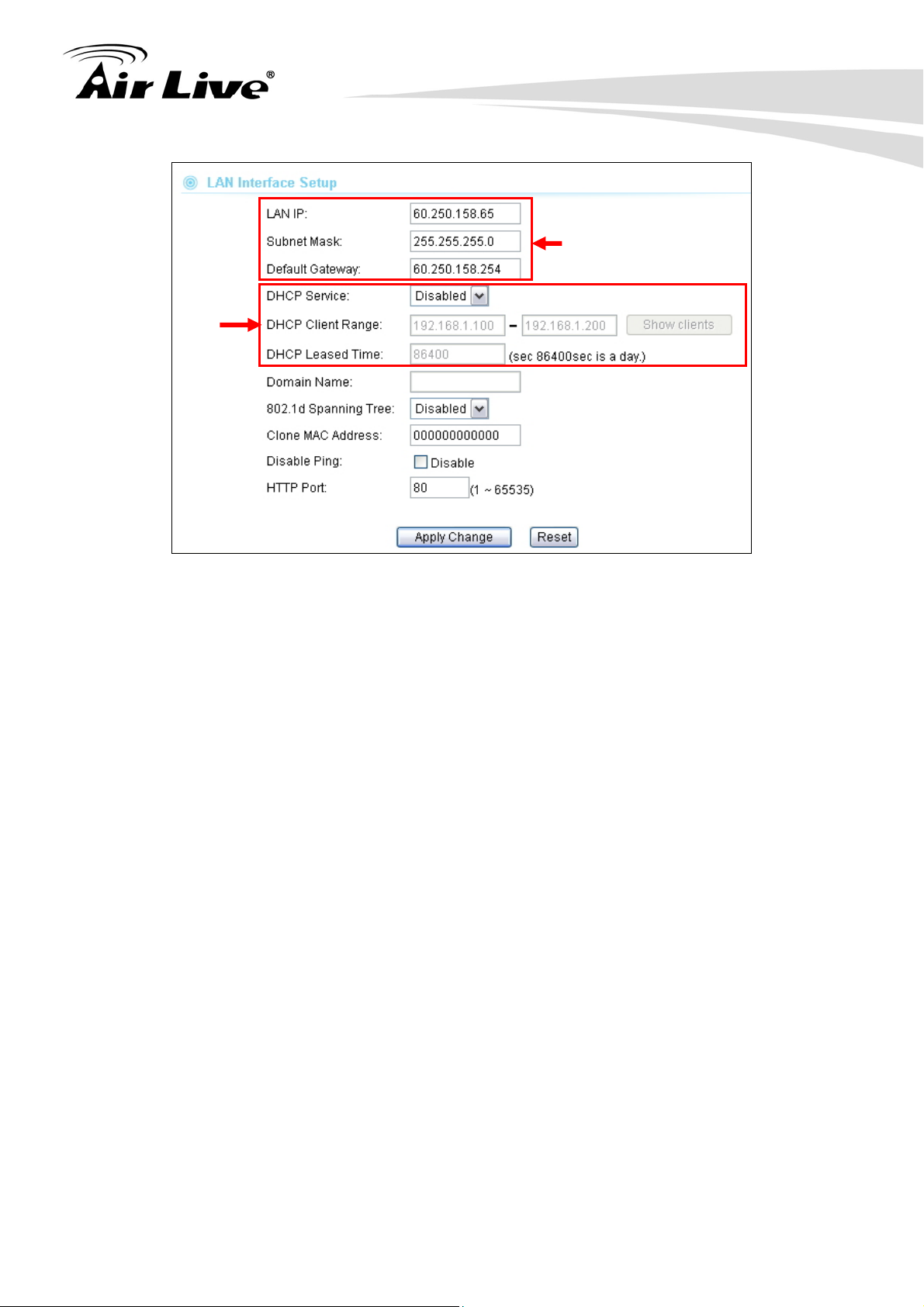
9. System Configuration Menu
Device IP
Settings
DHCP
Settings
9.2.1 DHCP Settings
DHCP Service: You can enable or disable DHCP server here.
z Disable: Disable DHCP server
z Client: The LAN interface will get IP address from DHCP server
z Server(default); The G.DUO will act as DHCP server to provide IP
addresses to the clients on the LAN/Wireless interface. By default, the
DHCP server is on.
DHCP Client Range: You can define the IP pool from which the DHCP clients can
get IP address.. Click on “Show Clients” to see the current DHCP client table.
DHCP Release Time: You can define how long the G.DUO will reserve IP
address for a particular PC or Device here.
9.2.2 802.1d Spanning Tree
Enable this will prevent forming of network loop.
9.2.3 Clone MAC Address
You can change the MAC address of your LAN port to other value here.
9.2.4 Disable PING
If you do not wish the G.DUO to respond to remote PING command, please disable it
here.
AirLive G.DUO User’s Manual
98
Page 39

9. System Configuration Menu
9.2.5 Add DHCP Static Lease Client
If you want to lock IP address to a MAC address, you should add DHCP clients to the
“Static Lease Client”. Up to 40 entries can be entered. Below is the procedure for adding
an entry:
1. Enter the MAC address of the device
2. Enter the IP address of the device
3. Click on the “Add” button
9.3 Time Settings
System Configuration ->Time Settings
You can set the NTP Time Server for your G.DUO’s internal clock here. You can use NTP
server function so your G.DUO will check with NTP to set time automatically upon each
startup. Thus, it prevents the clock losing track of time during reboot or power outage.
Below is the procedure to set your NTP server
1. Check the “Enable NTP Client Update”
99 AirLive G.DUO User’s Manual
Page 40

9. System Configuration Menu
2. Select your time Zone
3. Select your NTP server
4. Click on “Apply Change”
9.4 Password Settings
System Configuration -> Password Settings
The G.DUO’s password protection is turned off by default. To enable password protection
or change password, just enter your username and password, and click on “Apply Change”
button.
9.5 System Management
System Configuration -> System Management
In this page, administrator can change the management parameters and disable/enable
management interface.
AirLive G.DUO User’s Manual
100
Page 41

9. System Configuration Menu
CLI (Command Line Interface):
You can enable or disable Telnet and SSH management interface from here.
Public Key Upload: You can upload your public for the SSH authentication here.
System Timeout Value: This is the time the AP will wait when there is no configuration
activity, then it will log out the user. We strongly recommend to leave the value at zero.
9.6 SNMP Settings
System Configuration -> SNMP Settings
The G.DUO’s SNMP management is OFF by default. You should come to this page to
enable the SNMP management. The G.DUO supports RFC-1213MIB and SNMPv2 MIB.
System Name: A name that you assign to your G.DUO. It is an alphanumeric string of
up to 30 characters.
Read Community: If you intend the router to be managed from a remote SNMP
management station, you need to configure a read-only “community string” for
read-only operation. The community string is an alphanumeric string of up to 15
characters.
Read/Write Community: For read-write operation, you need to configure a write
“community string”.
Trap Server:
A trap server is a remote SNMP management station where special SNMP trap
101 AirLive G.DUO User’s Manual
Page 42

9. System Configuration Menu
messages are generated (by the router) and sent to in the network. You can define
up to 3 trap servers in the system.
9.7 Watchdog
System Configuration -> Watchdog
The Ping Watchdog will ping remote IP addresses to make sure the wireless connection is
active, if not, it can either reconnect or reboot. To prevent the AP from power recycling,
the PING watchdog will start 10 minutes after power up to prevent power recycle problem.
Watch Interval: means: "How often the CPE will PING". For example, it will PING
once every "1" minute.
Watch Host: This is the IP address for which the Watchdog will ping.
Watchdog Actions: if the Watch Host fail to respond to PING. Then one of the
action below will be taken.
Reconnect: the G.DUO will attempt to re-establish the connection.
Reboot: the G.DUO will do a power recycle.
9.7.1 Firmware Upgrade
System Configuration -> Firmware Upgrade
You can upgrade the firmware of your G.DUO (the software that controls your G.DUO’s
operation). Normally, this is done when a new version of firmware offers new features that
you want, or solves problems that you have encountered with the current version.
AirLive G.DUO User’s Manual
102
Page 43
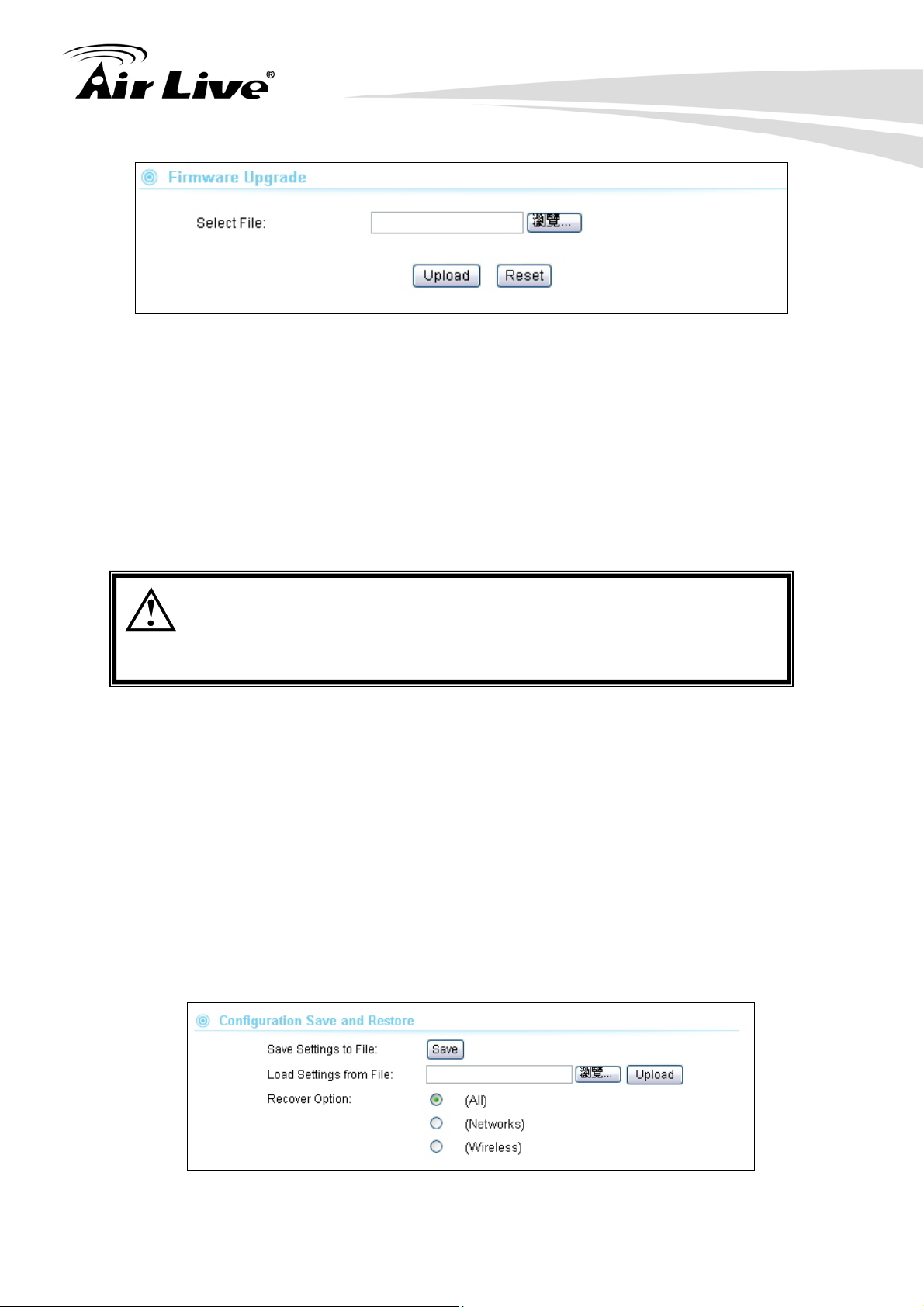
9. System Configuration Menu
Upgrade Firmware:
To update the G.DUO firmware, first download the firmware from AirLive web site to
your local disk. Please do not use the firmware for Emergency Upgrade, it might
damage your AP!. Then from the above screen enter the path and filename of the
firmware file (or click Browse to locate the firmware file). Next, Click the Upgrade
button to start.
The new firmware will be loaded to your G.DUO. After a message appears telling you
that the operation is completed, you need to reset the system to have the new firmware
take effect.
Do not power off the device while upgrading the firmware.
It is recommended that you do not upgrade your G.DUO unless the
new firmware has new features you need or if it has a fix to a problem
that you’ve encountered.
9.7.2 Configuration Save and Restore
System Configuration -> Configuration Save and Restore
The G.DUO can save and restore the settings to a file. In addition, it has the unique
capability to restore only the network or wireless settings. This makes changes of wireless
settings across the entire network of AP much easier.
You can save system configuration settings to a file, and later download it back to the
G.DUO by following the steps.
Step 1 Select Configuration Save and Restore from the System Configurations menu.
103 AirLive G.DUO User’s Manual
Page 44

9. System Configuration Menu
Step 2 Click on “Save to” and Enter the path of the configuration file to save-to.
Restore Setting:
Step 1: Choose the Recovery Options
All: Restore all settings
Networks: Only restore the network parameters, not including wireless
Wireless: Only restore the wireless settings.
Step 2: Enter the file name in the “Load Settings from File” field. Or click on “Browse”
button to location the location of the file.
Step3: Click on “Upload” button to restore settings.
9.8 Factory Default
System Configuration -> Factory Default
You can reset the configuration of your G.DUO to the factory default settings.
AirLive G.DUO User’s Manual
104
Page 45

10. Device Status Menu
10. Device Status Menu
10
In this chapter, we will explain the “Device Status” menu in the web management interface.
Before you read this chapter, please make sure to read through chapter 3 on “Introduction
to Web Management Interface.
10.1 Menu Structure
When you click on the “Device Status” on the top menu bar, the sub menu for device status
will appear.
10.2 Device Information
This page shows the general information about G.DUO such as Uptime, Firmware version,
Wireless Interface…etc. Below are some additional explanations on some status
information of this page:
Uptime This displays the time since system last boot up. This is a good indication
for how long the system has been alive.
Firmware version: The first G.DUO firmware release is 1.00e10. In general,
AirLive will refer to its firmware as exx (such as e10) version on the release note
Wireless Interface 1: This page displays the current settings and status of the Radio 1.
It include the BSSID and connection status. The BSSID is also the wireless MAC
address that is needed for the WDS entry.
Wireless Interface 1: This page displays the current settings and status of the Radio 2.
It include the BSSID and connection status. It also indicates the number of wireless
105 AirLive G.DUO User’s Manual
Page 46
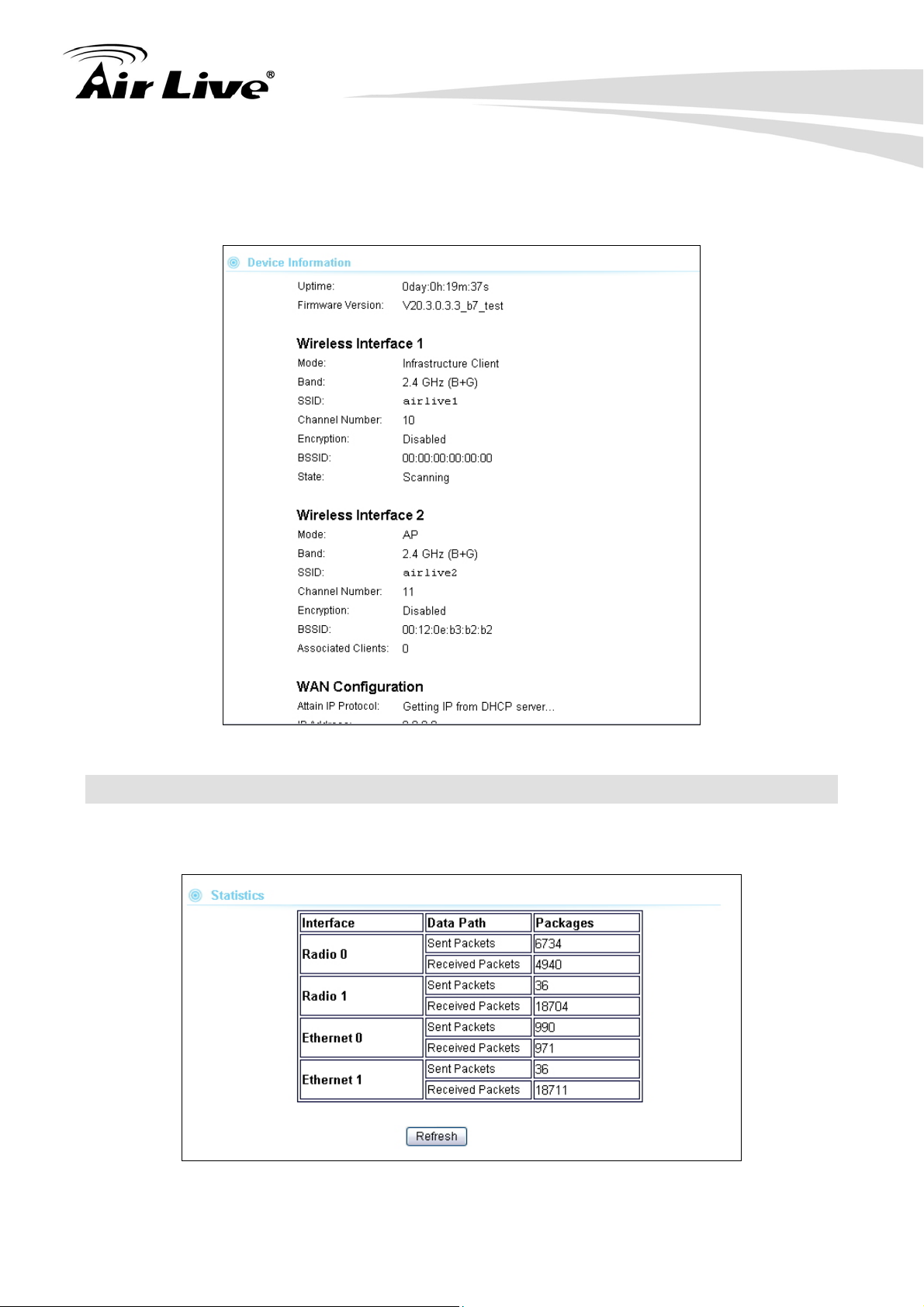
10. Device Status Menu
clients in AP
WAN Configuration: WAN configuration tells you the current status of WAN port
such as IP address and connection status.
10.3 Statistic
This page shows the sent and received packet information for Radio1, Radio2, LAN, and
WAN interface.
AirLive G.DUO User’s Manual
106
Page 47

10. Device Status Menu
10.4 Client Table (ARP Table)
This table is also known as ARP table. It will show all wireless and wired device
connected to the G.DUO. If you want to look at the wireless clients only, you can go to the
“Wireless Settings” page in AP or Gateway mode for “Show Client” button.
10.5 Log
The log function is where you can check for error messages for diagnostic purpose.
Enable Log: Check this box to enable log function.
All: register all logs
Wireless: register wireless log only
DoS: register DoS attack log only
Enable Remote Log: This will enable the Syslog function. All logs will be sent to the
Syslog server
Log Server IP address: Enter the Syslog server IP address.
107 AirLive G.DUO User’s Manual
Page 48

11. Emergency Firmware Recovery
11. Emergency Firmware
11
The G.DUO features emergency firmware upgrade function that can restore your AP from a
firmware crashed. If you can’t access your AP anymore, please first try to restore the
setting to default by holding the RESET button (in the back) for more than 7 seconds. You
should be able to find the AP at 192.168.1.254. If you can’t find it, then please perform the
emergency upgrade. The Emergency Upgrade requires special G.DUO firmware,
please visit www.airlive.com->support->download and type “G.DUO” to the download page.
How Emergency Upgrade Works?
G.DUO’s flash memory is divided into “firmware” and “bootloader” area. The bootloader
area is protected from writing and has a built-in emergency web server. Therefore, the AP
can be recovered from emergency web server after a firmware crash. The emergency
web server is enabled when AP is forced into emergency upgrade mode, it’s IP will be
changed to 192.168.1.6.
Recovery
Firmware Area
Flash Memory
Emergency
Bootloader Area
Procedure to Restore the AP using Emergency Upgrade
1. Please connect your PC directly to the LAN 2, LAN3, or LAN4 port of the AP. Do not
connect to LAN1.
2. set your PC’s IP address to 192.168.1.50
3. Before connecting the power, please press and holding the “Reset” button(in the back of
the AP). Then plug in the power. Keep press and hold the Reset button until the
“Power” LED goes off(about10 seconds)
Web Server
AirLive G.DUO User’s Manual
108
Page 49

11. Emergency Firmware Recovery
Fig 1-2 : Press and hold the reset button while plugging in the power.
6. Open a browser; type “192.168.1.6” for the website address. The following screen
should show up
7. Click the “Browse” button, select and open the correct firmware file. This firmware file
is different from the Web upgradeable firmware. Please go to www.airlive.com to
G.DUO’s support page and download the special firmware for emergency upgrade.
8. Click on “UPGRADE” button. Do not touch the AP or PC until the upgrade is
completed.
9. Wait for AP to finish reboot. Open the web browser, and type “192.168.1.254”. You
should be able to login into the normal Web UI.
109 AirLive G.DUO User’s Manual
Page 50

12. Frequent Asked Questions
12. Frequent Asked
12
In this chapter, we will address some frequent asked questions about G.DUO
Question: Why is there no password protection for G.DUO?
Answer: By default, the password protection is turned off for G.DUO. Please go to
“System Configuration -> Password Settings”, then enter a new set of
username and password to turn it on.
===================================================================
Question: I forgot my password or the IP address of G.DUO.
Answer: Please restore your settings to default by press the reset button for more than
7 seconds. You should be able to find your G.DUO at 192.168.1.254 with
password “airlive”.
====================================================================
Question: Why am I not getting good performance when I am running 2 radios at the
same time?
Answer: G.DUO’s 2 radios system require special attention in regards to mutual
interference. It is recommended that you take the following steps to ensure
best performance for a 2-radio system
1. Please make sure the 2 radios’ channels are set as far apart as possible.
For example, one at channel 1 and one at channel 11
2. Please adjust the angle of the antenna or the orientation of the AP to get
the best performance. The best performance is about 30 degree from
horizontal as indicated in the graph below.
Questions
3. Do not increase the TX output power unless one or both radio are using
directional antenna.
AirLive G.DUO User’s Manual
110
Page 51
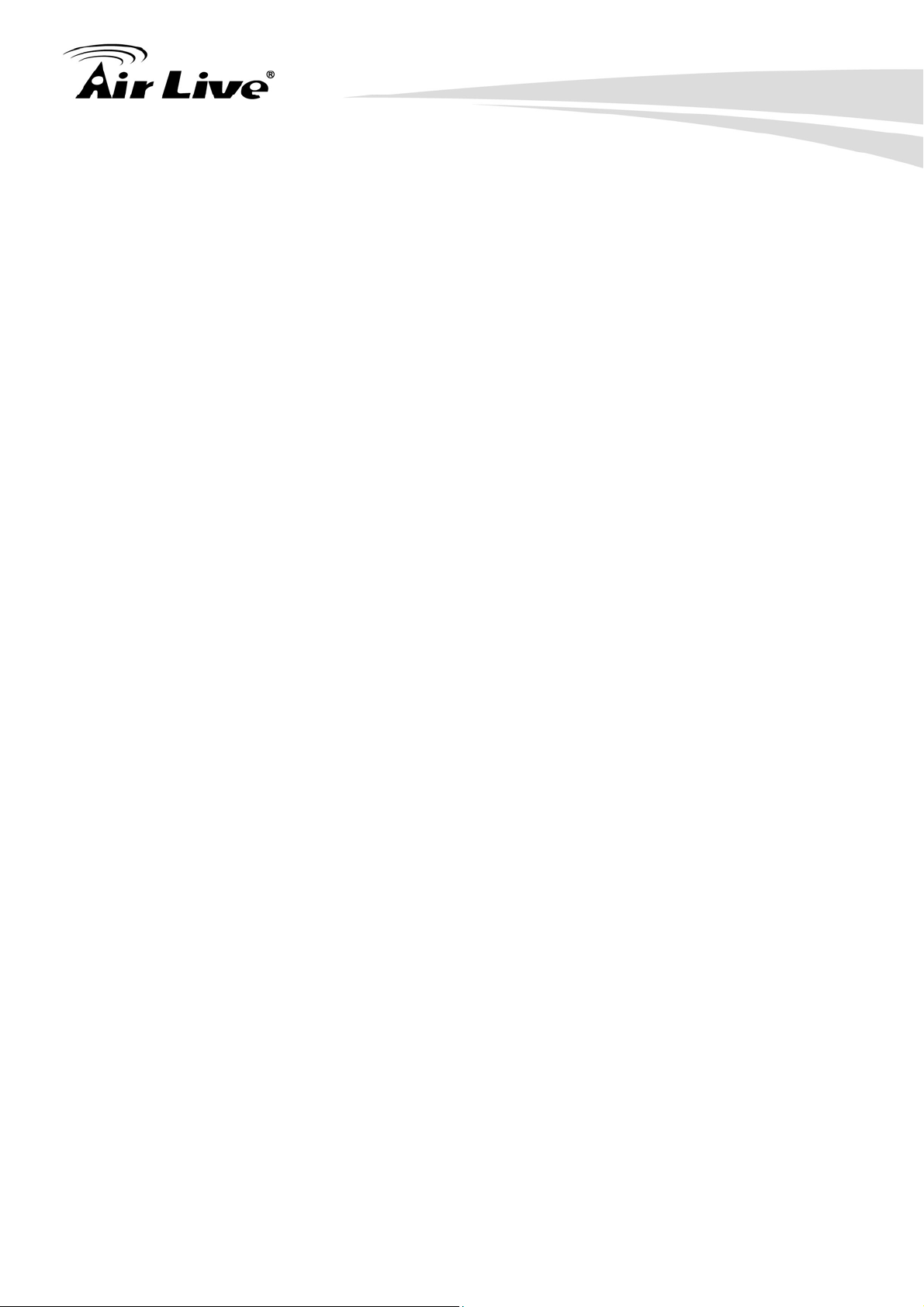
12. Frequent Asked Questions
====================================================================
Question: When I wan to use “Site Survey” tool to connect with a AP that has no
encryption, why does the G.DUO report “encryption type mismatch!” and ask
me to configure the wireless security settings?
Answer: When you press “Connect” from site survey, the G.DUO will first check if the
current wireless encryption setting is correct. If not, it will ask you to modify
the setting. Therefore, if your current wireless settings has encryption and
the new AP you want to associate does not use encryption, then the G.DUO
will report the mismatch. In this case, simple select “Disable” in the
encryption field and press “Apply Change”.
====================================================================
Question: When I change my wireless operation mode, why can’t I find my AP anymore?
Answer: This situation can have 2 possibilities..
1. By Default, the DHCP server is turned on in WISP+AP and Gateway+AP
mode. In other modes, the DHCP server is turned off. If you get your
IP address automatically, then when you change to Dual AP, Client+AP,
or WDS+AP modes. Your PC will not be able to get IP address from
DHCP server anymore, therefore, you should set the IP address
manually.
2. When you change the mode to WISP+AP or Gateway+AP mode, the
GDUO’s IP address might change to 192.168.1.254. Therefore; if you
can’t find the device’s IP in these modes, please set your PC’s IP
address to automatically get from DHCP server, then you should find the
G.DUO at 192.168.1.254.
====================================================================
Question: Why can’t I get Telnet or SSH access?
Answer: The Telnet or SSH interface are turned off by default. Please go to “System
Configuration-> System Management” menu to enable them.
====================================================================
111 AirLive G.DUO User’s Manual
Page 52

12. Frequent Asked Questions
Question: Why can’t I get SNMP access?
Answer: The SNMP management interface is turned off by default. Please go to
“System Configuration-> SNMP Management” menu to enable it.
====================================================================
Question: Where is the POE port for G. DUO?
Answer: The PoE system used for G.DUO is 12V Passive PoE. LAN1 is also used as
the passive PoE port.
====================================================================
Question: Where is the signal survey function that displays the signal strength
continuously for antenna alignment?
Answer: The “Signal Survey” function is inside the Site Survey function. After the site
survey, please select a SSID and press the “Signal Survey” button. The
signal strength is indicated by percentage, not by SIGNAL STRENGTH.
The higher the number, the stronger the signal.
====================================================================
Question: Why can’t I perform emergency upgrade correctly?
Answer: 1. Please make sure you are connecting your PC to LAN2, LAN3, or LAN4.
Do not connect to LAN 1.
2. You need special firmware for emergency upgrade. Please visit
www .airlive.com
to download the file.
AirLive G.DUO User’s Manual
112
Page 53

13. Specifications
13. Specifications
13
The specification of G.DUO is subject to change without notice. Please use the
information with caution.
13.1 Hardware Features
13.1.1 General Hardware Feature
Realtek Dual 11g/b Chipset
4MB Flash, 32MB SDRAM
RoHS compliant
4 10/100 Mbps Ethernet Port with Auto MDI/MDI-X support
12V Passive PoE Port (LAN1)
WAN Port (LAN1)
Radio1: 26dBm(South America) or 20dBm(EU) TX output power
Radio2: 24dBm(South America) or 20dBm(EU) TX output power
7 LED indicators
Wall Mount Screw Holes
Switching DC12V Power adapter
Reset Button
2 x R-SMA antenna conectors
13.2.1 Power Supply
Power Adapter Voltage : input 100~240Vac/50~60Hz , output 12V/1A
Advance Passive PoE (Accept 12 to 24 volts)
13.2.2 Dimension and Weight
Dimension: 154 x 130 x 316 mm
AP Unit Weight(Approximate): 280g
Package Weight(Approximate): 686g
113 AirLive G.DUO User’s Manual
Page 54
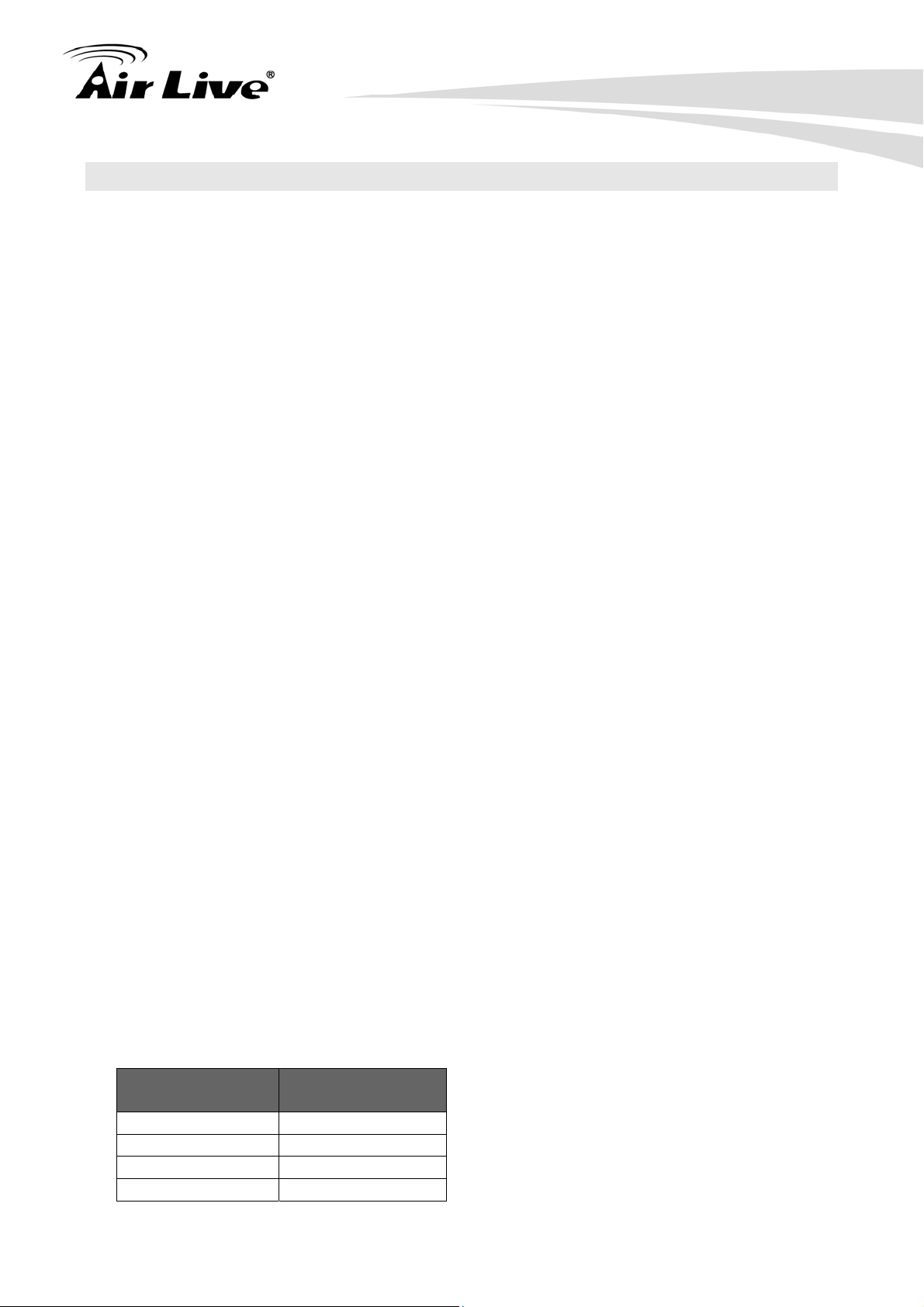
13.2 Radio Specifications
13.2.1 Frequency Band
USA (FCC) 11 Channels: 2.412GHz~2.462GHz
Europe (ETSI) 13 Channels : 2.412GHz~2.472GHz d
13.2.3 Rate and Modulation
Data Rate: 54, 48, 36, 24, 18,11, 5.5, 2, 1 Mbps
Modulation
11g Orthogonal Frequency Division Multiplexing (64QAM, 16QAM, QPSK,
BPSK)
11b Direct Sequence Spread Spectrum (CCK, DQPSK, DBPSK)
13. Specifications
13.2.4 TX Output Power
Radio1:
South America: 26dBm (11b)
South America: 20dBm (11g)
EU: 20dBm(11b)
EU: 20dBm(11g)
Radio2:
South America: 24dBm (11b)
South America: 20dBm (11g)
EU: 20dBm(11b)
EU: 20dBm(11g)
13.2.5 Receiver Sensitivity
RF1
Data Rate SIGNAL
STRENGTH (dB)
1 Mbps -92
2 Mbps -91
5.5 Mbps -88
6 Mbps -86
AirLive G.DUO User’s Manual
114
Page 55

RF2
Data Rate SIGNAL
13. Specifications
9 Mbps -86
11 Mbps -85
12 Mbps -85
18 Mbps -84
24 Mbps -80
36 Mbps -78
48 Mbps -73
54 Mbps -72
STRENGTH (dB)
1 Mbps -90
2 Mbps -88.5
5.5 Mbps -88
6 Mbps -83
9 Mbps -83
11 Mbps -84
12 Mbps -83
18 Mbps -82
24 Mbps -81
36 Mbps -77
48 Mbps -74
54 Mbps -71
13.2.6 Supported WLAN Mode
WISP + AP Mode
Dual AP Mode
Client + AP Mode
Gateway + AP Mode
WDS + AP Mode
13.3 Software Features
Operation Modes
WISP + AP Mode
Dual AP Mode
Client + AP Mode
115 AirLive G.DUO User’s Manual
Page 56

Gateway + AP Mode
WDS + AP Mode
Management Interface
Web HTTP
Secured Web (HTTPS)
Telnet (CLI)
SSH/SSH2 (Secured Shell)
SNMP v1/v2 Support
SNMP Read/Write Community String
SNMP Trap support
RFC-1213 MIB Support
SNMPv2 MIB
13. Specifications
Advance Functions
Site Survey with Signal Strength Indicator
Bandwidth Control / Traffic Shaping
Wi-Fi, WPA compatible interoperability
WPA with PSK/TKIP/AES support ,WPA2 support
Privacy Separator support
Hide SSID Support
Support adjustable output power
ACK Timeout Adjustment
Bootloader Protection and Emergency Firmware Upload Code
Radius Supported
Up to 40 Static DHCP entries
Firmware upgrade and configuration backup via Web
Partial Configuration Backup and Restore
AirLive G.DUO User’s Manual
116
Page 57
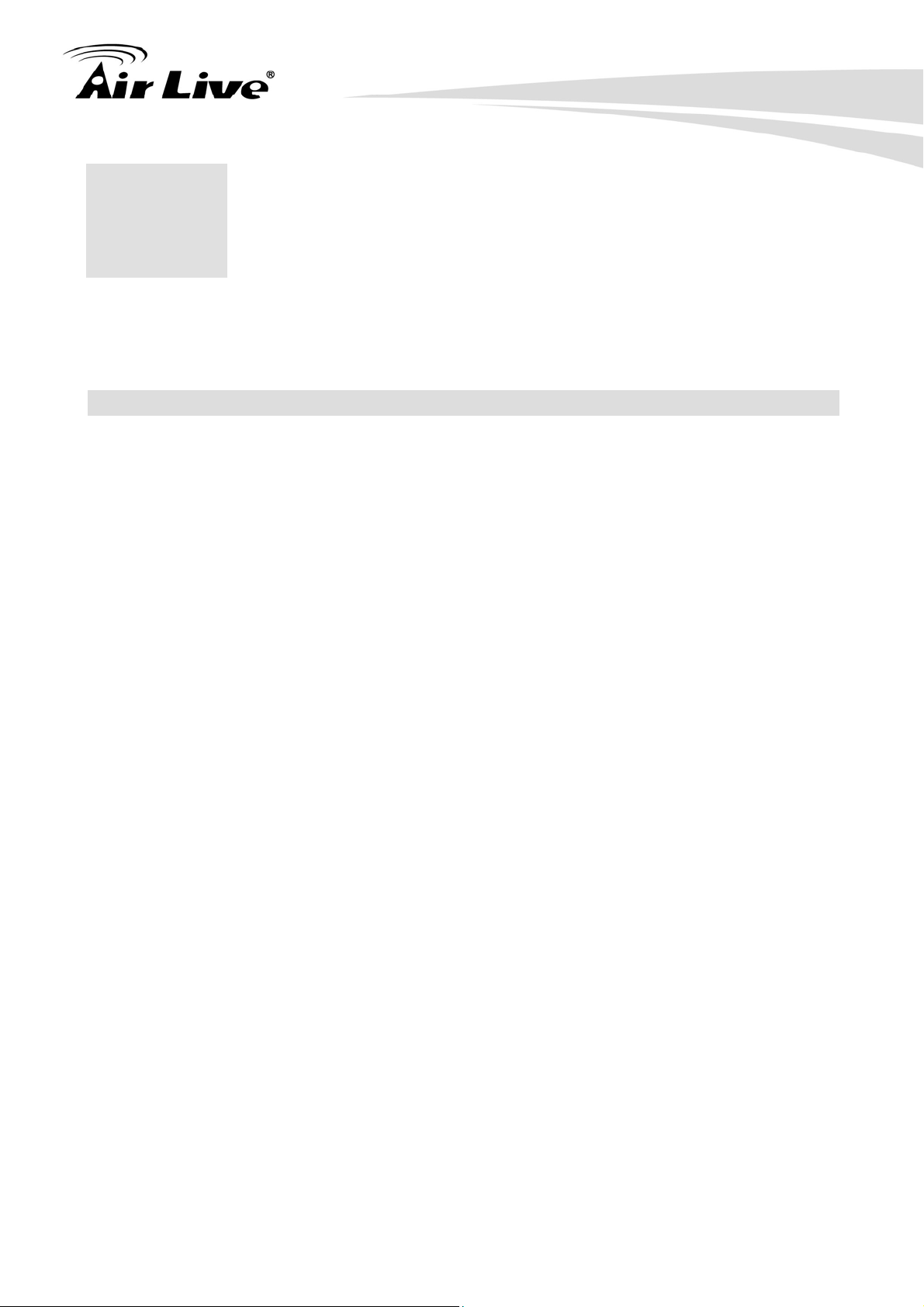
14. Wireless Network Glossary
14. Wireless Network
14
The wireless network glossary contains explanation or information about common terms
used in wireless networking products. Some of information in this glossary might be
outdated, please use with caution.
802.3ad
802.3ad is an IEEE standard for bonding or aggregating multiple Ethernet ports into one
virtual port (also known as trunking) to increase the bandwidth.
802.3af
This is the PoE (Power over Ethernet) standard by IEEE committee. 803.af uses 48V
POE standard that can deliver up to 100 meter distance over Ethernet cable.
802.11b
International standard for wireless networking that operates in the 2.4 GHz frequency band
(2.4 GHz to 2.4835 GHz) and provides a throughput up to 11 Mbps.
802.1d STP
Spanning Tree Protocol. It is an algorithm to prevent network from forming. The STP
protocol allows net work to provide a redundant link in the event of a link failure. It is
advise to turn on this option for multi-link bridge network.
802.11d
Also known as “Global Roaming”. 802.11d is a standard for use in countries where
systems using other standards in the 802.11 family are not allowed to operate.
802.11e
The IEEE QoS standard for prioritizing traffic of the VoIP and multimedia applications.
The WMM is based on a subset of the 802.11e.
Glossary
117 AirLive G.DUO User’s Manual
Page 58
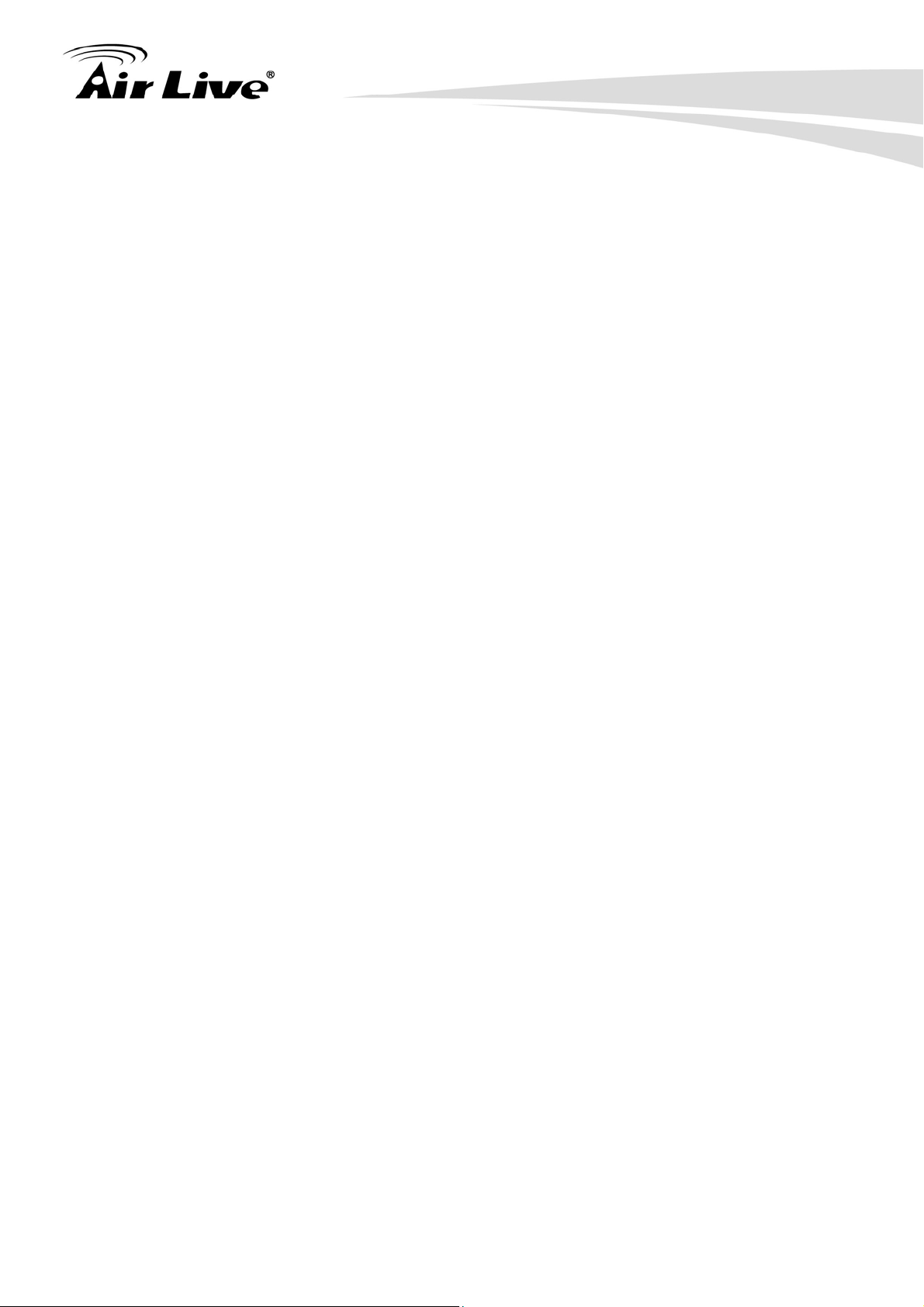
14. Wireless Network Glossary
802.11g
A standard provides a throughput up to 54 Mbps using OFDM technology. It also
operates in the 2.4 GHz frequency band as 802.11b. 802.11g devices are backward
compatible with 802.11b devices.
802.11i
The IEEE standard for wireless security. 802.11i standard includes TKIP, CCMP, and
AES encryption to improve wireless security. It is also know as WPA2.
802.1x
802.1x is a security standard for wired and wireless LANs. In the 802.1x parlance, there are
usually supplicants (client), authenticator (switch or AP), and authentication server (radius
server) in the network. When a supplicants request a service, the authenticator will pass
the request and wait for the authentication server to grant access and register accounting.
The 802.1x is the most widely used method of authentication by WISP.
Adhoc
A Peer-to-Peer wireless network. An Adhoc wireless network do not use wireless AP or
router as the central hub of the network. Instead, wireless client are connected directly to
each other. The disadvantage of Adhoc network is the lack of wired interface to Internet
connections. It is not recommended for network more than 2 nodes.
Access Point (AP)
The central hub of a wireless LAN network. Access Points have one or more Ethernet
ports that can connect devices (such as Internet connection) for sharing. Multi-function
Access Point can also function as an Ethernet client, wireless bridge, or repeat signals from
other AP. Access Points typically have more wireless functions comparing to wireless
routers.
ACK Timeout
Acknowledgement Timeout Windows. When a packet is sent out from one wireless station
to the other, it will waits for an Acknowledgement frame from the remote station. The
station will only wait for a certain amount of time, this time is called the ACK timeout. If the
ACK is NOT received within that timeout period then the packet will be re-transmitted
resulting in reduced throughput. If the ACK setting is too high then throughput will be lost
AirLive G.DUO User’s Manual
118
Page 59

14. Wireless Network Glossary
due to waiting for the Ack Window to timeout on lost packets. If the ACK setting is too low
then the ACK window will have expired and the returning packet will be dropped, greatly
lowering throughput. By having the ability to adjust the ACK setting we can effectively
optimize the throughput over long distance links. This is especially true for 802.11a and
802.11g networks. Setting the correct ACK timeout value need to consider 3 factors:
distance, AP response time, and interference. The G.DUO provide ACK adjustment
capability in form of either distance or direct input. When you enter the distance
parameter, the G.DUO will automatically calculate the correct ACK timeout value.
Bandwidth Management (Traffic Control)
Bandwidth Management controls the transmission speed of a port, user, IP address, and
application. Router can use bandwidth control to limit the Internet connection speed of
individual IP or Application. It can also guarantee the speed of certain special application
or privileged IP address - a crucial feature of QoS (Quality of Service) function.
Bootloader
Bootloader is the under layering program that will start at the power-up before the device
loads firmware. It is similar to BIOS on a personal computer. When a firmware crashed,
you might be able to recover your device from bootloader.
Bridge
A product that connects 2 different networks that uses the same protocol. Wireless
bridges are commonly used to link network across remote buildings. For wireless
application, there are 2 types of Bridges. WDS Bridge can be used in Point-to-Point or
Point-to-Multipoint topology. Bridge Infrastructure works with AP mode to form a star
topology.
Cable and Connector Loss
: During wireless design and deployment, it is important to
factor in the cable and connector loss. Cable and connector loss will reduce the output
power and receiver sensitivity of the radio at connector end. The longer the cable length is,
the more the cable loss. Cable loss should be subtracted from the total output power
during distance calculation. For example, if the cable and connector loss is 3dBm and the
output power is 20dBm; the output power at the cable end is only 17dBm.
Client
Client means a network device or utility that receives service from host or server. A client
119 AirLive G.DUO User’s Manual
Page 60

14. Wireless Network Glossary
device means end user device such as wireless cards or wireless CPE.
CPE Devices
CPE stands for Customer Premises Equipment. A CPE is a device installed on the end
user's side to receive network services. For example, on an ADSL network, the ADSL
modem/router on the subscriber's home is the CPE device. Wireless CPE means a
complete Wireless (usually an AP with built-in Antenna) that receive wireless broadband
access from the WISP. The opposite of CPE is CO.
CTS
Clear To Send. A signal sent by a device to indicate that it is ready to receive data.
DDNS
Dynamic Domain Name System. An algorithm that allows the use of dynamic IP address
for hosting Internet Server. A DDNS service provides each user account with a domain
name. A router with DDNS capability has a built-in DDNS client that updates the IP
address information to DDNS service provider whenever there is a change. Therefore,
users can build website or other Internet servers even if they don't have fixed IP
connection.
DHCP
Dynamic Hosting Configuration Protocol. A protocol that enables a server to dynamically
assign IP addresses. When DHCP is used, whenever a computer logs onto the network, it
automatically gets an IP address assigned to it by DHCP server. A DHCP server can
either be a designated PC on the network or another network device, such as a router.
DMZ
Demilitarized Zone. When a router opens a DMZ port to an internal network device, it opens
all the TCP/UDP service ports to this particular device. The feature is used commonly for
setting up H.323 VoIP or Multi-Media servers.
DNS
A program that translates URLs to IP addresses by accessing a database maintained on a
collection of Internet servers.
AirLive G.DUO User’s Manual
120
Page 61
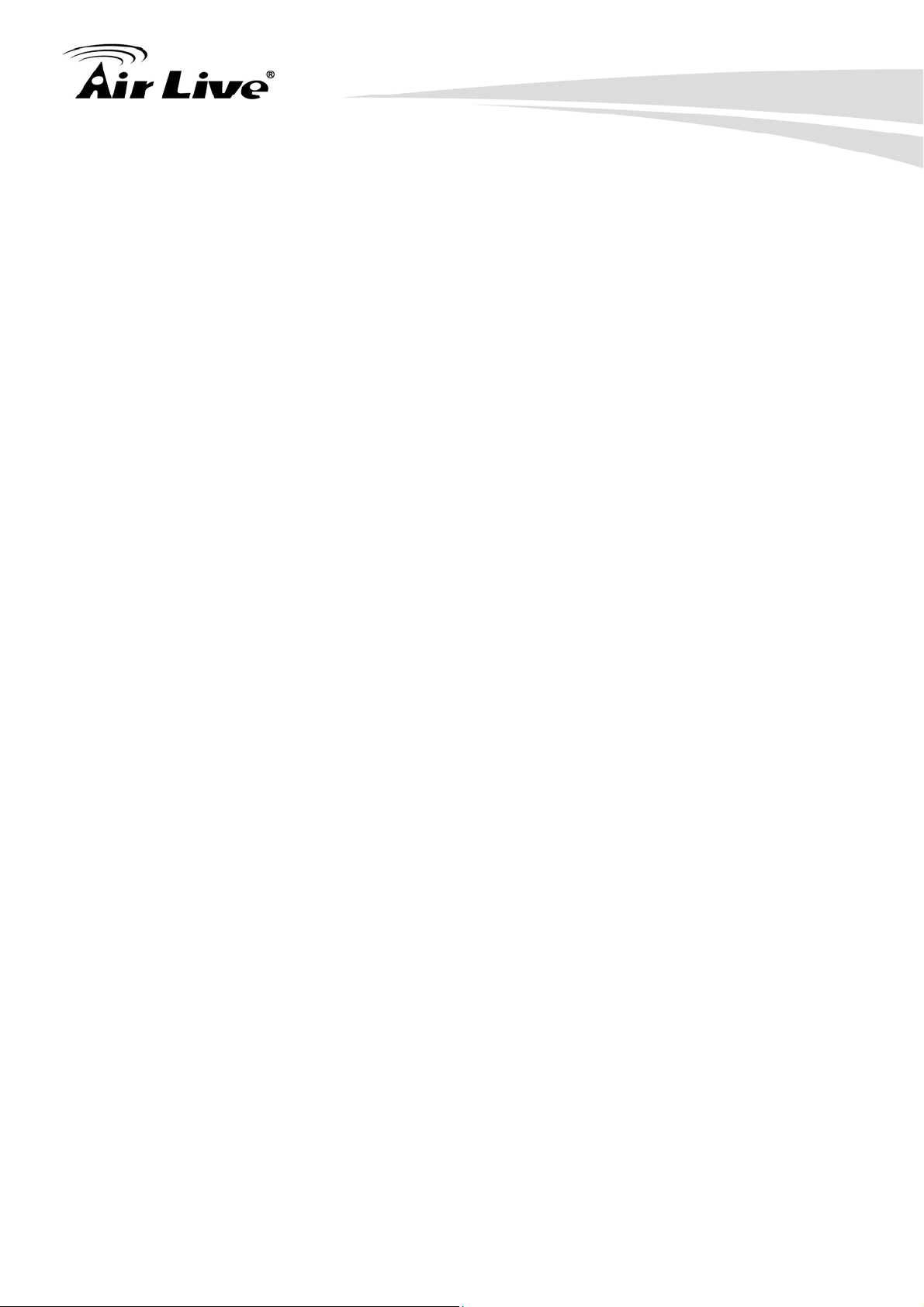
14. Wireless Network Glossary
Domain Name
The unique name that identifies an Internet site. Domain Names always have 2 or more
parts, separated by dots. In www.airlive.com, the "airlive.com" is the doman name.
DoS Attack
Denial of Service. A type of network attack that floods the network with useless traffic.
Many DoS attacks, such as the Ping of Death and Teardrop attacks, exploit limitations in
the TCP/IP protocols.
Encryption
Encoding data to prevent it from being read by unauthorized people. The common
wireless encryption schemes are WEP, WPA, and WPA2.
ESSID (SSID)
The identification name of an 802.11 wireless network. Since wireless network has no
physical boundary liked wired Ethernet network, wireless LAN needs an identifier to
distinguish one network from the other. Wireless clients must know the SSID in order to
associate with a WLAN network. Hide SSID feature disable SSID broadcast,
so users must know the correct SSID in order to join a wireless network.
Firewall
A system that secures a network and prevents access by unauthorized users. Firewalls can
be software, router, or gateway. Firewalls can prevent unrestricted access into a network,
as well as restricting data from flowing out of a network.
Firmware
The program that runs inside embedded device such as router or AP. Many network
devices are firmware upgradeable through web interface or utility program.
FTP
File Transfer Protocol. A standard protocol for sending files between computers over a
TCP/IP network and the Internet.
121 AirLive G.DUO User’s Manual
Page 62
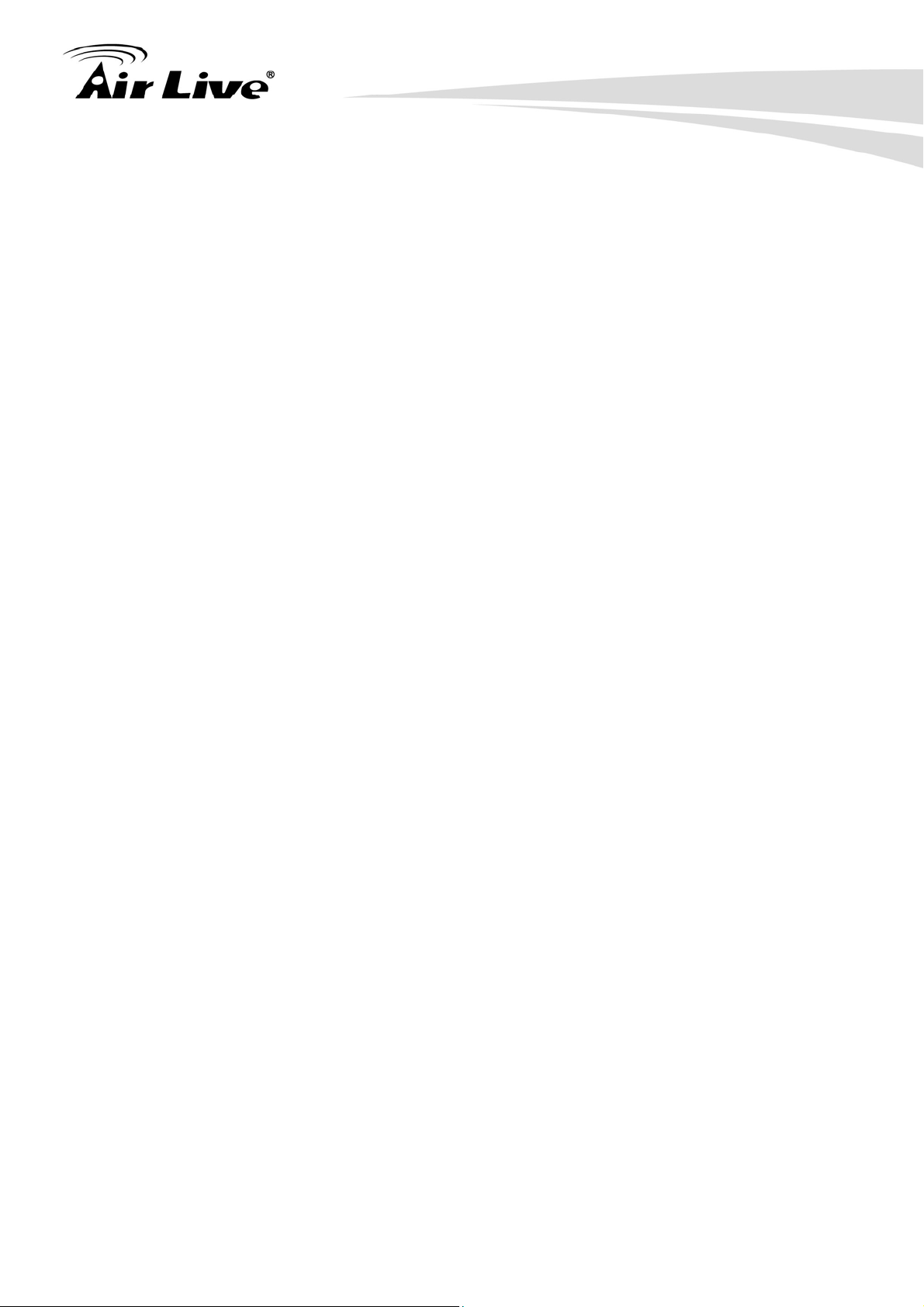
14. Wireless Network Glossary
Fragment Threshold
Frame Size larger than this will be divided into smaller fragment. If there are interferences
in your area, lower this value can improve the performance. If there are not, keep this
parameter at higher value. The default size is 2346. You can try 1500, 1000, or 500
when there are interference around your network.
Gateway
In the global Internet network, the gateways are core routers that connect networks in
different IP subnet together. In a LAN environment with an IP sharing router, the gateway
is the router. In an office environment, gateway typically is a multi-function device that
integrates NAT, firewall, bandwidth management, and other security functions.
Hotspot
A place where you can access Wi-Fi service. The term hotspot has two meanings in
wireless deployment. One is the wireless infrastructure deployment, the other is the
Internet access billing system. In a hotspot system, a service provider typically need an
authentication and account system for billing purposes, and a wireless AP network to
provide access for customers.
IGMP Snooping
Internet Group Management Protocol (IGMP) is a Layer 3 protocol to report IP multicast
memberships to neighboring multicast switches and routers. IGMP snooping is a feature
that allows an Ethernet switch to "listen in" on the IGMP conversation between hosts and
routers. A switch support IGMP snooping has the possibility to avoid multicast traffic being
treated as broadcast traffic; therefore, reducing the overall traffic on the network.
Infrastructure Mode
A wireless network that is built around one or more access points to provide wireless clients
access to wired LAN / Internet service. The opposite of Infrastructure mode is Adhoc
mode.
IP address
IP (Internet Protocol) is a layer-3 network protocol that is the basis of all Internet
communication. An IP address is 32-bit number that identifies each sender or receiver of
information that is sent across the Internet. An IP address has two parts: an identifier of a
particular network on the Internet and an identifier of the particular device (which can be a
AirLive G.DUO User’s Manual
122
Page 63
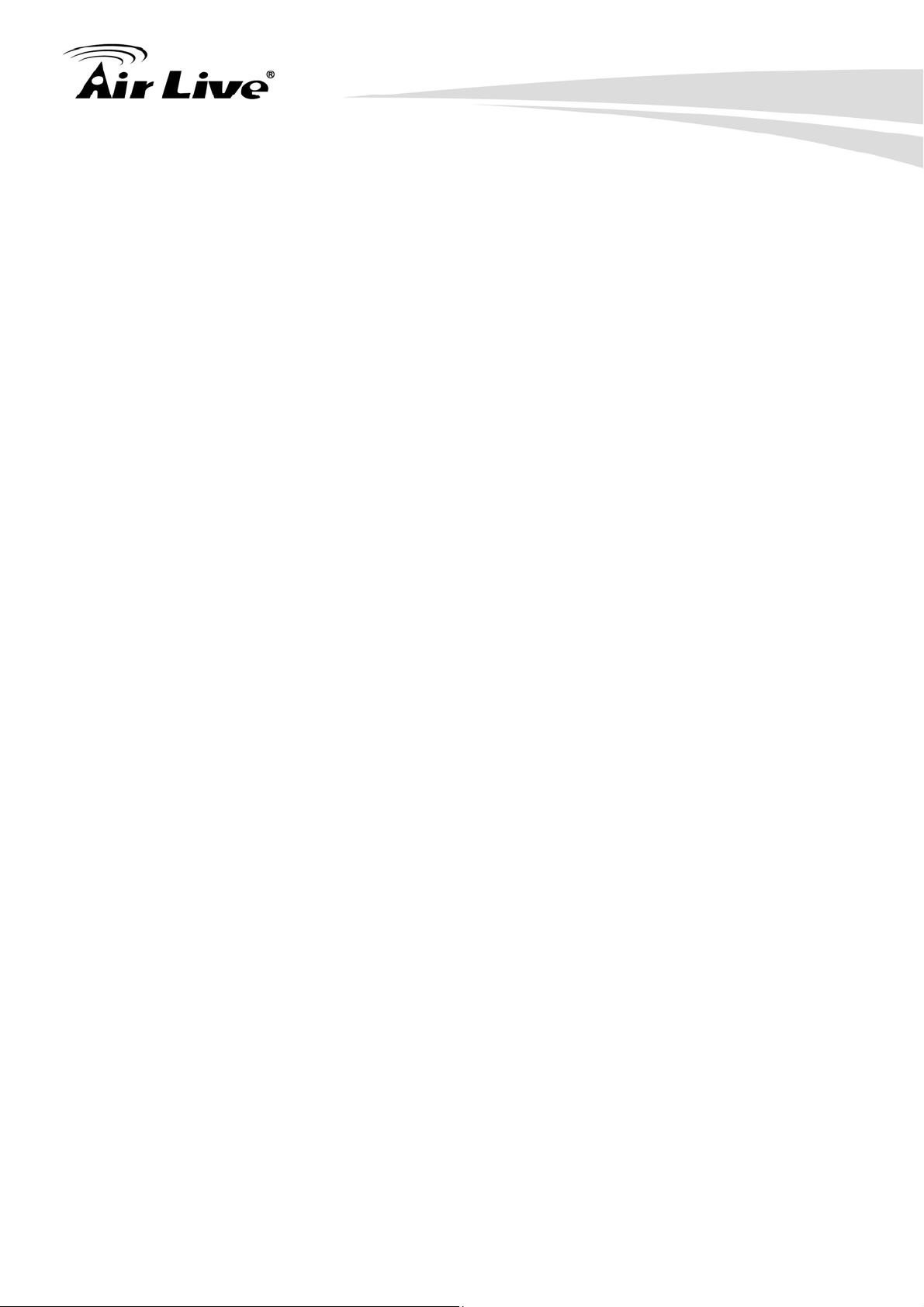
14. Wireless Network Glossary
server or a workstation) within that network. The new IPv6 specification supports 128-bit
IP address format.
IPsec
IP Security. A set of protocols developed by the IETF to support secure exchange of
packets at the IP layer. IPsec has been deployed widely to implement Virtual Private
Networks (VPNs). IPsec supports two encryption modes: Transport and Tunnel.
Transport mode encrypts only the data of each packet, but leaves the header untouched.
The more secure Tunnel mode encrypts both the header and the payload. On the receiving
side, an IPSec-compliant device decrypts each packet.
LACP (802.3ad) Trunking
The 802.3ad Link Aggregation standard defines how to combine the several Ethernet ports
into one high-bandwidth port to increase the transmission speed. It is also known as port
trunking. Both device must set the trunking feature to work.
MAC
Media Access Control. MAC address provides layer-2 identification for Networking Devices.
Each Ethernet device has its own unique address. The first 6 digits are unique for each
manufacturer. When a network device have MAC access control feature, only the devices
with the approved MAC address can connect with the network.
Mbps
Megabits Per Second. One million bits per second; a unit of measurement for data
transmission
MESH
Mesh is an outdoor wireless technology that uses Spanning Tree Protocol (STP) and
Wireless Distribution system to achieve self-forming, self-healing, and self-configuring
outdoor network. MESH network are able to take the shortest path to a destination that
does not have to be in the line of site.
MIMO
Multi In Multi Out. A Smart Antenna technology designed to increase the coverage and
performance of a WLAN network. In a MIMO device, 2 or more antennas are used to
123 AirLive G.DUO User’s Manual
Page 64

14. Wireless Network Glossary
increase the receiver sensitivity and to focus available power at intended Rx.
NAT
Network Address Translation. A network algorithm used by Routers to enables several
PCs to share single IP address provided by the ISP. The IP that a router gets from the
ISP side is called Real IP, the IP assigned to PC under the NAT environment is called
Private IP.
Node
A network connection end point, typically a computer.
Packet
A unit of data sent over a network.
Passphrase
Used much like a password, a passphrase simplifies the WEP encryption process by
automatically generating the WEP encryption keys for the company products.
POE
Power over Ethernet. A standard to deliver both power and data through one single
Ethernet cable (UTP/STP). It allows network device to be installed far away from power
ource. A POE system typically compose of 2 main component: DC Injector (Base Unit)
and Splitter(Terminal Unit). The DC injector combines the power and data, and the splitter
separates the data and power back. A PoE Access Point or CPE has the splitter built-in to
the device. The IEEE 802.3af is a POE spec that uses 48 volt to deliver power up to 100
meter distance.
Port
This word has 2 different meaning for networking.
The hardware connection point on a computer or networking device used for plugging
z
in a cable or an adapter.
The virtual connection point through which a computer uses a specific application on a
z
server.
AirLive G.DUO User’s Manual
124
Page 65
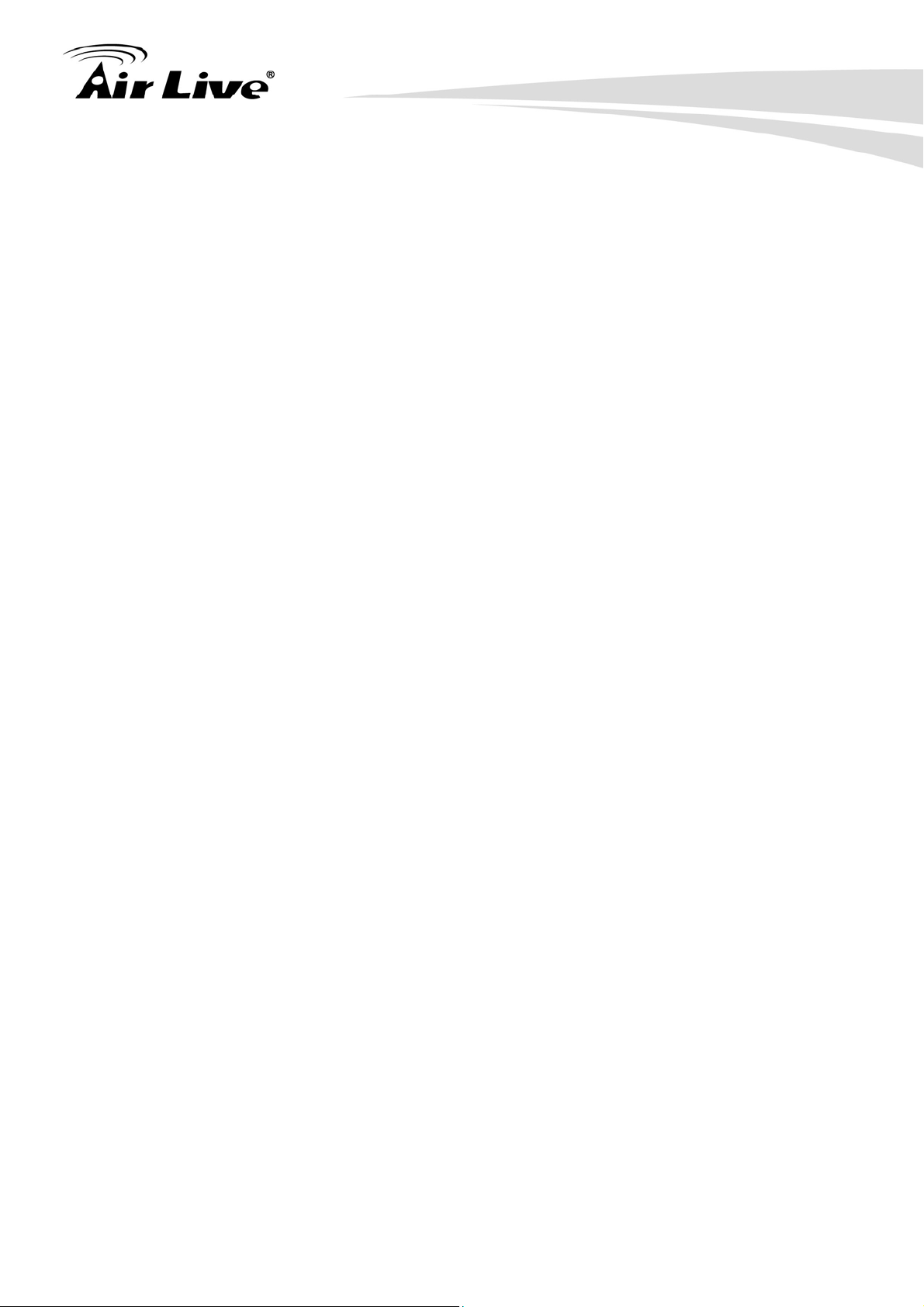
14. Wireless Network Glossary
PPPoE
Point-to- Point Protocol over Ethernet. PPPoE relies on two widely accepted standards:
PPP and Ethernet. PPPoE is a specification for connecting the users on an Ethernet to the
Internet through a common broadband medium, such as a single DSL line, wireless device
or cable modem.
PPTP
Point-to-Point Tunneling Protocol: A VPN protocol developed by PPTP Forum. With
PPTP, users can dial in to their corporate network via the Internet. If users require data
encryption when using the Windows PPTP client, the remote VPN server must support
MPPE (Microsoft Point-To-Point Encryption Protocol) encryption. PPTP is also used by
some ISP for user authentication, particularly when pairing with legacy Alcatel / Thomson
ADSL modem.
Preamble Type
Preamble are sent with each wireless packet transmit for transmission status. Use the
long preamble type for better compatibility. Use the short preamble type for better
performance
Rate Control
Ethernet switches' function to control the upstream and downstream speed of an individual
port. Rate Control management uses "Flow Control" to limit the speed of a port.
Therefore, the Ethernet adapter must also have the flow control enabled. One way to
force the adapter's flow control on is to set a port to half-duplex mode.
RADIUS
Remote Authentication Dial-In User Service. An authentication and accounting system
used by many Internet Service Providers (ISPs). When you dial in to the ISP, you must
enter your username and password. This information is passed to a RADIUS server, which
checks that the information is correct, and then authorizes access to the ISP system.
Radius typically uses port 1812 and port 1813 for authentication and accounting port.
Though not an official standard, the RADIUS specification is maintained by a working group
of the IETF.
Receiver Sensitivity
Receiver sensitivity means how sensitive is the radio for receiving signal. In general; the
125 AirLive G.DUO User’s Manual
Page 66

14. Wireless Network Glossary
slower the transmission speed, the more sensitive the radio is. The unit for Receiver
Sensitivity is in dB; the lower the absolute value is, the higher the signal strength. For
example, -50dB is higher than -80dB.
RJ-45
Standard connectors for Twisted Pair copper cable used in Ethernet networks. Although
they look similar to standard RJ-11 telephone connectors, RJ-45 connectors can have up to
eight wires, whereas telephone connectors have only four.
Router
An IP sharing router is a device that allows multiple PCs to share one single broadband
connection using NAT technology. A wireless router is a device that combines the
functions of wireless Access Point and the IP sharing router.
SIGNAL STRENGTH
Receiver Sensitivity Index. SIGNAL STRENGTH is a value to show the Receiver
Sensitivity of the remote wireless device. In general, remote APs with stronger signal will
display higher SIGNAL STRENGTH values. For SIGNAL STRENGTH value, the smaller
the absolute value is, the stronger the signal. For example, “-50db” has stronger signal
than “-80dB”. For outdoor connection, signal stronger than -60dB is considered as a
good connection.
RTS
Request To Send. A packet sent when a computer has data to transmit. The computer will
wait for a CTS (Clear To Send) message before sending data.
RTS Threshold
RTS (Request to Send). The RTS/CTS(clear to send) packet will be send before a frame
if the packet frame is larger than this value. Lower this value can improve the
performance if there are many clients in your network. You can try 1500, 1000 or 500
when there are many clients in your AP’s network.
SNMP
Simple Network Management Protocol. A set of protocols for managing complex
networks. The SNMP network contains 3 key elements: managed devices, agents, and
network-management systems (NMSs). Managed devices are network devices that
content SNMP agents. SNMP agents are programs that reside SNMP capable device's
AirLive G.DUO User’s Manual
126
Page 67

14. Wireless Network Glossary
firmware to provide SNMP configuration service. The NMS typically is a PC based
software such as HP Openview that can view and manage SNMP network device remotely.
SSH
Developed by SSH Communications Security Ltd., Secure Shell is a program to log into
another computer over a network, to execute commands in a remote machine, and to move
files from one machine to another. It provides strong authentication and secure
communications over insecure channels. It is a replacement for rlogin, rsh, rcp, and rdist.
SSL
Secure Sockets Layer. It is a popular encryption scheme used by many online retail and
banking sites to protect the financial integrity of transactions. When an SSL session
begins, the server sends its public key to the browser. The browser then sends a randomly
generated secret key back to the server in order to have a secret key exchange for that
session. SSL VPN is also known as Web VPN. The HTTPS and SSH management
interface use SSL for data encryption.
Subnet Mask
An address code mask that determines the size of the network. An IP subnet are
determined by performing a BIT-wise AND operation between the IP address and the
subnet mask. By changing the subnet mask, you can change the scope and size of a
network.
Subnetwork or Subnet
Found in larger networks, these smaller networks are used to simplify addressing between
numerous computers. Subnets connect to the central network through a router, hub or
gateway. Each individual wireless LAN will probably use the same subnet for all the local
computers it talks to.
TCP
A layer-4 protocol used along with the IP to send data between computers over the Internet.
While IP takes care of handling the actual delivery of the data, TCP takes care of keeping
track of the packets that a message is divided into for efficient routing through
the Internet.
127 AirLive G.DUO User’s Manual
Page 68

14. Wireless Network Glossary
TX Output Power
Transmit Output Power. The TX output power means the transmission output power of
the radio. Normally, the TX output power level limit for 2.4GHz 11g/b is 20dBm at the
antenna end. The output power limit for 5GHz 802.11a is 30dBm at the antenna end..
UDP
User Datagram Protocol. A layer-4 network protocol for transmitting data that does not
require acknowledgement from the recipient of the data.
Upgrade
To replace existing software or firmware with a newer version.
Upload
To send a file to the Internet or network device.
URL
Uniform Resource Locator. The address of a file located on the Internet.
VPN
Virtual Private Network. A type of technology designed to increase the security of
information transferred over the Internet. VPN creates a private encrypted tunnel from the
end user's computer, through the local wireless network, through the Internet, all the way to
the corporate network.
WAN
Wide Area Network. A communication system of connecting PCs and other computing
devices across a large local, regional, national or international geographic area. A WAN
port on the network device means the port (or wireless connection) that is connected to the
Internet side of the network topology.
WEP
Wired Equivalent Privacy. A wireless encryption protocol. WEP is available in 40-bit (64-bit),
108-bit (128-bit) or 152-bit (Atheros proprietary) encryption modes.
AirLive G.DUO User’s Manual
128
Page 69

14. Wireless Network Glossary
Wi-Fi
Wireless Fidelity. An interoperability certification for wireless local area network (LAN)
products based on the IEEE 802.11 standards. The governing body for Wi-Fi is called
Wi-Fi Alliance (also known as WECA).
WiMAX
Worldwide Interoperability for Microwave Access. A Wireless Metropolitan Network
technology that complies with IEEE 802.16 and ETSI Hiperman standards. The orginal
802.16 standard call for operating frequency of 10 to 66Ghz spectrum. The 802.16a
amendment extends the original standard into spectrum between 2 and 11 Ghz. 802.16d
increase data rates to between 40 and 70 Mbps/s and add support for MIMO antennas,
QoS, and multiple polling technologies. 802.16e adds mobility features, narrower
bandwidth (a max of 5 mhz), slower speed and smaller antennas. Mobility is allowed up to
40 mph.
WDS
Wireless Distribution System. WDS defines how multiple wireless Access Point or
Wireless Router can connect together to form one single wireless network without using
wired uplinks. WDS associate each other by MAC address, each device
WLAN
Wireless Local Area Network. A type of local-area network that uses high-frequency radio
waves rather than wires to communicate between nodes. The most popular standard for
WLAN is the 802.11 standards.
WMM
Wi-Fi Multimedia (WMM) is a standard to prioritize traffic for multimedia applications. The
WMM prioritize traffic\ on Voice-over-IP (VoIP), audio, video, and streaming media as well
as traditional IP data over the AP.
WMS
Wireless Management System. An utility program to manage multiple wireless
AP/Bridges.
129 AirLive G.DUO User’s Manual
Page 70

14. Wireless Network Glossary
WPA
Wi-Fi Protected Access. It is an encryption standard proposed by WiFi for advance
protection by utilizing a password key (TKIP) or certificate. It is more secure than WEP
encryption. The WPA-PSK utilizes pre-share key for encryption/authentication.
WPA2
Wi-Fi Protected Access 2. WPA2 is also known as 802.11i. It improves on the WPA
security with CCMP and AES encryption. The WPA2 is backward compatible with WPA.
WPA2-PSK utilizes pre-share key for encryption/authentication.
AirLive G.DUO User’s Manual
130
