Page 1
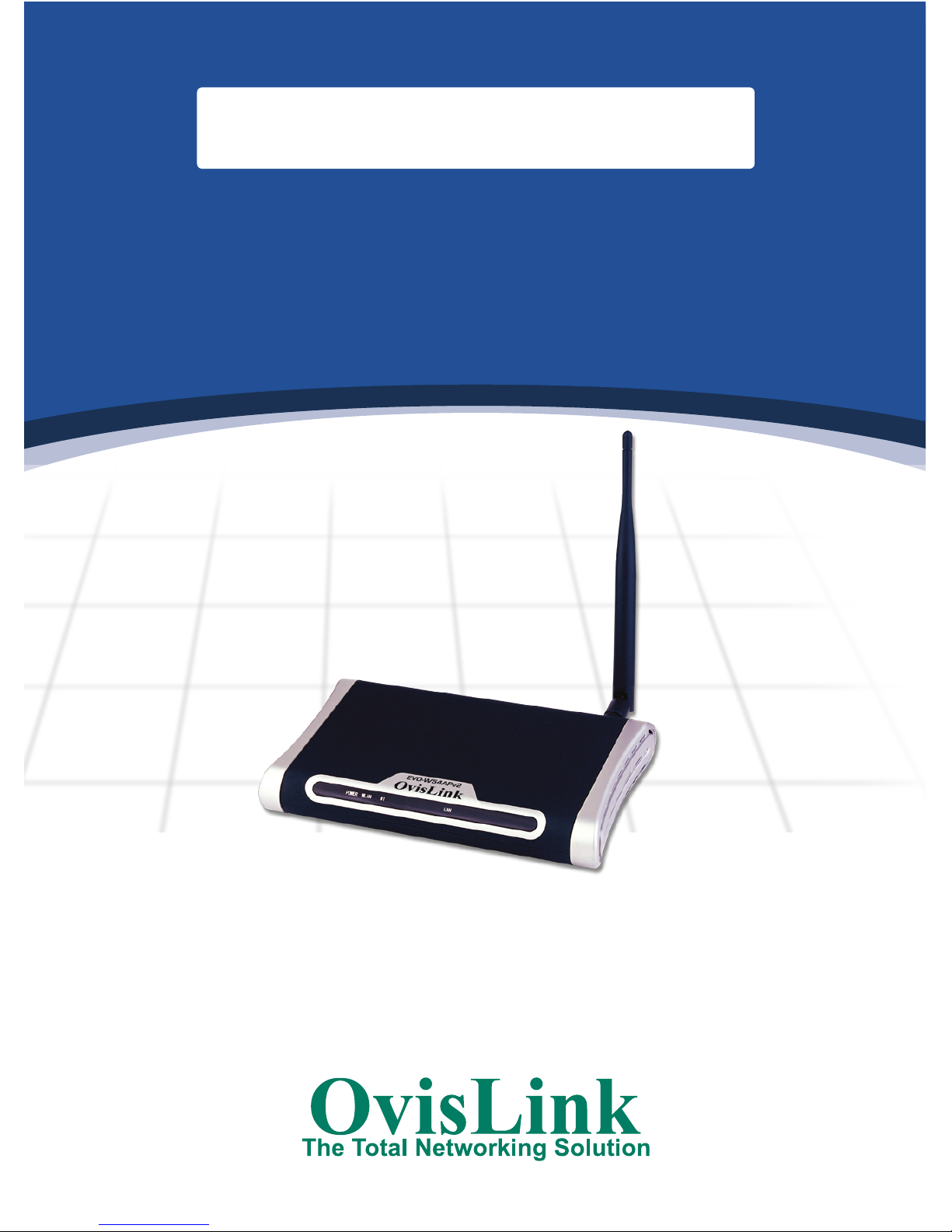
EVO-W54APv2
Wireless 54 Mbps
ACCESS POINT
Repeater/Bridge/Client
Quick installation guide
Guide d’installation rapide
Guía rápida de instalación
Guia de instalação
Page 2
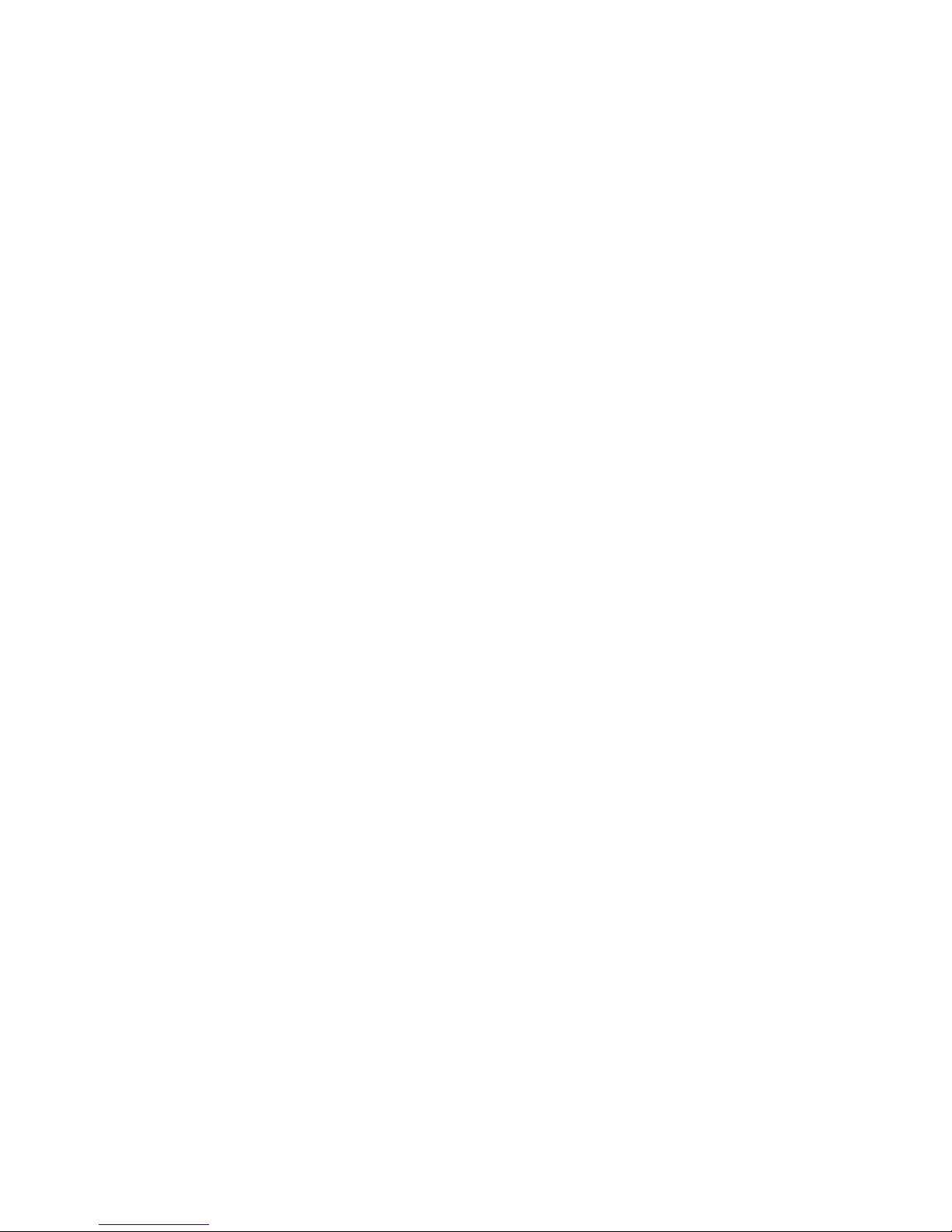
Page 3

WIRELESS ACCESS POINT / BRIDGE / REPEATER EVO-W54APv2
OvisLink, thank you the loyalty you have shown in our company, for sure the
performance and the quality of our devices will satify your demands.
Package content:
Before proceed with the installation procedure, please make sure you have received
all the next elements:
- Wireless Access Point.
- Detachable antenna.
- Power Supply DC 9V/800mA.
- CD-ROM.
- This Quick Installation Guide.
If any element is missing, please contact with your distributor.
HARDWARE INSTALLATION:
Front Panel:
The following table describes the LEDs on the front panel of the access point:
Name Action Description
Power
OFF No Power
ON Power on
M1
ON The access point is initializing
Flashing The access point is working properly
OFF The access point has a hardware error
WLAN
OFF The Wireless Radio function is disabled
Flashing The Wireless Radio function is enabled
LAN
OFF There is no device linked to the corresponding port
ON There is a device linked to the corresponding port but no
activity
Flashing There is an active device linked to the corresponding port
1
ENGLISH
Page 4

Rear Panel:
The rear panel contains the following features. (Viewed from left to right:)
1. R-SMA connector to screw the supplied 5dBi antenna.
2. One LAN 10/100Mbps RJ45 port for connecting the access point to the local
computer or switch.
3. AC power socket: only use the power adapter supplied with the
Evo-W54APv2 Access Point, use of a different adapter may result in product
damage.
4. Factory Default Reset button
How to Reset to factory default settings :
1. Turn on the access point power.
2. Press and hold the Reset button for 10 seconds.
3. Release the Reset button and wait for the access point to reboot.
Before the software configuration:
1. Screw the antenna to the R-SMA connector.
2. Use the supplied Ethernet cable to connect your computer to the Access Point.
3. Plug the Power supply to the Power socket and plug the other side to the
electrical socket (wall or UPS).
4. Wait until the LED M1 flashes. Now, you can access to the website of the
access point.
SOFTWARE INSTALLATION:
Access to the web page:
1. Please, open your web-browser and enter the
following address :
http://192.168.1.1 and press Enter.
2. To access to the web page, you’ve a login
window that appears. Please, enter
the default username and password :
User: admin
Password: admin
2
ENGLISH
Page 5
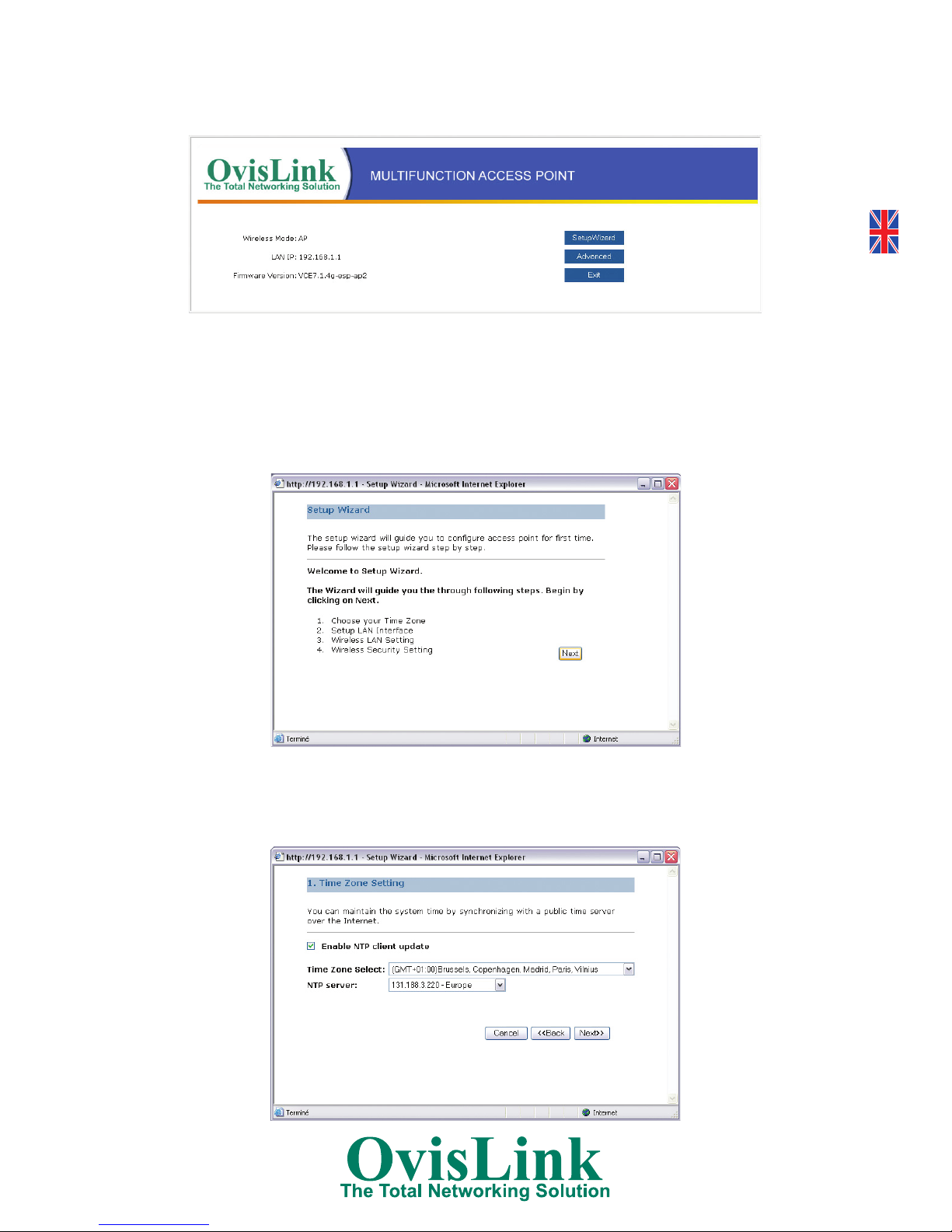
3. Now, you’re on the home page of the Access Point with the choice between the
SetupWizard (next step) and the Advanced part.
Setup Wizard:
1. Please, click on the SetupWizard button to start the configuration.
2. A window appears with the description of the steps you’ll follow. Click on the
Next button.
3. You can choose your time zone and select a NTP server in the list. That will
synchronize the time of the access point with the GMT time. Click on the Next
button.
3
ENGLISH
Page 6
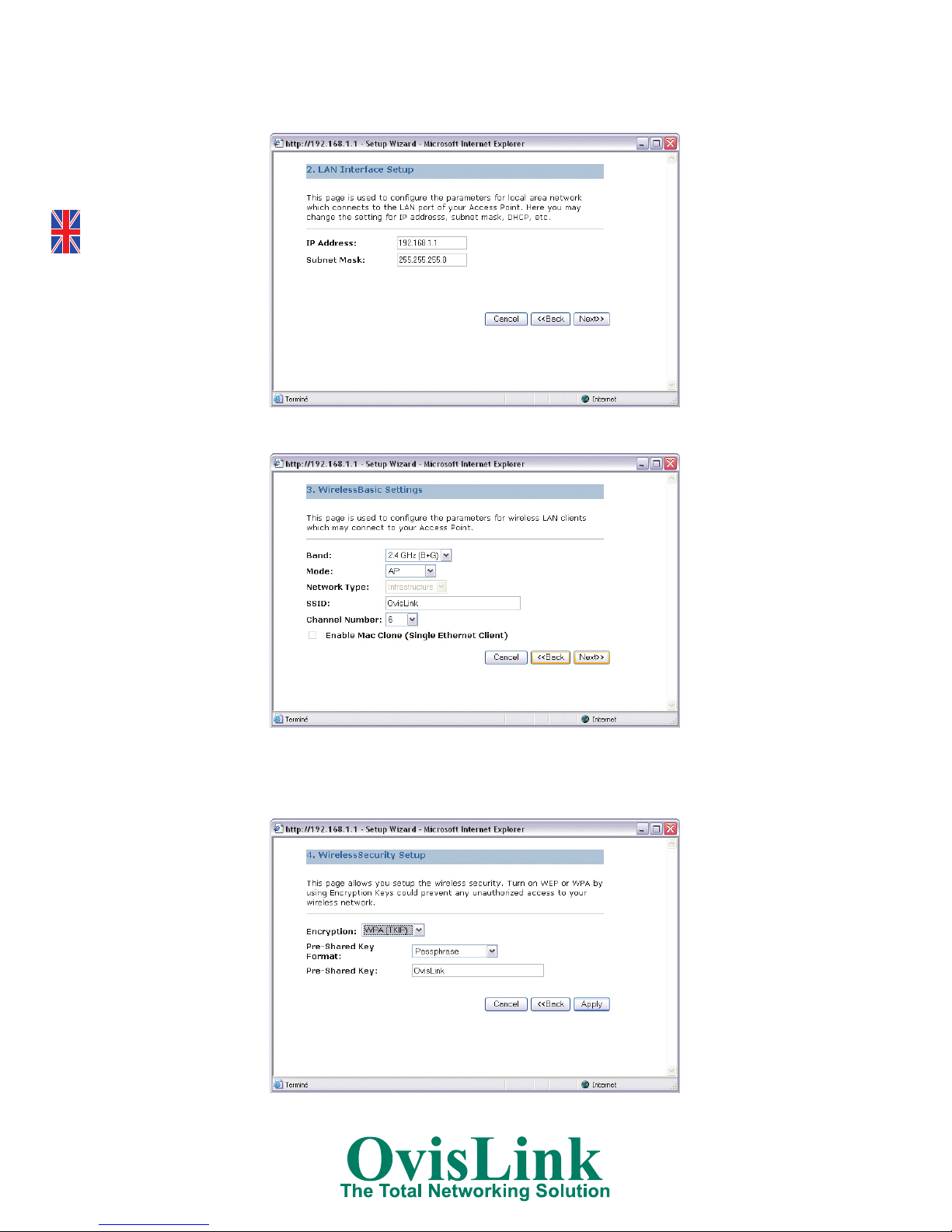
4. You can modify the local IP address of the access point. Click on the Next
button.
5. You can change Wireless basic settings here. Click on the Next button.
6. You can secure your Wireless network here. We suggest you to enable the WPA
and enter a Passphrase. Use this Passphrase on all your local computers. Click
on the Apply button to save the configuration and restart the access point.
4
ENGLISH
Page 7
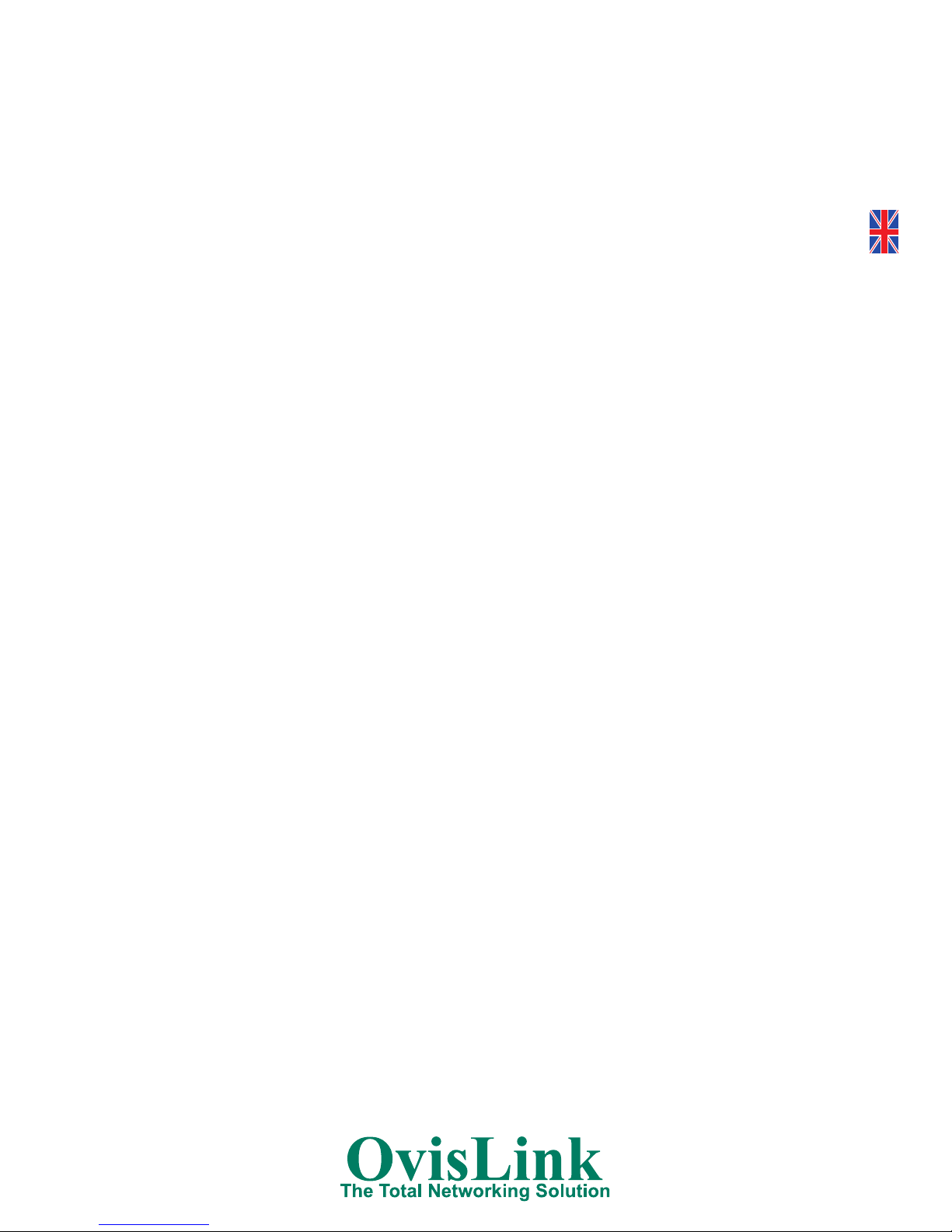
Technical specifications:
· Standards Compliance:
- 802.11b/g (Wireless)
- 802.3 (10BaseT)
- 802.3u (100BaseT)
· LAN interface: One 10/100BaseT with RJ45 port (LAN)
· Chipset Realtek RTL8186.
· Modulation Method: DBPSK/ DQPSK/ CCK.
· RF Spreading Method: Direct Sequence Spread Spectrum (DSSS).
· Modulation:
- IEEE 802.11b: CCK, DQPSK, DBPSK
- IEEE 802.11g: BPSK, QPSK, 16QAM, 64QAM.
· Transmitter characteristics: RF output power: <18 dBm (max.)
· Receiver characteristics sensitivity: -80 dBm @ 8% FER.
· Wireless Modes:
- Access Point
- Universal Repeater
-
Repeater (AP+WDS)
- Bridge (WDS)
- Client
· Security:
- 64 bit/ 128 bit WEP
- WPA (TKIP) and WPA2 (AES)
- MAC filtering (ACL)
- RADIUS 802.1x.
· Antenna: 5dBi Detachable Antenna.
· Temperature: 0°C - 40°C
· Humidity: 10% - 95% non condensing
· Dimensions: 201×120×31 mm.
· Electronic Power / Input voltage: 9V 800mA DC.
5
ENGLISH
Page 8
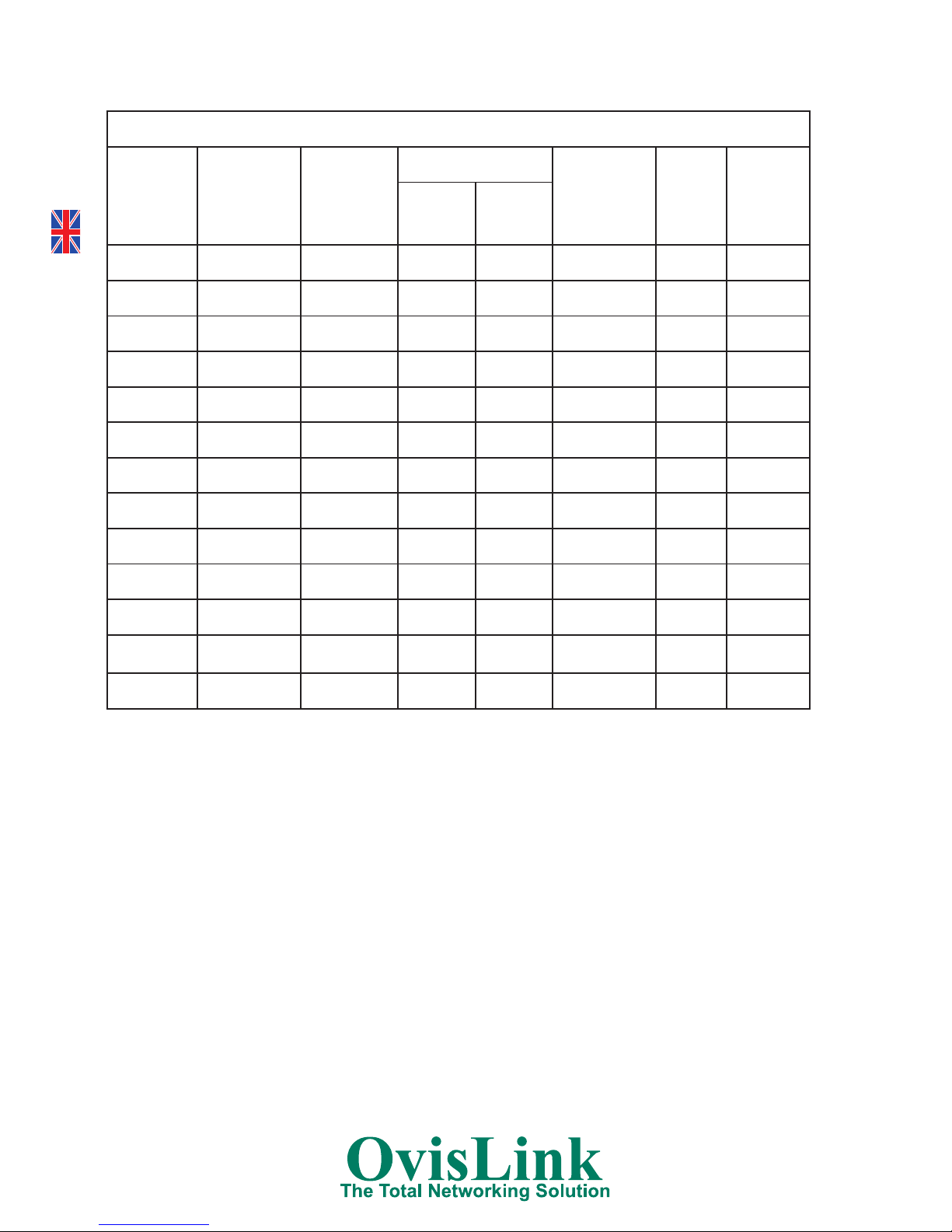
Information of radio usage in the European Community:
Channel
Number
Center
Frequency
North
American
FCC
ETSI
Singapore Japan Israel
France
All
Others
1 2412 MHz X X** X - X -
2 2417 MHz X X** X - X -
3 2422 MHz X X** X - X X
4 2427 MHz X X** X - X X
5 2432 MHz X X** X - X X
6 2437 MHz X X** X - X X
7 2442 MHz X X** X - X X
8 2447 MHz X X** X - X X
9 2452 MHz X X** X - X X
10 2457 MHz X X X X X -
11 2462 MHz X X X X X -
12 2467 MHz - X X X X -
13 2472 MHz - X X X X -
**Note: Channel can be used at a maximum of 10 dBm EIRP
6
ENGLISH
Page 9
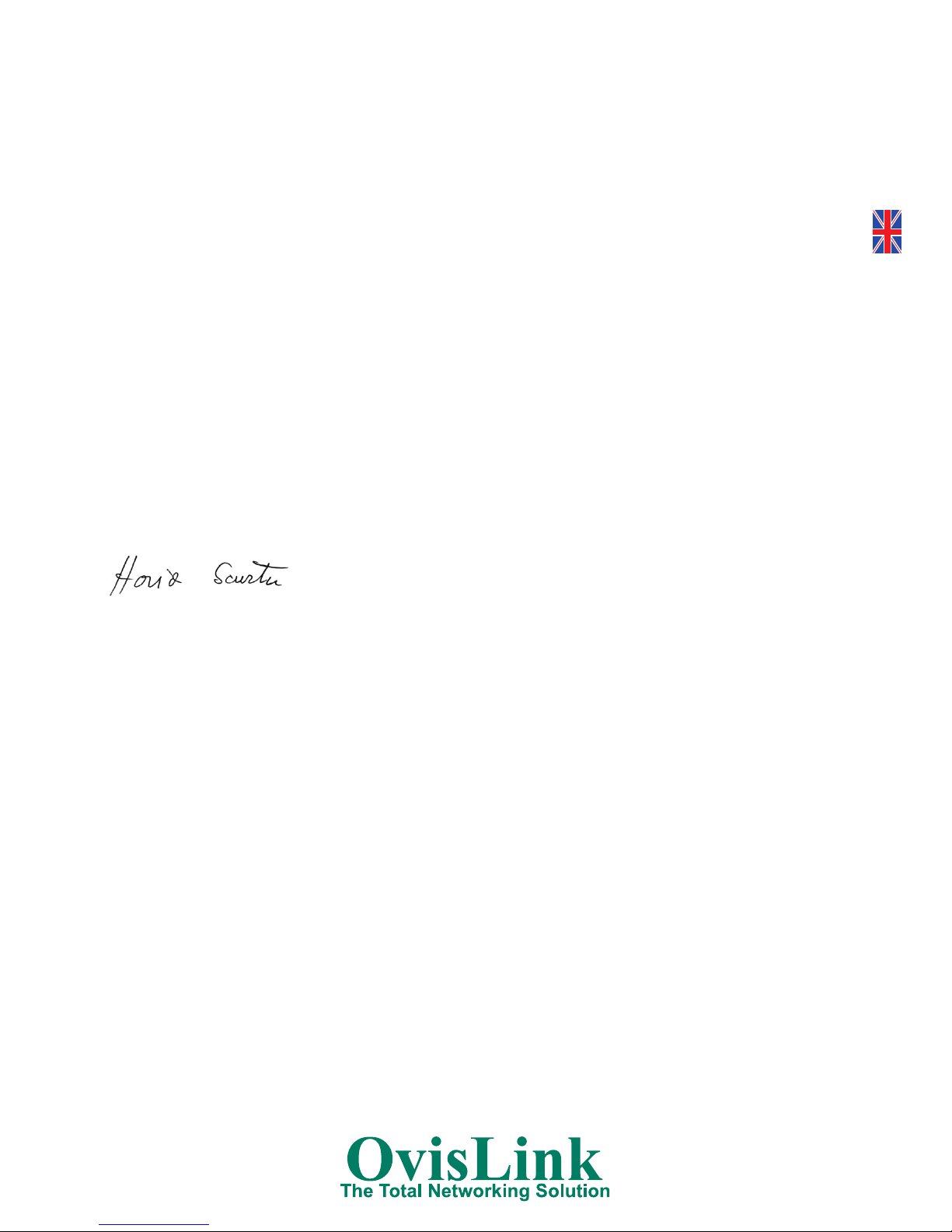
DECLARATION OF CONFORMITY:
Hereby, OvisLink declares that this Evo-W54APv2 is in compliance with the essential
requirements and other provision of Directive 1999/5/EC.
To see all the standards tested, please, visit our web www.ovislink.co.uk
The following importer/manufacturer is responsible for this declaration of
conformity:
Company Name: OvisLink France S.A.
Adress: 16-18 Route de ROUEN, 27950 SAINT-MARCEL. France.
Tel.: +33 (0) 2 32 71 15 09
Fax: +33 (0) 2 32 54 87 28
Name: Horia SCURTU
Position: General Manager.
Date: 25/06/2004.
Signature:
GUARANTEE CONDITIONS FOR UNITED KINGDOM AND IRELAND.
This product has passed successfully strict quality tests that guarantee this product is in
perfect working condition; free of manufacture defects enabling best performance.
This product has a Life Time Guarantee, in the event that any fault or defect is
discovered, we will, unless the fault or defect has been caused by a misuse of the
goods or manipulation by non-qualified person or because of future incompatibilities
or by the product being used for a purpose for which it was not been designed, either
repair or, at our option, it will be replaced by other similar or better, new or repaired
product free of charge to the purchaser.
Contact with your local distributor for further information respect change
procedure.
For further information, please contact with OvisLink:
United Kingdom and Ireland.
Tel.: +44 1256 398597
WEB: http://www.ovislink.co.uk
7
ENGLISH
Page 10
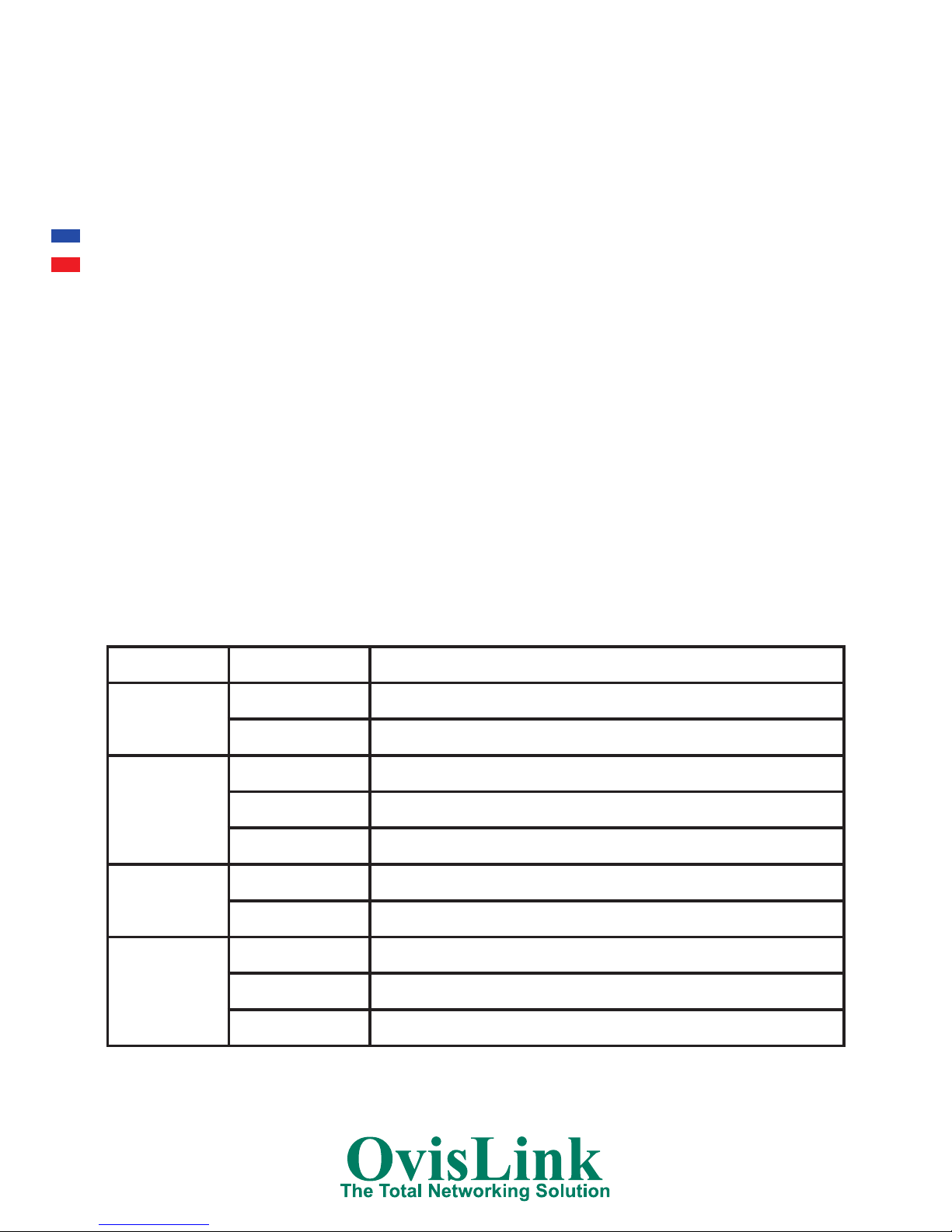
WIRELESS ACCESS POINT / BRIDGE / REPEATER EVO-W54APv2
OvisLink France vous remercie de vous êtes procurer ce produit et nous croyons
qu’il remplira pleinement ses fonctions, tout en vous apportant de la satisfaction.
Contenu:
Avant de procéder à l’installation, veuillez vérifier que ces éléments sont présents :
- Point d’accès Wireless.
- Antenne détachable.
- Bloc d’alimentation DC 9V/800mA.
- CD-ROM.
- Ce guide d’installation rapide.
Si un élément venait à manquer, veuillez consulter votre revendeur.
INSTALLATION MATERIELLE:
Panneau frontal:
Le tableau suivant décrit les indicateurs LEDs situés sur la panneau frontal du point:
Nom Action Description
Power
OFF Eteint
ON Allumé
M1
ON Initialisation en cours
Flashing En état de marche
OFF Erreur matérielle détectée. Veuillez contacter le support
WLAN
OFF Fonction Wireless désactivée
Flashing Fonction Wireless activée et opérationnelle
LAN
OFF Aucun périphérique réseau connecté
ON Un périphérique réseau est connecté
Flashing Communication en cours
8
FRANÇAIS
Page 11

Panneau arrière:
Le panneau arrière contient les éléments suivants de gauche à droite:
1. Un connecteur R-SMA pour visser l’antenne 5dBi fournie.
2. Un port LAN RJ-45 10/100Mbps pour connecter le point d’accès à un
ordinateur ou un réseau local.
3. Connecteur d’alimentation: n’utiliser que le bloc d’alimentation fourni avec le
point d’accès Evo-W54APv2, sous peine de détérioration du produit et de
l’annulation de la garantie.
4. Bouton de Reset vers les paramètres d’usine.
Comment charger les paramètres d’usine (Reset):
1. Allumé le point d’accès.
2. Restez appuyé sur le bouton Reset pendant 10 secondes.
3. Relâchez le bouton Reset et attendez que le point d’accès redémarre.
Avant la configuration logicielle:
1. Vissez l’antenne au connecteur R-SMA.
2. Utilisez le câble Ethernet fourni pour connecter le point d’accès à un ordinateur.
3. Connectez le bloc d’alimentation au conencteur POWER et branchez le sur une
prise électrique ou un onduleur.
4. Attendez que la LED M1 clignote. Maintenant, vous pouvez accéder au site
internet du point d’accès.
INSTALLATION LOGICIELLE:
Accès au site internet:
1. Veuillez ouvrir votre navigateur internet et
entrer l’adresse suivante:
http://192.168.1.1 et appuyer sur Entrée.
2. L’accès au site est sécurisé et une fenêtre de
login apparaît. Veuillez entrer l’utilisateur et le
mot de passe par défaut:
Utilisateur: admin
Mot de passe: admin
9
FRANÇAIS
Page 12

3. Maintenant, vous êtes sur la page d’accueil du point d’accès et vous avez le
choix entre SetupWizard (prochaine étape) et Advanced.
Setup Wizard:
1. Veuillez cliquer sur le bouton SetupWizard pour commencer la configuration.
2. Une fenêtre apparaît avec la descrition des étapes que vous allez suivre.
Cliquez sur le bouton Next.
3. Vous pouvez sélectionner votre zone de temps et sélectionner un serveur NTP
dans la liste. Cela synchronisera l’heure du point d’accès par rapport au GMT.
Cliquez sur le bouton Next.
10
FRANÇAIS
Page 13

4. Vous pouvez modifier l’adresse IP locale du point d’accès. Cliquez sur le
bouton Next.
5. Vous pouvez changer les paramètres basiques pour le Wireless. Cliquez sur le
bouton Next.
6. Vous pouvez sécuriser votre réseau Wireless ici. Nous vous conseillons de
choisir le WPA et d’entrer une Passphrase. Utilisez la sur chaque ordinateur de
votre réseau local. Cliquez sur le bouton Apply pour sauvegarder la
configuration et redémarrer le point d’accès.
11
FRANÇAIS
Page 14

Caractéristiques techniques:
· Standards:
- 802.11b/g (Wireless)
- 802.3 (10BaseT)
- 802.3u (100BaseT)
· Interface LAN: Un port RJ-45 10/100BaseT (LAN)
· Chipset Realtek RTL8186.
· Méthode de Modulation: DBPSK/ DQPSK/ CCK.
· Méthode de Diffusion RF: Direct Sequence Spread Spectrum (DSSS).
· Modulation:
- IEEE 802.11b: CCK, DQPSK, DBPSK
- IEEE 802.11g: BPSK, QPSK, 16QAM, 64QAM.
· Puissance de Transmission: <18 dBm (max.)
· Sensibilité de Réception: -80 dBm @ 8% FER.
· Modes Wireless:
- Access Point
- Universal Repeater
- Repeater (AP+WDS)
- Bridge (WDS)
- Client
· Sécurité:
- WEP 64 bit/ 128 bit
- WPA (TKIP) et WPA2 (AES)
- Filtrage MAC (ACL)
- RADIUS 802.1x.
· Antenne: Détachable de 5dBi.
· Température: 0°C - 40°C
· Humidité: 10% - 95% non condensée
· Dimensions: 201×120×31 mm.
· Alimentation: 9V 800mA DC.
12
FRANÇAIS
Page 15

Information sur l’usage de la radio dans la Communauté Européenne :
Canaux/Fréquences 2.4GHz légaux
Canal Fréquence
Amérique
du Nord
FCC
ETSI
Singapour Japon Israël
France Autres
1 2412 MHz X X** X - X -
2 2417 MHz X X** X - X -
3 2422 MHz X X** X - X X
4 2427 MHz X X** X - X X
5 2432 MHz X X** X - X X
6 2437 MHz X X** X - X X
7 2442 MHz X X** X - X X
8 2447 MHz X X** X - X X
9 2452 MHz X X** X - X X
10 2457 MHz X X X X X -
11 2462 MHz X X X X X -
12 2467 MHz - X X X X -
13 2472 MHz - X X X X -
Note**: Canal utilisable avec un maximum de 10 dBm EIRP
13
FRANÇAIS
Page 16

DECLARATION DE CONFORMITE :
Par la présente, OvisLink déclare que le point d’accès Evo-W54APv2 est conforme avec
les caractéristiques essentielles de la directive 1999/5/EC.
L’importateur/fabricant suivant est responsable de cette déclaration de
conformité :
Société: OvisLink France SA
Adresse: 16-18 Route de ROUEN, 27950 SAINT-MARCEL. France.
Site internet: www.ovislink.fr
Nom: Horia SCURTU
Fonction: Gérant.
Date: 25 Juin 2004
Signature:
GARANTIE. Conditions de Garantie pour la France.
Ce produit a passé les rigoureux contrôles de qualité, qui garantissent que le matériel
fonctionne correctement, sans défauts de fabrication et qui permettra d’obtenir des
performances élevées.
Ce produit est garanti à vie et dans le cas où vous rencontreriez un quelconque
défaut de fabrication ou de fonctionnement, il vous sera échanger contre un produit
fonctionnel, neuf ou réparé, équivalent ou supérieur en caractéristiques. Pour
connaître la procédure d’échange, prenez contact avec votre revendeur.
La présente Garantie ne peut s’appliquer lors d’un dégât normal, de dégâts dûs à une
mauvaise utilisation ou manipulation par une personne non qualifiée ou de l’évolution de
produits tiers entraînant une incompatibilité. OvisLink ne sera pas responsable des dommages
causés sur ce produit par un usage incorrecte.
Pour plus d’informations, prenez contact avec OvisLink :
e-mail: support@ovislink.fr
Web: www.ovislink.fr
Hotline: 0891 700 704
14
FRANÇAIS
Page 17

PUNTO DE ACCESO WIRELESS/BRIDGE/REPEATER EVO-W54APv2
OvisLink le agradece la confianza depositada en sus productos, seguro que tanto
las prestaciones como la calidad del dispositivo que acaba de comprar no le
defraudará.
Contenido del paquete:
Antes de proceder a la instalación del dispositivo, por favor asegúrese que en su
caja, se encuentran los siguientes elementos:
- Punto de acceso inalámbrico
- Antena desmontable
- Fuente de alimentación DC 9V/800mA.
- CD-ROM.
- Esta guía rápida
Si hay algún elemento que le falte, por favor contacte con su distribuidor.
INSTALACIÓN DEL HARDWARE:
Panel frontal:
La siguiente tabla describe los LED´s del frontal del punto de acceso:
Nombre Acción Descripción
Power
OFF Sin alimentación
ON Con alimentación
M1
ON El router está Iniciando
Parpadeando El router está trabajando adecuadamente
OFF El Router tiene un error de hardware
WLAN
OFF La función inalámbrica está desactivada
Parpadeando La función Inalámbrica está funcionando
LAN
OFF Ningún dispositivo conectado al puerto
ON Hay un puerto conectado pero no hay actividad
Parpadeando Dispositivo conectado al puerto
15
ESPAÑOL
Page 18

Panel trasero:
El panel trasero contienes las siguietes características. (Visto de Izquierda a
derecha)
1. Conector R-SMA para enroscar la antena suministrada de 5dBI.
2. Un puerto LAN RJ-45 10/100Mbps para conectar el punto de acceso al
ordenador local o a un switch.
3. Slot de alimentación AC:Solo usar la fuente de alimentación suministrada con
el Punto de acceso Evo-W54APv2, usar otra fuente de alimentación puede
dañar el equipo.
4. Botón de reset.
Como resetear el equipo a la configuración por defecto de fábrica:
1. Conecte la alimentación
2. Presione y mantenga el botón de reset durante 10 segundos.Press and hold the
Reset button for 10 seconds.
3. Suelte el botón de reset y espere a que el router se reinicie.
Antes de la configuración de software:
1. Enroscar la antena al conecto R-SMA.
2. Use el cable ethernet suministrado para conectar a su ordenador el punto de
acceso.
3. Conecte la fuente de alimentación al slot de alimentación y conecte la otra
parte a la red eléctrica.
4. Espere hasta que el led M1 se encienda. Ahora usted puede acceder al website
de configuración del punto de acceso.
CONFIGURACIÓN DEL SOFTWARE
Acceder a la página de configuración:
1. Por favor, abra su explorador e introduzca la
siguiente dirección:
http://192.168.1.1 y presione la tecla Enter.
2. Para acceder a la página de configuración,
usted tiene que introducir el siguiente
“nombre de usuario” y “contraseña cuando la
16
ESPAÑOL
Page 19

página haya cargado.
User(nombre de usuario): admin
Password(Contraseña): admin
3. Ahora usted está en la página de configuración del punto de acceso. Usted
podrá acceder al “SetupWizard”(siguiente paso) y a la configuración
avanzada.
Setup Wizard:
1. Por favor, haga click en el botón
“SetupWizard” para comenzar
la configuración.
2. A continuación aparecerá una
ventana con la descripción de
los pasos a seguir. Haga click
en el botón “Next”.
3. Usted podrá elegir su zona
horaria y seleccionar un servidor
NTP en la lista. Con este
sincronizará la hora del punto
de acceso con la hora GSM.
Haga click en el botón “Next”.
17
ESPAÑOL
Page 20

4. Usted podrá modificar la IP local del punto de acceso. Haga click en el botón
“Next”.
5. Usted podrá cambiar las carácterísticas wireless básicas. Haga click en el
botón “Next”.
6. Usted podrá asegurar su conexión wireless aquí. You can secure your Wireless
network here. Le aconsejamos que habilite WPA e introduzca una clave. Use
esta clave para todos los ordenadores locales. Haga click en el botón “Apply”
para guardar la configuración y haga un reset al punto de acceso.
18
ESPAÑOL
Page 21

Características técnicas
· Funciones:
- Cliente
- Bridge
- Repetidor
- Universal Repeater.
· Compatible con los estandar:
- 802.11b/g (Wireless)
- 802.3 (10BaseT)
- 802.3u (100BaseT).
· Puertos LAN: Un puerto RJ45 10/100BaseT (LAN).
· Chipset Realtek RTL8186.
· Metodo de modulación: DBPSK/ DQPSK/ CCK.
· RF Spreading Method: Direct Sequence Spread Spectrum (DSSS).
· Modulación:
- IEEE 802.11b: CCK, DQPSK, DBPSK
- IEEE 802.11g: BPSK, QPSK, 16QAM, 64QAM.
· Potencia de emisión: <18 dBm (max.)
· Sensibilidad de recepción: -80 dBm @ 8% FER.
· Seguridad:
- 64 bit/ 128 bit WEP
- WPA (TKIP) y WPA2 (AES)
- MAC filtering (ACL)
- RADIUS 802.1x
· Antena: Antena desmontable de 5dBi.
· Temperatura: 0°C - 40°C
· Humedad: 10% - 95% no condensada
· Dimensiones: 201×120×31 mm.
· Fuente de alimentación: 9V 800mA DC.
19
ESPAÑOL
Page 22

Canales y Frecuencias permitidas en la banda de 2.4GHz por país:
Canal Frecuencia
Norte-
América
FCC
ETSI
Singapur Japon Israel
Francia Otros
1 2412 MHz X X** X - X -
2 2417 MHz X X** X - X -
3 2422 MHz X X** X - X X
4 2427 MHz X X** X - X X
5 2432 MHz X X** X - X X
6 2437 MHz X X** X - X X
7 2442 MHz X X** X - X X
8 2447 MHz X X** X - X X
9 2452 MHz X X** X - X X
10 2457 MHz X X X X X -
11 2462 MHz X X X X X -
12 2467 MHz - X X X X -
13 2472 MHz - X X X X -
20
ESPAÑOL
Page 23

21
ESPAÑOL
DECLARACIÓN DE CONFORMIDAD:
Por medio de la presente, OvisLink declara que el Router/punto de acceso Evo-W54APv2
cumple los requisitos esenciales de la Directiva 99/05/CE.
Para consultar las normativas aplicadas, puede visitar nuestra web:
www.ovislinkcorp.es
El siguiente fabricante/importador es responsable de esta declaración:
Nombre de la compañía: OvisLink France SA
Domicilio: 16-18 Route de ROUEN, 27950 SAINT-MARCEL. France.
Teléfono: +33 (0) 2 32 71 15 09
Fax: +33 (0) 2 32 54 87 28
Nombre: Horia SCURTU
Cargo: Director General.
Fecha: 25/06/2004
Firma:
GARANTÍA. CONDICIONES DE GARANTÍA EN ESPAÑA Y LATINOAMÉRICA
Este producto ha pasado satisfactoriamente rigurosos controles de calidad, que
garantizan que este dispositivo se encuentra en perfectas condiciones, libre de
defectos de fabricación y del que podrá obtener las máximas prestaciones.
Este producto está garantizado de por vida, por lo que en caso de encontrar algún defecto
de fabricación o avería, se le repondrá por un producto en funcionamiento, nuevo o
reparado, equivalente o superior en características. Para conocer el procedimiento de la
sustitución en garantía, póngase en contacto con su proveedor.
La presente Garantía no será aplicable por causas derivadas de un desgaste normal, ni
a los daños que puedan ocasionarse por uso indebido, inadecuado, por falta de cuidado
o accidente, manipulación por personal no cualificado, ni por futuras apariciones de
incompatibilidades con terceros productos. OvisLink no se hará responsable de los daños
derivados directa o indirectamente de un posible fallo del producto por causas de un uso
indebido.
Para más información, póngase en contacto con las siguientes sucursales:
España.
Tel.: 902 152 608.
e-mail: garantias@ovislinkcorp.es
Web: www.ovislinkcorp.es
Latinoamérica. Chile.
Tel.: +56 22642980
e-mail: servicio@ovislinkcorp.cl
Web: www.ovislinkcorp.cl
Page 24

PONTO DE ACESSO WIRELESS / BRIDGE / REPEATER EVO-W54APv2
OvisLink Corporação lhe agradece a confiança depositada na nossa empresa,
garantindo que tanto o rendimento como a qualidade do produto que acaba de
adquirir serão da sua inteira satisfação.
CONTEÚDO DA EMBALAGEM:
Antes de iniciar a instalação do produto, por favor assegure-se que recebeu tudo o
que vem abaixo listado:
- Ponto de acesso sem fio.
- Antena desmontável.
- Transformador de alimentação DC 9V/800mA.
- CD-ROM.
- Este guia de instalação rápida.
Se algum destes itens estiver faltando, por favor entre em contacto com o seu
distribuidor.
Instalação do Hardware:
Descrição do Painel Frontal:
A seguinte tabela indica o significado dos LED’s do painel frontal do ponto de
acesso.
Nome Acção Descrição
Power
OFF Sem alimentação
ON Alimentação funcionando
M1
ON Está iniciando
Parpadeando O router está trabalhando correctamente
OFF Erro de hardware
WLAN
OFF A transmissão sem fio está desactivada
Parpadeando A transmissão sem fio está activada
LAN
OFF Não há dispositivo conectado à porta
ON Há uma porta conectada, mas não há actividade
Parpadeando Dispositivo conectado à porta
22
PORTUGUÊS
Page 25

Descrição do Painel Posterior:(Visto da esquerda à direita)
1. Conector R-SMA para conectar a antena incluída de 5dBI.
2. Um porto LAN 10/100Mbps. para conectar o ponto de acesso aos
computadores locais.
3. Slot de alimentação AC: Utilize a fonte de alimentação fornecida com o Ponto
de acesso EVO-W54APV2, Se usar outra fonte de alimentação poderá danar
o dispositivo.
4. Botão de reset.
Como efectuar um RESET (repor as configurações de fabrica):
1 . Ligue o router à electricidade
2. Pressione o botão (orifício) “RESET” durante 10 segundos
3 . Solte o botão de reset e espere até que o ponto de acesso se reinicie.
Antes da configuração do software:
1. Enroscar a antena ao conecto R-SMA.
2. Use o cabo Ethernet subministrado para conectar um porto LAN do
ponto de acesso ao seu computador.
3. Conecte a fonte de alimentação ao slot de alimentação e conecte o outro
extremo à ficha eléctrica.
4. Espere até que o LED M1 se acenda. Agora já pode entrar no website de
configuração do ponto de acesso
CONFIGURAÇÃO DO SOFTWARE
Entrar no site de configuração:
1. Abra o Web Browser (Internet Explorer,
Netscape, Firefox ou outros) e digite o
endereço IP:
http://192.168.1.1 e faça “Enter”.
2. Deve introduzir o nome do utilizador e a
palavra–passe. Ambos por defeito são
“admin”. Escreva-a em minúsculas
User(Utilizador): admin
Password(Palavra–passe): admin
23
PORTUGUÊS
Page 26

3. Dentro do ecrã de configuração do ponto de acesso. Poderá aceder ao
“SetupWizard”(seguinte passo) e à configuração avançada.
Setup Wizard:
1. Faça click no botão “SetupWizard” para começar com a configuração.
2. A seguir, aparecerá um ecrã com a descrição dos passos a seguir. Clique em
“Next”.
3. Escolha a sua zona horária e seleccione um servidor NTP que aparece na lista.
O que escolher será o responsável por sincronizar a hora do ponto de acesso
com a hora GSM. Clique em “Next”.
24
PORTUGUÊS
Page 27

4. Poderá modificar a IP local do ponto de acesso. Clique em “Next”.
5. Aqui poderá alterar as características wireless básicas. Clique em “Next”.
6. Aqui poderá activar a segurança para a sua rede sem fio. Aconselhamos-lhe
que habilite WPA com a sua respectiva chave de acesso. Terá que usar a
mesma chave de acesso em todos os computadores locais. Click em “Apply”
para guardar a configuração e reinicie o ponto de acesso.
25
PORTUGUÊS
Page 28

Características técnicas
· Funções:
- Cliente
- Bridge
- Repetidor
- Universal Repeater
· Compatível com os estandar:
- 802.11b/g (Wireless)
- 802.3 (10BaseT)
- 802.3ou (100BaseT)
· Portos LAN: Um porto RJ45 10/100BaseT (LAN).
· Chipset Realtek RTL8186.
· Metodo de modulação: DBPSK/ DQPSK/ CCK.
· RF Spreading Method: Direct Sequence Spread Spectrum (DSSS).
· Modulação:
- IEEE 802.11b: CCK, DQPSK, DBPSK
- IEEE 802.11g: BPSK, QPSK, 16QAM, 64QAM.
· Potência de emissão: <18 dBm (max.)
· Sensibilidade de recepção: -80 dBm @ 8% FER.
· Segurança:
- 64 bit/ 128 bit WEP
- WPA (TKIP) e WPA2 (AES)
- MAC filtering (ACL)
- RADIUS 802.1x
· Antena: Antena desmontável de 5dBi.
· Temperatura: 0°C - 40°C
· Humidade: 10% - 95% sem condensação
· Dimensões: 201×120×31 mm.
· Fonte de alimentação: 9V 800mA DC.
26
PORTUGUÊS
Page 29

Canais y Frequências permitidas na banda de 2.4GHz por país:
Canal Frequência
Norte-América
FCC
ETSI
Singapur Japão Israel
França Outros
1 2412 MHz X X** X - X -
2 2417 MHz X X** X - X -
3 2422 MHz X X** X - X X
4 2427 MHz X X** X - X X
5 2432 MHz X X** X - X X
6 2437 MHz X X** X - X X
7 2442 MHz X X** X - X X
8 2447 MHz X X** X - X X
9 2452 MHz X X** X - X X
10 2457 MHz X X X X X -
11 2462 MHz X X X X X -
12 2467 MHz - X X X X -
13 2472 MHz - X X X X -
*Canais que podem utilizar um máximo de 10 dBm
27
PORTUGUÊS
Page 30

28
DECLARAÇÃO DE CONFORMIDADE
Por meio do presente, Ovislink declara que o Evo-W54APv2 cumpre os requisitos
essenciais da Directiva 99/05/CE.
Poderá consultar as normativas aplicadas em www.ovislinkcorp.es
O seguinte fabricante/importador é o responsável desta declaração:
Nome da companhia: OvisLink France SA
Morada: 16-18 Route de ROUEN, 27950 SAINT-MARCEL. France.
Telefone: +33 (0) 2 32 71 15 09
Fax: +33 (0) 2 32 54 87 28
Nome: Horia SCURTU
Cargo: Director General.
Data: 25/06/2004
Assinatura:
GARANTIA. CONDIÇÕES DE GARANTIA EM PORTUGAL
Este produto passou satisfatoriamente por rigorosos controles da qualidade, que garantem que
este dispositivo está em perfeitas condições, sem defeitos de fabricação e que poderá obter o
máximo rendimento.
Este produto tem garantia para toda a vida. Caso encontre algum defeito de fabricação ou danos,
será reposto por um produto novo ou reparado, equivalente ou com características superiores. A
fim de saber mais sobre o procedimento da substituição, entre em contacto com o seu provedor.
OvisLink entende que a garantia não será aplicável nos seguintes casos: causas derivadas de
um desgaste normal, danos causados pelo uso ilegal ou inadequado, descuido, acidente,
manipulação por pessoal não qualificado, ou por futuras aparições de incompatibilidades com
terceiros produtos.
Para mais informações, entre em contacto connosco:
Visitando o nosso Web Site http://www.ovislink.pt
Na secção Foro Suporte Técnico ou escreva-nos um e-mail a hotline@ovislink.pt
PORTUGUÊS
Page 31

Page 32

OvisLink declares that this devide is in compliance
with the essential requirements and other relevant
provisions of directive 1999/5/EC
All other trademarks or registered trademarks are property of their respective holder
s
0560 !
Tested to Comply With
FCC Standards. FOR
HOME OR OFFICE USE
