Page 1

AirLive WL-8064ARM
802.11G+ Wireless ADSL2/2+ Modem Router
User’s Manual
Page 2
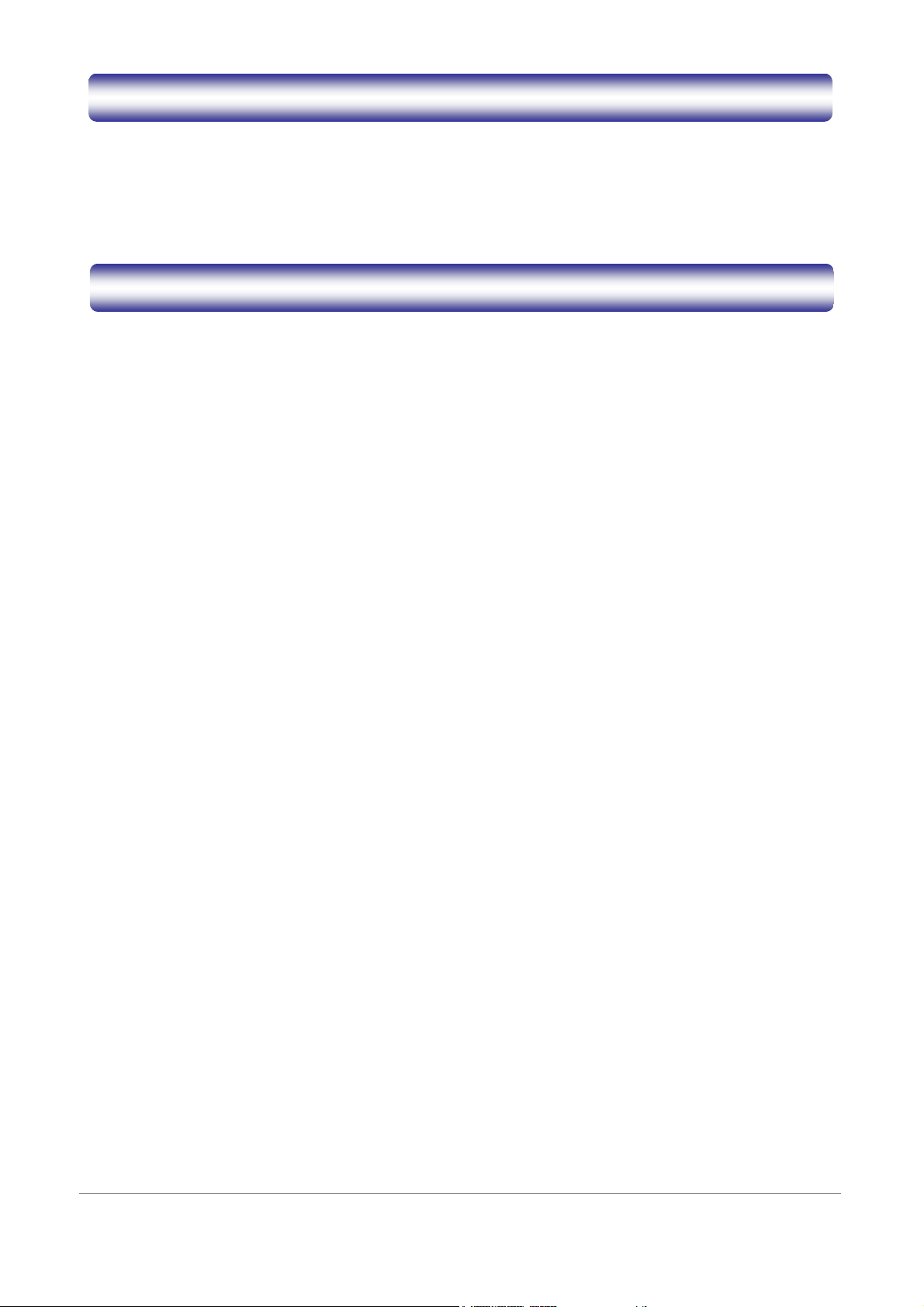
Copyright
The contents of this publication may not be reproduced in any part or as a whole, stored, transcribed in an
information retrieval system, translated into any language, or transmitted in any form or by any means,
mechanical, magnetic, electronic, optical, photocopying, manual, or otherwise, without the prior written
permission.
Trademarks
All products, company, brand names are trademarks or registered trademarks of their respective companies.
They are used for identification purpose only. Specifications are subject to be changed without prior notice.
i
Page 3
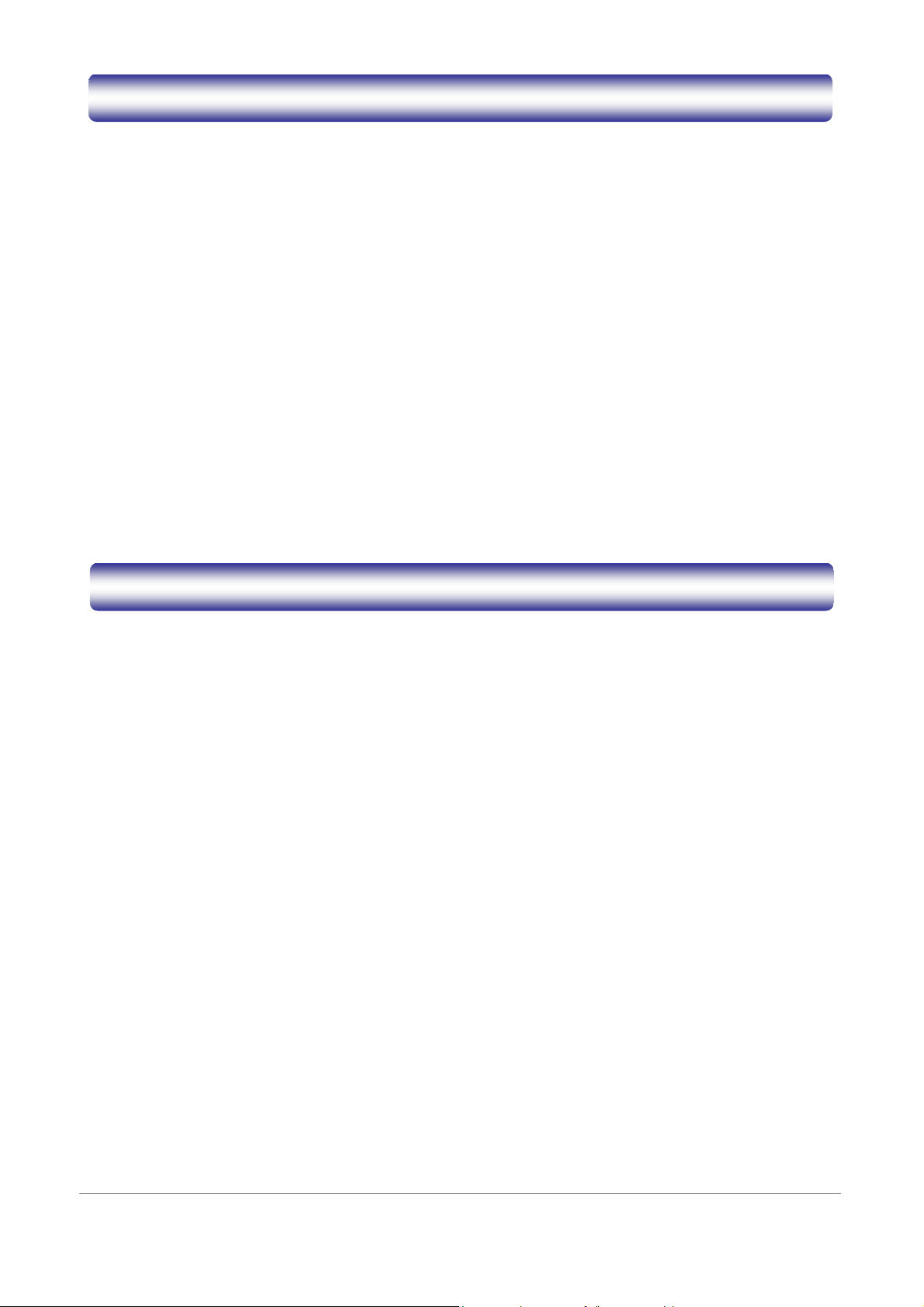
FCC Interference Statement
AirLive WL-WL-8064ARM has been tested and found to comply with the limits for a Class B digital device
pursuant to Part 15 of the FCC Rules. These limits are designed to provide reasonable protection against
radio interference in a residential environment. AirLive WL-8064ARM can generate, use and radiate radio
frequency energy and, if not installed and used in accordance with the instructions in this manual, may cause
harmful interference to radio communications.
However, there is no guarantee that interference will not occur in a particular installation. If AirLive
WL-8064ARM does cause harmful interference to radio or television reception, which is found by turning the
equipment ON and OFF, the user is encouraged to try to reduce the interference by one or more of the
following measures:
Adjust or relocate the receiving antenna
Increase the separation between the equipment or device
Consult a dealer or an experienced technician for assistance
CE Declaration of Conformity
This is to certify that this device complies the essential protection requirements of the European Council
Directive 89/336/EEC, Article 4a. Conformity is declared by the application of EN 55 022 Class B (CISPR 22).
Compliance with the applicable regulations is dependent upon the use of shielded cables. It is the
responsibility of the user to procure the appropriate cables.
ii
Page 4
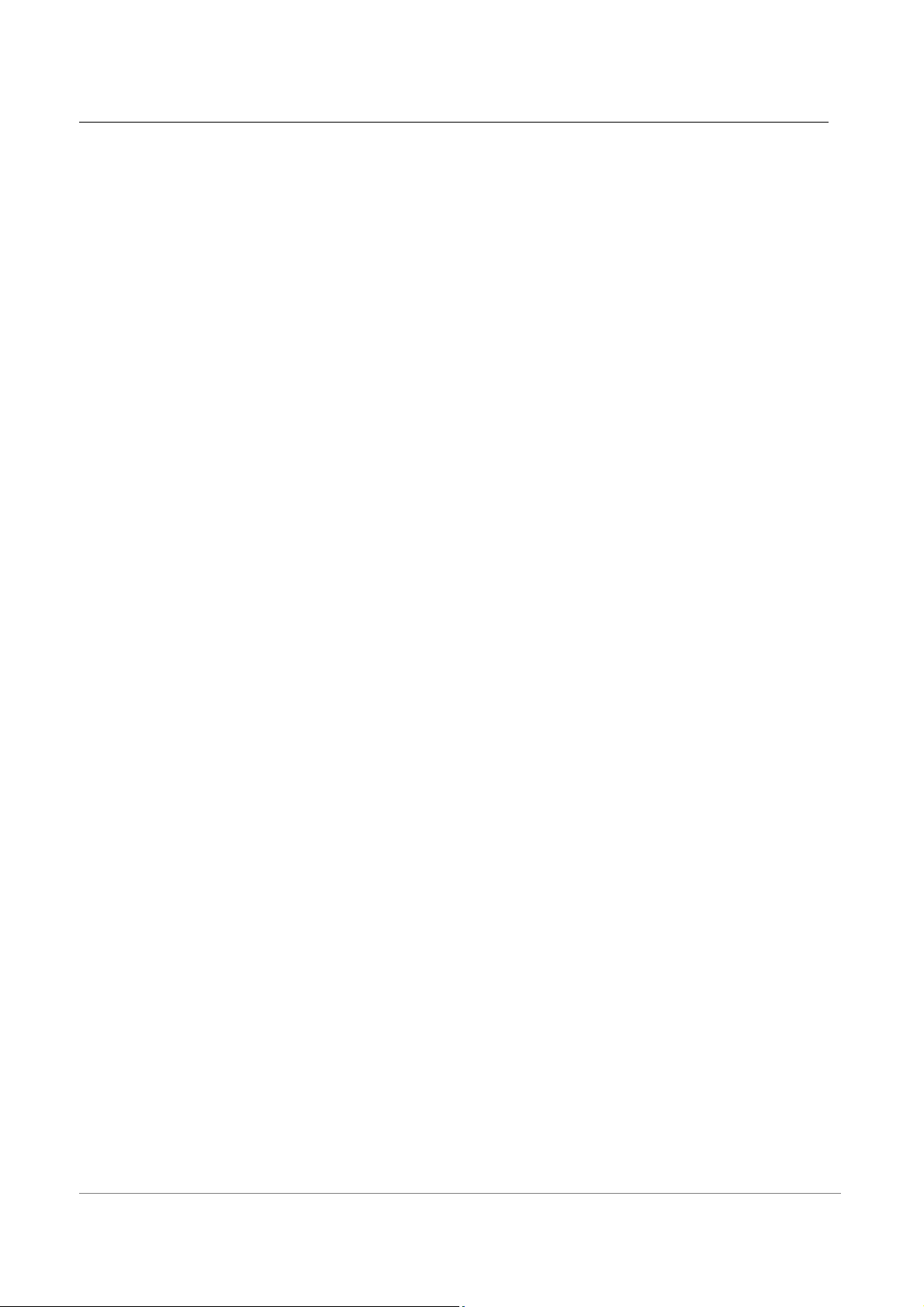
Contents
CHAPTER 1 INTRODUCTION........................................................................................... 1
1.1 Features ......................................................................................................................................... 2
1.2 Scope............................................................................................................................................. 5
1.3 Audience........................................................................................................................................ 6
1.4 Document Structure ...................................................................................................................... 7
1.5 System Requirement ..................................................................................................................... 8
1.6 Packet Contents............................................................................................................................. 9
CHAPTER 2 KNOWING WL-8064ARM WIRELESS ADSL2/2+ ROUTER ..................... 10
2.1 Front Panel:................................................................................................................................. 10
2.2 Back Panel: ................................................................................................................................. 11
2.3 Connection Mechanism: ............................................................................................................. 12
CHAPTER 3 SETTING UP THE TCP/IP IN WINDOWS................................................... 14
3.1 Windows ME / 98 ....................................................................................................................... 15
3.2 Windows 2000............................................................................................................................. 16
3.3 Windows XP ............................................................................................................................... 17
3.4 Checking TCP/IP Configuration ................................................................................................. 18
CHAPTER 4 DEVICE ADMINISTRATION ....................................................................... 21
4.1 Login ........................................................................................................................................... 21
4.2 EZ SETUP .................................................................................................................................. 24
4.3 CONFIG...................................................................................................................................... 34
4.3.1 CONFIG - WAN Setup ............................................................................................................ 35
4.3.1.1 CONFIG - WAN Setup – New Connection .......................................................................... 36
4.3.1.1.1 New Connection - PPPoE Connection Setup..................................................................... 37
4.3.1.1.2 New Connection - PPPoA Connection Setup .................................................................... 40
4.3.1.1.3 New Connection - Static Connection Setup....................................................................... 42
4.3.1.1.4 New Connection - DHCP Connection Setup ..................................................................... 44
4.3.1.1.5 New Connection - Bridge Connection Setup..................................................................... 46
4.3.1.1.6 New Connection - CLIP Connection Setup ....................................................................... 48
4.3.1.2 CONFIG - WAN Setup - Modem ......................................................................................... 50
4.3.2 CONFIG - LAN Setup ............................................................................................................. 51
4.3.2.1 LAN Setup - LAN Configuration ......................................................................................... 52
4.3.2.1.1 LAN Configuration - Unmanaged ..................................................................................... 53
4.3.2.1.2 LAN Configuration – Obtain an IP Address Automatically .............................................. 54
iii
Page 5
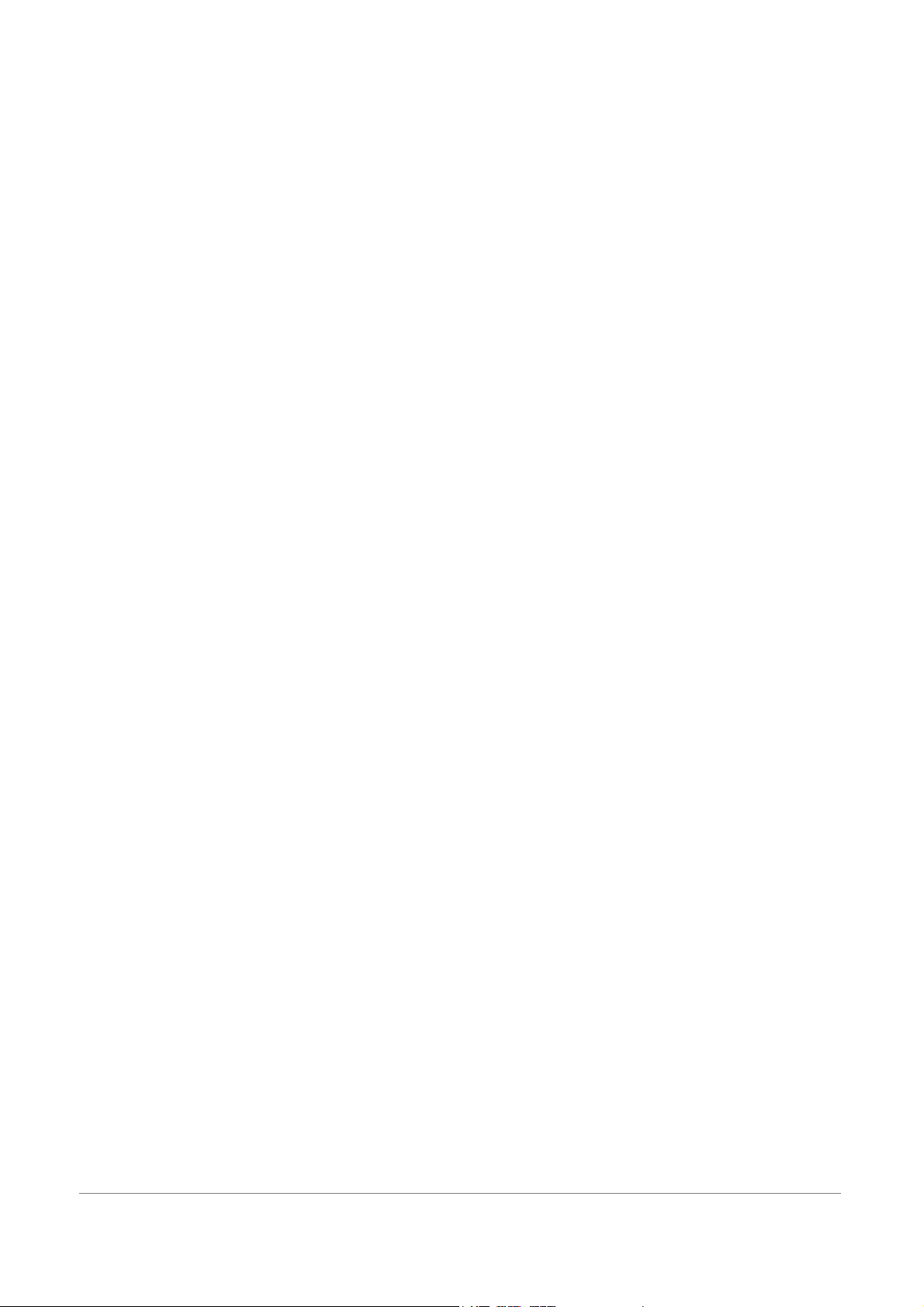
4.3.2.1.3 LAN Configuration – PPP IP Address............................................................................... 55
4.3.2.1.4 LAN Configuration – Use The Following Static IP Address............................................. 56
4.3.3 LAN Setup - Ethernet Switch .................................................................................................. 58
4.3.4 LAN Setup - Firewall/NAT Services ....................................................................................... 59
4.3.5 CONFIG – Save All................................................................................................................. 60
4.4 ADVANCED ....................................................................................................................61
4.4.1 ADVANCED - UPnP .................................................................................................... 62
4.4.2 ADVANCED - SNTP .................................................................................................... 63
4.4.3 ADVANCED - SNMP ................................................................................................... 64
4.4.4 ADVANCED - IP QoS .................................................................................................. 66
4.4.5 ADVANCED - Port Forwarding .................................................................................. 68
4.4.6 ADVANCED - IP Filters .............................................................................................. 71
4.4.7 ADVANCED - LAN Clients .......................................................................................... 73
4.4.8 ADVANCED - LAN Isolation ....................................................................................... 74
4.4.9 ADVANCED - Bridge Filters ....................................................................................... 75
4.4.10 ADVANCED – Web Filters......................................................................................... 77
4.4.11 ADVANCED - Multicast ............................................................................................. 78
4.4.12 ADVANCED – Static Routing .................................................................................... 79
4.4.13 ADVANCED – Dynamic Routing ............................................................................... 80
4.4.14 ADVANCED – Access Control ................................................................................... 81
4.4.15 ADVANCED – Save All .............................................................................................. 82
4.5 WIRELESS ...................................................................................................................... 83
4.5.1 WIRELESS - Setup ....................................................................................................... 84
4.5.2 WIRELESS - Configuration ......................................................................................... 87
4.5.3 WIRELESS - Security................................................................................................... 89
4.5.3.1 WIRELESS – Security - None.................................................................................... 90
4.5.3.2 WIRELESS – Security - WEP.................................................................................... 91
4.5.3.3 WIRELESS – Security – 802.1x................................................................................. 93
4.5.3.4 WIRELESS – Security - WPA .................................................................................... 94
4.5.4 WIRELESS - Management ........................................................................................... 95
4.5.4.1 WIRELESS – Management – Access List.................................................................. 96
4.5.4.2 WIRELESS – Management – Associated Stations..................................................... 97
4.5.4.3 WIRELESS – Management – Multiple SSID............................................................. 98
4.5.5 WIRELESS – Save All .................................................................................................. 99
4.6 TOOLS........................................................................................................................... 100
4.6.1 TOOLS - System Commands...................................................................................... 101
4.6.2 TOOLS - Remote Log................................................................................................. 102
4.6.3 TOOLS - User Management....................................................................................... 103
4.6.4 TOOLS - Update Gateway ......................................................................................... 104
4.6.5 TOOLS - Ping Test ..................................................................................................... 106
iv
Page 6
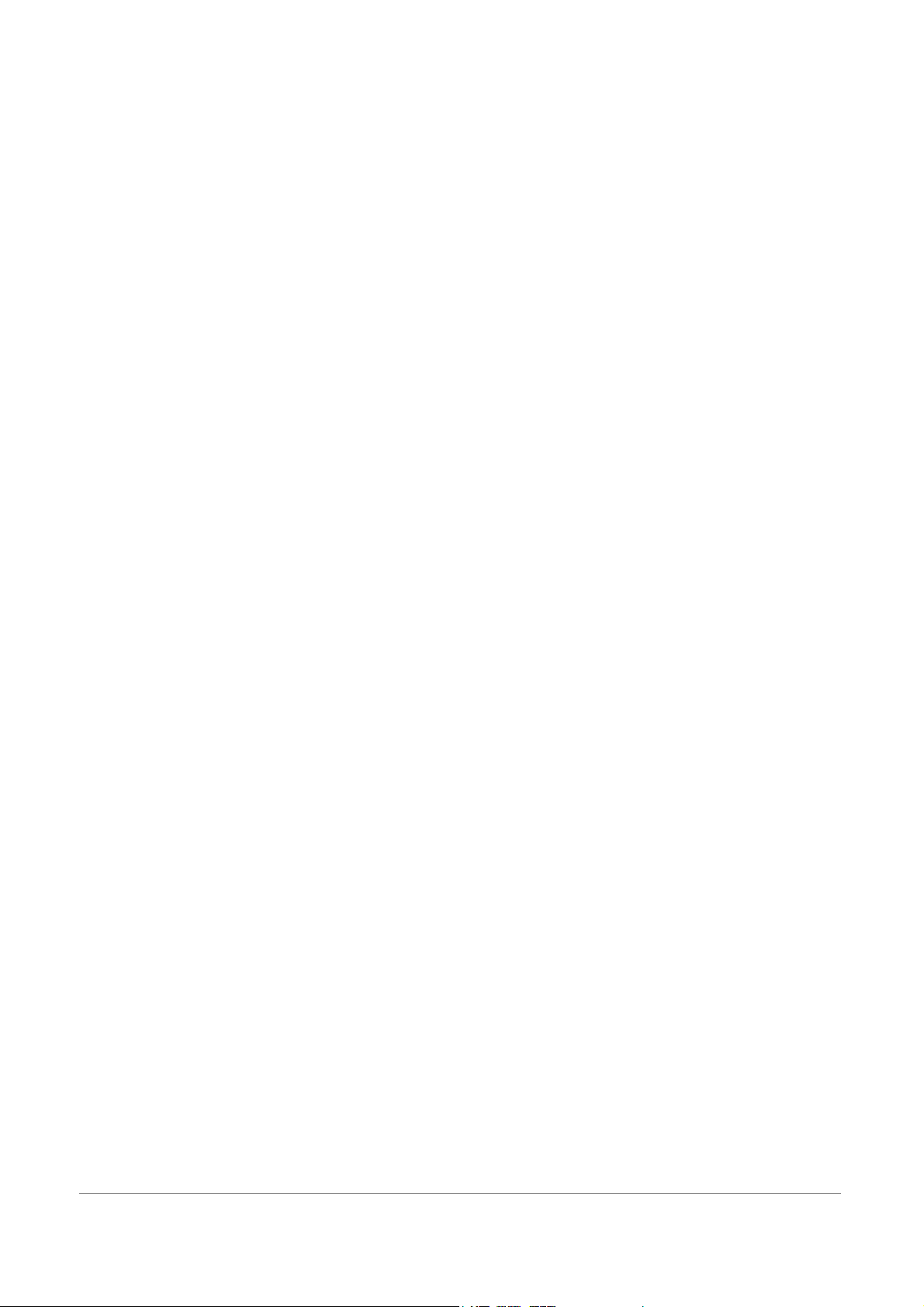
4.6.6 TOOLS - Modem Test................................................................................................. 107
4.6.7 TOOLS – Save All ...................................................................................................... 108
4.7 STATUS ......................................................................................................................... 109
4.7.1 STATUS - Network Statistics .......................................................................................110
4.7.1.1 STATUS - Network Statistics - Ethernet................................................................... 111
4.7.1.2 STATUS - Network Statistics – USB (Optional).......................................................112
4.7.1.3 STATUS - Network Statistics - DSL..........................................................................113
4.7.1.4 STATUS - Network Statistics - Wireless ...................................................................114
4.7.2 STATUS – Connection Status ......................................................................................115
4.7.3 STATUS - DHCP Clients.............................................................................................116
4.7.4 STATUS - Modem Status .............................................................................................117
4.7.5 STATUS - Product Information ...................................................................................118
4.7.6 STATUS - System Log..................................................................................................119
4.8 HELP............................................................................................................................. 120
APPENDIX A: ROUTER TERMS ....................................................................................121
APPENDIX B: FREQUENTLY ASKED QUESTIONS .....................................................123
APPENDIX C: TROUBLESHOOTING GUIDE................................................................126
APPENDIX D: UPNP SETTING ON WINDOWS XP.......................................................130
APPENDIX E: GLOSSARY.............................................................................................134
v
Page 7
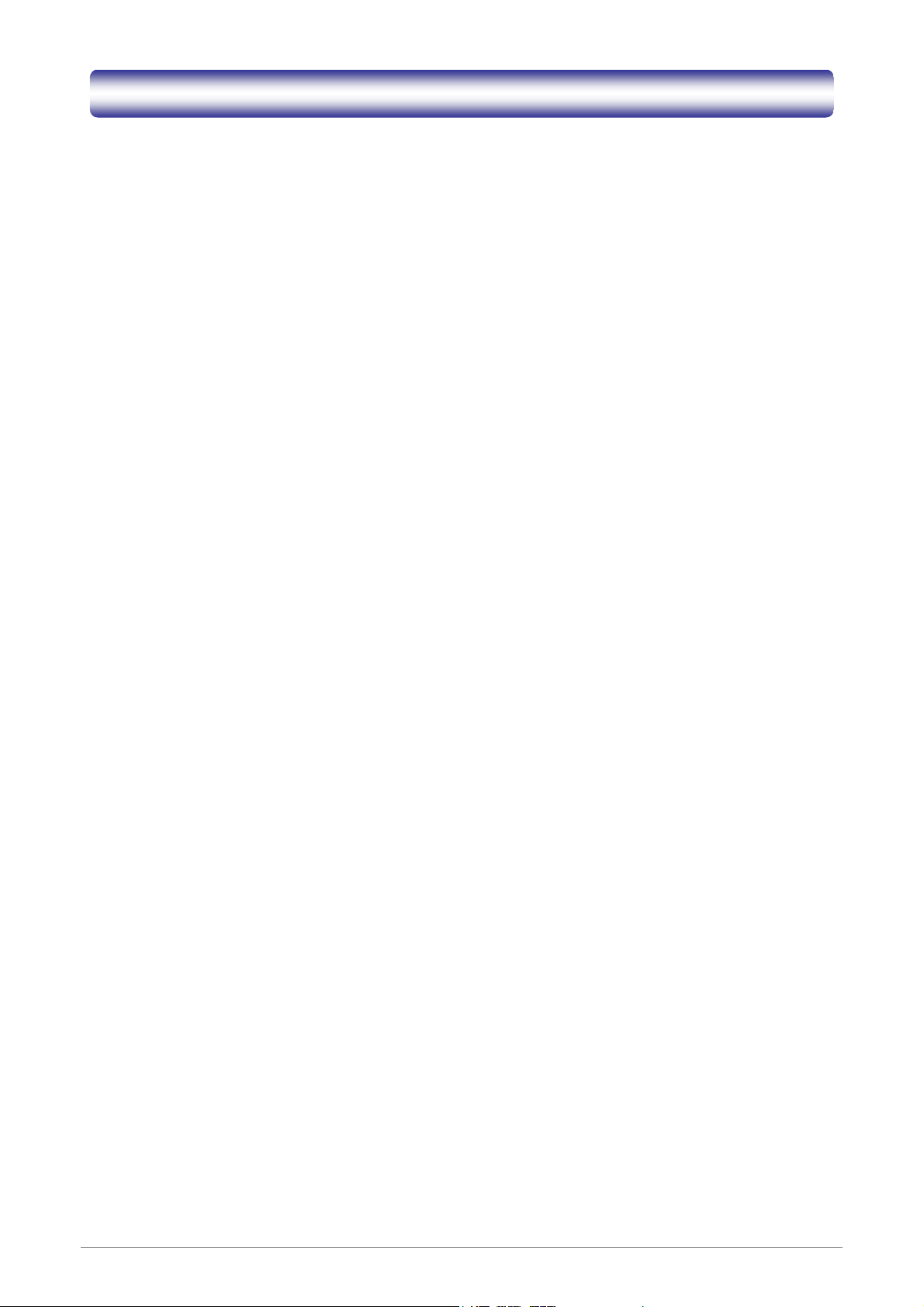
Chapter 1 Introduction
Congratulations on your purchase of this outstanding WL-8064ARM Wireless ADSL2/2+ Router. This device
is an IEEE 802.11g Wireless and 4 Port Switch built-in ADSL2/2+ Router that allows ADSL/ADSL2/ADSL2+
connectivity while providing Wireless LAN capabilities for residential, industries and SOHO environments.
Wireless-G or the so-called 11g is the upcoming 54Mbps wireless networking standard that’s almost 5 times
faster than the widely deployed Wireless-B or the so-called 11b products found in homes, businesses, and
public wireless hotspots around the world.
ADSL2/2+ is a transmission technology used to carry user data over a single twisted-pair line between the
Central Office and the Customer Premises. The downstream data rates can go up to 24 Mbps and the
upstream data rates can go up to 1Mbps with length reach up to 22Kft for ADSL2/2+ connection and 54Mbps
transfer data rate for the 11g connection. This device allows ADSL2/2+ connectivity while providing Wireless
LAN capabilities for home or office users. This asymmetric nature lends itself to applications such as Internet
access and video delivery.
With minimum setup, you can install and use the router within minutes.
1
Page 8
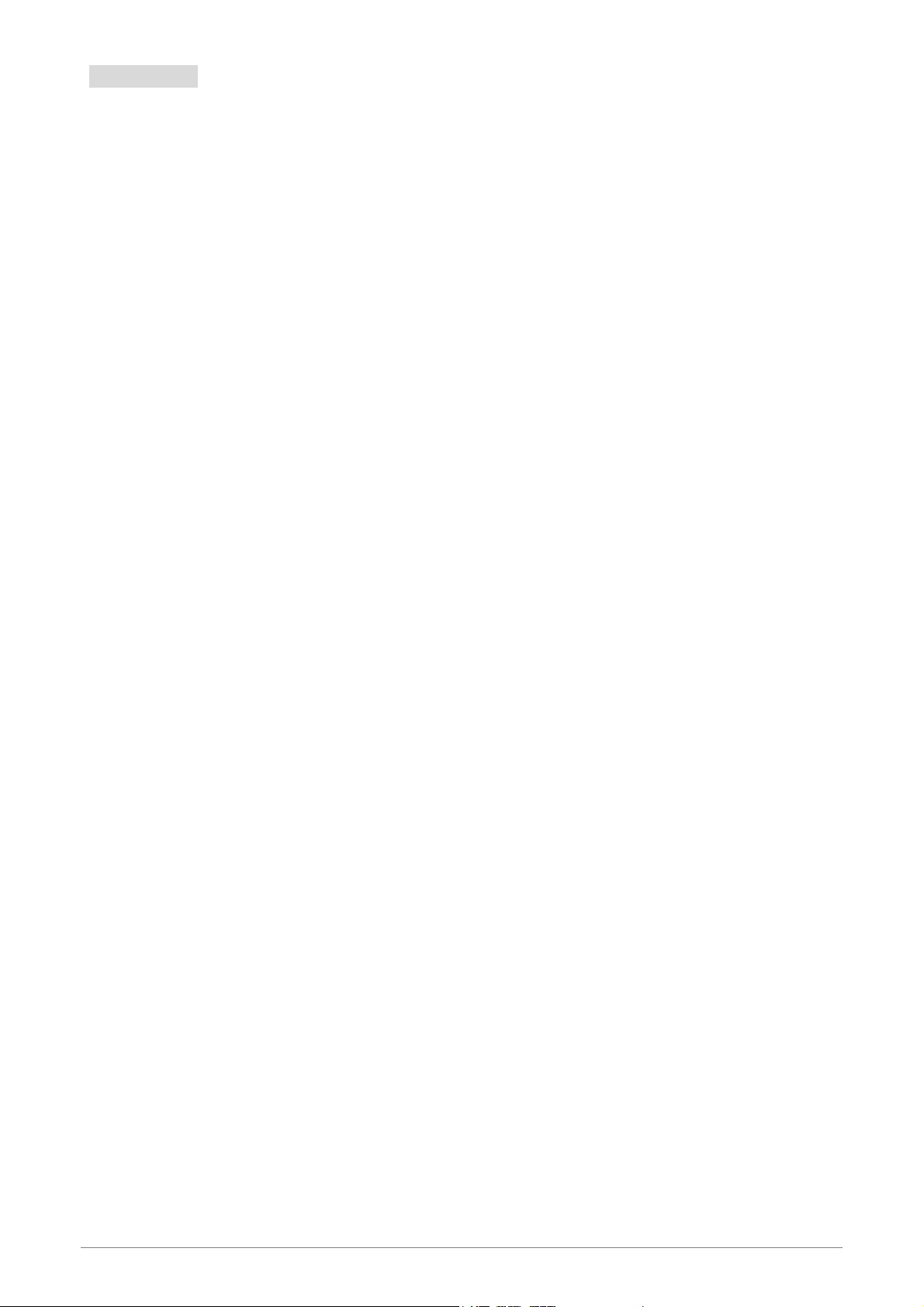
1.1 Features
The WL-8064ARM Wireless ADSL2/2+ Router provides the following features:
Compliant to ANSI T1.413 Issue 2, ITU-T G.992.1, ITU-T G.992.2, ITU-G.992.3, ITU 992.4,
ITU G.992.5 and READSL2 standards. Support all Digital Loop ITU G.992.3 annex I and J
specifications.Fully compliant with Annex A/B/B (U-R2) ADSL specifications.
Downstream and Upstream data rates up to 24Mbps and 1Mbps.
Support 11g+ WLAN features with transmission rate up to 108Mbps (Optional).
IEEE 802.11g WLAN supports up to 54Mbps transmission rate.Support WEP, WPA and
802.1X encryption for data security. Support RFC 1483 Bridge/Routing over ATM over ADSL.
Support PPPoE, PPPoA and IPoA Routing ATM over ADSL.
ATM Layer with Traffic Shaping QoS support ( UBR, CBR, VBR-rt, VBR-nt ).
Support UPnP functionality.
Web-based setup for installation and management.
Built-in 4*10/100 Mbps Fast Ethernet Switch port for LAN connection.
Compliant with IEEE 802.3/802.3u and auto-negotiation.
Support full-duplex 802.3 flow control.
Support VLAN functionality.
Support IP Filtering, MAC Filtering, Web Filtering and IPSec Pass-Through security
functionality.
Support Dying Gasp functionality (Optional).
Flash memory for firmware upgrade.
Hardware Reset button for fast default setting recovery.
HTTP Web-Based Management/Configuration.
LEDs indicator indicates connection status.
ADSL Standards
Full rate ANSI T1.413 Issue2, ITU-T G.992.1 and ITU-T G.992.2 standards compliant.
ITU G.992.3, ITU G.992.5 and READSL2 ADSL2/2+ standards compliant.
Downstream and Upstream data rates up to 24Mbps and 1Mbps.
Reach length up to 22Kft.
Support Dying Gasp functionality (Optional).
2
Page 9
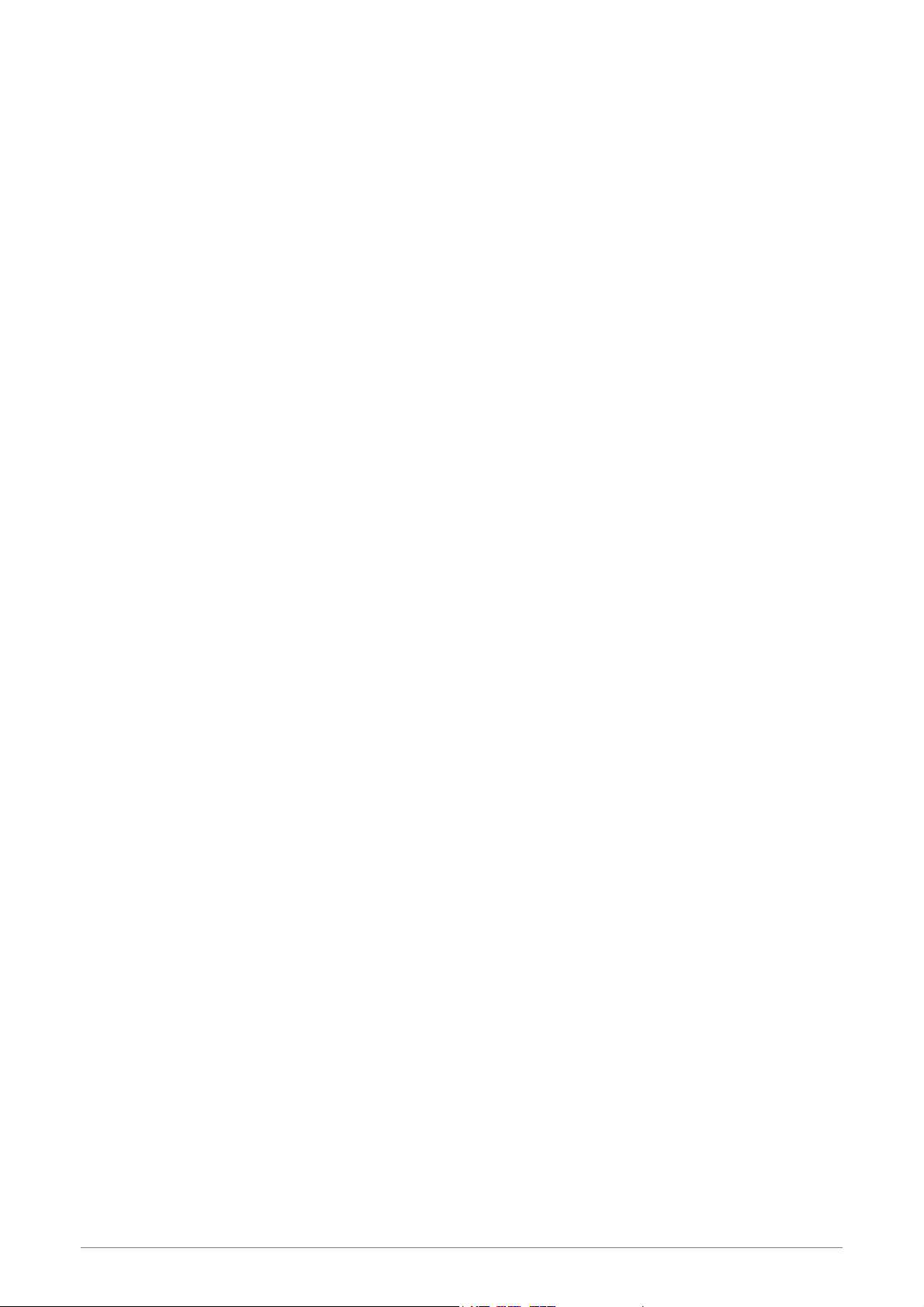
IEEE 802.11g Wireless Standards
IEEE 802.11b/g standards compliant.
Support data rates up to 54Mbps ( Auto-Rate Capable ).
Support 11g+ with data transmission rate up to 108Mbps (Optional)
Support OFDM (64QAM, 16QAM, QPSK, BPSK) and DSSS (DBPSK, DQPSK, CCK)
modulation.
Conforms to Wireless Ethernet Compatibility Alliance (WECA) Wireless Fidelity (Wi-Fi)
Standard.
Support WEP/WPA/802.1X Encryption for data security.
Support 2.412GHZ ~ 2.484GHz frequency ranges.
ATM Protocols
Support ATM ALL0, ALL2 & ALL5.
Support up to 8PVCs.
Support ATM UBR, CBR, VBR-rt and VBR-nt Traffic Shaping QoS.
Support OAM F4/F5 Loop Back.
Support PPPoA (RFC2364).
Support PPPoE (RFC2516).
Router/Bridged Ethernet over ATM (RFC2864 / RFC1483).
Classical IP over ATM (RFC2225 / RFC1577).
Router Mode
IP Routing – RIPv1 and RIPv2.
Static Routing.
DHCP Server, Relay and Client.
Support DNS Relay/Server.
Support DMZ functionality.
Support NAT and NAPT (PAT) functionality with extensive ALG supported.
Support IPSec, L2TP, PPTP Pass-Through.
Support VPN Pass-Through.
Support SNMP functionality.
Support ICMP and IGMP.
Support PAP and CHAP PPP Authentication.
Bridge Mode
Support Transparent Bridging ( IEEE 802.1D ).
Support RFC 2684/1483 Bridged.
3
Page 10
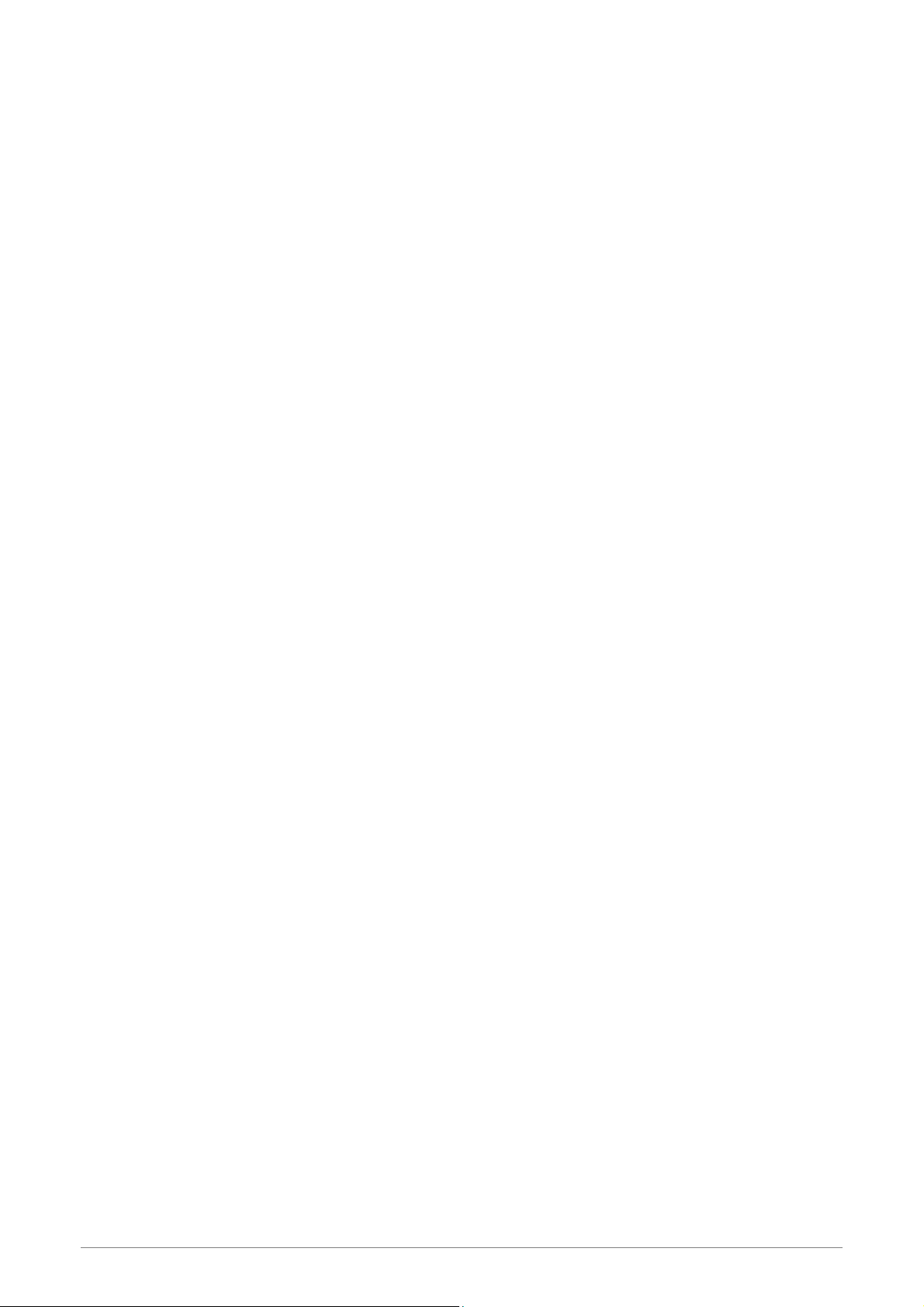
Firewall
Built in Firewall functionality.
Support IP Filtering.
Support MAC Filtering.
Support Web Filtering.
IPSec Pass-Through.
Protection against IP and MAC address spoofing.
UPnP
Support UPnP functionality.
Ethernet Standards
Built-in 4 Ports 10/100Mbps Ethernet Switch which compliant with IEEE 802.3x standards
Automatic MDI/MDI-X crossover for 100BASE-TX and 10BASE-T ports.
Auto-negotiation and speed-auto-sensing support.
Port based VLAN supported in any combination.
Web-Based Management
Web-based Configuration / Management.
Remote / Local Management / Configuration.
Firmware upgrade and Reset to default via Web management.
Telnet, TFTP and FTP Management / Configuration.
SNMP MIB-II.
Restore factory default setting via Web or hardware reset button.
WAN and LAN connection statistics.
Configuration of static routes and routing table, NAT/NAPT and VCs.
Support Password Authentication.
4
Page 11
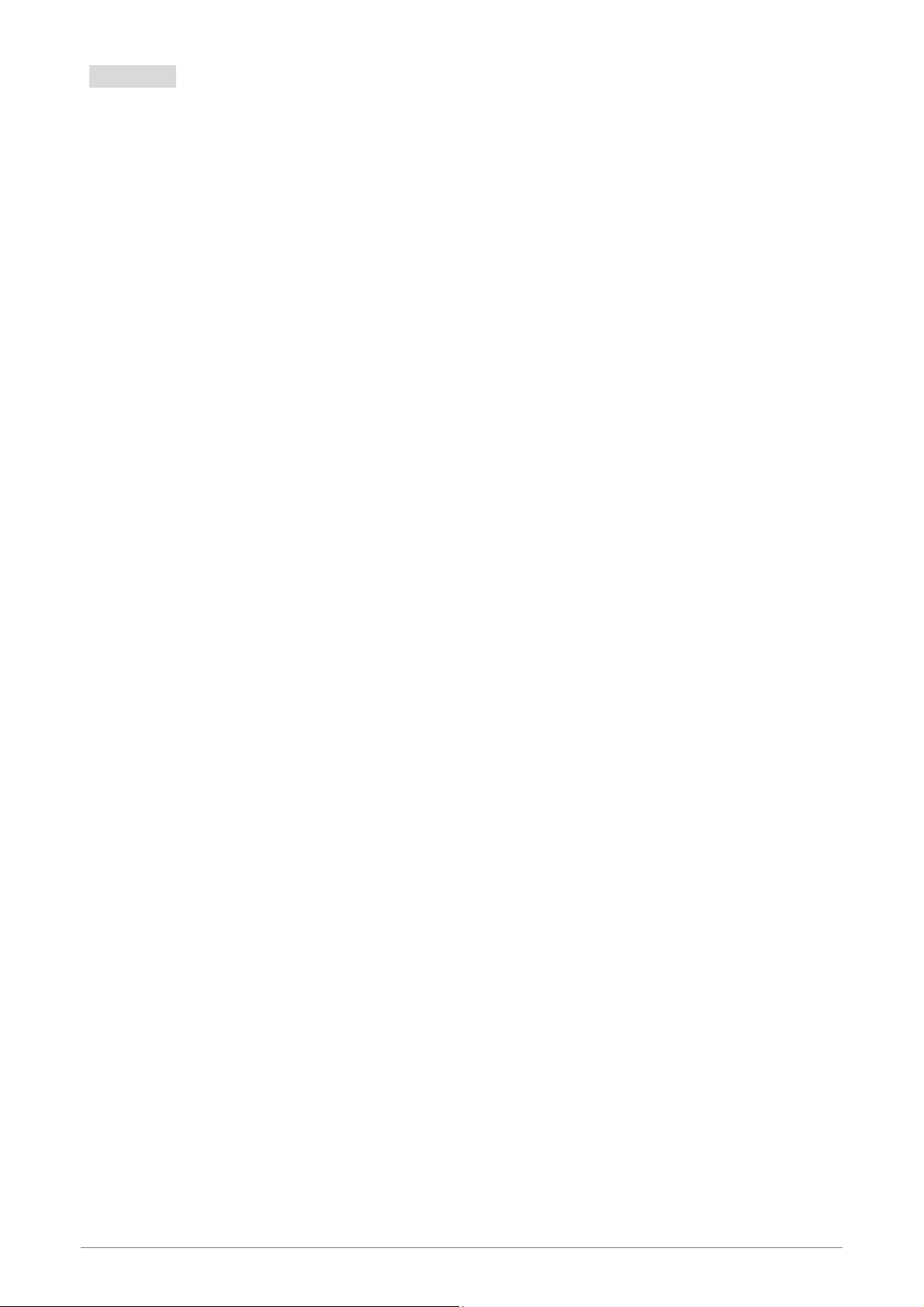
1.2 Scope
This document provides the descriptions and usages for the WL-8064ARM Wireless ADSL2/2+ Router’s Web
pages that are used in the configuration and setting process. Both basic and advanced descriptions and
concepts are discussed. To help the reader understand more about these Web pages, some questions and
answers (Q&A) are appended after the definition of each Web page along with the appendices at the end of
the guide.
5
Page 12
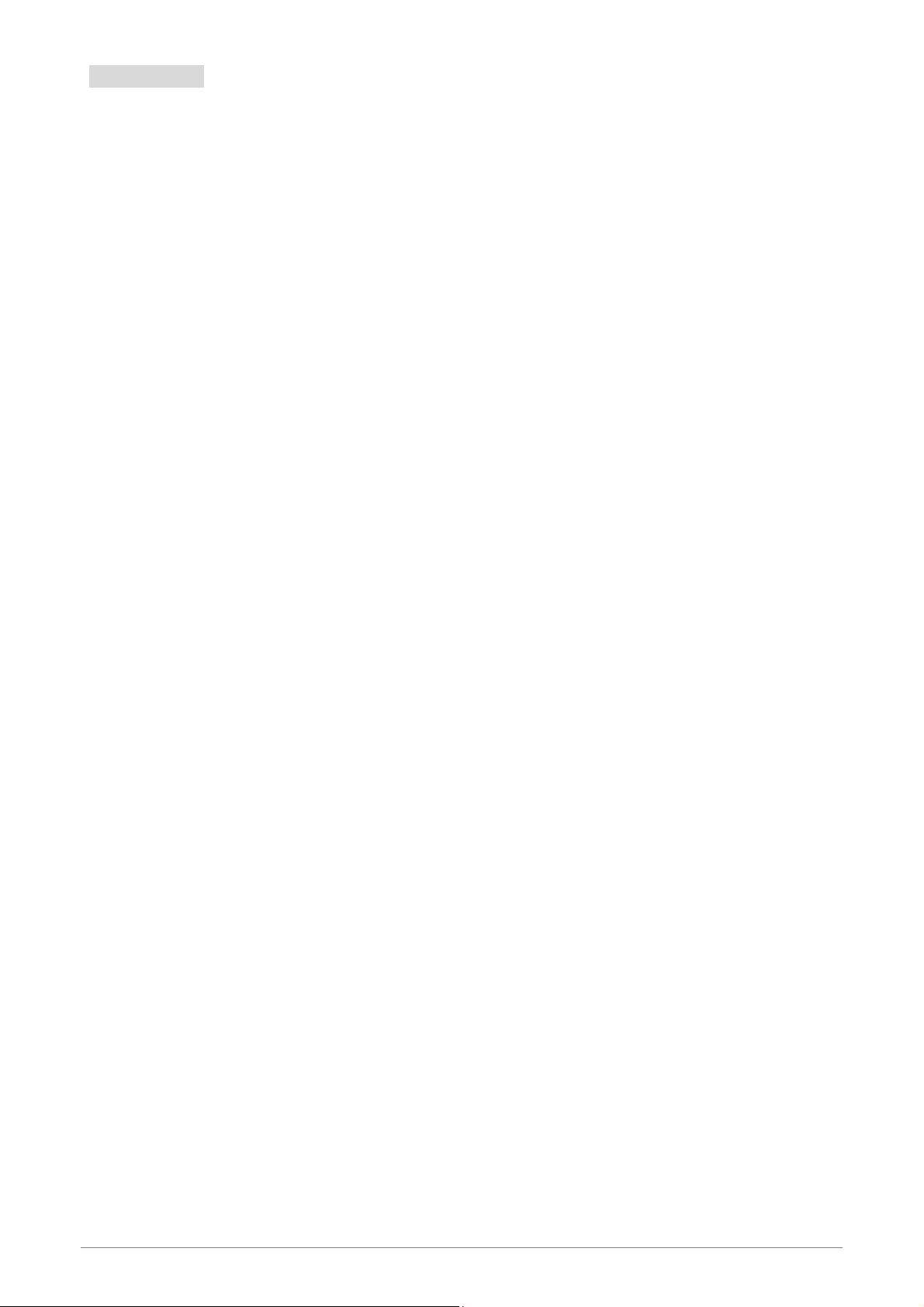
1.3 Audience
This document is prepared for use by those customers who purchase the WL-8064ARM Wireless ADSL2/2+
Router and using the provided or embedded firmware. It assumes the reader has a basic knowledge of
ADSL/ADSL2/ADSL2+, Wireless and networking.
6
Page 13
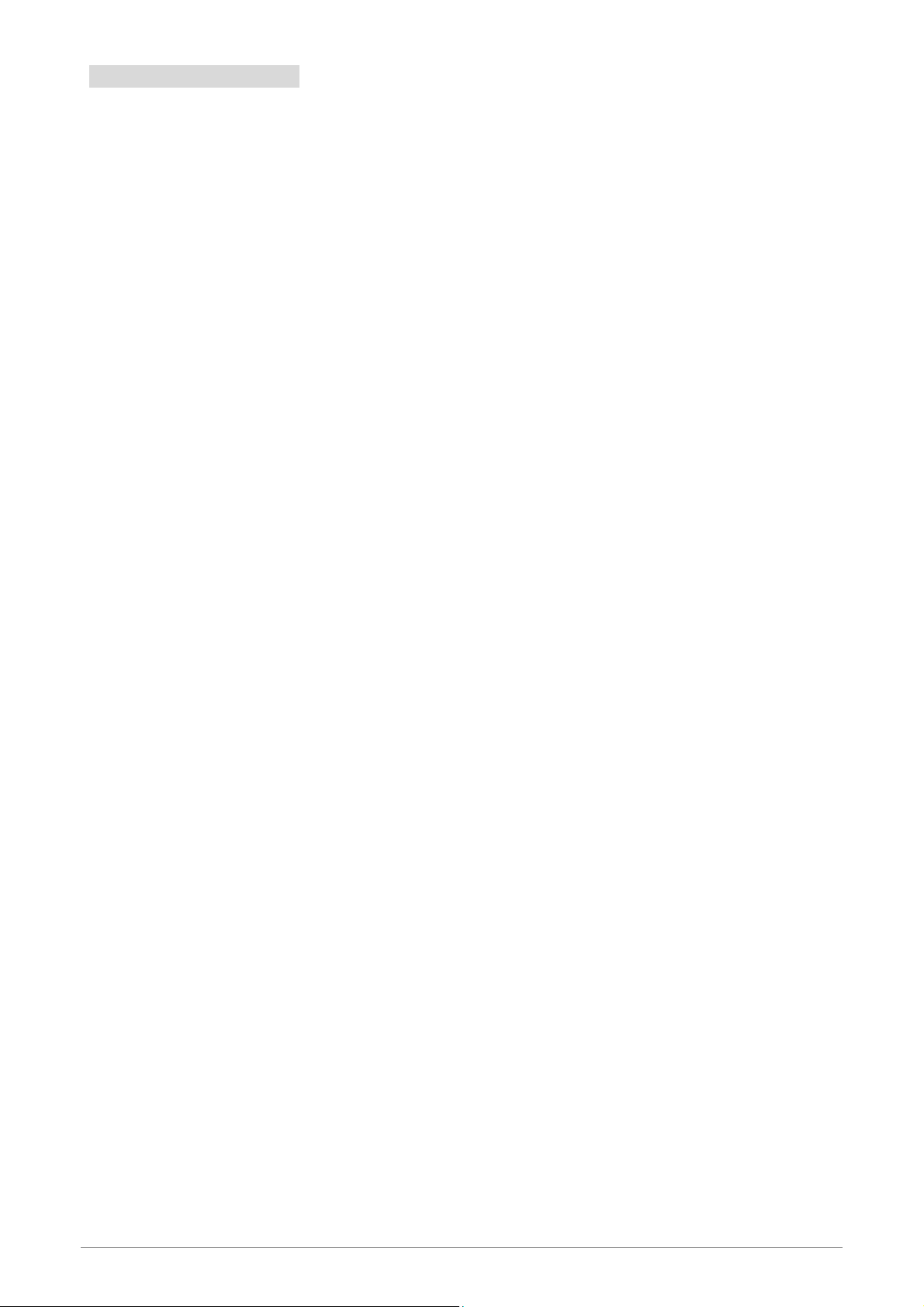
1.4 Document Structure
Chapter 1: Introduction, provides a brief introduction to the product and user guide.
Chapter 2: Knowing The WL-8064ARM Wireless ADSL2/2+ Router, provides device specifications
and hardware connection mechanism.
Chapter 3: Setting Up TCP/IP In Windows, provides Windows system Network’s configurations.
Chapter 4: Device Administration, describes the pages found under the Admin menu. These pages
allow the user to view, change, edit, update, and save the WL-8064ARM Wireless
ADSL2/2+ Router’s configurations or settings.
Appendix A: Router Terms, provides an introduction to basic Router Terms.
Appendix B: Frequently Asked Questions, is a compilation of useful questions regarding the
WL-8064ARM Wireless ADSL2/2+ Router.
Appendix C: Troubleshooting Guide, is a compilation of questions and answers relating to
common problems dealing with Windows networking and the WL-8064ARM Wireless
ADSL2/2+ Router Configurations.
Appendix D: UPnP Setting provides UPnP configurations procedures under Windows XP.
Appendix E: Glossary provides definitions of terms and acronyms of this WL-8064ARM Wireless
ADSL2/2+ Router.
7
Page 14
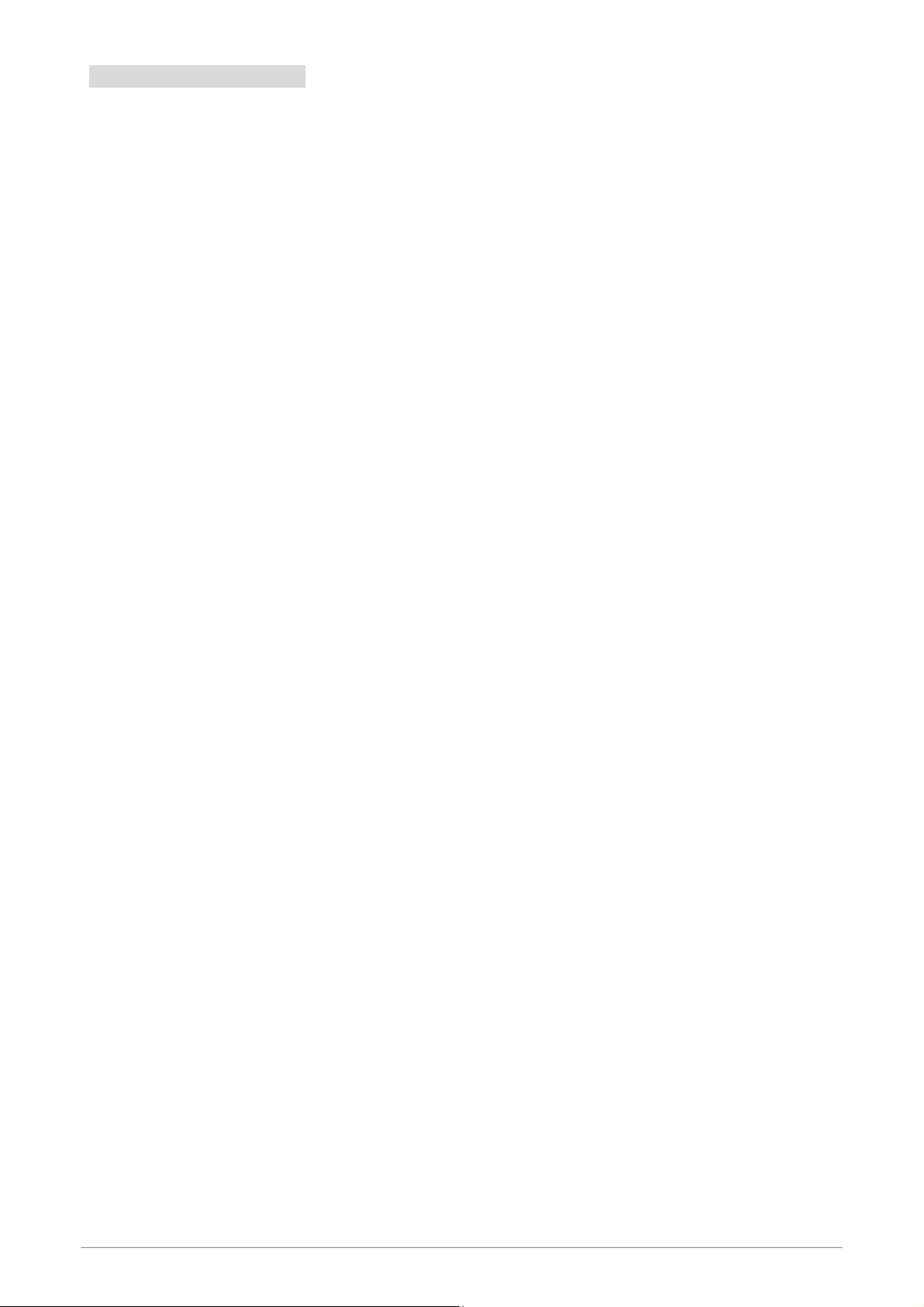
1.5 System Requirement
Check and confirm that your systems confirm the following minimum requirements:
Personal computer ( PC/Notebook ).
Pentium II compatible processor and above.
Ethernet LAN card or IEEE 802.11b or IEEE 802.11g Wireless adaptor installed with TCP/IP
protocol.
USB Port ( Optional )
64 MB RAM or more.
50 MB of free disk space (Minimum).
Internet Browser.
CD-ROM Drive.
8
Page 15
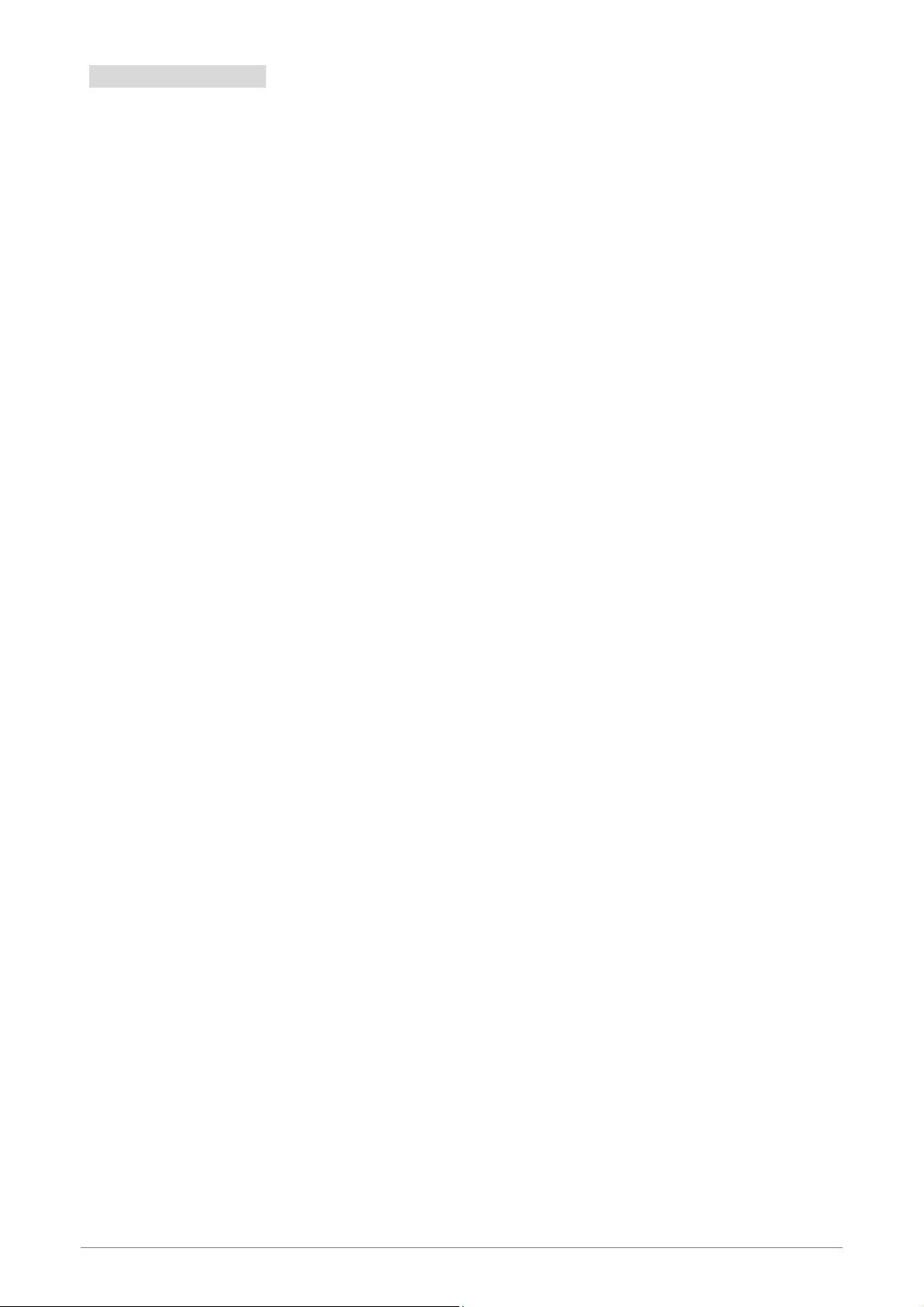
1.6 Packet Contents
The WL-8064ARM Wireless ADSL2/2+ Router package contains the following items:
One WL-8064ARM Wireless ADSL2/2+ Router
One Power Adapter
One RJ-11 ADSL Cable
One CAT-5 Ethernet Cable
One detachable SMA Antenna
One CD-ROM ( Driver / Manual / Quick Setup Guide )
If any of the above items are damaged or missing, please contact your dealer immediately.
9
Page 16
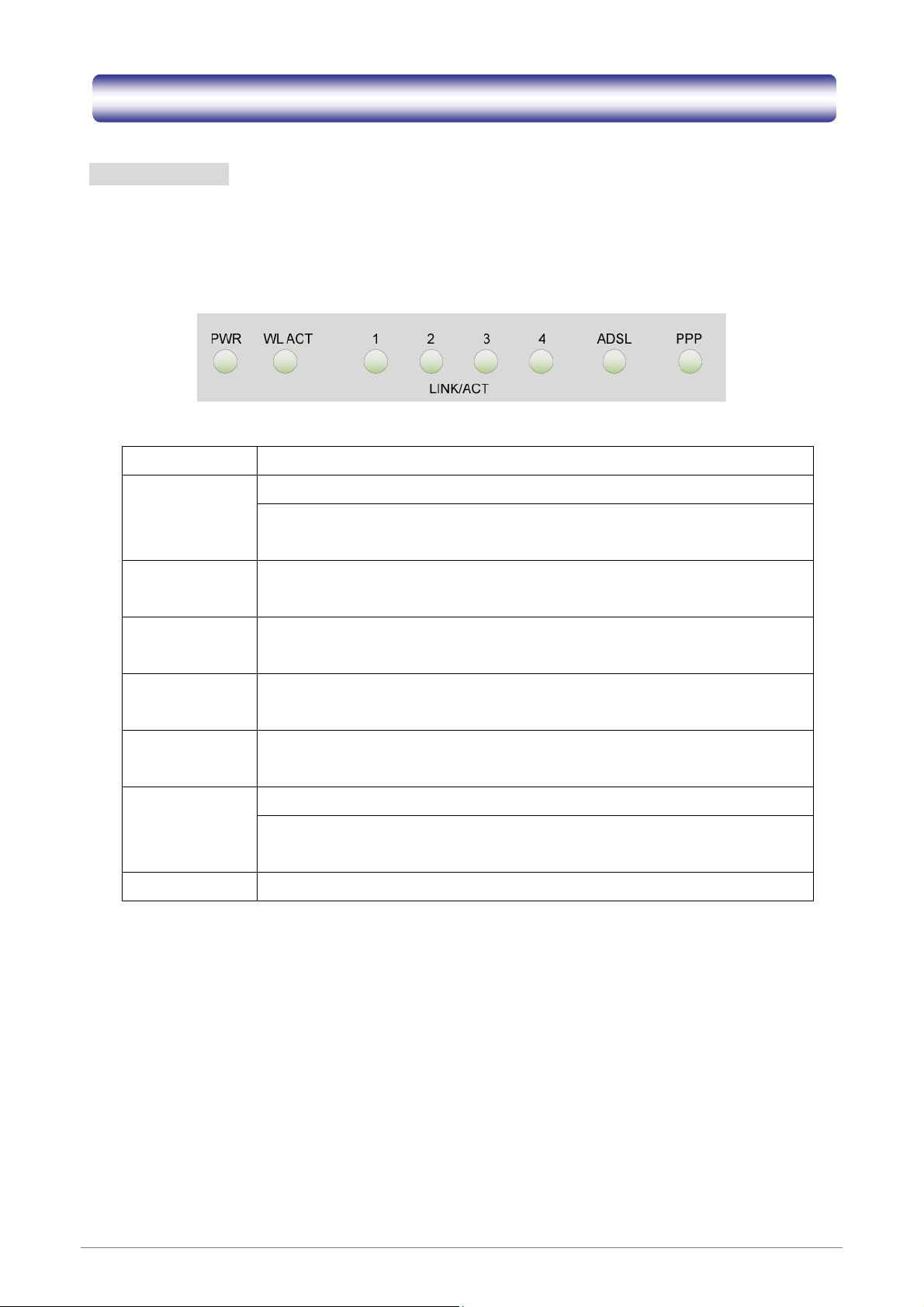
Chapter 2 Knowing WL-8064ARM Wireless ADSL2/2+ Router
2.1 Front Panel:
The WL-8064ARM Wireless ADSL2/2+ Router’s LEDs indicators display information about the device’s
status.
PWR Lights up when WL-8064ARM Wireless ADSL2/2+ Router is powered on.
Lights up when Wireless system is ready.
WL ACT
1 LINK/ACT
2 LINK/ACT
3 LINK/ACT
4 LINK/ACT
ADSL
PPP Lights up when a PPP connection is established.
Blinking when WL-8064ARM Wireless ADSL2/2+ Router is sending/receiving
data.
Blinking when WL-8064ARM Wireless ADSL2/2+ Router is Sending/Receiving
data.
Blinking when WL-8064ARM Wireless ADSL2/2+ Router is Sending/Receiving
data.
Blinking when WL-8064ARM Wireless ADSL2/2+ Router is Sending/Receiving
data.
Blinking when WL-8064ARM Wireless ADSL2/2+ Router is Sending/Receiving
data.
Lights up when a successful ADSL2/2+ connection is established.
Blinking when WL-8064ARM Wireless ADSL2/2+ Router is sending/receiving
data.
10
Page 17
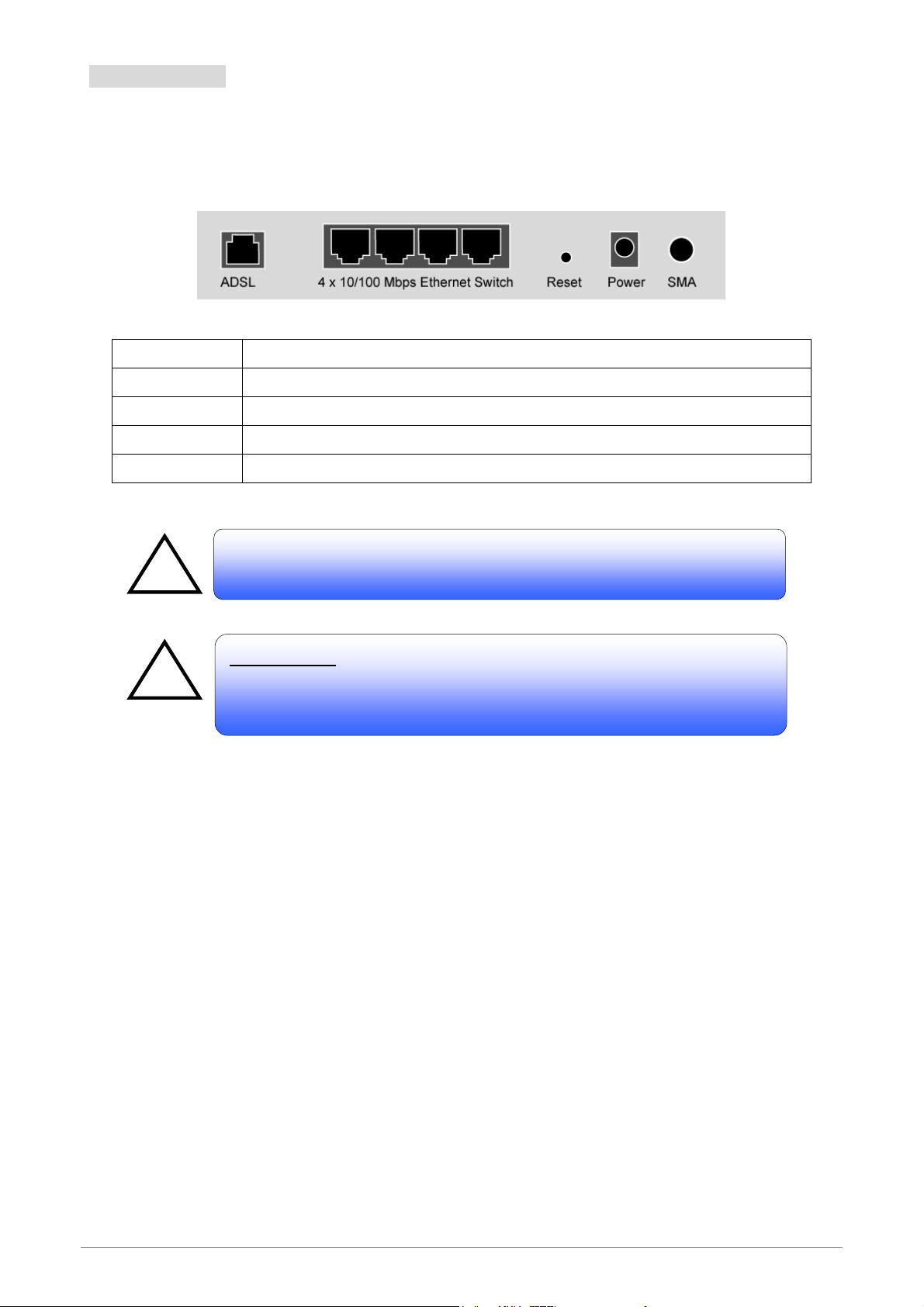
2.2 Back Panel:
A
r
!
!
The back panel of the WL-8064ARM Wireless ADSL2/2+ Router contains ADSL, Ethernet Switches, Reset,
Power Adapter connection and SMA connector.
ADSL Port for connecting to the ADSL2/2+ Service Provider.
Ports 1~4 Four 10/100Mbps Ethernet Ports for connecting to the network devices
RESET Restore the WL-8064ARM Wireless ADSL2/2+ Router to factory default setting.
POWER 12V DC/1A Power adapter connector.
SMA Detachable SMA Dipole Antenna.
ll the Ethernet port of the WL-8064ARM Wireless ADSL2/2+ Route
supports auto-crossover capability.
RESET Button:
Reboot & Restore the WL-8064ARM Wireless ADSL2/2+ Router to factory
defaults.
Resetting Factory Defaults:
The reboot and restore to factory defaults feature will set the device to its factory default configuration by
resetting the WL-8064ARM Wireless ADSL2/2+ Router.
To Reset the WL-8064ARM Wireless ADSL2/2+ Router:
Ensure that the device is powered on.
Press the Reset button for 10~15 seconds and release. The “WL ACT” LED indicators will turns OFF
and ON again indicates that the reset is in progress. Do not power off the device during the reset process.
Reset is completed when the “WL ACT” LED indicator return to steady green. The default settings are
now restored.
11
Page 18
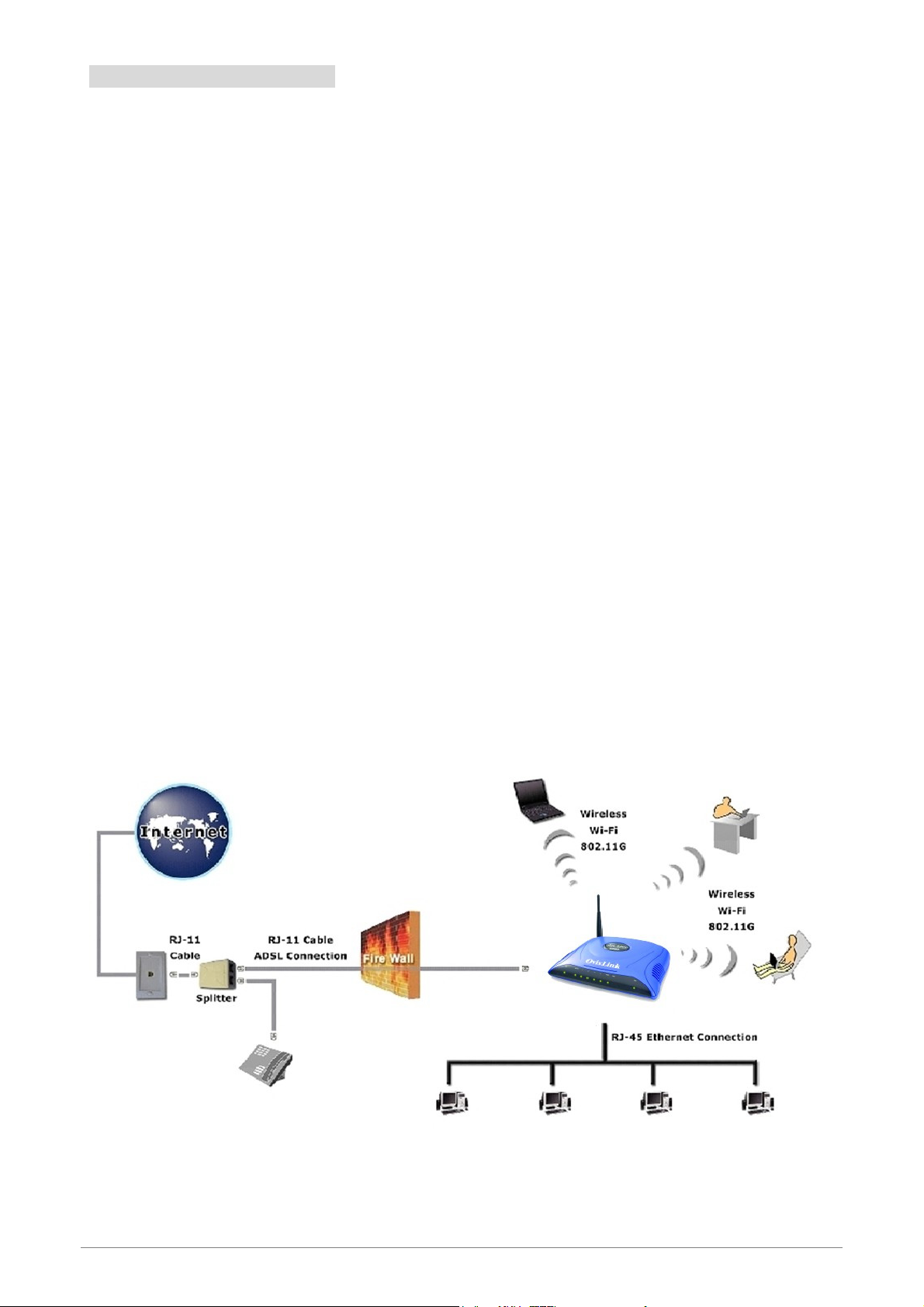
2.3 Connection Mechanism:
This section describes the hardware connection mechanism of WL-8064ARM Wireless ADSL2/2+ Router on
your Local Area Network (LAN) connected to the Internet, how to configure your WL-8064ARM Wireless
ADSL2/2+ Router for Internet access or how to manually configure your Internet connection.
You need to prepare the following items before you can establish an Internet connection through your
WL-8064ARM Wireless ADSL2/2+ Router:
1. A computer/notebook which must have an installed Ethernet Adaptor and an Ethernet Cable, or
2. A computer/notebook which have Wireless-b or Wireless-g wireless adaptor properly installed.
3. ADSL/ADSL2/ADSL2+ service account and configuration information provided by your Internet Service
Provider (ISP). You will need one or more of the following configuration parameters to connect your
WL-8064ARM Wireless ADSL2/2+ Router to the Internet:
a. VPI/VCI parameters
b. Multiplexing Method or Protocol Type
c. Host and Domain Names
d. ISP Login Name and Password
e. ISP Domain Name Server (DNS) Address
f. Fixed or Static IP Address.
Figure below shows the overall hardware connection mechanism of your WL-8064ARM Wireless ADSL2/2+
Router.
12
Page 19
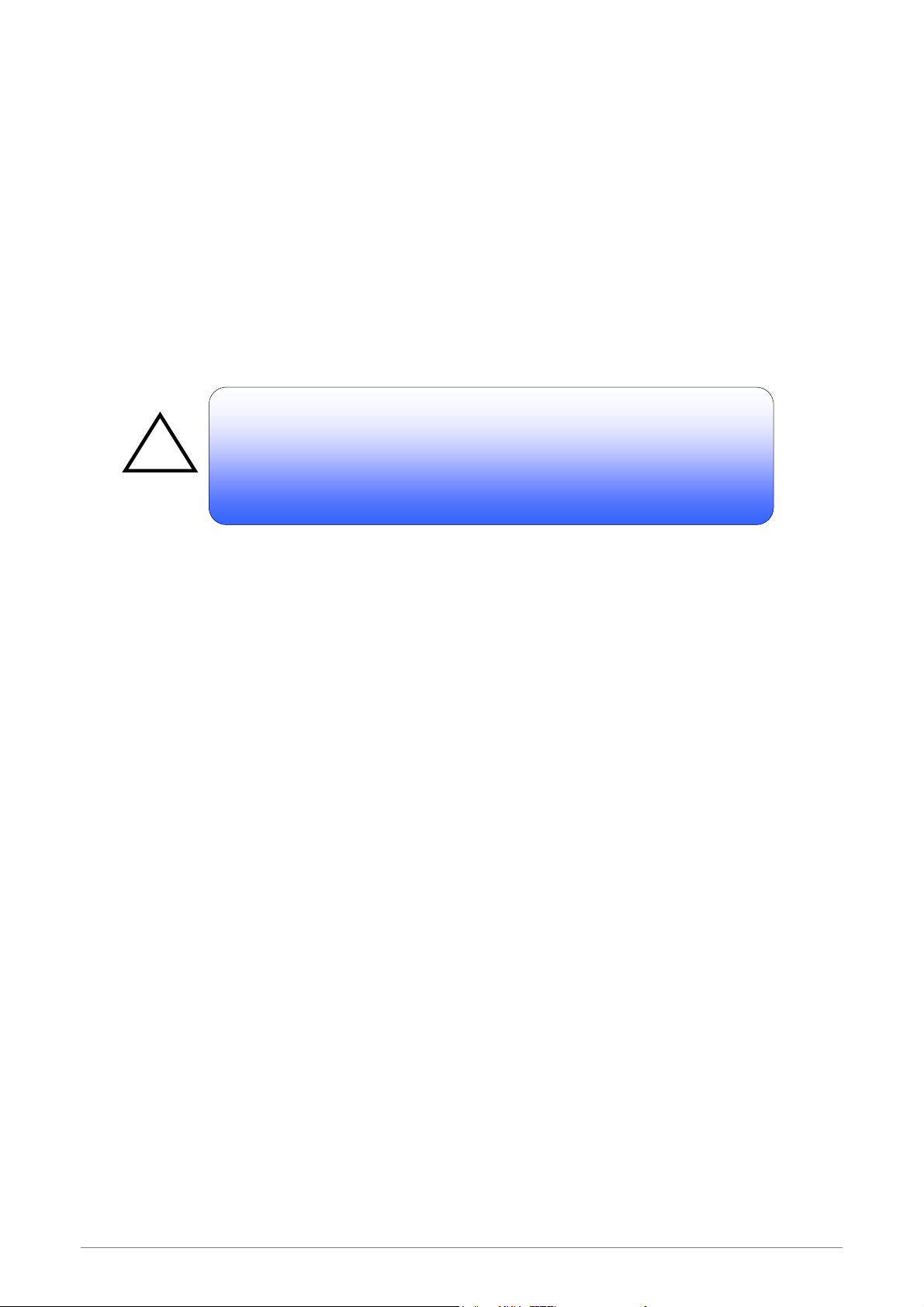
Following are the steps to properly connect your WL-8064ARM Wireless ADSL2/2+ Router:
s
A
A
!
1. Turn off your computer/notebook.
2. Connect the ADSL port of your WL-8064ARM Wireless ADSL2/2+ Router to the wall jack of the
ADSL/ADSL2/ADSL2+ Line with a RJ-11 cable.
3. Connect the Ethernet cable (RJ-45) from your WL-8064ARM Wireless ADSL2/2+ Router (Switch ) to the
Ethernet Adaptor in your computer.
4. Connect the Power adaptor to the WL-8064ARM Wireless ADSL2/2+ Router and plug it into a Power
outlet.
The Power light will lit after turning on the WL-8064ARM Wireles
DSL2/2+ Router.
uto and self-diagnostic process might turn the LED indicators ON and
OFF during the process.
5. Turn on your computer.
6. Refer to the next section to setup or configure your system’s Network Adaptor.
13
Page 20
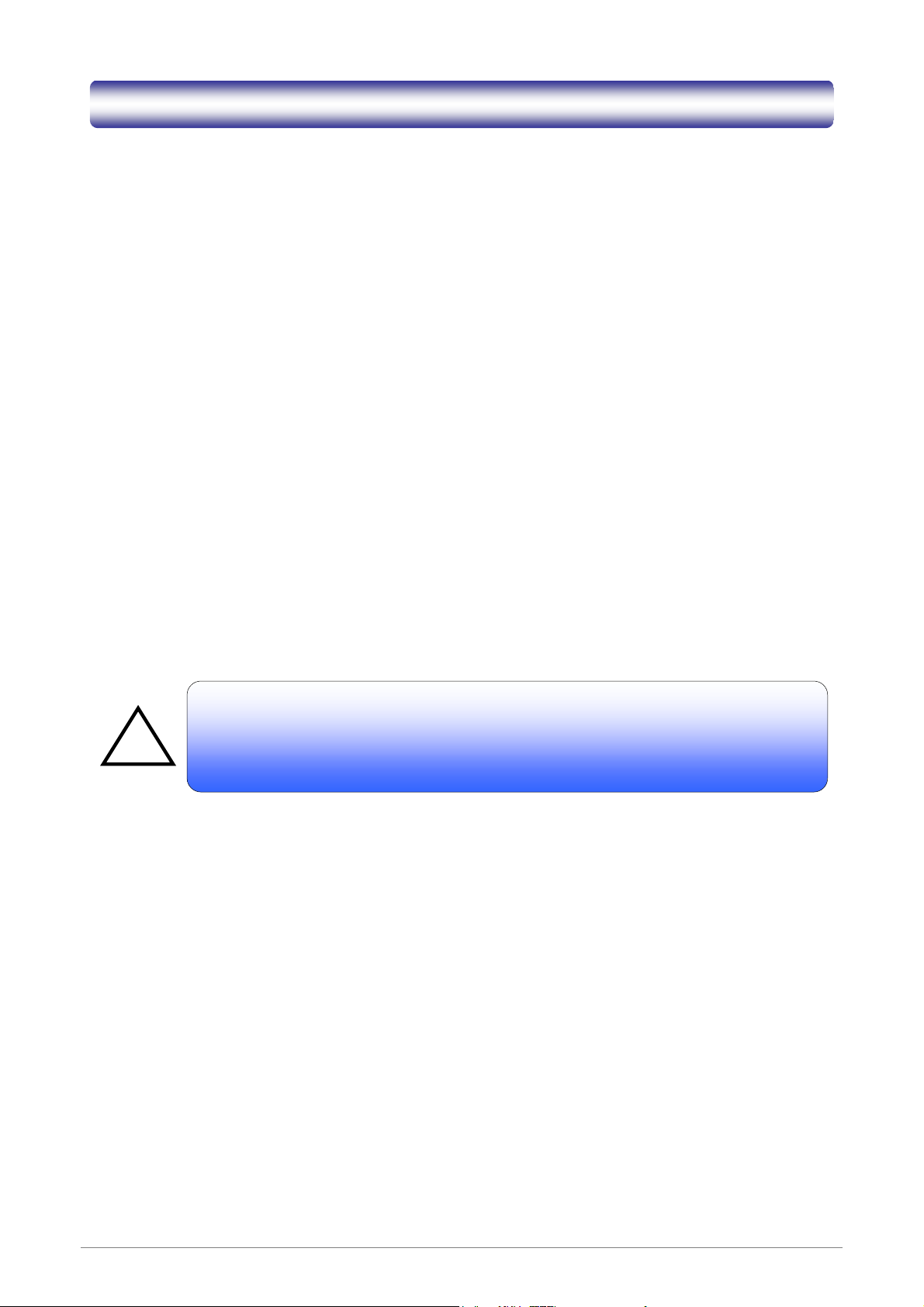
Chapter 3 Setting up the TCP/IP in Windows
R
The instruction in this chapter will help you configure your computers to be able to communicate with this
WL-8064ARM Wireless ADSL2/2+ Router.
Computers access the Internet using a protocol called TCP/IP (Transmission Control Protocol/ Internet
Protocol). Each computer/notebook on your network must have TCP/IP installed and selected as its
networking protocol. If a Network Interface Card (NIC) is already installed in your PC, then TCP/IP is probably
already installed as well.
The following description assumes WL-8064ARM Wireless ADSL2/2+ Router been set to factory default. (If
not, please hold the reset button down for 5~10 seconds). The default of the WL-8064ARM Wireless
ADSL2/2+ Router’s LAN IP is 192.168.1.1.
Follow the procedures below to set your computer/notebook function as a DHCP Client.
!
estart and Reboot your Windows system might be necessary after setting your
computer function as a DHCP Client. In order to properly activate your choice, click
“OK” to restart your Windows system.
14
Page 21
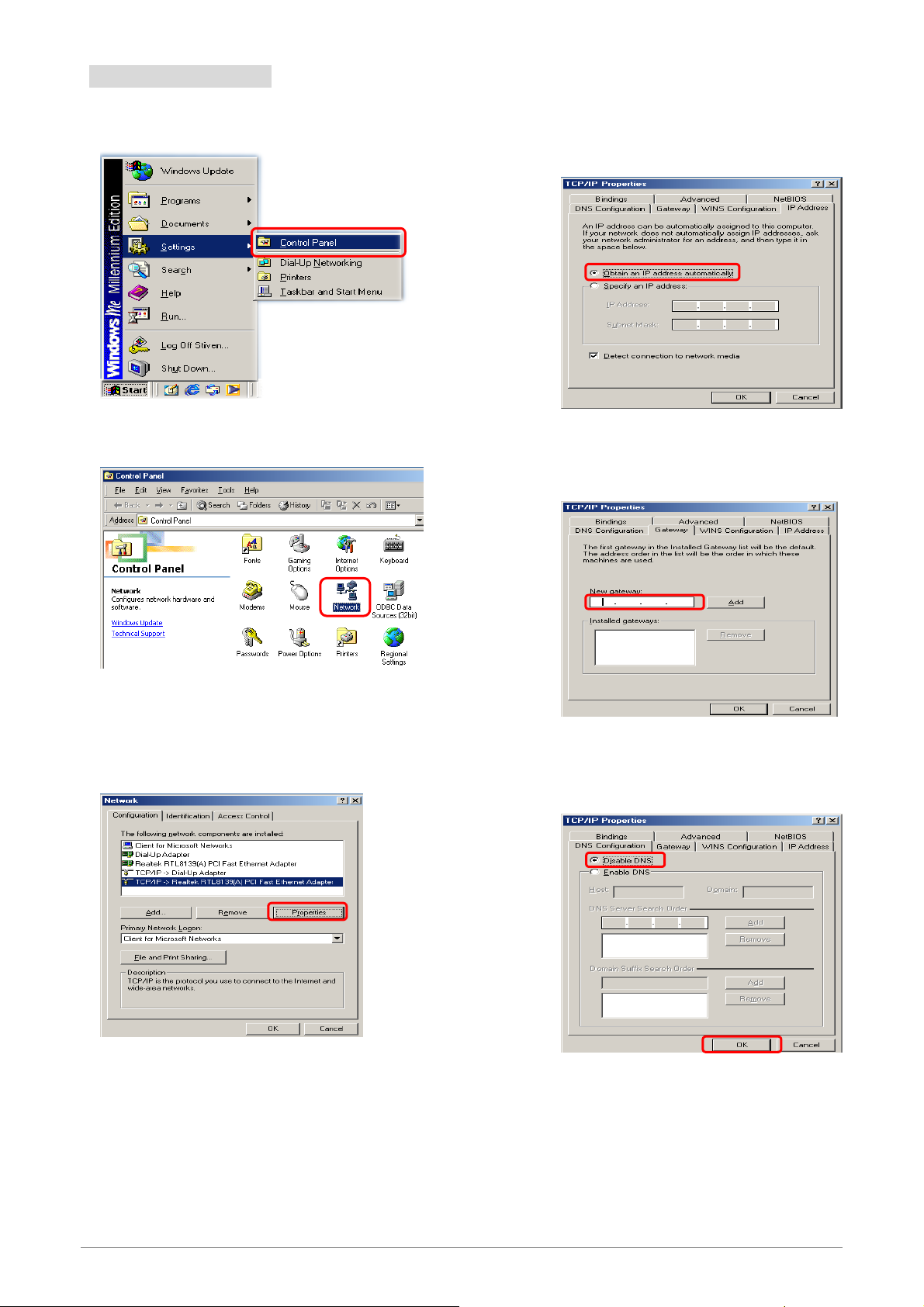
3.1 Windows ME / 98
Step 1: Click Start→Settings→Control Panel.
Step 2: Double-click the Network icon.
Step 4: Go to IP Address icon and select
Obtain an IP address.
Step 5: Go to Gateway icon and erase all
previous setting.
Step 3: Go to Configuration icon, select network
adapter installed and click Properties.
1
2
Step 6: Go to DNS Configuration icon, select
Disable DNS and click OK.
2
15
Page 22
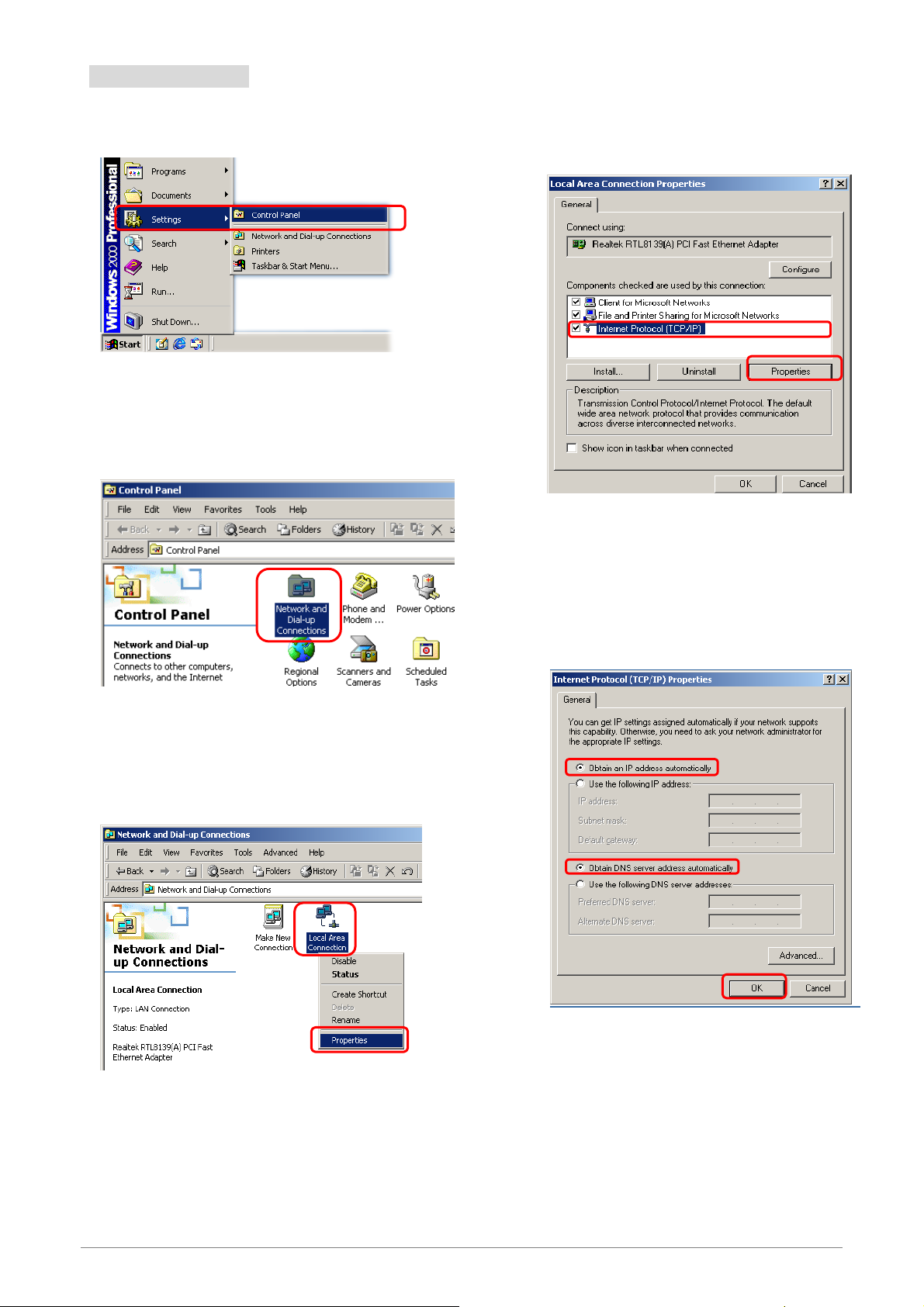
3.2 Windows 2000
k
Step 1: Click Start→Settings→Control Panel.
Step 4: Select Internet Protocol (TCP/IP) and clic
Properties.
1
Step 2: Double-click the Network and Dial-up
Connections.
Step 3: Right Click the Local Area Connection and
select Properties.
2
Step 5: Select Obtain an IP address automatically
and DNS server address automatically.
Then, click OK.
1
2
1
3
2
16
Page 23
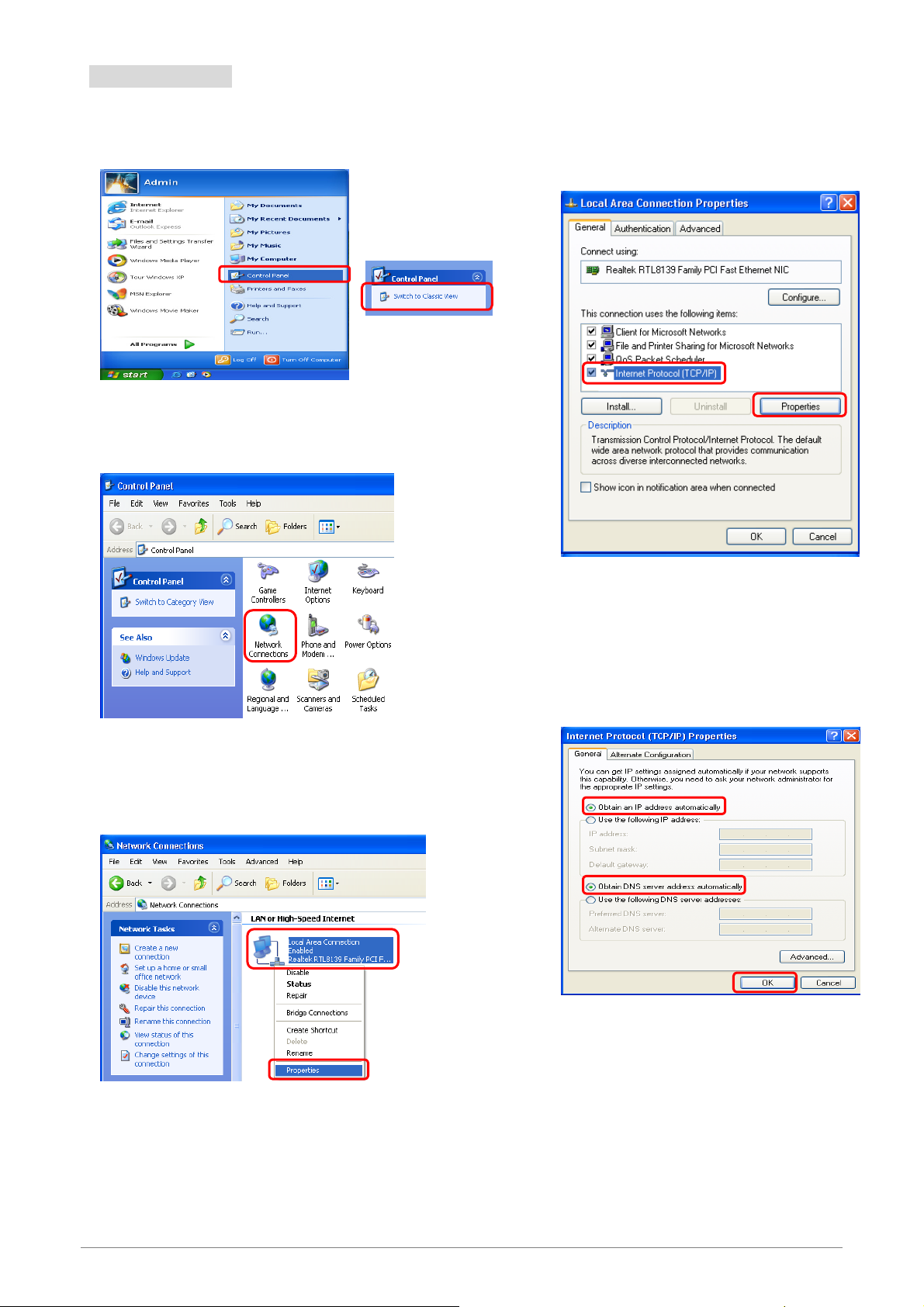
3.3 Windows XP
Step 1: Click Start→Control Panel→Classic View.
Step 2: Double-click the Network Connections.
Step 4: Go to General icon, select Internet Protocol
(TCP/IP) and click Properties.
1
2
Step 3: Right Click on the Local Area Connection and
select Properties.
1
Step 5: Go to General icon, select Obtain an IP
address automatically and DNS server
address automatically.
Then, click OK.
1
2
3
2
17
Page 24
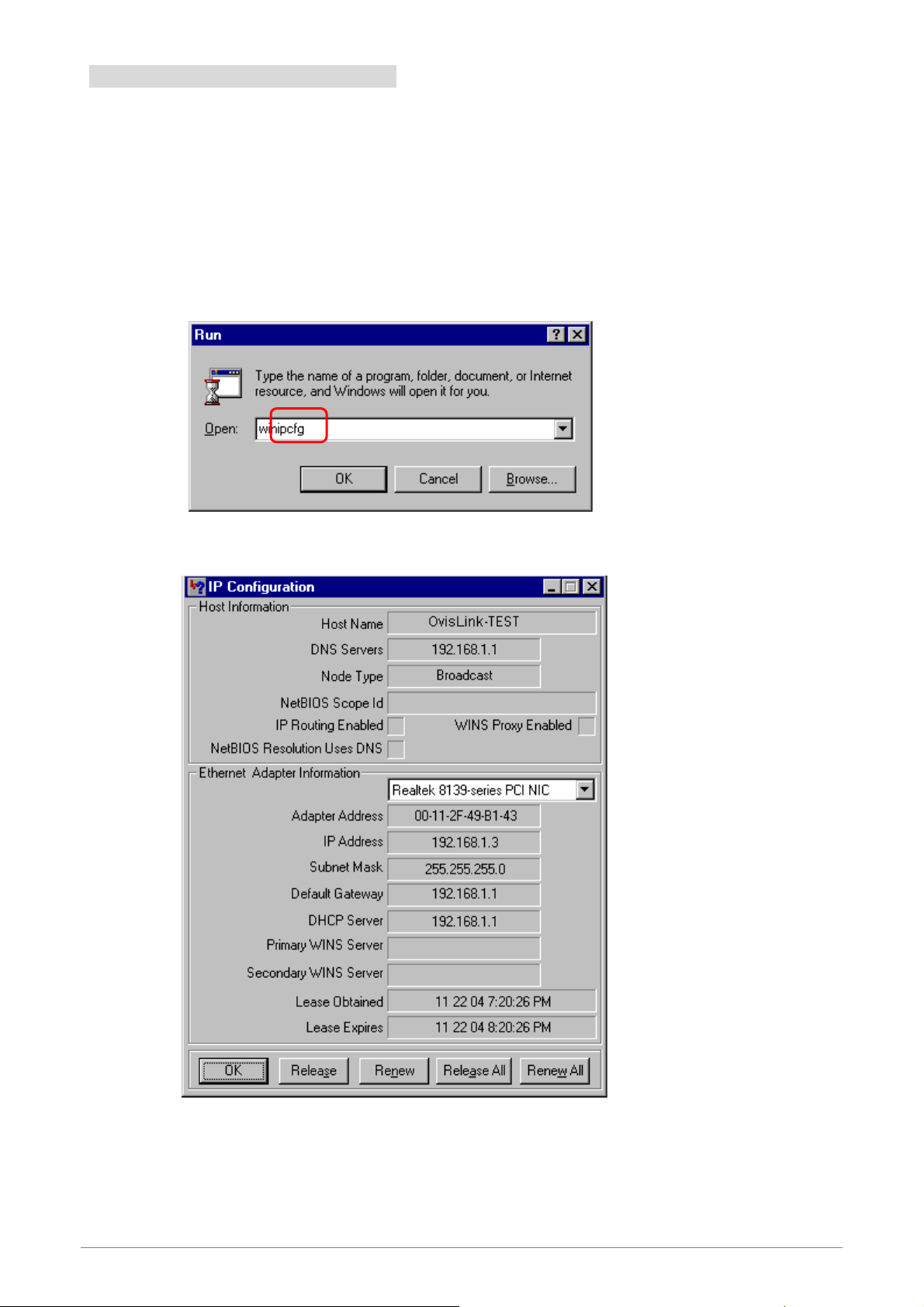
3.4 Checking TCP/IP Configuration
After your PC is configured and the system has rebooted, you can check the TCP/IP configuration using the
following utility provided by your Windows system:
A. Windows 98/ME:
1. Click on “Start” and “Run”.
2. In the open field, enter “winipcfg”, and then press “OK”.
3. All the Ethernet adapter information will be shown on the appear Windows. Check if you can get
the following setting:
The IP Address as 192.168.1.x
The Subnet Mask as 255.255.255.0
The Default Gateway as 192.168.1.1
4. Type “OK” to end up the process.
18
Page 25
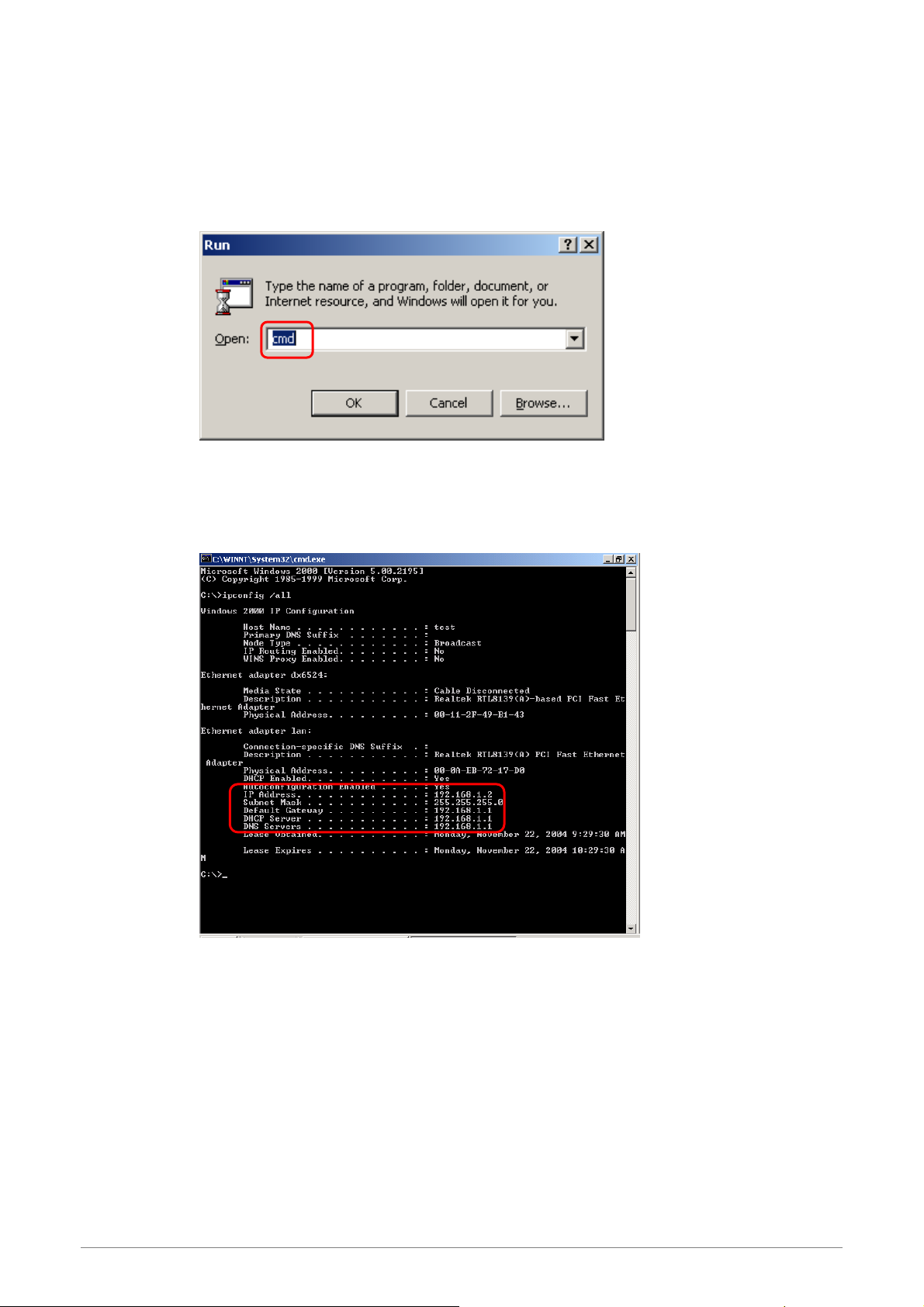
B. Windows 2000:
1. Click “Start” and “Run”.
2. In the open field, enter “cmd” then click “OK”.
3. In the command prompt, type “ipconfig /all”, then press “Enter”.
All the Ethernet adapter information will be shown in the appear Windows. Check if you can
get the following setting:
The IP Address as 192.168.1.x
The Subnet Mask as 255.255.255.0
The Default Gateway as 192.168.1.1
4. Type “Exit” to end up the process.
19
Page 26
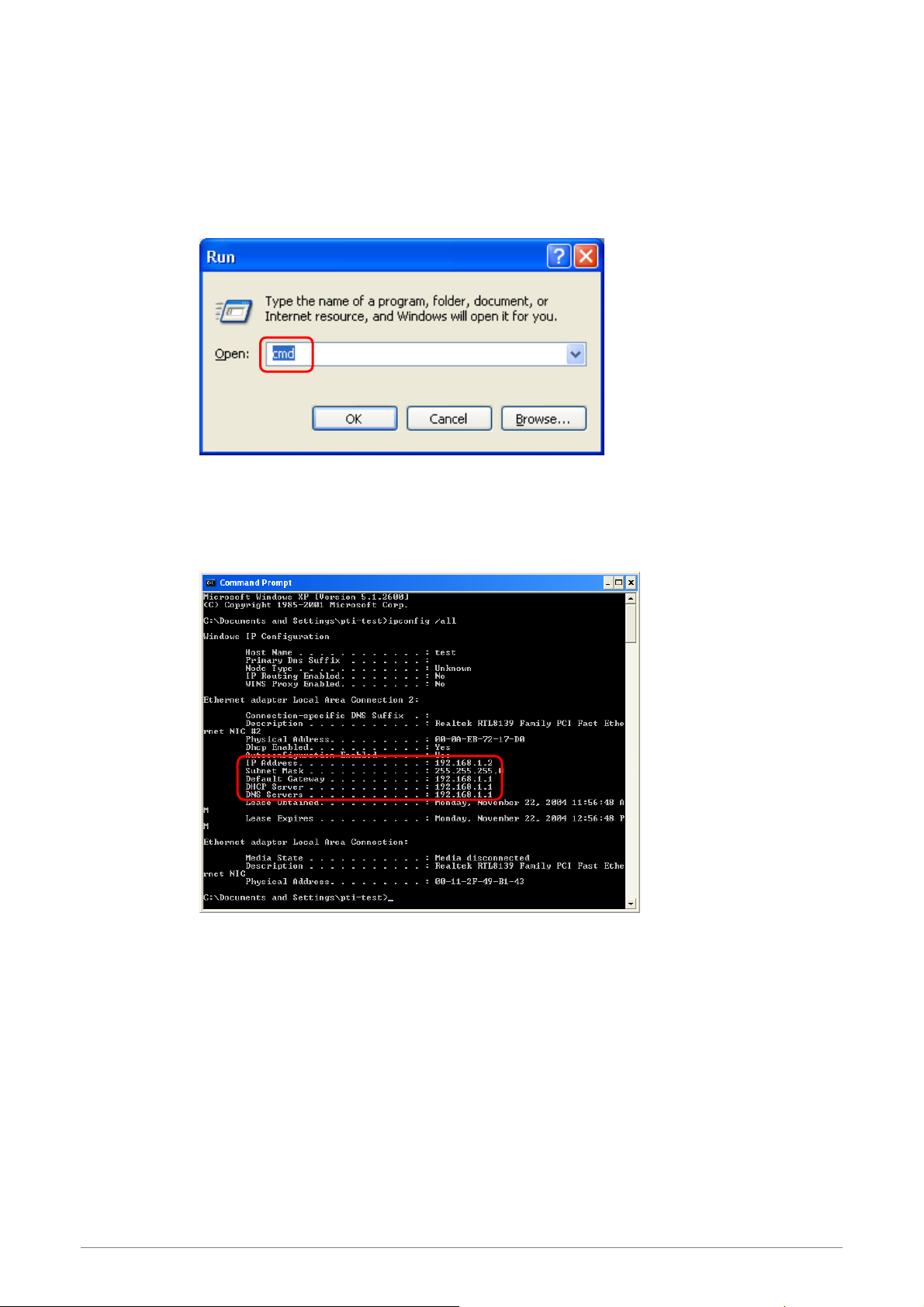
C. Windows XP:
1. Click “Start” and “Run”.
2. In the open field, enter “cmd” then click “OK”.
3. In the command prompt, type “ipconfig /all”, then press “Enter”
All the Ethernet adapter information will be shown in the appear Windows. Check if you can
get the following setting:
IP address as 192.168.1.x
The Subnet Mask as 255.255.255.0
the default gateway as 192.168.1.1
4. Type “Exit” to end up the process.
20
Page 27
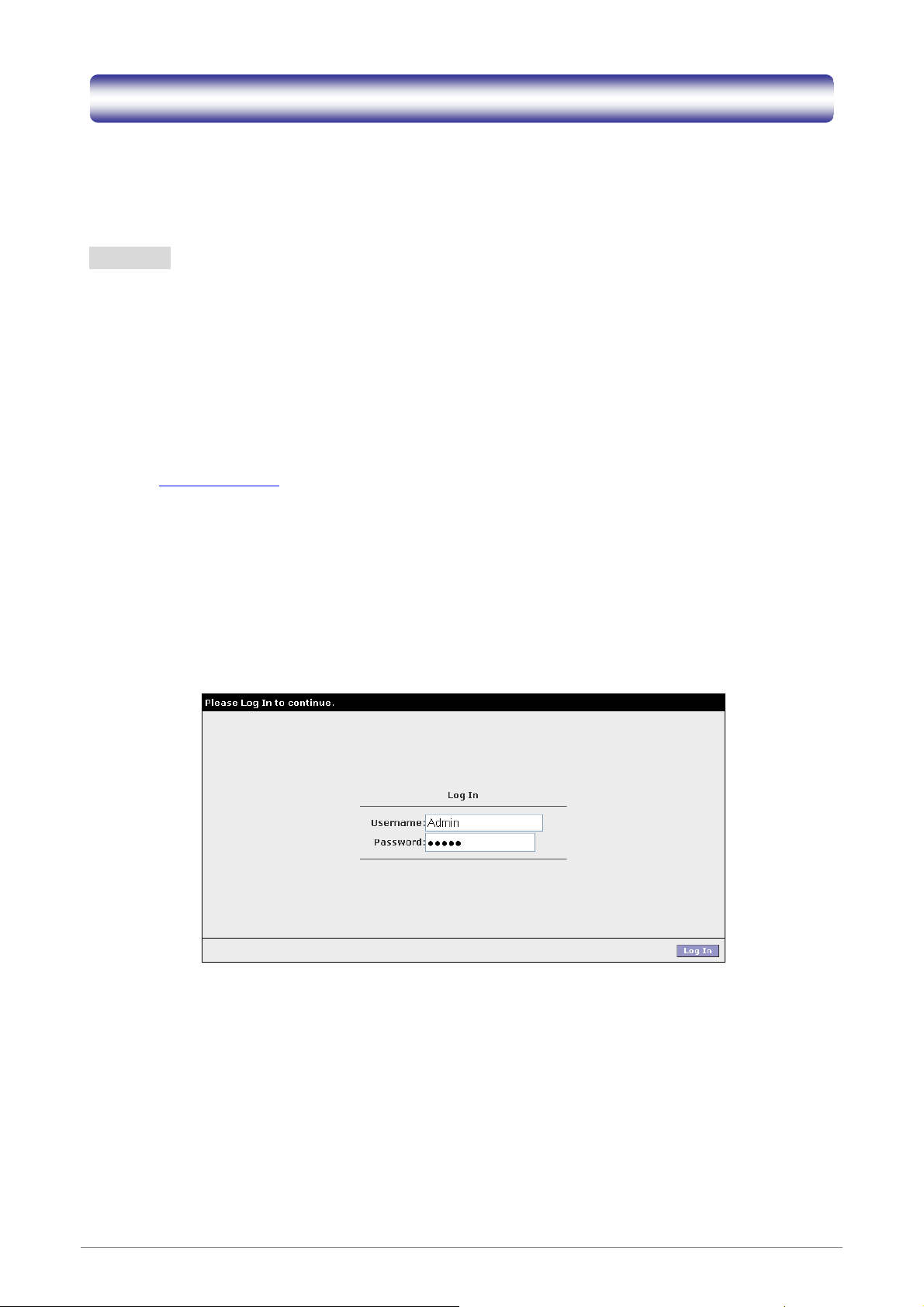
Chapter 4 Device Administration
For your convenience, an Administrative Utility has been programmed into WL-8064ARM Wireless ADSL2/2+
Router. This chapter will explain all the functions in this utility. All the WL-8064ARM Wireless ADSL2/2+
Router based administrative tasks are performed through this web utility.
4.1 Login
To access the WL-8064ARM Wireless ADSL2/2+ Router Configuration screens, follow the following steps will
enable you to log into the WL-8064ARM Wireless ADSL2/2+ Router:
1. Launch the Web browser (Internet Explorer, Netscape, etc).
2. Enter the WL-8064ARM Wireless ADSL2/2+ Router default IP address (Default Gateway)
http://192.168.1.1
3. Entry of the username and password will be prompted. Enter the default login “Username” and
“Password”: The default login Username of the administrator is “Admin”, and the default login
Password is “ovislink”.
Note that the Username and Password are case sensitive.
in the address bar then press Enter to Log in.
“Username” and “Password” can be changed after login. Refer to the Tools configuration
section for further instruction.
21
Page 28
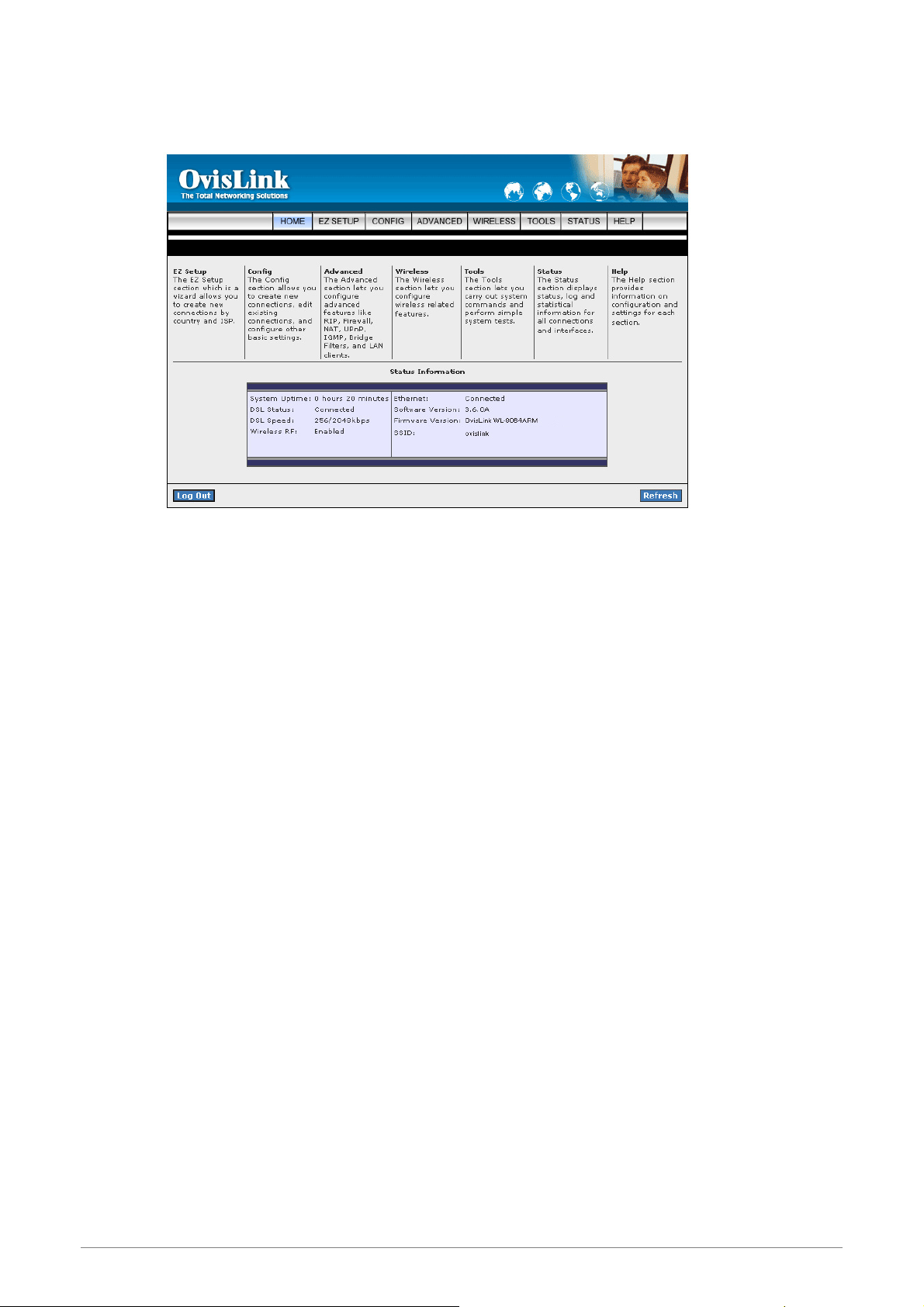
Upon entering the address into the web browser, the configurable HOME page with all the device
configuration information will pop up as shown in Figure below.
HOME: The Home section show the current WL-8064ARM Wireless ADSL2/2+ Router’s function
information under different links.
EZ SETUP: The EZ Setup is meant to help you install the WL-8064ARM Wireless ADSL2/2+
Router quickly and easily.
CONFIG: The Config section allows you to create new connections, edit existing connections,
and configure other basic settings.
ADVANCED: The Advanced section lets you configure advanced features like RIP, Firewall, NAT,
UPnP, IGMP, Bridge Filters, and LAN clients.
WIRELESS:
TOOLS:
The
Wireless section lets you configure wireless connection and related features.
The
Tools section lets you carry out system commands and perform simple system tests.
STATUS: The Status section displays status, log and statistical information for all connections and
interfaces.
HELP:
The
Help section provides information on configuration and settings for each section.
22
Page 29
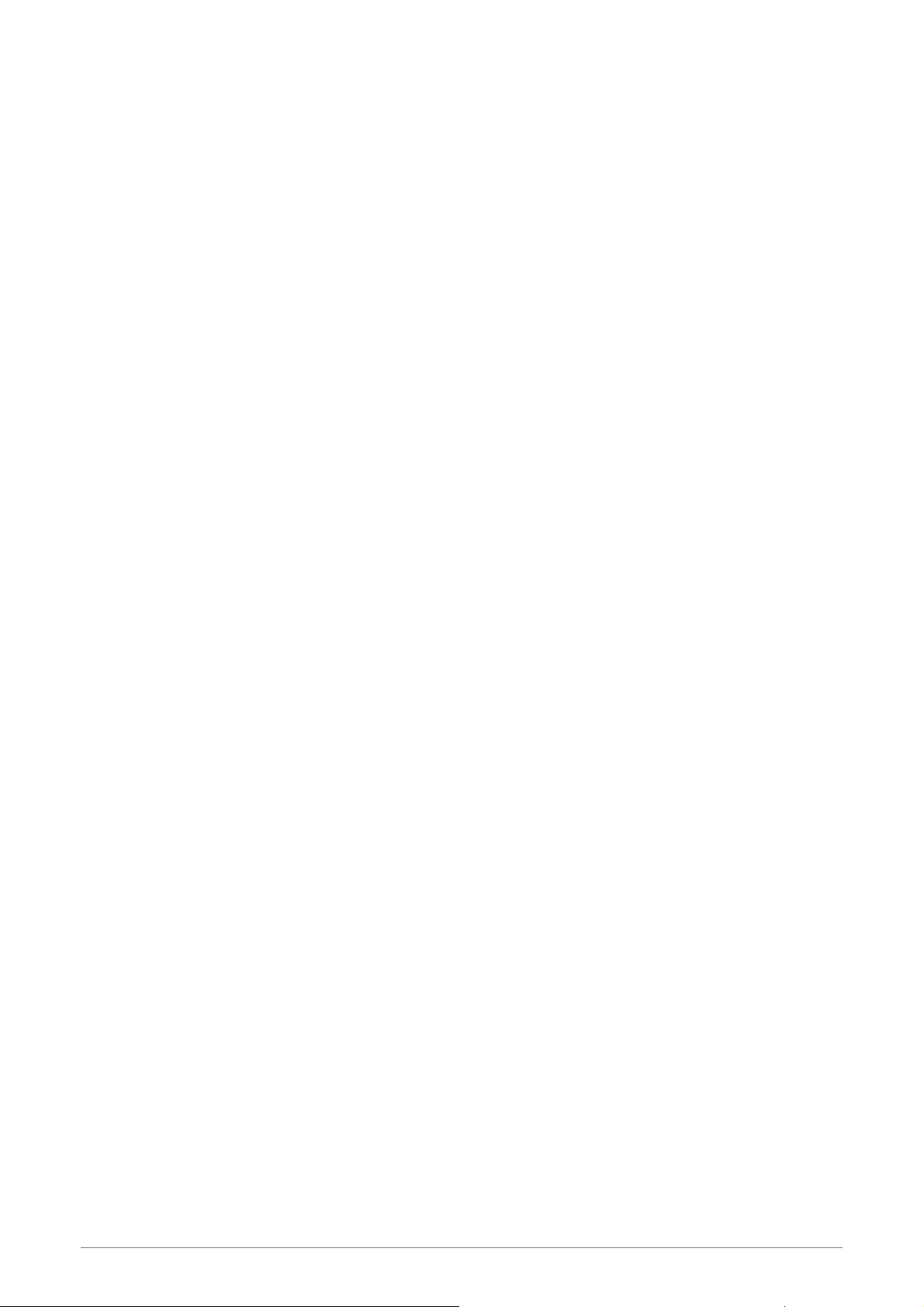
Status Information: Shows the current device connection status.
System Uptime: This field displays the time of the WL-8064ARM Wireless ADSL2/2+
Router has been in operation.
DSL Status: Shows the WL-8064ARM Wireless ADSL2/2+ Router connection status.
DSL Speed: This field displays the WL-8064ARM Wireless ADSL2/2+ Router
Downstream/Upstream data rate in Kbps
Wireless RF: Show the WL-8064ARM Wireless ADSL2/2+ Router wireless system status.
Ethernet: This field displays the link up or down for the Ethernet connection.
USB: This field displays the link up or down for the USB connection (Optional).
Software Version: This field displays the WL-8064ARM Wireless ADSL2/2+ Router’s code
version.
Firmware Version: This field displays the WL-8064ARM Wireless ADSL2/2+ Router’s
firmware version.
SSID: The Service Set Identifier (SSID) is a unique name for your wireless network. If you
have other wireless access points in your network, they must share the same SSID. The
default SSID is TI-AR7WRD.
Log Out: Click to Log Out the Administration configuration page.
Refresh: Click to Refresh current page.
23
Page 30
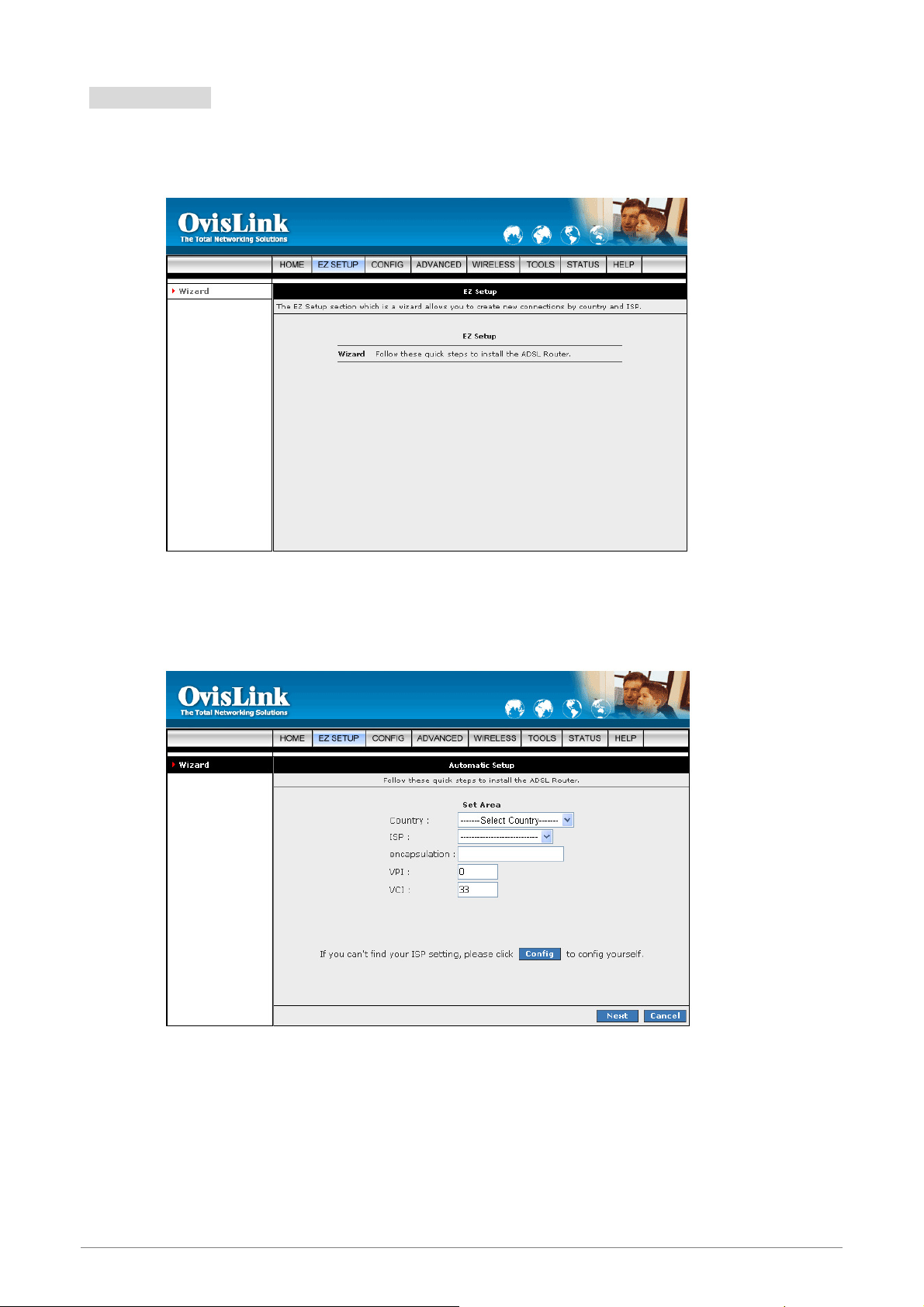
4.2 EZ SETUP
The EZ SETUP is meant to help you install the WL-8064ARM Wireless ADSL2/2+ Router quickly and easily.
Click on “Wizard” and the following screen will pop-up. Follow the Steps describe below to complete your
installation.
24
Page 31

STEP 1. Select your country from the Country list and the ADSL service provider from the ISP List (If there
!
are more than two ISP in your country) and note the “Encapsulation” type and “VPI/VCI” setting.
The “Encapsulation” type differs in each country and there are two different kinds of setup
windows wizard that will pop-up:
Click “Config” if you can’t find any available parameters from the
presetting country list.
Check your ISP immediately for the setting/configuration details.
25
Page 32

A. For the following “Encapsulation” type after clicking the “Next” button, the pop-up setup window
wizard is shown below:
PPPoA VC-Mux
PPPoA LLC
PPPoE LLC
Manually enter your “User Name” and “Password” which will be provided by your Service
Provider (ISP). Click “Apply” after setup.
26
Page 33

B. For countries with the following “Encapsulation” type after clicking the “Next” button, the pop-up
window is shown below:
1483 Bridged LLC
1483 Routed VC-MUX
In this current window, you will find THREE different Connection Type:
27
Page 34

1. Static (Fixed IP by ISP): Click the radio button to enable Static (Fixed IP by ISP) option, then click
“Next”, the following window will pop-up:
Set IP Address: Static IP Settings are for users who have a Static IP Address ( WAN side ) from
their ISP.
“IP Address”: This is the static IP Address given by the ISP.
Range for IP Address is x.x.x.y, where 0 x 255 and 1 y 254.
“Mask”: This is the subnet mask given by the ISP.
Range for Subnet Mask is x.x.x.x, where 0 x 255
“Default Gateway”: This is the Gateway given by the ISP.
Range for Gateway is x.x.x.y, where 0 x
“DNS”: This is the DNS address specify by the user or ISP. Check your ISP for setting
detail.
Range for DNS Address is x.x.x.y, where 0 x 255 and 1 y 254.
≦≦ ≦≦
≦≦
≦≦
255 and 1 y 254.
.
≦≦
≦≦ ≦≦
Click “Apply” after your setting.
28
Page 35

2. DHCP (Get IP dynamically from ISP): Click the radio button to enable DHCP (Get IP dynamically from
ISP). Click “Next” after your choice and the following window will pop-up:
Place a check to enable the Default Gateway. The Default Gateway Address is provided by the
ISP.
Click “Apply” after your setting.
29
Page 36

3. Bridge: Click the radio button to enable DHCP (Get IP dynamically from ISP). Click “Next” after your
choice and the following screen will pop-up:
Select LAN: Select LAN group from the drop down manual or leave it as it’s default then click
“Apply” after your setting.
Click “Apply” after your setting.
30
Page 37

STEP 2. Click “Apply” after setup. Following windows will pop-up.
The device’s system will save and activate your setting after clicking the “Apply” button. The following
windows will pop up after the reboot process.
Check the following items when the above window pop-up.
Name: Show the ISP name selected in STEP 1.
Typ e : Show the Encapsulation type selected in STEP 1.
Username: Show the Username manually entered in STEP 1.
Password: Show the Password manually entered in STEP 1.
VPI: Show the VPI setting as shown in STEP 1.
VCI: Show the VCI setting as shown in STEP 1.
A Connection Profile (Normally show the ISP Name) will be added to the left side of the
configuration frame under WAN Setup.
31
Page 38

NOTE: If the final setting are differ from what you’d selected in STEP 1, click EZ SETUP and redo the setup
procedures or else check your dealer immediately for technical support.
NOTE: The WL-8064ARM Wireless ADSL2/2+ Router can be configured to maintain up to 8 Connection
Profiles. Different Connection Profiles may be required if you connect to more than one ADSL service
provider, or if you vary the connection type/setting you use.
Note that in many cases, only one Connection Profile will be required and only one Connection
Profile in used at one time.
32
Page 39

STEP 3. Go to “STATUS” “Modem Status” and the following window will pop-up. Check the
“Connection Status”, “Us Rate” and “Ds Rate”, the numbers/data show you the actual ADSL
connection speed in Kbps.
STEP 4.
Launch your web browser, and enter the Google Website Address:
the
address field then press “Enter”.
“www.google.com”
The following Google website index page will display on your screen. This shows your ADSL connection
is correctly set and access to the Internet is now available.
in
33
Page 40

4.3 CONFIG
The CONFIG configuration page allows you to create new connections, edit existing connections, and
configure other basic settings in WAN and LAN mode.
The CONFIG Menu is divided into two sections : LAN Setup and WAN Setup. WAN Setup will be dealt with
first.
34
Page 41

4.3.1 CONFIG - WAN Setup
WAN Setup: The WAN configuration page allows you to set the configuration for the WAN/ADSL ports.
ADSL connections can be configured in a variety of ways depending on the ISP/WAN configuration, and the
requirements of your home or office LAN. This 4 Ports 11g ADSL2/2+ Router supports the following ADSL
connection types:
PPPoE (RFC2516)
PPPoA (RFC2364)
DHCP
Static
Bridged (RFC1483)
CLIP (RFC1577)
Configuring the 4 Ports 11g ADSL2/2+ Router to match these connection types may require entry of some or
all of the following values:
ISP Account Username and Password
VPI/VCI Setting
Encapsulation Type/Multiplexing ( Either LLC or VC, check with your ISP for details )
ADSL Handshaking Mode ( Default setting is MMODE )
Network Settings for Bridged Mode operation:
For Bridged Mode connections (RFC1483), the ISP will need to provide the following information:
DSL Fixed Internet IP address
Subnet Mask
Default Gateway IP Address
Primary DNS IP address.
The next sections will describe in detail how to set up each of these connection types and save them as
Connection Profiles.
35
Page 42

4.3.1.1 CONFIG - WAN Setup – New Connection
Click New Connection to setup a new connection profile. Different connection profiles may be required if you
connect to more than one ADSL service provider, or if you vary the connection type you use, or if this
WL-8064ARM Wireless ADSL2/2+ Router is used in different locations or countries.
This WL-8064ARM Wireless ADSL2/2+ Router can be configured to maintain up to 8 Connection Profiles.
The WAN Setup configuration page enable the user to create, save and select connection profiles as
required. (In many cases, only one connection profile will be required and only one connection profile will be
used at one time).
To complete and save the new Connection Profile, click the Apply button, and then click Save All.
36
Page 43

4.3.1.1.1 New Connection - PPPoE Connection Setup
PPPoE: When PPPoE Mode is selected, the following screen will pop-up. Point-to-Point Protocol ( PPP ) is a
method of establishing a network connection between network hosts. PPPoE, also known as RFC 2516,
adapts PPP to work over Ethernet for ADSL connections. PPPoE provides a mechanism for authenticating
users by providing User Name and Password fields and it is a connection type provided by many ISP or
Telecom.
Name: Enter the PPPoE connection name. The name must be unique and must not contain
spaces and must not begin with a number.
Typ e : Connection Type : PPPoE.
Sharing: Select “Disable”, “Enable” or “VLAN” sharing. Default setting is “Disable”.
Options: Click to enable “NAT” and/or “Firewall” functionality. Default is “Enable”.
VLAN ID: If “VLAN” is selected, manually enter the “VLAN ID” and select “Priority Bits” from
the drop down manual.
PPP Settings:
Username: Your ISP Account ID. Check your ISP for details.
Password: Your ISP Account Password. Check your ISP for details.
Idle Timeout: The Idle Timeout allows you to set the specific period of time, in seconds, to
disconnect from the ISP if the link has no activity detected.
Keep Alive: When the On-Demand option is not enabled, this value specifies the time to
wait without being connected to your provider before terminating the connection. To ensure
that the link is always active, enter 0 in this field.
Authentication: The different types of available authentications are:
Auto: When auto is selected, PAP mode will run by default. However, if PAP fails,
then will run as the secondary protocol. This is the default setting.
PAP: Password Authentication Procedure. Authentication is done through username
and password.
37
Page 44

CHAP: Challenge-Handshake Authentication Protocol. Typically more secure than
PAP, CHAP uses username and password in combination with a randomly generated
challenge string which has to be authenticated using a one-way hashing function.
MTU: Maximum Transmission Unit. The largest size packet that can be sent by the modem.
If the network stack of any packet is larger than the MTU value, then the packet will be
fragmented before the transmission. This can be set from a minimum 128 to maximum 1500.
On Demand: If enable On Demand mode, the connection will be dropped if no activity is
detected after the specified Idle Timeout value.
Default Gateway: Check box to make this the default connection.
Enforce MTU: Check box if you experience problems accessing the Internet over a PPPoE
connection. This feature will force all TCP traffic to conform with PPP MTU by changing TCP
Maximum Segment Size to PPP MTU. MTU (Maximum Transmission Unit) is defined as the
maximum packet size (In bytes), that a particular interface can handle.
Debug: Click to enable the Debug function. The complete debugging information will show
and listed in the System Log file.
PPP Unnumbered: Click to enable PPP Unnumbered function then select LAN Group from
the LAN dropdown manual.
PVC Settings:
PVC: This field allows you to choose the specific PVC for the PPP session.
VPI: Virtual Path Identifier is a virtual path used for cell routing that is identified by an eight bit
field in the ATM cell header. The VPI field specifies this eight-bit identifier for routing.
VCI: A Virtual Channel Identifier is a virtual channel that is identified by a unique numerical
tag that is defined by a 16-bit field in the ATM cell header. The purpose of the virtual channel
is to identify where the cell should travel. The VCI field specifies this 16 bit numerical tag that
determines the destination.
QoS: Select the Quality of Service (QoS) type. If in doubt leave as default.
PCR: Peak Cell Rate. This is an ATM (Asynchronous Transfer Mode) term to describe the
rate cells per second that the source device may never exceed. Available only when VBR
QoS is chosen.
SCR: Security Cell Rate. This is an ATM (Asynchronous Transfer Mode) term to describe the
security cell transmitted per second.
MBS: Maximum Burst Size. A term used in ATM (Asynchronous Transfer Mode) to specify
the maximum number of cells that can be transmitted at the contracted PCR (Peak Cell Rate).
Available only when VBR QoS is chosen.
CDVT: Cell Delay Variation Time. The Cell Delay Variation is a term used in ATM
(Asynchronous Transfer Mode) to describe the time difference that is acceptable between
cells being presented at the receiving host. Available only when VBR QoS is chosen.
Auto PVC: Click to enable Auto PVC features. Auto PVC allows detection of virtual channels
via the built-in mechanism for communicating ATM Layer information from DSLAM to the
WL-8064ARM Wireless ADSL2/2+ Router.
38
Page 45

Connect: Click Connect to attempt an ADSL connection under this connection profile.
Disconnect: Click Disconnect to drop the ADSL connection under this connection profile.
Apply: Click Apply to complete the connection profile’s setting.
Delete: Click Delete to delete a connection.
Cancel: Click Cancel to ignore all the changes.
To complete and save the connection profile, click Save All after clicking the Apply button.
39
Page 46

4.3.1.1.2 New Connection - PPPoA Connection Setup
PPPoA: When PPPoA mode is selected, the following screen will pop-up. Point-to-Point Protocol ( PPP ) is a
method of establishing a network connection between network hosts. PPPoA, also known as RFC 2346,
adapts PPP to work over ATM cells for ADSL connections.
Name: Enter the PPPoA connection name. The name must be unique and must not contain
spaces and must not begin with a number.
Ty p e : Connection Type : PPPoA.
Options: Click to enable “NAT” and/or “Firewall” functionality. Default is “Enable”.
PPP Settings:
Username: Your ISP Account ID. Check your ISP for details.
Password: Your ISP Account Password. Check your ISP for details.
Idle Timeout: The Idle Timeout allows you to set the specific period of time, in seconds, to
disconnect from the ISP if the link has no activity detected.
Keep Alive: When the On-Demand option is not enabled, this value specifies the time to
wait without being connected to your provider before terminating the connection. To ensure
that the link is always active, enter 0 in this field.
Authentication: The different types of available authentications are:
Auto: When auto is selected, PAP mode will run by default. However, if PAP fails,
then will run as the secondary protocol. This is the default setting.
PAP: Password Authentication Procedure. Authentication is done through username
and password.
CHAP: Challenge-Handshake Authentication Protocol. Typically more secure than
PAP, CHAP uses username and password in combination with a randomly generated
challenge string which has to be authenticated using a one-way hashing function.
40
Page 47

MTU: Maximum Transmission Unit. The largest size packet that can be sent by the modem.
If the network stack of any packet is larger than the MTU value, then the packet will be
fragmented before the transmission. This can be set from a minimum 128 to maximum 1500.
On Demand: If enable On Demand mode, the connection will be dropped if no activity is
detected after the specified Idle Timeout value.
Default Gateway: Check box to make this the default connection.
Debug: Click to enable the Debug function. The complete debugging information will show
and listed in the System Log file.
PPP Unnumbered: Click to enable PPP Unnumbered function then select LAN Group from
the LAN dropdown manual.
PVC Settings:
VPI: Virtual Path Identifier is a virtual path used for cell routing that is identified by an eight bit
field in the ATM cell header. The VPI field specifies this eight bit identifier for routing.
VCI: A Virtual Channel Identifier is a virtual channel that is identified by a unique numerical
tag that is defined by a 16-bit field in the ATM cell header. The purpose of the virtual channel
is to identify where the cell should travel. The VCI field specifies this 16 bit numerical tag that
determines the destination.
QoS: Select the Quality of Service (QoS) type. If in doubt leave as default.
PCR: Peak Cell Rate. This is an ATM (Asynchronous Transfer Mode) term to describe the
rate cells per second that the source device may never exceed. Available only when VBR
QoS is chosen.
SCR: Security Cell Rate. This is an ATM (Asynchronous Transfer Mode) term to describe the
security cell transmitted per second.
MBS: Maximum Burst Size. A term used in ATM (Asynchronous Transfer Mode) to specify
the maximum number of cells which can be transmitted at the contracted PCR (Peak Cell
Rate). Available only when VBR QoS is chosen.
CDVT: Cell Delay Variation Time. The Cell Delay Variation is a term used in ATM
(Asynchronous Transfer Mode) to describe the time difference that is acceptable between
cells being presented at the receiving host. Available only when VBR QoS is chosen.
Auto PVC: Click to enable Auto PVC features. Auto PVC allows detection of virtual channels
via the built-in mechanism for communicating ATM Layer information from DSLAM to the
WL-8064ARM Wireless ADSL2/2+ Router.
Connect: Click Connect to attempt an ADSL connection under this connection profile.
Disconnect: Click Disconnect to drop the ADSL connection under this connection profile.
Apply: Click Apply to complete the connection profile’s setting.
Delete: Click Delete to delete a connection.
Cancel: Click Cancel to ignore all the changes.
To complete and save the connection profile, click Save All after clicking the Apply button.
41
Page 48

4.3.1.1.3 New Connection - Static Connection Setup
Static: When Static mode is selected, the following screen will pop-up. Most Internet users are provided with
a dynamic IP address by their ISP for each session, however certain situations call for a Static IP address.
This is typically when you want to host a website, or use VoIP or video-conferencing applications where other
users must regularly connect to your computer. Static IP numbers are generally made available by ISPs for
these purposes for an additional fee.
Name: Enter the Static connection name. The name must be unique and must not contain spaces
and must not begin with a number.
Ty p e : Connection Type : Static.
Sharing: Select “Disable”, “Enable” or “VLAN” sharing. Default setting is “Disable”.
Options: Click to enable “NAT” and/or “Firewall” functionality. Default is “Enable”.
VLAN ID: If “VLAN” is selected, manually enter the “VLAN ID” and select “Priority Bits” from
the drop down manual.
Static Settings:
Encapsulation: Select the encapsulation type (LLC or VC) according to the information
provided by the ISP.
IP Address: Enter the IP Address provided by your ISP.
Mask: Enter the Subnet mask specified by your ISP.
Default Gateway: Enter the Default Gateway as specified by the ISP.
DNS: Up to three Domain Name Server (DNS) addresses can also be specified.
Mode: For static configuration, you can also select a bridge connection or a routed
connection. Since a Static IP address is typically used to host WEB servers, Bridged
connection is usual however Routed is provided also. Check with ISP for confirmation.
42
Page 49

PVC Settings:
PVC: This field allows you to choose the specific PVC for the PPP session.
VPI: Virtual Path Identifier is a virtual path used for cell routing that is identified by an eight bit
field in the ATM cell header. The VPI field specifies this eight bit identifier for routing.
VCI: A Virtual Channel Identifier is a virtual channel that is identified by a unique numerical
tag that is defined by a 16-bit field in the ATM cell header. The purpose of the virtual channel
is to identify where the cell should travel. The VCI field specifies this 16 bit numerical tag that
determines the destination.
QoS: Select the Quality of Service (QoS) type. If in doubt leave as default.
PCR: Peak Cell Rate. This is an ATM (Asynchronous Transfer Mode) term to describe the
rate cells per second that the source device may never exceed. Available only when VBR
QoS is chosen.
SCR: Security Cell Rate. This is an ATM (Asynchronous Transfer Mode) term to describe the
security cell transmitted per second.
MBS: Maximum Burst Size. A term used in ATM (Asynchronous Transfer Mode) to specify
the maximum number of cells which can be transmitted at the contracted PCR (Peak Cell
Rate). Available only when VBR QoS is chosen.
CDVT: Cell Delay Variation Time. The Cell Delay Variation is a term used in ATM
(Asynchronous Transfer Mode) to describe the time difference that is acceptable between
cells being presented at the receiving host. Available only when VBR QoS is chosen.
Auto PVC: Click to enable Auto PVC features. Auto PVC allows detection of virtual channels
via the built-in mechanism for communicating ATM Layer information from DSLAM to the
WL-8064ARM Wireless ADSL2/2+ Router.
Apply: Click Apply to complete the connection profile’s setting.
Delete: Click Delete to delete a connection.
Cancel: Click Cancel to ignore all the changes.
To complete and save the connection profile, click Save All after clicking the Apply button.
43
Page 50

4.3.1.1.4 New Connection - DHCP Connection Setup
DHCP: When DHCP mode is selected, the following screen will pop-up. Dynamic Host Configuration Protocol
(DHCP) allows the ADSL Router to automatically obtain the IP address from the server. This option is
commonly used in situations where the IP address is dynamically assigned and is not known prior to
assignment.
Name: Enter the DHCP connection name. The name must be unique and must not contain spaces
and must not begin with a number.
Ty p e : Connection Type : DHCP.
Sharing: Select “Disable”, “Enable” or “VLAN” sharing. Default setting is “Disable”.
Options: Click to enable “NAT” and/or “Firewall” functionality. Default is “Enable”.
VLAN ID: If “VLAN” is selected, manually enter the “VLAN ID” and select “Priority Bits” from
the drop down manual.
DHCP Settings:
Encapsulation: Select the encapsulation type (LLC or VC) according to the information
provided by the ISP.
Default Gateway: Click to enable the Default Gateway.
PVC Settings:
PVC: This field allows you to choose the specific PVC for the PPP session.
VPI: Virtual Path Identifier is a virtual path used for cell routing that is identified by an eight bit
field in the ATM cell header. The VPI field specifies this eight bit identifier for routing.
VCI: A Virtual Channel Identifier is a virtual channel that is identified by a unique numerical
tag that is defined by a 16-bit field in the ATM cell header. The purpose of the virtual channel
is to identify where the cell should travel. The VCI field specifies this 16 bit numerical tag that
determines the destination.
44
Page 51

QoS: Select the Quality of Service (QoS) type. If in doubt leave as default.
PCR: Peak Cell Rate. This is an ATM (Asynchronous Transfer Mode) term to describe the
rate cells per second that the source device may never exceed. Available only when VBR
QoS is chosen.
SCR: Security Cell Rate. This is an ATM (Asynchronous Transfer Mode) term to describe the
security cell transmitted per second.
MBS: Maximum Burst Size. A term used in ATM (Asynchronous Transfer Mode) to specify
the maximum number of cells which can be transmitted at the contracted PCR (Peak Cell
Rate). Available only when VBR QoS is chosen.
CDVT: Cell Delay Variation Time. The Cell Delay Variation is a term used in ATM
(Asynchronous Transfer Mode) to describe the time difference that is acceptable between
cells being presented at the receiving host. Available only when VBR QoS is chosen.
Auto PVC: Click to enable Auto PVC features. Auto PVC allows detection of virtual channels
via the built-in mechanism for communicating ATM Layer information from DSLAM to the
WL-8064ARM Wireless ADSL2/2+ Router.
Renew: Click the Renew button and the gateway will retrieve the IP Address, Subnet Mask, and
Gateway Address.
Release: Click the Release button to release the IP Address, Subnet Mask and Gateway Address.
Apply: Click Apply to complete the connection profile’s setting.
Delete: Click Delete to delete a connection.
Cancel: Click Cancel to ignore all the changes.
To complete and save the connection profile, click Save All after clicking the Apply button.
45
Page 52

4.3.1.1.5 New Connection - Bridge Connection Setup
Bridge: When Bridge mode is selected, the following screen will pop-up. A Bridged connection basically
disables the routing, firewall and NAT features of the WL-8064ARM Wireless ADSL2/2+ Router. In a Bridged
connection, the WL-8064ARM Wireless ADSL2/2+ Router acts as a modem or hub, and just transmits
packets between the WAN interface and the LAN interface. A Bridged connection assumes that another
device is providing the routing functionality that is now disabled in the WL-8064ARM Wireless ADSL2/2+
Router.
Name: Enter the Bridge connection name. The name must be unique and must not contain spaces
and must not begin with a number.
Ty p e : Connection Type : DHCP.
Sharing: Select “Disable”, “Enable” or “VLAN” sharing. Default setting is “Disable”.
VLAN ID: If “VLAN” is selected, manually enter the “VLAN ID” and select “Priority Bits” from
the drop down manual.
Bridge Settings:
Encapsulation: Select the encapsulation type (LLC or VC) according to the information
provided by the ISP.
Select LAN: Up to three LAN Group can be specified. Select your LAN Group from the drop
down manual.
PVC Settings:
PVC: This field allows you to choose the specific PVC for the PPP session.
VPI: Virtual Path Identifier is a virtual path used for cell routing that is identified by an eight bit
field in the ATM cell header. The VPI field specifies this eight bit identifier for routing.
VCI: A Virtual Channel Identifier is a virtual channel that is identified by a unique numerical
tag that is defined by a 16-bit field in the ATM cell header. The purpose of the virtual channel
is to identify where the cell should travel. The VCI field specifies this 16 bit numerical tag that
determines the destination.
46
Page 53

QoS: Select the Quality of Service (QoS) type. If in doubt leave as default.
PCR: Peak Cell Rate. This is an ATM (Asynchronous Transfer Mode) term to describe the
rate cells per second that the source device may never exceed. Available only when VBR
QoS is chosen.
SCR: Security Cell Rate. This is an ATM (Asynchronous Transfer Mode) term to describe the
security cell transmitted per second.
MBS: Maximum Burst Size. A term used in ATM (Asynchronous Transfer Mode) to specify
the maximum number of cells which can be transmitted at the contracted PCR (Peak Cell
Rate). Available only when VBR QoS is chosen.
CDVT: Cell Delay Variation Time. The Cell Delay Variation is a term used in ATM
(Asynchronous Transfer Mode) to describe the time difference that is acceptable between
cells being presented at the receiving host. Available only when VBR QoS is chosen.
Auto PVC: Click to enable Auto PVC features. Auto PVC allows detection of virtual channels
via the built-in mechanism for communicating ATM Layer information from DSLAM to the
WL-8064ARM Wireless ADSL2/2+ Router.
Apply: Click Apply to complete the connection profile’s setting.
Delete: Click Delete to delete a connection.
Cancel: Click Cancel to ignore all the changes.
To complete and save the connection profile, click Save All after clicking the Apply button.
47
Page 54

4.3.1.1.6 New Connection - CLIP Connection Setup
CLIP: When CLIP mode is selected, the following screen will pop-up. The Classical IP over ATM (CLIP)
support provides the ability to transmit IP packets over an ATM network, CLIP support will encapsulate IP in
an AAL5 packet data unit (PDU) frame using RFC1577and utilizes an ATM-aware version of the ARP
protocol.
Name: Enter the CLIP connection name. The name must be unique and must not contain spaces
and must not begin with a number.
Ty p e : Connection Type : CLIP.
CLIP Settings:
IP Address: Enter the IP Address provided by your ISP.
Mask: Enter the Subnet mask specified by your ISP.
ARP Server: Leave as Default ( 0.0.0.0 ) unless advised by ISP.
Default Gateway: Enter the Default Gateway as specified by the ISP.
PVC Settings:
VPI: Virtual Path Identifier is a virtual path used for cell routing that is identified by an eight bit
field in the ATM cell header. The VPI field specifies this eight bit identifier for routing.
VCI: A Virtual Channel Identifier is a virtual channel that is identified by a unique numerical
tag that is defined by a 16-bit field in the ATM cell header. The purpose of the virtual channel
is to identify where the cell should travel. The VCI field specifies this 16 bit numerical tag that
determines the destination.
QoS: Select the Quality of Service (QoS) type. If in doubt leave as default.
PCR: Peak Cell Rate. This is an ATM (Asynchronous Transfer Mode) term to describe the
rate cells per second that the source device may never exceed. Available only when VBR
QoS is chosen.
SCR: Security Cell Rate. This is an ATM (Asynchronous Transfer Mode) term to describe the
security cell transmitted per second.
48
Page 55

MBS: Maximum Burst Size. A term used in ATM (Asynchronous Transfer Mode) to specify
the maximum number of cells which can be transmitted at the contracted PCR (Peak Cell
Rate). Available only when VBR QoS is chosen.
CDVT: Cell Delay Variation Time. The Cell Delay Variation is a term used in ATM
(Asynchronous Transfer Mode) to describe the time difference that is acceptable between
cells being presented at the receiving host. Available only when VBR QoS is chosen.
Auto PVC: Click to enable Auto PVC features. Auto PVC allows detection of virtual channels
via the built-in mechanism for communicating ATM Layer information from DSLAM to the
WL-8064ARM Wireless ADSL2/2+ Router.
Apply: Click Apply to complete the connection profile’s setting.
Delete: Click Delete to delete a connection.
Cancel: Click Cancel to ignore all the changes.
To complete and save the connection profile, click Save All after clicking the Apply button.
49
Page 56

4.3.1.2 CONFIG - WAN Setup - Modem
Modem: This field allows you to select from the following ADSL handshake protocols. Check your ISP for the
connection type.
MMODE: Multiple Mode ( Default ).
T1413: T1.413 Mode.
GDMT: G.dmt Mode.
GLITE: G.Lite Mode.
Apply: Click Apply to complete the setting.
Cancel: Click Cancel to ignore all the changes.
To complete and save the connection profile, click Save All after clicking the Apply button.
50
Page 57

4.3.2 CONFIG - LAN Setup
The LAN Configuration page allow you to select or assign physical interfaces to LAN group and configure
LAN IP Address and DHCP functionality.
51
Page 58

4.3.2.1 LAN Setup - LAN Configuration
Click LAN Configuration and the following screen will be shown.
Click Add or Remove Interfaces from list under the different LAN Group. The LAN Group features
only supported under Bridge Mode setting. Interfaces under the same LAN Group (WLAN,
Ethernet and USB) will have the ability to communicate with each other. Different LAN Group are
prohibited to communicate with one another.
Click Configure for detail LAN Group setting. Refer to next section for detail LAN Configuration or
Setting.
Apply: Click Apply to complete the setting.
Cancel: Click Cancel to ignore all the changes.
To complete and save the setting, click Save All after clicking the Apply button.
52
Page 59

4.3.2.1.1 LAN Configuration - Unmanaged
Unmanaged: Click the Unmanaged radio button, the following configuration screen will pop-up. All filling
items are hidden except the Server and Relay Off (Unchangeable) radio button will turn on.
Click the Services items will guides you to detail setting. Refer to ADVANCED section for
setting/configuration details.
Apply: Click Apply to complete the setting.
Cancel: Click Cancel to ignore all the changes.
To complete and save the setting, click Save All after clicking the Apply button.
53
Page 60

4.3.2.1.2 LAN Configuration – Obtain an IP Address Automatically
Obtain an IP address automatically: The following configuration screen will pop-up. All filling items will be
hidden except Host Name, Domain Name and Server and Relay Off (Unchangeable) radio button will turn
on.
Click Services selection items will guides you to detail setting. Refer to ADVANCED section for
setting/configuration details.
Host Name: Can be any alpha-numeric expression that does not contain spaces.
Domain Name: Used in conjunction with the host name to uniquely identify the gateway. To
access the WL-8064ARM Wireless ADSL2/2+ Router's web pages, the user can type 192.168.1.1
(The default IP Address) or type mygateway1.ar7 in the Web browser’s address bar.
Apply: Click Apply to complete the setting.
Cancel: Click Cancel to ignore all the changes.
To complete and save the setting, click Save All after clicking the Apply button.
54
Page 61

4.3.2.1.3 LAN Configuration – PPP IP Address
PPP IP Address: Click the PPP IP Address radio button, the following configuration screen will pop-up. All
filling items are hidden except the Server and Relay Off (Unchangeable) radio button will turn on.
Click the Services items will guides you to detail setting. Refer to ADVANCED section for
setting/configuration details.
Apply: Click Apply to complete the setting.
Cancel: Click Cancel to ignore all the changes.
To complete and save the setting, click Save All after clicking the Apply button.
55
Page 62

4.3.2.1.4 LAN Configuration – Use The Following Static IP Address
Use the following Static IP address: The following configuration screen will pop-up.
Click the radio button to select Enable DHCP Server or Enable DHCP Relay or Server and Relay Off.
Manually enter the necessary items based on each selection.
IP Address: This is the static IP Address given by the ISP.
Netmask: This is the subnet mask given by the ISP.
Default Gateway: This is the Gateway given by the ISP.
Host Name: Can be any alpha-numeric expression that does not contain spaces.
Domain: Used in conjunction with the host name to uniquely identify the gateway.
Enable DHCP Server: Click the radio button to enable the DHCP Server.
Start IP: The Start IP Address indicates the beginning of the range at which the DHCP server
starts issuing IP addresses.
This value must be greater than the Routers IP address value. If the Routers IP address is
192.168.1.1 (The default) than the starting IP address must be 192.168.1. 2 or higher.
End IP: The End IP Address indicates the end of the IP address range.
The ending address must not exceed a Subnet Limit of 253; hence the maximum value that
can be entered in this example is 192.168.1.254.
56
Page 63

Lease Time: Lease Time is the amount of time a network user will be allowed connection to
the WL-8064ARM Wireless ADSL2/2+ Router with their current Dynamic IP address. The
amount of time is in units of minutes; the default value is 3600 minutes (60 hours).
Enable DHCP Relay: Click the radio button to enable the DHCP Relay.
Relay IP: This is the IP Address given by the ISP.
Server and Relay Off: Click the radio button to enable.
Caution: If the Server and Relay Off function is selected, careful attention must be paid to the IP
Address setup of each computer on the LAN. IP Addresses will no longer be allocated automatically.
Apply: Click Apply to complete the setting.
Cancel: Click Cancel to ignore all the changes.
To complete and save the setting, click Save All after clicking the Apply button.
57
Page 64

4.3.3 LAN Setup - Ethernet Switch
The Ethernet Switch page allows you to set the LAN port into the following modes (Default is “Auto”).
Auto: The WL-8064ARM Wireless ADSL2/2+ Router will automatically sense which mode to use,
selecting between 100 Mbps Full Duplex, 100 Mbps Half Duplex, 10 Mbps Full Duplex, and 10
Mbps Half Duplex. Default setting is “Auto”.
10/Half Duplex: Data cannot be transferred and received at the same time. For example, data can
be sent, and once the transmission is complete, data can be received. This is done at a transfer
rate of 10Mbps.
10/Full Duplex: Data can be transferred and received simultaneously at the transfer rate of
10Mbps.
100/Half Duplex: Data cannot be transferred and received at the same time. For example, data
can be sent, and once the transmission is complete, data can be received. This is done at a
transfer rate of 100Mbps.
100/Full Duplex: Data can be transferred and received simultaneously at the transfer rate of
100Mbps.
Apply: Click Apply to complete the setting.
Cancel: Click Cancel to ignore all the changes.
To complete and save the setting, click Save All after clicking the Apply button.
58
Page 65

4.3.4 LAN Setup - Firewall/NAT Services
Firewall/NAT Services: Place a check to “Enable” the most basic Firewall and NAT Service to secure your
system. The WL-8064ARM Wireless ADSL2/2+ Router is equipped with advanced Firewall features to
provide security from malicious attack, hacking or eavesdropping across the Internet. It’s strongly
recommend that you enable this feature for security purpose. The default setting is “Enable”.
Apply: Click Apply to complete the setting.
Cancel: Click Cancel to ignore all the changes.
To complete and save the setting, click Save All after clicking the Apply button.
59
Page 66

4.3.5 CONFIG – Save All
Save All: Click Save All in order to permanently save the current configuration of the 4 Ports 11g Wireless
ADSL2/2+ Router. If you do restart the system without saving your configuration, the 4 Ports 11g Wireless
ADSL2/2+ Router will revert back to the previously saved configuration.
Save All: Click Save All to complete and permanently save the setting.
Cancel: Click Cancel to ignore all the changes.
60
Page 67

4.4 ADVANCED
The Advanced Menu provides access to advanced networking, management and routing capabilities. Click
the ADVANCED tab and the following screen will pop-up.
UPnP: Configure UPnP for different connections.
SNTP: Configure SNTP to configure time server on Internet.
SNMP: Configure SNMP Management.
IP QoS: Configure IP Quality of Service for different connections.
Port Forwarding: Configure Firewall and NAT pass-through to your hosted applications.
IP Filters: Configure Firewall to block your LAN PCs from accessing the Internet.
LAN Clients: Configure LAN Clients.
LAN Isolation: Disable traffic between LANs.
Bridge Filters: Select to setup Bridge Filters.
Web Filters: Select to setup Web Filters.
Multicast: Configure Multicast pass-through for different connections.
Static Routing: Configure Static routes.
Dynamic Routing: Configure RIP.
Access Control: Configure access control list.
61
Page 68

4.4.1 ADVANCED - UPnP
UPnP: Universal Plug and Play is a protocol which automates connectivity between network devices,
including computers, game consoles, digital cameras and other systems which connect via TCP/IP.
Applications which implement the UPnP protocol are able to negotiate a connection with a UPnP-enabled
device without requiring manual device configuration.
To enable UPnP, place a check at the Enable UPNP. This will reveal the Enable UPnP screen. UPnP can
only be enabled on a saved Connection Profile ( Refer to EZ SETUP or CONFIG WAN Setup for
information on creating Connection Profiles ).
Enable UPNP: Place a check to enable the UPnP feature.
WAN Connection: Select the required WAN Connection Profile by clicking on the drop down
button adjacent to the Connection Profile name.
LAN Connection: Select the LAN Group fro the drop down manual.
Apply: Click Apply to complete the setting.
Cancel: Click Cancel to ignore all the changes.
To complete and save the setting, click Save All after clicking the Apply button.
62
Page 69

4.4.2 ADVANCED - SNTP
SNTP: Simple Network Time Protocol is an efficient method of obtaining the time from a Time Server. Place a
check at Enable SNTP to enable the SNTP functionality.
Enable SNTP: Place a check to enable SNTP feature.
SNTP Server: Enter the SNTP Server IP Address. This WL-8064ARM Wireless ADSL2/2+ Router
support up to three SNTP Server IP Address; Primary, Secondary and Tertiary SNTP Server.
Timeout: A time limit for an operation.
Polling Interval: The length of time (In Minutes) the WL-8064ARM Wireless ADSL2/2+ Router
retrieves the time from the SNTP Server.
Retry Count: Enter the Retry Count to access the SNTP Server.
Time Zone: This specifies the time zone ( Geographical location ).
Day Light: Place a check at the Day Light to activate Daylight Savings Time.
Apply: Click Apply to complete the setting.
Cancel: Click Cancel to ignore all the changes.
To complete and save the setting, click Save All after clicking the Apply button.
63
Page 70

4.4.3 ADVANCED - SNMP
SNMP: Simple Network Management Protocol ( SNMP ) is an application layer protocol that is used for
managing networks. There are several components that make up the SNMP structure, including agents,
network management stations ( NMS ), network management protocols, and a management information
base ( MIB ).
SNMP Agent: Click to enable the SNMP Agent. An SNMP agent is a node that resides on the
network, typically a computer or a router. The SNMP agent is controlled and configured by the
NMS by sending SNMP messages between one another. SNMP agents are logged and identified
in a Management Information Base (MIB), in which they are identified by an object identifier (OID).
SNMP Traps: Click to enable the SNMP Traps. SNMP traps are used to notify network managers
of significant events that have taken place in the network. These traps are sent to the SNMP NMS
( NMS Server located at Trap IP ) through the specified Ports.
SNMP System Identification: The Name, Contact, Location, and Vendor OID are provided to
identify the SNMP NMS. The Vendor OID is the ID number placed in all Trap reports.
The System Name, System Contact, and System Location can be up to 127 characters. Default
value for Vendor OID is 1.3.6.1.4.1.294.
Community ReadOnly: This is the password to access public information. The Community
ReadOnly can be up to 127 characters. Default is “Public”.
Community ReadWrite: This is the password to access private information. The Community
ReadWrite can be up to 127 characters.
64
Page 71

Trap Destination IP: This is the IP address to which SNMP traps are sent. There can be up to 5
different SNMP trap destination IP addresses.
Trap Community: This is the password to access and view SNMP traps. The Trap Community
can be up to 127 characters. Default is “Trap community”.
Trap Version: Select from Version 1 or Version v2c. Default is “Version 1”.
Apply: Click Apply to complete the setting.
Cancel: Click Cancel to ignore all the changes.
To complete and save the setting, click Save All after clicking the Apply button.
65
Page 72

4.4.4 ADVANCED - IP QoS
IP QoS: IP Quality of Service (QoS) prioritize data streams to ensure that basic connectivity is maintained
when running multiple services over one connection.
For example, if you are using a peer-to-peer file-sharing program at the same time as performing normal web
browsing, you can configure QoS to limit the resources dedicated to the peer-to-peer session in order to
ensure web browser connectivity.
Leave it at its default setting if you do not know the QoS.
Choose a connection: Click to select a LAN group from the drop down manual.
Low priority weight : Click to select the low priority weight from the drop down manual. The
default is 40%.
Medium priority weight: Click to select the low priority weight from the drop down manual. The
default is 60%.
Enable IPQoS: Click to enable IP QoS features.
Trusted Mode: Click to enable Trusted Mode.
Apply: Click Apply to complete the setting.
Cancel: Click Cancel to ignore all the changes.
To complete and save the setting, click Save All after clicking the Apply button.
66
Page 73

ADD: To add an IP QoS session, place a check at the Enable IPQoS then click Add button. The
following screen will pop-up.
Rule Name: Enter the IP QoS session name.
Source IP: Enter the Source IP Address.
Source Netmask: Enter the Source IP Subnet Mask.
Source Start Port: Enter the Source IP Start Port which PPP session can be activated.
Source End Port: Enter the Source IP End Port which PPP session can be activated.
Destination IP: Enter the Destination IP Address.
Destination Netmask: Enter the Destination IP Subnet Mask.
Destination Start Port: Enter the Destination IP Start Port which PPP session can be activated.
Destination End Port: Enter the Destination IP End Port which PPP session can be activated.
Protocol: Select the protocol from the drop down manual. The protocols supported are TCP, UDP,
ICMP and ANY.
Physical Port: Select the QoS Physical Port from the drop down manual.
Traffic Priority: Click and select the QoS session Traffic Priority from the drop down manual.
TOS Marking: Select the TOS Marking from the list or place a check at the Normal Service.
Apply: Click Apply to complete the setting.
Cancel: Click Cancel to ignore all the changes.
To complete and save the setting, click Save All after clicking the Apply button.
67
Page 74

4.4.5 ADVANCED - Port Forwarding
Port Forwarding: Port Forwarding is necessary because NAT ( Network Address Translation ) only forwards
traffic from the Internet to the LAN if a specific port mapping exists in the NAT translation table. Because of
this, the NAT provides a level of protection for computers that are connected to your LAN. However, this also
creates a connectivity problem when you want to make LAN resources available to Internet clients, which you
may want to do to play network games or host network applications.
Thus Port Forwarding is necessary to run certain games, chat clients, video-conferencing and other kinds of
application. You might also need to configure port forwarding if you intend to host a web server or mail server
that is to be visible outside your LAN.
WAN Connection: Select the WAN Connection profile from the drop down manual.
Allow Incoming Ping: Place a check to enable the incoming ping.
Select LAN Group: Select the LAN Group from the drop down manual.
LAN IP: Enter the Router’s LAN IP address.
68
Page 75

New IP: If you wish to manually add a LAN client so that you can apply rules to it, click on the New
IP button. The following screen will pop-up. Refer to ADVANCED LAN Clients setting for more
details.
Enter the IP Address, Hostname and MAC Address as shown then click Apply to save your
setting.
DMZ: A DMZ ( Demilitarized Zone ) is added between a protected network and an external
network, in order to provide an additional layer of security. When there is a suspected packet
coming from WAN, the firewall will forward this packet to the DMZ host.
The following screen will pop-up after clicking the DMZ button. Place a check to enable the DMZ
functionality. Select the WAN Connection, LAN Group and LAN IP Address from the drop down
manual. Click Apply to save and activate your setting.
69
Page 76

Custom Port Forwarding: If there is no pre-defined Port Forwarding Rule for a particular
application, a user rule can be created which defines the required Ports, Protocols and Port
forwarding rules. Click the Custom Port Forwarding button and the following screen will pop-up.
To create a custom rule you will need to know the specific port number and port type that the
application requires. Some applications specify a range of ports in which case you will need to
know both the starting and ending port numbers in the range, which are mapped by the start port
and end port fields.
The Port Map specifies the internal port that the data will be directed to on the LAN Client. When
dealing with port ranges, the Internal Port will be the same as the first port in the range. When you
simply want to forward a single port from outside to inside, then all three fields (Port Start, Port End
and Port Map) will have the same port number.
Available pre-defined rules are categorized according to the application type. Click the radio button
adjacent to the appropriate Category, and then select the required application name. Click on the
Add button to move the application into the Applied Rules box. To remove a rule from the Applied
Rules box, select the rule and click on the Remove button. To complete and save the setting, click
Save All after clicking the Apply button.
70
Page 77

4.4.6 ADVANCED - IP Filters
The IP Filters page allows you to specify normal Port Forwards, Block traffic to specific LAN Clients or
specify Custom IP Filters that will control the flow of data across the router.
Select LAN Group: Select LAN Group from the drop down manual.
LAN IP: Enter the router’s LAN IP Address.
Block All Traffic: Click to enable blocking all traffic to specific LAN Clients.
Block Outgoing Ping: Click to enable blocking all outgoing ping from LAN clients.
NEW IP: Click NEW IP if you wish to manually add a LAN client so that you can apply rules to it.
71
Page 78

Custom IP Filters: Custom IP Filters allow you to specify individual rules that will deny traffic by
defining the following:
Source IP address or Source IP Subnet Mask.
Destination IP address or Destination IP Subnet Mask.
Port or Port range.
Protocol.
Customer IP filter are different from Port forwards, or Block All traffic because they allow greater
scopes of IP addresses to be included in the block.
Apply: Click Apply to complete the setting.
Cancel: Click Cancel to ignore all the changes.
To complete and save the setting, click Save All after clicking the Apply button.
72
Page 79

4.4.7 ADVANCED - LAN Clients
LAN Client names are a way of applying specific Port-forwarding, Access Control and QoS rules to individual
computers on the LAN. If DHCP is used, all DHCP clients are automatically assigned and are designated as
a LAN client.
Enter the IP Address, Hostname and MAC Address as shown. Click Apply to activate your setting.
73
Page 80

4.4.8 ADVANCED - LAN Isolation
LAN Isolation provide blocking traffic from one LAN to another LAN. Place a check at the selected rules and
click Apply to activate your setting.
74
Page 81

4.4.9 ADVANCED - Bridge Filters
Bridge Filtering allows packets to be forwarded or blocked, depending on the MAC address. The Bridge
Filtering configuration page allows you to set the configuration of MAC filtering.
Bridge Filter ( Or sometimes known as MAC Filter ) enable rules to be defined which allow or deny data to
pass through the Router based on the source and destination MAC address and data type of each data
frame.
Most of the Bridge Filter Rule is to specify which computers on a network are allowed Internet access; or to
determine which particular computers are allowed to access services provided by the Router.
Enable Bridge Filters: Place a tick at the check box to enable the Bridge Filters functionality. If
the check box is selected, Bridge Filtering is enabled according to the list of Bridge Filter Rules
that has been created. If the box is de-selected, Bridge Filtering will not be enabled, even if Bridge
Filter Rules have been created.
Enable Bridge Filter Management Interface: Place a check to enable the Bridge Filter
Management Interface. There are three interface provided for the setting, Ethernet, USB and
Wireless Interface.
Edit: To edit an existing Bridge Filter Rule, click the Edit radio button adjacent to the Bridge Filter
Rule name.
Src MAC: This is the Source MAC to block or from which to forward. The Source MAC must
consist of 12 hexadecimal characters.
Src Port: Select the Source Port from the drop down manual.
Dest MAC: This is the Destination MAC to block or to forward to. The Destination MAC must
consist of 12 hexadecimal characters.
Dest Port: Select the Destination Port from the drop down manual.
Protocol: Select the Protocol type for the rule from the drop down manual. Place a check to make
chances to the existing Bridge Filter Rule.
75
Page 82

Mode: Select t Allow or Deny for the rule.
Delete: Place a check adjacent to the Bridge Filter Rule and click Apply to Delete the Bridge Filter
Rule.
Add: Click Add button to add the rule to the list of rules.
Apply: Click Apply to complete the setting.
Cancel: Click Cancel to ignore all the changes.
To complete and save the setting, click Save All after clicking the Apply button.
Create Bridge Filter Rules:
Enter the Source MAC ( Src MAC ) and Destination MAC ( Dest MAC ) details.
Select the Source Port and Destination Port from the drop down manual.
Select the protocol type from the drop down manual. Protocol provides the choice of
protocol type for the rule.
Mode provides the choice of Allow or Deny for the rule.
When all selections are made, click on Add to add the rule to the list of rules. A
maximum of 20 MAC Filter Rules can be defined and saved.
Edit or Delete MAC Filter Rules: To edit an existing MAC Filter Rule, click the radio button
adjacent to the Filter Rule name ( Edit ). The Rule will then appear in the top of the MAC
Filter control screen where it can be edited. When editing is complete, click Add to return
the Rule to the list of existing rules.
To delete MAC Filter Rules: click on the Delete tick box. Select All will select every rule.
When the desired selections are made, effect deletion by clicking on Apply.
76
Page 83

4.4.10 ADVANCED – Web Filters
Web Filter is a tool that have the ability to filter Internet content. Using an easy, category-based listing, you
can control exactly what website content can or can not be accessed. Click the radio button to Enable or
Disable the filter rules to ensure an accurate representation of the world of information reachable on the
Internet.
Apply: Click Apply to complete the setting.
Cancel: Click Cancel to ignore all the changes.
To complete and save the setting, click Save All after clicking the Apply button.
77
Page 84

4.4.11 ADVANCED - Multicast
IGMP ( Internet Group Management Protocol ) Multicast enables communication between a single sender
and multiple receivers on a network. It is used when data needs to be sent from one to many devices.
Enable IGMP Multicast: Click to enable IGMP Multicast and then select a connection listed.
Apply: Click Apply to complete the setting.
Cancel: Click Cancel to ignore all the changes.
To complete and save the setting, click Save All after clicking the Apply button.
78
Page 85

4.4.12 ADVANCED – Static Routing
If the Router is required to serve more than one network, you will need to set up a Static Route between the
networks. Static routing can be used to allow users from one IP domain to access the Internet through the
Router in another domain. A Static Route provides the defined pathway that network information must travel
to reach the specific host or network which is providing Internet access.
Configuring Static Routing: If the Router is connected to more than one network, it may be
necessary to set up a static route between them. A static route is a pre-determined pathway that
network information must travel to reach a specific host or network. Follow the following steps to
create a Static Route:
Choose a Connection: Presents list of saved Connections. Select appropriate connection
from the list.
The New Destination IP: Enter the address of the remote LAN network or host to which
you want to assign a static route.
Mask: The Subnet Mask identifies which portion of an IP address is the network portion,
and which portion is the host portion. The subnet mask defaults to 255.25.255.0
Gateway: The Gateway IP address is the IP address for the gateway device that provides
contact between the gateway and the remote network.
Metric: Enter the Metric or cost for the destination.
Delete: Place a check adjacent to the rule and click Apply to Delete the rule from the list.
Apply: Click Apply to complete the setting.
Cancel: Click Cancel to ignore all the changes.
To complete and save the setting, click Save All after clicking the Apply button.
79
Page 86

4.4.13 ADVANCED – Dynamic Routing
Dynamic Routing makes use of the RIP Protocol to allow the ADSL2/2+ Router to automatically adjust to
physical changes in the network. This 4 Ports ADSL2/2+ 11g Wireless Router, using the RIP (v1 or v2 )
protocol, will determine the network packet route based on the fewest number of hops between the Source
and the Destination. The RIP protocol regularly broadcasts routing information to other ADSL Routers on the
network and is part of the IP suite.
Enable RIP: If this box is checked, Dynamic Routing is enabled.
Protocol: Select the protocol from the drop-down manual. The choice is dependent upon the
network environment. Most networks support Rip v1. If RIP v1 is selected, routing data will be sent
in RIP v1 format. If Rip V2 is selected, routing data will be sent in RIP v2 format using Subnet
Broadcasting. If Rip V1 Compatible is selected, routing data will be sent in RIP v2 format using
Multicasting.
RIPv1: RIP Version 1: One of the first dynamic routing protocols introduced used in the
Internet, RIPv1 was developed to distribute network reach ability information for what is
now considered simple topologies.
RIPv2: RIP Version 2: Shares the same basic concepts and algorithms as RIPv1 with
added features such as subnet masks, authentication, external route tags, next hop
addresses, and multicasting in addition to broadcasting.
Enable Password: Place a check to enable the entered password.
Direction: Determines the direction that RIP routes will be updated.
In: the Router will only incorporate received RIP information.
Out: the ADSL Router will only send out RIP information.
Both: the ADSL Router will both incorporate received RIP information and send out
updated RIP information.
Apply: Click Apply to complete the setting.
Cancel: Click Cancel to ignore all the changes.
To complete and save the setting, click Save All after clicking the Apply button.
80
Page 87

4.4.14 ADVANCED – Access Control
Use Access Control to configure advanced security functions by customizing the WL-8064ARM Wireless
ADSL2/2+ Router. Access control enables the user to selectively direct such traffic, for example to a Web
Host in the DMZ or to specific ports opened for such applications as Telnet, Web, TFTP or FTP.
Enable Access Control: Check this box to enable selective access from the WAN to your LAN for
applications of the class indicated by the relevant check boxes. If Access Control is not enabled,
the individual check boxes cannot be checked.
The default configuration enables Telnet, Web, FTP and SSH access from LAN to WAN. If Access
Control is enabled, and an enable WAN checkbox is selected, then the WAN access to the
matching service is enabled.
IP Access List: This enables you to specify which LAN/WAN IP addresses are allowed access to
the WL-8064ARM Wireless ADSL2/2+ Router configuration services specified.
Delete: Delete the IP Access List from the drop down manual.
Add: Add new IP Access to the list.
Apply: The following dialog box will pop-up when clicking the Apply button indicates that you
should not disable LAN Web Access or else you might not be able to connect to the device. Click
OK to confirm your setting.
Cancel: Click Cancel to ignore all the changes.
To complete and save the setting, click Save All after clicking the Apply button.
81
Page 88

4.4.15 ADVANCED – Save All
Save All: Click Save All in order to permanently save the current configuration of the WL-8064ARM Wireless
ADSL2/2+ Router. If you do restart the system without saving your configuration, the WL-8064ARM Wireless
ADSL2/2+ Router will revert back to the previously saved configuration.
Save All: Click Save All to complete and permanently save the setting.
Cancel: Click Cancel to ignore all the changes.
82
Page 89

4.5 WIRELESS
The Wireless configuration page describe the detail instruction on Setup, Configuration, Channel Range,
Security and Management for 11g Wireless user.
83
Page 90

4.5.1 WIRELESS - Setup
The Setup configuration page describe the basic wireless setting for the WL-8064ARM Wireless ADSL2/2+
Router.
By default, any wireless PC that is configured with the correct SSID will be allowed access to your wireless
network.
Enable AP: Place a check to Enable or Disable the built in Wireless Access Point built in the
WL-8064ARM Wireless ADSL2/2+ Router. The Wireless Access Point must be enabled to allow
wireless stations to access the Internet.
SSID: The Service Set Identifier, also known as the Wireless Network name. The Service Set
Identifier ( SSID ) is a unique name for your wireless network. If you have other wireless access
points in your network, they must share the same SSID.
The default SSID is TI-AR7WRD, but it is strongly recommends that you change your network
Name to a different value for security purpose. The SSID can be up to 31 characters.
Hidden SSID: Place a check to enable the hidden of your WL-8064ARM Wireless ADSL2/2+
Router SSID.
Channel B/G: This field determines which operating frequency will be used. It should not be
necessary to change the wireless channel unless you notice interference problems with another
nearby access point.
802.11 Mode: The default is “Mixed”, which allows both 802.11g and 802.11b wireless stations to
access this device. “B only” allows 802.11b wireless stations to be used, “B+” allows 802.11b+
wireless station to be used and “G only” allows only 802.11g wireless stations to be used to
access the WL-8064ARM Wireless ADSL2/2+ Router.
84
Page 91

User Isolation: If enabled, Wireless Stations will not be able to communicate with each other or
with stations on the wired network. This feature normally should be disabled.
Apply: Click Apply to complete the setting.
Cancel: Click Cancel to ignore all the changes.
To complete and save the setting, click Save All after clicking the Apply button.
85
Page 92

How to Set Up and Test Basic Wireless Connectivity
Follow the instructions below to set up and test basic wireless connectivity. Once you have
established basic wireless connectivity, you can enable security settings appropriate to your
needs.
1. Log in to the WL-8064ARM Wireless ADSL2/2+ Router default IP address http://192.168.1.1 with
its default username: Admin and default password: ovislink, or using whatever IP Address and
Username and Password you have set up.
2. Click the WIRELESS → Setup link in the main menu of the WL-8064ARM Wireless ADSL2/2+
Router.
3. Click to Enable AP feature.
4. Choose a suitable descriptive name for the wireless network name (SSID). In the SSID box, enter
a value of up to 32 alphanumeric characters. The default SSID is TI-AR7WRD.
Note: The SSID of any wireless access adapters must match the SSID you configure in the
WL-8064ARM Wireless ADSL2/2+ Router . If they do not match, you will not get a wireless
connection to the WL-8064ARM Wireless ADSL2/2+ Router.
5. Uncheck the Hidden SSID.
6. Set the Channel B/G. The default channel is 11. This field determines which operating frequency
will be used. It should not be necessary to change the wireless channel unless you notice
interference problems with another nearby wireless router or access point.
7. Set the 802.11 Mode as its default, Mixed.
8. Uncheck the User Isolation feature.
9. Click Apply to complete the setting.
10. To complete and save the setting, click Save All after clicking the Apply button.
11. Configure and test your computers for wireless connectivity. Program the wireless adapter of your
computers to have the same SSID and channel that you configured in the WL-8064ARM Wireless
ADSL2/2+ Router. Check whether they have a wireless link and are able to obtain an IP address
by DHCP from the WL-8064ARM Wireless ADSL2/2+ Router.
Once your computers have basic wireless connectivity to the WL-8064ARM Wireless ADSL2/2+
Router, then you can configure the advanced wireless security functions of the firewall.
86
Page 93

4.5.2 WIRELESS - Configuration
The Configuration page describes how to configure the wireless features of your WL-8064ARM Wireless
ADSL2/2+ Router.
Beacon Period: Enter a value between 1 ~ 4095 milliseconds. The Beacon Interval value
indicates the frequency interval of the beacon. A beacon is a packet broadcast by the
WL-8064ARM Wireless ADSL2/2+ Router to synchronize the wireless network. The default value
is 200.
DTIM Period: This value, between 1 ~ 65535, indicates the interval of the Delivery Traffic
Indication Message (DTIM). A DTIM field is a countdown field informing clients of the next window
for listening to broadcast and multicast messages. When the WL-8064ARM Wireless ADSL2/2+
Router has buffered broadcast or multicast messages for associated clients, it sends the next
DTIM with a DTIM Interval value. Its clients hear the beacons and awaken to receive the broadcast
and multicast messages. The default value is 2.
RTS Threshold: The range is 0 ~ 3000 bytes. If a network packet is smaller than the preset RTS
threshold size, the RTS/CTS mechanism will not be enabled. The WL-8064ARM Wireless
ADSL2/2+ Router sends Request to Send (RTS) frames to a particular receiving station and
negotiates the sending of a data frame. After receiving an RTS, the wireless station responds with
a Clear to Send (CTS) frame to acknowledge the right to begin transmission. This default setting is
2347.
Frag Threshold: The Fragmentation Threshold. The range is 256 ~ 2346 bytes. It specifies the
maximum size for a packet before data is fragmented into multiple packets. If you experience a
high packet error rate, you may slightly increase the Fragmentation Threshold. Setting the
Fragmentation Threshold too low may result in poor network performance. Only minor
modifications of this value are recommended. This default setting is 2346.
Power Level: Select “Full”, “50%”, “25%”, “12%” or “6%” Power Level from the drop down manual.
The default is “Full”.
87
Page 94

Video Blast Support: Place a check to enable the Video Blast functionality. Check the following
items when Video Blast features is enabled.
IP Address: Enter the IP Address which support the Video Blast feature.
Protocol: The Protocol selected to support Video Blast feature.
Dest Port: Enter the Destination Port to support the Video Blast feature.
Apply: Click Apply to complete the setting.
Cancel: Click Cancel to ignore all the changes.
To complete and save the setting, click Save All after clicking the Apply button.
88
Page 95

4.5.3 WIRELESS - Security
The Security page describes how to configure the Wireless Security Level of your WL-8064ARM Wireless
ADSL2/2+ Router. There are four security level provided by this WL-8064ARM Wireless ADSL2/2+ Router :
“None”, “WEP”, “802.1x” and “WPA”.
89
Page 96

4.5.3.1 WIRELESS – Security - None
None: The Wireless security is not been used. No encryption will be applied. This setting is useful for
troubleshooting your wireless connection, but leaves your wireless data fully exposed.
Apply: Click Apply to complete the setting.
Cancel: Click Cancel to ignore all the changes.
To complete and save the setting, click Save All after clicking the Apply button.
90
Page 97

4.5.3.2 WIRELESS – Security - WEP
WEP: Wired Equivalent Privacy. WEP is a security protocol for wireless local area networks defined in the
802.11b standard. WEP is designed to provide the same level of security as that of a wired LAN. WEP aims to
provide security by encrypting data over radio waves so that it is protected as it is transmitted from one end
point to another.
Enable WEP Wireless Security: Place a check to enable WEP Security.
Authentication Type: Select the Authentication Type from the drop down manual. To provide a
certain level of security, the IEEE 802.11 standard has defined three types of authentication
methods, “Open”, “Shared” and “Both”.
Open: The WL-8064ARM Wireless ADSL2/2+ Router does not perform any Authentication.
Open system keys are always authenticated at the device level. After authentication, data is
then encrypted between the gateway and the connected device. This is the weakest form of
security and should not be used for sensitive data.
Shared: WEP shared key authentication. With “Shared” key authentication, only those PCs
that possess the correct authentication key can join the network. Shared keys accept a string
of unencrypted data from a device. The gateway encrypts with a WEP key and sends back
the encrypted data to the attached device.
Encryption Key: Select the level of encryption. The available WEP settings are 64 bits, 128 bits
and 256 bits. The higher the bit value on the encryption, the more secure the data transmission.
For 64 bit WEP, enter 10 Hexadecimal digits (any combination of 0-9, A-F).
For 128 bit WEP, enter 26 Hexadecimal digits (any combination of 0-9, A-F).
For 256 bit WEP, enter 58 Hexadecimal digits (any combination of 0-9, A-F).
Apply: Click Apply to complete the setting.
Cancel: Click Cancel to ignore all the changes.
To complete and save the setting, click Save All after clicking the Apply button.
91
Page 98

How To Configure WEP:
To configure WEP data encryption, follow these steps:
1. Log in to the WL-8064ARM Wireless ADSL2/2+ Router at its default LAN address of
http://192.168.1.1 with its default Username : Admin and default password : Admin.
2. Click the WIRELESS configuration link in the main menu of the WL-8064ARM Wireless
ADSL2/2+ Router.
3. Go to the Security page.
4. Select the Wireless Security Level.
5. Click Enable WEP Wireless Security.
6. Select the Authentication Type.
7. Select the Encryption Type ( 64 bits, 128 bits or 256 bits ).
8. Enter the Encryption Keys. Manually enter hexadecimal digits (any combination of 0-9, a-f, or
A-F).
9. Select the radio button for the key you want to make active. Be sure you clearly understand
how the WEP key settings are configured in your wireless adapter.
10. Click Apply to complete the setting.
11. To complete and save the setting, click Save All after clicking the Apply button.
92
Page 99

4.5.3.3 WIRELESS – Security – 802.1x
802,1x: IEEE 802.1X defines the architecture that contains three major components: Authenticator,
Supplicant, and Authentication Server.
Server IP Address: This field is required. Enter the IP address of the Radius Server on your LAN.
Port: Enter the port number used for connections to the Radius Server.
Secret: Enter the Radius shared key. This key enables the WL-8064ARM Wireless ADSL2/2+
Router to log in to the Radius server and must match the value used on the Radius server.
Group Key Interval: Type a numeric value (In seconds) of the time lapse in changing the key in
the “Group Key Interval” box.
Apply: Click Apply to complete the setting.
Cancel: Click Cancel to ignore all the changes.
To complete and save the setting, click Save All after clicking the Apply button.
93
Page 100

4.5.3.4 WIRELESS – Security - WPA
WPA: Wi-Fi Protected Access ( WPA ) is a specification of standards-based, interoperable security
enhancements that increase the level of data protection and access control for existing and future wireless
LAN systems.
WPA-PSK. Wi-Fi Protected Access (WPA) data encryption provides data security. The very strong
authentication along with dynamic per frame re-keying of WPA make it virtually impossible to compromise.
Because this is a new standard, wireless device driver and software availability may be limited.
Note: Not all wireless adapters support WPA. Furthermore, client software is required on the client.
Group Key Interval: Type a numeric value (In seconds) of the time lapse in changing the key in
the “Group Key Interval” box.
802.1x: Click the radio button to enable 802.1x functionality and enter the IP Address, Port
Number and Secret Key of the RADIUS Server.
PSK String: Click the radio button to enable PSK functionality and enter the PSK String.
Apply: Click Apply to complete the setting.
Cancel: Click Cancel to ignore all the changes.
To complete and save the setting, click Save All after clicking the Apply button.
94
