Page 1
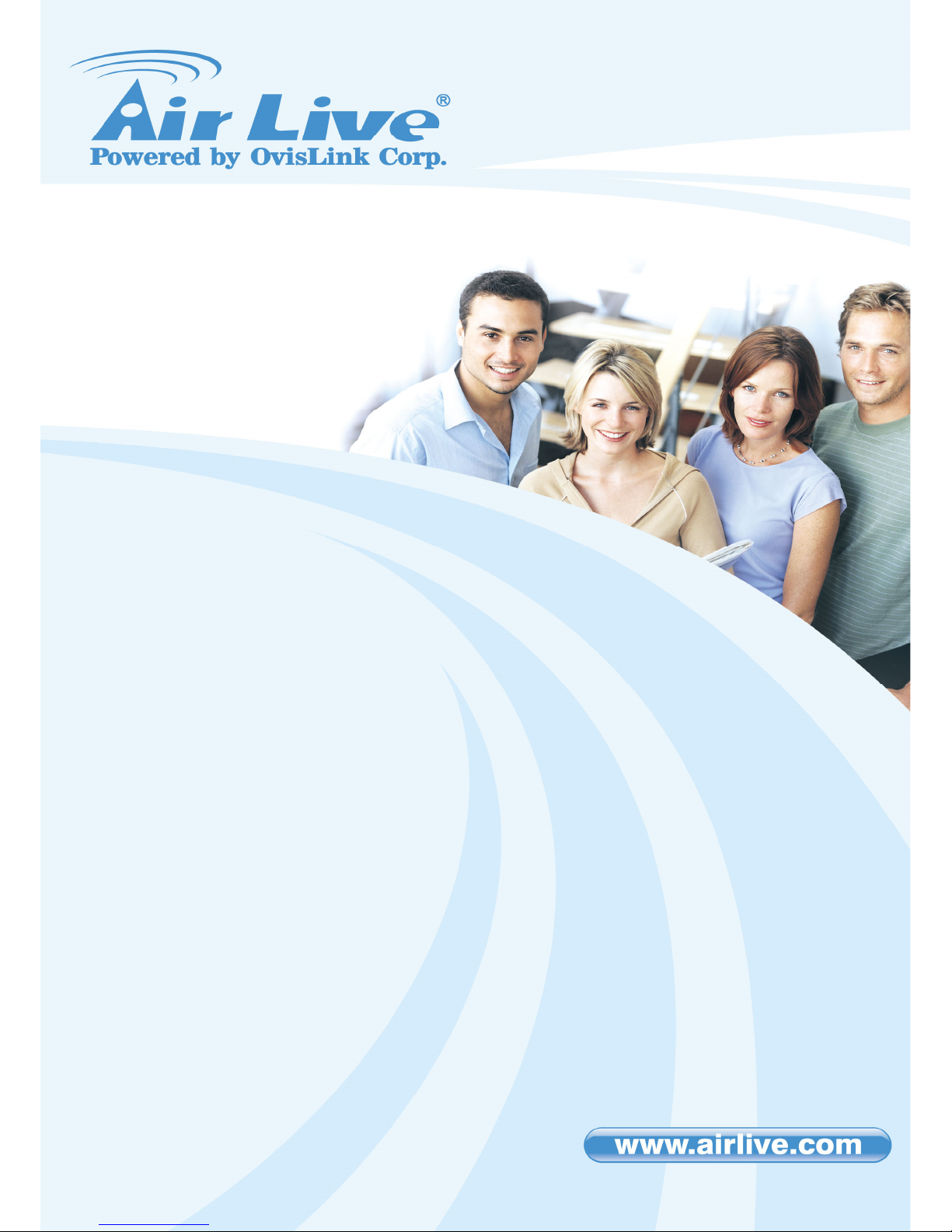
1
POE-FSH8PW
8 port 24V Passive POE Web
Smart Switch
User’s Manual
Page 2
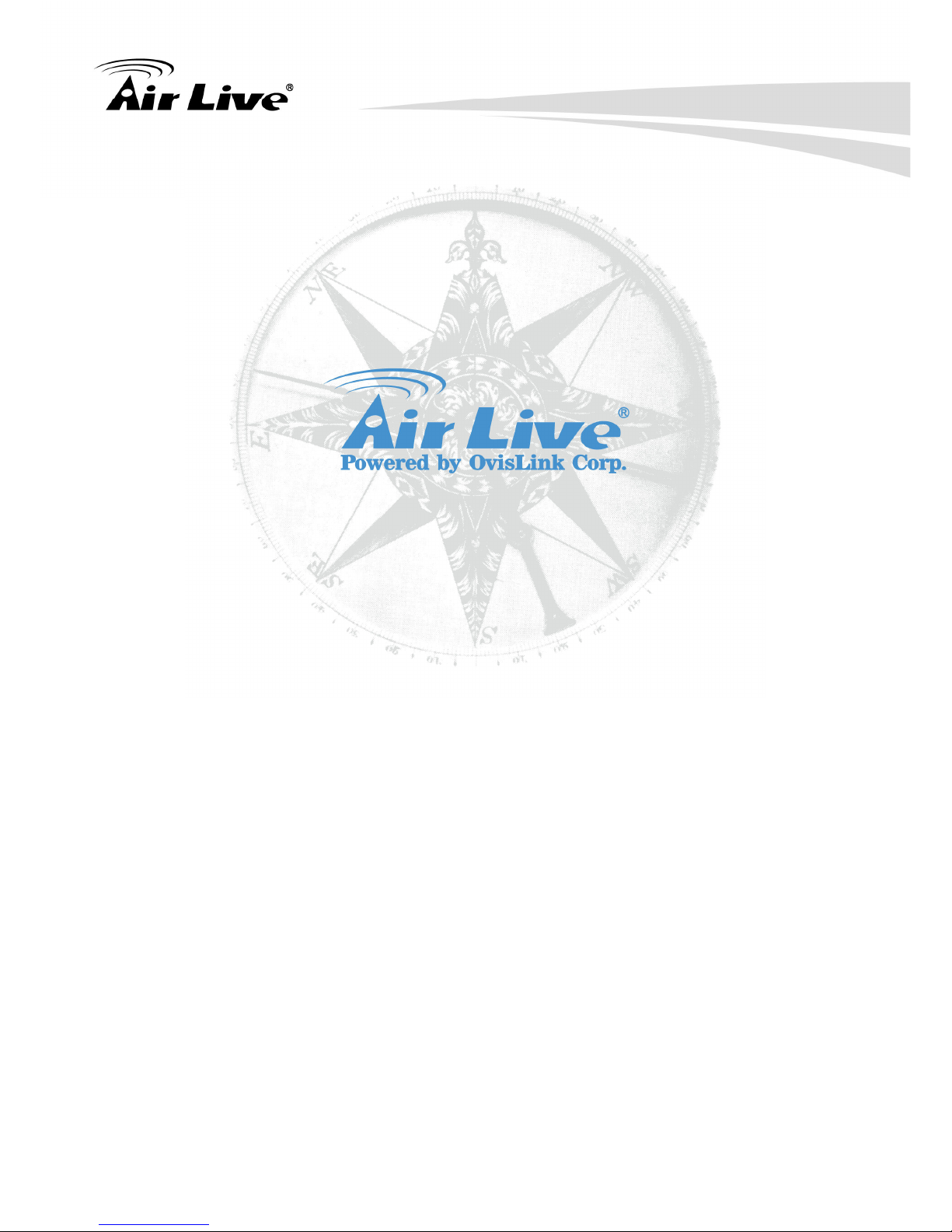
Copyright and Disclaimer
AirLive POE-FSH8PW User’s Manual
i
Copyright & Disclaimer
No part of this publication may be reproduced in any form or by any means, whether
electronic, mechanical, photocopying, or recording without the written consent of OvisLink
Corp.
OvisLink Corp. has made the best effort to ensure the accuracy of the information in this
user’s guide. However, we are not liable for the inaccuracies or errors in this guide.
Please use with caution. All information is subject to change without notice
All Trademarks are properties of their respective holders.
Page 3
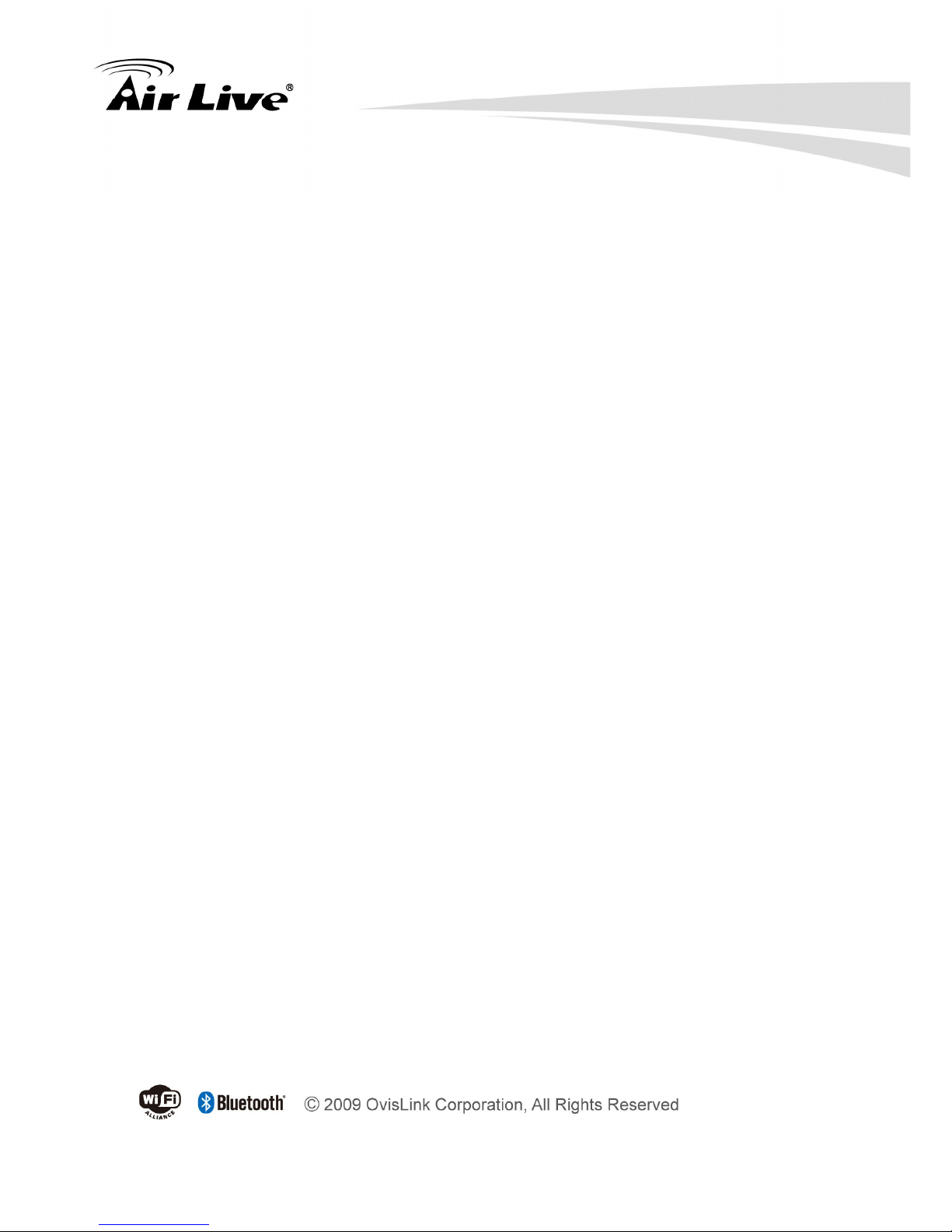
Copyright and Disclaimer
AirLive POE-FSH8PW User’s Manual
ii
FCC Statement
Federal Communication Commission Interference Statement This equipment has been
tested and found to comply with the limits for a Class B digital device, pursuant to Part 15 of
the FCC Rules.
These limits are designed to provide reasonable protection against harmful interference in
a residential installation. This equipment generates, uses and can radiate radio frequency
energy and, if not installed and used in accordance with the instructions, may cause
harmful interference to radio communications. However, there is no guarantee that
interference will not occur in a particular installation. If this equipment does cause harmful
interference to radio or television reception, which can be determined by turning the
equipment off and on, the user is encouraged to try to correct the interference by one of the
following measures:
z Reorient or relocate the receiving antenna.
z Increase the separation between the equipment and receiver.
z Connect the equipment into an outlet on a circuit different from that to which the
receiver is connected.
z Consult the dealer or an experienced radio/TV technician for help.
FCC Caution
Any changes or modifications not expressly approved by the party responsible for
compliance could void the user's authority to operate this equipment.
This device complies with Part 15 of the FCC Rules. Operation is subject to the following
two conditions: (1) This device may not cause harmful interference, and (2) this device
must accept any interference received, including interference that may cause undesired
operation. For product available in the USA/Canada market, only channel 1~11 can be
operated. Selection of other channels is not possible.
This device and its antenna(s) must not be co-located or operation in conjunction with any
other antenna or transmitter.
IMPORTANT NOTE
FCC Radiation Exposure Statement:
This equipment complies with FCC radiation exposure limits set forth for an uncontrolled
environment. This equipment should be installed and operated with minimum distance
20cm between the radiator & your body.
Page 4
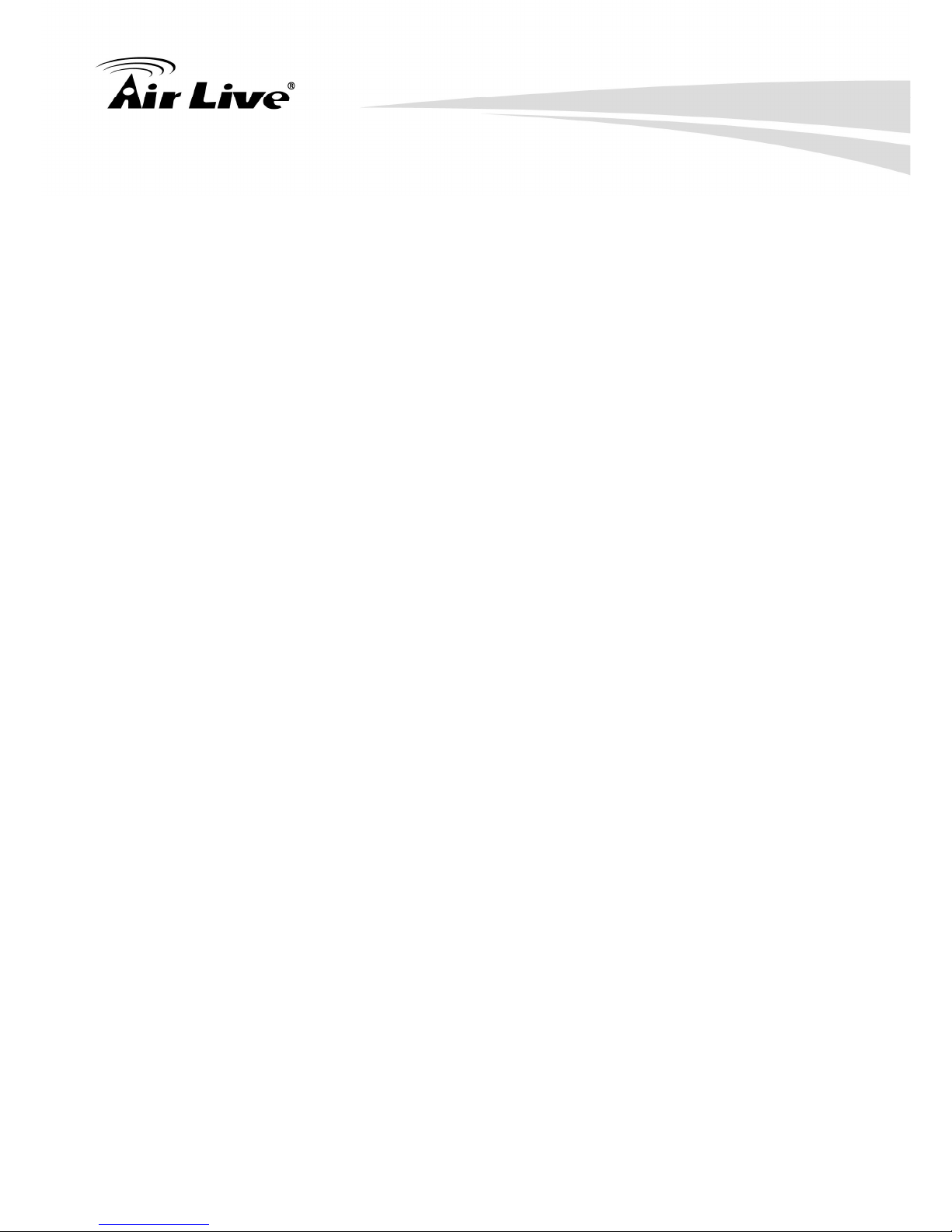
Table of Contents
AirLive POE-FSH8PW User’s Manual
iii
Table of Contents
1. Introduction ................................................................................................1
1.1 Overview..............................................................................................1
1.2 Guide to the Chapters..........................................................................2
1.3 Quick Setup .........................................................................................3
1.4 Installation Steps..................................................................................4
2. Installation of the Switch...........................................................................6
2.1 Unpack the Package............................................................................6
2.2 Hardware Overview .............................................................................7
2.3 Installation Site Preparation.................................................................8
2.4 Rack Mounting.....................................................................................9
2.5 Desktop Installation............................................................................10
2.6 Cabling Requirements .......................................................................11
2.7 Connecting to Power..........................................................................12
2.8 Reset to Default .................................................................................12
3. LED Indicators..........................................................................................14
3.1 Comprehensive LEDs........................................................................14
3.2 LED Table ..........................................................................................14
4. Web Management ....................................................................................15
4.1 Setup your computer for Web management ......................................15
4.2 Remote Management ........................................................................17
4.3 Get into the Web Management ........................................................20
4.4 Administrator ....................................................................................21
4.5 Authentication Configuration (Administrator menu)..........................21
4.6 System IP Configuration (Administrator menu)................................22
4.7 System Status ..................................................................................22
4.8 Load default setting (Administrator menu) .......................................23
4.9 Firmware Update (Administrator menu) ...........................................23
4.10 Reboot Device (Administrator menu) ...............................................23
Page 5
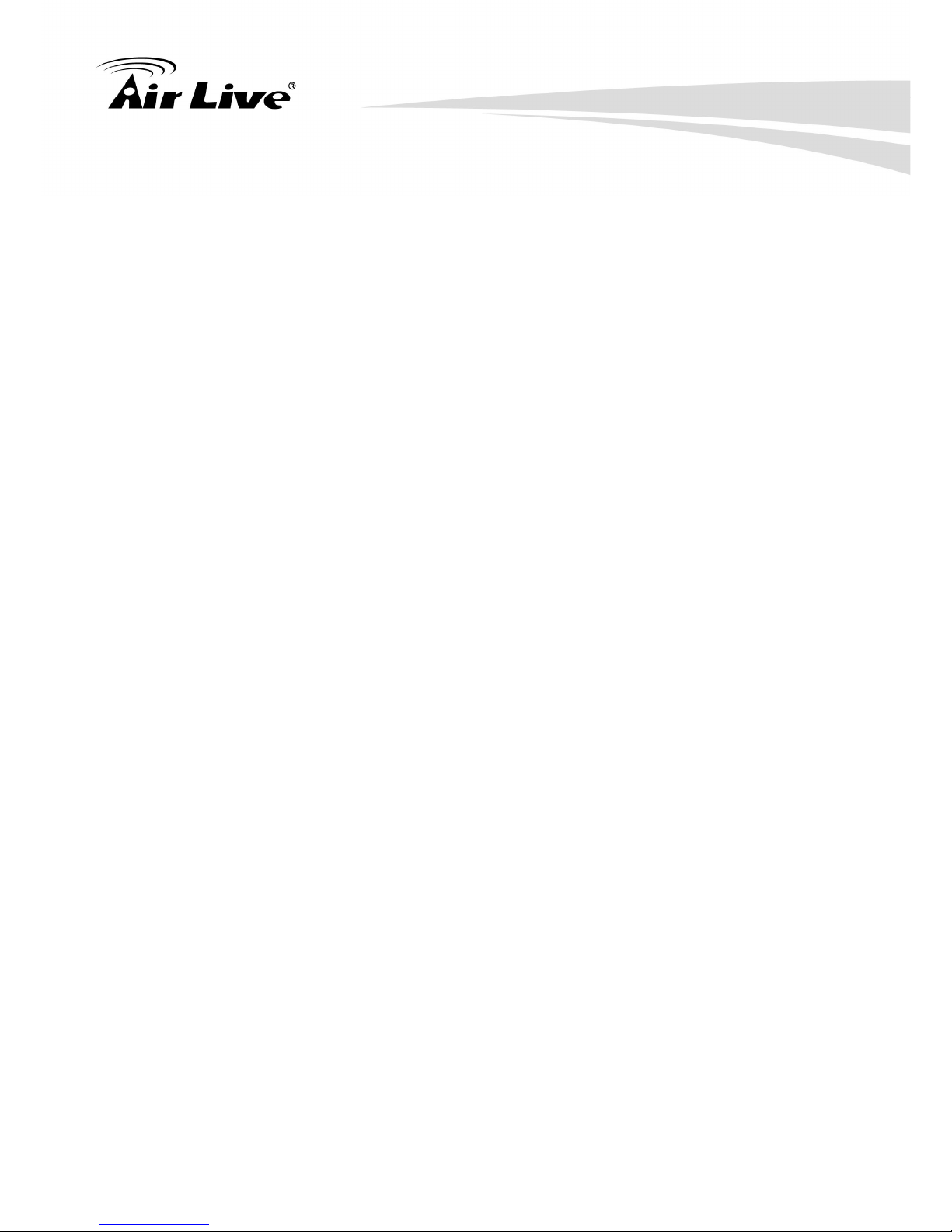
Table of Contents
AirLive POE-FSH8PW User’s Manual
iv
4.11 Port Management.............................................................................24
4.12 Port Configuration (Port Management menu) ..................................24
4.13 Port Mirroring (Port Management menu) .........................................26
4.14 Bandwidth Control (Port Management menu)..................................27
4.15 Broadcast Storm Control (Port Management) ..................................30
4.16 POE (Port Management menu)........................................................31
4.17 VLAN Setting....................................................................................32
4.18 VLAN Mode (VLAN Setting).............................................................32
4.19 VLAN Member (VLAN Setting).........................................................33
4.20 Multi to 1 Setting (VLAN Setting) .....................................................35
4.21 Per Port Counter ..............................................................................36
4.22 Trunk Setting....................................................................................36
4.23 QoS Setting......................................................................................37
4.24 Priority Mode (QoS Setting) .............................................................38
4.25 Class of Service (QoS Setting) ........................................................39
4.26 Security ............................................................................................40
4.27 MAC Address Binding (QoS Setting) ...............................................40
4.28 TCP/UDP Filter (QoS Setting)..........................................................41
4.29 Backup/Recovery.............................................................................42
4.30 Miscellaneous ..................................................................................43
4.31 Logout ..............................................................................................44
Appendix A: Product Specifications .......................................................45
Appendix B: Troubleshooting ..................................................................48
Page 6

1. Introduction
AirLive POE-FSH8PW User’s Manual
1
1
1. Introduction
1.1 Overview
The POE-FSH8PW is a Power Control Passive POE Switch. It was designed for easy
installation and high performance in an environment where traffic is on the network and the
number of users increases continuously.
It consists of 8 Passive PoE (24V DC) ports. That can solve the limitation of the power
outlet location and offer the system designer a flexible solution to locate the network device
everywhere.
By default, the PoE port's power is turned off, you must turn on the power through web
management. This switch does not work with 802.3af and 802.3at PoE devices, please
make sure your device's PoE port can accept 24V passive PoE power, and 12V passive
PoE kit will not work with this switch.
The compact rigid desktop size was specifically designed for small to medium workgroups.
It can be installed where space is limited; moreover, it provides smooth network migration
and easy upgrade to network capacity. The switch does not include the optional rack mount
kit, it must be purchased separately.
This user’s manual will help you to uncover most functions of the POE-FSH8PW with
step-by-step instructions presented by high quality illustrations.
Page 7
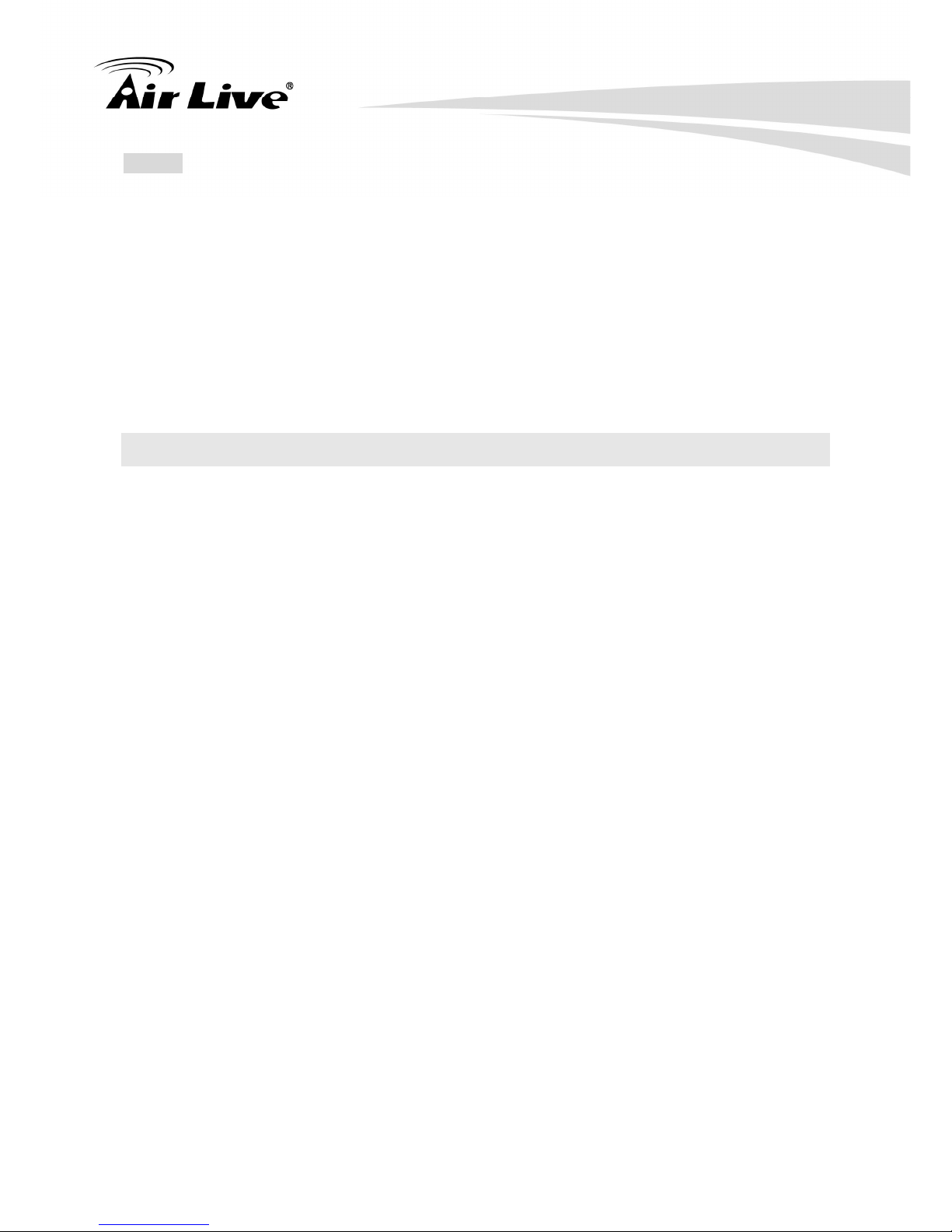
1. Introduction
AirLive POE-FSH8PW User’s Manual
2
Notice:
This switch does not work with 802.3af and 802.3at PoE devices. It uses 24V
passive PoE standard
Please make sure your device's PoE port can accept 24V passive PoE power.
When the Passive PoE function is on, please do not connect your network card to
the switch directly. Otherwise, it can damage your network card and even the
switch. We highly recommend you to leave at last one port as non-PoE port, and
use this port for up-linking or configuring purpose.
1.2 Guide to the Chapters
Chapter 1: Introduction and Quick Setup guide. All the essential information
including IP Address and Password information are in the Quick Setup section.
Chapter 2: Detail installation instruction including how to make Cat. 5 Cable
Chapter 3: LED indicators
Chapter 4: Detail information on Web management including how to setup remote
management.
Page 8
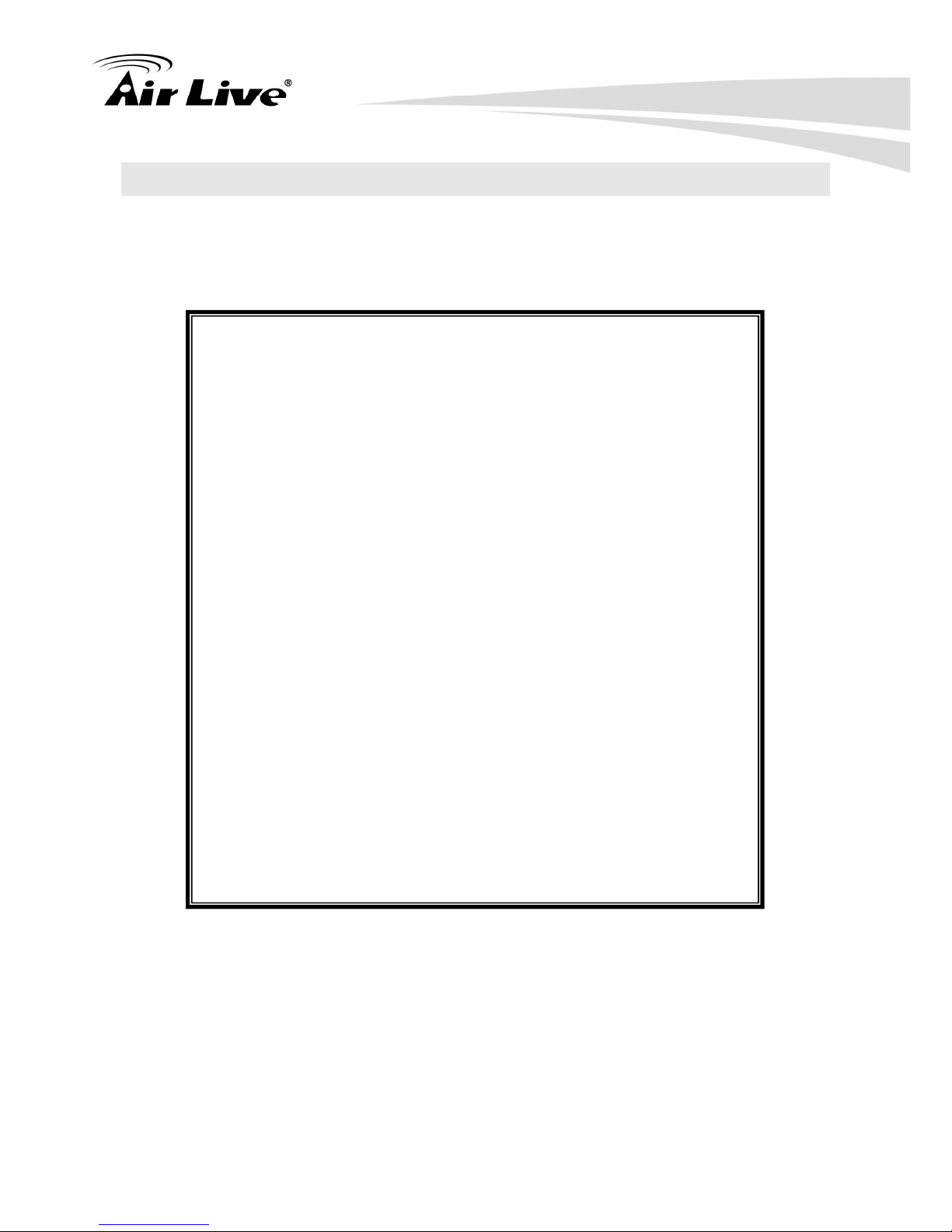
1. Introduction
AirLive POE-FSH8PW User’s Manual
3
1.3 Quick Setup
This section provides the essential information for experienced users to operate the switch
immediately. For detailed installation instruction, please see chapter 2 for more
information.
Important Information
z The default IP address: 192.168.2.1
z The default username is: admin
z The default password is: airlive
z By the default, the PoE port's power is turned off. You
must turn on the power through web management.
z This switch does not work with 802.3af and 802.3at PoE
devices.
z Please make sure your device's PoE port can accept 24V
passive PoE power. 12V passive PoE kit will not work
with this switch.
z The switch does not include the optional rack mount kit, it
must be purchased separately
z It is recommended that you install the switch with an UPS
to protect from potential power surge.
z By default, the POE function of each port is
disabled. You must enable it by going to the web
management.
z Please do not enable the PoE function on the ports that
are not connected to the passive PoE devices. Enabling
PoE power on a port that is connected with PC or switch
can cause damage or fire hazard.
Page 9

1. Introduction
AirLive POE-FSH8PW User’s Manual
4
Power-On the switch
The POE-FSH8PW Switch has a built-in power supply to operate with 100 ~ 240V AC,
50 ~ 60Hz power source.
The AC power cord connector is located at the rear of the unit and the On/Off switch is
next to the connector.
After the Switch is powered on, it will perform “self-diagnostic” test. This process takes
about 5 seconds to complete.
LED Table
LED Status Description
On Power is on. Power
Off Power is off.
On Port is for connection.
Off No connection.
LINK/AC
T
Flashing Data is transmitting or receiving
On The POE function is enabled. PoE
Off The POE function is disabled.
1.4 Installation Steps
This section lists the installation procedures in steps. Each step’s instruction is thoroughly
explained in the subsequent sections of following chapter.
Step 1: Connect your device's passive PoE port to the switch's LAN port (See Figure A)
Step 2: Connect your PC to the switch.
Page 10
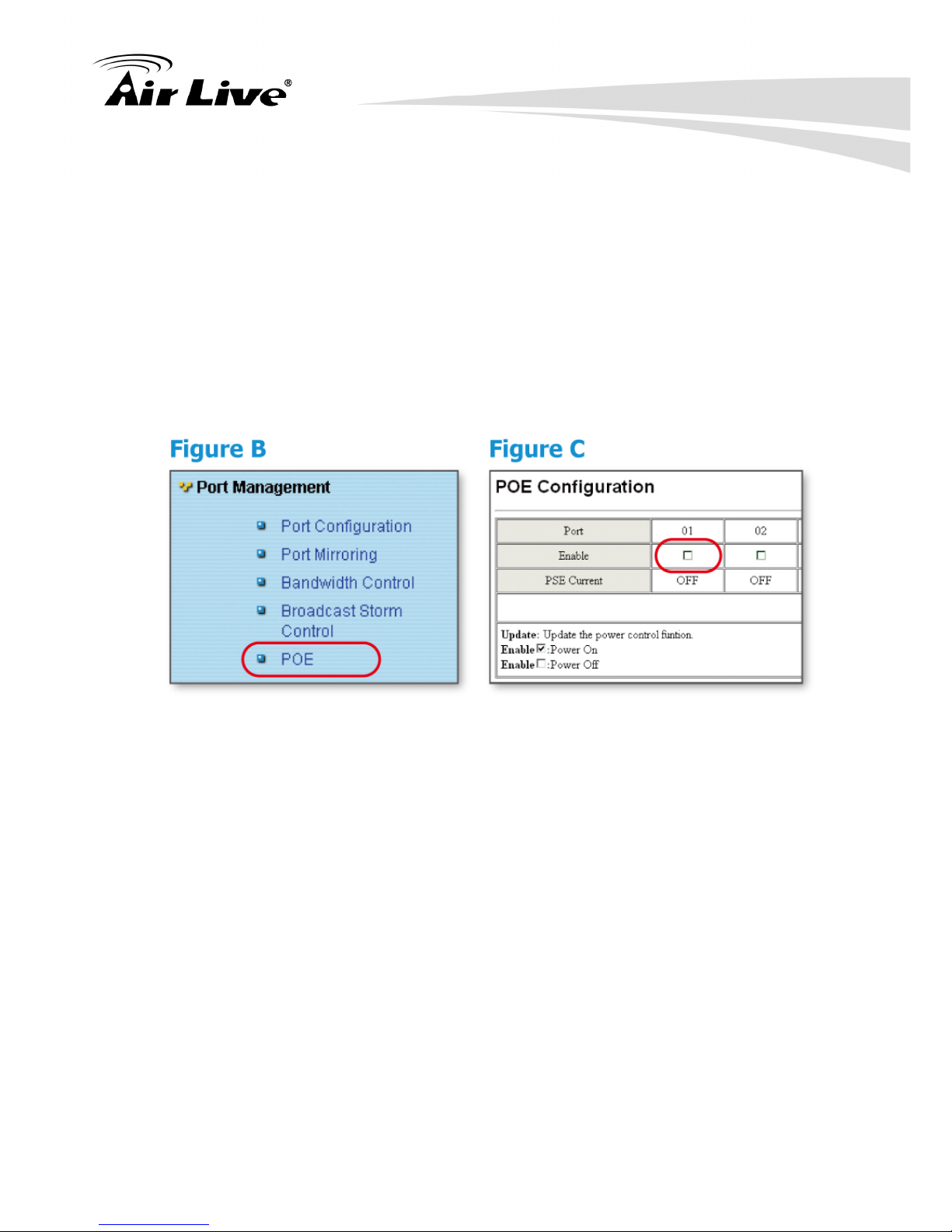
1. Introduction
AirLive POE-FSH8PW User’s Manual
5
Step 3: Set your PC's IP address to 192.168.2.50.
Step 4: Open your web browser and enter "192.168.2.1" to get into the switch's web
management.
Step 5: Enter "admin" for username. "airlive" for password.
Step 6: Go to "Port Management", and then select "PoE". (See Figure B)
Step 7: Turn on the port number where you connect the device. (See Figure C)
Step 8: If you want to install the switch on the 19" rack, please install the mounting kit
(optional).
Step 9: Please see Chapter 4 for further configurations.
Page 11
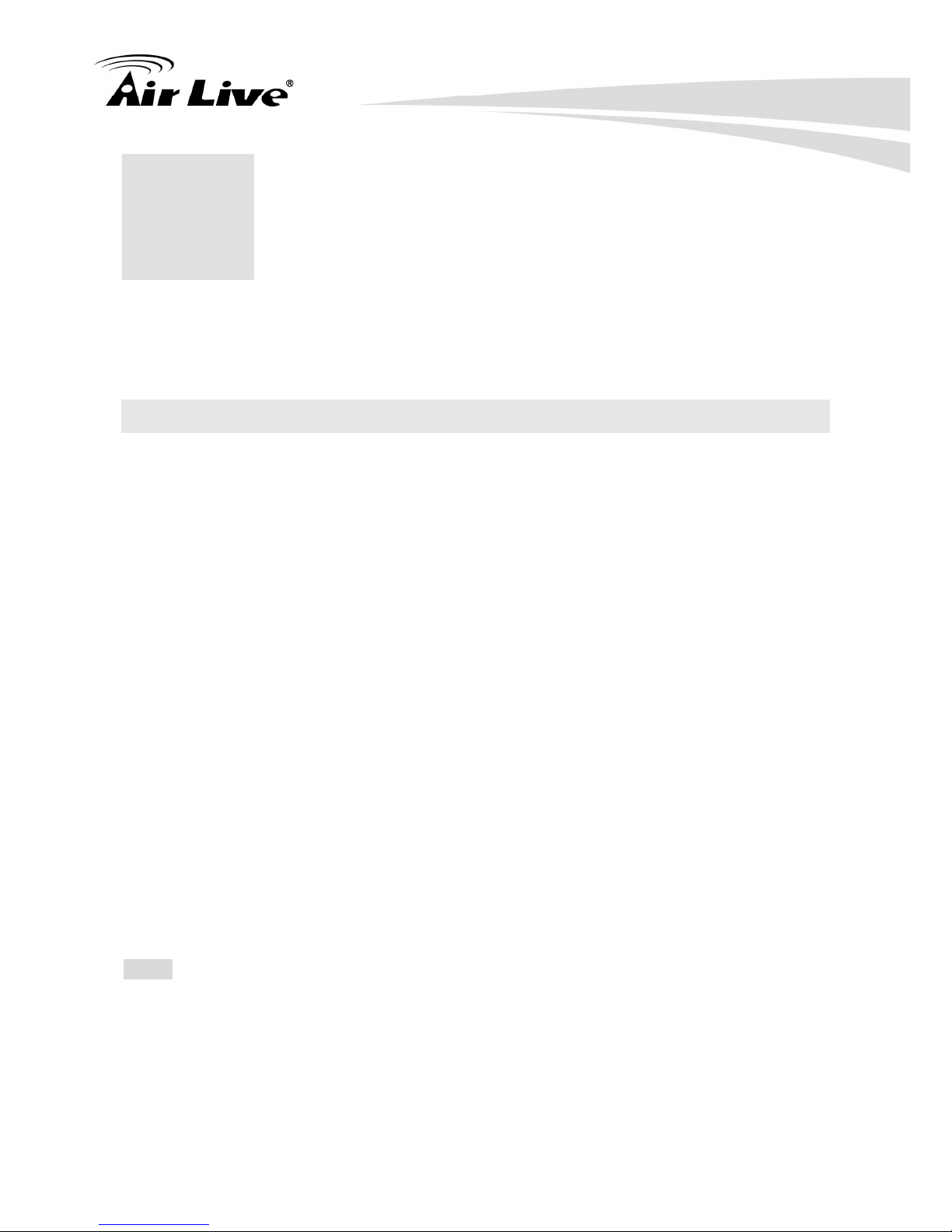
2. Installation of the Switch
AirLive POE-FSH8PW User’s Manual
6
2
2. Installation of the
Switch
This chapter provides the detailed instructions for installation of the switch. For concise
installation instruction, the previous chapter’s “Quick Setup” section provides all the
important information including IP address, password, and LED table for user’s reference.
2.1 Unpack the Package
Before you begin the installation of POE-FSH8PW Management Switch, make sure that
you have all the necessary accessories that come with your package. Follow the steps
below to unpack your package contents:
1. Clear out an adequate space to unpack the package carton.
2. Open the package carton and take out the contents carefully.
3. Put back all the shipping materials such as plastic bag, padding and linings into the
package carton and save them for future transport need.
After unpacking and taking out the entire package contents, you should check whether you
have got the following items:
POE- FSH8PW 8-Port Passive PoE Switch
One AC power cord
Quick Install Guide
Support CD-ROM (The PDF version of this User’s Manual can be found within)
If any of these above items is missing or damaged, please contact your local dealer for
replacement.
*Note: The switch does not include the optional rack mount kit, it must be purchased
separately
Page 12
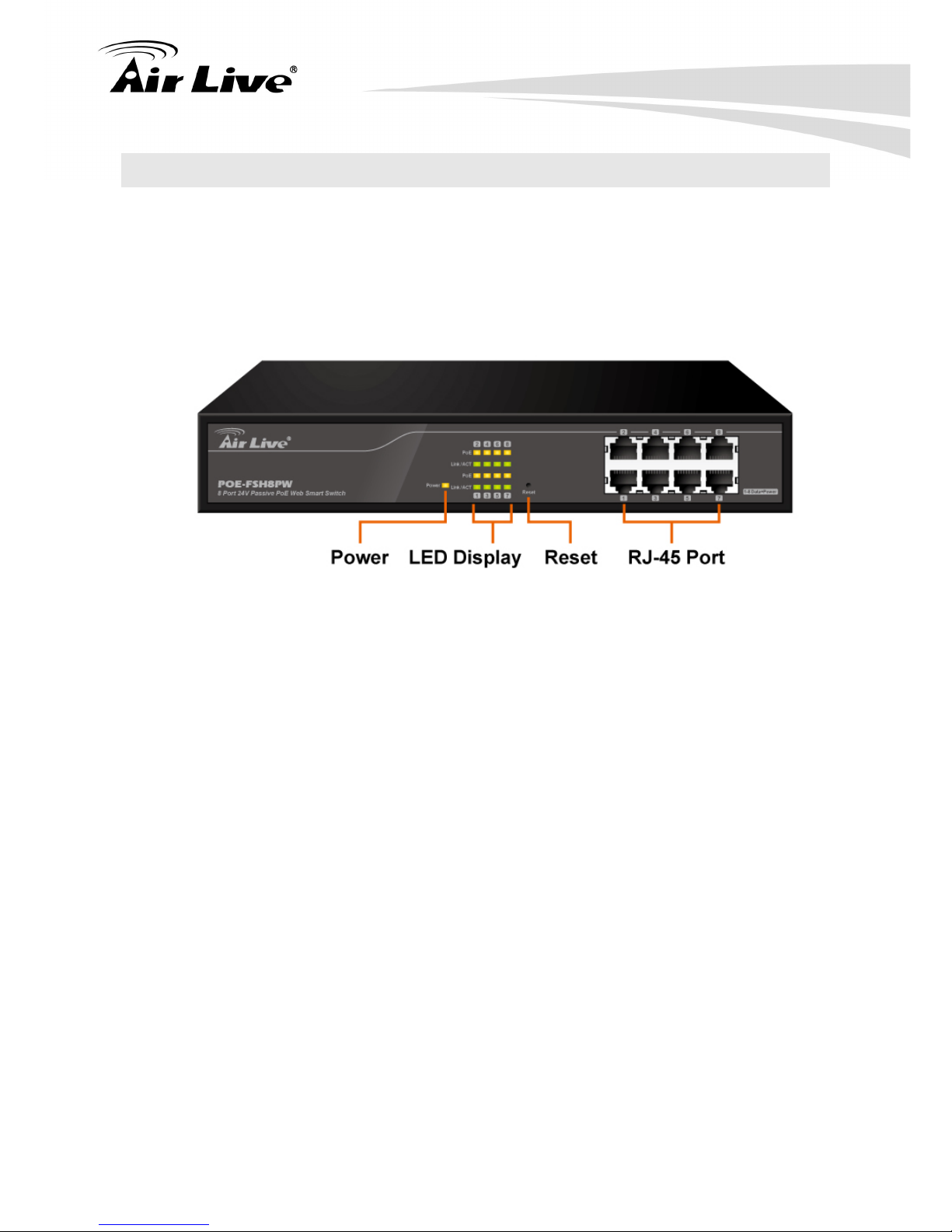
2. Installation of the Switch
AirLive POE-FSH8PW User’s Manual
7
2.2 Hardware Overview
Front Panel
The front panel of the web smart switch consists of 10/100Base-TX RJ-45. The LED
Indicators are also located on the front panel.
LED Indicators:
Comprehensive LED indicators display the status of the switch and the network (see the
LED Indicators chapter below).
100BASE-TX Fast Ethernet PoE Ports (Port 1~8):
These ports are Passive PoE enable ports. The PoE port can supply 24V DC 2A power to
the connected PoE device.
For devices that are not compatible with Passive PoE, please turn off the PoE function via
the Web UI, then the PoE port will not offer the power to these devices. This PoE On/Off
feature allows users to freely and safely mix legacy and Passive PoE compatible devices
on their network.
These ports support network speeds of either 10Mbps or 100Mbps, and can operate in halfand full- duplex transfer modes. These ports also support the automatic MDI/MDIX
crossover detection function, providing true “plug and play” capability. Just plug-in the
network cable to the hub directly.
Reset:
The Reset button is to reset all the setting back to the factory default.
Page 13
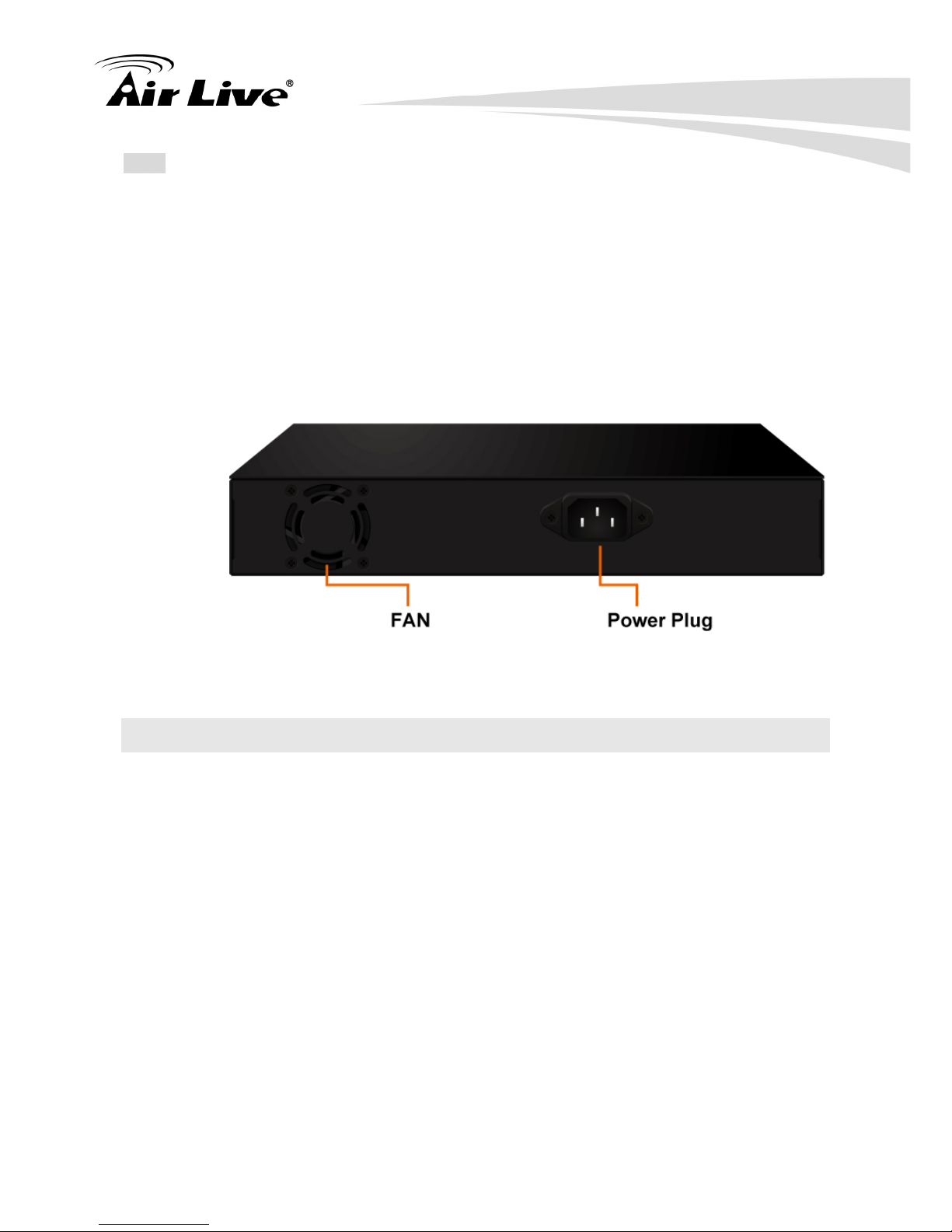
2. Installation of the Switch
AirLive POE-FSH8PW User’s Manual
8
Note: Be sure that you recorded the setting of your device, else all the setting will be erased
when pressing the “Reset” button.
The Rear Panel
The 3-pronged power plug is placed at the rear panel of the switch right side shown as
below.
2.3 Installation Site Preparation
You can mount POE-FSH8PW Passive PoE Switch either on desktop or on a 19-inch rack.
If you plan to mount the switch on desktop, please choose a steady, level surface in a
well-ventilated area that is free from excessive dust. In any case, the installation site
chosen for your switch has to comply with the following requirements:
The surface where you want to mount the switch must be able to sustain at least 1.5kg.
Do not place heavy objects (more than 3kg) on top of the switch.
The location must preferably be free from excessive dust, away from heat vent, hot-air
exhaust and direct sunlight.
The switch should not be placed near large electric motors or other strong
electromagnetic sources. As a reference, the strength of the electromagnetic field on
site should not exceed the (RFC) standards for IEC 801-3, Level 2(3V/M) field strength.
Page 14
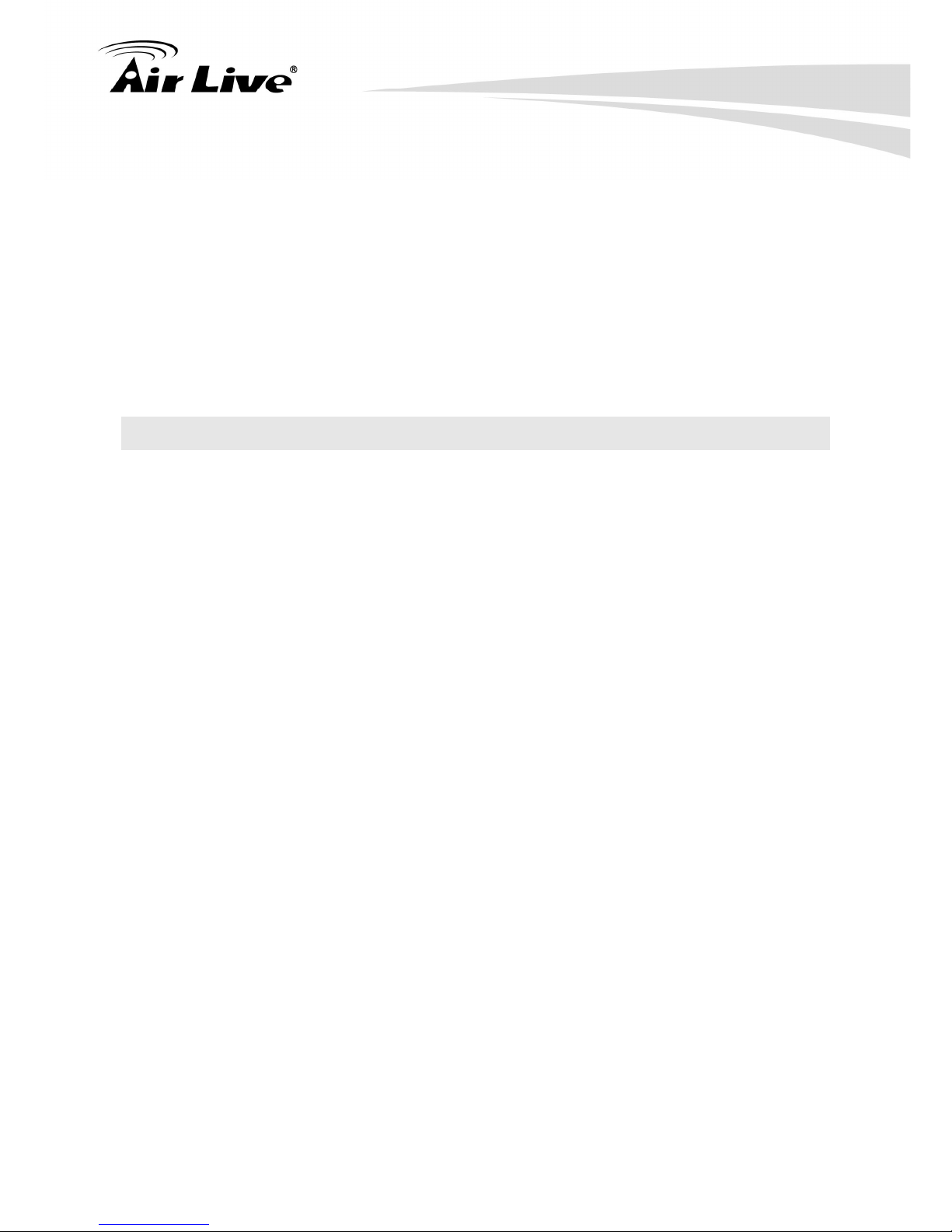
2. Installation of the Switch
AirLive POE-FSH8PW User’s Manual
9
The air temperature in the location should be within a range of 0 to 55°C.
The relative humidity in the location should not exceed 90% non-condensing humidity.
The distance between the RJ-45 port and the standard network interface should not
exceed 100 meters.
Adequate space should be allowed in front of all the ports, so that each port is easily
accessible for cable connections.
Leave at least 10cm(4 inch) of space around the switch to allow heating dissipation
2.4 Rack Mounting
The POE-FSH8PW PoE Switch can be mounted on a standard size 19-inch rack, which
can in turn be placed in a wiring closet with other equipments.
Before you can mount the switch on the rack, first you must attach the mounting brackets
on both sides of the switch with screws, and then mount it as a unit on the rack.
To mount the unit on a rack, please follow the steps below:
Step 1. First, align the holes on the bracket with the holes on both side of the switch.
Step 2. Insert screws into the holes and then fasten the bracket on one side of the switch
with a screwdriver.
Step 3. Repeat Step 1 and 2 to fasten the bracket on the other side of the switch.
Step 4. Mount the unit on the rack and align the notches on both brackets with mounting
holes on the rack, and then secure the unit with suitable screws.
Page 15
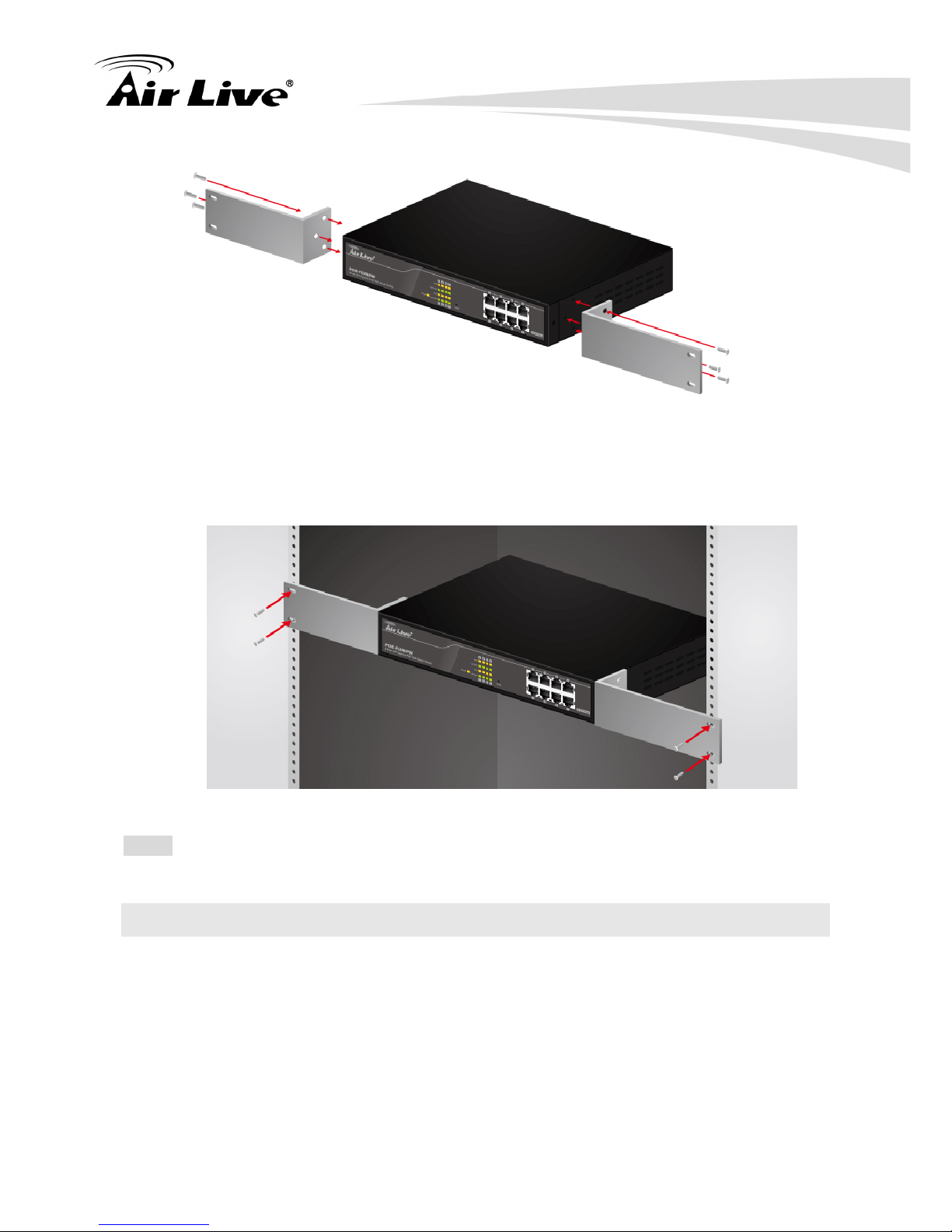
2. Installation of the Switch
AirLive POE-FSH8PW User’s Manual
10
*Note: The switch does not include the optional rack mount kit, it must be purchased
separately
2.5 Desktop Installation
The POE-FSH8PW PoE Switch has four rubber pads attached on each corner of its
underside. These pads serve as cushioning against vibration and prevent the switch from
sliding off its position. They also allow adequate ventilation space when you place the
switch on top of another device.
Page 16

2. Installation of the Switch
AirLive POE-FSH8PW User’s Manual
11
The location you choose to install your switch and the way you configure your network
may greatly affect its performance. Please see the previous section for “installation
site” preparation.
Do not place more than 1.5kg (6.6lbs) of weight on the top of the switch.
Leave at least 10cm of space around the switch to allow proper heating dissipation.
2.6 Cabling Requirements
For 100BASE-TX ports
The 8 RJ-45 ports require Cat. 5 twisted-pair UTP/STP cable for connection. When
configuring within the 10/100 BASE-T cabling architecture, the cable distance should be
within 100m.
The following table summarizes the cable requirement for 10/100BASE-TX connection:
10BASE-T 100 ohm Category 3, 4, 5 UTP/STP
cable
100BASE-TX 100 ohm Category 5 UTP/STP cable
Page 17
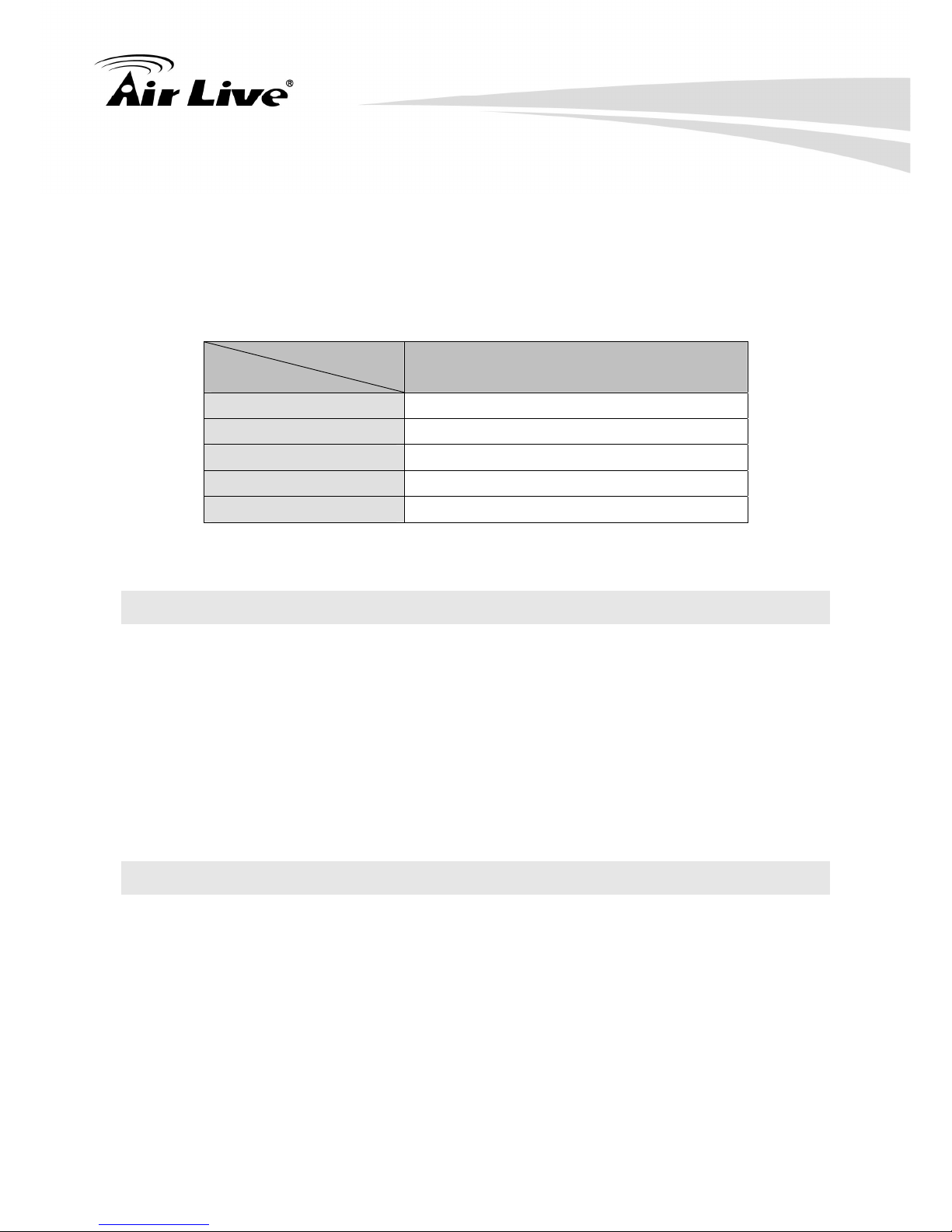
2. Installation of the Switch
AirLive POE-FSH8PW User’s Manual
12
Auto MDI/MDI-X function
The POE-FSH8PW PoE Switch is equipped with Auto-MDI/MDI-X function, which allows
you to use straight-thru cable even when connecting to another switch/hub. Simply use
the straight-through cable for all types of 10/100BASE-TX connections, either to a PC or to
a networking device such as other hub or switch.
Connection
Specification
10 /100Base-TX
Interface
RJ-45
Cable to Use
To an end station
Straight-through twisted-pair cable
To a hub/switch
Straight-through twisted-pair cable
Maximum Distance
100 meters
2.7 Connecting to Power
POE-FSH8PW PoE Switch features a universal auto-select power supply unit, which allows
a power connection to a wide range of input voltages from 100 to 240VAC @ 50 ~ 60Hz.
To establish its power connection, simply plug the female end of the power cord into the
power connector on the rear of the switch and the male end of the power cord into a
suitable power outlet. Once you have correctly plugged in the power, you can then turn on
the Power Switch to activate the switch.
2.8 Reset to Default
When you forgot your IP or password, please use the reset button for the factory default
setting? Please take the following steps to reset the Web Smart Switch back to the original
default:
Page 18

2. Installation of the Switch
AirLive POE-FSH8PW User’s Manual
13
Step 1. Turn on the POE-FSH8PW PoE Switch.
Step 2. Press and hold the reset button continuously for10 seconds and release
the reset button.
Step 3. The switch will reboot for 5 seconds and the configuration of switch will
back to the default setting.
Key in the user ID and the password to pass the authentication; the user ID and the
password are “admin”
IP Address: 192.168.2.1
ID: admin
Password: airlvie
Page 19

3. LED Indicators
AirLive POE-FSH8PW User’s Manual
14
3
3. LED Indicators
Before connecting any network device to POE-FSH8PW 802.3af PoE Switch, you should
take a few minutes to look over this chapter and get familiar with the front panel LED
indicators of your Switch.
3.1 Comprehensive LEDs
3.2 LED Table
LED Status Description
On Power is on. Power
Off Power is off.
On Port is for connection.
Off No connection.
LINK/ACT
Flashing Data is transmitting or receiving
On The POE function is enabled. PoE
Off The POE function is disabled.
Page 20

4. Web Management
AirLive POE-FSH8PW User’s Manual
15
4
4. Web Management
The POE-FSH8PW PoE Switch can be configured by web based interface, including
administrator, port management, VLAN setting, per port counter, trunk setting, QoS setting,
security filter, configuration/ backup/recovery, miscellaneous, log out, and so on. The
device based smart switch supports main stream browsers, such as IE 6.0~7.0, Firefox
2.0~3.0, to configure the device function. All functions are illustrated below.
4.1 Setup your computer for Web management
The Concept of Subnet
Under the TCP/IP environment, network devices must be on the same subnet in order to
see each other. This means before you can configure the switch through web browser,
your must set your computer to the same subnet as the switch. For two network devices
to be on the same subnet, they must have the following 2 criteria:
Their IP address must be on the same subnet. For example, if one IP address is
192.168.2.1. The other’s IP address must be 192.168.2.x (x is any number between 2
and 254) for Class C subnet. To find out the IP address information for your computer.
Under WinNT/2000/XP, please open Command Line window and type “ipconfig”.
Under Win9x, please run “winipcfg”.
They must have the same subnet mask. For example, if one machine is
255.255.255.0. The other machine must also set to the same 255.255.255.0 mask.
Configure your computer’s IP
Before accessing the switch through web browse, please follow the instruction below to
configure your computer’s IP to the same subnet as the switch. If your switch’s IP has not
been changed, it should have the following factory default value:
Page 21

4. Web Management
AirLive POE-FSH8PW User’s Manual
16
The switch’s Default IP
IP Address: 192.168.2.1
Subnet Mask: 255.255.255.0
Gateway: 192.168.2.254
Now if your computer’s IP is not in the same subnet as the switch, please follow the steps
below to change the computer’s IP:
Figure 4-1 Manual IP setting
Step 1. Double click on the network connection status icon on the task bar. This
should bring up a window showing the status of the current network
connection. If there is no network status icon on the task bar, please go to
the “Start -> Settings -> Network -> Local Connection” of the task bar’s
Start menu.
Step 2. Clock on the “property” icon.
Step 3. Double click on the “Internet Protocol (TCP/IP)
STEP 1
STEP 1
STEP 2
STEP 2
SSTTEEPP3
3
SSTTEEPP4
4
Page 22

4. Web Management
AirLive POE-FSH8PW User’s Manual
17
Step 4. Click on “Use the following IP address” button and enter the computer’s
address manually. This IP address must be on the same subnet as the
switch but different from the switch’s IP. Please make sure the IP is not
used by other network device. If the switch’s IP address is of factory’s
default value. We recommend enter the following for computer’s IP:
IP Address: 192.168.2.101
Subnet Mask: 255.255.255.0
Gateway: 192.168.2.254
Click “Okay” after finish entering the IP.
*Note1: If IP address of the switch is lost, please reset the switch to factory default value
and access the switch via the default IP address.
*Note2: The POE-FSH8PW has DHCP client ability. This allows DHCP server (or router)
to assign IP automatically. However, we do not recommend turning on the DHCP client
because the DHCP server assign the IP randomly. The DHCP client should be used only
when connecting directly to Cable Modem (for remote management) whose service
provider uses DHCP for IP assignment.
Now, you will be able to access the switch by typing in the switch’s IP address on the web
browser.
4.2 Remote Management
In this section, you will learn how to setup your computer and the router for remote web
management. Remote management allows MIS to manage a switch from outside of the
switch’s IP domain or from Internet. Depending on the type of Internet connection you
have, there are two ways to setup the switch to be available through Internet.
Page 23

4. Web Management
AirLive POE-FSH8PW User’s Manual
18
Direct Connection to Internet
If you have a fixed IP xDSL account or cable modem account, and there is no router in the
network, you can connect your switch directly to Internet via xDSL modem/Cable Modem.
However, this method is not recommended as the LAN will be directly exposed to the
Internet.
Fixed IP: If your ISP has assigned you a fixed IP. Please go to the Switch’s IP
configuration and enter the IP address, Subnet Mask, and Gateway information offered by
your ISP. If your ADSL connection is PPPoE or PPTP type, you have to connect through
a router for remote management.
Cable Modem: If your Cable service provider uses DHCP for IP assignment, please turn
on the DHCP function under IP configuration. Make sure there is no DHCP server in the
network. Then the Cable provider will assign the switch with a IP and Gateway. Please
contact with your ISP for further information about your IP address.
When the configuration is finished, the Remote PC can access the switch by typing the
switch’s IP address on the web browser.
Page 24

4. Web Management
AirLive POE-FSH8PW User’s Manual
19
Connect through Broadband Router
If you have an IP sharing router in the network, you can open a virtual server on the router
to allow the switch to be managed through Internet. This method is more recommended
as the broadband router provides natural fire wall protector from hackers.
In the diagram above, the router has the WAN (given by the ISP) port IP address
“201.100.1.5” and LAN port address “192.168.0.254”. The switch’s IP is “192.168.0.200”.
Please follow the instruction below to setup the router and switch for remote access:
On the Switch
On the IP setting, set the gateway to Router’s LAN port address 192.168.0.254
Please make sure the subnet mask is the same as the router.
On the Router
Go to router’s Virtual Server setting and open the Web port (TCP Port 80) to the switch’s
IP address 192.168.0.200
If your router require enter the beginning and ending Port (from PortX to PortX), enter
80 for both.
Now the Remote PC will be able to access your switch by entering “201.100.1.5” in the
Web browser’s address field.
Page 25

4. Web Management
AirLive POE-FSH8PW User’s Manual
20
4.3 Get into the Web Management
After you properly configure the computer and switch’s IP, you can get into the web
management by the following steps:
Step 1. Open the Internet Explorer
Step 2. Enter the switch’s IP address in the Address field and press enter.
Step 3. When prompt for User’s name and Password, enter the following
information:
User’s Name: admin
Password: airlive
You should see the following welcome screen after the process is completed:
Menu Bar
On the left side of the screen is the Menu bar where you and click to configure
management functions. Most configuration functions are under the “Administrator” menu.
We will explain the menu items in the remaining section of this chapter.
Top Switch Image
The switch’s image on the upper portion of the screen gives the quick overview of the port
connection status. When a port is plugged in, the switch’s image will show a “plug” on the
corresponding port. Click on a port will show the quick port status.
Page 26

4. Web Management
AirLive POE-FSH8PW User’s Manual
21
4.4 Administrator
There are many management functions can be set or performed if you click the
Administrator on Home Page, including:
Authentication Configuration
System IP Configuration
System Status
Load Default Setting
Firmware Update
Reboot Device
In the following sessions, we will talk in detail about the management functions under the
Administrator menu.
4.5 Authentication Configuration (Administrator menu)
This page shows authentication configuration information. User can set new Username and
Password in this page.
Page 27

4. Web Management
AirLive POE-FSH8PW User’s Manual
22
4.6 System IP Configuration (Administrator menu)
This page shows system configuration including the current IP address and sub-net mask
and gateway.
User can configure the IP settings, Subnet Mask, Gateway as below:
IP address: Manually assign the IP address that the network is using. The default IP is
192.168.2.1
Subnet Mask: Assign the subnet mask to the IP address.
Gateway: Assign the network gateway for industrial switch.
If you change the IP address of this switch and then press Update. It will show “update
successfully” then press Reboot button. It will enter user login screen automatically.
4.7 System Status
This page is used to check the status of switch, including Switch MAC address and
software version. The comment field allows the network administrator to input an
easy-to-remember nickname for this switch. The legal characters are “a~z” and “A~Z”,
“_”,“-“, “+”, “0 ~9”, excluding special character.
Page 28

4. Web Management
AirLive POE-FSH8PW User’s Manual
23
MAC Address: Displays the unique hardware address assigned by manufacturer
(default).
Number of Ports: Displays number of ports in the switch.
System Version: Displays the switch’s firmware version.
And then click Update button.
4.8 Load default setting (Administrator menu)
Configuration Clicking the “load” button will make the switch being set to the original
configuration. Note: this change only concerns the switch behavior, excluding the change
for user name, password and IP configuration. After Load Default is executed, the all
settings will be restored to default setting.
4.9 Firmware Update (Administrator menu)
Before the firmware update procedure is executed, you should enter the password twice
and then press Update button. The smart switch will erase the flash memory. There is a
self-protection mechanism in the Boot Loader, so the Boot Loader will keep intact. Even
though the power is turned off or the cable link fails during the firmware update procedure,
the Boot loader will restore the code to firmware update page.
After pressing Update button, the old web code will be erased. Then you can select the
image file and press “update” button to update the firmware you need.
4.10 Reboot Device (Administrator menu)
Click Confirm button to reboot the device.
Page 29

4. Web Management
AirLive POE-FSH8PW User’s Manual
24
Note: The reboot is for software base instead of hardware base
4.11 Port Management
There are many management functions can be set or performed if you click the
Port Management on Home Page, including:
Port Configuration
Port Mirroring
Bandwidth Control
Broadcast Storm Control
POE Configuration
In the following sessions, we will talk in detail about the management functions under the
Port Management menu.
4.12 Port Configuration (Port Management menu)
In Port Configuration, you can set and view the operation mode for each port.
Page 30

4. Web Management
AirLive POE-FSH8PW User’s Manual
25
Auto-Negotiation: Enable and Disable. Being set as ‘Enable’, the Speed, Duplex mode,
Pause, Backpressure, TX Capability and Address Learning are negotiated automatically.
When you set it as ‘Disable’, you have to assign those items manually.
Speed: When the Auto-Negotiation column is set as Disable, users have to set the
connection speed to the ports ticked.
Duplex: When the Auto-Negotiation column is set as Disable, users have to set the
connection mode in Half/Full to the ports ticked.
Pause: Flow Control for connection at speed of 10/100Mbps in Full-duplex mode.
Backpressure: Flow Control for connection at speed of 10/100Mbps in Half-duplex
mode.
TX/RX Capability: When the Auto-Negotiation column is set as Disable, users have to
set this column as Enable or Disable.
Addr. Learning: When the Auto-Negotiation column is set as Disable, users have to set
this column as Enable or Disable.
Select Port No.: Tick the check boxes beside the port numbers being set.
Click Update to have the configuration take effect.
Current Status: Displays current port status.
Page 31

4. Web Management
AirLive POE-FSH8PW User’s Manual
26
Setting Status: Displays current status.
Click Update to make the configuration effective
4.13 Port Mirroring (Port Management menu)
The port mirroring function is accomplished by setting the following items.
Destination port: Theoretically it’s possible to set more than one destination port in a
network. Actually the port mirroring function will lower the network throughput, and
therefore it’s recommended to set”only one” destination port in a network.
Monitored packets:
(1)Disable: means this function is disabled.
(2)RX: means copy the incoming packets of the selected source port to the selected
destination port.
(3)TX: means copy the outgoing packets of the selected source port to the selected
destination port.
(4)Rx & Tx: means the combination of Rx and Tx.
Source port: the traffic source that will be copied to the destination port.
Take the following configuration as an example.
(a) Source port: Port 1 ~ Port 4.
(b) Destination Port: Port 5 ~Port 8.
(c) Mirrored packet: Rx.
This means all packets received at port 1 ~port 4 will be copied to port 5, port 6, port 7 and
port 8.Care should be taken that the more source ports and destination ports is set, the
lower network throughput is available for normal traffic.
Page 32

4. Web Management
AirLive POE-FSH8PW User’s Manual
27
4.14 Bandwidth Control (Port Management menu)
This page allows the setting of the bandwidth for each port. The TX rate and Rx rate can be
filled with the number ranging from 1 to 255. This number should be multiplied by the
selected bandwidth resolution to get the actual bandwidth.
(a) Low bandwidth for TX
Page 33

4. Web Management
AirLive POE-FSH8PW User’s Manual
28
Example 1: The TX number of the port1~4 is set to 10, 20, 30, 40 respectively, and Speed
base is set to “low”. The real bandwidth comes from the formula of 32Kbps*10, 32Kbps*20 ,
32Kbps*30 and 32Kbps*40 respectively. After the “update” button is executed, the real
bandwidth will show up in TX fields.
(b) High bandwidth for TX
Page 34

4. Web Management
AirLive POE-FSH8PW User’s Manual
29
Example 2: The TX number of the port1~4 is set to 10, 20, 30, 40 respectively, and Speed
base is set to “High”. The real bandwidth comes from the formula of 512Kbps*10,
512Kbps*20 , 512Kbps*30 and 512Kbps*40 respectively. After the “update” button is
executed, the real bandwidth will show up in TX fields.
(c) Low bandwidth for Rx
Example 3: The RX bandwidth number of the port 5~ port 8 is set to 50, 60, 70, 80
respectively, and Speed base is set to “low”. The real bandwidth comes from the formula of
32Kbps*50, 32Kbps*60, 32Kbps*70 and 32Kbps*80 respectively After the “update” button
is executed, the real bandwidth will show up in RX fields.
(d) High bandwidth for RX
Page 35

4. Web Management
AirLive POE-FSH8PW User’s Manual
30
.
Example 4: The RX bandwidth number of the port 5~ port 8 is set to 50, 60, 70, 80
respectively, and Speed base is set to “high”. The real bandwidth comes from the formula
of 512Kbps*50, 512Kbps*60, 512Kbps*70 and 512Kbps*80 respectively. After the “update”
button is executed, the real bandwidth will show up in RX fields.
The limitation of the bandwidth control
The actual bandwidth should be less than the cable link speed. For 100Mbps link speed,
the bandwidth setting should be less than 196 if the bandwidth is set to “high”. For 10Mbps
link speed, the bandwidth setting should be less than 20 if the bandwidth base is set to
“high”.
Setting the bandwidth to “0” will make the switch running at the full speed.
The warning message will shows up if bandwidth setting is higher than maximum rate
(100Mbps).
4.15 Broadcast Storm Control (Port Management)
The switch implements a broadcast storm control mechanism. Tick the check boxes to
have them beginning to drop incoming broadcast packets if the received broadcast packet
counts reach the threshold defined. Each port’s broadcast storm protection function can be
Page 36

4. Web Management
AirLive POE-FSH8PW User’s Manual
31
enabled individually by ticking the check boxes.
The broadcast packet is only checked at the selected port and the number of broadcast
packets is counted in every time unit. One time unit is 500 us for 10Mbps speed and 5ms
for 100Mbps. The excessive broadcast packet will be discarded. For those broadcast
packets incoming from the un-selected port, the switch treats it as the normal traffic.
Threshold: Type in the threshold in the range between 1 and 63 to limit the maximum
byte counts, which a port can send or receive in a period of time.
Enable Port: Having ticked the boxes, the port will stop transmitting or receiving data
when their sending byte counts or receiving byte counts reach the defined threshold.
Click Update to have the configuration take effect.
4.16 POE (Port Management menu)
User could know per PoE port out power status in this page and also enable or disable per
port.
Page 37

4. Web Management
AirLive POE-FSH8PW User’s Manual
32
4.17 VLAN Setting
A Virtual LAN (VLAN) is a logical network grouping that limits the broadcast domain, which
would allow you to isolate network traffic, so only the members of the same VLAN will
receive traffic from the ones of the same VLAN. Basically, creating a VLAN from a switch is
logically equivalent of reconnecting a group of network devices to another Layer 2 switch.
However, all the network devices are still plugged into the same switch physically.
There are many management functions can be set or performed if you click the
VLAN Setting on Home Page, including:
VLAN Mode
VLAN Member
Multi to 2 Setting
In the following sessions, we will talk in detail about the management functions under the
VLAN Setting menu.
4.18 VLAN Mode (VLAN Setting)
You may select the VLAN Mode of the switch. Port-based VLAN is for separating traffic only
on this single switch. There is no handover of network traffic within VLAN groups to other
switches. For the handover to other switches use Tag Based VLAN. In VLAN Mode you can
switch from Tag to Port Based VLAN. Port Based VLAN is the default mode.
After switching to Tag Based VLAN Mode, the screen will change. On this screen you can
now define and configure your Up- and Downlink ports. These are important since here the
handover between the switches of your network takes place.
Page 38

4. Web Management
AirLive POE-FSH8PW User’s Manual
33
VLAN Mode: Displays VLAN mode: port based/Tag based VLAN. Here you can also
switch back to Port Based VLAN Mode
Add tag means the outgoing packet of the selected port will be inserted a 802.1Q tag.
Use this setting for your Up- and Downlink Ports in your VLAN Tagged Network.
Original means the outgoing packet of the selected port keep the original packet
received at the source port. This is the default setting when starting VLAN configuration.
You should change to either Add or Remove Tag.
Remove tag means the 802.1Q tag of the outgoing packet of the selected port will not
be sent. Use this setting for your Network Connections to PCs. Only packets of the
VLAN Group the Port is member of will be sent.
4.19 VLAN Member (VLAN Setting)
The ports need to be made member of your VLAN groups. This is for Tag Based and Port
Based VLAN Mode. The screen here looks different whether you run Tag Based or Port
Based Mode.
VLAN Member in Port Based Mode
Page 39

4. Web Management
AirLive POE-FSH8PW User’s Manual
34
In Port Based Mode you see a matrix of your 8 Ports. Simply select the port on top screen
you want to configure, click on Read, and then select or deselect the ports that are on the
same VLAN group. In this configuration mode you do not need to worry about defining
VLAN groups and VLAN IDs.
VLAN Member in Tag Based Mode
In Tag Based Mode you need to define and configure your VLAN groups. Since you want
the handover to other switches take place smoothly, the VLAN IDs (Numbers) need to be
like on the rest of your network. On other switches you may have the chance to configure
Page 40

4. Web Management
AirLive POE-FSH8PW User’s Manual
35
names. These are just for your reference. Only the numbers are important!
There firstly add your VLAN Groups (identified throughout your network by unique and
constant numbers). Start with IDs from 100 and up. Keep in mind that some switches use
“1” as the default, while others use “4095” or “4096” as default. Starting with 100 gives you
enough free room and less compatibility issues.
So enter “100” in the field right of VID Setting, then select or deselect which ports are
member of that group. Your up- and downlink ports need to member of every existing group!
Then click on add. The new group with its setting will be displayed at the bottom of the
screen.
With the PVID Setting you define to which VLAN group incoming traffic belongs. Consider
the example that Port 1 is member of group 100 and 101. A simple PC is connected to Port
1. If that PC is now sending out data, with PVID you define if that data is for group 100 or
101.
4.20 Multi to 1 Setting (VLAN Setting)
Multi-to-1 VLAN is used in CPE side of Ethernet-to-the-Home and is exclusive to VLAN
setting on ”VLAN member setting “. When VLAN member setting is updated, multi-to-1
setting will be void and vice versa. The “disable port” means the port which will be excluded
in this setting. All ports excluded in this setting are treated as the same VLAN group.
Page 41

4. Web Management
AirLive POE-FSH8PW User’s Manual
36
4.21 Per Port Counter
This page provides port counter for each port. There are 4 groups of statistics in total.
These 4 categories cannot work simultaneously. Once you change the counter category,
the counter will be cleared automatically.
Transmit packet& collision: This category shows the packets outgoing from the switch
and the count of collision.
Receive packet& Transmit packet: This category shows both the received packet count
(excluding the incorrect packet) and the transmitted packet count.
Receive packet & Drop packet: This category shows the number of received valid
packet and the number of dropped packet.
Receive packet & CRC packet: This category shows the received correct packet and
received CRC error.
Refresh: Press “Refresh” button will aggregate the number of the counter for all ports.
Clear: Press “clear” will clear all counters.
4.22 Trunk Setting
Port trunk allows multiple links to be bundled together and act as a single physical link for
increased throughput. It provides load balancing, and redundancy of links in a switched
Page 42

4. Web Management
AirLive POE-FSH8PW User’s Manual
37
inter-network. Actually, the link does not have an inherent total bandwidth equal to the sum
of its component physical links. Traffic in a trunk is distributed across an individual link
within the trunk in a deterministic method that called a hash algorithm. The hash algorithm
automatically applies load balancing to the ports in the trunk. A port failure within the trunk
group causes the network traffic to be directed to the remaining ports. Load balancing is
maintained whenever a link in a trunk is lost or returned to service. This switch may use
Port ID, Source MAC Address, Destination MAC Address, or a combination of Source MAC
Address and Destination MAC Address to be the selection for Trunk Hash Algorithm. Traffic
pattern on the network should be considered carefully before applying it. When a proper
hash algorithm is used, traffic is kind of randomly decided to be transmitted across either
link within the trunk and load balancing will be seen.
This managed switch supports two trunk group, each trunk consists of 2~4 ports. Trunk
hash algorithm can be selected according to 2 different methods.
4.23 QoS Setting
Here you can configure QoS policy priority mode and CoS (Class of Service) configuration.
QoS (Quality of Service) refers to mechanisms in the network software that make the actual
determination of which packets have priority. CoS refers to feature sets, or groups of
services, that are assigned to users based on company policy. If a feature set includes
Page 43

4. Web Management
AirLive POE-FSH8PW User’s Manual
38
priority transmission, then CoS winds up being implemented in QoS functions within the
routers and switches in the network. In an enterprise network, class of service (CoS)
differentiates high-priority traffic from lower-priority traffic. Tags may be added to the
packets to identify such classes, but they do not guarantee delivery as do quality of service
(QoS) functions, which are implemented in the network devices.
There are many management functions can be set or performed if you click the
QoS Setting on Home Page, including:
Priority Mode
Class of service Configuration
In the following sessions, we will talk in detail about the management functions under the
QoS Setting menu.
4.24 Priority Mode (QoS Setting)
There are three priority modes available to specify the priority of packets being serviced.
Those include First-In-First-Out, All-High-Before-Low, and Weight-Round-Robin.
First-In-First-Out: Packets are placed into the queue and serviced in the order they were
received.
All-high-before-low(Strict priority):All packets will be assigned to either high priority
queue (Queue 2) or low priority queue (Queue 1). The packet on the low priority queue
will not be forwarded until the high priority queue is empty.
WRR mode: There are 4 priority queues for Weighted-and-round-robin (WRR) mode.
When this mode is selected, the traffic will be forwarded according to the number set in
each queue.
Page 44

4. Web Management
AirLive POE-FSH8PW User’s Manual
39
4.25 Class of Service (QoS Setting)
The user can select the protocol that will be forwarded as the specified mode. There are 3
user-defined UDP/TCP port groups and many well-known TCP/UDP ports. The
user-defined port number may be a range or a specific number, depending on the mask.
The operating theory for all 4 CoS types can be illustrated by the following figure and table.
TCP/UDP CoS is a global setting for all ports and has no connection with the physical port.
Other CoS types have a connection with the physical port.
Page 45

4. Web Management
AirLive POE-FSH8PW User’s Manual
40
4.26 Security
There are many management functions can be set or performed if you click the
Security on Home Page, including:
MAC Address Binding
TCP/UDP Filter
In the following sessions, we will talk in detail about the management functions under the
Security menu.
4.27 MAC Address Binding (QoS Setting)
This function provides a method for the administrator to specify the relationship between
the physical port and the MAC address. Only the packet with specified source MAC
address can be forwarded. By specifying the MAC address to each port, the network
administrator can prevent the unauthorized user from accessing the switch. Each port can
correspond to up to 3 MAC addresses.
To activate the port binding function, you should enter the correct MAC address, select the
port number, and set the port binding to “enable” and then press “update”.
Port No: Displays the port number being assigned the MAC addresses.
MAC Address: Users can assign up to 3 MAC addresses to the port.
Read: Pull down the selection bar to choose a port number and click the read button to
show the MAC addresses bound with the port or modify the MAC addresses.
Select Port: Pull down the selection menu bar to choose a port number to be set.
Binding: Enable or disable the binding function.
Click Update to have the configuration take effect.
Note: Setting the multicast address to these fields is not allowed. A warning message will
show up if you do so.
Page 46

4. Web Management
AirLive POE-FSH8PW User’s Manual
41
4.28 TCP/UDP Filter (QoS Setting)
By selecting the TCP/UDP port, the network administrator can optionally block some
specific applications. There are two kinds of protocol filter functions. The ”forward” function
makes the switch forward the selected protocol and drop other protocols. The ” deny”
function makes the switch drop the selected protocol and forward other protocols. The
protocol is checked at the selected secure WAN port. And it should be set at the server
side.
Page 47

4. Web Management
AirLive POE-FSH8PW User’s Manual
42
4.29 Backup/Recovery
This function provides the user with a method to backup/recovery the switch configuration.
The user can save configuration file to a specified file. If the user wants to recover the
original configuration, which is saved at the specified path, just enter the password and
then press the “upload” button. Finally the original configuration of the switch will be
recovered.
Page 48

4. Web Management
AirLive POE-FSH8PW User’s Manual
43
4.30 Miscellaneous
Miscellaneous setting is used to configure output queue aging time, VLAN stride and IGMP
snooping.
Output queue aging: This function is used to avoid the poor utilization of the switch.
When a packet is stored in a switch for a long time, it will expire from the allowable time
defined by the protocol and become a useless packet. To prevent these packets from
wasting the bandwidth, this switch provide an option for the administrator to enable the
queue aging function.
VLAN Striding: By selecting this function, the switch will forward uni-cast packets to the
destination port, no matter whether destination port is in the same VLAN.
IGMP Snooping: When this function is enabled, the switch will execute IGMP snooping
version 1 and version 2 without the intervention of CPU. The IGMP report and leave
packets are automatically handled by the switch.
Page 49

4. Web Management
AirLive POE-FSH8PW User’s Manual
44
4.31 Logout
The administrator has write access for all parameters governing the onboard agent. User
should therefore assign a new administrator password as soon as possible, and store it in a
safe place.
Page 50

Appendix A: Product Specifications
AirLive POE-FSH8PW User’s Manual
45
Standards
IEEE 802.3 10BaseT
IEEE 802.3u 100BaseTX
IEEE 802.3x Flow control
Hardware
Interface: 8 x 10/100BaseT(X) with 8 PSE/ Passive PoE
Ports
MAC Address: 1K
Buffer Memory: 512K bits
Method: Store and Forward
Support
AirLive
Models
AP60, N.Power, Air-3G, G.DUO, AirMax2, AirMax5
Transmission
Media
10BaseT Cat. 3, 4, 5 UTP/STP
100BaseTX Cat. 5 UTP/STP
LED
Indicators
Port LED: LINK/ACT, PoE ACT/Status
Status LED: Power
Power Input 100~240V/AC, 50~60Hz
Power Output
24V/DC Per Port Output
30Watt Max Per Port
8 Ports at Full 15.4 Watt Output Supported
Power Pin: 4,5,7,8
Data Pin: 1,2,3,6
Power
Consumption
130 Watts (Max)
Dimensions 266 × 160 × 44 mm (L x W x H)
Weight 1.6 kg
A
Appendix A: Product
Specifications
Page 51

Appendix A: Product Specifications
AirLive POE-FSH8PW User’s Manual
46
Operating
Temperature
0 to 65℃
Storage
Temperature
-20 to 90℃
Humidity 10 to 90% RH (non-condensing)
Certifications FCC Class A, CE
Standards
IEEE 802.3 10BaseT
IEEE 802.3u 100BaseTX
IEEE 802.ab 1000BaseT
IEEE 802.3z 1000BaseSX/LX
IEEE 802.3x Full-duplex and Flow Control
IEEE 802.1Q VLAN
IEEE 802.1p QoS / Class of Service, Priority Protocols
IEEE802.3 Nway Auto-negotiation
IEEE802.3af Power over Ethernet
Features
Number of Ports:
10/100BaseTX with RJ-45 Connectors: 24 port with PoE
10/100/1000BaseT with RJ-45 Connectors: 2
Combo SFP Open Slots: 2
MAC Address: 4K
Buffer Memory: 1.5Mb
Transmission Method: Store and Forward
Filtering/
Forwarding
Rates
1000Mbps port – 1,488,000pps
100Mbps port - 148,800pps
10Mbps port - 14,880pps
Transmission
Media
10/100BaseTX Cat. 5 UTP/STP
1000BaseT Cat. 5 / Cat. 5E UTP/STP
LED
Indicators
Per Port: Link/Act,
PoE : Act / Status
Per Unit: Power
Power Input 100~240V/AC, 50~60Hz
Power Output
48V/DC per Port Output – 15.4W Max per Port –
24Watt Max Per Port
Power
Consumption
250 Watts (Max)
Max supply
PoE Power
15.4Watts
Page 52

Appendix A: Product Specifications
AirLive POE-FSH8PW User’s Manual
47
per Device
Dimensions 445 × 220 × 45 mm (L x W x H)
Weight 2.54 kg
Operating
Temperature
0 to 60℃
Storage
Temperature
-20 to 90℃
Humidity 10 to 90% RH (non-condensing)
Certifications FCC Class A, CE
Page 53

Appendix B: Troubleshooting
AirLive POE-FSH8PW User’s Manual
48
B
Appendix B:
Troubleshooting
This appendix contains specific information to help you identify and solve problems. If your
switch does not function properly, please make sure it is set up according to the instructions
on the manual.
If you suspect your switch is not connected correctly to your network, check the following
points before you contact your local dealer for support.
Make sure the Power is ON (Check the Power LED).
Make sure the cable is connected properly on both ends.
Make sure that the maximum cable length between switch and end node does not
exceed 100 meters (for 10/100/1000BASE-TX connection).
Make sure that the maximum switch-to-hub/switch cable distance does not exceed 100
meters (for 10/100 BASE-TX connection).
Verify that the cabling type used is correct.
Check the corresponding Link/Act, FDX/Col, 100M for signs of faulty connection. Check
the status of the cable attachment. If the problem persists, try a different cable.
Try another port on the Switch.
Turn off power supply to the Switch. After a while, turn it on again to see if it resumes
to its normal function.
If you find out where the problem is but cannot solve it by yourself, or you simply cannot
locate what is at fault, please contact your local dealer for technical support.
When you forgot your IP or password, please use the reset button for the factory default
setting? Please take the following steps to reset the Web Smart Switch back to the original
default:
Page 54

Appendix: B: Troubleshooting
AirLive POE-FSH8PW User’s Manual
49
Step 1. Turn on the POE-FSH8PW 802.3af PoE Switch
Step 2. Press and hold the reset button continuously for 5 seconds and release the
reset button.
Step 3. The switch will reboot for 20 seconds and the configuration of switch will
back to the default setting
Key in the user ID and the password to pass the authentication; the user ID and the
password are “admin”
IP: 192.168.2.1
ID: admin
Password: airlvie
