Outlimits K2 User Manual [de]

www.ttmmonaco.com
1
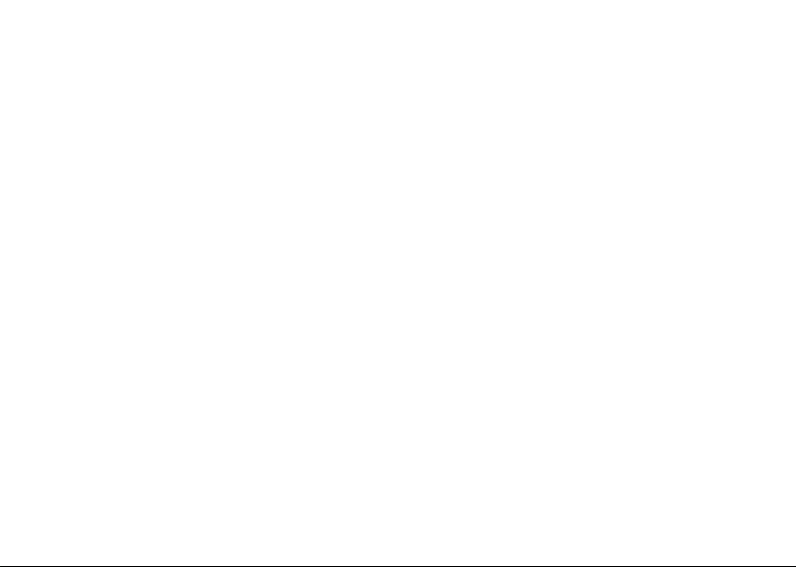
2

Outlimits K2
User Manual
V. 1.0
ENGLISH
3
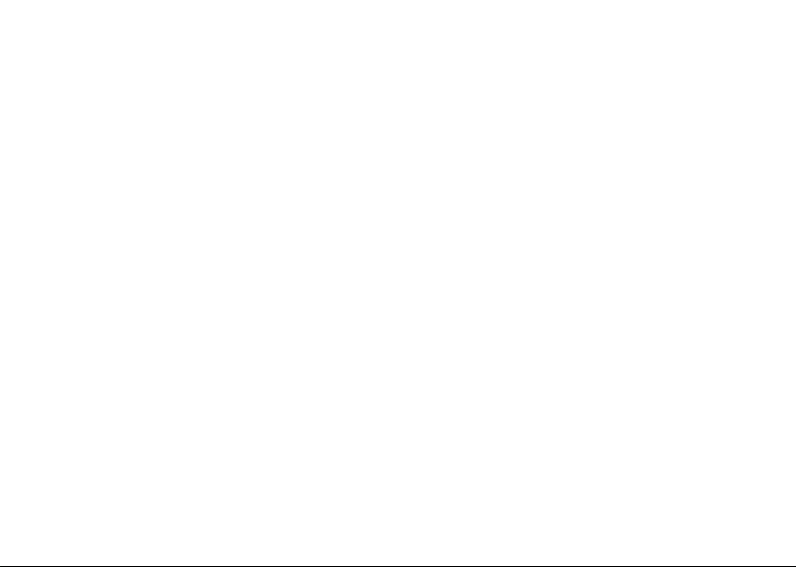
CONTENTS
I. SAFETY AND PRECAUTIONS ................................................................................. 5
II. CELL PHONE OUTLINE .......................................................................................... 7
III. PREPARATIONS ..................................................................................................... 8
IV. DESCRIPTION OF CELL PHONE
V
. BASIC OPERATION OF CELL PHONE ................................................................. 15
........................................................................ 12
VI. OPERATION MENU FUNCTION .......................................................................... 18
VII. OPERATING INSTRUCTIONS OF EDITOR
APPLICATION OF USB STORAGE FUNCTION
VIII.
IX. APPENDIX
1 ......................................................................................................... 38
........................................................ 36
................................................ 37
X. APPENDIX 2 .......................................................................................................... 39
4
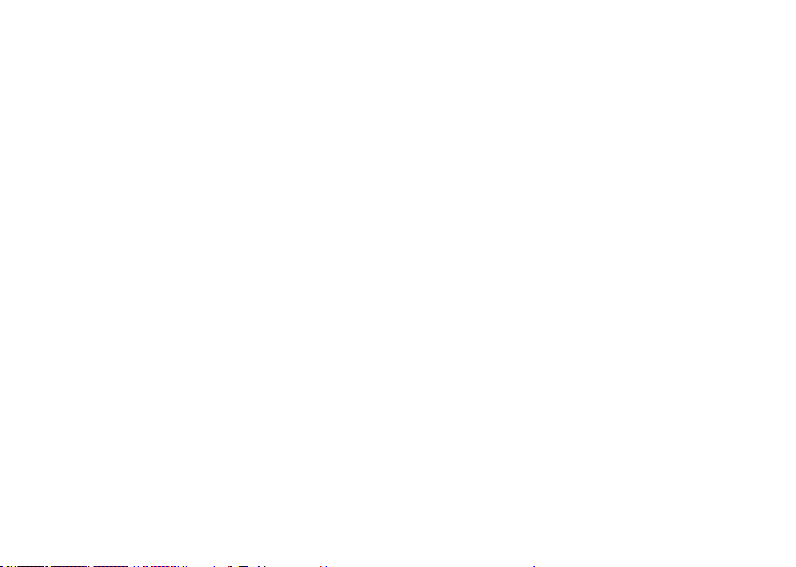
I. Safety and Precautions
To use your cell phone safely and effectively, please read the following information before use:
• Please turn off your phone when you are near a chemical plant, a gas station, an oil depot or other explosives.
• Please keep your phone out of the reach of children.
• To ensure safety, please use earphone during driving; Otherwise, unless emergency, you should make a call
after parking your car by the roadside. Do NOT use the phone during driving at high speed.
• Do NOT use your cell phone while in a plane. Please check whether Auto Power On is set or not before board.
• Do not use your cell phone in a hospital to avoid interference with the normal operation of medical equipment
which may result in a medical accident. If the cell phone is used near a pacemaker, audiphone and some
medical electronic equipment, you should pay special attention to that the cell phone may interfere with these
devices.
• Auxiliaries and accessories not provided by us are excluded from the guarantee.
• Do not dismantle your cell phone by yourself. In case of a failure, please contact the service station specied by us.
• Do NOT charge your phone with no battery. Please turn off your phone before removing the battery; otherwise,
the phone memory may be damaged.
• The phone should be charged in the environment which is well-ventilated, and should be kept away from the
inammables and explosives.
• To avoid demagnetization, please keep your phone away from magnetic substances, such as magnetic disk,
credit card, etc.
• Please be sure the phone isn’t exposed to any liquid. If this situation occurs, please remove the battery and
contact the service station specied by us.
• Please use your phone in the environment which is neither too hot nor too cold, and do not expose your phone
to the strong sunlight or use in high-humidity environment.
• Do NOT use liquid or wet cloth with strong detergent to clean your phone.
• Your cell phone has photo and record functions, so please use these functions following the related laws and
regulations. You may violate the law and regulation if taking photo and record without authorization.
• Do not throw, drop or hit the cell phone during use to avoid damage to the housing or the elements inside the
phone.
• Do NOT dispose the worn battery as common domestic rubbish. Please dispose the worn battery according to
the specied instructions where the disposal of a worn battery is clearly specied.
5

(Note) 1. The Company won’t undertake any responsibility for any consequences caused by failure to observe
the above-mentioned suggestions or improper applications.
2. The provided cables are only applicable to this type of mobile phone and the provided charge; you can
also connect the phone to the PC by a USB cable to charge the phone. Do not charge the phone by any
other mode.
If any content described in this manual goes against that of your cell phone, please subject to the real cell phone.
The original factory is entitled to modify the manual at any time without further notice.
6
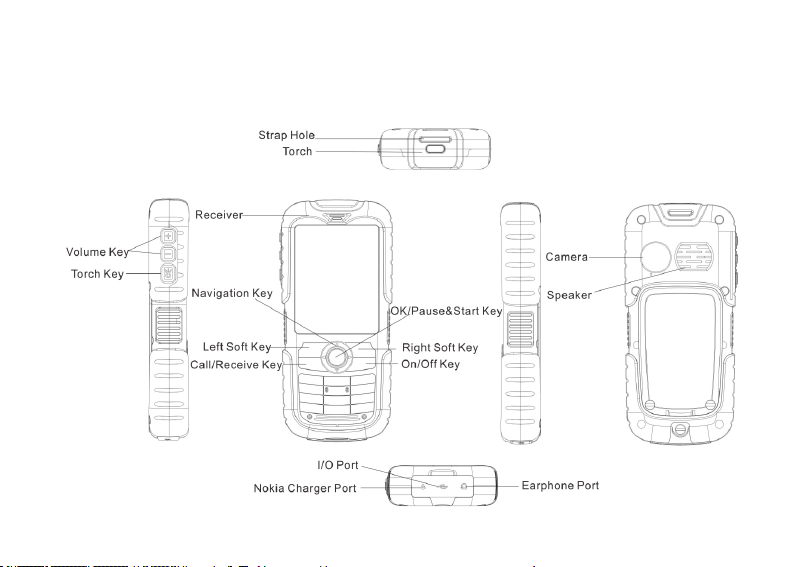
II. Cell Phone Outline
The following is the view of the phone
7

III. Preparations
Installation of your SIM card
You can apply for two different numbers offered by two network providers and get two SIM cards (users identify
cards).
With those two SIM cards, you can use various functions of this cell phone. Many parameters required for
communications are stored in the SIM cards. Personal data, including the PIN (personal identication number),
phonebook, SMS and other extra system services can also be stored in the SIM cards.
Warning: Do NOT twist or scratch the SIM card and expose it to static electricity, dust or water. If you lost your SIM
card, please contact your network operator for help.
To install your SIM cards, please turn off your cell phone rst, remove the back cover, and insert the SIM cards into
the SIM card slots at the back of the phone.
Please install the SIM cards as shown below:
Note: The SIM card is a small object, please
keep the card out of the reach of the child to
avoid swallowing the card by accident!
8

Installation of memory card
The phone supports T-FLASH card as to expand the memory space. Please install or take out the memory card as
shown in the following picture after shutting down the phone.
Note: The T-FLASH card is a small object, please keep the T-FLASH card out of the reach of the child to avoid
swallowing the card by accident!
Tip: The phone supports a memory card with capacity up to 8GB. It is recommended that only the attached
standard TF card and other TF cards of well-known brand like SanDisk and Kingston are used. Other TF cards may
be not compatible with the phone.
9

Installation of battery
Please use the original-packaging battery and accessories. Store the battery well if it is not used.
Please install the battery at shut down status.
Note: Please follow the correct procedures as shown in the gure to prevent damage to the battery contact points.
Charge the battery
The new battery must be fully charged and discharged for several times to reach its best performance.
Charge as soon as possible when the power is used up as over-discharge will damage your battery.
Disconnect the charger and the power supply and then disconnect the mobile phone when the battery is fully
charged.
Connect your phone to the charger as shown in the following drawing.
10
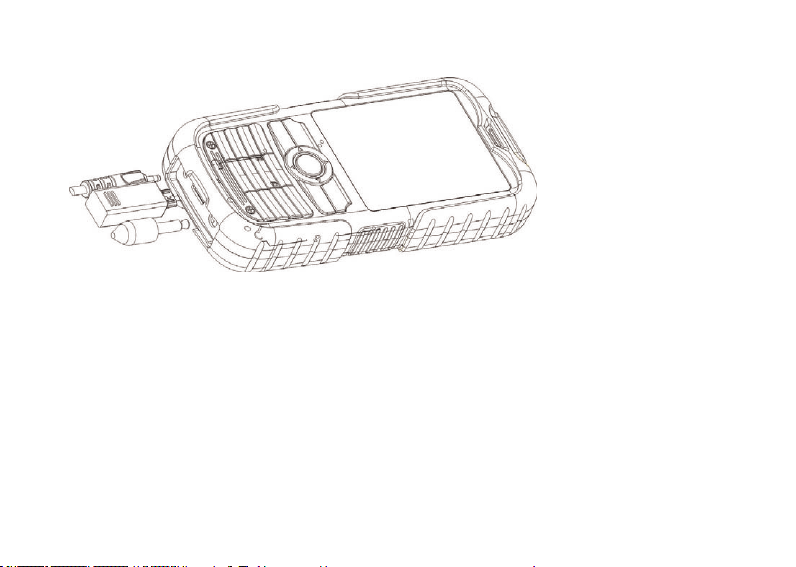
When charging, if the phone is switched on, the power quantity icon at the top right corner of the screen will twinkle
and will stop twinkling and fully display when the battery is fully charged. If the phone is switch off, an icon will
appear at the screen to show the battery is in charging.
Note: A little heating while charging is normal.
Use of battery
The performance of the battery is affected by multiple factors including your wireless loading network conguration,
signal intensity and temperature when using the phone, the function or settings you selected, the accessories
adopted for cell phone and other applied program modes.
To optimize the performance of the battery, please do as following regulations:
11
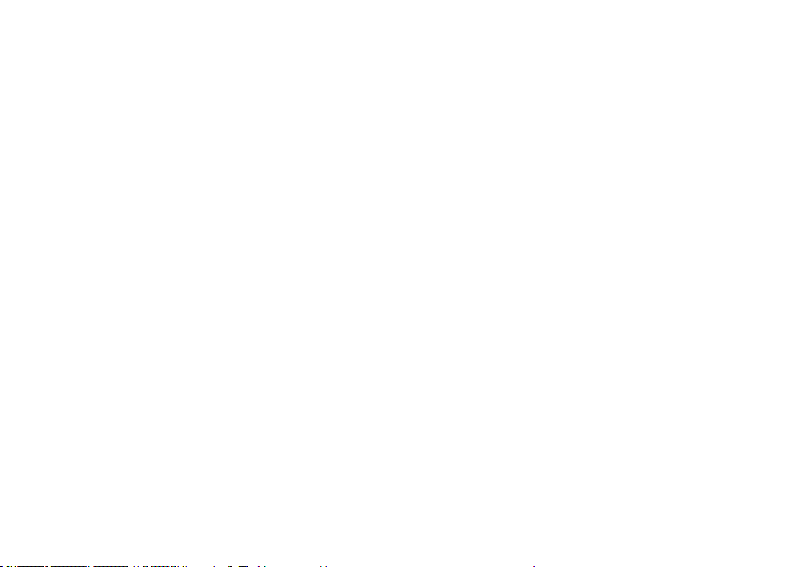
• New battery or a battery is left unused for a long time should be charged for a long time;
• Keep the temperature at or near room temperature when charging;
• The battery may require longer time to be full charged after being used for a long time and this is normal. If the
call time becomes too short, you may need to buy a new battery produced by original factory or authorized by our
company. Unqualied battery or accessories may damage your phone and even cause danger;
• If the battery is left unused for a long time or the power is too low, it may require longer time for the charging
interface to appear, please wait patiently.
Note: For your safety and environment, please do not throw away the battery everywhere.
Warning: Explosion, re or personal injury may be caused by any type of battery short-circuit!
PIN
PIN1 code: Personal identication code used to enter SIM card and to prevent others to use the SIM card without
your permission. If PIN1 code safeguard function of your cell phone has already been started, the system will
display “Enter SIM card 1/2 PIN” to enter when switching on the phone. * will be displayed instead of the PIN1 you
entered. You can get PIN1 from your network provider together with the SIM card.
PIN2: The personal identication number use for special functions such as charging function provided by the
network.
PUK and PUK2 (8 digits)
A PUK is required to change the PIN. To change the PIN2, you need to use PUK2 (personal unlock code). If PUK is
not provided together with the SIM card, please ask for it from your network provider.
(Warning): If the PIN code is entered continuously three times, the SIM card will be locked in. Please consult the
network supplier right away to look for deciphering. Unauthorized deciphering may cause permanent failure to the
SIM card.
IV: Description of Cell Phone
Dialing key
Make or answer calls from SIM 1.
Short pressing the dialing key can enter SIM 1 call log under standby status.
Hang-up key & on/off key
12
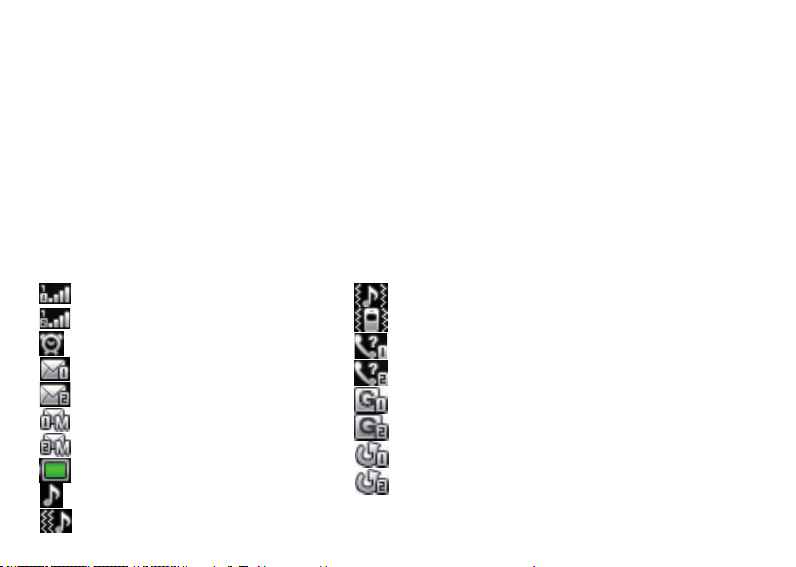
Hang-up or reject a call.
Long press the key to switch off the phone under standby status.
Long press the key to switch on the phone when the phone is switched off.
Direction keys
Move the bar or cursor.
Enter appointed shortcut under standby status.
OK Key
Conrm an operation in menus.
Number keys
Input numbers or characters.
Long press the number keys 1to 9 to quick-dial while standby.
Long press the # key to mute and quit mute under standby mode.
Short press the * key repeatedly or long press it to enter “P”, “+” or “W” characters under dialing interface.
Icons on screen in standby status
SIM card 1 Antenna
SIM card 2 Antenna
Alarm clock activated
SIM card 1 SMS
SIM card 2 SMS
SIM card 1 MMS
SIM card 2 MMS
Battery
Vibration and ring
Vibration
Missed calls in SIM card 1
Missed calls in SIM card 2
SIM card 1 GPRS
SIM card 2 GPRS
Call divert activated in SIM card 1
Call divert activated in SIM card 2
Ringing
Vibration then ring
13

Languages & Input Methods
English input method is provided in your phone. For details, please refer to chapters related to language editing,
where you can learn different input methods and how to switch between them.
Incoming Call alert method
The built-in vibrating motor and buzzer in your phone provides the following alerting modes:
Ring
Vibrating
Vibrating and ringing
Vibrating then ringing
Descriptions of nouns
• Making a national call
The simplest way to make a domestic call is to input a phone number by numeral keys and press the dialing key.
If the both SIM cards are inserted and dual SIM open, SIM card 1 dial or SIM card 2 dial would be selected by
pressing dialing keys of SIM 1 or SIM 2.
Note: Enable the function of LSK dialing function in the mune “Call center / General call settings/ SIM card 2 call
settings”. Then you could dial from SIM 1 by pressing the calling key,and dial from SIM 2 by pressing LSK.
The screen displays animation of dialing. If dialing from SIM card 1, the screen will display “SIM Card 1 Dialing”,
and if dialing from SIM card 2, the screen will display “SIM Card 2 Dialing”.
Call status will display on the screen when the call is answered.
Press the hang-up key to end the call.
Make domestic calls: zone number + phone number + dialing key.
• Making an international call
To make an international call, long press or repeatedly short press the * key until the symbol “+” is displayed on
the screen. This allows you to make an international call without knowing the prex number of that country (e.g.
China is +86).
Then input the country code and the complete phone number. The country code is subject to convention, e.g.
Germany is 49, Britain is 44 and Sweden is 46, etc.
Make international calls: + country code + complete phone number + dialing key.
• Call extension of a xed phone
Extensions of some xed phones are not accessible directly, in such case, you need to dial the host number and
14
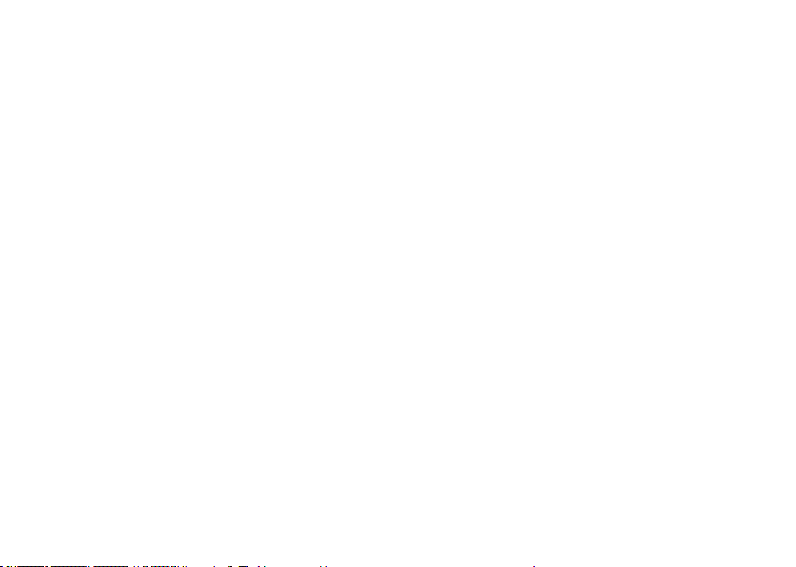
then the extension number. Simply insert the letter “P” between the host number and the extension number and
you can call the extension. You can input a “P” by long pressing or repeatedly short pressing the * key.
Call extension of a xed phone: phone number + P + extension number + dialing key.
• Make emergency calls
In any country where digital GSM is used, you can make an emergency call if your phone is covered by the
network (you can know about this by checking the signal strength indicator bar at the upper corner of the display
of the cell phone). If your network operator does not provide roaming service in that area, the screen will display
“EMERGENCY CALLS ONLY”, telling you that you can make this kind of call only. If you are in the coverage of
the network, you can make emergency calls even if your SIM card is not inserted in.
In some areas, the 112 (emergency call) service is provided by the network operator. If there is anything
abnormal, contact your network operator!
• IMEI
International Mobile Equipment Identity. You can see the bar code label printed with this number at the back of the
cell phone after you have turned off the cell phone and remove the battery. This number is also stored in the cell
phone, and can be displayed when you enter “*#06#” on the screen dial interface.
V: Basic operation of cell phone
Switch on
Press and hold on “ON/OFF” to start up the cell phone. If no password settings are given for the SIM card and cell
phone, the phone will search for a network automatically, and when the cell phone registers a network, the name of
the network supplier will be shown on the screen. You can now answer or make a call.
If the display indicates “Insert SIM card 1”or”Insert SIM card 2” after the start-up, please power off your phone, and
check whether your opposite SIM cards have been installed correctly or hasn’t yet been installed or not.
After plugging into a SIM card, the phone will automatically check SIM card for availability, then the display screen
will indicate the following prompts in sequence:
1) “Enter phone lock password” ―― if you have started up the phone lock (default password: 1122.)
2) “Enter SIM card 1/2 PIN” ―― if you have started up the SIM card 1/2 lock.
3) “No service” ―― it represents the register network failure, and you can’t call at this time.
4) “Emergency Call” ―― it allows to call 112.
5) “Search” ―― the phone is searching a network, until it nds out a suitable service network.
6) The screen displays the network operator name – it represents the network register success.
15
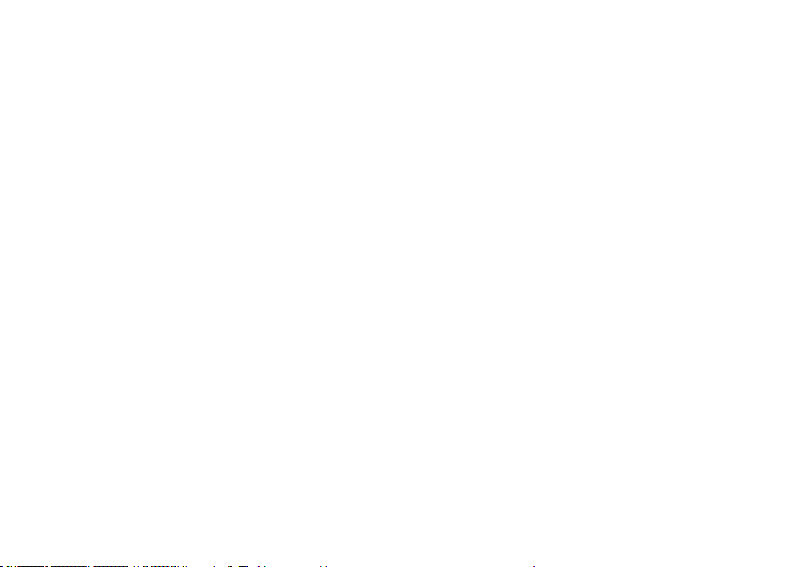
If only SIM 1 card is installed and the current mode is “SIM card 1 only”, the screen will display the name of SIM
card 1 provider only and that “SIM card 2 is off”; if only SIM card 2 is installed, the screen displays in reverse. If
only SIM card1 is installed and the current mode is “two cards on”, the screen will display the name of SIM card 1
provider only and that “Please insert SIM card 2”; if only SIM card 2 is installed, the screen displays in reverse.
Switch off
If you want to shut down the cell phone, please long press ON/OFF key, and after the screen displays the power off
animation, the cell phone will shut down. Please don’t shut down the phone directly by dismantling the battery, and
if you do like this, it is easy to damage SIM card and may cause loss of some information.
Making a call
• Enter the phone number in standby status, and press the calling key to call. If you want to hang up or cancel
the call, please press the hook up/cancel key;When the phone is connected, you can see the holding time on the
screen.
• Use the phonebook to make a call: Search the name/phone number saved in the phonebook, and press the
calling key to call.
• Redial the latest phone number; Press the calling key in standby status to search the latest list of phone number
or name. Roll over to the number or name, then press the calling key.
Adjusting the receiver volume
During a call, you can press side keys to adjust the receiver volume.
Answering a call
When there is a coming call, it will indicate in a mode of ring, vibration, vibration and ring, ring after vibration or
lighting according to the setup of cell phone.
To answer a call, press the calling key.
To reject a call, press on/off key.
If you have applied for calling number identication service, the calling number will show on the screen. If this
number has already stored in the phonebook, the corresponding name of this number then will show on the screen.
If the call is to SIM card 1, “Call to SIM Card 1” will display in front of the number or name.
If the call is to SIM card 2, “Call to SIM Card 2” will display in front of the number or name.
Speed dial
The phone provides 8 speed buttons, and you can dene the phone numbers corresponding to these buttons. So,
as long as you long press [2 to 9] keys in standby status, you can call speedily; [1] key is specially used for the
16
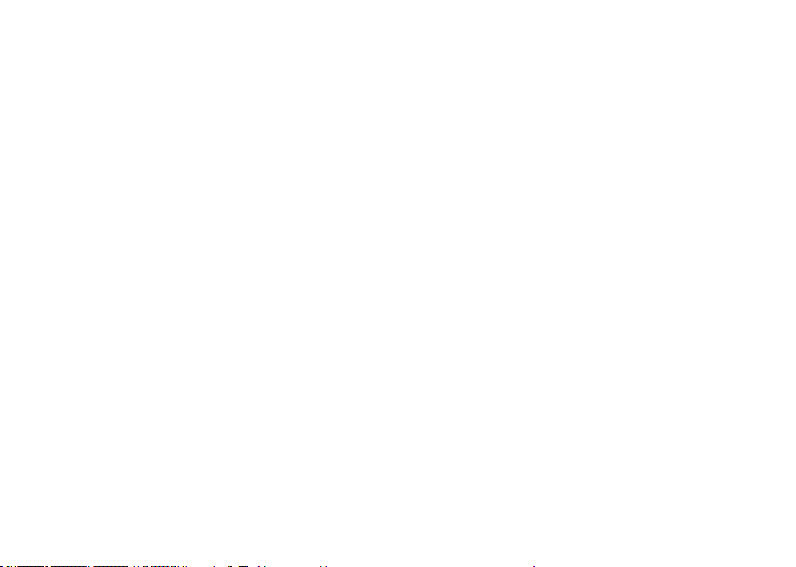
speed dial of voice mailbox number.
(Note): To speed dial, you have to press and hold on/press a key for 2 seconds and above, and if you haven’t
designated the speed dial function for that key, then you can’t be successful for the call.
Sending DTMF signal
When you have set up the DTMF signal sending function, if you press the digit key and * and # key of the keypad
during the period of conversation, it will be sent out in the form of DTMF signal to the other party. If you don’t start
up this function, you can’t carry out the extension number calling, etc. functions probably.
Call Hold
If you have applied for the value adding of call waiting, the following function menu may appear when you click an
entry during conversation:
• Hold: Temporarily suspend the current conversation, but the conversation channel still under connection.
• End: End the current connection.
• New conversation: Enter the dial interface, and make another call.
• Phonebook: You can enter a phonebook directory.
• Information: You can enter messages directory.
• Record: You can record the current calling contents.
• Background tone: Enable or disable the background tone.
• Mute/resume: You can switch on/off microphone.
• Dual-tone multi-frequency, DTMF: You can set up whether to send out a DTMF signal.
Note: Some menu entries just appear under the specic condition, or they need support from the local network,
such as: “Hold” and “New conversation”, etc., for detail, please consult the network supplier.
Non-response event
When the cell phone has new unread messages and missed call etc. events, the cell phone will have the
corresponding picture or icon prompt, please search these messages in time.
Connecting to voice mailbox
Your cell phone allows you to divert the incoming call to the voice mailbox, then, you will receive a notice
concerning the voice messages (the center number of voice mailbox should be set up properly in advance).
17
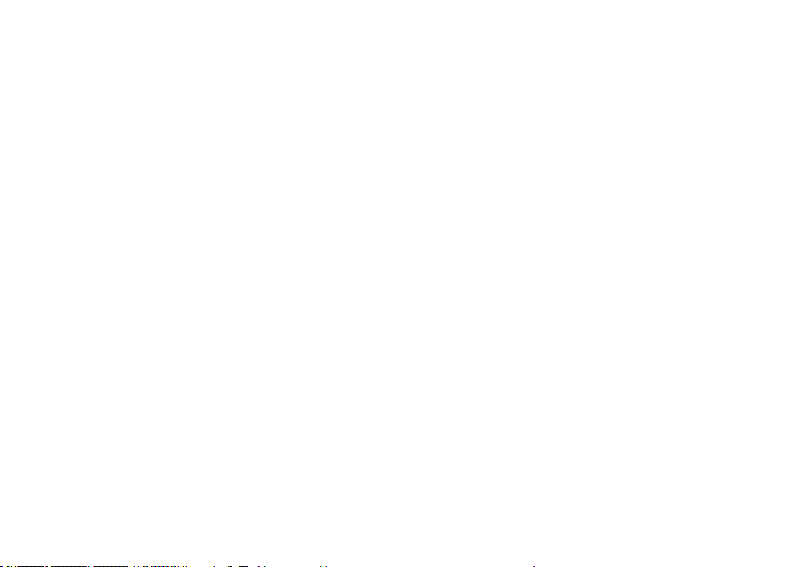
VI. Operation menu function
1 Messaging
The SMS function is a network service. You may need to apply to the network operator rst before you can send
and receive a short message.
Your cell phone supports the short message sending function. Short messages are sent to network SMS center rst
and then sent to subscribers. If the subscriber does not turn on the phone or cannot receive messages (storage is
full), the network will keep this message temporarily. The keeping period will be determined jointly by the message
sending user’s setting and the service operator.
By using the SMS, the phone can send and receive long messages. Sending long messages may affect the charge
for the messages. For details, please contact your service operator.
If the memory for message is full, a twinkling icon will remind you on the screen. You mobile phone support dual
SIM card so messages in SIM card 1 and 2 are separately stored. The reminders for full memory of SIM card 1
and 2 will also be given separately. In such case, you need to delete at least one message in the memory of the
corresponding SIM card to receive new message.
Note: When you send a short message through SMS network, “Message sent” will be displayed on the screen.
That is to say, the phone has sent the message to the message center mailbox set by your phone. But that isn’t to
say, the specied user has received the message. For more detailed information about SMS, please contact your
network operator.
1.1 Write message
You can create a message in this menu.
The phone supports sending a long message having over 160 characters (character number restriction for
common text messages). If a message has more than 160 characters, the message will be divided into two or more
messages and sent.
The following menu option functions by using left key are provided when you are writing a short message:
• Send to:
Enter recipient
Add from Phonebook
• Input method: To select the input method for edition of a message.
• Add picture: To insert an image to the message.
18
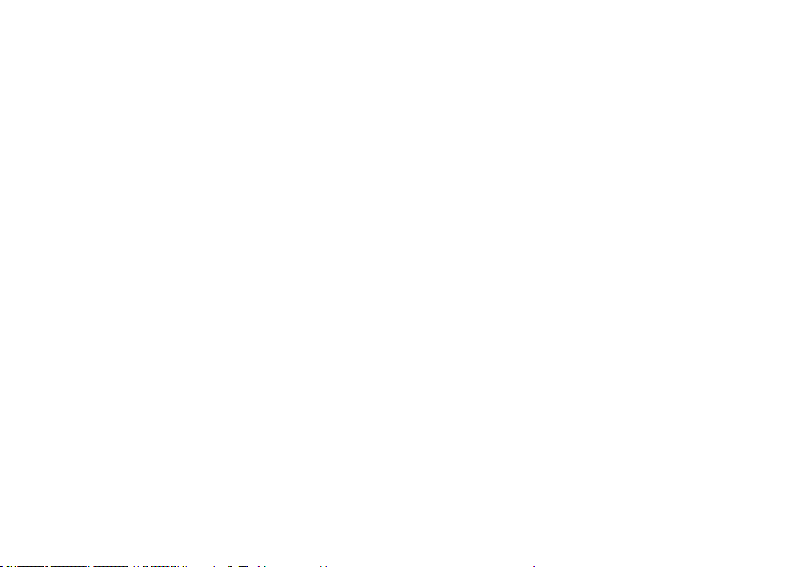
• Add sound: To insert an audio le to the message from phone or memory card.
• Add video: To insert a video le to the multimedia message.
• Add subject: You can add a subject for the current message.
• Slide options:
Add slide behind: To insert a new slide behind the current slide.
Add slide before: To insert a new slide ahead of the current slide.
• Switch to MMS
• Advanced:
1. Insert text Template: Select frequently used phases from the template and insert into message editing interface.
2. Insert attachment: Insert ring tones, picture and images animations.
3. Insert contact name and number: Enter contacts and insert the found name and number.
4. Insert bookmark: Enter the bookmark interface, insert the selected bookmark.
• Save: You can save the current message into Drafts or as a template.
• Details: You can check the character of the message
1.2 Inbox
The received messages are saved in Inbox. You can view all received messages in Inbox. The messages of SIM card
1/2 are separately saved. You can perform the following operations:
• View: View the content of the message.
• Reply: To replay a received short message.
• Call sender: Make a call to the sender.
• Forward: To forward the current message to the other subscriber.
• Delete: To delete the current message.
• Delete all: To delete all messages Inbox.
• Save to Phonebook: To save the sender number to SIM1/2 or Phone.
• Move to Archive: Move the current message to archive.
• Mark several: You can mark several messages, then edit these messages the same operation.
1.3 Drafts
Select “Save” when you want to send a short message, then the message will be stored in draft box. The message
failed to send will be also stored in drafts box, and relative operations can be implemented.
19
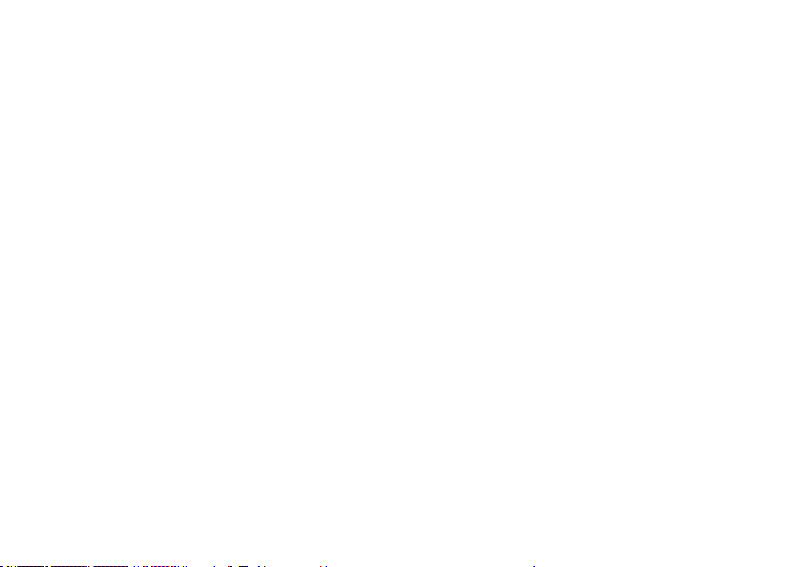
1.4 Outbox
If you fail to send some messages which will be stored in Outbox.
1.5 Sent messages
The messages that have been sent successfully are stored in SentBox, and you can implement the relative
operations of the messages.
• View: View the content of the message.
• Forward: To forward the current message to the other subscriber.
• Delete: To delete the current message.
• Delete all: To delete all messages sentbox.
• Mark several: You can mark several messages, then edit these messages the same operation.
1.6 Archive
You can implement the relative operations to the messages moved in archive.
1.7 Delete messages
You can delete all messages of Inbox, Drafts, Outbox, Sent messages and Archive.
1.8 Broadcast message
Cell broadcast is a service provided by the network operator to send messages such as weather forecast, trafc
status, etc. to all GSM subscribers in a specic area.
Note: The realization of the cell broadcast function needs the support of the network. For details, please contact the
network operator.
- Receive mode: To enable/disable the Broadcast Message.
- Read message: When the Broadcast Message has been enabled, the received message can be read after the
corresponding server has been enabled.
- Languages: To enable/disable the all languages of messages received.
- Channel settings:To select, add, edit or delete channel numbers.
1.9 Templates
Include the templates of SMS and MMS.
20
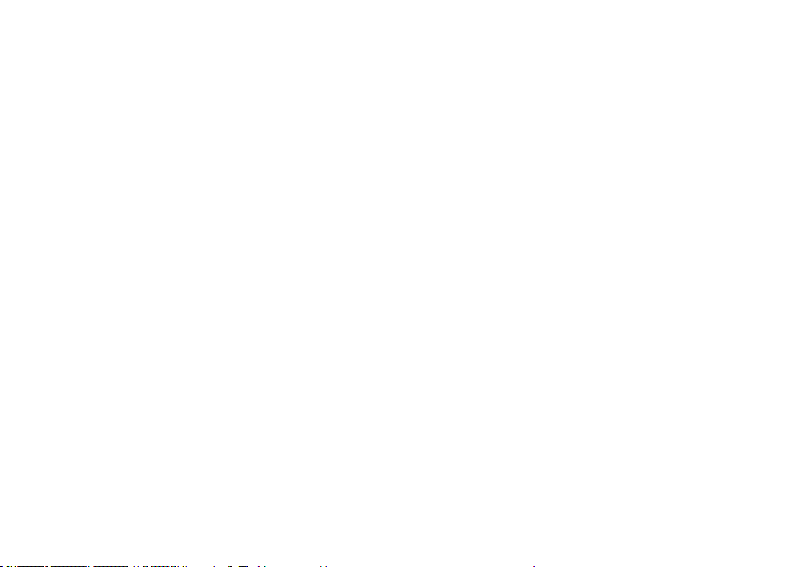
1.10 Message settings
1.10.1 Text message
1.10.1.1 Message setting of SIM card 1/2:
You can set some parameters of messages in this menu. Parts of setting menu of SIM card 1/2 are separate.
- Prole setting: To set the name of a prole, SMS center number, message validity period, and message type. To
send a message, the SMS center number shall be provided.
Note: The number of the SMS center is provided by the network operator. For details, please contact the network
operator.
- Voicemail server:
Voice mail server is a network service. You may apply for this service beforehand. For detailed information and
voice mail server number, please contact your network operator.
SIM card 1/2 voice mail server:
• Call voicemail: To dial the voice mail server number stored in your voice mail server number list.
• Edit: To edit voice mail name and server number. Press OK to store your number.
Tip: Under the standby condition, you can call the voice mailbox number by long pressing the key “1” after you
have set the voice mailbox number.
- Common setting: Enable or disable delivery report and reply directory.
• Delivery report: The network reports whether the opposite side has received the message and the time received.
• Reply path: To transfer the reply path to the network terminal. This function requires the support of message
center.
• Save sent message: Set the sent message stored in Sentbox.
- Memory Status: Check memory space use of SIM card or mobile phone.
- Preferred Storage: Appoint the directory to save the message (SIM cards or mobile phone).
1.10.1.2 Message Firewall: Enable or disable the blacklist function. You can enter a number in the blacklist. When
the function is enable, you phone will reject the messages form the number.
1.10.2 Multimedia message
You can set parameters for MMS or view the memory status in this menu. For detailed information on MMS
parameters, please contact your network operator.
Proles: Set the current proles
Common settings:
21
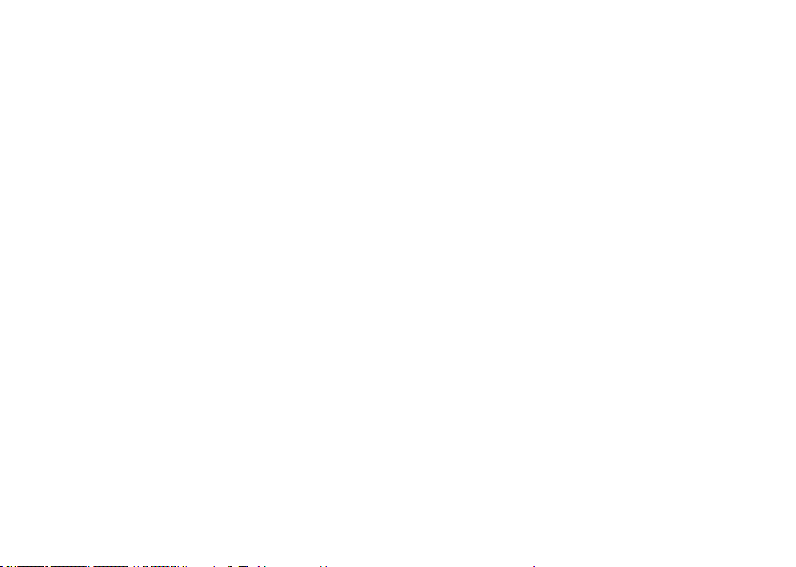
Compose:
- Slide time: Set play time of each page.
- Creation mode: Select the compose mode.
- Picture resizing: Enable or disable resizing of picture.
- Auto signature: Enable or disable auto signature.
- Signature: Input signature.
Sending:
- Validity period: Set valid time of the message in Message Center.
- Delivery report: Enable/disable delivery report.
- Read report: Enable/disable read report.
- Priority: Set priority to be sent of the multimedia messages.
- Delivery time: Set storage time of the message in Message Center. This setting depends on your network
provider and your setting.
- Send and save: Able or disable the function of “send and save”.
Retrieval:
- Home network: Immediate, reject, postponed.
- Roaming: Same with main network, postponed, reject.
- Filters: Set “Anonymous sender” and “Advertisement” to allow ro return messages.
- Read report: Send, do not send, inquire.
- Delivery report: Enable/disable delivery report.
Preferred storage: You can choose phone or memory card as your preferred strorage.
Memory status: You can check the phone used rate, used and unused space.
2 Phonebook
2.1 Phonebook
Each contact saved in your phone contains the following useful information: three phone numbers(mobile phone
number, home number and ofce number), company name, email, fax number, birthday, photo, ring tone, video
connect and group(providing ve mode: family, friend, important, colleague and others); each contact save in the
SIM card only contains name and phone number.
You can input at most 1000 contacts in the contacts saved in the mobile phone: for volume of Contacts saved in
SIM card, it depends on the SIM card.
22
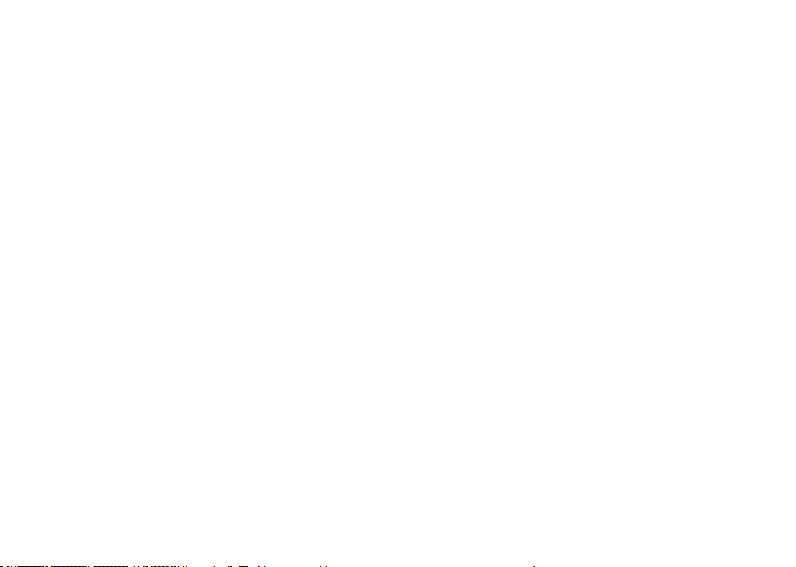
2.2 Edit
You can delete, copy and move all the contacts in phonebook.
2.3 Caller group
You can edit the caller group and the content of it such as caller ringtone, caller picture and caller video.
2.4 Phonebook settings
- Preferred storage: To select the storage directory of the current number.
- Speed dial: To switch on the speed dial function, and edit the corresponding speed dial number. If the speed dial
is “on”. Then you can long press the corresponding key (2-9) to dial the number designated to the key through the
standby interface.
- My number: To implement the editing and sending operation.
- Extra numbers: To view and edit the own number
- Memory status: To view the service condition of the phone book storage.
3 Call Center
Call history
SIM card 1/2 calling record, including:
- Dialed calls: To view the list of calls you dialed or tried to dial.
- Received calls: To view the list of 20 answered calls (requiring network service support)
- Missed calls: To view the list of missed calls (requiring network service support).
Options
- Delete call logs: To delete call history. You can select to delete all numbers in call history, or only delete the
numbers listed in Missed Calls, Dialed Calls or Answered Calls.
- Call timer:
• Last call: To view the duration of the last call.
• Dialled calls: To view the duration of all dialed calls.
• Received calls: To view the duration of all answered calls.
• Reset all: To reset duration of all calls.
Note: The actual call and service time in the service operator’s bill may vary. It depends on such factors as network
function, accounting rounding-off and tax. For details, please contact your network operator.
- Call cost: Requires the support of the network operator.
• Last call cost: To view the cost of the last call.
23
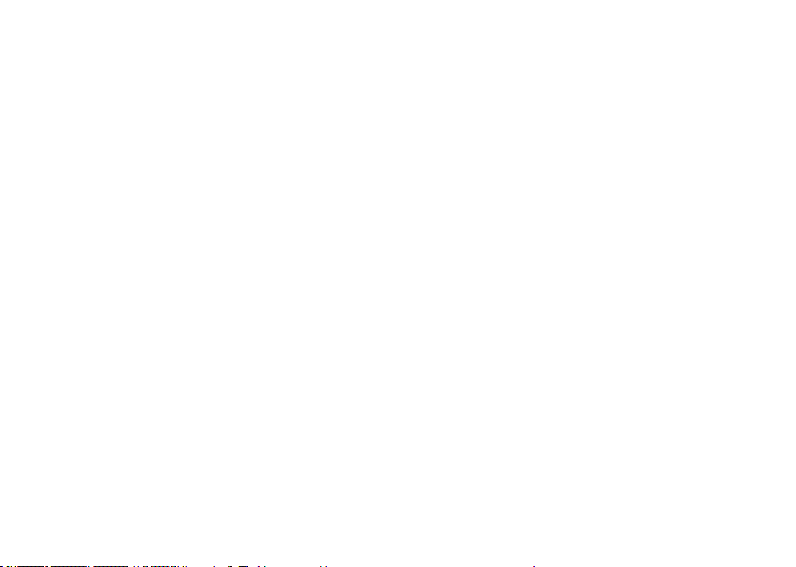
• Total cost: To view the total cost of all calls.
• Reset cost: To reset cost record of all calls. (Please enter PIN2 for this function.)
• Max cost: To limit the cost within specied amount of pricing unit or currency unit. PIN2 is required for setting the
call cost.
• Price per unit: This function is supported by your network. For details, please contact your network operator.
- Text msg counter:View the quantity record of sent and received message.
- GPRS counter:
• Last sent:To view the volume of data sent in last linkage.
• Last received:To view the volume of data received in last linkage.
• All sent:To view the volume of data sent in all linkages.
• All received:To view the volume of data received in all linkages.
• Reset counter:To reset the GPRS counter.
4 Settings
4.1 general setting
4.1.1 User proles:
Various proles are provided for your phone. Personalize your phone according to your preference, and then start a
prole desired. The proles available are General, Meeting, Outdoor, Indoor, Headset, Bluetooth and Saving.
Note: The phone automatically switches to the Headset mode when the headset is plugged, and it restores to the
previous mode when the headset is unplugged.The phone automatically switches to the Bluetooth mode when the
Bluetooth device is connected, and it restores to the previous mode when the device is unconnected. Long press
the “#” key when the phone is in the standby state to switch the phone to the Mute mode. Long press it again will
restore to the previous mode.
4.1.2 Phone settings:
4.1.2.1 Dual SIM switch: Set the dual SIM switch mode.
4.1.2.2 Dual SIM settings:
• Dual SIM open: Open card 1 and card 2
• Only SIM1 open: Open card 1
• Only SIM2 open: Open card 2
• Flight mode: Turn on ight mode
24
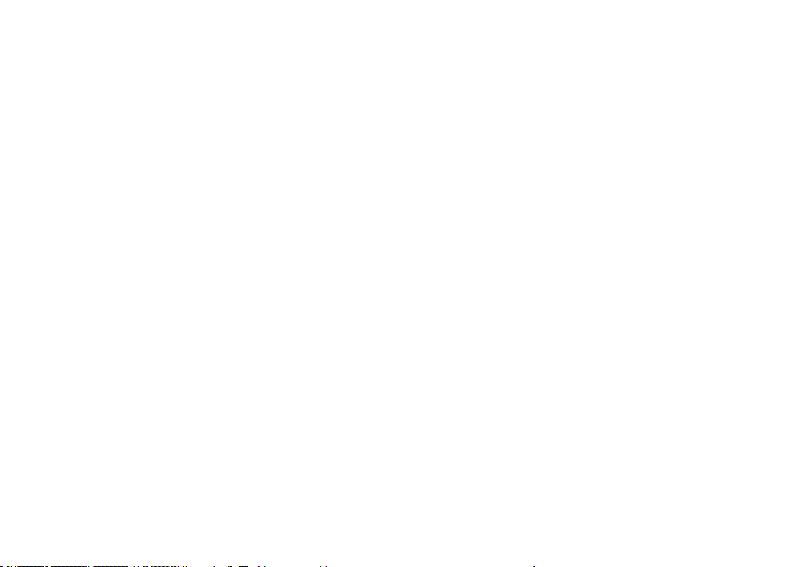
4.1.2.3 Time and date: To set the current time, date and the display format.
- Set home city: To set the home city.
Note: This option needs application together with the auto time renewal, and needs the network support for the
operation of auto time and date renewal.
- Set time/date: To set the current time and date.
- Set format: To set the time and date display format.
- Update with time zone:Enable or disable update with time zone.
Note: It is required to reset the time again when you load battery again or switch on the phone again after charging
the battery if you remove the battery from the cell phone or if the battery has already been exhausted for a very
long period.
4.1.2.4 Schedule power on/off: Set the designated phone On/Off time.
Caution: In particular area (such as airplane compartment) forbidding the use of a cell phone, you shall conrm that
the Schedule Power On/Off function is disabled to avoid an accident.
4.1.2.5 Language: To select the used language for the phone.
4.1.2.6 Pref. input methods: To set the default input method according to your operation habit.
4.1.2.7 Greeting text:
Status: Enable or disable the greetings, you will see the greeting interface when switch on the function.
Greeting Text: Edit the content of the greetings.
4.1.2.8 Dedicated key:
You can appoint the shortcuts of direction keys. Press a key to use the corresponding function under standby
interface.
4.1.2.9 Auto update of date and time: Enable or disable auto updating of date and time.
4.1.2.10 UART settings: SIM1 or SIM2
4.1.2.11 Misc.settings: Bright and time of screen display can be set by LCE backlight.
4.1.3 Network settings:
SIM card 1/2 Network Setup
25
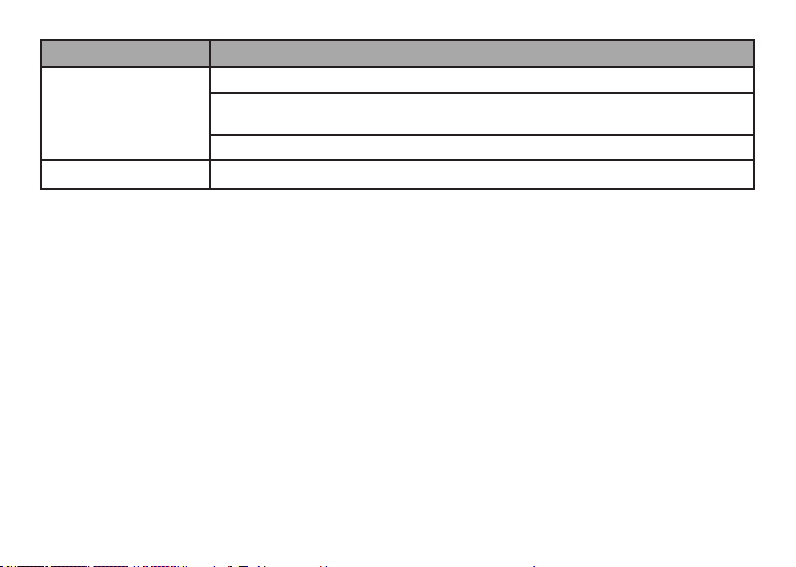
Name Description
Network selection
New Search: To search the network again.
Select network: The phone only load the appointing network. When the network can’t
work, the phone won’t register other network
Search mode: Automatic/Manual.
Preferences To select the preferred network.
4.1.4 Bluetooth
- Power: Activate/deactivate Bluetooth.
- Visibility: Set the visibility of Bluetooth device.
- My device: Display device model when connected.
- Search audio device: Display the model of online device.
- My name: Edit the Bluetooth device’s name.
- Advanced: Setting the parameters when Bluetooth is connected.
• Audio path: Set voice to the phone or to handsfree device.
• Storage: Set the path of transmission.
• Sharing permission: Set the permission as only reading or full control.
• My address: Display the information of the Bluetooth device.
4.1.5 Restore Factory Settings
You can restore some settings of the phone to factory settings. To restore the factory settings, enter the password.
The default password is “1122”.
4.2 Sound setting
You can set one of the following options:
• Tone settings: To set the tone for incoming calls of SIM card 1/2, alarm, power-on (except Bluetooth mode),
power-off, messages of SIM card 1/2 and key press.
• Volume: To set the volume of ring tone and key tone.
26
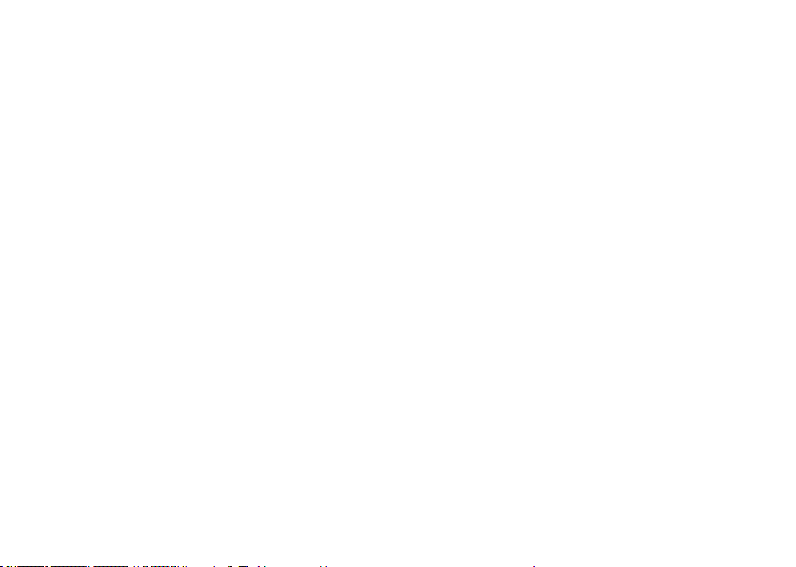
• Alert type: Includes Ring, Vibrate, Vibrate and Ring, Vibrate then Ring
• Ring type: To set the ring type, including Single, Repeated and Ascending.
• Extra tone: Includes four types, Warning, Error, Camp-on, and Connect.
• Answer mode: You can choose the answer mode as Cover answer or Any key.
4.3 Display
• Wallpaper: Set the background picture in standby screen interface
• Screen saver: Set Standby on / off screen, and start the waiting time.
• Power on display: Select the system picture and user dened picture as your power on display.
• Power off display: Select the system picture and user dened picture as your power off display.
• Show date and time: Enable/disable to display the date and time.
• Show owner number: Enable/disable to display the owner number.
4.4 Call settings
4.4.1 SIM1/SIM2 call settings:
- Caller ID: Includes Set by Network, Hide ID, and Send ID.
• Set by networ: The number of the phone will be sent as per the default mode when a call is initiated.
• Hide ID: The number of the phone will not be sent when a call is initiated. If the system doesn’t support this
function, it may not make a call.
• Send ID: The number of the phone will be sent when a call is initiated.
Note: This function requires the network support. For details, please contact the network operator.
- Call waiting: To set functions like activate/deactivate and enquiry call waiting. During call holding and
making multi-party calls, this function should be activated rst, and network support is required for the specic
implementation of the function.
- Call divert: It is a network function that can only be used when you apply for this service of the network operator.
The function can divert calls that satisfy the conditions to the other caller’s phone number you have designated.
27
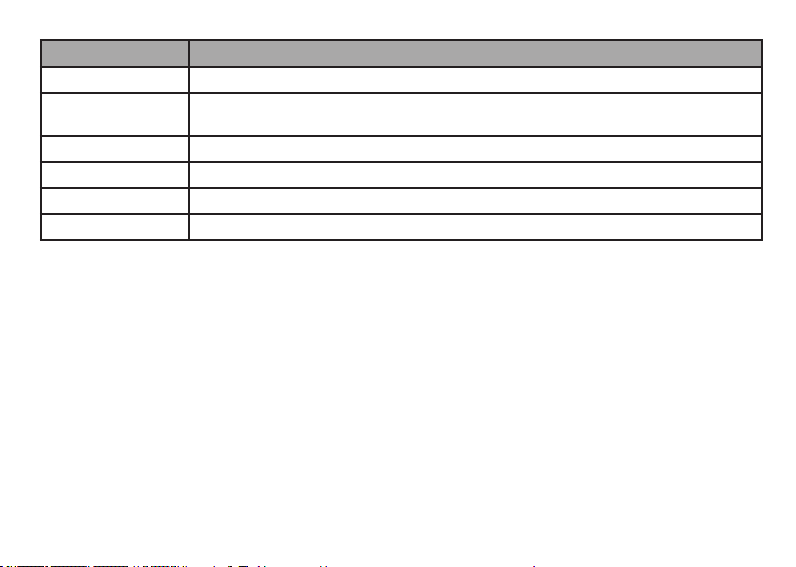
Name Description
Diver all voice calls Network will divert unconditionally all your incoming calls.
Divert if unreachable To divert an incoming calls when your phone cannot be reached (the phone is either
switched off or out of network coverage).
Divert if no answer To divert an incoming call after a certain time period during which the call is not answered.
Divert if busy To divert an incoming call when you have an active call or other operation is busy.
Divert all data calls Network will divert call incoming calls (requiring support of network).
Cancel all diverts Cancel all the divert functions.
- Call barring
1 Outgoing calls
• All calls: To restrict all outgoing calls.
• International calls: To restrict international outgoing calls.
• International calls except to home PLMN: While you are abroad, you can only call the numbers of the country
(where you are) and your home country (at which your service supplier is located).
2 Incoming calls:
• All calls: To restrict all incoming calls.
• When roaming: To restrict all incoming calls except the numbers from your local service area.
3 Cancel all: For canceling call barring. (Password for barring is required.)
4 Change barring password: Apply to the network for changing the password for call barring.
- Line switching: To choose Line 1 or Line 2.
- Closed user group: This function requires support of network. Please consult your network operator for more
information.
4.4.2 Advance settings
4.4.2.1 Incoming tel blacklist
- Mode: Open or close the blacklist or red list .
28
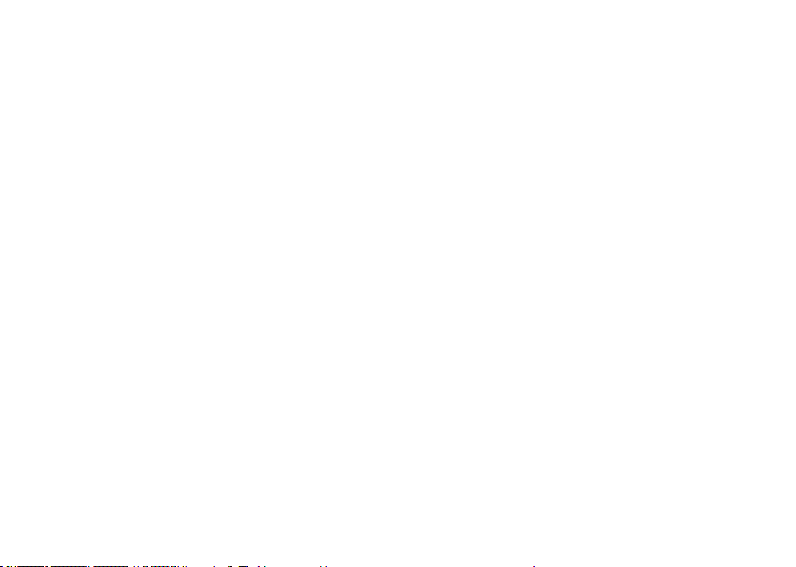
- Black List numbers: You can add some numbers into blacklist.
4.4.2.2 Auto redial:
To set the auto redial as “On” or “Off”. If your call can not get through, up to 10 redials for you to try to connect a
phone number.
4.4.2.3 Call time display: Enable or disable the function of display the calling time.
4.4.2.4 Call time reminder: Enable or disable this function. Single and periodic reminder ways are available under
this menu.
4.4.2.5 Auto quick end: You can set a limit time. If this function is enabled, the phone will hang up automatically
when the call time reaches the set time limit.
4.4.2.6 Connect Vibration: Enable or disable this function.
4.4.2.7 Reply msg while incoming call: Enable this function, when you have a coming call, enter “option” choosing
“reject by SMS”, cell phone can send the default message to caller.
4.5 Security settings:
4.5.1 SIM1/SIM2 security setup
4.5.1.1 SIM 1/SIM2 lock: To unlock or lock SIM(PIN).
4.5.1.2 Change password: Change the PIN/PIN2 password of SIM card 1. PIN(PIN1) and PIN2 code can be get
from your network operator.
4.5.2 Phone lock: This function allows you to lock/unlock your phone. Note: the default password is “1122”.
4.5.3 Auto keypad lock: To unlock or lock the keypad. The time for locking keypad can be set.
4.5.4 Change Password: The default password “1122” of phone, message, phonebook, calling records and privacy
protection can be changed as the desired password of 4 to 8 digits.
4.5.5 SIM Hide: Enable or disable SIM 1/2 hide.
4.5.6 Privacy protect: Includes protection for phone book, message and call history. If this function is enabled,
corresponding menu or content will be locked. For access, enter the password. The default password is “1122”. You
can change the password in the menu of changing password.
29
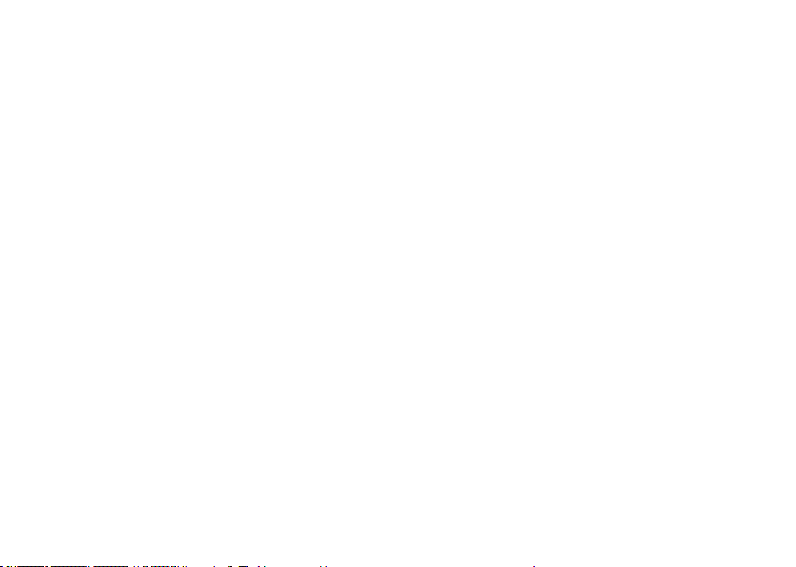
5. Audio Player
The operating system above WIN2000 does not need to install the drivers. You need not power-off the phone
when download songs. When the phone is connected to PC, it will display USB setting interface. Press the option
of “Storage device”, then the PC display the message of found new hardware and update one mobile Disc. The
selected MP3 need be copied into “My Music” root directory, if it is copied into other directory it can’t be played
(Only .mp3 and .amr formats are supported).
Options:
- Play: Play the music you choose.
- Detail: View the detail information of the music you choose.
- Add to ringtone: You can add the song you choose into the ringtone folder.
- Refresh list: Search and list all the songs in your phone.
- Settings: Choose detail parameters for your audio player.
Note: Your audio player support display lyric together with song if you open the lyric play in music setting. Make
sure the lyric (.LRC format) document have the same name with the corresponding song, otherwise the lyric will
not be displayed. If the lyric downloaded has different playing rate with the song, the lyric will not synchronize with
song, which is not relevant to the audio player.
1. Albums and artists support 500 songs only.
2. You have to update the music list once the preferred music list is changed.
6 Multimedia
6.1 Camera
With this function, you can use the built-in camera of the phone to take a photo, or adjust the camera settings.
Photos generated by the camera are in JPG format. If they have been downloaded to your PC, view them with the
right software!
When the phone has insufcient memory space for new photos, you should delete some old photos or other les in
the “File Manager” function list to release memory space for new pictures.
- Photos: To view a saved photo.
- Camera settings:You can choose special parameter under this menu, such as shutter sound, contrast, anti icker
and so on.
- Image settings: You can choose the size and quality of the image.
- White balance: Adjust the white balance.
30
