Page 1
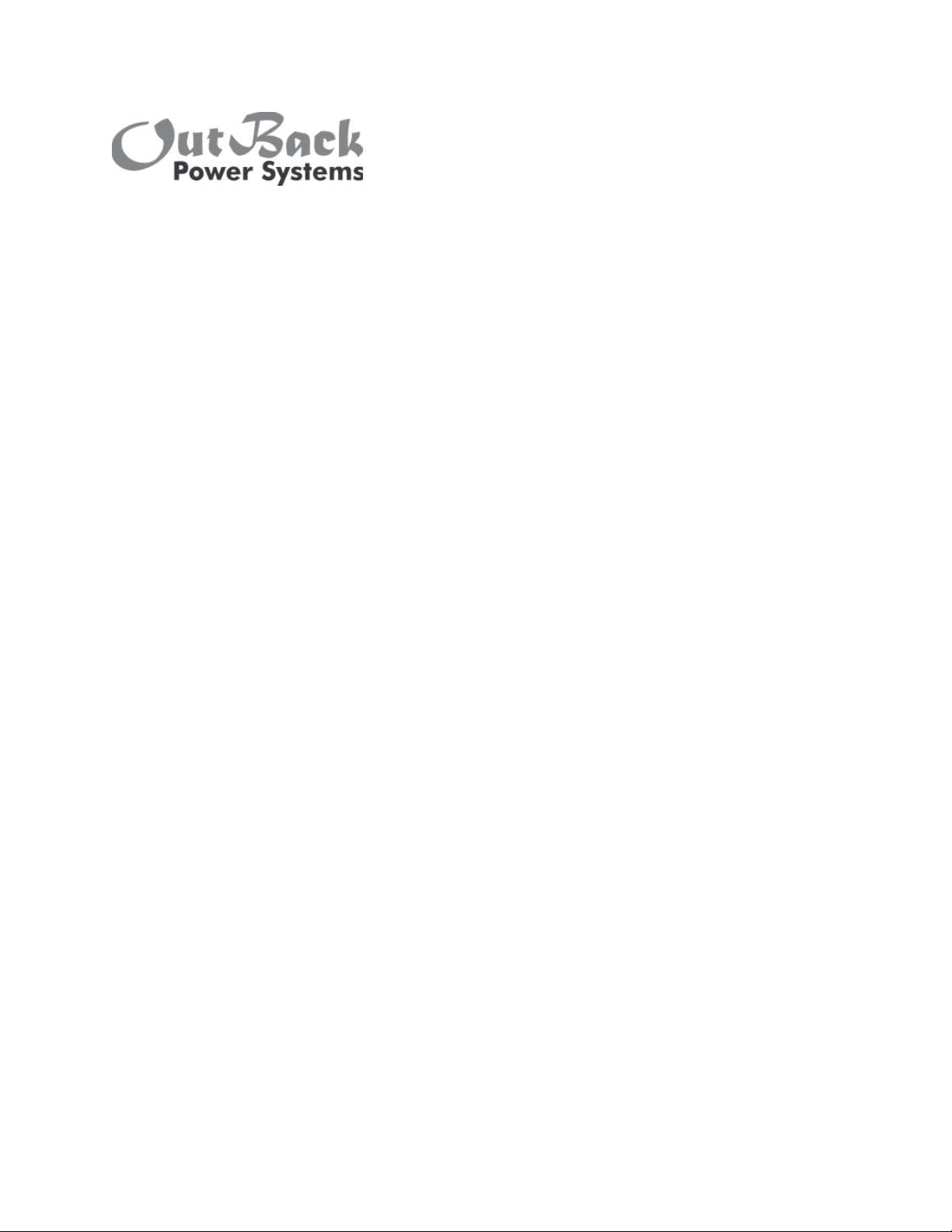
MX60 PV MPPT
(Maximum Power Point Tracking)
Charge Controller
Installation, Programming and User’s Manual
Page 2
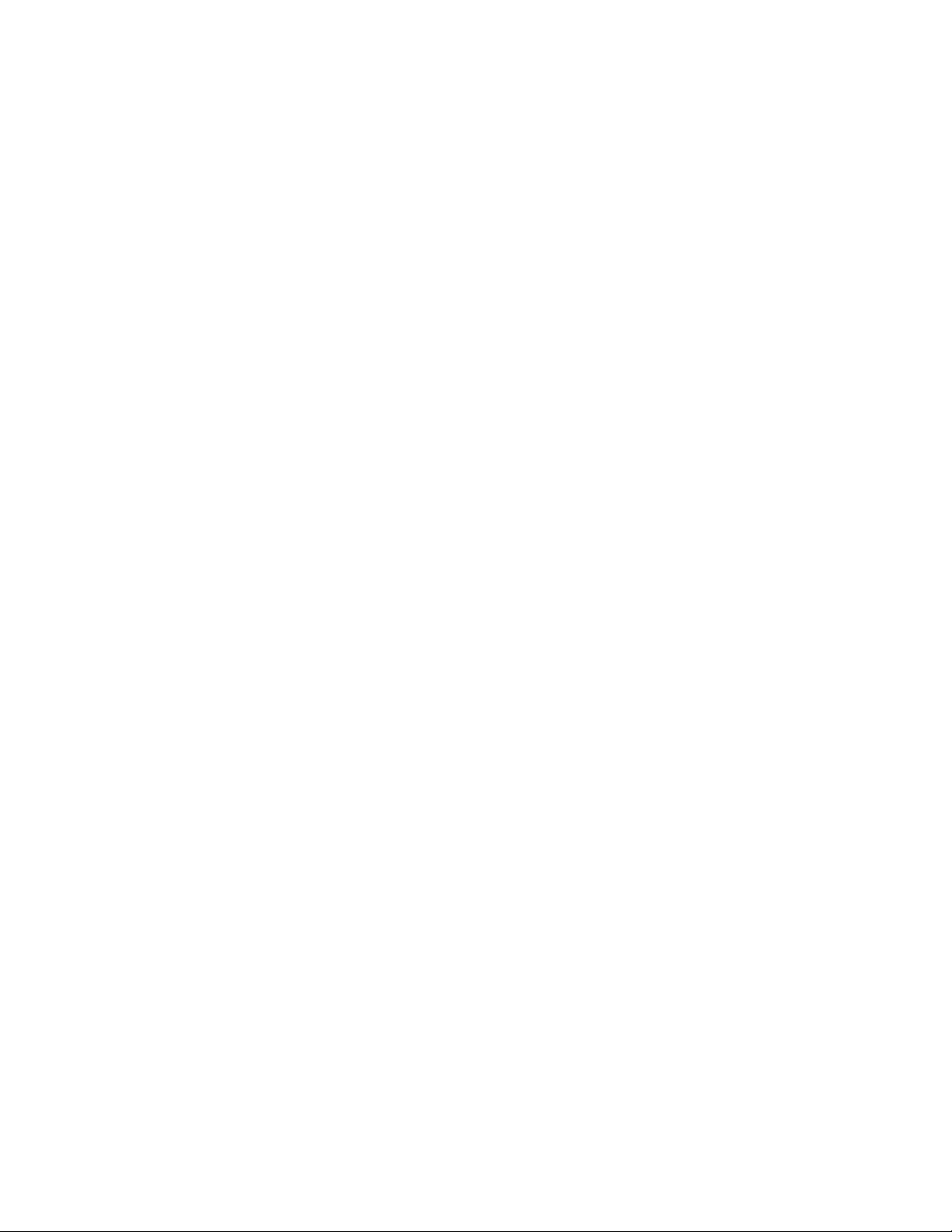
Warranty Summary
Dear OutBack Customer,
Thank you for your purchase of OutBack products. We make every e ort to assure our power
conversion products will give you long and reliable service for your renewable energy system.
As with any manufactured device, repairs might be needed due to damage, inappropriate use,
or unintentional defect. Please note the following guidelines regarding warranty service of
OutBack products:
• Any and all warranty repairs must conform to the terms of the warranty.
• All OutBack equipment must be installed according to their accompanying instructions and
manuals with speci ed over-current protection in order to maintain their warranties.
• The customer must return the component(s) to OutBack securely packaged, properly addressed, and
shipping paid. We recommend insuring your package when shipping. Packages that are not securely
packaged can sustain additional damage not covered by the warranty or can void
warranty repairs.
• There is no allowance or reimbursement for an installer’s or user’s labor or travel time required to
disconnect, service, or reinstall the damaged component(s).
• OutBack will ship the repaired or replacement component(s) prepaid to addresses in the continental
United States, where applicable. Shipments outside the U.S. will be sent freight collect.
• In the event of a product malfunction, OutBack cannot bear any responsibility for consequential
losses, expenses, or damage to other components.
• Please read the full warranty at the end of this manual for more information.
2
Page 3
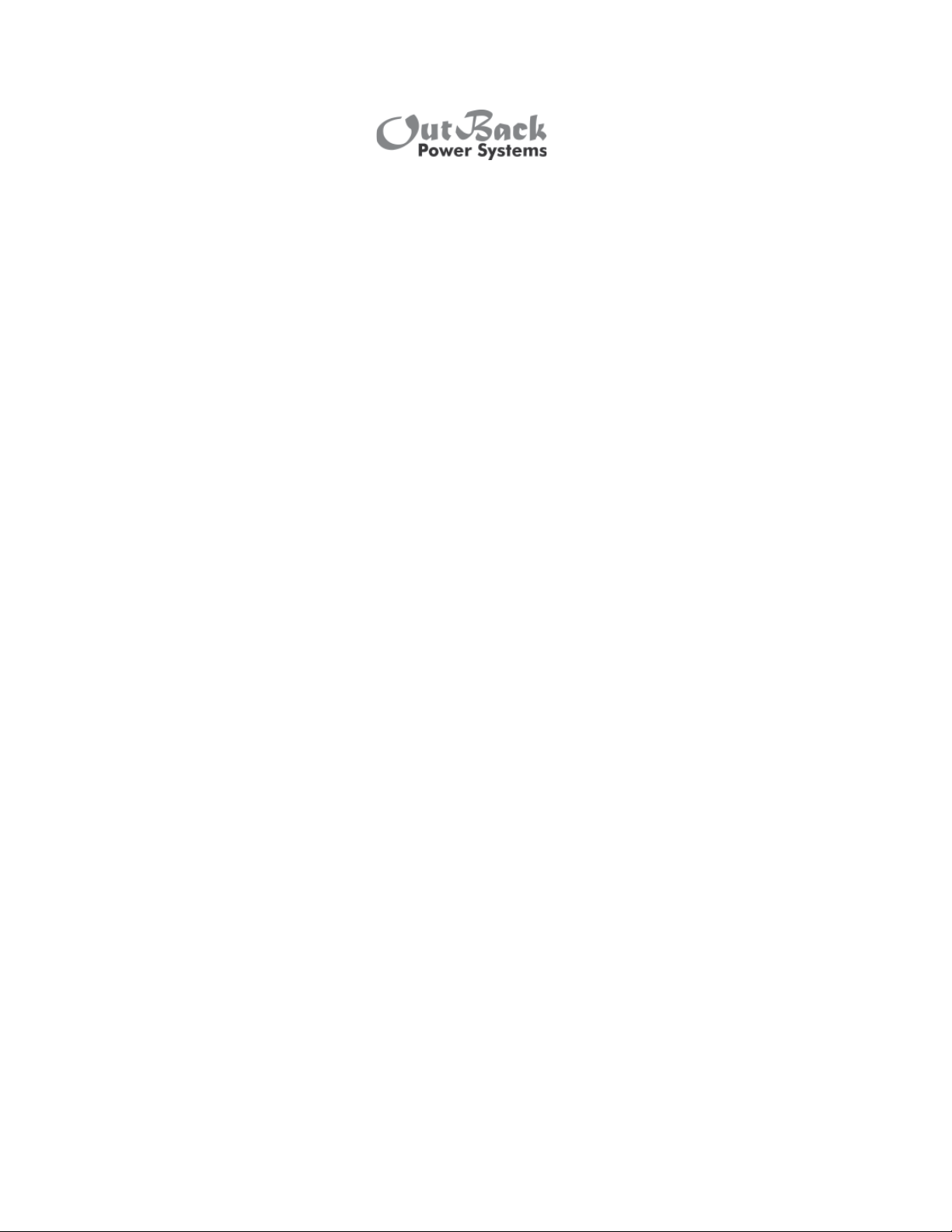
The OutBack Power Systems MX60 PV MPPT Charge Controller is ETL listed to UL1741 (Inverters, Convert-
ers, Controllers, and Interconnection System Equipment for Use with Distributed Energy Resources). It is
also in compliance with European Union standards EN 61000-6-1 and EN 61000-6-3 (see page 87).
About OutBack Power Systems
OutBack Power Systems is a leader in advanced energy conversion technology. Our products include
true sine wave inverter/chargers, a maximum power point charge controller, system communication
components, as well as breaker panels, breakers, accessories, and assembled systems.
Notice of Copyright
MX60 PV MPPT (Maximum Power Point Tracking) Charge Controller: Installation, Programming
and User’s Manual
Copyright © 2007 All rights reserved.
Disclaimer
UNLESS SPECIFICALLY AGREED TO IN WRITING, OUTBACK POWER SYSTEMS:
(a) MAKES NO WARRANTY AS TO THE ACCURACY, SUFFICIENCY OR SUITABILITY OF ANY TECHNICAL OR
OTHER INFORMATION PROVIDED IN ITS MANUALS OR OTHER DOCUMENTATION.
(b) ASSUMES NO RESPONSIBILITY OR LIABILITY FOR LOSS OR DAMAGE, WHETHER DIRECT,
INDIRECT, CONSEQUENTIAL OR INCIDENTAL, WHICH MIGHT ARISE OUT OF THE USE OF SUCH
INFORMATION. THE USE OF ANY SUCH INFORMATION WILL BE ENTIRELY AT THE USER’S RISK.
Date and Revision
April, 2008 REV D Software REV 5.10 and 5.11
Contact Information
OutBack Power Systems
19009 62nd Ave. NE
Arlington, WA 98223
Phone (360) 435-6030
Fax (360) 435-6019
www.outbackpower.com
3
Page 4

TABLE OF CONTENTS
INTRODUCTION ........................................................................................................................................................................................ 6
INSTALLATION GUIDELINES AND SAFETY INSTRUCTIONS ............................................................................................. 7
Standards and Requirements ................................................................................................................................................. 8
OPEN CIRCUIT VOLTAGE/WIRE AND DISCONNECT SIZING ............................................................................................ 9
BATTERY SYSTEM VOLTAGE ..............................................................................................................................................................14
POWERING UP .........................................................................................................................................................................................15
STATUS SCREEN .......................................................................................................................................................................................18
PREPARING FOR RECHARGING ......................................................................................................................................................19
ACCESSING THE MAIN MENU .........................................................................................................................................................20
CHARGER SETUP ....................................................................................................................................................................................21
AUX MODE .................................................................................................................................................................................................22
AUX MODE Path ............................................................................................................................................................................23
AUX Modes Described ..............................................................................................................................................................24
Programming the AUX MODES ...........................................................................................................................................25
Manual ......................................................................................................................................................................................25
Vent Fan ...................................................................................................................................................................................25
PV Trigger ................................................................................................................................................................................26
Float ............................................................................................................................................................................................27
Error Alarm..............................................................................................................................................................................28
Diversion ..................................................................................................................................................................................28
Low Battery Disconnect .................................................................................................................................................31
Remote .....................................................................................................................................................................................33
BACKLIGHT.................................................................................................................................................................................................34
EQ (Equalize) .............................................................................................................................................................................................34
MISC-MISCELLANEOUS ......................................................................................................................................................................37
WIDE/LMIT Battery Temperature Compensated Limits .................................................................................................38
ADVANCED ................................................................................................................................................................................................43
Snooze Mode..................................................................................................................................................................................43
Park Mpp ...........................................................................................................................................................................................44
Mpp Range Limit % Voc ...........................................................................................................................................................44
Sweep Interval ...............................................................................................................................................................................45
Vbatt Calibration ...........................................................................................................................................................................45
Low Cuto ........................................................................................................................................................................................46
MPPT Mode .....................................................................................................................................................................................46
4
Page 5
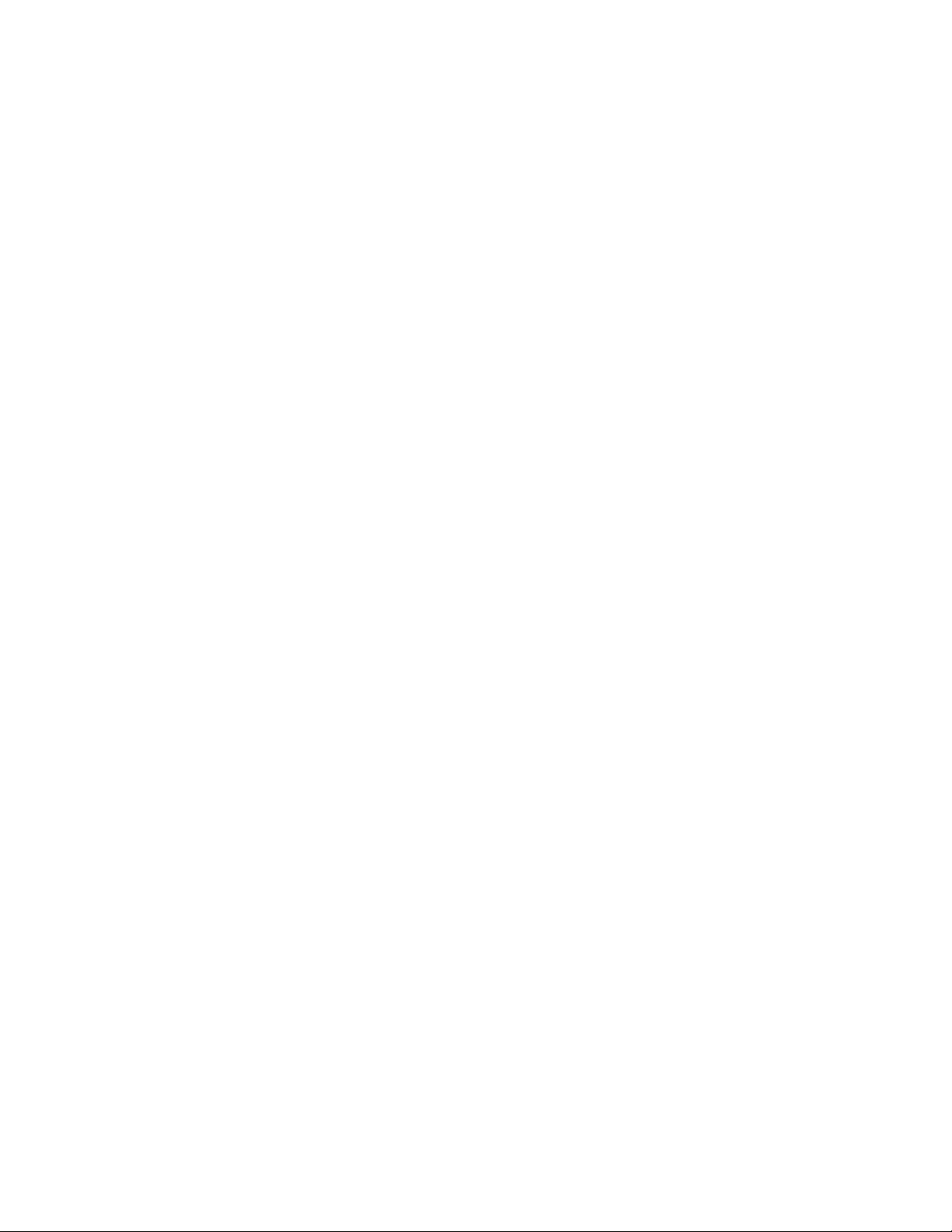
Absorb Time Limits .....................................................................................................................................................................47
Wakeup Mode ................................................................................................................................................................................48
(DATA) LOGGING ....................................................................................................................................................................................49
Clearing Total and Daily Stats ...............................................................................................................................................50
LOG2 ..............................................................................................................................................................................................................51
Secondary LOG2 Screen ..........................................................................................................................................................53
MICRO-HYDRO, WIND TURBINE, AND FUEL CELL APPLICATIONS............................................................................54
ADVANCED MENU (Micro-Hydro) ...............................................................................................................................................56
MX60 ABBREVIATED MENU MAP..................................................................................................................................................60
APPLICATION NOTES ...........................................................................................................................................................................61
FACTORY ASSISTANCE ........................................................................................................................................................................62
SPECIFICATIONS ......................................................................................................................................................................................63
UNDERSTANDING THE VARIOUS OPERATIONAL MODES ..............................................................................................67
MATE-DISPLAYED MX60 STATUS MODE Screens ...............................................................................................................71
MATE-DISPLAYED MX60 STATUS METER Screens ...............................................................................................................72
MATE-DISPLAYED MX60 STATUS SETP(SETPOINT) Screens .........................................................................................73
TROUBLESHOOTING GUIDE ............................................................................................................................................................74
TYPICAL ARRAY SIZING GUIDE ......................................................................................................................................................77
STANDARD vs. AUSTRALIAN DEFAULT SETTINGS ...............................................................................................................78
WIRE DISTANCE CHART ......................................................................................................................................................................79
WIRE AND DISCONNECT SIZING ..................................................................................................................................................81
MULTI-STAGE BATTERY CHARGING .............................................................................................................................................82
BATTERY TEMPERATURE COMPENSATED VOLTAGE SET POINT .................................................................................84
SUGGESTED BATTERY CHARGER SET POINTS ......................................................................................................................85
OWNER’S SYSTEM INFORMATION ...............................................................................................................................................86
EU DECLARATION OF CONFORMITY........................................................................................................................................ 87
WARRANTY INFORMATION ..............................................................................................................................................................88
PRODUCT REGISTRATION .................................................................................................................................................................90
5
Page 6
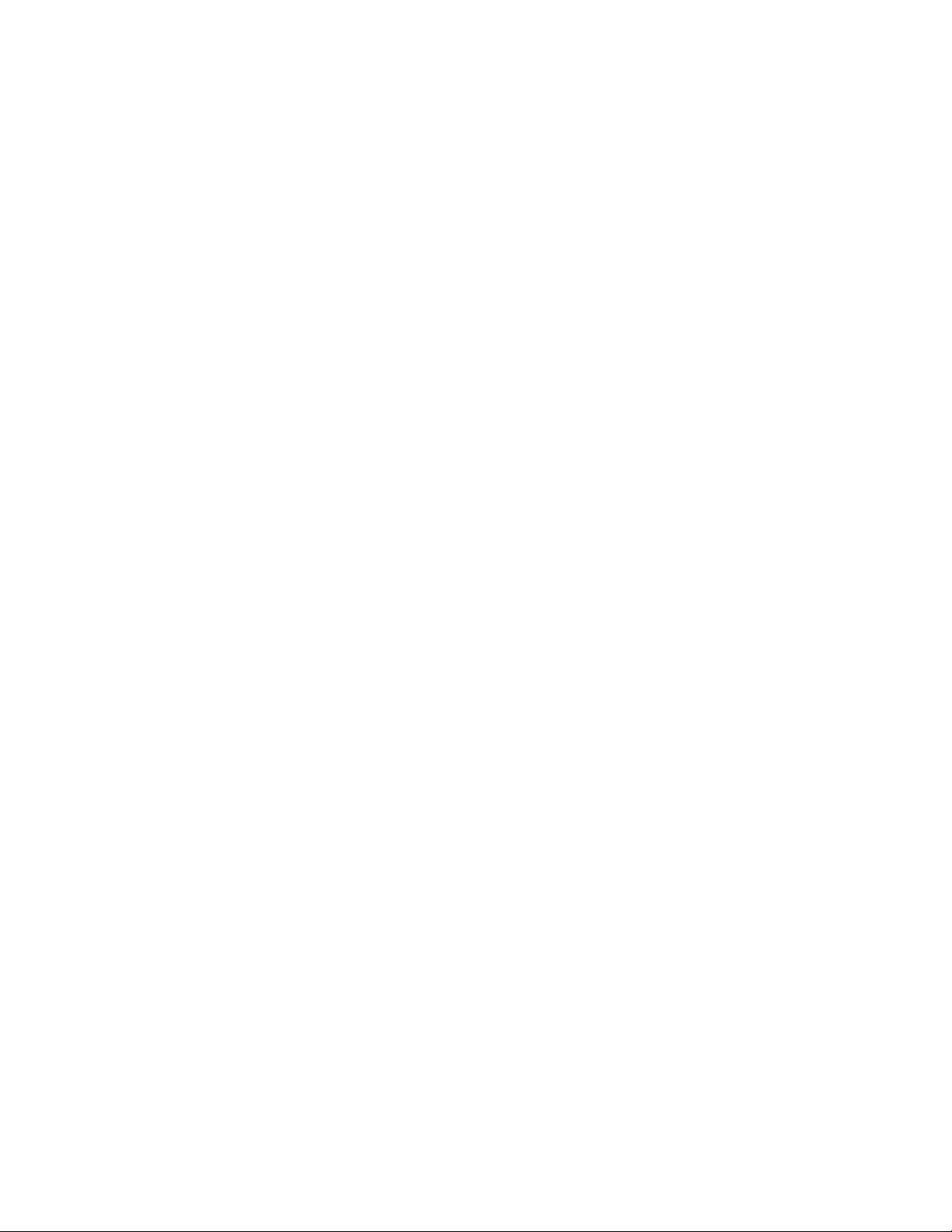
SCOPE
The manual provides safety guidelines and installation information for the MX60 PV MPPT Charge
Controller. It does not provide information about speci c brands of solar panels and supplies
limited information on batteries. Contact the supplier or manufacturer of the solar panels or
batteries for further information.
INTRODUCTION
MX60 PV MPPT (Maximum Power Point Tracking) Charge Controller
The OutBack MX60 PV MPPT Charge Controller o ers an e cient, safe, multi-stage recharging
process that prolongs battery life and assures peak performance from a solar array. This component
allows customized battery recharging. The MX60 features include:
• 60 amps maximum continuous output current
• Engineered to work with 12, 24, 36, 48, and 60 VDC battery voltages
• Backlit LCD display screen with 80 characters (4 lines, 20 characters per line)
• Last 64 days of operational data are logged for review
• Voltage step-down capability allowing a higher PV array voltage con guration
• Manual and auto-equalize cycles
The following are the maximum recommended wattage for the most common solar arrays under
Standard Test Conditions (1000 watts per square meter of solar panel at 25° C or 77° F):
• 12 VDC battery systems—up to 800 watts of solar panels
• 24 VDC battery systems—up to 1600 watts of solar panels
• 48 VDC battery systems—up to 3200 watts of solar panels
The MX60 also features Maximum Power Point Tracking (MPPT), which seeks out the maximum
power available from a solar array and uses it to recharge the batteries. Without this feature, the
solar array does not operate at the ideal operating voltage and can only recharge at the level of the
battery voltage itself. The MX60 “sweeps” the array’s operating voltage at user-determined sweep
intervals to track the Maximum Power Point (MPP) of the PV array.
This manual covers the wiring, installation, and use of the MX60, including explanations of all the
Menus displayed on the LCD screen. The MX60 is designed to seamlessly integrate with other
OutBack components and can be remotely monitored (up to 1000 feet) by the optional OutBack
Power Systems MATE display.
6
Page 7
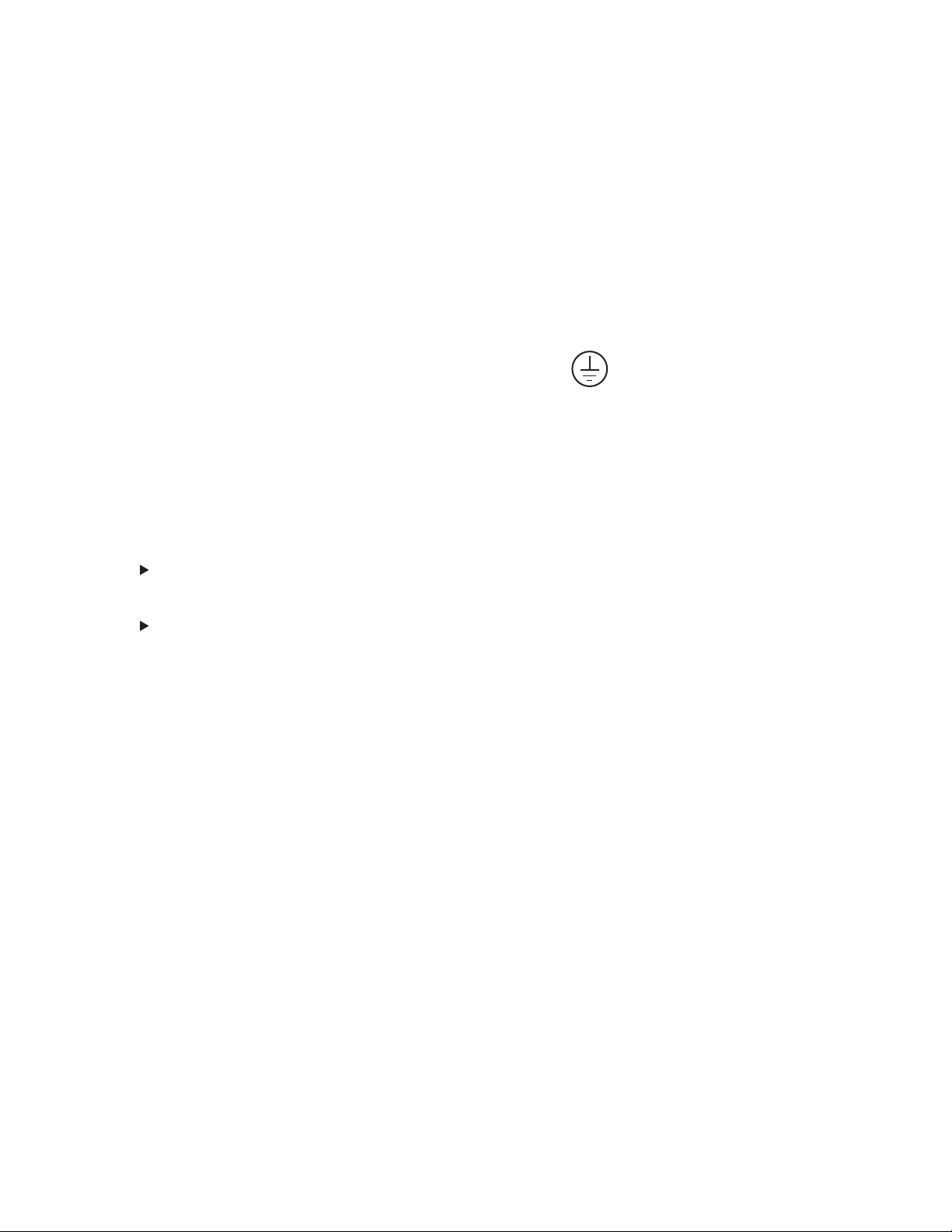
INSTALLATION GUIDELINES AND IMPORTANT SAFETY INSTRUCTIONS
SAVE THESE INSTRUCTIONS
This product is intended to be installed as part of a permanently grounded electrical system
as shown in the system con guration sections of this manual with the following important
restrictions:
• The negative battery conductor should be bonded to the grounding system at only one point in the
system. If a GFP (Ground Fault Protector) is present, the battery negative and ground are not bonded.
• With the exception of certain telcom applications, the MX60 should never be positive grounded (see
page 61, Applications Notes).
• The equipment ground on the MX60 is marked with this symbol:
• If damaged or malfunctioning, the MX60 should only be disassembled and repaired by a
quali ed service center. Please contact your renewable energy dealer/installer for assistance.
Incorrect reassembly risks malfunction, electric shock or re.
• The MX60 is designed for indoor installation or installation inside a weatherproof enclosure. It must not be
exposed to rain and should be installed away from direct sunlight.
• For routine, user-approved maintenance:
Disconnect all circuit breakers and related electrical connections before doing any cleaning
or adjustments.
Solar modules may produce hazardous voltages when exposed to light; unless
servicing them at night, cover the modules with opaque material before servicing any
connected equipment.
Standards and Requirements
All installations must comply with national (NEC) and/or local electrical codes; professional installation
is recommended.
DC and Battery-Related Installation Requirements:
• All DC cables must meet NEC standards or applicable local code standards.
• Shut o all DC breakers before connecting any wiring.
• Torque the four-position terminal block and ground terminals to 30 inch pounds/4Nm.
• All wiring must be rated at 75° C or higher.
• Use up to 2 AWG (6.54 mm) to reduce losses and ensure high performance of MX60 (smaller cables
can reduce performance and possibly damage the unit).
• Keep cables together (e.g., using a tie-wrap) as much as possible.
• Ensure both cables pass through the same knockout and conduit ttings to allow the inductive cur-
rents to cancel.
• DC battery over-current protection must be provided as part of the installation. OutBack o ers both
breakers and fuses for over-current protection.
7
Page 8
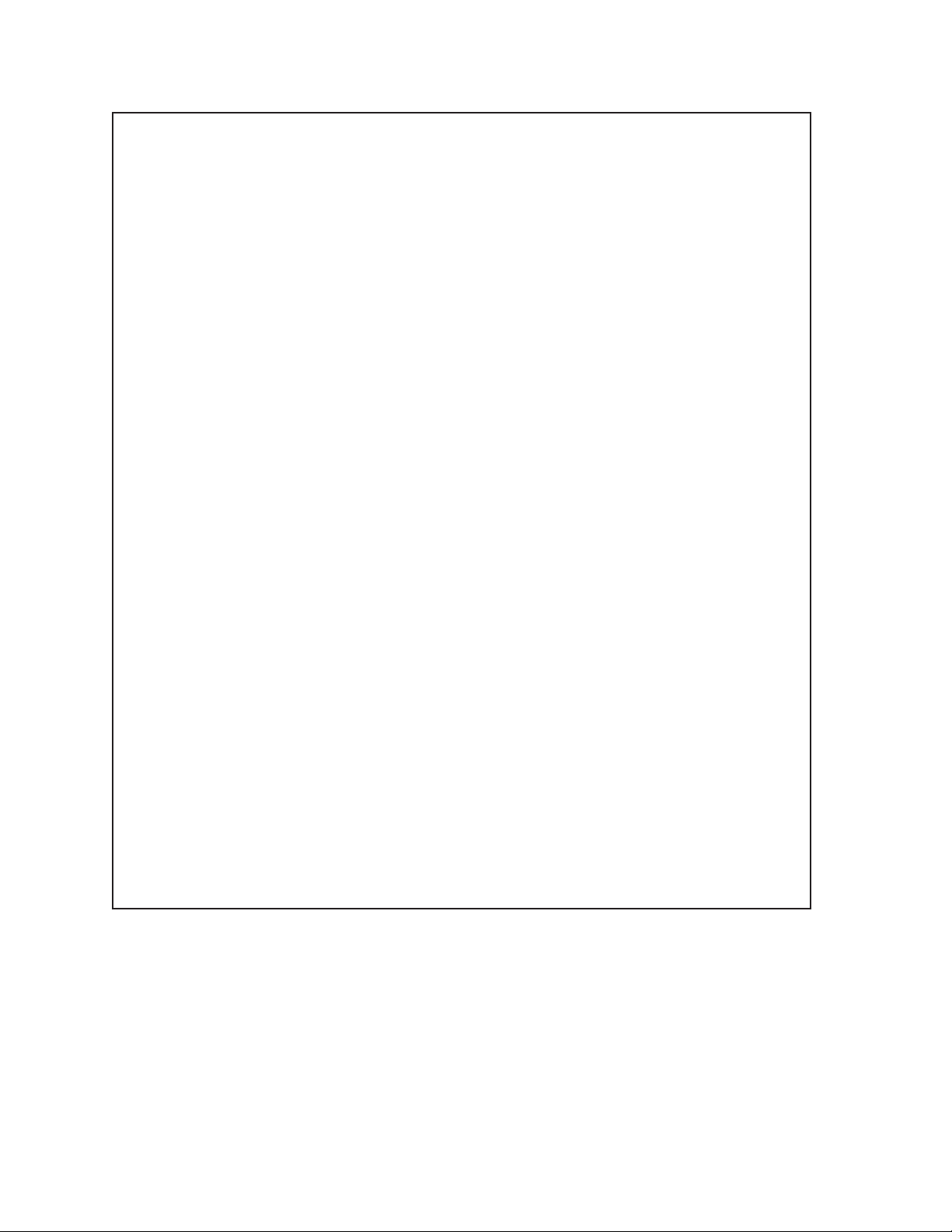
WARNING - WORKING IN THE VICINITY OF A LEAD ACID BATTERY
IS DANGEROUS. BATTERIES GENERATE EXPLOSIVE GASES DURING
NORMAL OPERATION.
Design the battery enclosure to prevent accumulation and concentration of hydrogen gas
in “pockets” at the top of the enclosure. Vent the battery compartment from the highest
point to the outside. A sloped lid can also be used to direct the ow of hydrogen to the vent
opening.
CAUTION - To reduce risk of injury, charge only deep-cycle lead acid, lead antimony, lead
calcium, gel cell or absorbed glass mat type rechargeable batteries. Other types of batteries
may burst, causing personal injury and damage. Never charge a frozen battery.
PERSONAL PRECAUTIONS
• Someone should be within range of your voice to come to your aid if needed.
• Keep plenty of fresh water and soap nearby in case battery acid contacts skin, clothing,
or eyes.
• Wear complete eye protection. Avoid touching eyes while working near batteries. Wash
your hands with soap and warm water when done.
• If battery acid contacts skin or clothing, wash immediately with soap and water. If acid
enters an eye, ood the eye with running cool water at once for at least 15 minutes and
get medical attention immediately following.
• Baking soda neutralizes lead acid battery electrolyte. Keep a supply on hand in the area of
the batteries.
•
NEVER smoke or allow a spark or ame in vicinity of a battery or generator.
• Be extra cautious to reduce the risk of dropping a metal tool onto batteries. It could shortcircuit the batteries or other electrical parts that can result in re or explosion.
• Remove personal metal items such as rings, bracelets, necklaces, and watches when
working with a battery or other electrical current. A battery can produce a short circuit
current high enough to weld a ring or the like to metal, causing severe burns.
8
Page 9

OPEN CIRCUIT VOLTAGE/WIRE AND DISCONNECT SIZING
Maximum Open Circuit Voltage (Voc)
• Voc is the unloaded voltage generated by the solar array.
141 VDC MX60 suspends operation to protect components
150 VDC max open circuit voltage with the coldest environment (although the MX60 shuts
down at 141 VDC, it can absorb up to 150 VDC from the array; anything higher than 150 VDC
will damage the MX60)
• As every brand of panel is di erent, be sure to know the manufacturer’s speci cations.
• Local temperatures vary seasonally and will a ect panel voltage.
Hot weather: lower open circuit voltage/lower maximum power point voltage
Cold weather: higher open circuit voltage/higher power point voltage
Allow for ambient temperature correction using the following table:
25° to 10° C (77° to 50° F) multiply by 1.06
9° to 0° C (49° to 32° F) multiply by 1.10
-1° to -10° C (31° to 14° F) multiply by 1.13
-11° to -20° C (13° to -4° F) multiply by 1.17
-21° to -40° C (-5° to -40° F) multiply by 1.25
Check the PV array voltage before connecting it to the MX60.
Wire and Disconnect Sizing
• The output current limit of the MX60 is 60 amps.
• Use a minimum of 6 AWG (4.11 mm) wire for the output between the MX60 and the battery bus
bar conductors; a larger size might be required due to temperature and/or conduit ll corrections.
• Install OutBack OBB-60 or OBB-80 amp breakers for disconnect and over current protection.
• The largest PV array that can connect to an MX60 should have a rated short-circuit current of 48
amps STC (Standard Test Conditions).
• Input conductors and circuit breakers must be rated at 1.56 times the short-circuit current of the PV
array. OutBack OBB 100% duty continuous breakers only need to be rated at 1.25 times the short-
circuit current.
• Please see the wire Distance Chart and complete Wire and Disconnect Sizing on pages 81-83 for
other suitable conductor/wire sizing.
9
Page 10
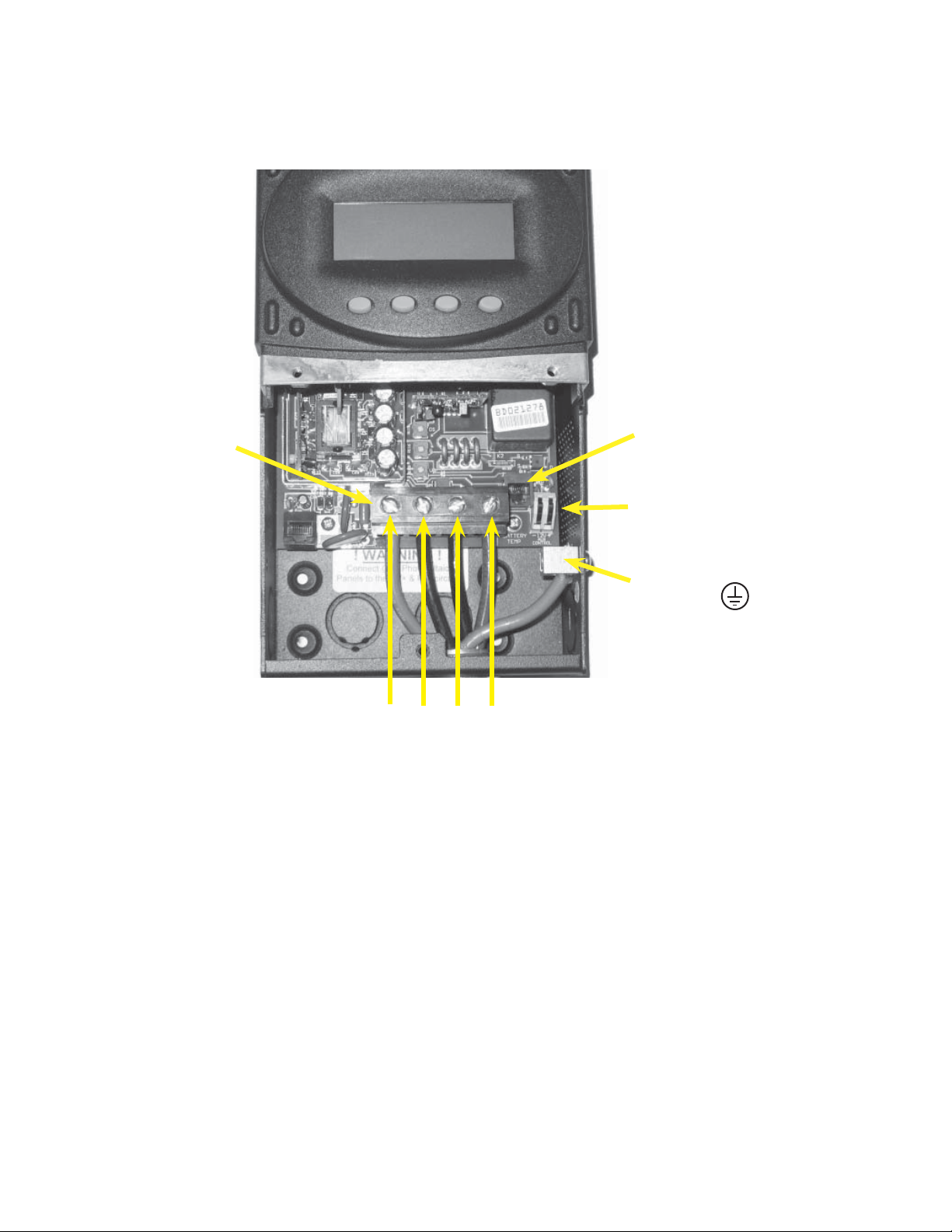
Figure 1 Field Wiring Connections and Surge Protection
Use up to 2 AWG
(6.54 mm) wire and
torque to 30-inch
pounds/3.38 Nm at
terminals.
MATE/HUB
RJ45 jack
If attaching to plywood, use a 1 5/8”
wood screw to secure
the MX60 at the top
slotted hole and other
screws as needed at
interior bottom holes.
PV+ PV- BAT- BAT+
Four-Position Terminal Block
Battery Remote Temp
Sensor (RTS) RJ11 jack
Programmable AUX
Output Jack (supplies
up to 200mA @ 12 VDC
Chassis/Equipment
Ground Lug
The PV (-) and BAT (-) terminals are connected internally. Only one negative wire may be needed
10
to connect to the Four-Position Terminal Block if the PV - and BAT- conductors are bonded at the
negative bus bar. See Figures 2 and 3 for sample wiring diagrams.
NOTE: Each MX 60 requires its own PV array. DO NOT PARALLEL MX 60 PV+ AND PV- TERMINALS TO
THE INPUT OF THE MX60. This can cause problems with the MPPT and can cause an MX60 failure.
Page 11
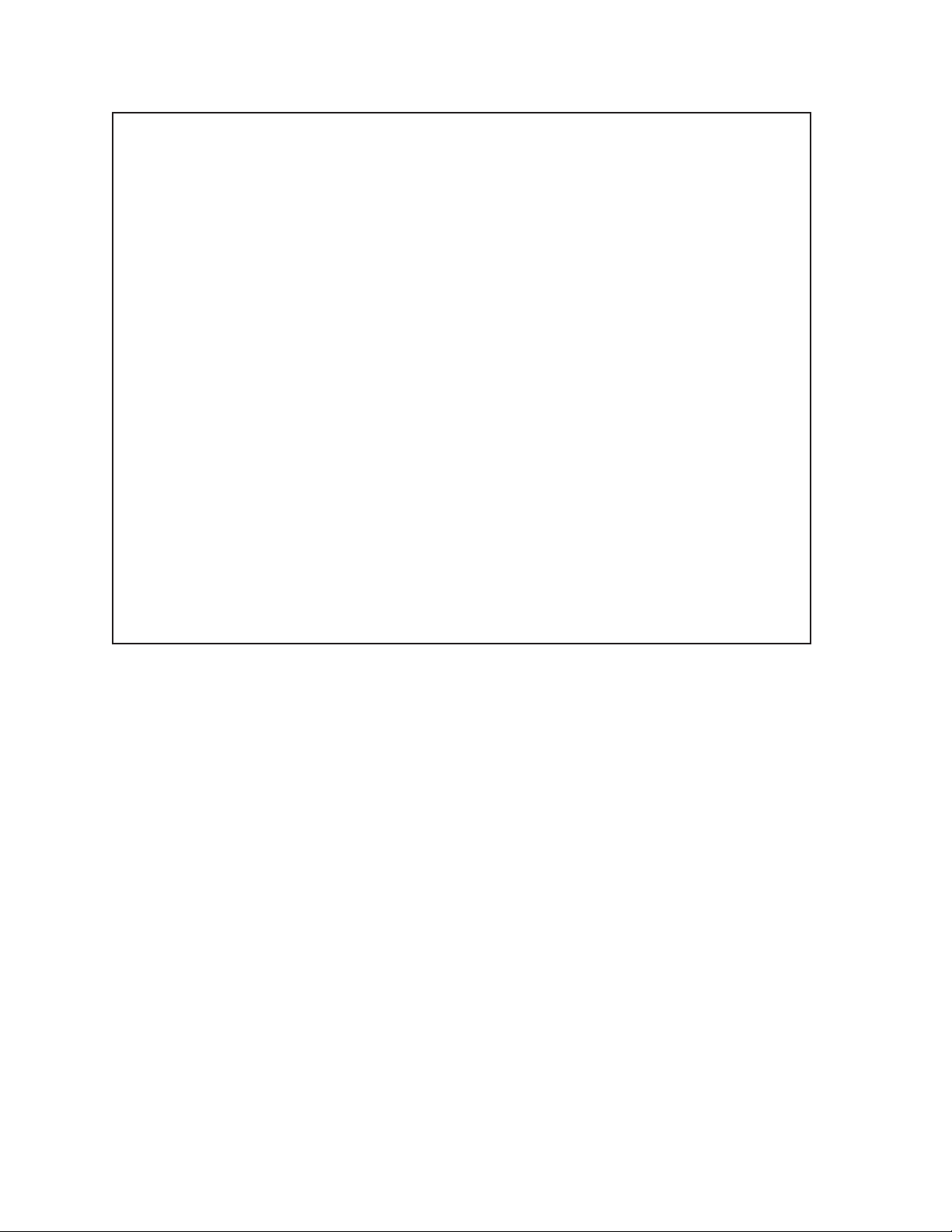
NOTES
• An optional battery Remote Temperature Sensor (RTS) is recommended for accurate
battery recharging (only one RTS is needed for multiple OutBack Series Inverter/Chargers
and MX60 units when an OutBack HUB and a MATE are parts of the system). When one RTS
is used, it must be connected to the component plugged into the Port 1 of the HUB.
• AUX modes include powering a relay, LED indicator, and Piezo-buzzer or brushless fan.
• The OutBack MATE can display a single MX60 or multiple MX60s if connected to a HUB.
• Surge protection on the input (PV) side of the MX60 and on the battery side is required for
extended warranty protection. A dwelling rooftop array requires ground fault protection
(OutBack OBB-GFP-80D-125VDC-PNL recommended).
• Always install the MX60 in an upright position. The MX60 must be secured for a safe
installation and to retain warranty protection. Use a 1 5/8” wood screw through the slotted
hole at the top of the MX60 and at least two screws in the internally located holes at the
bottom of the MX60’s enclosure.
11
Page 12
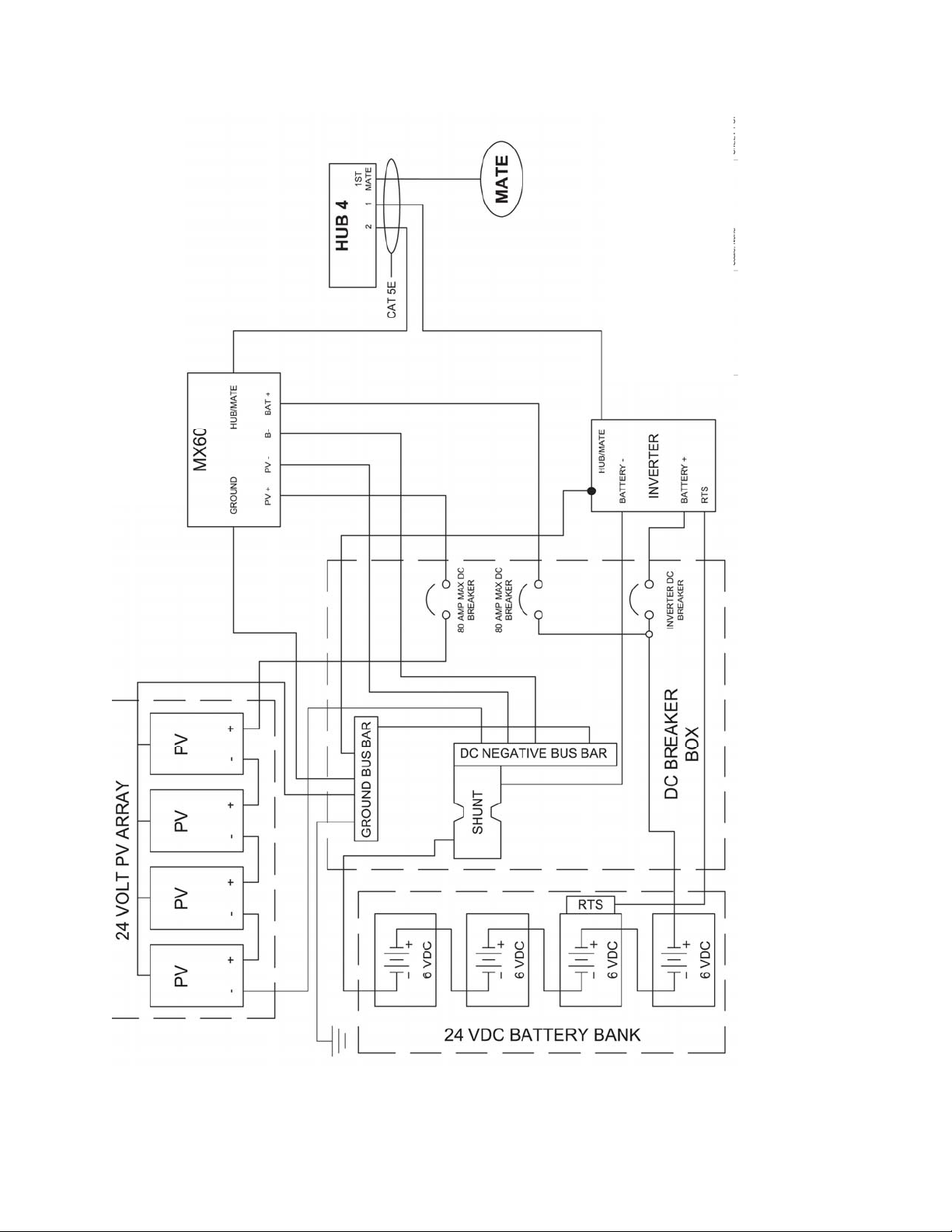
12
Figure 2 MX60 WIRING DIAGRAM without ground fault protection—the ground conductors tie into the
negative.
Page 13
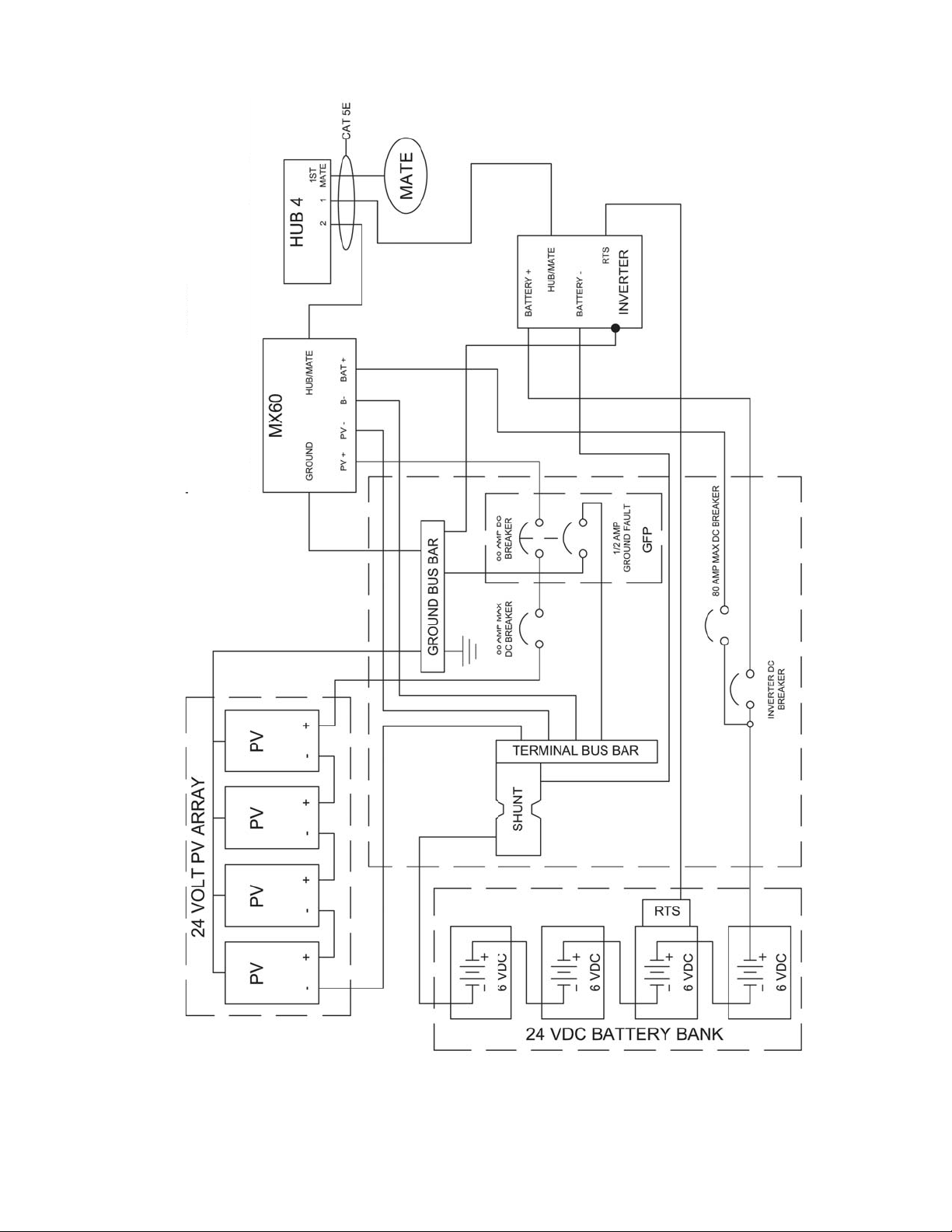
13
Figure 3 MX60 WIRING DIAGRAM with ground fault protection—the GFP/2 requires a separate ground
bus bar.
Page 14
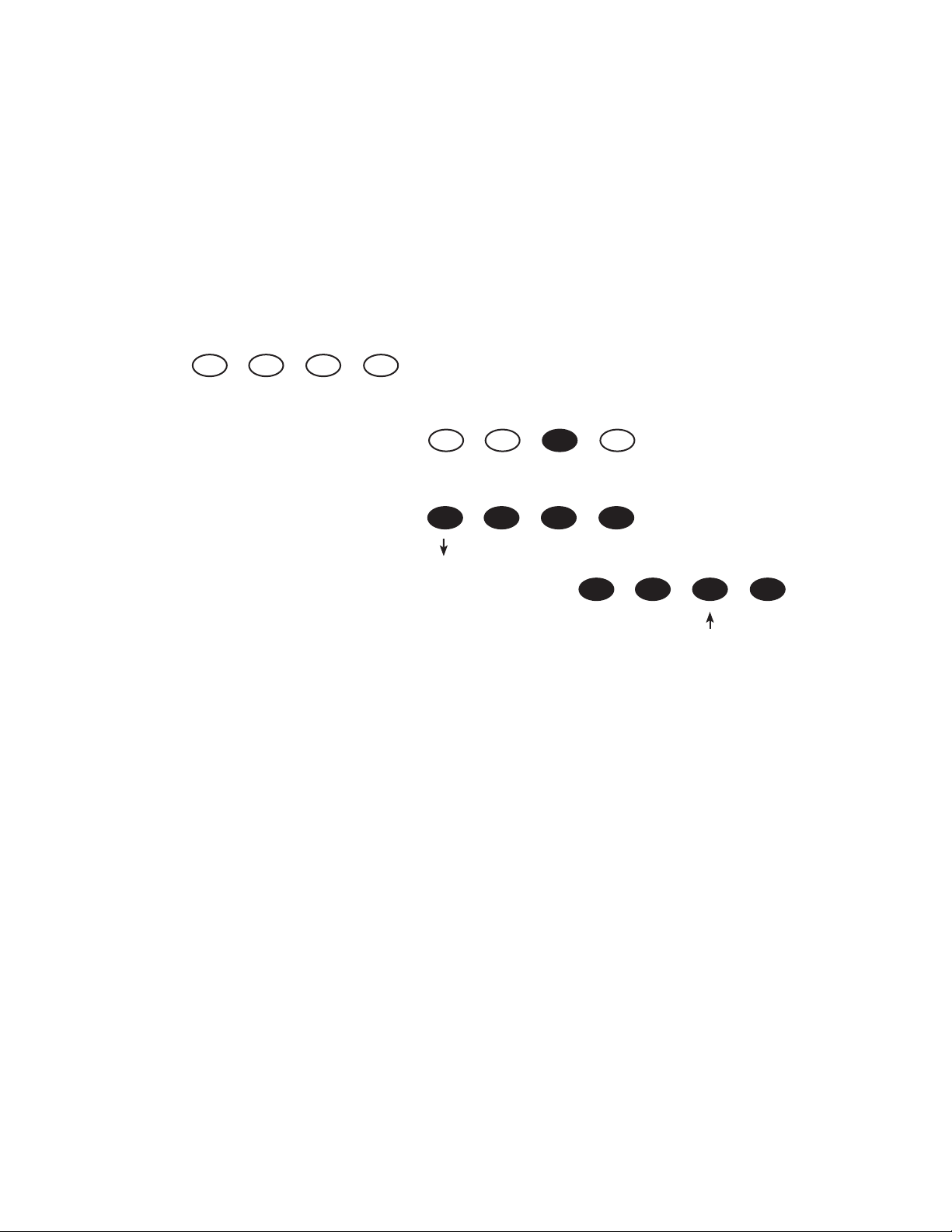
BATTERY SYSTEM VOLTAGE
• The MX60’s default setting is for a 12 VDC battery.
• Change the setting after powering up the MX60 if a di erent battery voltage is used.
• The PV array voltage—which must not exceed 150 VDC open circuit—is automatically detected.
KEY TO THE EXAMPLE DIAGRAMS
Soft keys:
(#1) (#2) (#3) (#4)
Solid black indicates key is to be pressed:
Down arrow will lead to the next screen:
Up arrow points to one or more keys that will change a value:
The keys correspond to any text immediately above them.
14
Page 15
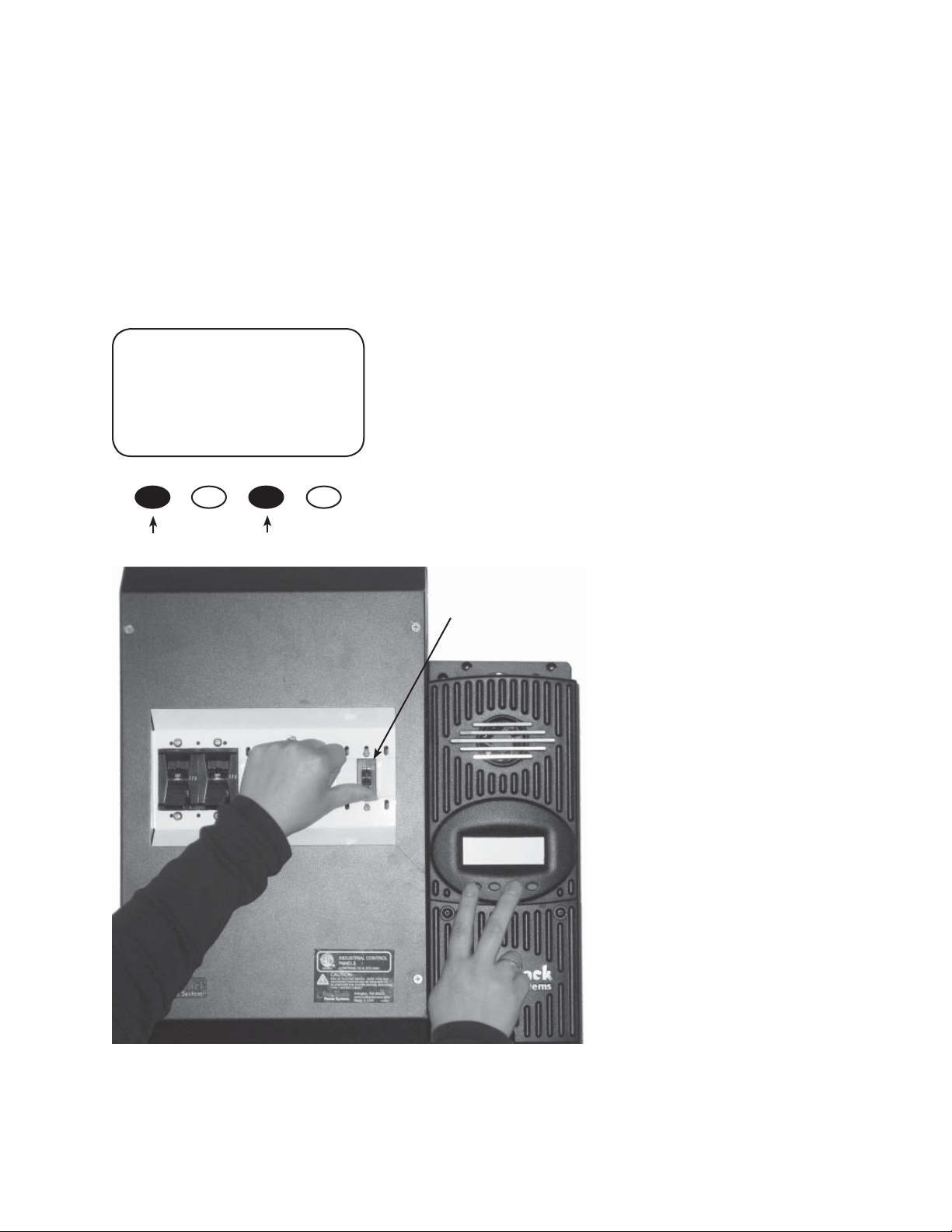
POWERING UP
The MX60 power-up sequence rst activates the unit and brings up a series of screens; some
screens allow the user to change the battery voltage.
NOTE: Be sure the PV input and battery breakers are o before starting the power-up sequence.
OFF SCREEN (this screen is initially blank at power up)
With the PV array and battery breakers o , press and
hold soft keys #1 and #3 and then turn on the battery
breaker (see Figure 4).
Battery Breaker
Figure 4
15
NOTE: The battery voltage must be at least 10.5 V or higher to power up the MX60. If the screen
reads “Got Battery?” please see the Troubleshooting Guide on page 74.
Page 16
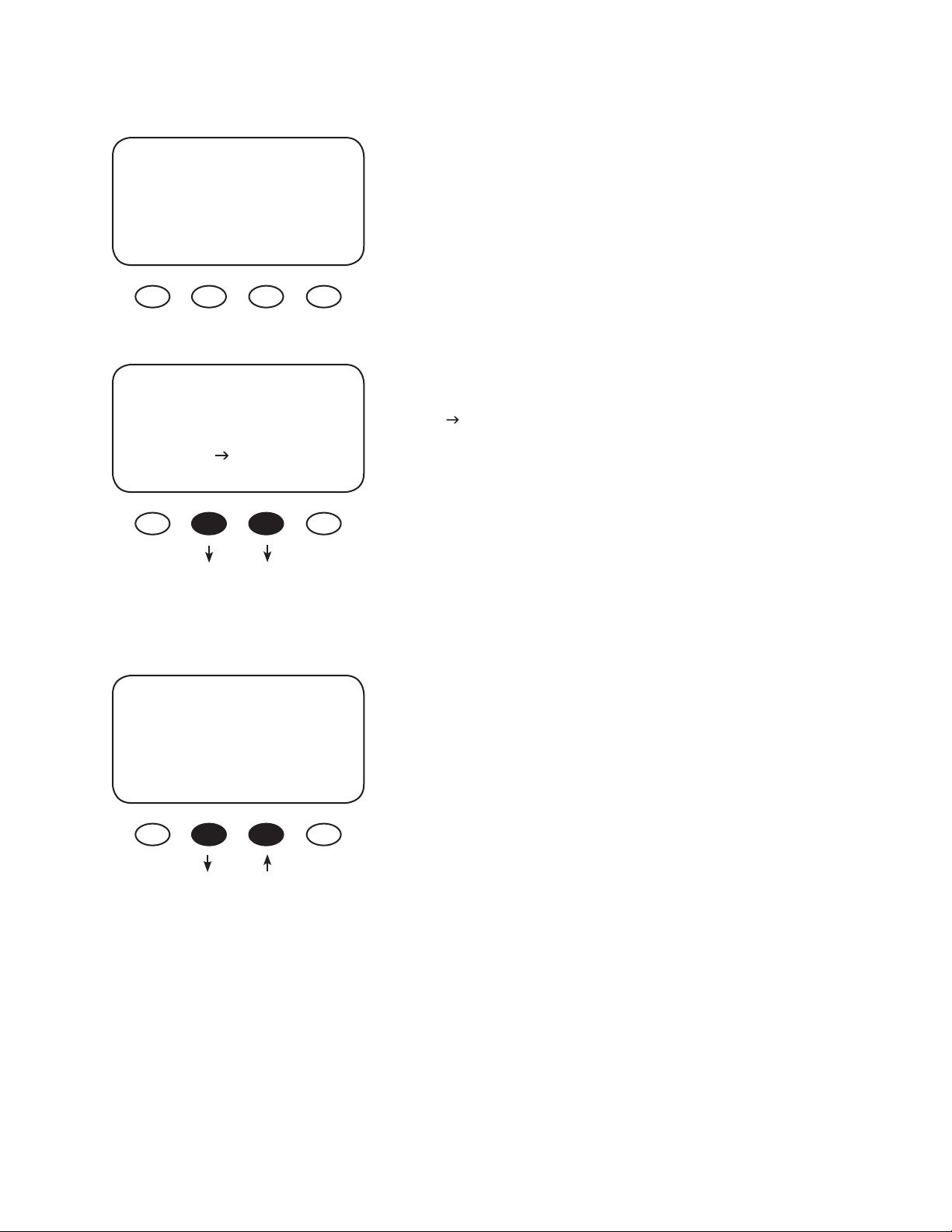
Power-Up Screen
OutBack 12V
Power
Systems
MX60
Release both soft keys when the OutBack Power Systems
screen appears. The selected battery voltage appears in
the upper right hand corner. The BATTERY VOLTAGE screen
will appear next.
NOTE: The MX60 designation in the lower left corner
will read MX60AU for Australian versions and MX60ES for
Spanish versions.
BATTERY VOLTAGE
12 24 36 48 60
^^
EXIT ENTER
Press Either Key
Password Screen
PASSWORD
***150***
ENTER - +
“^^” indicates the selected battery voltage. Press
the “ ” or <ENTER> soft keys to proceed to the
PASSWORD screen, which prevents unauthorized changes
to the system.
Press the “ – “ soft key until the password 141 shows on
the screen. Press the <ENTER> soft key to return to the
BATTERY VOLTAGE.
NOTE: 141 is the password for all OutBack products dis-
played on a screen.
16
Page 17
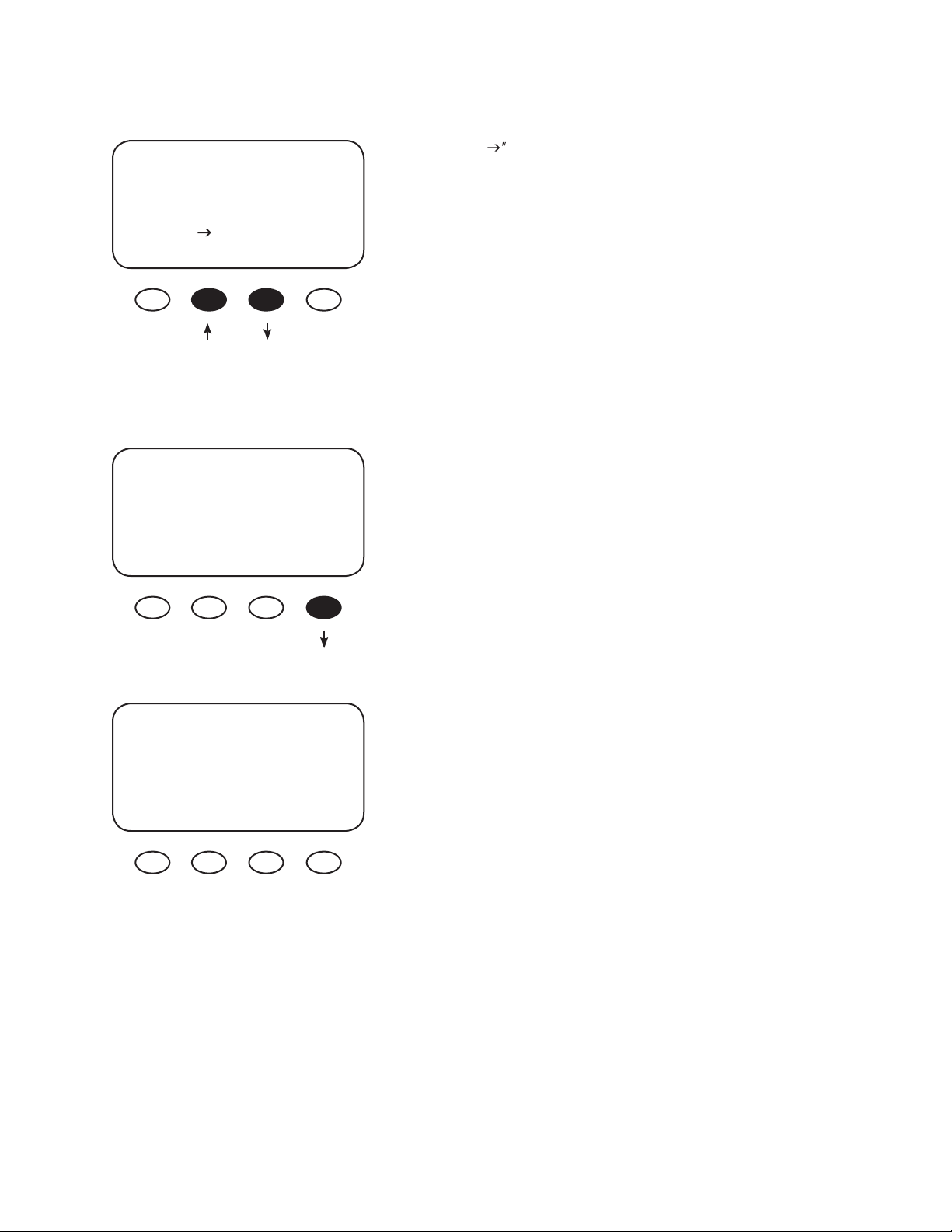
Battery Voltage Screen
BATTERY VOLTAGE
12 24 36 48 60
^^
EXIT ENTER
Veri cation Screen
Are you sure?
12 24 36 48 60
^^
NO Yes
Press the “ soft key to select a battery voltage. The
MX60’s default values are based on a 12 VDC system.
Selecting a higher voltage system will change all the
default values (e.g., the values will double with a 24 VDC
system, triple with a 36 VDC system, etc.). “^^” indicates
the chosen voltage. The MX60 will automatically accept
the selected battery voltage if left unattended for 5 min-
utes in this screen. After choosing the voltage, press the
<ENTER> soft key to proceed.
Press the <YES> soft key to proceed if the selected
battery voltage is correct. If incorrect, press <NO> to
re-enter the correct voltage.
Power-Up Screen
OutBack 12V
Power
Systems
MX60
The MX60 brie y returns to the Power-Up screen and
then automatically opens the STATUS screen which
displays information regarding the recharging status.
Con rm the battery voltage displayed in the upper right
corner is correct.
NOTE: Repeating the Powering Up sequence resets the
MX60 Charge Controller to its factory default settings.
17
Page 18
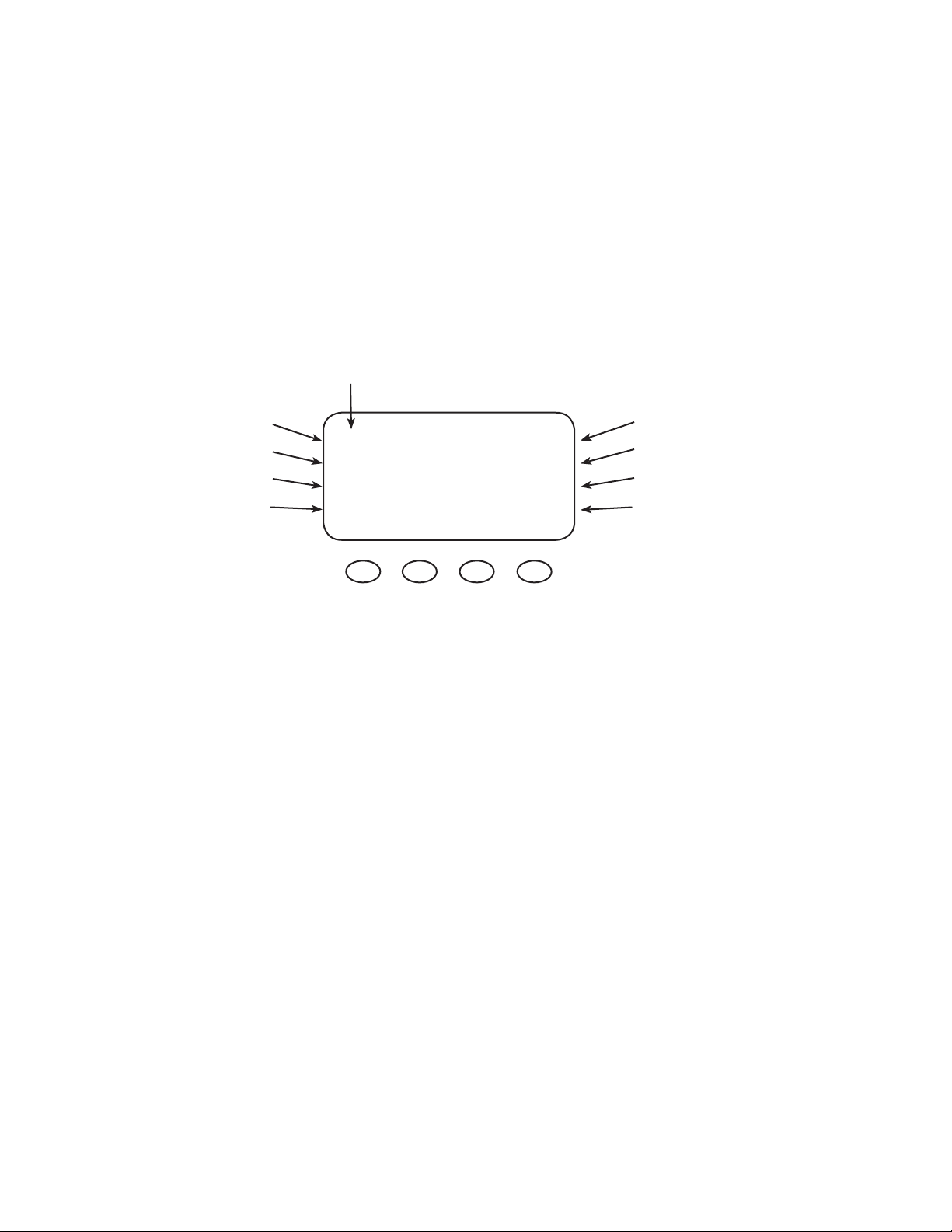
STATUS SCREEN
The STATUS screen displays system information. See page 67 for detailed information of the di erent
Operational Modes. The optional OutBack MATE displays MX STATUS screens for convenient distant
viewing from the installation location of the MX60. Please see page 71 to view the MX screens dis-
played on the MATE.
The PV voltage will slowly rise to the battery
voltage level even when the PV breaker
is o – this is normal as the PV capacitor
charges up.
PV Input Voltage
PV Input Current
PV 005 V Bat 12.5 V
00.0 A 00.0 A
Instantaneous Watts
Daily accumulated
kiloWatt Hours
NOTES
• Pressing the rst soft key opens the MAIN Menu screen.
• Pressing soft key #2 toggles between Amp Hours and kW Hours displays.
Watts 0000 Aux Off
kWHrs 00.0 Sleeping
Battery voltage
Output current
AUX. Status (ON or OFF)
Operational Mode
18
Page 19
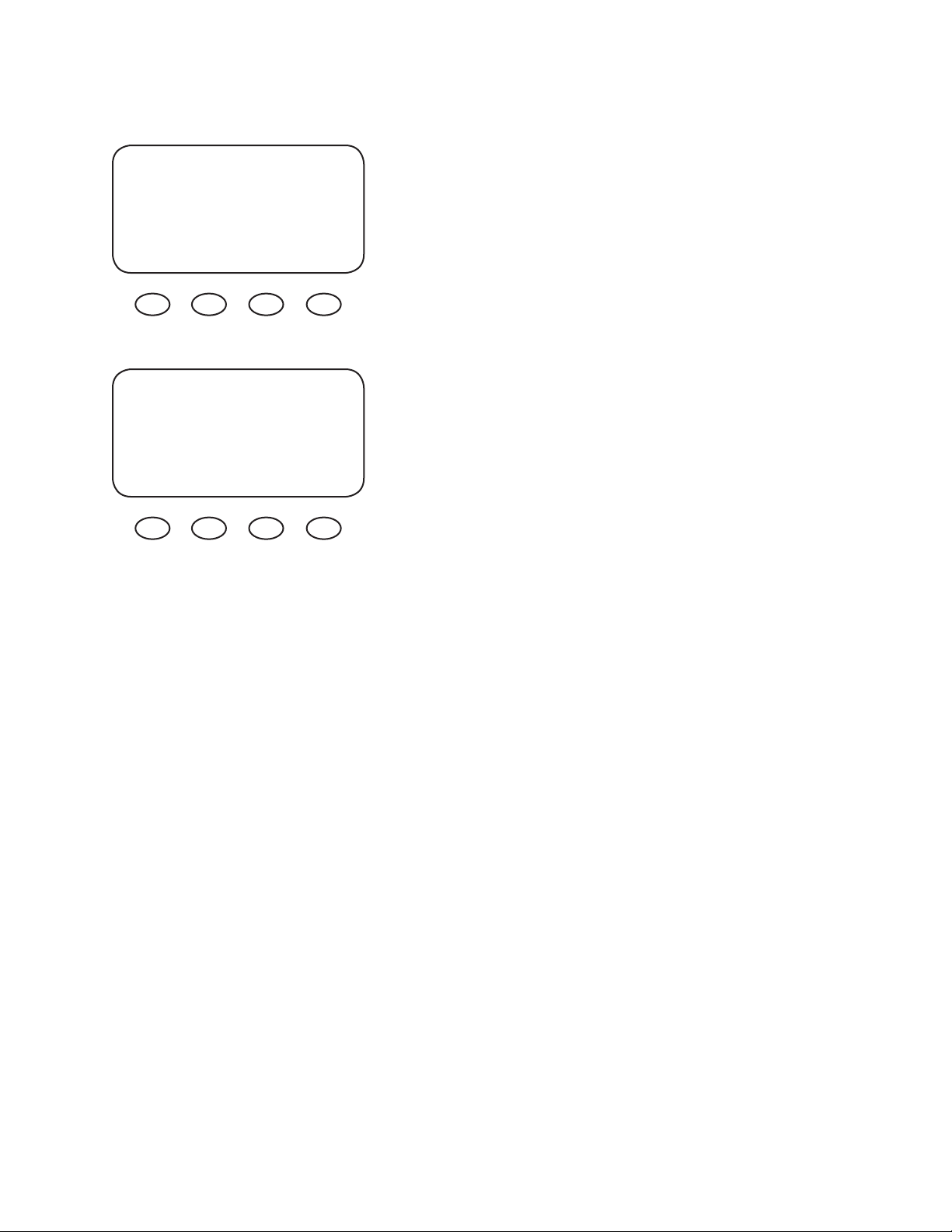
PREPARING FOR RECHARGING
PV 113 V Bat 12.5 V
00.0 A 00.0 A
Watts 0000 Aux Off
kWHrs 00.0 Sleeping
PV 087 V Bat 12.5 V
05.0 A 32.9 A
Watts 0412 Aux Off
kWHrs 00.0 B-MPPT
Turn the PV input breaker on. The MX60
automatically detects the PV input voltage.
(NOTE: If PV voltage registers “000V” when the breaker is
on, please check the polarity of the PV wires.)
After 5 seconds of stable input voltage, the MX60 enters
a “Wakeup” stage, transitions to “Sweeping” and prepares
to charge the batteries by tracking the MPP of the solar
array.
19
Page 20
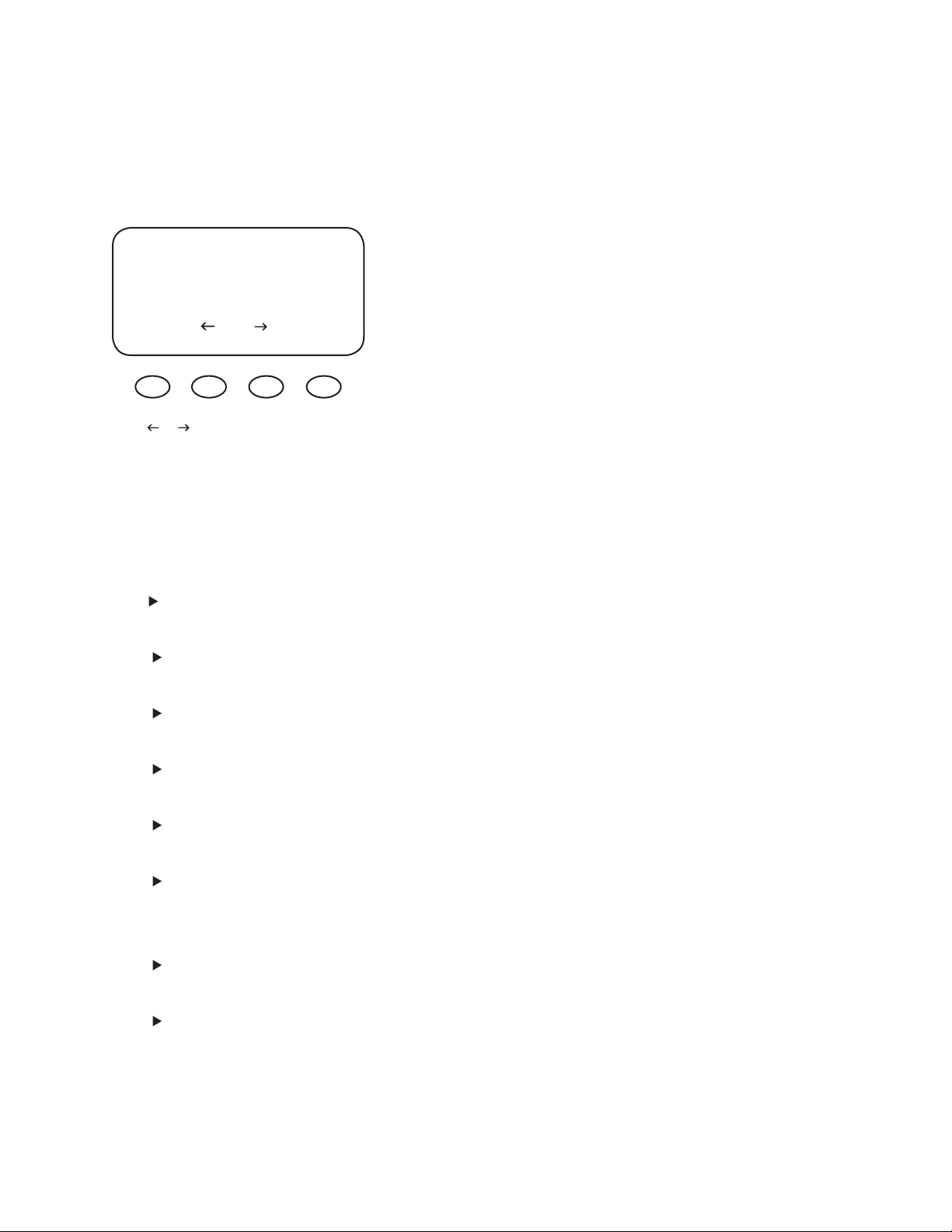
ACCESSING THE MAIN MENU
The MAIN Menu allows the user to adjust and calibrate the MX60 for maximum performance.
From the STATUS screen, press soft key #1 to open the MAIN Menu screen.
Press the <GO> soft key after aligning the asterisk
*Charger Aux Light
EQ Misc Advanced
Logging Log2
EXIT GO
Press or to move the asterisk “*”
to the left of the desired screen. The
asterisk allows access to any screen to
its right.
From the MAIN Menu, a user can choose among the following MX60 functions by aligning the
asterisk:
in front of the selected menu choice.
Pressing the <EXIT> soft key in the MAIN Menu
returns to the STATUS Menu. Press the <EXIT> soft
key in your chosen menu to return to the STATUS
screen.
• Charger—CHARGER SETUP
Adjusts the Current Limit, Absorb, and Float recharging voltage set points
• Aux—AUX OUTPUT CONTROL
Secondary control circuit for a vent fan, error alarm, and other system-related additions
• Light—BACKLIGHT CONTROL
Adjusts the backlighting of LCD screen and soft key buttons
• EQ—BATTERY EQUALIZE
Activates battery equalization recharging (manually or automatically)
• Misc—MISCELLANEOUS
Additional settings and service information
• Advanced —ADVANCE MENU
Optimizing/ ne-tuning the MX60 (these are advanced Menus that should be left alone unti
the user has a good working knowledge of the MX60 and its operations)
• Logging—DATA LOGGING
Displays recorded power production information
• Log2—LOG 2
Displays recorded peak system information
l
20
Page 21
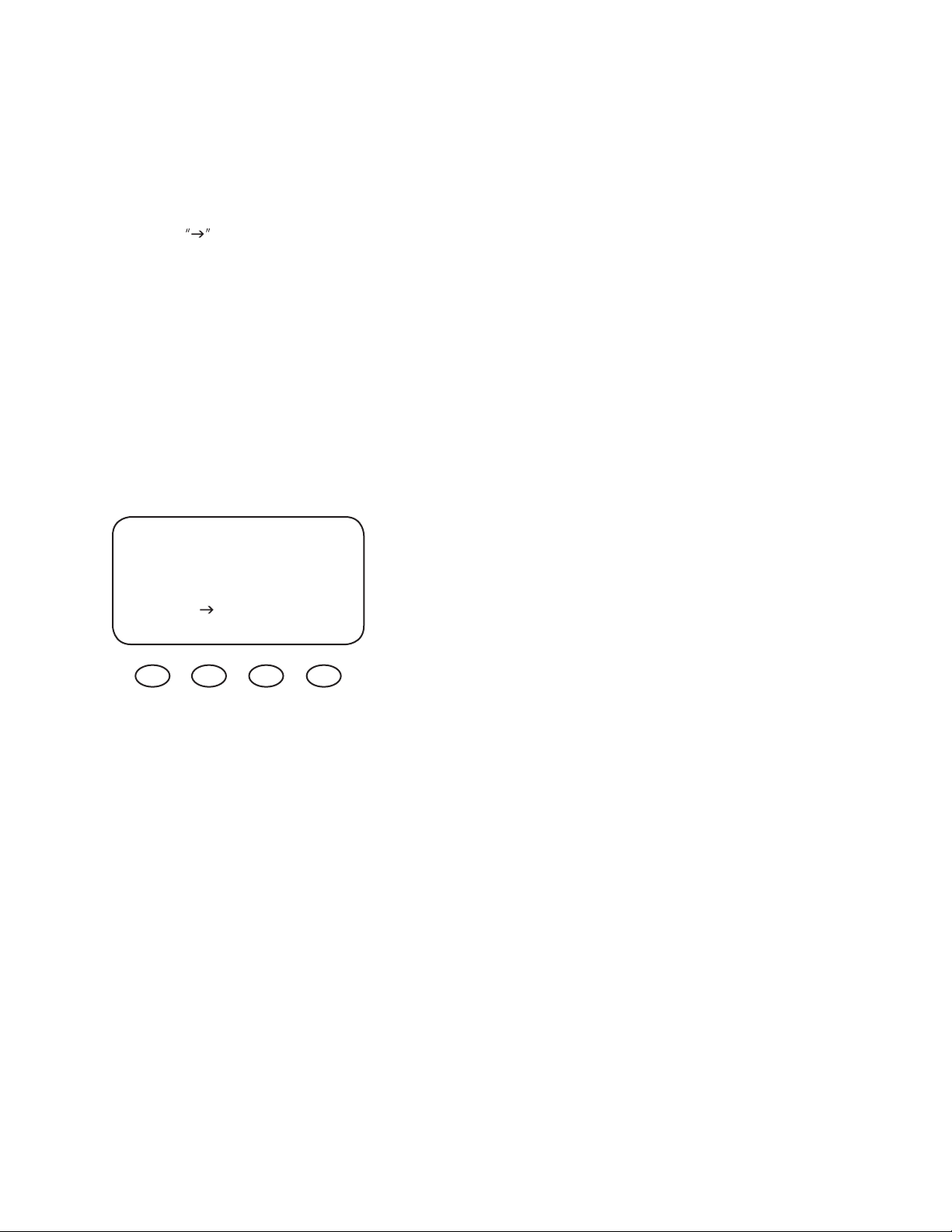
CHARGER SETUP
This screen allows changes to the MX60’s recharging voltage set points (Current Limit,
Absorb, Float):
• The presently selected numerical value will have an asterisk “ * ” to the left of it.
• Pressing selects the value to be changed.
• You may need to re-enter the password to change these settings.
• The default charger output current limit setting is 60 amps and is adjustable up to 70 amps. At 70
amps, a 70A or 80A breaker must be used between the battery and the MX60.
• Change ABSORB and FLOAT set points using this screen if the battery manufacturer’s
recommendations are di erent than the default values. Otherwise, see page 80 for suggested
recharging voltage set points.
• If a battery remote temperature sensor (RTS) is used, its compensated voltage values can be viewed
in the MISCELLANEOUS (Misc) screen under the Tmp Comp heading.
NOTE: If an RTS is used, set the ABSORB and FLOAT setting
LIMIT ABSORB FLOAT
Amps Volts Volts
*60.0 14.4 13.6
EXIT - +
voltage based on a 25°C / 77°F setting. These are typically
the manufacturer’s set points (always consult the battery
manufacturer’s recommendations). If an RTS is not in use,
please see the Non-Battery Temperature Compensated
System values (page 86) and adjust the ABSORB/FLOAT
values accordingly.
21
Page 22
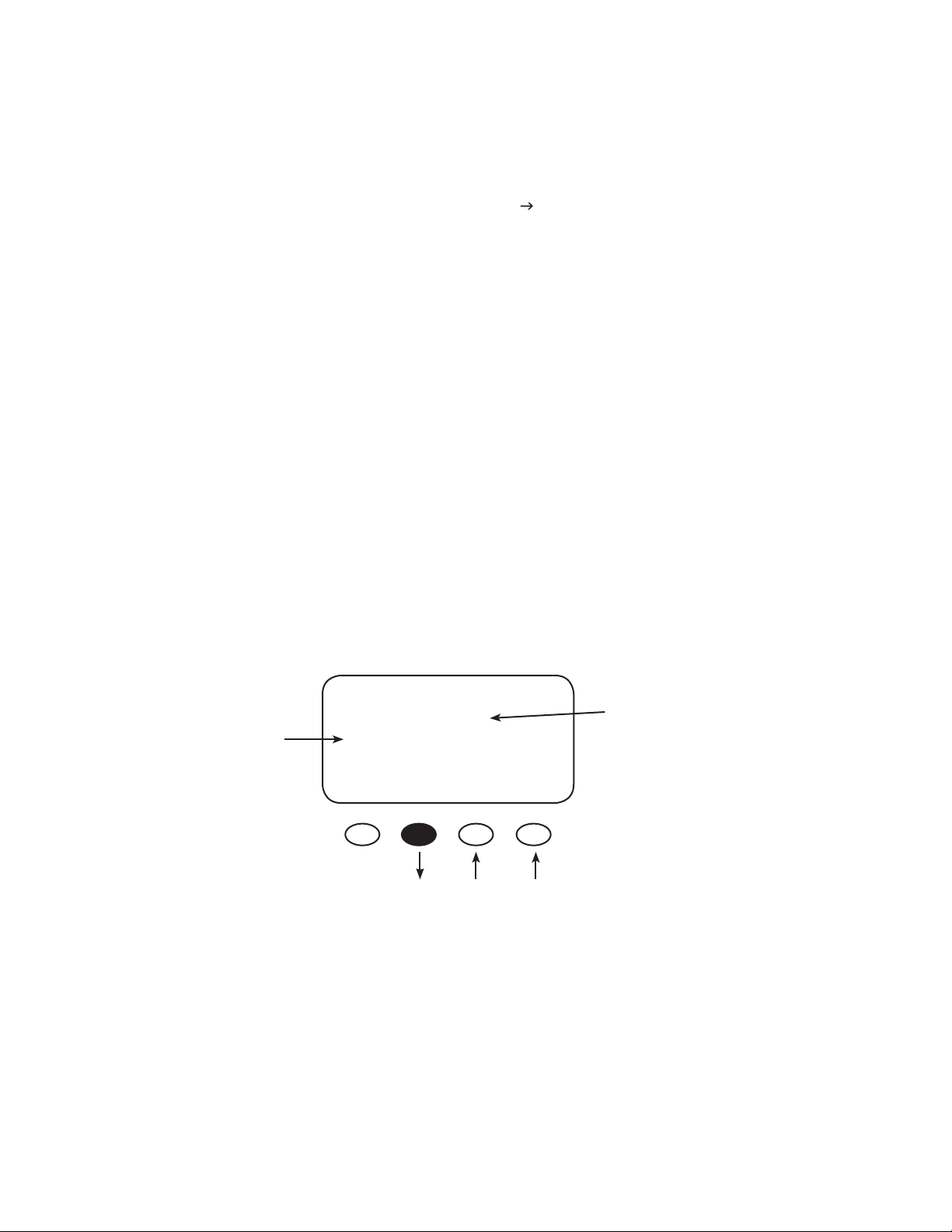
AUX MODE
The AUX is a secondary control circuit—essentially, a small power supply that provides a 12 VDC (up to
200 milliamps) output current. It is either active (12 VDC on) or inactive (12 VDC o ).
• To access the AUX MODE from the MAIN Menu, press the < >soft key until the asterisk is in front of
the AUX selection.
• A 200 milliamps or less, 12 VDC device can be wired directly to the AUX terminal; higher output DC
loads require a 12 VDC coil relay—also rated up to 200 milliamps or less for the DC coil—which itself
is connected to the AUX output. An internal, re-settable Positive Temperature Coe cient (PTC) fuse
protects the AUX internal components.
• For certain AUX control applications the use of a solid state relay is preferred. This is particularly
bene cial with applications such as the Diversion mode where fast switching (often called PWM
control) allows a more constant battery voltage to be maintained. Both DC and AC load switching
solid state relays are widely available from many sources. Eurotherm and Power-IO are two suggest-
ed solid state relay manufacturers.
• Most AUX modes or functions are designed for specialized applications and are infrequently used.
• Only one AUX MODE can operate at a time (even if other modes have been preset).
• Press the <EXIT> soft key to initiate the chosen AUX MODE.
• See Figure 5, page 30, for an AUX set-up wiring diagram.
In this Menu, ON and
OFF indicators show the
present state of the Aux
terminals. Pressing the
<ON> or <OFF> soft key
changes this value.
ON indicates 12 VDC is
present at the Aux output
terminals. OFF indicates
0 VDC.
Off
EXIT NEXT ON OFF
AUX MODE
Manual
Pressing the <NEXT> soft key
changes to the next mode.
Term s
The second line indicates
the present mode for the
Aux Output.
When the preferred mode
is displayed, press the
<EXIT> soft key to select it.
22
• AUX MODE: what is displayed on the Menu
• Aux Output: 12 VDC is either available or unavailable at the Aux Terminal
• Aux Terminal: the jack to which a relay is wired
Page 23
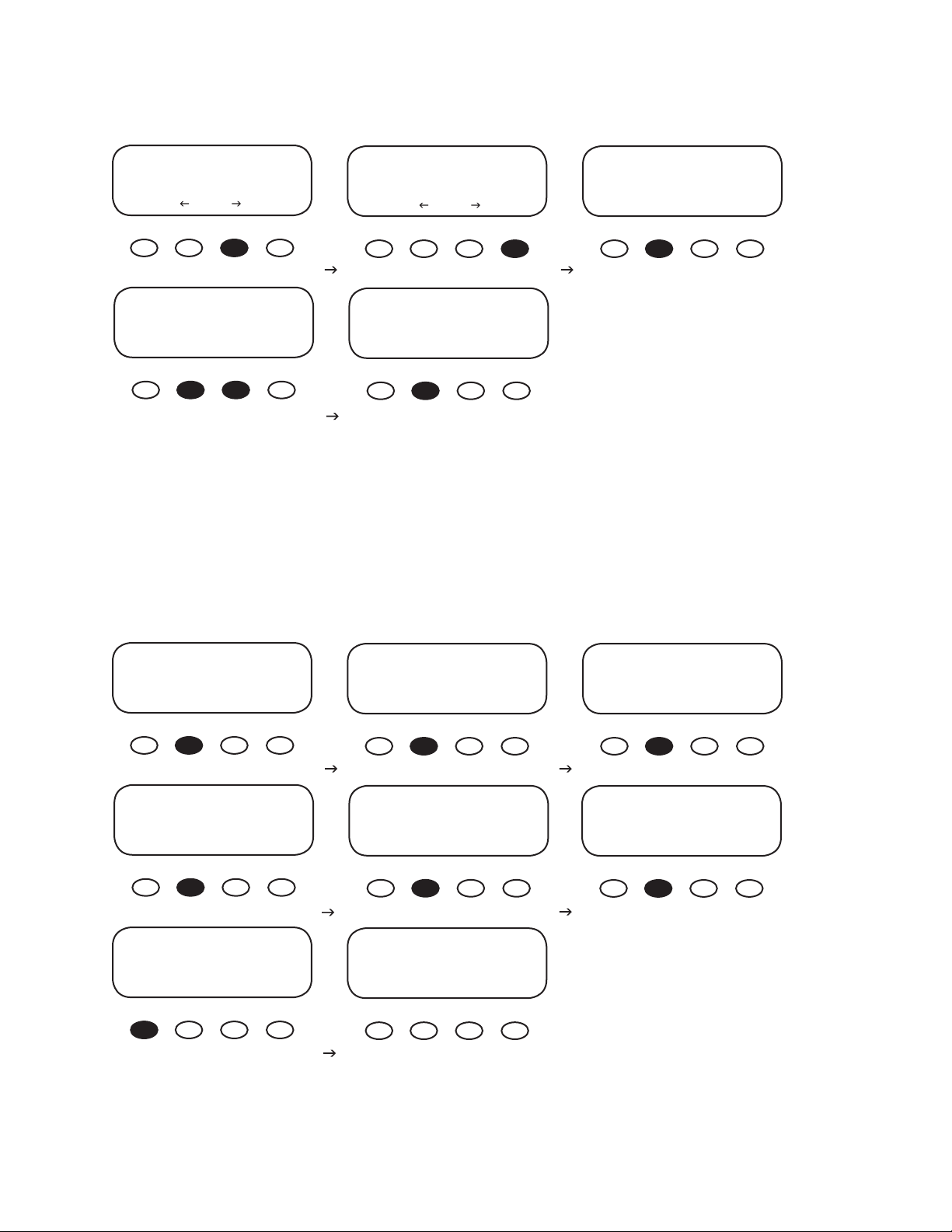
AUX MODE Path
*Charger Aux Light
EQ Misc Advance
Logging Log2
EXIT GO
PASSWORD
***150***
ENTER - +
Charger *Aux Light
EQ Misc Advance
Logging Log2
EXIT GO
AUX MODE
Manual
Off
EXIT NEXT ON OFF
AUX MODE
Manual
On
EXIT NEXT ON OFF
• Press the #1 soft key once from the STATUS Menu to open the MAIN Menu.
• Press either of the arrow soft keys until the “*” is to the left of Aux.
• Press the <GO> soft key. If more than ten minutes have passed since any activity, the PASSWORD
screen becomes active, requiring the user to input the 141 PASSWORD and press< ENTER>. This
screen will also appear after rst booting up the MX60 even though the password was entered
when setting the battery voltage.
AUX MODE
Vent Fan
Off
EXIT NEXT VOLT
AUX MODE
ERROR ALARM
On
EXIT NEXT
AUX MODE
Remote
Off
EXIT NEXT
AUX MODE
PV Trigger
Off
EXIT NEXT TIME VOLT
AUX MODE
Diversion
Off
EXIT NEXT TIME VOLT
PV 005 V Bat 12.5 V
00.0 A 00.0 A
Watts 0000 Aux Off
kWHrs 00.0 Sleeping
AUX MODE
Float
Off
EXIT NEXT
AUX MODE
Low Batt Disconnect
On
EXIT NEXT TIME VOLT
23
Page 24
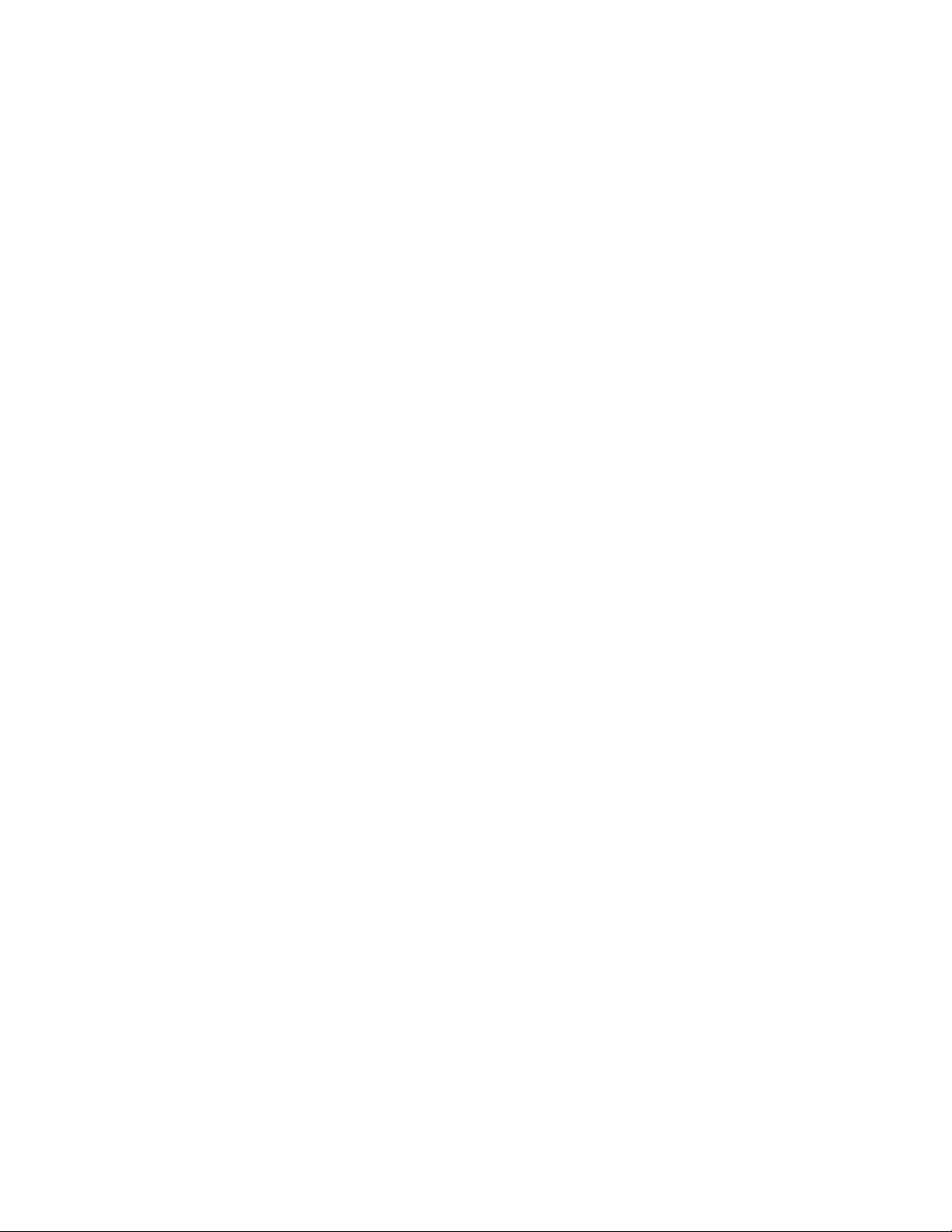
AUX modes in order of appearance on the MX60 display:
• Manual
• Vent Fan
• PV Trigger
• Float
• Error Alarm
• Diversion
• Low Battery Disconnect
• Remote
The most commonly used AUX modes:
• Vent Fan
• Diversion
• Low Battery Disconnect
When an AUX MODE is ON, 12 VDC is available at the AUX terminals and a condition, such as a voltage
set point, is met. Other modes can be programmed in lieu of the speci c ones listed here, but the Vent
Fan mode is most easily changed (e.g., to activate an alarm instead of a fan). Here are the default AUX
modes:
• Manual—pressing either the < ON> or <OFF> soft key manually activates or deactivates AUX.
• Vent Fan— when the Vent Fan voltage set point is exceeded, the vent fan will run for at least 15
seconds (the fan helps remove hydrogen from battery enclosure), even if the set point is exceeded
for only a few seconds due to a surge. If the set point is exceeded for longer than 15 seconds, the fan
will stay on until the voltage drops below the set point. It then takes 15 seconds before the fan shuts
o . This is an external fan and not to be confused with the MX60’s internal, thermally activated fan
which cools the unit.
• PV Trigger—activates an alarm or relay (that disconnects the array); when the PV input is too high
and exceeds the user-determined voltage set point (should not go over 150 VDC), the PV Trigger
disconnects after a minimal adjustable amount of Hold Time.
• Float—powers a load if the MX60 is producing power in the Float stage.
• Error Alarm—useful for monitoring remote sites, switches to the O state if the MX60 has not
charged the batteries for 26 hours or more (not an audible alarm, only displayed as a printed
message on MX60 AUX Menu).
• Diversion—diverts excess power away from batteries when a wind or hydro generator is connected
directly to the batteries.
• Low Batt Disconnect—activates/deactivates the AUX load(s) when a user-determined voltage and
time levels are reached.
24
• Remote—allows OutBack MATE to control the operation of the AUX MODE (see MATE manual for
details).
Page 25
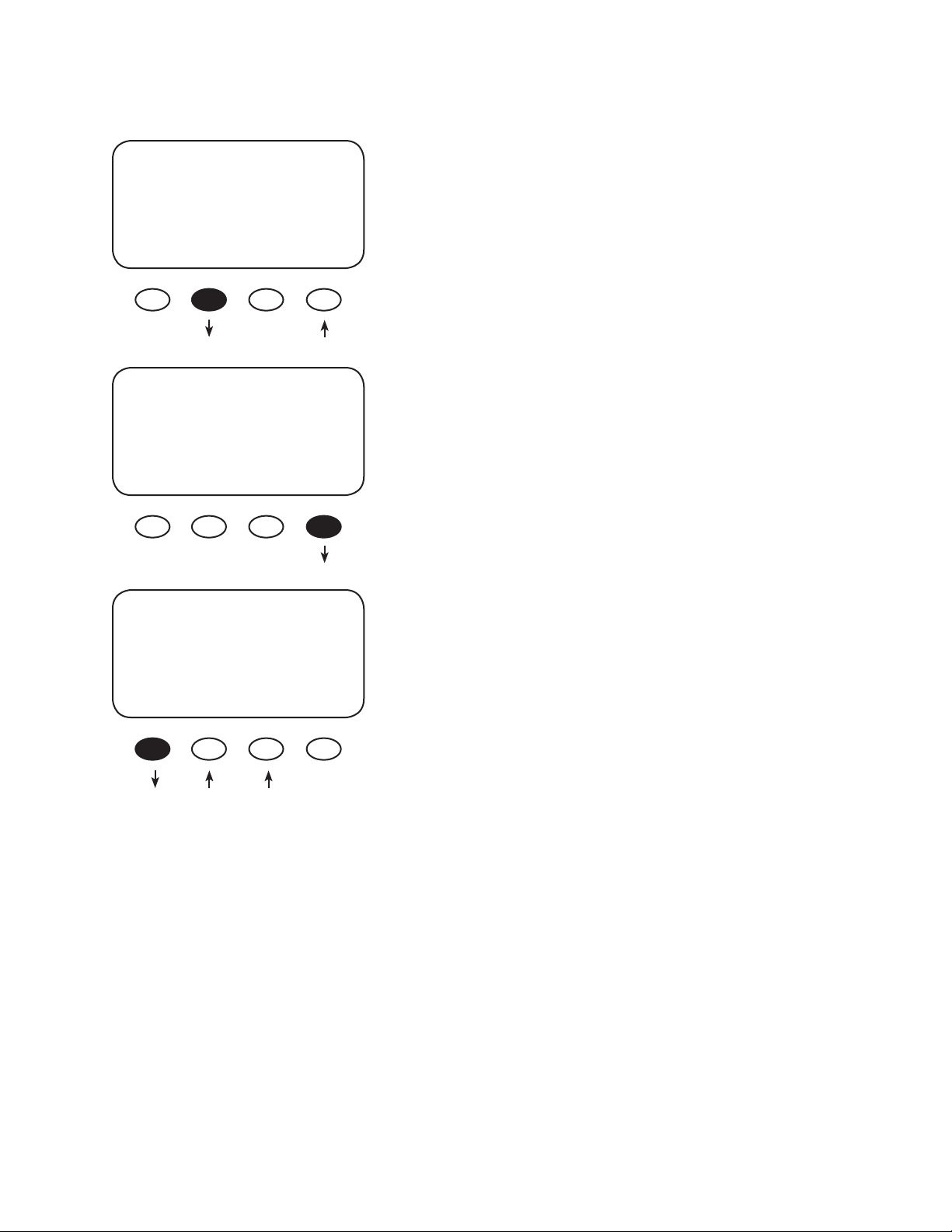
Programming the AUX MODES
AUX MODE
Manual
On
EXIT NEXT ON OFF
AUX MODE
Vent Fan
On
EXIT NEXT VOLT
Press the <ON> or <OFF> soft keys to manually activate
or deactivate AUX MODE. Press the <NEXT> soft key to
view the Vent Fan screen. To view other screens, continue
to press the <NEXT> soft key.
The Vent Fan helps remove hydrogen from the battery
room. The ventilation fan referred to here is not the same
as the MX60 cooling fan. Press the <VOLT> soft key to
determine the battery voltage that will activate the AUX
MODE and start the fan.
VENT FAN VOLTS
> 14.4
BACK - +
Adjust the voltage level using the < - > and < + > soft
keys. Press the <BACK> soft key to return to the Vent Fan
screen.
25
Page 26
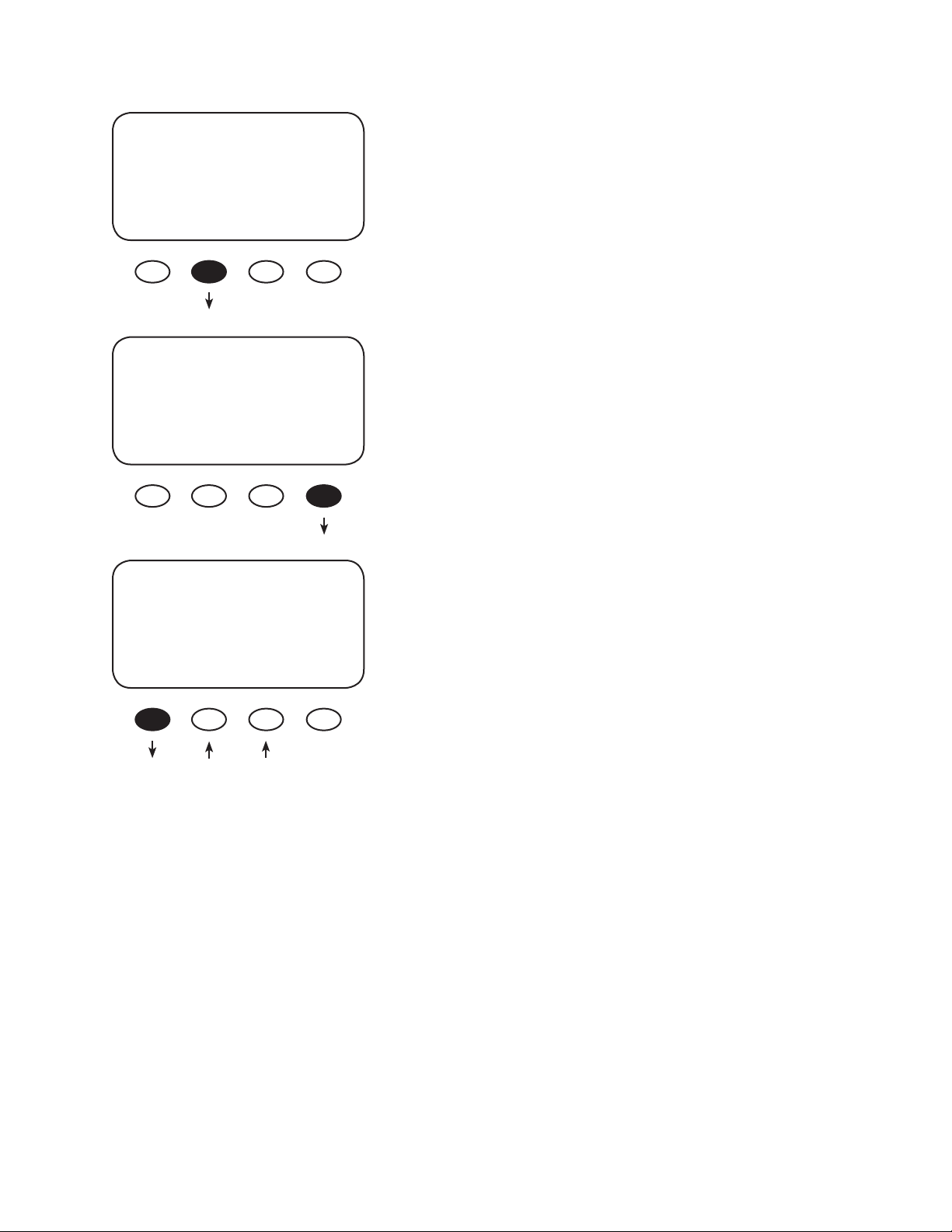
AUX MODE
Vent Fan
On
EXIT NEXT VOLT
Press the <NEXT> soft key to advance to the PV
Trigger soft screen.
AUX MODE
PV Trigger
Off
EXIT NEXT TIME VOLT
PV VOLTS
> 140
BACK - +
When the PV input is too high and exceeds the user-
determined VOLT set point, the AUX MODE PV Trigger
activates. Press the <VOLT> soft key to adjust the voltage.
Adjust the voltage within a range of 20V - 150V by
pressing the < - > or < + > soft key. Press the <BACK>
soft key when nished to return to the PV Trigger screen
26
Page 27
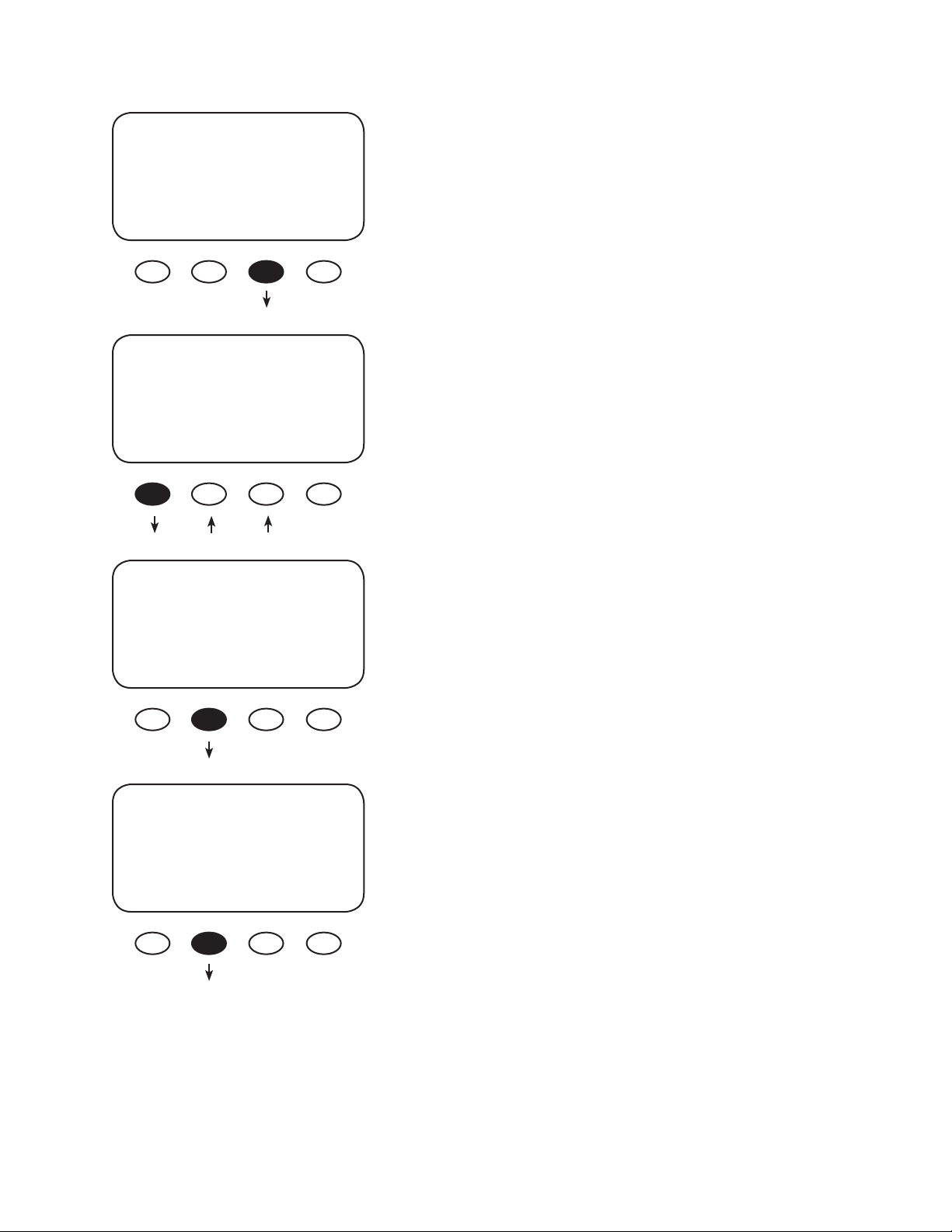
AUX MODE
PV Trigger
On
EXIT NEXT TIME VOLT
To adjust the minimum amount of time the PV voltage
must remain high before deactivating the AUX MODE,
press the <TIME> soft key.
Hold Time Sec
01.1
BACK - +
AUX MODE
PV Trigger
Off
EXIT NEXT TIME VOLT
AUX MODE
Float
Off
EXIT NEXT
Press the < - > or the < + > soft key to adjust the Hold
Time, then press the <BACK> soft key to return to the
PV Trigger screen. In this example, the AUX MODE will
remain active for 1.1 sec after the PV voltage is below the
PV Trigger voltage before deactivating the PV Trigger and
reconnecting to the array.
Press the <NEXT> soft key to view the Float screen.
The AUX MODE is active when the MX60 is in Float and
producing power. Press the <NEXT> soft key to advance
to the ERROR ALARM screen.
27
Page 28
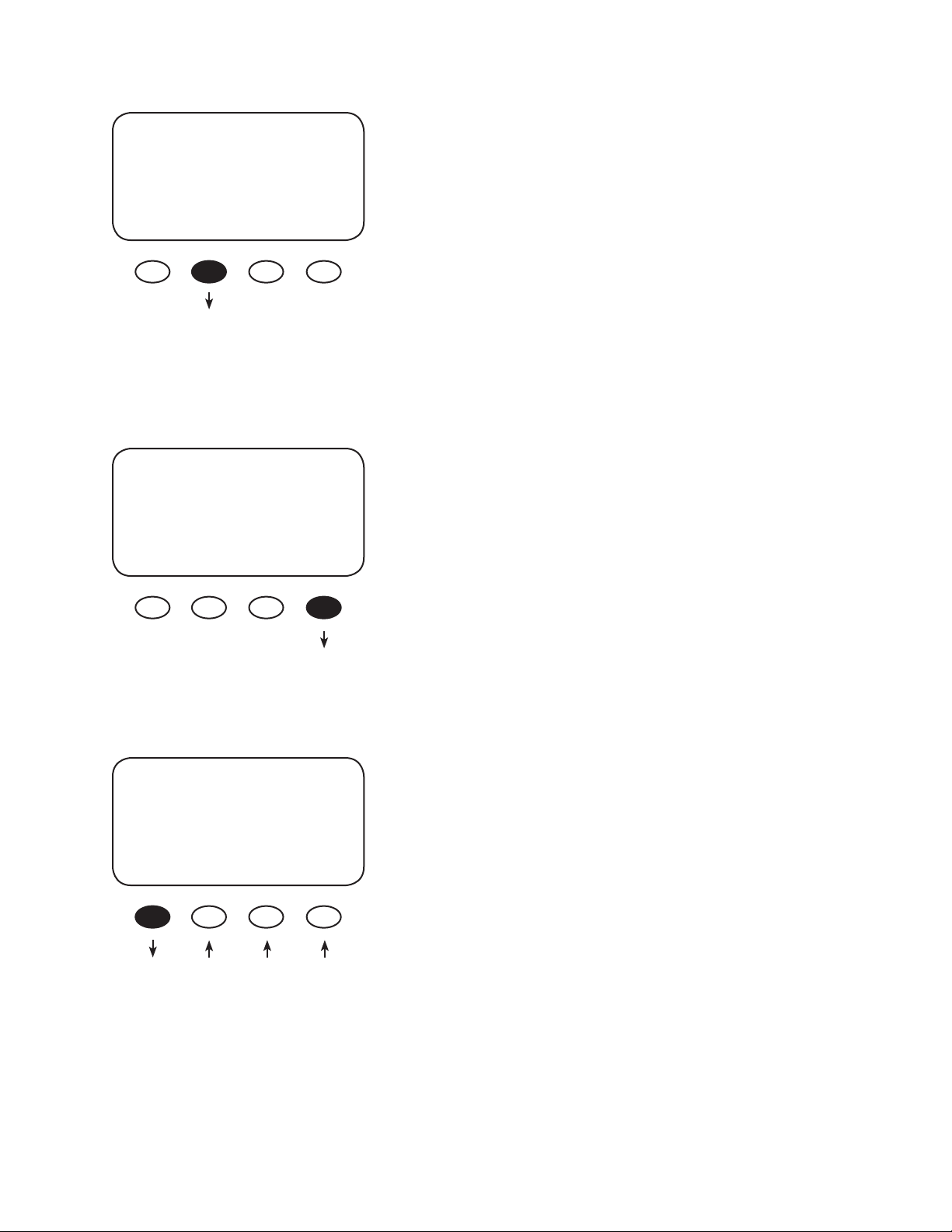
AUX MODE
ERROR ALARM
On
EXIT NEXT
AUX MODE
Diversion
Off
EXIT NEXT TIME VOLT
The default state of the ERROR ALARM is On, meaning 12
VDC is present at the AUX terminal. If the MX60 has not
charged the batteries for 26 hours or more continuously,
the inaudible ERROR ALARM goes into an O state. The
ERROR ALARM is intended for remote locations to signal
(e.g., a telecommunication signal to a computer) when
the MX60 has not recharged for 26 hrs or more. See
MISCELLANEOUS screen 3 Err for a display of the hourly
countdown. Press the <NEXT> soft key to advance to the
Diversion screen.
When external DC sources (wind, hydro) are directly con-
nected to a battery bank, any excess power should be
sent to a diversion load, such as a heating element. In
Diversion, the user programs set points—from -5.0 volts
to 5.0 volts relative to the Absorb, Float and EQ voltages—
Absorb—Float—EQ
Relative Volts
00.0 00.2
BACK - + HYST+
to activate the AUX MODE.
This is primarily an o -grid function. Pressing the <VOLT>
soft key advances to the Absorb-Float-EQ screen to adjust
the voltage set points.
Use this screen to establish the set points for starting and
ending the AUX MODE relative to the Absorb, Float, and EQ
voltages. The < - > and < + > soft keys set the Diversion
set points. The <HYST> (Hysteresis) set point establishes
when the AUX MODE becomes inactive after the battery
voltage falls below the Relative Volts voltage minus the
HYST value. After establishing these values, press the
<BACK> soft key to return to the Diversion screen (see
example on next page).
28
Page 29

AUX MODE
Diversion
Off
EXIT NEXT TIME VOLT
Hold Delay
01.0 Time 00
seconds
BACK - + DLY+
Press the <TIME> soft key to advance to the Time screen
which allows the user to adjust the minimum time the
AUX MODE is active after the battery voltage falls below
the Hysteresis voltage.
Hold Time shows how long the AUX MODE stays active
after the battery voltage has fallen below the HYST
(Hysteresis) set point. The user can adjust the Hold Time
from 0.1 to 25 seconds. If a solid state relay is used, set
the Hold time to 0.1 seconds and the Delay time to zero.
The Delay Time shows how long the battery voltage
must be above the Relative Volts before the AUX MODE is
activated. It can be adjusted from 0 to 24 seconds, but is
rarely required. Pressing the <BACK> soft key returns to
the AUX MODE DIVERSION screen.
Example of Diversion
AUX MODE
Diversion
Off
EXIT NEXT TIME VOLT
Each recharging state—Absorb, Float, or EQ—has a recharging voltage set point. The Diversion AUX
MODE can be active (On) when the battery voltage is raised above one of these set points for a
certain amount of time or inactive (O ) when it falls below. The user can determine these voltages
and times. In the example above, when the RE source (wind or hydro) raises the battery voltage
00.2v above the chosen set point for a Delay time of 10 seconds—the AUX Output will be active.
When the battery voltage falls 00.3V below the HYST voltage set point for a Hold time of 15 sec
– the AUX Output will be inactive (O ). See Figure 5 for Diversion Load and AUX Wiring Set-Up.
Absorb—Float—EQ
Relative Volts
00.2 00.3
BACK - + HYST +
Hold Delay
15.0 Time 10
Seconds
BACK - + DLY +
29
Page 30

30
Figure 5 Diversion Load and AUX Wiring Set-Up Illustrated
Page 31

AUX MODE
Diversion
Off
EXIT NEXT TIME VOLT
AUX MODE
Low Batt Disconnect
On
EXIT NEXT TIME VOLT
Delay Time Sec
01 Timer
001
BACK - +
Press the <NEXT> soft key to view the Low Batt(ery)
Disconnect screen.
When the battery voltage falls below the disconnect
volts, the AUX connected loads only are disconnected;
the loads are On when the battery voltage rises above
the reconnect volts. To adjust these set points, press the
<TIME> and <VOLT> soft keys.
Press either the < - > or < + > soft key to adjust the delay
time. This is the time period the MX60 waits before either
activating or deactivating the AUX MODE when either the
disconnect or reconnect voltages are reached. When the
low voltage occurs, the timer shows the seconds remain-
ing before disconnecting. When the reconnect voltage
is reached, the timer shows the user-determined time
before connecting. Press the <BACK> soft key to return
to the Low Batt Disconnect screen.
31
Page 32
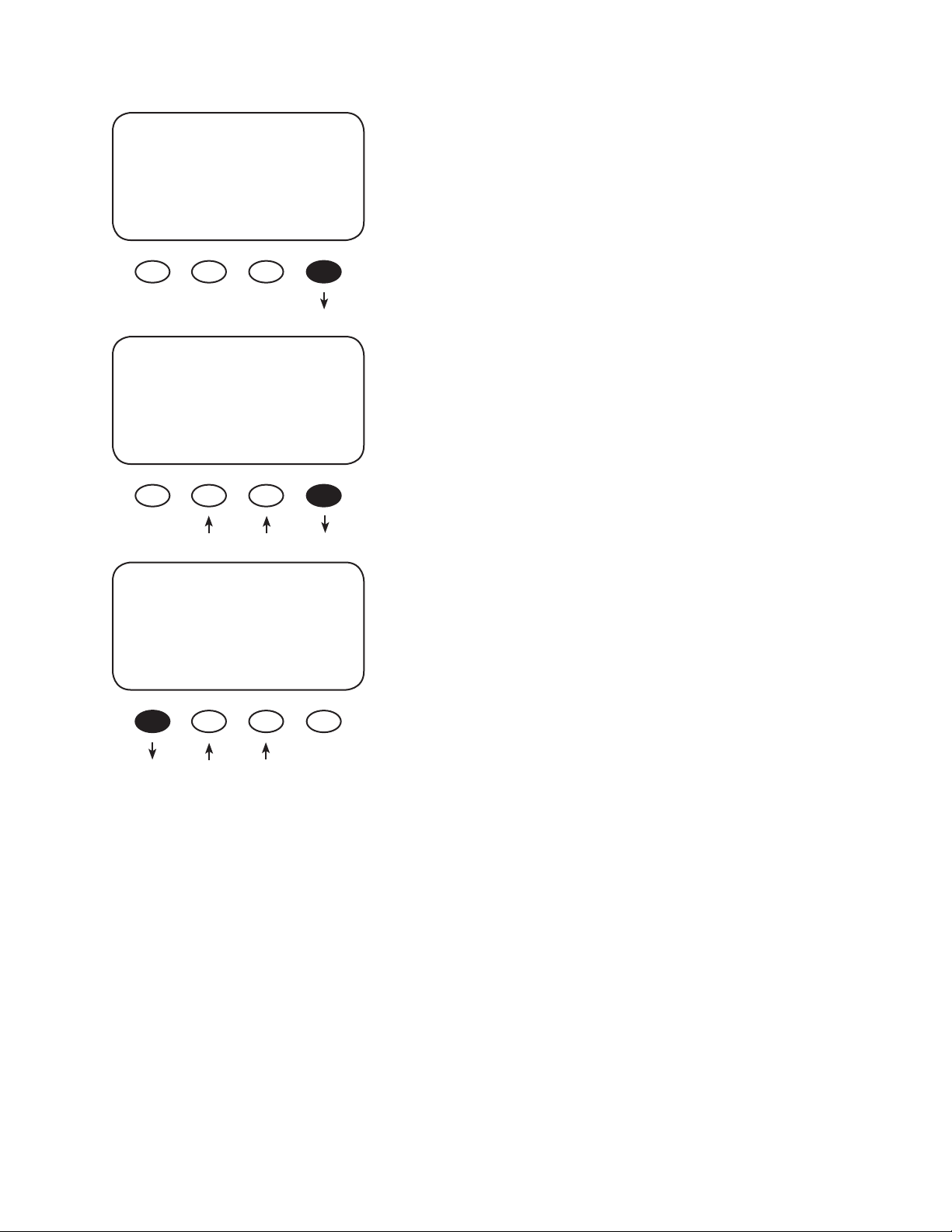
AUX MODE
Low Batt Disconnect
On
EXIT NEXT TIME VOLT
In the Low Batt Disconnect screen, press the <VOLT> soft
key to adjust the battery voltage disconnects set point.
Press either the < - > or the < + > soft key to adjust the
DISCONNECT VOLTS
<13.6
BACK - + ReCon
RE-CONNECT VOLTS
>14.4
BACK - + DisV
disconnect voltage. Press the <ReCon> soft key to open
the RE-CONNECT VOLTS screen.
Press either the < - > or the < + > soft key to adjust the
RE-CONNECT VOLTS value. The AUX Output activates
when the voltage goes above this setting after the timer
has counted back to zero. Press the <BACK> soft key to
return to the Low Batt Disconnect screen.
32
Page 33
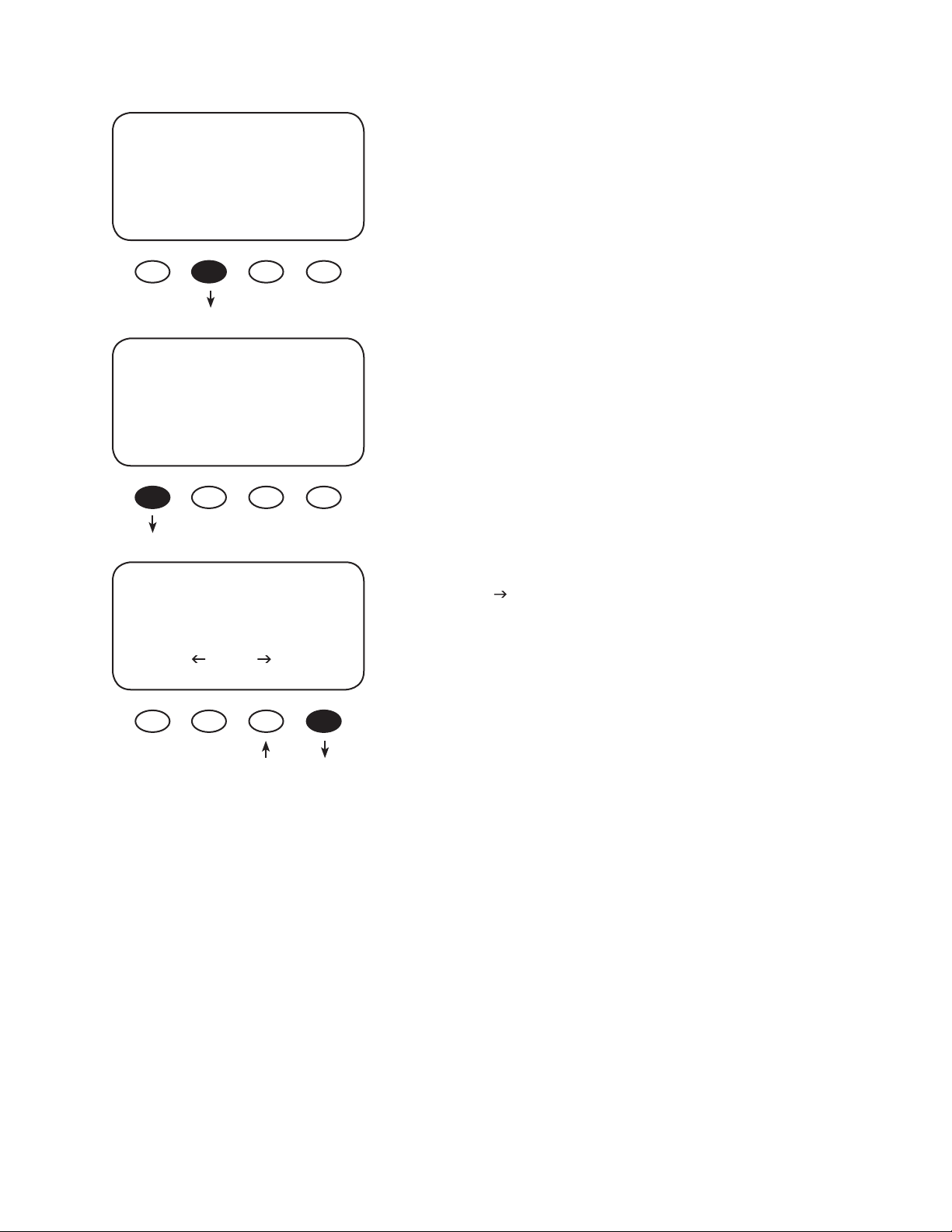
AUX MODE
Low Batt Disconnect
On
EXIT NEXT TIME VOLT
Press the <NEXT> soft key to view the Remote screen.
AUX MODE
Remote
Off
EXIT NEXT
Charger *Aux Light
Eq Misc Advanced
Logging Log2
EXIT GO
In Remote AUX MODE, the OutBack MATE can control the
MX60’s AUX MODE. Press the EXIT soft key twice to return
to the MAIN Menu screen.
Press the < > soft key to move the asterisk to the Light
option. When the asterisk is in front of Light, press the
<GO> soft key.
33
Page 34
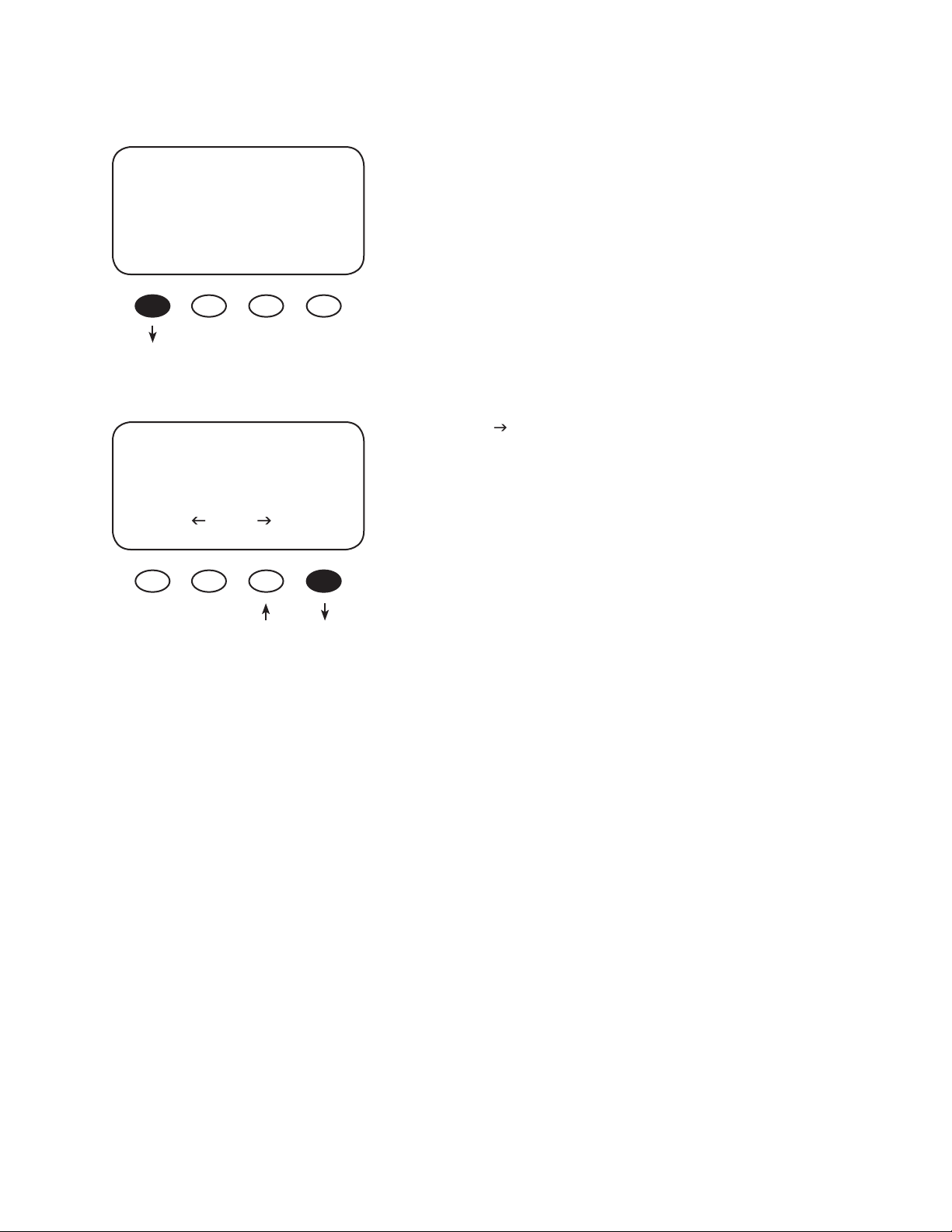
BACKLIGHT
AUTO (default) leaves backlight and soft keys on for 60
BACKLIGHT CONTROL
ALWAYS
EXIT AUTO ON OFF
Charger Aux *Light
EQ Misc Optimize
Logging Log2
EXIT GO
seconds whenever any soft key is pressed (pressing any
soft key when the LCD is not lighted does not change
any settings).
ON and OFF states are also available.
Press the #1soft key twice to return to the MAIN Menu
screen
Press the < > soft key to move the asterisk to the EQ
option. When the asterisk is to the left of EQ, press the
<GO> soft key.
EQ—BATTERY EQUALIZE
The intent of an equalization charge is to bring all battery cells to an equal voltage. Sealed batteries
should not be equalized unless speci cally instructed by the manufacturer. Shut o or minimize all AC
and/or DC loads when equalizing and be sure the EQ voltage will not damage any DC load. If possible,
ensure the EQ cycle starts and stops the same day it is initiated or unnecessary battery gassing can
occur.
• Occasional equalization extends the life of ooded electrolyte batteries.
• Proceed with caution! A vent fan is recommended in enclosed spaces.
• The MX60 allows the user to set voltages and times of equalization process.
• Both manual and auto modes are available.
• EQ is not battery temperature compensated.
• Always check the electrolyte level in the batteries before and after equalizing.
34
Page 35
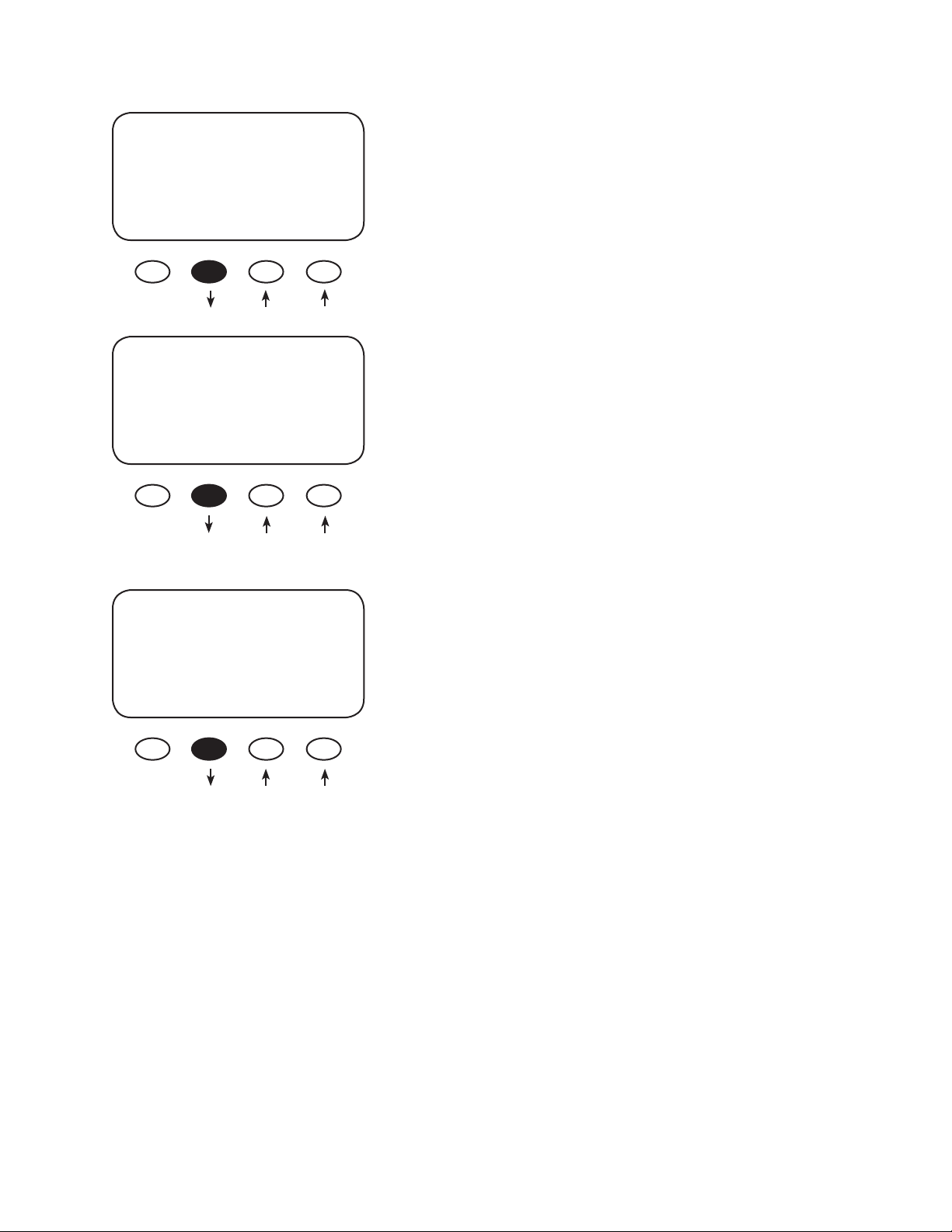
BATTERY EQUALIZE
Volts
15.0
EXIT NEX -EQV +EQV
BATTERY EQUALIZE
Time
01 Hours
EXIT NEXT -HRS +HRS
Manual Mode
BATTERY EQUALIZE
01 Hrs 15.0 Volts
Check water level
BACK AUTO START STOP
Press either the < –EQV> or <+EQV > soft key to change
the EQ voltage, following your battery manufacturer’s rec-
ommendations. Note that the factory default EQ voltage
is set low, the same as the factory default Absorb voltage.
Press the <NEXT> soft key to view the BATTERY EQUALIZE
Time screen.
Press either the <-HRS> or <+HRS> soft key to set the
desired equalization time, up to a seven hour maximum,
always following your battery manufacturer’s recommen-
dations. Press the <NEXT> soft key to view the BATTERY
EQUALIZE start screen
• Press the <START> soft key to manually begin an
equalization cycle. To stop the cycle, press the <STOP>
soft key.
• EQ-MPPT display indicates the MX60 is trying to reach
the target equalize set point.
• Equalize time “EQ 0:00” in Hours:Minutes displays after
the equalize set point is reached.
• The incomplete equalization cycle continues into the
next day unless the MX60 is powered o or manually
stopped. The remaining EQ time can be viewed in the
Log2 Menu.
• EQ cycle terminates when EQ time period is reached.
• After equalizing, an EQ DONE message displayed and a
Float cycle begins.
Press the <AUTO> soft key to view the Auto Equalization
screen.
35
Page 36
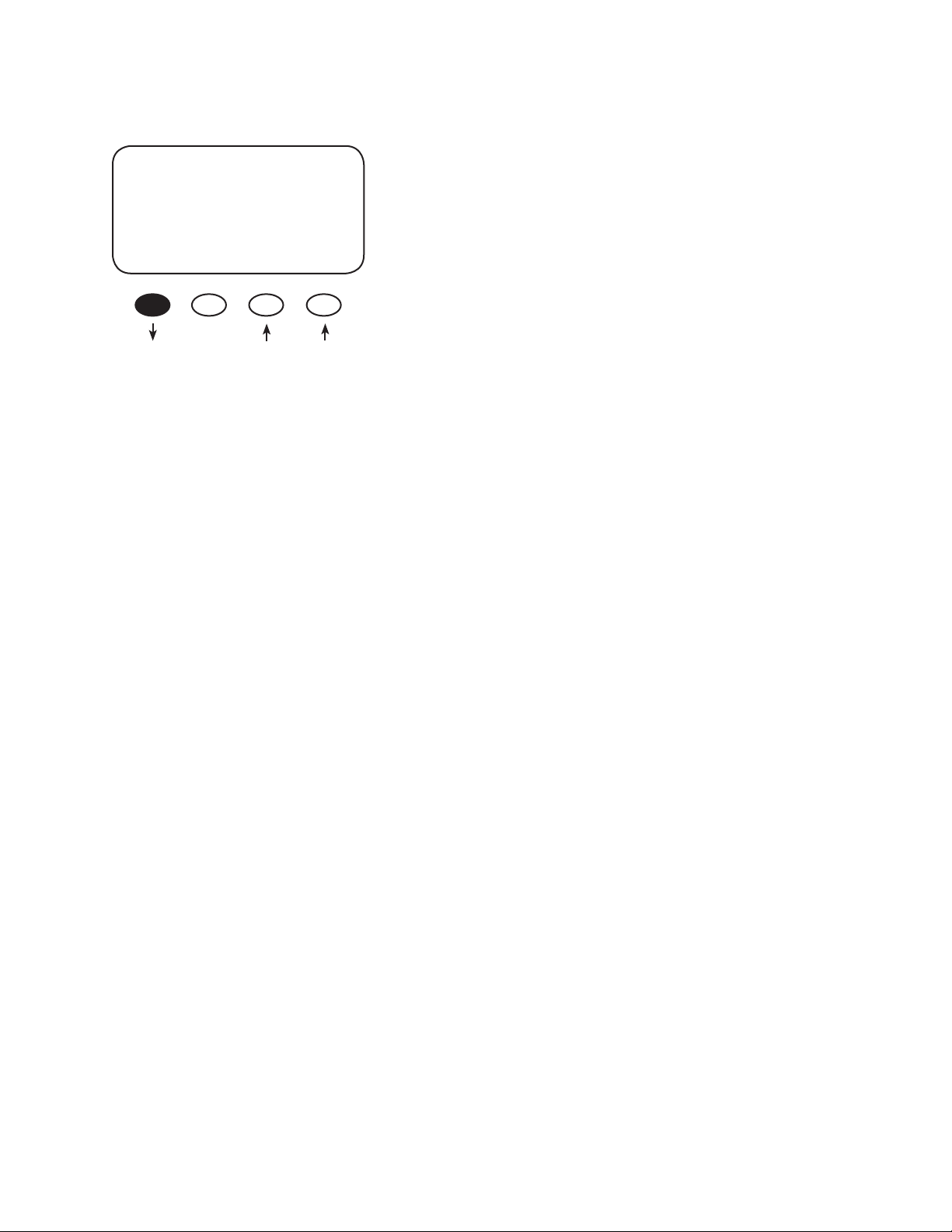
Auto Mode
COUNT EQ INTERVAL
00 000
Use the <-DAY> and <+DAY> soft keys to preset
the interval day to initiate an automatic equalization
cycle. The EQ INTERVAL displays the number of days
EXIT -DAY +DAY
• Auto Mode initiates when a preset interval day (1-250 days) is reached.
• The default equalize interval (EQ INTERVAL) setting is 000 day leaving the Auto EQ disabled.
• “EQ-MPPT” display indicates the MX60 is trying to reach the target equalize set point.
• The equalize time “EQ 0:00” in Hours:Minutes displays after the equalize set point is reached.
• An incomplete equalization cycle continues into the next day unless the MX60 is powered o or
manually stopped. The remaining EQ time can be viewed in the Log2 Menu.
• The COUNT value will be cleared to 000 when an EQ is started, manually stopped, or MX60 has been
powered o .
• After recharging, an EQ DONE message displayed and a Float cycle begins. To view the MAIN EQ
screens, press the #1 soft key.
in the interval between cycles and COUNT displays
how many days of the interval have passed.
To view the MAIN EQ screens, press the #1 soft key.
36
Page 37
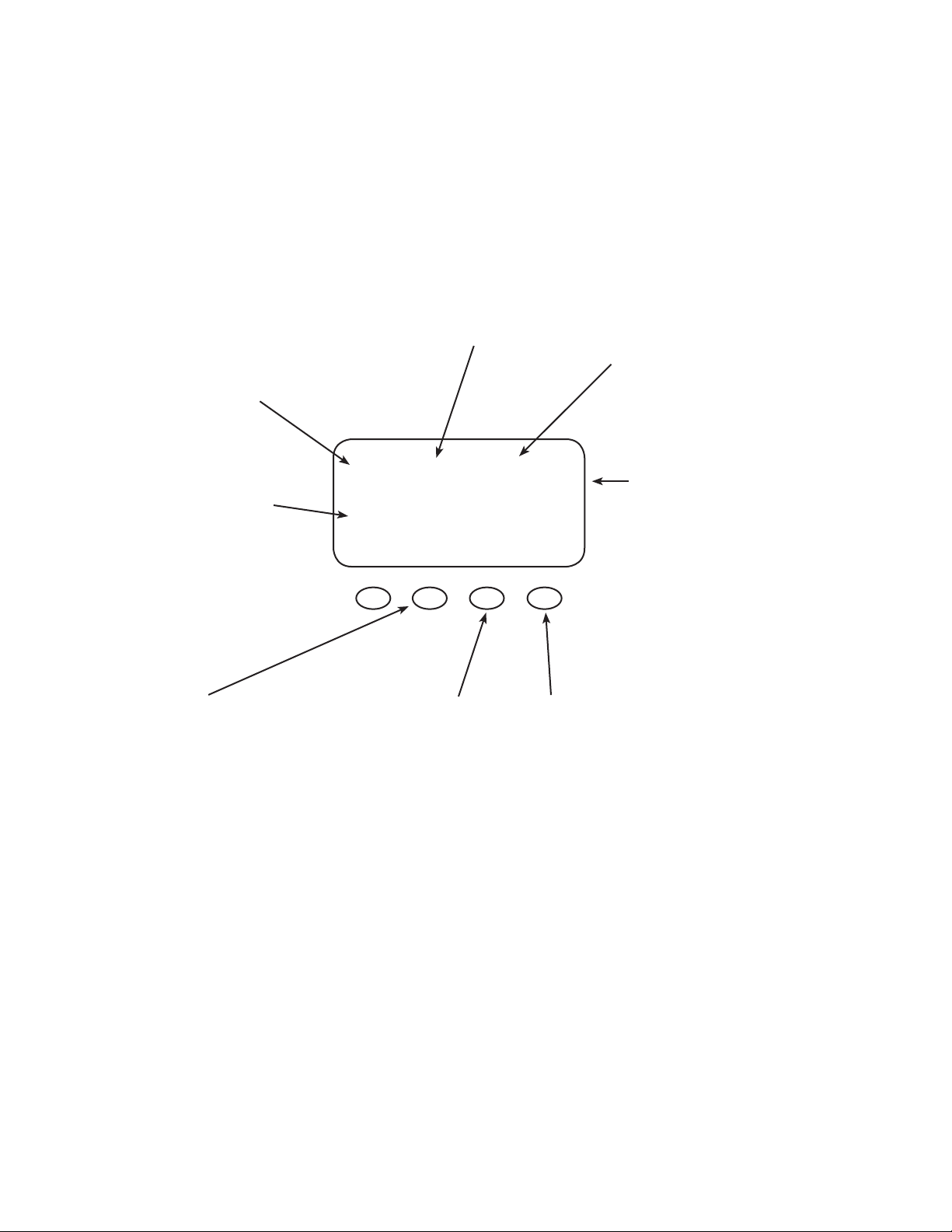
MISC—MISCELLANEOUS
The MISCELLANEOUS screens display extra settings and technical information, some of which is
useful for OutBack Power Systems Technical Services.
The GT (Grid-tie) value is sent from
GT series inverter through the MATE
and HUB for Grid-tie control com-
munications. GT X means the MX60 is
in grid-tie mode and communicating
with the G Series Inverter.
The battery temperature
compensated Absorb (a)
and Float (f) set points
rise and fall with tem-
perature. If no RTS is used,
these settings will be
the same as those in the
charger setting screen.
GT State PWM% ChgT
255 07 50.0 005
Tmp Comp a14.4 f13.6
EXIT NEXT WIDE RSTRT
Each MPPT operation is
a state. This number
is useful for OutBack
troubleshooting.
This is the duty cycle of
the converter. At 50%,
the PV terminals would
be twice the battery
voltage.
The Bulk/Absorb
charge timer counts
up in Bulk and counts
down in Absorb.
Press <NEXT> to
Continue to the
Force Bulk/Float
screen.
This soft key covers normal and
limited battery compensation
voltage range. Press WIDE and
LMIT mode appears, which limits
the Upper and Lower battery-
compensated voltage range.
RSTRT forces the MX60 to restart or
wake-up from 5- minute (default)
long Snoozing mode. Restart and
wakeup are mainly service features.
37
Page 38
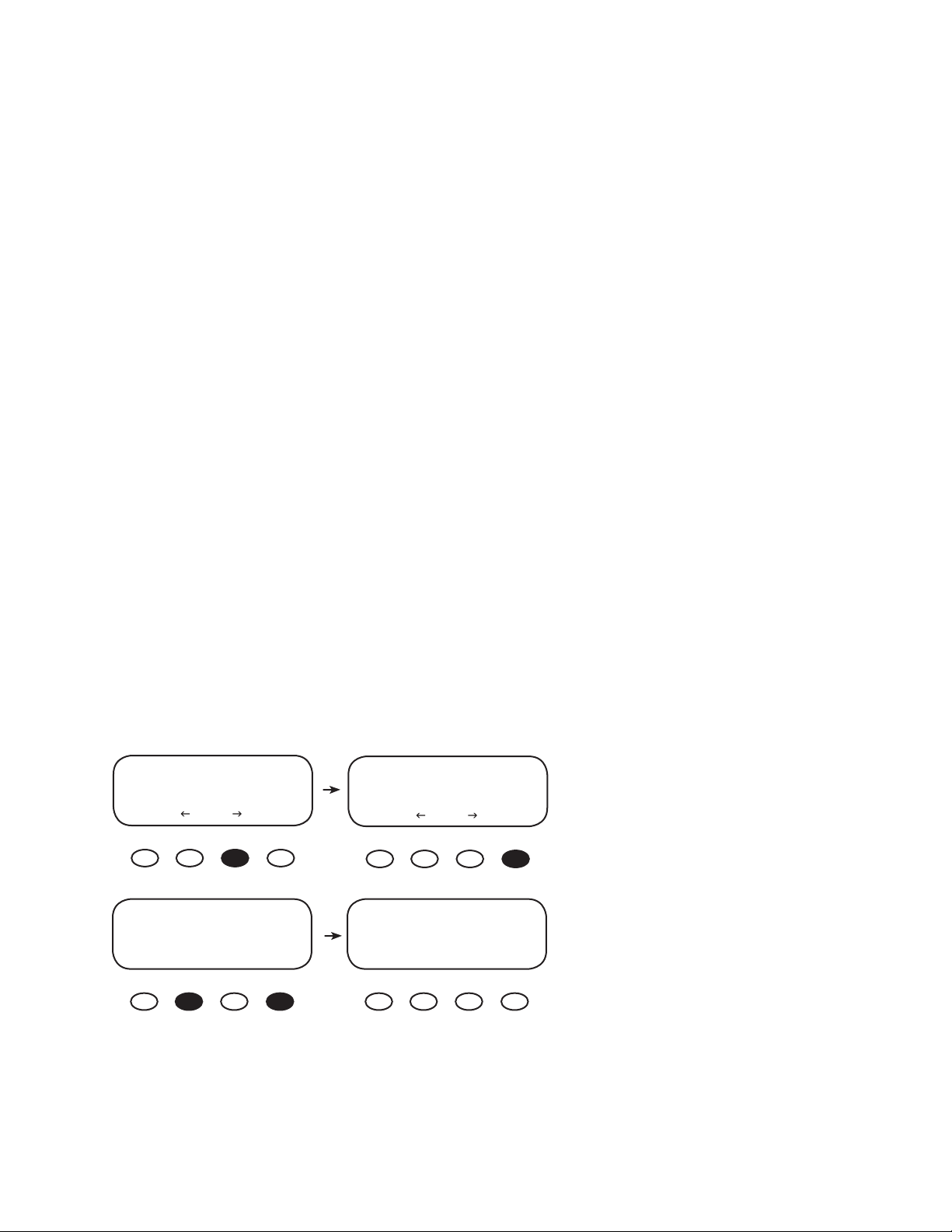
WIDE/LMIT Battery Temperature Compensated Limits
During cold weather, a battery often requires a higher recharging voltage. Lower quality inverters
might not accommodate these higher voltages and can shut down during recharging, cutting o
power to their loads. The MX60 allows the user to lower the compensated voltage in the Absorb cycle
so these inverters will remain operating. Also, some batteries have an absolute voltage limit that
should not be exceeded and the WIDE/LMIT option allows the user to control this during recharging.
WIDE allows the RTS full control over recharging; LMIT sets the ceiling and oor voltages for the RTS.
During hot weather, the LMIT feature set point assures recharging will continue at a high enough
voltage rather than dropping too low in reaction to a higher ambient temperature. This assures
the recharging voltage adequately charges, but should be monitored according to the battery
manufacturer’s recommendations.
The RTS default compensated voltages apply if the WIDE/LMIT option is set to WIDE in the MISC menu.
The upper and lower LMIT settings can be viewed in the second menu of the Log2 screen when LMIT is
selected.
The LMIT set points can be set in the AUX MODE menu. To set the LMIT upper and lower set points,
press the #1 soft key once and return to the MAIN Menu. From the MAIN Menu, access the AUX MODE
screens and then the Low Batt Disconnect screen.
Path for Setting the LMIT Upper and Lower Set Points using AUX:
*Charger Aux Light
EQ Misc Advance
Logging Log2
EXIT GO
AUX MODE
Low Batt Disconnect
On
EXIT NEXT TIME VOLT
Charger *Aux Light
EQ Misc Advance
Logging Log2
EXIT GO
DISCONNECT VOLTS
<13.6
BACK - + ReCon
38
Press <NEXT> until Low Batt Disconnect appears, then press <VOLT>
Page 39
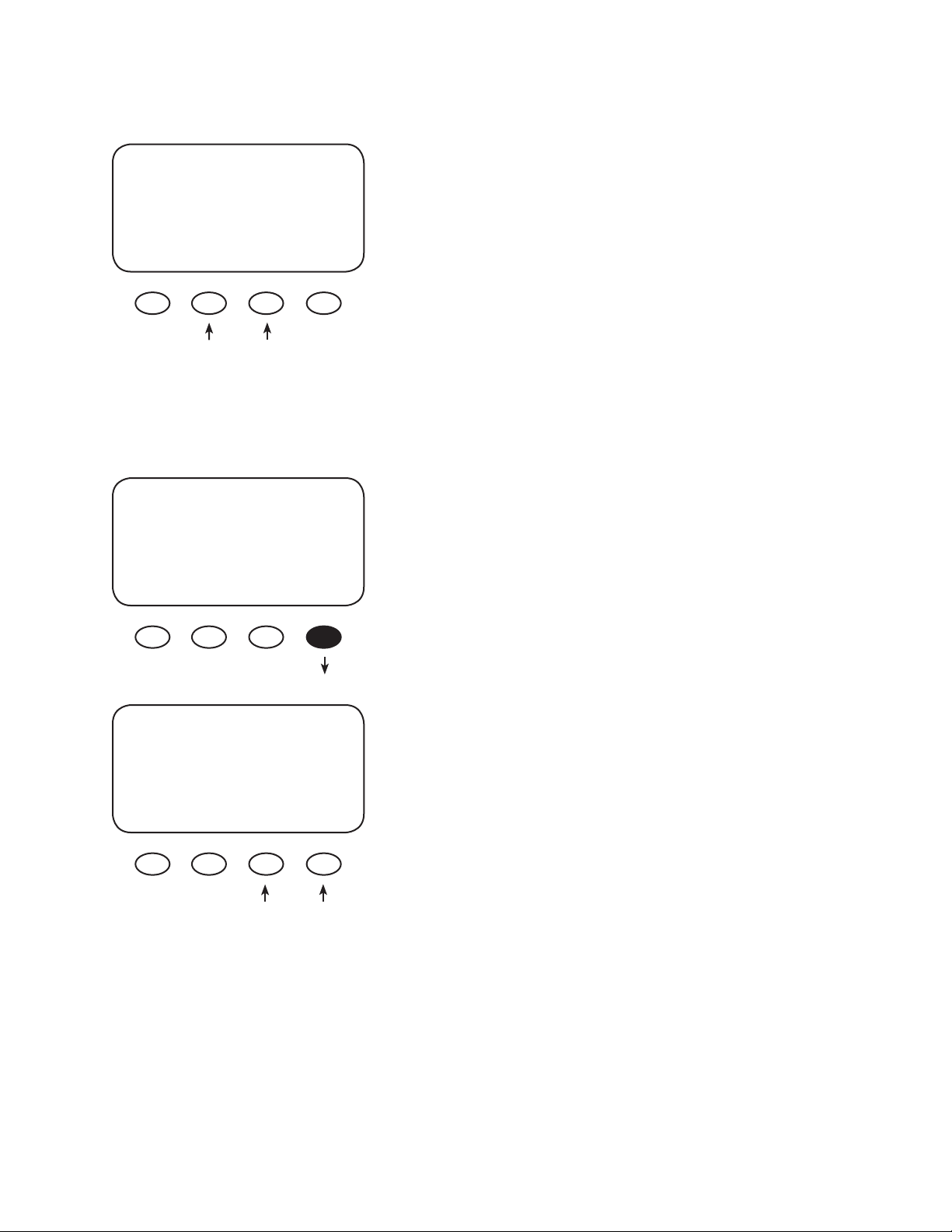
Setting LMIT Upper and Lower Set Points
DISCONNECT VOLTS
<13.6
BACK - + ReCon
DISCONNECT VOLTS
<13.2
Lower Limit
BACK - + ReCon
In the DISCONNECT VOLTS screen, press the < -> or <+ >
soft key to adjust the battery voltage range limits. This
should be the lowest Absorb voltage when the battery
temperature is highest. When the desired low voltage is
reached, simultaneously press and hold the < - > and < +
> soft keys until Lower Limit displays on the screen. When
Lower Limit is displayed, the desired compensated volt-
age has been stored, and the < - > and < + > soft keys
can be released (pressing the <BACK> soft key will return
to the previous screen).
Press the <ReCon> soft key to adjust the upper battery
compensated voltage.
RE-CONNECT VOLTS
>14.8
BACK - + DisV
Press the < - > or < + > soft key to adjust the voltage.
When nished, simultaneously press and hold the
< - > and < + > soft keys until Upper Limit is displayed.
This should be the highest Absorb voltage when the
battery temperature is coolest.
39
Page 40
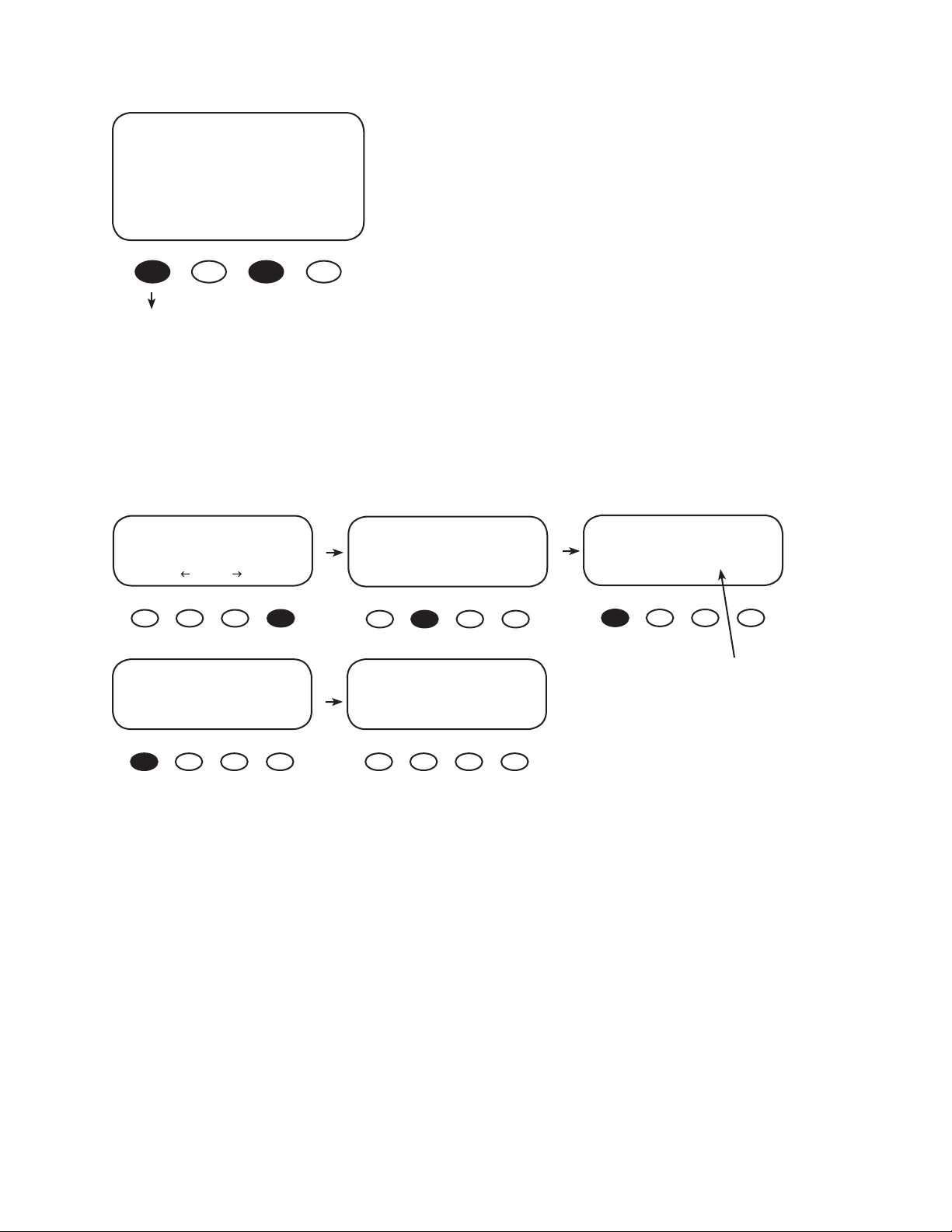
When the Upper Limit is displayed, the desired compen-
RE-CONNECT VOLTS
>14.8
Upper Limit
sated voltage has been stored and the < - > and < + >
soft keys can be released.
BACK - + DisV
After setting these limits, AUX MODE should be set to
Manual (default setting) if not used.
NOTE: WIDE/LMIT voltages are not applicable in the
Equalize charging mode.
Pressing the <BACK> soft key returns to the Low Batt
Disconnect screen.
To con rm the Upper Limit and Lower Limit voltages
*Charger Aux Light
EQ Misc Advance
Logging *Log2
EXIT GO
PkBatV Voc HiVoc
014.7 021.2 022.1
B-MPPT Sunrise
EXIT NEXT 00:03:43
PkBatV Voc HiVoc
014.7 021.2 022.1
B-MPPT Sunrise
EXIT NEXT 00:03:43
PV 011 V Bat 13.4 V
00.0 A 00.0 A
Watts 0000 Aux On
kWHrs 00.0 Sleeping
0000 fl oatTmin
0850 HighWatts
Lo 13.2 Hi 14.8
BACK DCkWh
Limit Set Points (visible and
active when WIDE/LMIT is set
to LMIT in the Misc Menu)
40
Page 41
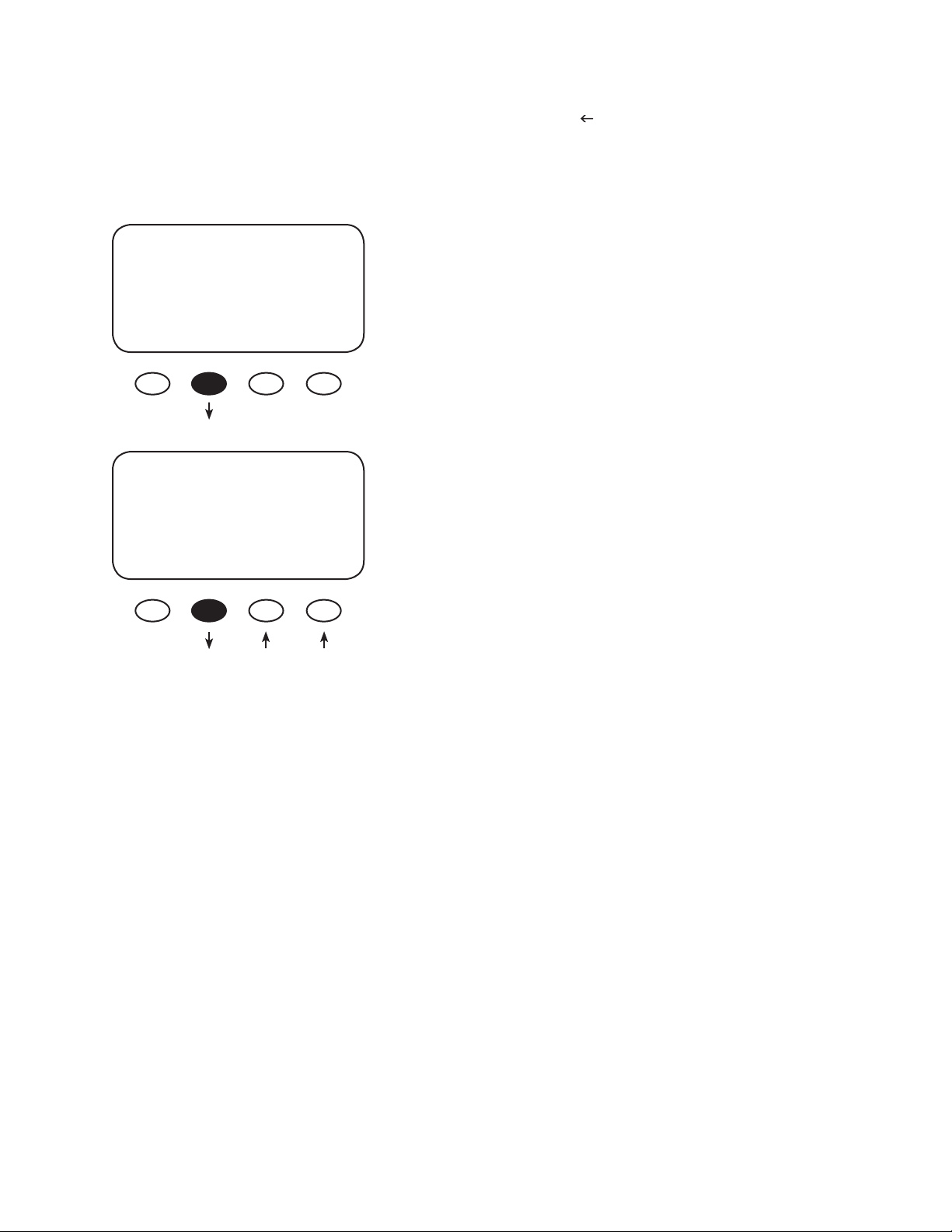
After con rming the Upper Limit and Lower Limit voltages, press the < > soft key in the MAIN Menu.
Press the <GO> soft key to advance to the rst MISC screen. From this screen, you can
access MISCELLANEOUS Screen 2.
GT State PWM% ChgT
255 07 50.0 005
Tmp Comp a14.4 f13.6
EXIT NEXT WIDE RSTRT
FORCE
EXIT NEXT FLOAT BULK
From the MISC screen, press the <NEXT> soft key to view
the FORCE, FLOAT, or BULK screen.
Pressing the <FLOAT> or <BULK> soft key forces the
MX60 to that speci c recharging cycle and returns to the
STATUS screen. Forcing a FLOAT or BULK recharge will end
an EQ cycle. Press the <NEXT> soft key to view the third
MISCELLANEOUS screen.
• Force FLOAT = oat cycle
• Force BULK = bulk cycle
41
Page 42

MISCELLANEOUS Screen 3
This is the assigned number
representing the temperature
of the internal components
to control the cooling fan. The
lower the number, the higher
the temperature. 25° C is ap-
proximately a value of 525.
In Float, if the battery volt-
age falls below the ReBulk
voltage set point for at
least 90 seconds, the MX60
will automatically reinitiate
a Bulk charge cycle. The
default is set to a very low
value (6 volts) and there-
fore the function will be
disabled.
The Err(or) count increas-
es hourly if the MX60
has not charged the
batteries for 26+ hours
continuously. The rst
hour begins at sleeping.
Btmp is a battery temperature
sensor reference value used to
compensate the charging volt-
age. This is an arbitrary number
between 0 and 255 and is not
the actual temperature. An ‘X’
next to this value indicates a
Global external RTS is being used
(system with a HUB and MATE).
PCB Err Btmp CFB
398 000 255 0760
ReBulk 06 V End 00 A
EXIT +ReBV –AMP +AMP
The output value
of the internal
current sensor is
used to calculate
output amps,
watts, and track the
Maximum Power
Point of the array.
+ReBV increments the ReBulk
Voltage. It will return to a 6 volt
value when a 69 volt value is
reached.
(End, -AMP, +AMP) Normally, an Absorb charge cycle is
terminated because the battery voltage was regulated
at the Absorb set point for the maximum time period.
Decreasing (-AMP) or increasing (+AMP) sets an optional
end current level. While the battery voltage is at or above
the Absorb target and the End current level is reached at
a time delay of 15 seconds, the MX60 will switch to the
Float charge stage regardless of the charger time minutes.
The charger timer (ChgT) will be cleared. This is an optional
set point and its adjustment is not required in most
installations. “00” Absorb End amps is the default.
42
Page 43

•
ADVANCED
The ADVANCED Menu allows ne-tuning of the MX60 operations including “Snooze” periods and
Maximum Power Point limits. In order of appearance, the following modes occur in the ADVANCED
Menu selections:
• Snooze Mode • Park Mpp (% Voc) • MPP Range Limit % Voc • Sweep Interva
• Vbatt Calibration • Low CutO • MPPT Mode • Absorb Time Limits • Wakeup Mode
From the MAIN Menu, choose Advanced and press the
Charger Aux Light
Eq Misc *Advanced
Logging Log2
EXIT GO
<GO> soft key.
The MX60 wakes up when an optimal amount of open
circuit voltage (Voc) is available. The Voc varies with
external conditions, primarily the weather and time of
day, which a ect solar panels. If the Voc is insu cient,
the MX60 enters Snoozing until either a ve-minute
(default) period passes or there is a 1.5 volt (default)
increase in Voc at which point the MX60 reevaluates
the Voc for recharging purposes. What is the optimal
amount? The MX60 tries to recharge when the Voc is
greater than the battery voltage by 2 volts, but voltage
alone isn’t su cient. An array might have a big increase
ADVANCED MENU
Snooze Mode
in voltage rst thing in the morning— more than 2 volts
di erence—but not enough ampacity to recharge.
< Lowcutoff
EXIT NEXT MODE
NOTE: There are four Low Cuto options:
• <90% Voc—MX60 snoozes if Voc does not rise to greater than 90% of last measured Voc during a full sweep
• <50% Voc—snoozes if Voc does not rise to greater than 50% of last measured Voc during a full sweep
• <Lowcuto —default snooze mode, snoozes if initial sweep does not reach Low Cuto Amps during a full sweep
• Disabled—no snoozing, MX60 will cycle on and o many times (not recommended due to ongoing relay-clicking)
Snoozing also occurs if the recharging current does not
reach the user-selected cuto current set point in the
Lowcuto menu. Press the <MODE> soft key for Snooze
Mode options. Press the <NEXT> soft key for the Park
Mpp screen
43
Page 44

ADVANCED MENU
Park Mpp
77 % Voc
EXIT NEXT -Voc +Voc
Auto Sweep MPPT Mode (see page 46) seeks the solar
array’s maximum available voltage to recharge the
batteries. The MX60 is best left in this default mode for
most recharging purposes. If the output current is below
ve amps (e.g., overcast day or early mornings and late
evenings), the MX60 will operate at the percentage of
the Voc shown on the Park Mpp (Maximum Power Point)
screen. The 77% VOC default is close to the MPP for most
arrays. A higher value may be necessary for di erent ap-
plications such as a 12 VDC array to a 12 VDC battery. To
change the percentage of VOC press either the <-VOC>
or <+VOC> soft key. Press the <NEXT> soft key to view
the next ADVANCED Menu screen.
The Mpp Range Limit % Voc adjusts the upper Mpp limit of
the VOC. The default MX60 MPP voltage limit is set at 90%
ADVANCED MENU
Mpp Range Limit %Voc
min max
EXIT NEXT 1/2 90%
Use ½ value for high input arrays
to speed up initial sweep.
of the VOC and is normally left alone for an array. If an
MX60 sweep nds an MPP voltage outside of this range,
it will revert to the Park Mpp value. Setting to 1/2 reduces
the initial sweep time on a high input voltage array.
The MPP adjustable MX60 limits are 80%, 85%, 90%, and
99% of the VOC. The min range limit setting may be set
to FUL if something other than a PV array is connected to
the input of the MX60, such as a Micro-Hydro generator
(see page 54), but the Voc cannot exceed 150 VDC at any
time. Press the <min> or <max> soft key to adjust the
MPP range limit. When done, press the <NEXT> soft key
to view the Sweep Interval screen.
44
Page 45

ADVANCED MENU
Sweep Interval
07 Minutes
EXIT NEXT -MIN MAX+
The Sweep Interval mode or mini-sweep determines how
often a sweep occurs, ranging from 0-15 minutes. A
sweep is a search for the best MPP for the array. At zero
minutes, the MPPT mini-sweep function is disabled (this
is not recommended for PV arrays). No sweeping occurs if
the output current is under ve amps because it operates
at the Park Mpp value. Sweeping does occur when the
output current is higher than ve amps or to maintain
user current limit and to track the MPP of the array
throughout the day. A mini-sweep is an accurate but less
extensive version of the full initial sweep done at wakeup.
Press the <–MIN> soft key to decrease minisweep
interval minutes or press the <+MIN> soft key to increase
the minutes. Press the <NEXT> soft key to view the Vbatt
Calibration screen.
ADVANCED MENU
Vbatt Calibration
12.8v 0.0v
EXIT NEXT -V +V
The present Vbatt meter reading is
displayed here for convenience.
A quality calibrated voltmeter will provide even more
accurate MX60 battery voltage readings if an undesirable
voltage drop is present. When measuring battery
voltage, ensure a good connection is made to the Four-
Position Terminal Block. Check the battery temperature
compensation voltages if voltages are much di erent
than you expect from the charger setup Absorb and Float
voltage settings. Use the <-V> and <+V> soft keys to
match the readings from the voltmeter. When nished,
press the <NEXT> soft key to view the next screen.
45
Page 46

ADVANCED MENU
Low Cutoff
< .6 Amp
EXIT NEXT +AMP
Low Cuto sets the battery charger’s lowest allowable
current limit the MX60 will charge in MPPT mode before
stopping and returning to Snoozing. The Low Cuto is
adjustable from .2 amps to 1 amp; .6 amps is the default
Low Cuto current. Raising this value will assist the MX60
in entering Sleeping mode at night. Press the <+Amp>
soft key to raise this limit. When nished, press the
<NEXT> soft key to view the MPPT Mode screen.
This screen allows the user to choose one of these
modes:
ADVANCED MENU
MPPT Mode
Auto Sweep
EXIT NEXT nonGT MODE
The default value is nonGT or
non-grid-tied. Select GT mode if
you have a GVFX or GTFX inverter,
MATE and HUB connected to
the MX60. Selecting GT establishes the proper grid-tie mode
communications between the
G-series FX and the MX60.
• Auto Sweep MPPT Mode (the default and preferred
mode), which sweeps the PV upon wakeup and then
does mini Sweeps from that point on at the selected
Sweep Interval. If the sweep interval is set at 0 minutes,
the MX60 awakes every 1.5 hours and does a full
sweep. Auto Restart applies here as well (see LOG2 Auto
Restart, page 52).
• U-Pick % (Voc) MPPT mode operates the PV voltage at a
user-selected percentage of the Voc which is displayed
in the Park Mpp % Voc screen. U_Pick % acquires a
new Voc value every Sweep Interval. If the mini-sweep
interval is set to 0 minutes, a new Voc may be acquired
once every 1.5 hrs. depending on the Auto Restart
setting (see LOG2 Auto Restart, page 52). This is an
alternative to the Auto Sweep mode and may also be
useful for micro-hydro applications.
46
Press the <MODE> soft key to choose an MPPT mode
and the <nonGT> soft key if you have an OutBack GT
series inverter system with a HUB and MATE. Press the
<NEXT> soft key to view the Absorb Time Limits screen
Page 47

In the Absorb Time Limits screen, the user can set the
ADVANCED MENU
Absorb Time Limits
000m 2hr
EXIT NEXT MIN+ MAX+
minimum and maximum times the MX60 stays in the
Absorb recharge cycle.
MAXimum is adjustable from 0 to 4 hours.
MINimum is adjustable from 0 minutes (the
default) up to the MAX Absorb Time Limit minus
10 minutes. (EX: MAX Absorb Time = 2 hours or
120 minutes; MIN Absorb Time adjusted up to 110
minutes)
To adjust the limits, press either the <MIN+> or
<MAX+> soft key. When nished, press the <NEXT>
soft key to view the next screen.
• A Bulk cycle starts each morning. The charge timer (ChgT) is preset to the minimum Absorb time limit
(zero minutes) while the Bulk/Absorb Charge Timer counts up in minutes.
•
The timer stops when it reaches the Maximum Absorb Time or the Absorb voltage set point is met.
• The ChgT counts down to zero after the Absorb voltage is reached.
• At zero, the MX60 goes into Float stage and may brie y display “Bat Full” (Battery Full) then “Float.”
• When the battery voltage drops below the oat voltage set point, the MX60 recharges to maintain
this set point, employing the F(Float)-MPPT function.
• If the system cannot maintain the Absorb voltage set point during the Absorb cycle, the timer will
stop counting down and begin counting up towards the MAX Absorb time as the MX60 transitions to
Bulk (BMPPT). This up and down counting will continue until the charge timer counts down to zero. The
Absorb cycle can be disabled by setting the maximum to 0hr.
50
45
40
SLEEP
35
30
25
20
S
BULK
N
O
O
Z
E
Z
ZZZ
PV ARRAY VOLTAGE
ABSORB
FLOAT
S
N
O
O
Z
E
SLEEP
Z
ZZZ
Bulk cycle begins Absorb charge is reached At zero, MX60 goes into FLOAT
Timer starts Timer begins counting to zero
NOTE: In BULK, the MX60 will charge as long as necessary to complete the cycle, regardless of the
timer’s set points.
47
Page 48
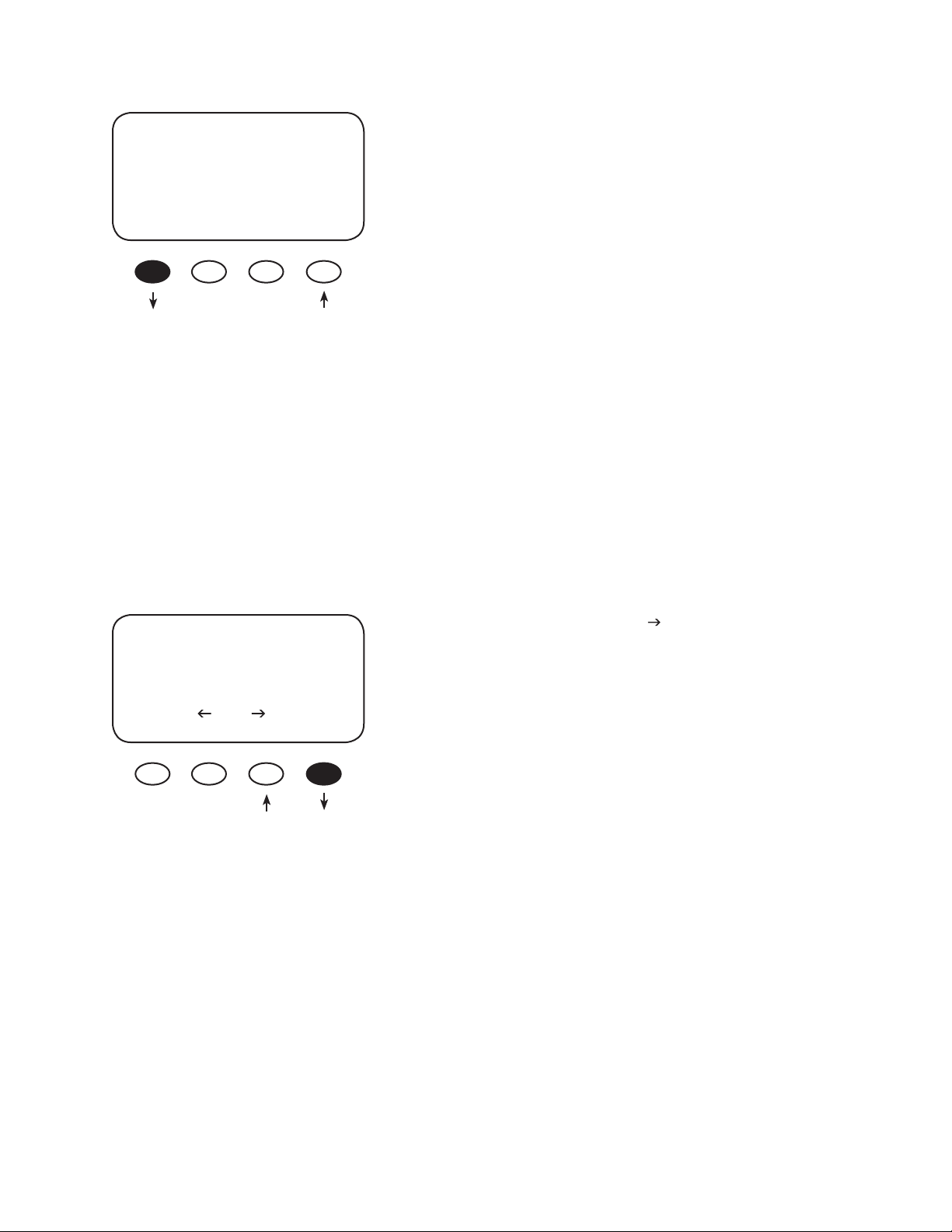
ADVANCED MENU
Wakeup Mode
01.5v 05m
EXIT NEXT +VOC +Min
Wakeup Mode selects how often the MX60 does a Wakeup
during “Snoozing” periods. Since environmental condition
impact the open circuit voltage (Voc) of an array, a user
selectable Voc rise in value will allow the controller to
Wakeup sooner or later based on the last measured Voc
value. A selectable delay time in minutes will also allow
the controller to Wakeup sooner or later if the measured
Voc did not meet the user selectable Voc rise in value.
Before changing these values, monitor your system for a
week or so using the factory defaults and then gradually
adjust the set points. If they’re set too high, the MX60
might not wake up soon or often enough, which means
a loss of power production. Note: +VOC ranges from 1.5V
up to 9.5V. +MIN ranges from 5 up to 15 minutes. Press
the <EXIT> soft key to return to the MAIN Menu.
Charger Aux Light
Eq Misc *Advanced
Logging Log2
EXIT GO
From the MAIN Menu, press the < > soft key to move the
asterisk next to the Logging function and then press the
<GO> soft key.
48
Page 49
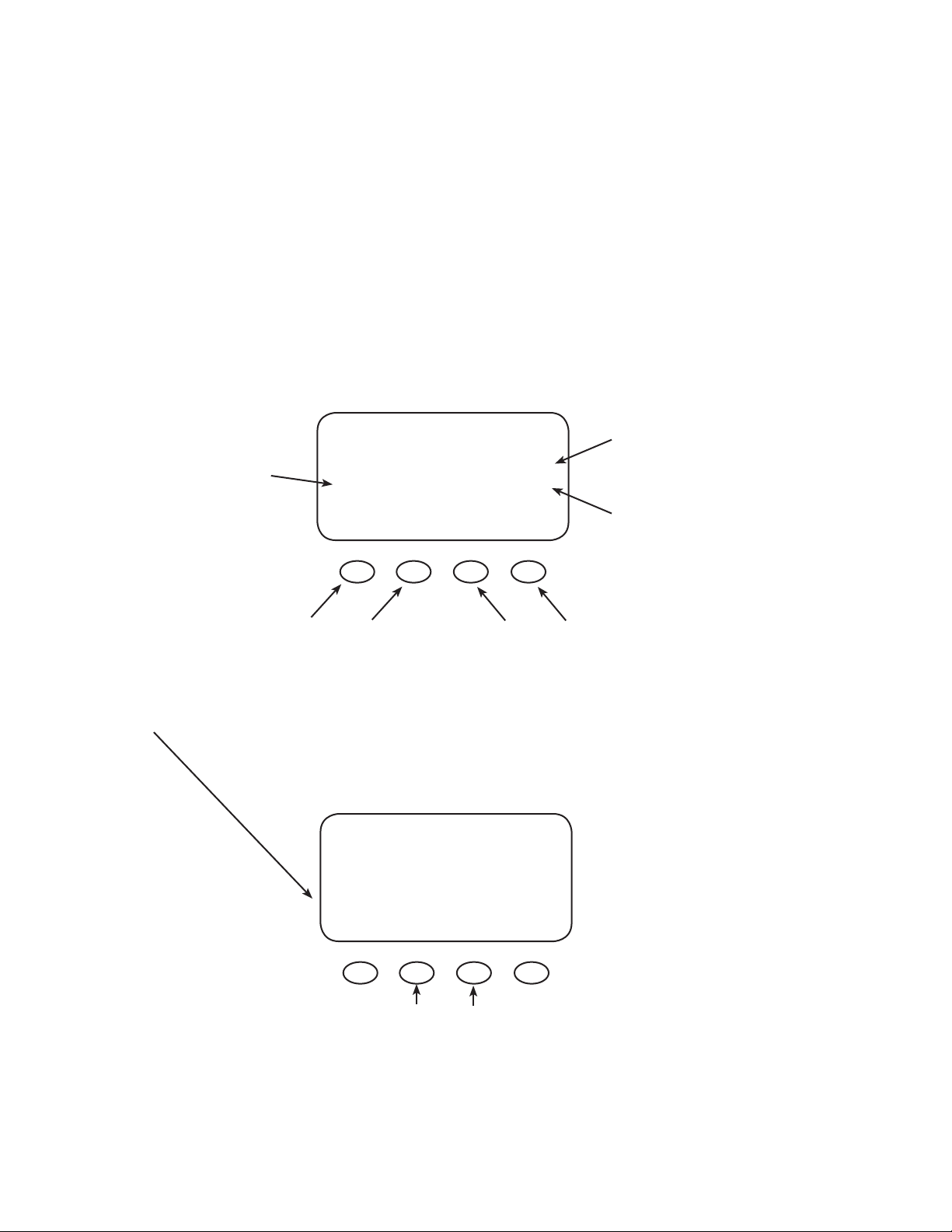
(DATA) LOGGING
The MX60 records battery oat and daily kilowatt-hour (kWh) information for the previous 64 days. This
data can be compared, for instance, with weather reports to con rm the MX60’s performance. When
64 days are reached, for every new day of data recorded, a day is eliminated from the front end of the
count in the order they were recorded.
Total power production
may be viewed as amp
hours or kilowatt-hours
depending on display
setting in the STATUS
DAILY KWhours 00.0
screen. The TotalKWh or
TotalKAh accumulates
the daily values and
continue beyond 64
days of data.
Pressing <CLR> takes you to the CLEAR,
DALY (DAILY), and TOTL (TOTAL) Menu
and EXIT takes you back to the main
STATUS screen.
Float time mins 0000
TotalKWh 0000 01
EXIT CLR +DAY -DAY
The minutes the MX60
spent oating the batteries
for each of the last 64 days.
The present day’s Float time
can be found in the Log2
screens.
Day 01 is yesterday and Day
02 is two days ago, etc.
Press – DAY: goes back one day Press +DAY:
goes forward one day
If starting on Day 01 and <+DAY> is pressed, the
value from 64 days ago is presented.
49
CLEAR
BACK TOTL DALY
Pressing and holding the <TOTL> or <DALY>
(TOTAL AND DAILY) soft key will prompt you to
erase those total accumulated values. Pressing
BACK returns to the Logging screen.
Page 50
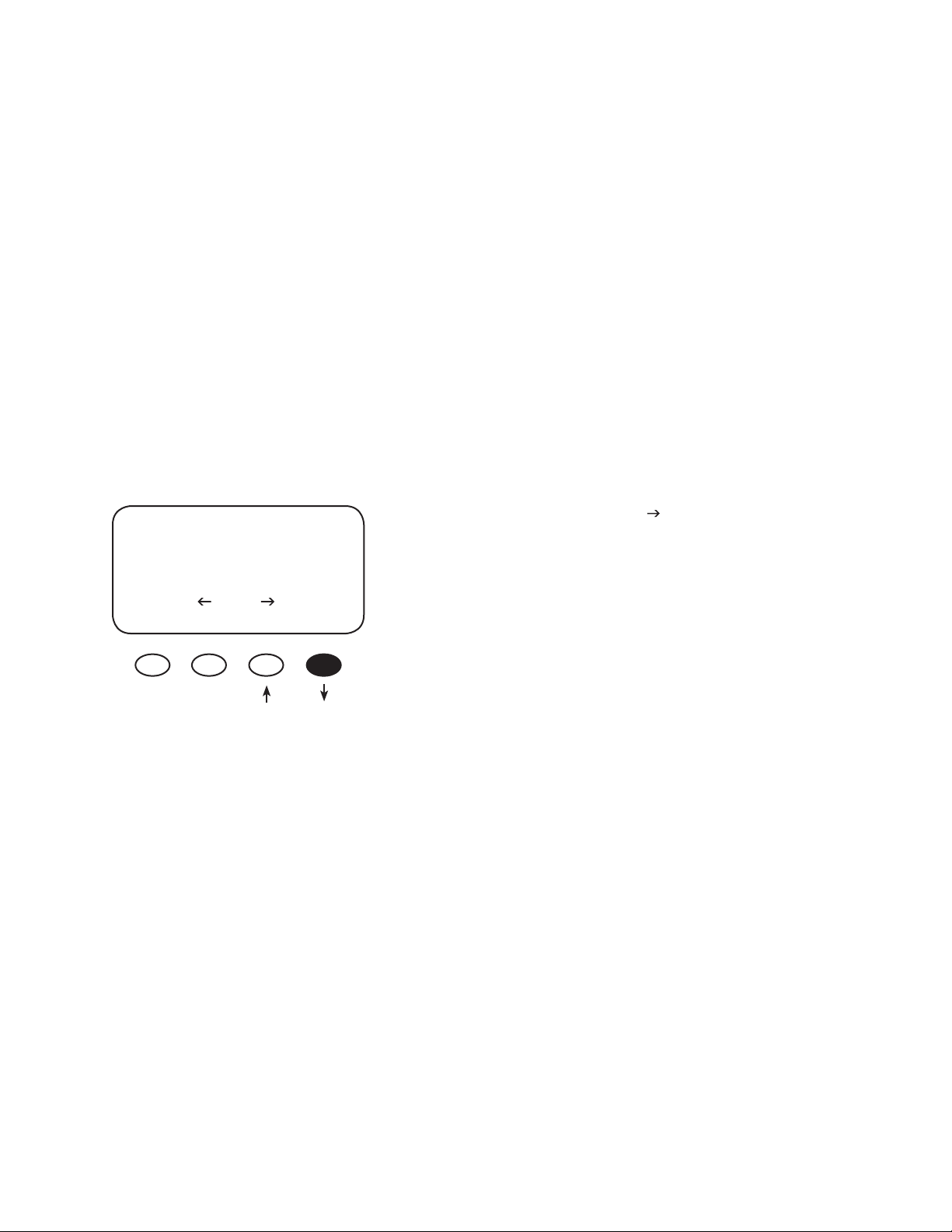
Clearing Totals and Daily Stats
• Pressing and holding <TOTL> for three seconds brings up the Are you sure? screen, prompting you to
clear the total accumulated kWh and kAh statistical values in the MX60.
• Pressing and holding <DALY> for three seconds will bring up the Are you sure? screen for clearing
all of the 64 Daily logged values. After Yes is con rmed, the values will be cleared. It may take a few
seconds for all 64 daily values to be cleared before the con rmation screen goes away.
• Pressing <BACK> brings back the Logging screen.
NOTE: If two or more MX60s are used in the same system and are started up or cleared on
di erent days, their numeric dates will not be the same. This can lead to some misunderstand-
ings when looking back and comparing data between the two or more units. A user looking
back at day 12 on both units would nd very di erent results.
To return to the MAIN Menu, press the #1 soft key from any screen.
From the MAIN Menu, press the < > soft key to
Charger Aux Light
Eq Misc Advanced
*Logging Log2
move the asterisk next to the Log2 function and then
press the <GO> soft key.
EXIT GO
50
Page 51
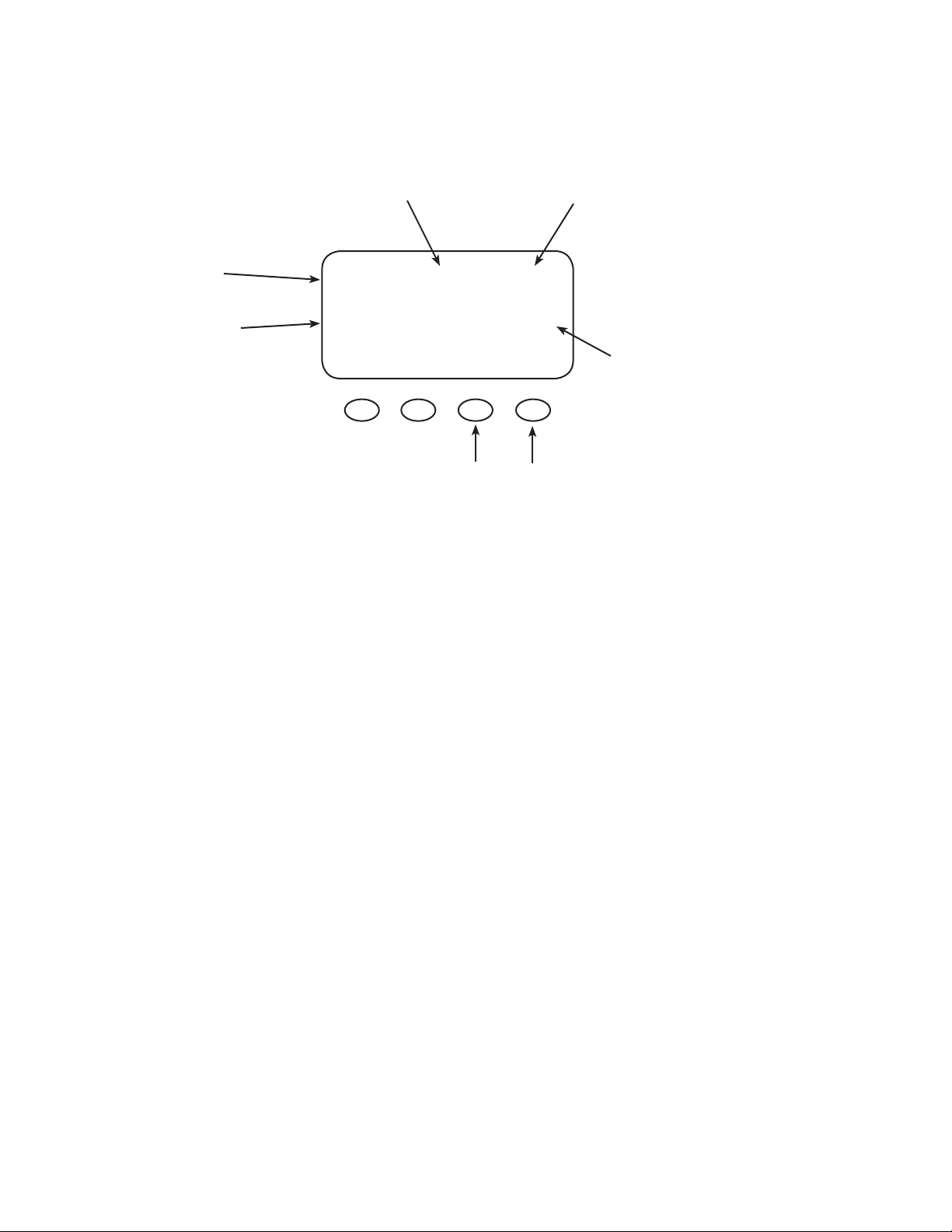
LOG2
The Log2 screen displays additional voltage and time information.
Daily peak
battery voltage
Daily high Voc value
PkBatV Voc HiVoc
The Hi(ghest) Voc seen by the MX60
Sunrise shows how long
ago the MX60 woke up
012.2 070.2 076.9
Operational mode
B-MPPT Sunrise
EXIT NEXT 00:06:12
Pressing and holding the #3 soft key
toggles 24/25 hour save mode. Soft key
#4 addresses Auto RESTART mode.
PkBatV logs the peak battery voltage and operational mode simultaneously, updating daily at rst
for the rst time each day
and when the daily and
total logged values were
updated and cleared from
the STATUS screen.
wakeup; it can also be reset to the present battery voltage by powering o the controller. This
helps determine any degree of voltage overshooting. The peak battery voltage should not be used
to identify that the controller has charged the battery to a higher voltage than its regulation set
point.
NOTE: If controller power is disconnected, the BatTmpErr becomes the default operational mode
until the controller wakes up.
51
Page 52
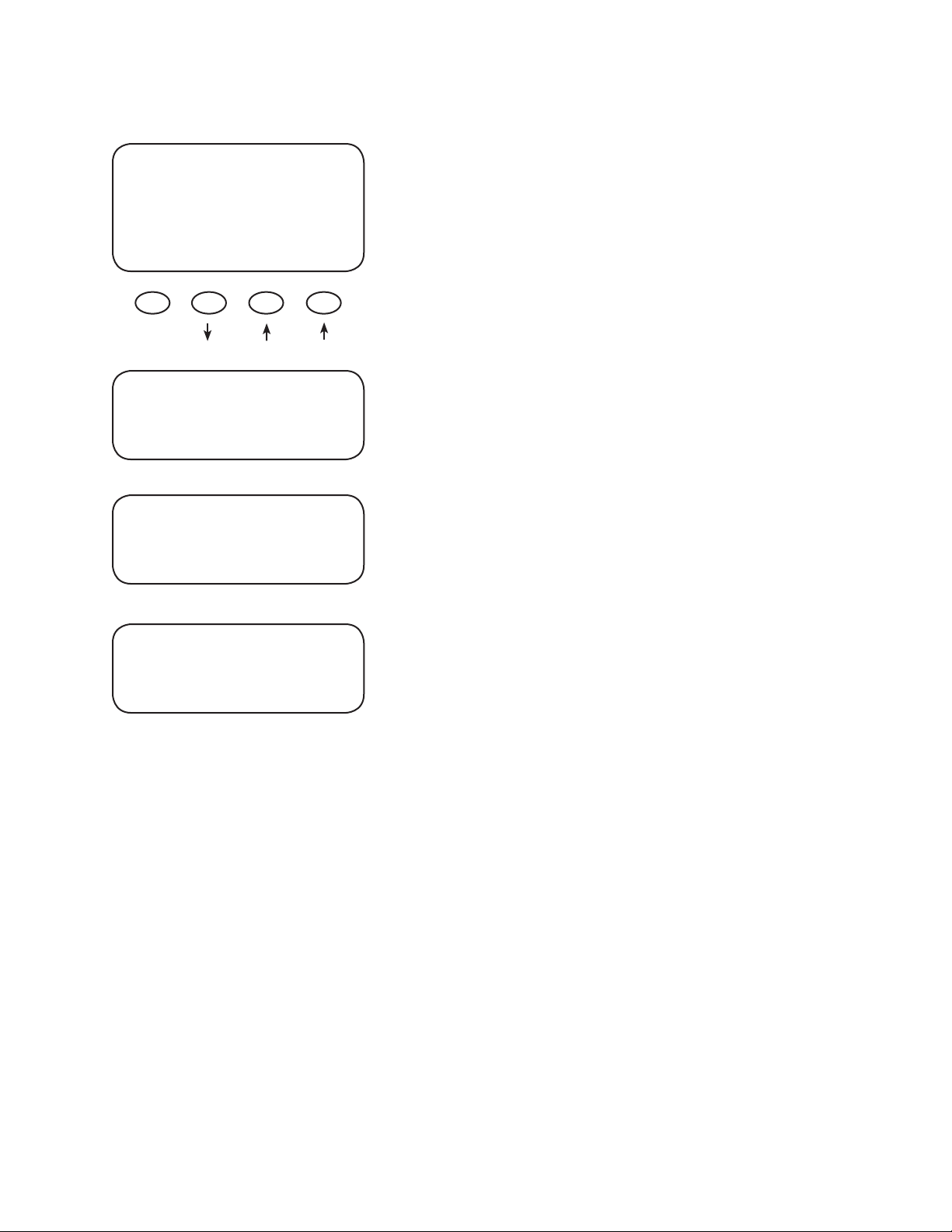
Auto Restart
PkBatV Voc HiVoc
012.2 070.2 076.9
B-MPPT Sunrise
EXIT NEXT 00:06:12
Pressing and holding the #4 soft key for several
seconds selects among the three MX60 Auto ReStart
modes: 0, 1, and 2 (default). Auto ReStart allows the MX60
to perform internal recalibrations and eliminate any pos-
sibility of software errors. To change the mode, release
the #4 soft key and press and hold again.
• Mode 0— Auto ReStart mode is disabled; the MX60
recharges continuously from an available source and
0 Auto Restart
1 Auto Restart
2 Auto Restart
The MX60’s sunrise-related activity can be in uenced. During certain days of the year, the sun never
“sets” in parts of Alaska, for instance, and the PV output is constant. The MX60 responds to these
situations by generating its own sunrise reading at either 24 or 25 hours with 25 hours being the
never Restarts. Mode 0 would be chosen to avoid
spinning a microhydro generator every 1.5 hours.
• Mode 1—once every 1.5 hours, when the MX60 is in
Bulk, it will brie y Restart and initiate a full panel sweep.
This will not reset any counters or charging stages or
statistics.
• Mode 2— Auto ReStart every 1.5 hours; in Bulk, Absorb,
and Float modes, it will brie y Restart and initiate a full
panel sweep. This will not reset any counters or
charging stages or statistics.
52
default value. After this 24 or 25 hour period, the MX60 automatically initiates a BULK cycle and logs the
daily KiloWattHour / AmpHour statistics and Float Time to be logged and accumulated in the Logging
screen. Pressing down and holding the third soft key, then releasing and pressing and holding again
for a few seconds, will toggle the value between 24 and 25 hours. Mini-sweeps at the selected sweep
interval will initiate on time in either of these modes. Press the <NEXT> soft key to view the secondary
Log2 screen.
After 3 hours of sleeping, the MX60 displays Zzzz…. This means that the next wakeup will cause the
daily KiloWattHour / AmpHour statistics and Float Time to be logged and accumulated in the Logging
screen. This (the next wakeup) will also initiate a Bulk charge cycle.
Page 53
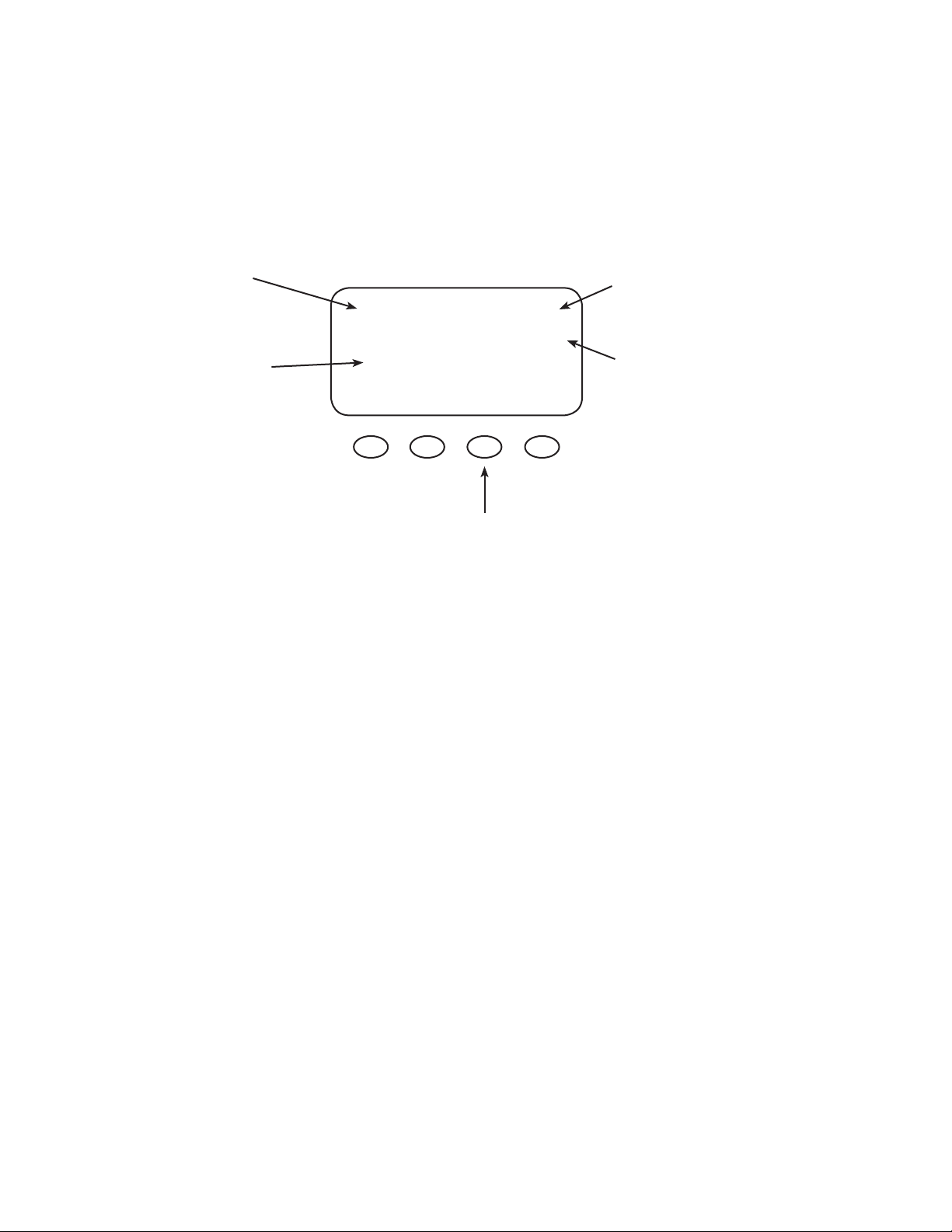
Secondary LOG2 Screen
The Secondary Log2 screen shows the basic recharging state of the MX60 (EQ, FLOAT) time in
minutes, and the daily maximum (HighWatts) wattage seen by the MX60 during the day.
When initiated, EQ
information will be
displayed here.
The lower and upper
battery temperature
compensation voltage
is visible and active
only when the mode
is set to LMIT (5.11
Rev).
0000 fl oat Tmin
0705 HighWatts
Lo 13.2 Hi 14.8
BACK DCkWh
Press soft key #3 to display the accumulated total
kWh reading in AC or DC the Data
Logging screen.
• DCkWh (default) shows DC kiloWatthours and
should be used in a non-grid-tied system.
• ACkWh is used with a grid-tied system. The
The present day’s time—
in minutes—spent in
Float stage.
This value is the peak
daily Watts seen by the
MX60.
heading in the logging screen will change to
TotalKWh AC.
• TotalKWh AC is based on a 90% inverter
e ciency (1kWH DC = 0.9kWH AC).
NOTE: Float time does not accumulate (1) when the MX60 is sleeping or (2) when an external power
source keeps the battery above oat voltage.
53
Page 54
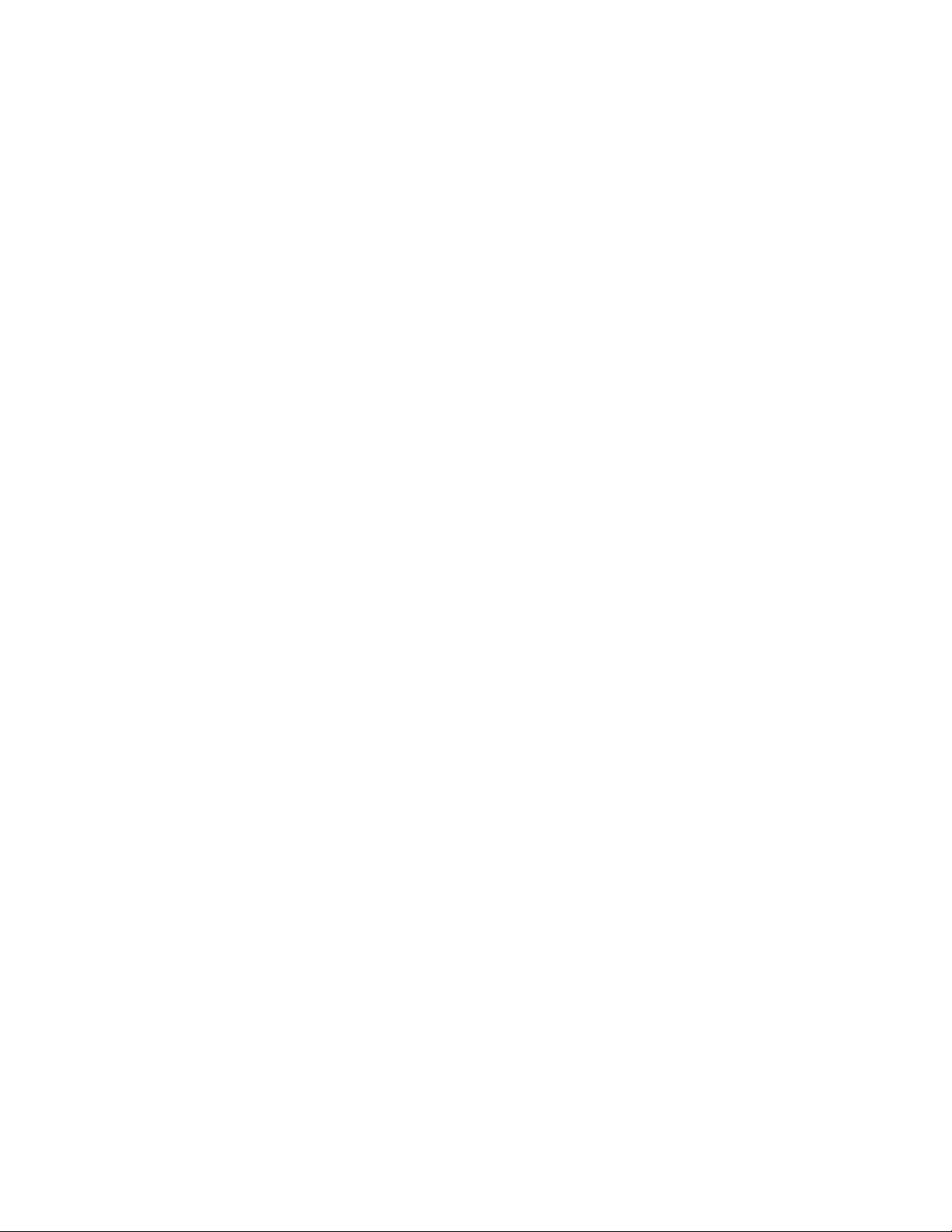
MICRO-HYDRO, WIND TURBINE, AND FUEL CELL APPLICATIONS
The MX60 is designed to work with solar arrays. Although it will work with micro-hydro and fuel cell,
OutBack Power Systems can only o er limited technical support for these applications because there is
too much variance in micro-hydro and fuel cell generator speci cations. When used for micro-hydro or
fuel cell applications, the MX60 warranty will be honored only if the manufacturer and turbine model
have been approved by OutBack Power Systems. Please check with one of the following manufactur-
ers or OutBack Power Systems before employing the MX60:
Harris Hydroelectric
•
(831) 425-7652
www.harrishydro.com
Alternative Power & Machine
•
(541) 476-8916
www.apmhydro.com
•
Energy Systems & Design
(506) 433-3151
www.microhydropower.com
The MX60 is not compatible with wind turbine applications and OutBack cannot warranty its use in
these applications.
MICRO-HYDRO AND FUEL CELL SYSTEMS PERFORMANCE OPTIMIZATION
Micro-hydro and fuel cell systems are di erent than PV systems, whose Voc output is more subject to
change due to weather and time of day. A PV system normally nds its Maximum Power Point voltage
between 50-90% of its Voc. The default value for the MX60 is 77% of a solar array’s Voc and is displayed
on the Park Mpp screen. A microhydro or fuel cell system’s MPP voltage can be outside of this range.
The MX60 allows a user to experiment and nd more appropriate set points to best capture the MPP
voltage. If the output current is under ve amps, Auto Sweep will park the voltage using whatever
percentage value is displayed in the Park Mpp screen. Otherwise, Auto Sweep begins sweeping the Voc
output and works its way down until the optimum percentage of input voltage yields the MPP voltage.
If U-Pick % Voc is chosen, the MPP is calculated by whatever value is found in Park Mpp, even if it’s not
the optimal value for determining the MPP voltage. For this reason, OutBack normally suggests leaving
the system in Auto Sweep mode and the 77% default percentage value, but recommends experiment-
ing with changing this value when a micro-hydro or fuel cell system is in use.
54
Page 55
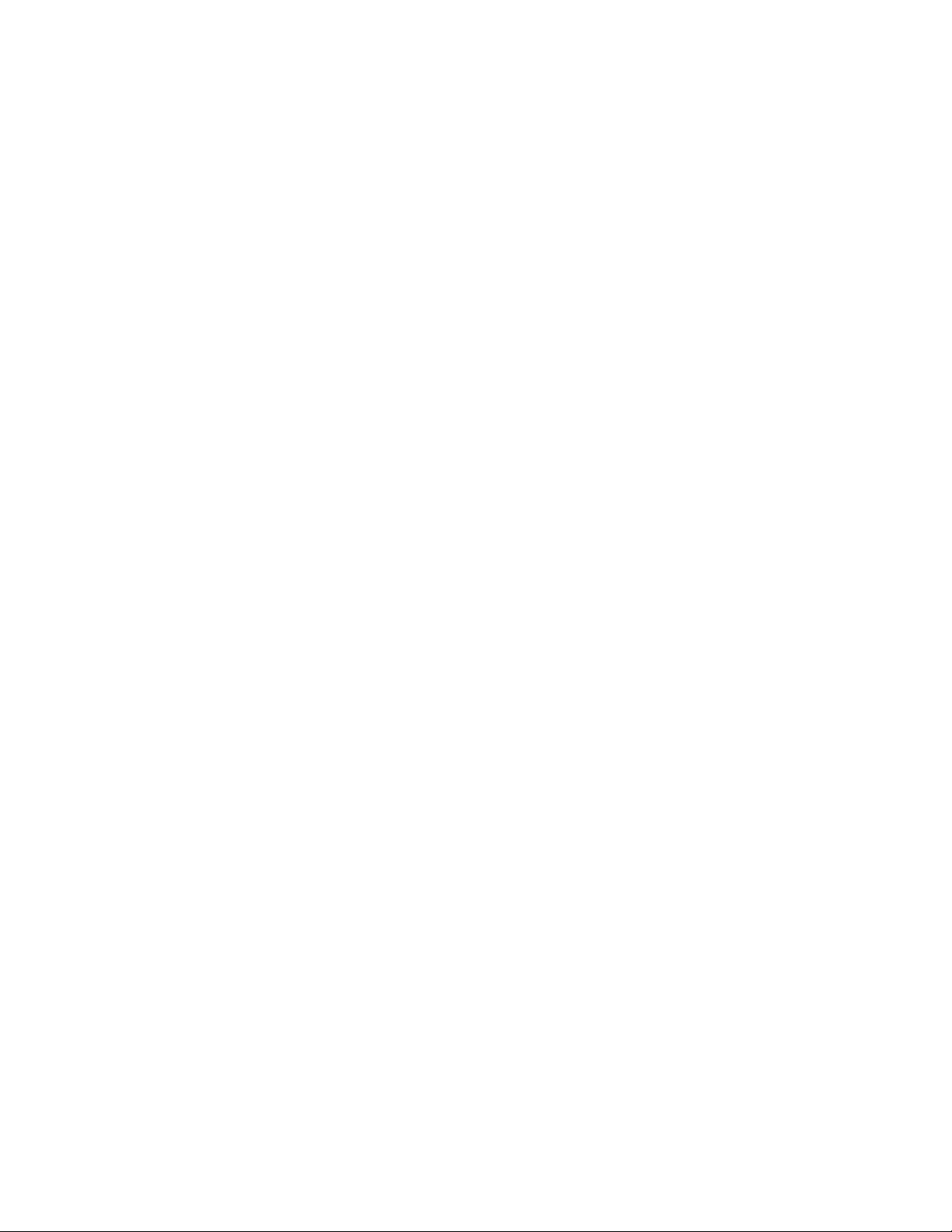
To adjust these values and enhance the performance of these systems, use the MX60 ADVANCED
MENU to make changes. To determine your micro-hydro or fuel cell system’s best settings for MPP
voltage, do the following:
1. Use Auto Sweep and record the watts yielded. This value should be in line with your generator
capacity.
2. Switch to U-Pick % Voc mode and input di erent Park Mpp percentage values, checking the watts
value for each. This will require some experimentation.
• The MX60 can operate at any of the following xed percentages, selected in the Park Mpp
screen in the ADVANCED Menu selection:
40%, 50%, 67%, 70%, 72%, 75%, 76%, 77%, 78%, 80%, 81%, 83% or 85% of the measured
open circuit voltage
• The user will have to experiment with each of the 13 xed percentage values to
determine an appropriate xed percentage value. Typical xed values between 67% up to
78% have provided optimal results; however, each system is di erent and these xed
percentage values should be used as guidelines only
3. Compare the Auto Sweep and U-Pick % Voc values and determine which will best t
your system.
In addition to establishing the best mode and percentage values for determining the MPP voltage, a
user can also adjust the sweep interval and the range of values the MX60 uses to search for the MPP
voltage.
(If necessary, re-enter the system password 141 at any point while optimizing the system’s
performance.)
55
Page 56
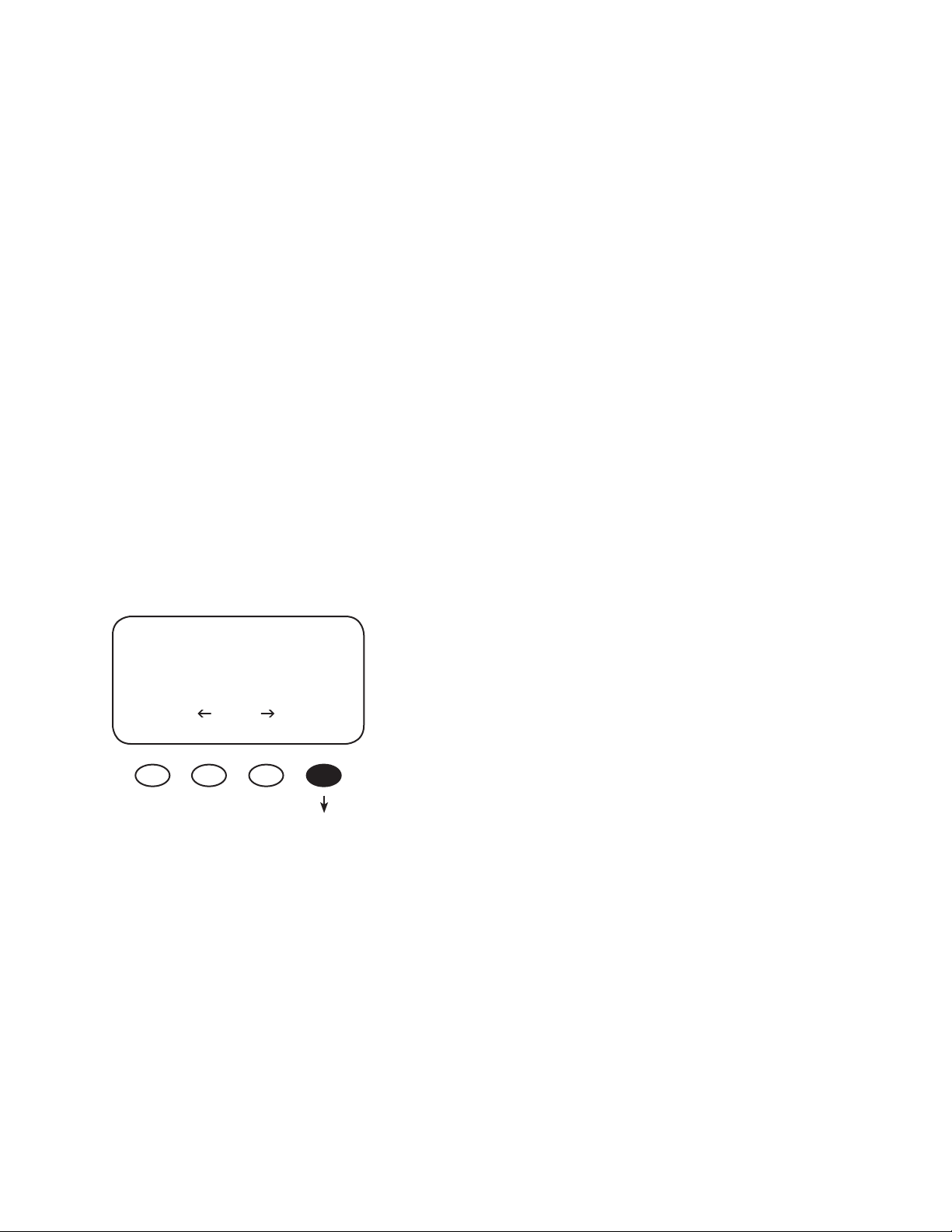
ADVANCED MENU (Micro-Hydro)
Mpp Range Limit % (Auto Sweep Mode only)
The MX60 searches for the MPP voltage by sweeping the input voltage up to one half (default) of
the Voc, which is based on values appropriate for a solar array. Micro-hydro and fuel cell systems can
require a broader range, normally on the lower end. Adjusting the lower limit, expressed as 1/2 on
the display screen, for FULL allows the MX60 to sweep the input voltage close to the battery voltage
instead of 1/2 (or 50%) of the Voc.
This adjustment only a ects the initial sweep at the beginning of the day and any subsequent sweeps caused
by Auto-Restart or any forced restart of the MX60.
In addition to adjusting the Mpp Range Limit, changing the Sweep Interval from its default three-
minute setting to zero minutes will also enhance the performance and reliability of some applications’
voltage input system.
To adjust the Lower Mpp Range Limit and disable the Sweep Interval:
Charger Aux Light
Eq Misc *Advanced
Logging Log2
EXIT GO
From the MAIN Menu, with the asterisk in front of
Advanced, press the <GO> soft key.
56
Page 57
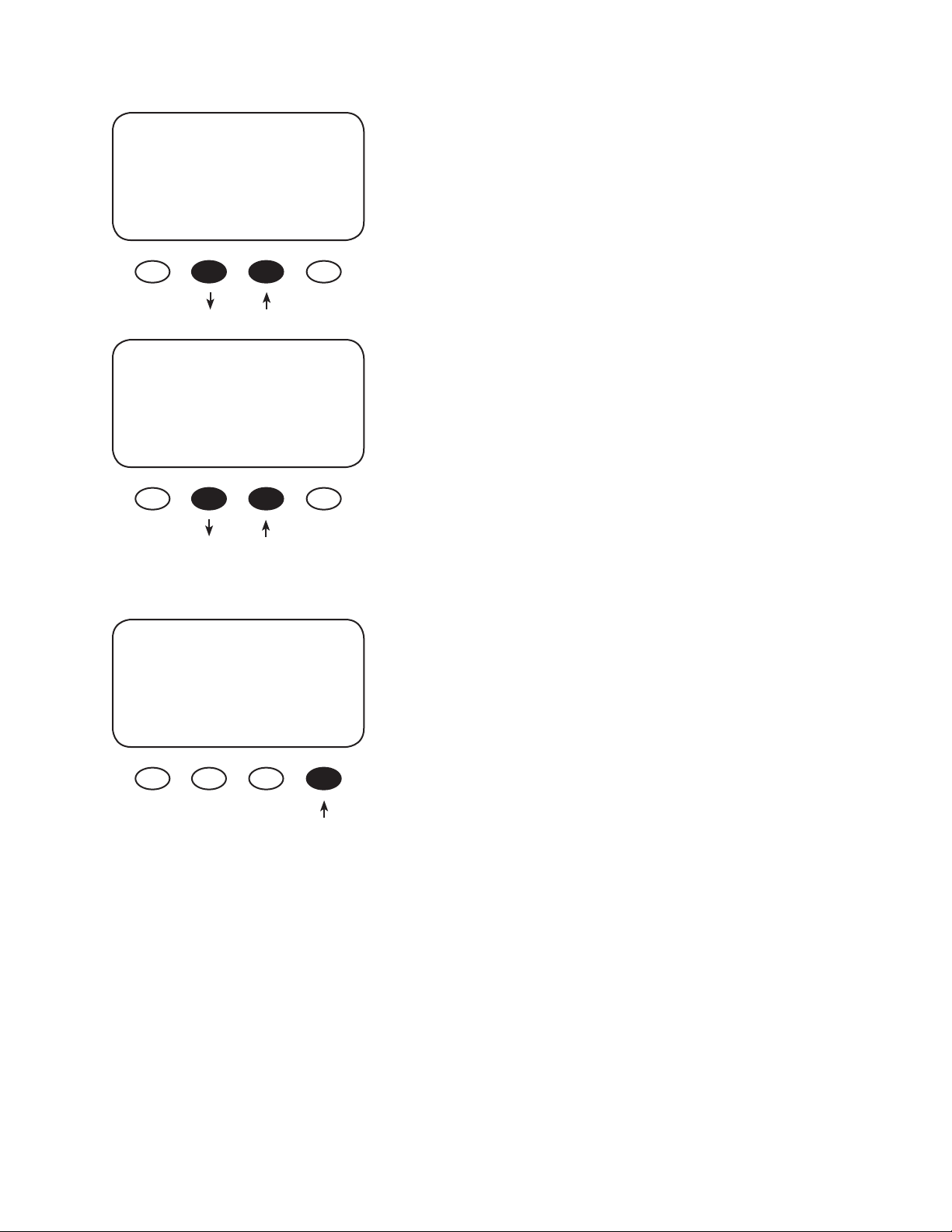
ADVANCED MENU
Mpp Range Limit %Voc
min max
EXIT NEXT 1/2 90%
In the ADVANCED MENU screen, press the <NEXT> soft
key until the Mpp Range Limit % VOC screen appears.
Press the <1/2> soft key until FULL appears. When
nished, press the <NEXT> soft key to go to the Sweep
Interval screen.
In the Sweep Interval screen, press the <-MIN> soft key to
ADVANCED MENU
Sweep Interval
03 Minutes
EXIT NEXT -MIN MAX+
ADVANCED MENU
MPPT Mode
Auto Sweep
EXIT NEXT nonGT MODE
adjust the Sweep Interval from 03 minutes (default) to 00
minutes. Press the <NEXT> soft key until the MPPT Mode
screen appears.
To pick between Auto Sweep or U-Pick % MPPT Mode and
determine the MX60’s operating Voc percentage, press
the <NEXT> soft key until the MPPT Mode menu appears.
Press the <MODE> soft key to interchange between Auto
Sweep and U-Pick%Voc modes. Re-entering the password
might be required. Press the <NEXT> soft key in the
ADVANCED MENU until the Park Mpp screen appears.
57
Page 58

Press the <-VOC> or <+VOC> soft key to select one
ADVANCED MENU
Park Mpp
77 % VOC
EXIT NEXT –Voc +Voc
NOTE: After adjusting the Park Mpp values, the user must perform a mini-sweep to activate these
new values.
of the 13 xed percentage values. Park Mpp applies
to Auto Sweep Mode if the output current is less than
5 amps; U-Pick always uses the Park Mpp value. Press
the <NEXT> soft key until the MPPT Mode screen
appears.
58
Page 59
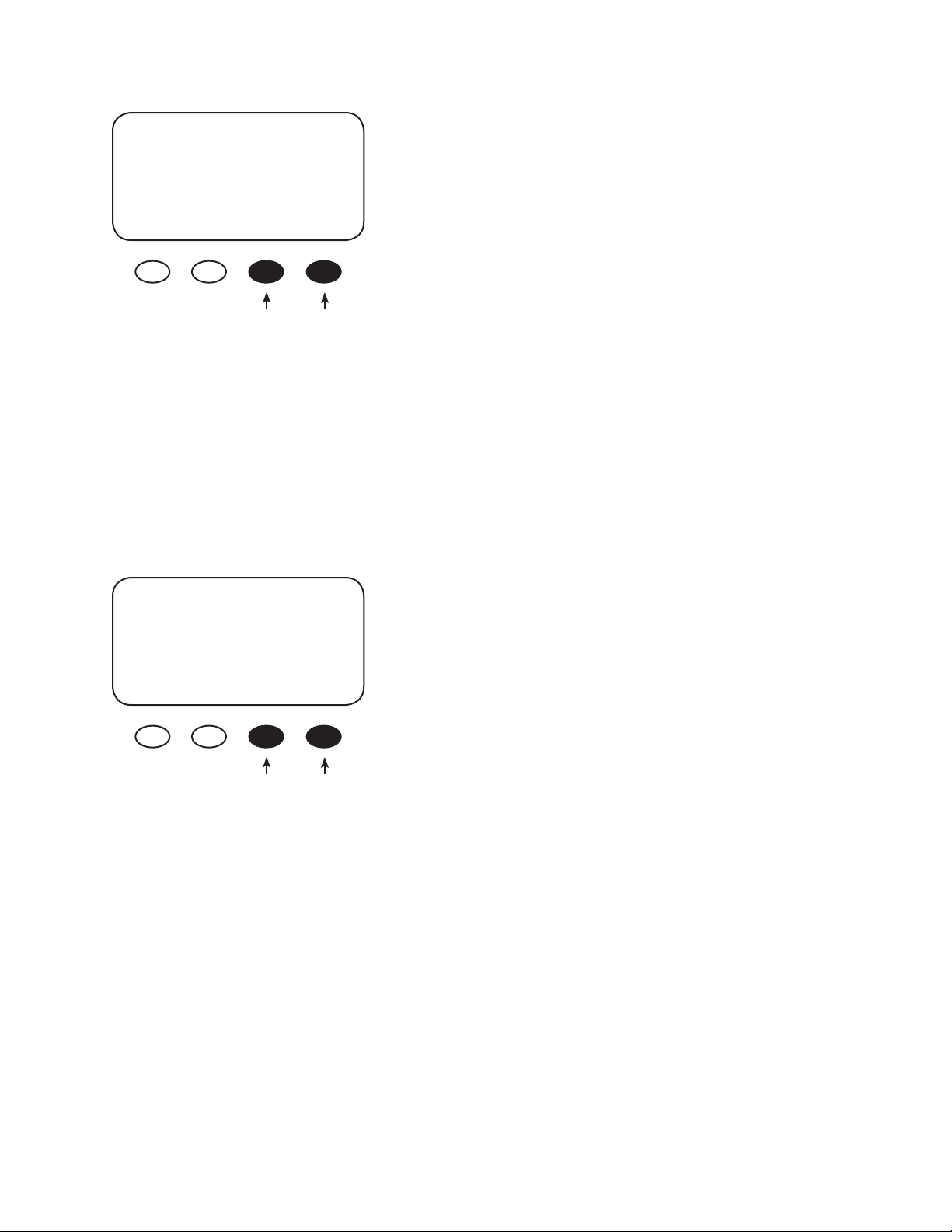
In the STATUS screen, press the #3 and #4 soft keys simul-
PV 087 V Bat 12.0 V
05.0 A 35.8A
Watts 0430 Aux Off
kWHrs 00.0 B-MPPT
A user might want an MPP that falls outside of the xed percentages available in Park Mpp. With the
MX60, a user can manually adjust these values by single percentage points while observing a change
in the instantaneous watts made available with these adjustments.
To manually track and change the MPP voltage in either the Auto Sweep or U-Pick %Voc
MPPT Modes:
taneously to perform a Mini-Sweep. The MX60 will track
the new MPP based on the xed percentage value. Per-
form a Mini-Sweep any time a change to the input sys-
tem or the Park Mpp xed percentage value is changed.
In U-Pick %Voc mode, press the #3 and #4 soft keys and
the New Voc is displayed; in Auto Sweep mode, press the
#3 and #4 soft keys until Sweeping is displayed.
PV 087 V Bat 12.0 V
05.0 A 35.8A
Watts 0430 Aux Off
kWHrs 00.0 B-MPPT
Press either soft key to adjust
PV voltage
Press and hold the #3 soft key to decrease the power
point voltage (PV voltage). Press and hold the #4 soft key
to increase the power point voltage (PV voltage).
Observe the changes in the Watts value to determine
whether increasing or decreasing the PV voltage will
improve the available power to the system.
59
Page 60

Abbreviated Menu Map
Much of the MX60 activity takes place around the MAIN screen. From this screen, the user can access
other screens to both observe system activiy and make adjustments to certain critical functions.
Adjusts the Current
Limit, Absorb, and Float
recharging voltage set
points
EQ allows manual or
automatic battery
equalization recharging
The Logging screens display the
daily kW hours, oat time minutes,
and the total kW hours.
AUX control includes:
• Manual
• Vent Fan
• PV Trigger
• ERROR ALARM
• Diversion
• Low Battery Disconnect
• Remote
* Charger Aux Light
EQ Misc Advanced
Logging Log2
EXIT GO
The Advanced menu allows the user to ne-tune
the MX60 using the following screens:
• Snooze Mode
• Park Mpp
• MPPT Range Limit% VOC
• Sweep Interval
• Vbatt Calibration
• Low Cuto
• MPPT Mode
• Absorb Time Limits
• Wakeup Mode
The Light feature con-
trols the backlighing of
the MX60s LCD screen
and soft key buttons
Misc o ers additional
settings and service
information including
ReBulk Voltage and
Absorb End Amps
Log2 shows time-
based information
regarding the MX60
60
Page 61

APPLICATION NOTES
OutBack Power System GTFX/GVFX Grid-tie settings
In a GFX/GVFX series inverter, MX60, HUB, and MATE installation set the MX60 to GT mode in the
ADVANCED MENU. The GT mode allows the GTFX/GVFX series inverter to manage the MX60 Float
setting ensuring the MX60 is always keeping the battery above the sell voltage of the GTFX/GVFX.
Grid-tie applications (non-OutBack inverter/chargers)
When selling electricity back to the grid, keep the inverter Sell/Float voltage below the MX60 Float
voltage. Appropriate values: 0.5 Volts di erence for 24V battery system or 1.0 volt di erence for 48V
battery systems.
Diversion using hydro or wind power
With wind or hydro generator applications, keep the MX60’s diversion voltage slightly above its Absorb
and Float voltages for e cient functioning.
Positive grounded systems
Telcom applications frequently require a positive grounded system. The MX60 switches the POSITIVE
PV and battery leads. Keep these separate. If code allows, ground ONLY the battery positive lead in
this case. Do not connect the MX60’s battery plus to the PV plus input while the MX60 is running. The
OutBack HUB cannot be used in a positive grounded system.
Battery temperature compensation with other slopes
The MX60 uses a -5mV per degree C per cell (2V) compensation slope required by UL. For other slopes,
you may be able to pick a di erent battery voltage and change the charger Absorb and Float voltage
settings to achieve a more or less aggressive slope. If going lower in voltage, reduce the Float voltage
rst, since the Absorb voltage will not be adjustable below the Float voltage setting. If going higher
in voltage, increase the Absorb setting rst before raising the Float voltage above the present setting.
Here is a table of MX60 compensation based on system voltage for reference:
12V system -30mV/degree C
24V system -60mV/degree C
36V system -90mV/degree C
48V system -120mV/degree C
60V system -150mV/degree C
61
Page 62

CALLING THE FACTORY FOR ASSISTANCE
When calling OutBack Power for product assistance, please have the following information
ready:
• MX60 serial number and software version (The software version can be viewed by pressing
the #1 soft key on the STATUS screen and then pressing a second time and holding the soft
key down.)
• The nominal PV array and battery voltage
• The PV array operating voltage and battery current and any STATUS screen operational mode
displays, such as B-MPPT, F-MPPT, Absorbing, or Float
62
Page 63

SPECIFICATIONS
Output Current Rating 60 amps continuous @ 25°C ambient
Default Battery System Voltage 12, 24, 36, 48 or 60 VDC (adjustable)
PV open circuit voltage 150 VDC Maximum (ETL Rating for UL1741
Standard); operational max = 141 VDC
temperature corrrected VOC
Standby power consumption Less than 1 watt typical
Recharging regulation methods Five stage—Bulk, Absorption, Battery Full, Float,
and Equalization
Voltage regulation set points 13-80VDC
Temperature compensation With optional RTS sensor 5 millivolts °C per
2V cell
Voltage step down capability Down convert from any PV array voltage within
PV voc limits of 141 VDC to any battery system
voltage
Examples: 72V array to 24V; 60V array to 48V
Digital Display 4 line 20 character per line backlit LCD display
Remote Interface RJ45 modular connector Cat 5 cable 8 wire
Operating Temperature Range* -40° to 60°C de-rated above 25°C
Environmental Rating Indoor type 1
Conduit knockouts Two 1” on the back; one 1” on each
side; two ” on the bottom
Warranty Two years parts and labor, optional extended
warranty available
Dimensions MX60—13.5”H x 5.75”W x 4”D
Boxed—18”H x 11W x 8”D
Weight MX60—12 pounds Boxed—15 pounds
63
Page 64
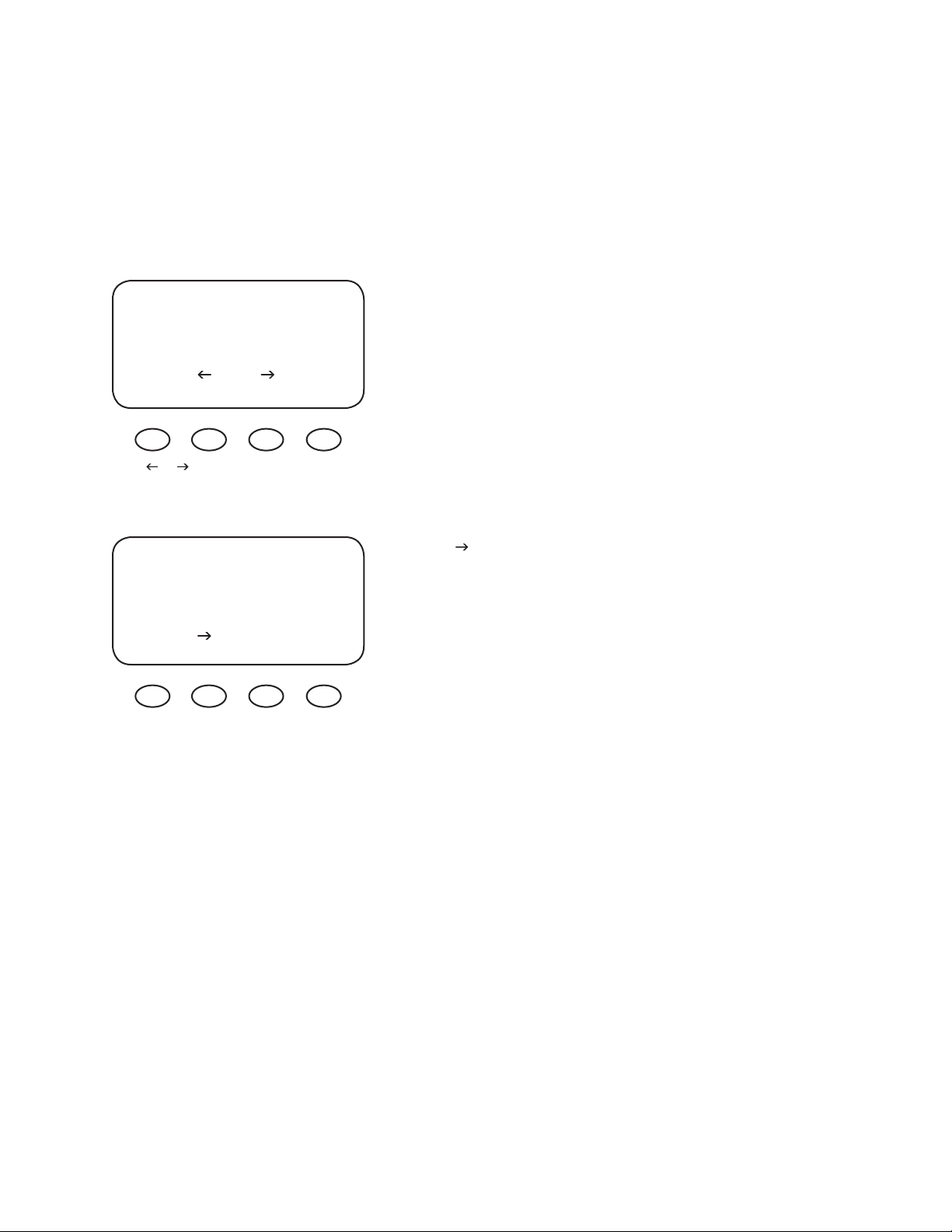
*The MX60’s maximum current output at 25°C is 60 amps. In higher ambient temperatures, the MX60’s
current limit should be reduced in order to prevent possible damage to the unit. Realistically, given
that the solar array also reduces its current output when the ambient temperature increases, a user will
probably never have to adjust the MX60’s current limit. To do so, go to the STATUS screen and choose
the Charger function.
*Charger Aux Light
EQ Misc Advanced
Logging Log2
EXIT GO
Press or to move the asterisk “*” to
the left of the Charger function.
LIMIT ABSORB FLOAT
Amps Volts Volts
*60.0 14.4 13.6
EXIT - +
Press the <GO> soft key after aligning the asterisk in
front of the selected menu choice.
Press to move the asterisk in front of the Amps
selection (default is 60.0) and adjust this gure using
the “ –“ and “ + “ soft keys using the gures in follow-
ing MX60 Current vs. Temperature Chart. Remember
to change the current limit when the ambient tempera-
ture changes.
64
Page 65
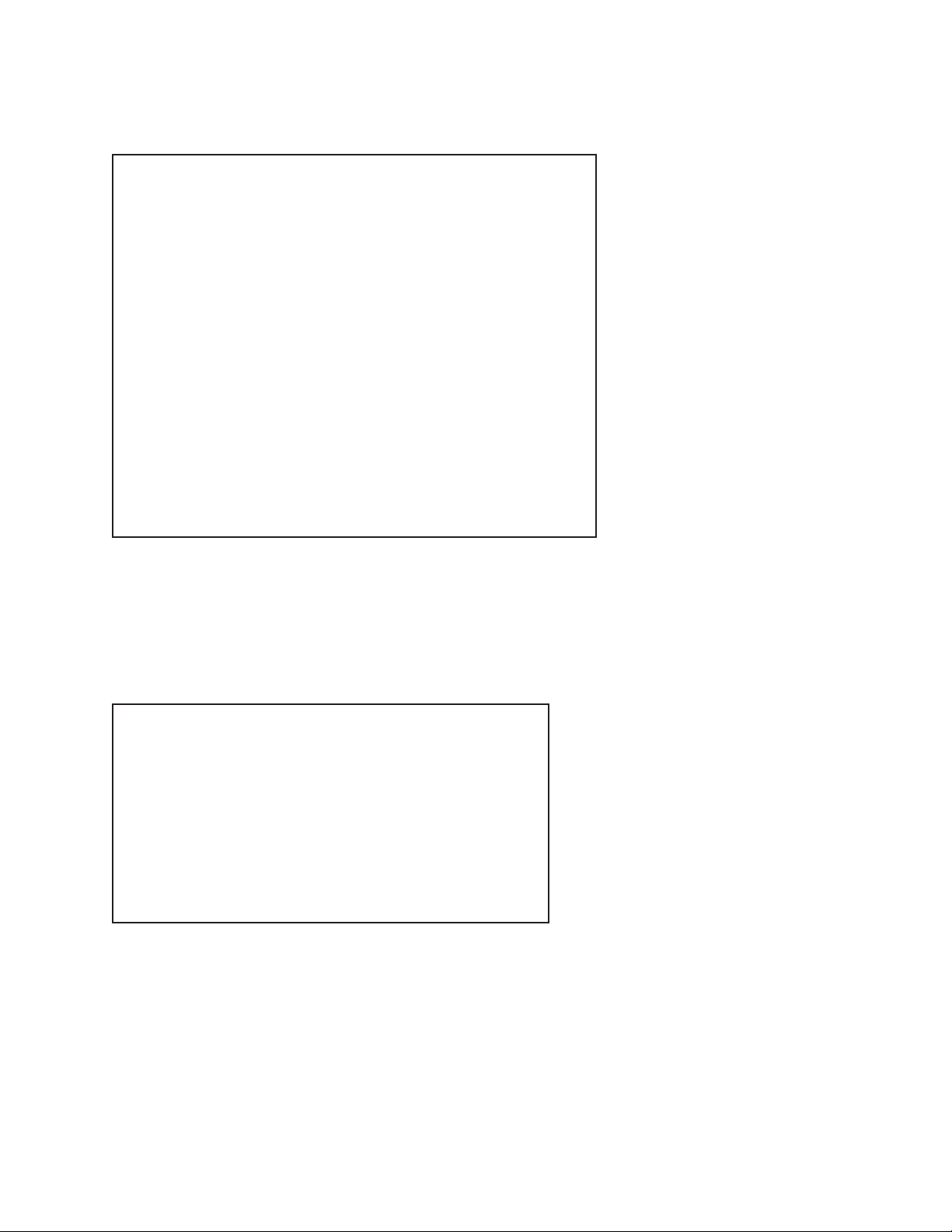
MX60 Current Vs Temperature (all temps Celsius)
Ambient Temperature Maximum Current (amps)
25 60.00
30 57.45
35 54.77
40 51.96
45 48.99
50 45.83
55 42.43
60 38.73
65 34.64
70 30.00
75 24.49
80 17.32
Table 1
An easy de-rating rule to use in lieu of the above table is “1 amp per degree C.” Altitude should also be
factored into de-rating. Use the following table to determine altitude-related values.
Altitude Meters/Feet Factor
0 / sea level 1.00
1000 / 3,000 0.95
1500 / 5,000 0.90
2000 / 7,000 0.86
3000 / 10,000 0.80
3500 /12,000 0.75
Table 2
65
Page 66
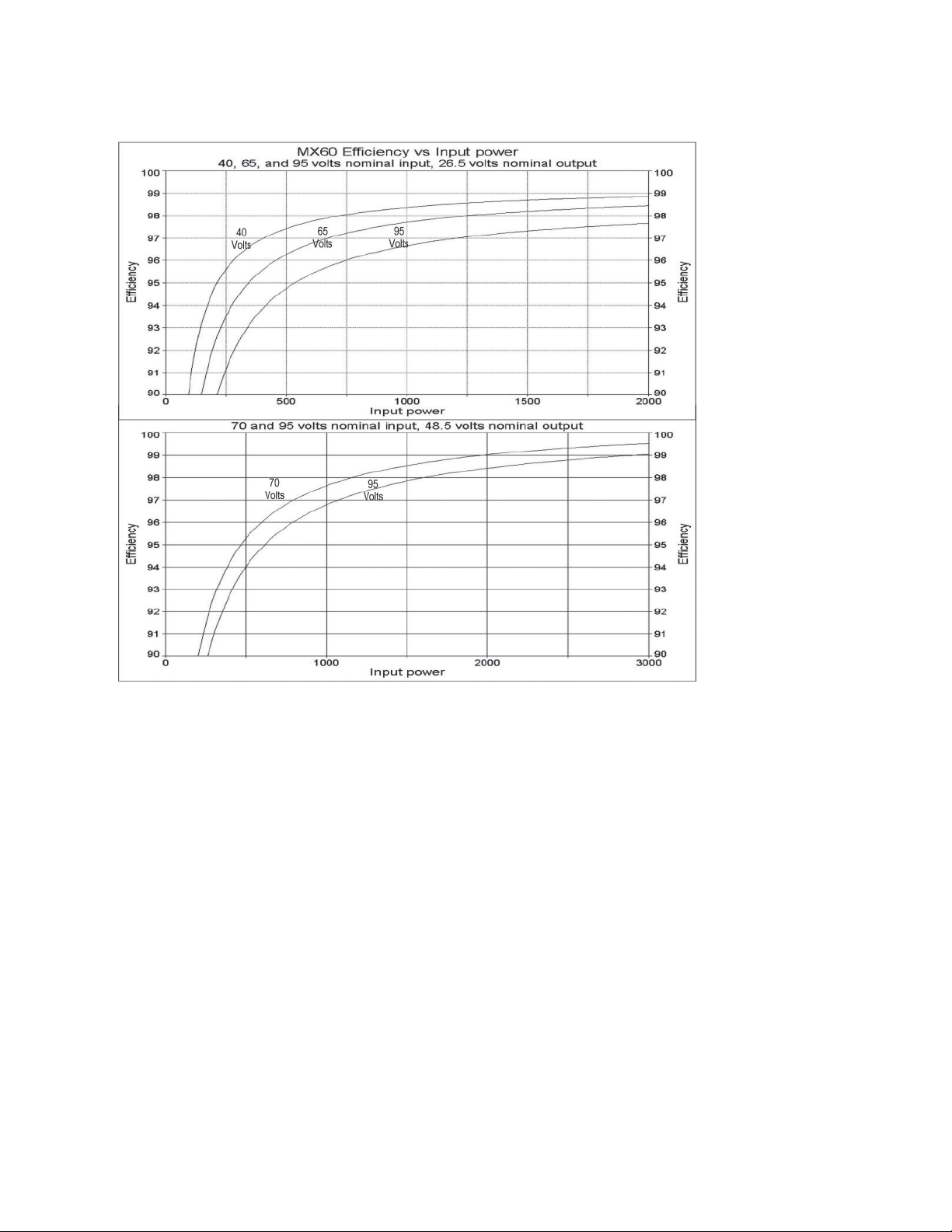
MX60 EFFICIENCY vs. INPUT POWER GRAPH
Figure 6 24V and 48V Battery System E ciency Curve
66
Page 67
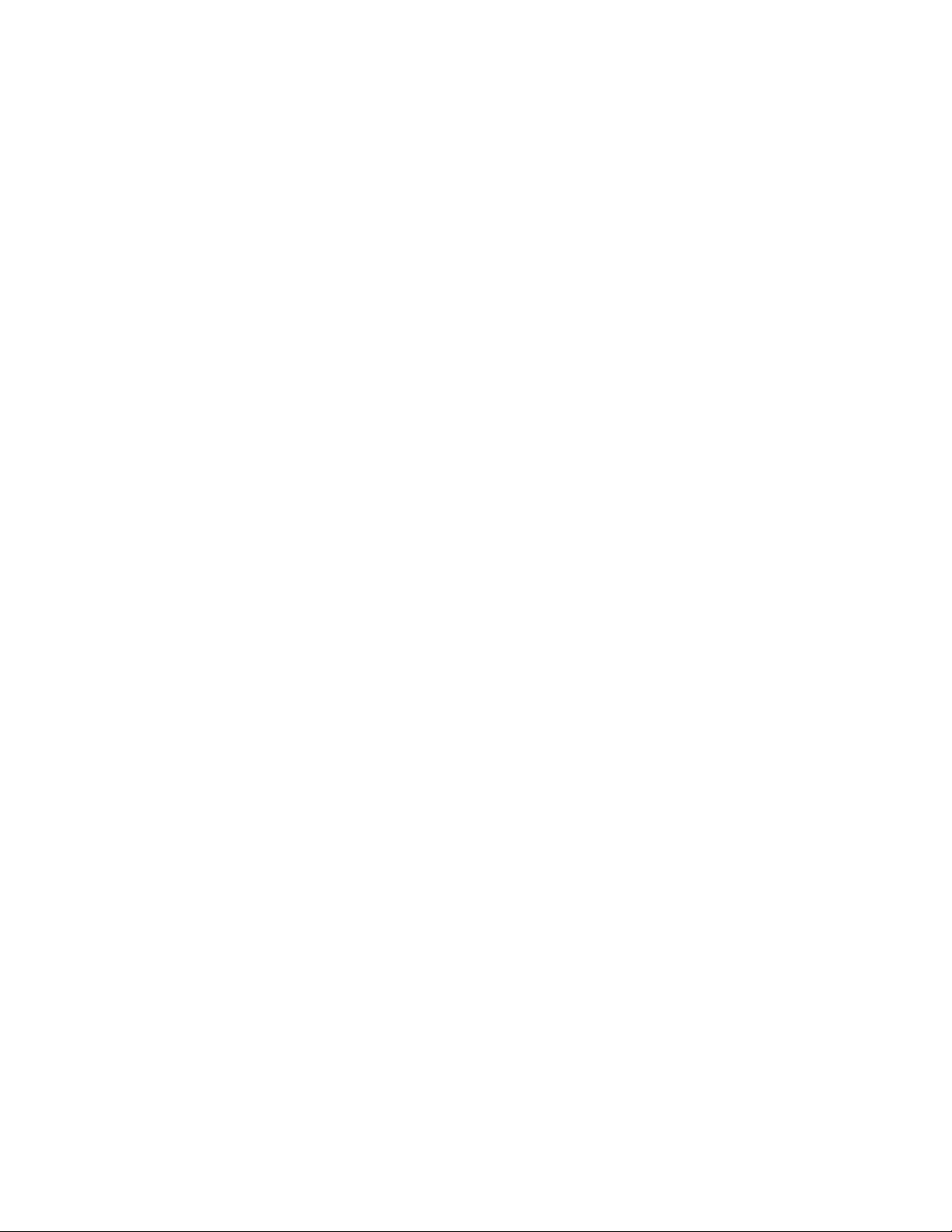
UNDERSTANDING THE VARIOUS OPERATIONAL MODES
The MX60 modes of operation will change occasionally during the day based on the PV array output
and the battery system state of charge. The MX60 operating modes are displayed at the bottom right
hand corner of the STATUS screen.
Absorb-EX There is an external DC source other than solar keeping the battery above the Absorb set
point. The MX60 will not be producing power.
Absorbing The MX60 is in the Absorb (constant voltage) charge stage, regulating the battery voltage
at the Absorb set point (modi ed by battery temperature compensation if installed). During this cycle,
the ChgT counter in the Misc menu is counting down towards zero. If the system cannot regulate the
battery voltage at the Absorb voltage set point, then the MX60 reverts back to the Bulk charge stage,
display B-MPPT, and the ChgT counter will start counting up again towards the MAX Absorb time set
point or until the Absorb target is met.
AutoStart (Auto Re-Start) Mode 1—Once every 1.5 hours in Bulk cycle and in Mode 2, once every
1.5 hours in the Bulk, Absorb and Float recharging modes, the MX60 will start over from sleeping
and re-sweep (full sweep) and re-calibrate the current sensor. Mode 0 is disabled completely. It is
recommended that this mode be left to mode 2, Auto Re-Start in all 3 recharging cycles. (See Log2
screen)
Bat>Abs When the PV voltage exceeds the battery voltage by 2V and the battery voltage exceeds the
absorb set point, the MX60 has no need to recharge. This can also unintentionally occur if the user
inputs a lower battery voltage than is actually in use (e.g. establishing set points for a 12V system when
a 24V battery bank is used). In this case, the MX60 will always sense a higher (24V) voltage than a 12V
system would require for recharging.
Bat Full There is an external DC source other than solar keeping the battery above the Float set point.
The MX60 is transitioning from Absorb (upper target voltage) to Float (lower target voltage) or it will
not be producing power.
B-MPPT The MX60 is in Maximum Power Point Tracking mode trying to regulate the battery voltage
towards the Absorb voltage set point. If the MX60 is in the Bulk charge stage, the Charge Timer (ChgT),
will count up to the max Absorb time.
67
Page 68
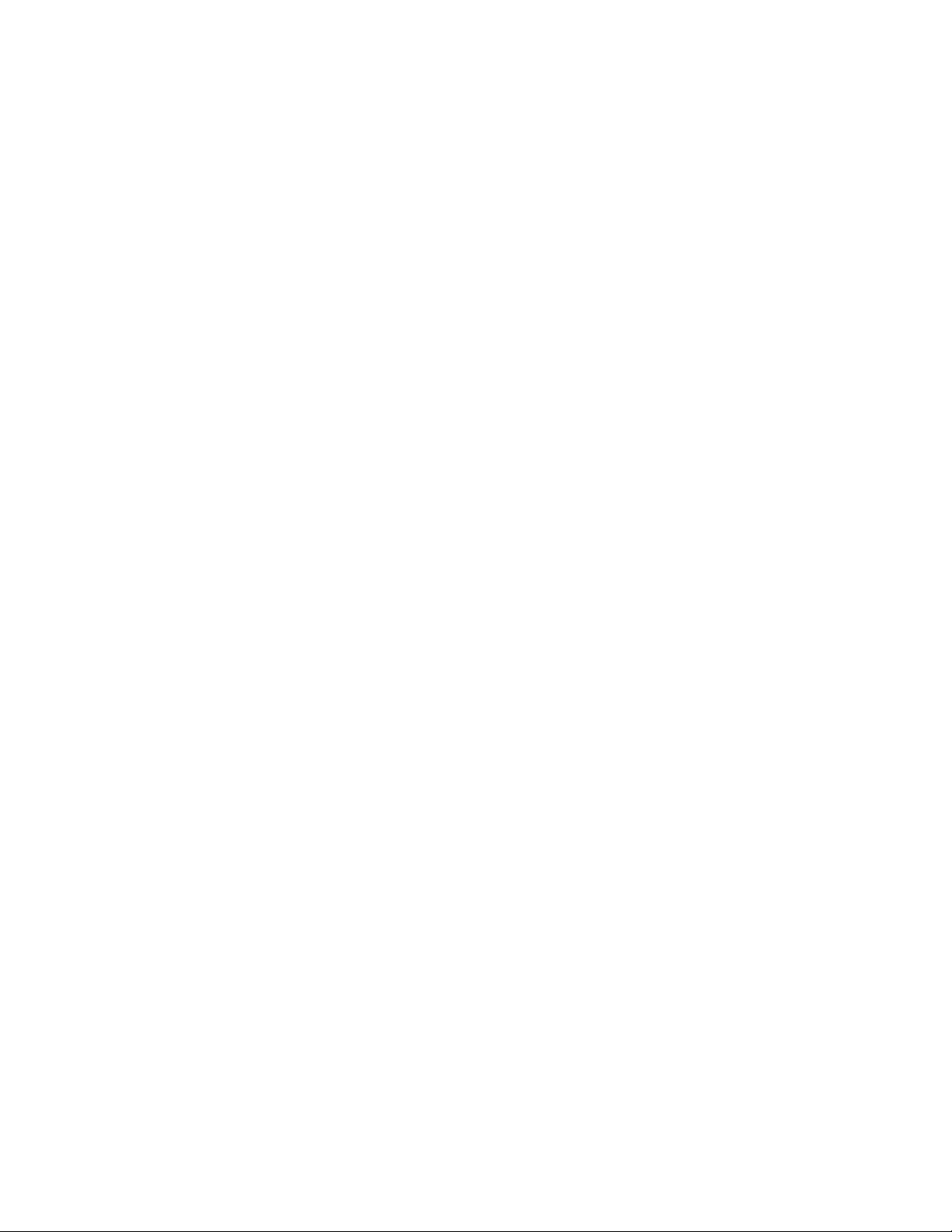
Bat Tmp Err The battery temperature sensor is shorted or damaged.
EQ 0:00 This is the time elapsed in hours and minutes since the Equalization voltage was met.
If the EQ voltage set point is not maintained, the controller will revert back to EQ-MPPT – the EQ timer
will pause until the batteries are regulated at the EQ target again. The paused time can be viewed in
the Log2 menu.
EQ DONE Once the set EQ time, (between 1 and 7 hours), has successfully completed, EQ DONE will
be displayed either until a button is pressed, or the next morning’s wakeup. The MX60 will transition to
Float cycle at the end of the EQ cycle.
EQ-MPPT The equalization process has started and the MX60 is trying to regulate towards the Equal-
ization voltage set point. EQ is not battery temperature compensated. After the EQ voltage has been
reached, EQ 0:00 will be displayed along with the EQ time in hours and minutes. The AC/DC loads
should be turned o and the battery should be charged so the MX60 can reach the EQ voltage set
point. Otherwise, the MX60 may not reach or maintain the EQ cycle.
Float The MX60 is in the Float charge stage and is regulating the battery at the Float voltage set point.
If the system cannot keep up with the Float voltage set point, (e.g. AC and/or DC loads are on), the
MX60 will employ the MPPT function, display F-MPPT, and try its best to regulate the batteries to the
Float set point.
F-MPPT The MX60 is in Maximum Power Point Tracking mode trying to regulate the battery voltage
towards the Float voltage set point. Note: Charge Timer (ChgT) is inactive in the Float state.
GT Mode In a system with an OutBack FX GT-series Inverter/Charger, HUB and MATE, the MX60 will
display GT Mode if and only if the inverter is in Sell mode and the MX60 is in Bulk (B-MPPT) or Float
(F-MPPT) cycle. This is also a good indicator for establishing proper grid-tie mode communication
between the FX GT-Series Inverter(s) and MX60.
High Voc This indicates the PV array’s open circuit voltage is too high for the controller to safely oper-
ate. This should only occur with systems using 72 VDC nominal PV arrays in very cold temperatures
(below 50 F / -150 C). The controller will automatically restart operation once the PV array’s open
circuit voltage falls to a safe level (141 VDC). The amount of time required to reset is dependent on the
68
module type, ambient temperature, and the amount of sunlight directly on the PV array. Normally, the
controller starts in the morning within a few minutes of the PV array being in direct sunlight.
Page 69
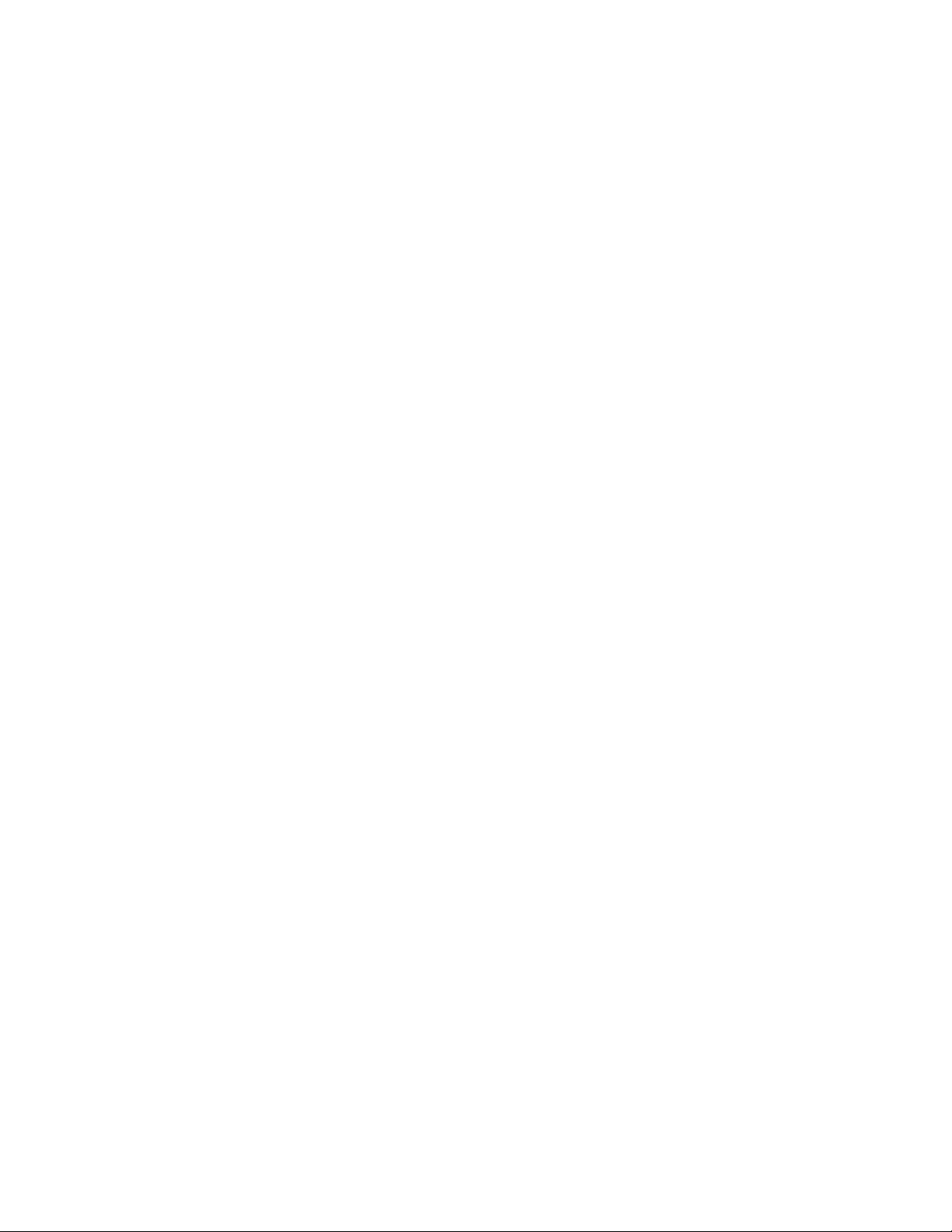
Low Light / Snoozing During the initial sweep (see Wakeup and Sweeping), if it is determined to
be too late (or too early) in the day, the MX60 will display Low Light for a few seconds and then
display Snoozing for 5 minutes (default). This reduces energy usage and unnecessary powering
of the MX60. This message is also displayed in extremely cloudy weather. The Snoozing mode
can be disabled and has two basic modes to choose from: one based on the speed of the PV to
charge the input capacitors and the second looks at the initial wakeup sweep current to see if it
reached the Low cuto (default) current set point.
MX 2 Hot (Very rare) Either the MX60 is too hot or its internal temperature sensor is shorted. If
this message appears, carefully check if the MX60’s heat sink is extremely hot. The heat generated by
the MX60, and therefore its losses, is proportional to input voltage times output current. Avoid install-
ing the MX60 in direct sunlight to help control its operating temperature.
New Voc The MX60 is acquiring a new open circuit panel voltage (Voc) periodically in the UPick MPPT
mode or it found a new Voc during an initial sweep.
Re-Cal There are certain abnormal conditions that can confuse the current measuring method in the
MX60. When and if one happens, the MX60 will temporarily stop and re-calibrate. This may happen
because of negative current, i.e., current coming out of the input terminals instead of into the input
terminals, or a tripped PV breaker. A new Voc is also acquired during a Re-Cal.
Sleeping The PV voltage is two volts less than the battery voltage. This may also appear during the day
when the MX60 is transitioning between certain states, or due to other conditions.
Sweeping In Auto-Sweep MPPT mode, the MX60 is either (1) doing an initial sweep of the panel volt-
age from Voc towards battery voltage after wakeup, (2) doing a periodic mini-sweep to stay within its
acquired Maximum Power Point voltage, or (3) sweeping to maintain the current limit. Below 5 amps
of battery output current, “Sweeping” brie y ashes on the display as the MX60 operates at the Park
Mpp voltage.
SysError (Very rare) System Error indicates an internal non-volatile memory error. The unit will stop
operating when this message is displayed. Call the factory if you see this message.
Unloaded The battery terminals abruptly unload. Unloaded is displayed if the battery breaker trips
69
while MPPTing or the battery voltage is set too low.
Page 70
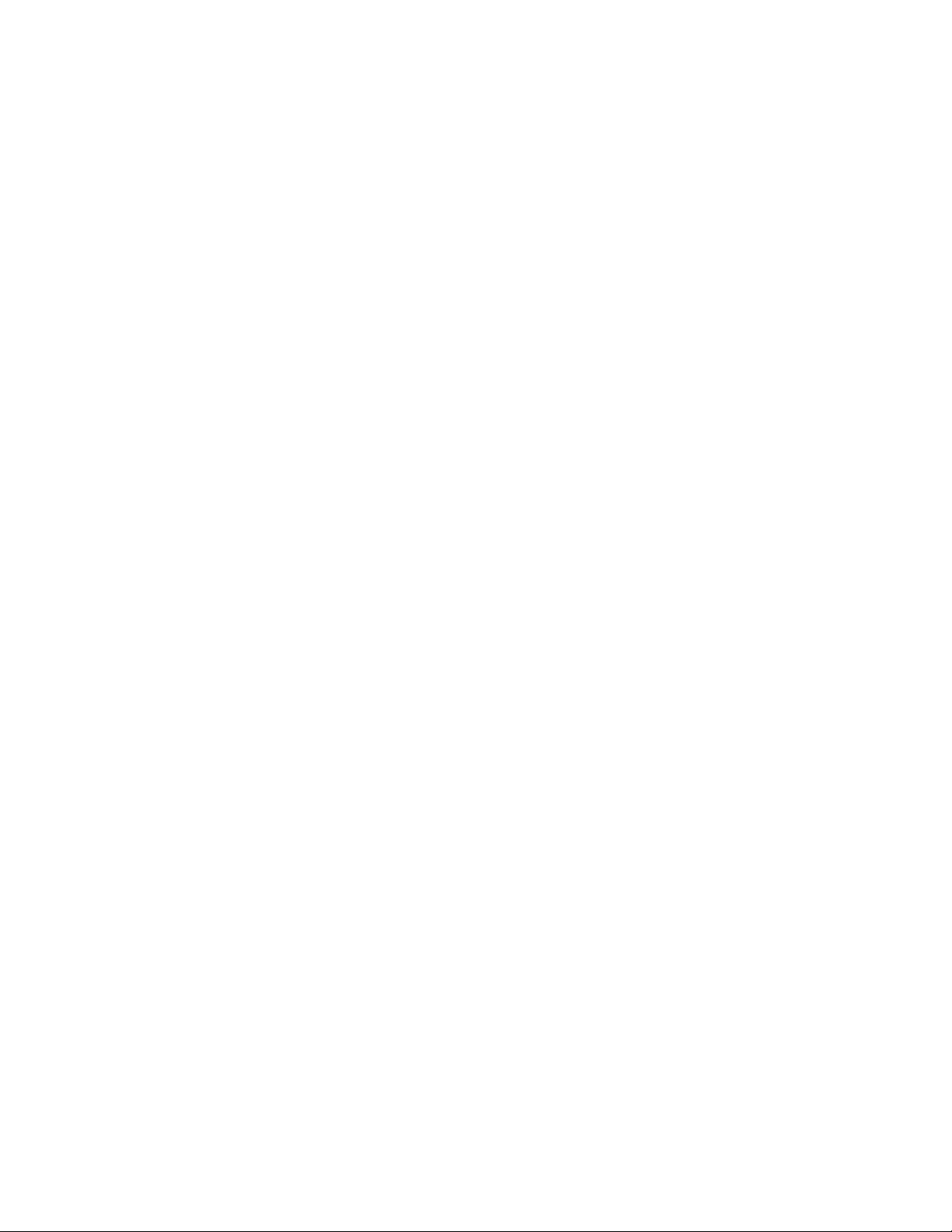
Wakeup As the PV open circuit voltage (Voc) rises above the battery system voltage by two volts, the
MX60 prepares to deliver power to the batteries. During this period, the MX60 is calculating the pulse
width modulation (PWM) duty cycles, turning on power supply voltages in the proper sequences, and
making internal calibrations. At wakeup, the MX60 closes its relays and then starts sweeping the input
voltage (the “initial” sweep) towards the battery voltage. At dawn and dusk this may happen many
times until there is (or is not) enough power from the PV array to keep going. Wakeup is also a time
when the MX60 acquires a new Voc.
Zzzz... At night (3 hours of Sleeping) the MX60 will display Zzzz... until the next wakeup. At the next
wakeup, (usually the next morning), the daily statistics, (AmpHours, KWh, etc.), will accumulate into the
total statistics and then the displayed daily statistics will clear. A Bulk charge will automatically initiate
at the next Wakeup.
70
Page 71
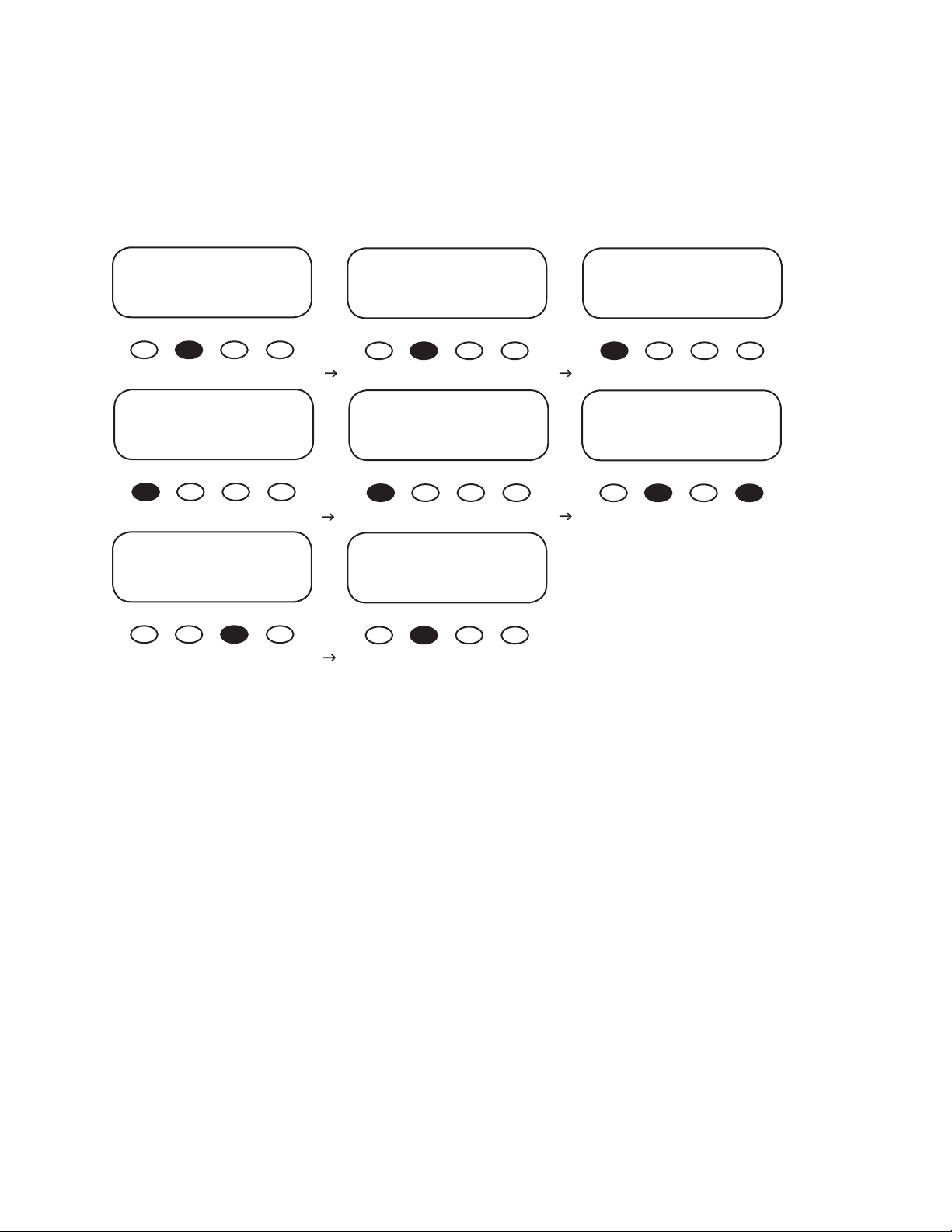
MATE-DISPLAYED MX60 STATUS MODE Screens
The MX60 STATUS MODE Screens displayed on the optional OutBack MATE include MODE, METER, and
SET (SETPOINT). In STATUS Mode, these MX functions can be viewed by the MATE, but not changed.
Please see the MATE Installation and User Manual for more information.
MAIN------------------------
12:00:30P
SUM STATUS SETUP ADV
STATUS/MX/MODE---P00
charger mode: Silent
DOWN STATUS PORT
STATUS/MX/MODE------end of mode menu
UP TOP STATUS
MX MODE Screens
STATUS………………………
choose product:
FX MX
STATUS/MX/MODE---P00
aux relay Low Batt
mode
DOWN UP TOP PORT
STATUS/MX-----------------
MODE METER SETP MAIN
STATUS/MX-----------------
MODE METER SETP MAIN
STATUS/MX/MODE---P00
aux relay state: ON
DOWN UP TOP PORT
Press <METER> to view
the MX METER screens.
• charger mode: displays one of ve charging stages (Bulk, Absorption, Float, Silent, or Equalization)
• aux relay mode: displays one of eight MX60 AUX modes (Manual, Vent Fan, PV Trigger, Float, ERROR
ALARM, Diversion, Low Batt(ery) Disconnect, or Remote)
• aux relay state: indicates if the AUX is ON or OFF
71
Page 72
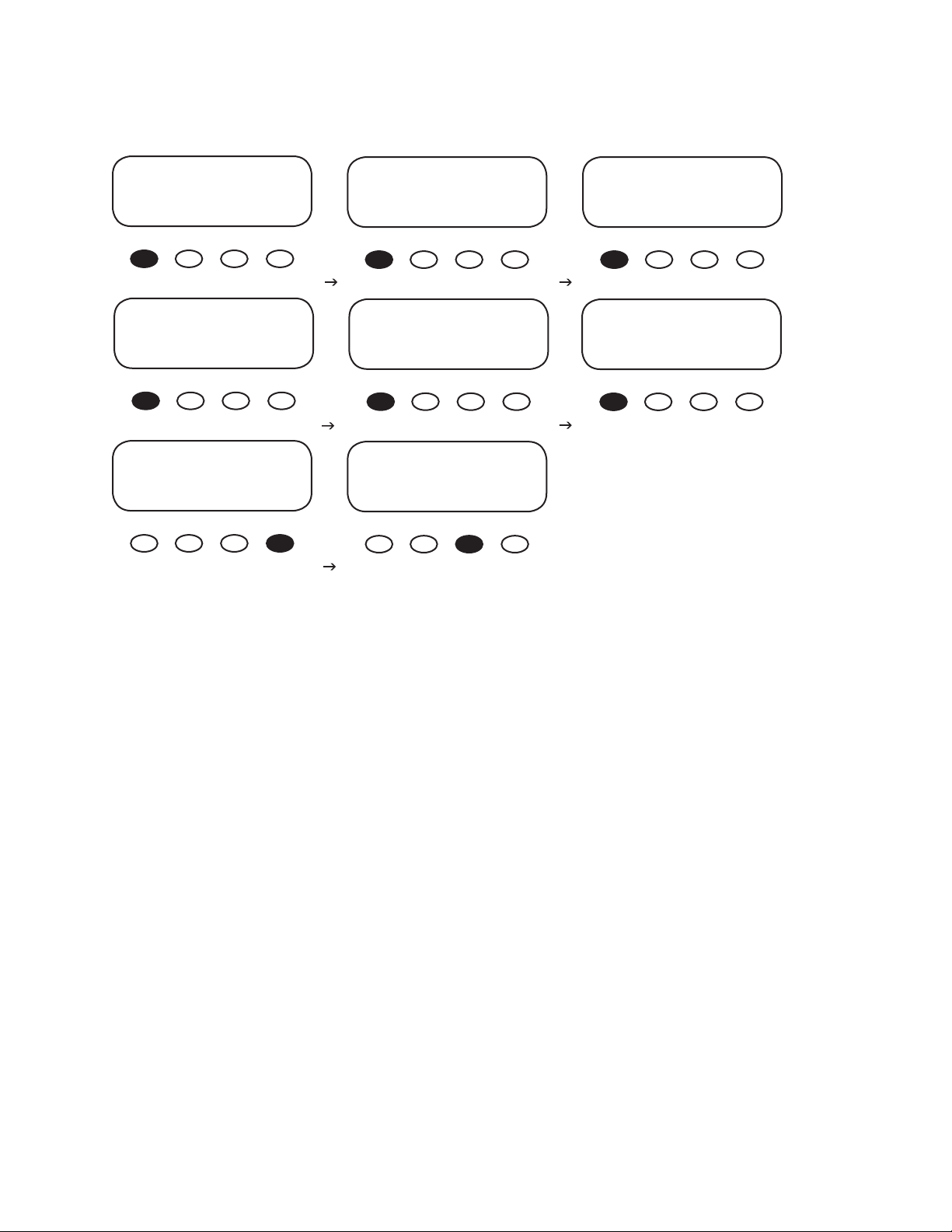
MATE-DISPLAYED MX60 STATUS METER Screens
mode: Silent P00
pv 10.0v bat 26.0v
in 0a out 0a
DOWN STATUS PORT
STATUS/MX/METER--P00
charger +000 adc
amps dc
DOWN UP TOP PORT
STATUS/MX/METER----end of meter menu
UP TOP STATUS
MX METER Screens
STATUS/MX/METER--P00
charger 0 w
watts
DOWN UP TOP PORT
STATUS/MX/METER--P00
battery 26.5 vdc
voltage
DOWN UP TOP PORT
STATUS/MX-----------------
MODE METER SETP MAIN
STATUS/MX/METER--P00
charger .0 kwh
kwhrs
DOWN UP TOP PORT
STATUS/MX/METER--P00
panel 10.2 vdc
voltage
DOWN UP TOP PORT
Press <SETP> to view the
SETPOINT screens
• mode/pv/in/bat/out: displays the charger mode, the PV array voltage, the incoming PV amps, the
battery voltage, and the outgoing amps to the battery
• charger watts: charger output measured in watts
• charger kwhrs: kilowatt hours produced in the last 60 minutes by the MX60
• charger amps dc: the amount of amperage the MX60 is sending to the battery
• battery voltage: current battery voltage
• panel voltage: current voltage from the PV array
72
Page 73
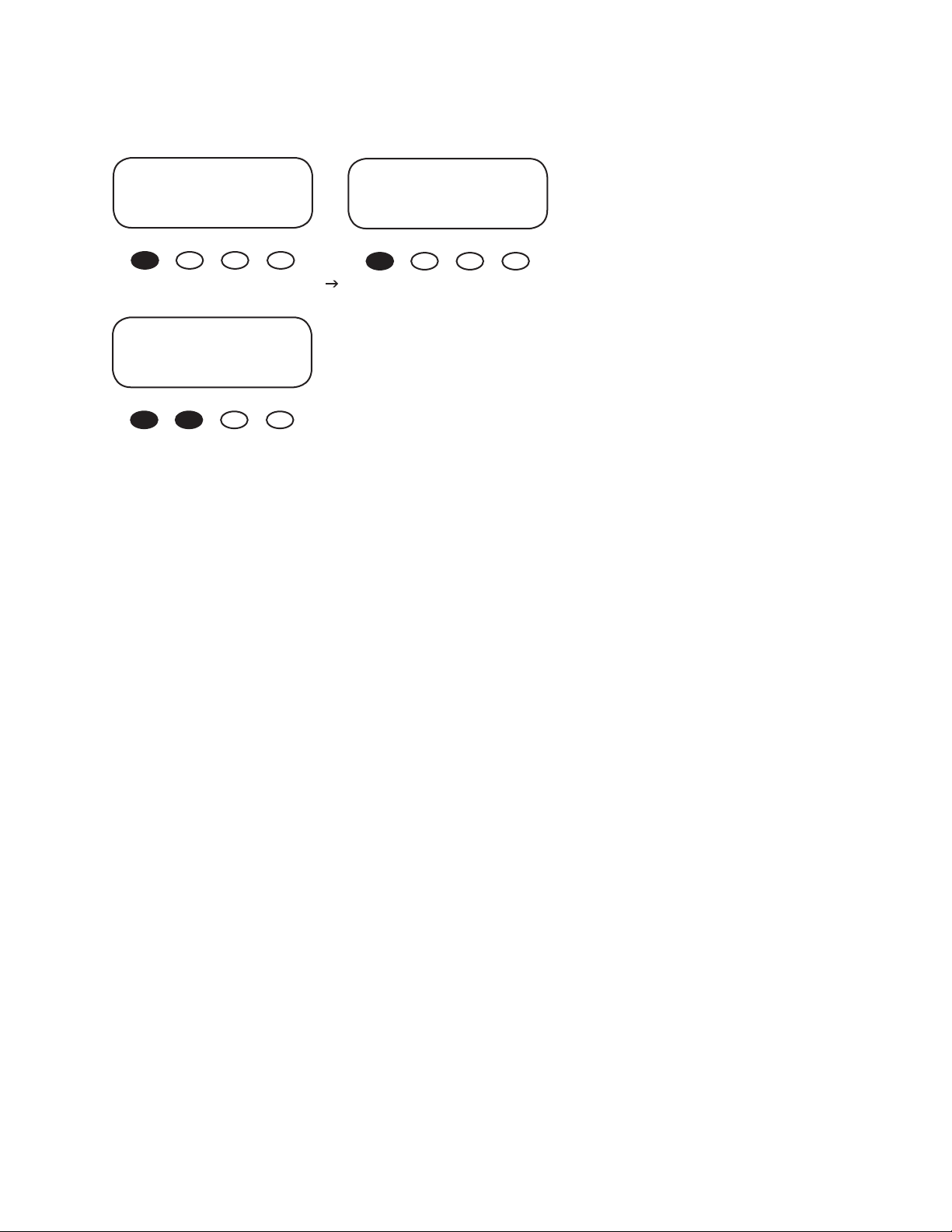
MATE-DISPLAYED MX60 STATUS SETPT (SETPOINT) Screens
STATUS/MX/SETPT----P00
Absorb 28.8 VDC
DOWN STATUS PORT
STATUS/MX/METER-----end of setpoint
menu
UP TOP STATUS
STATUS/MX/SETPT---P00
Float 27.2 VDC
DOWN UP TOP PORT
Press the rst two soft keys simultaneously to return
to the MAIN Menu or press <STATUS> and then press
<MAIN> on the STATUS screen.
MX SETP(OINT) Screens
• Absorb: displays the voltage that initiates and maintains the Absorb cycle
• Float: displays the voltage that begins the Float cycle and is maintained during this cycle
73
Page 74

TROUBLESHOOTING GUIDE
MX60 does not boot/power-up (blank LCD)
• Check the battery connection and polarity.
Reverse polarity or an improper connection will cause power-up issues.
• Check the battery breaker.
Ensure that the battery breaker is sized appropriately.
• A battery voltage below 10.5 VDC may not power up the MX60 (measure the battery-side of the
Four- Position Terminal Block).
• If the MX60 still does not power up, call the factory for additional support.
Be sure to check out the OutBack customer and
user forum at www.outbackpower.com/forum/
for more MX60 information.
MX60 is always SLEEPING
• If the battery voltage is at or above the ABSORB voltage set point (compensated ABSORB
voltage), the MX60 will not wake up.
• The PV voltage has to be at least two volts greater than the battery voltage for the initial wakeup.
• Check the PV array breaker (or fuse).
• Con rm the PV array breaker (or fuse) is sized appropriately.
• Which State (in MISC Menu) is it at? Is it transitioning between 00 and 01? Is it in GT mode and
connected to a MATE?
GT mode is only applicable with a HUB 4 or HUB 10 installations with a grid-tie compatible
MATE.
• Does the PV array voltage on the display rise with the PV breaker OFF, but reads 000 with the PV
breaker ON?
If so, the PV array polarity connection on the MX60 maybe reversed or the PV lines could
be shorted.
• Does the PV voltage still read 000 with the PV breaker o after a minute?
Call the factory for support.
• Have you checked the short circuit current of the PV array?
Use a multi-meter to determine if a short circuit current is detected. The short circuit current
test will not harm the array.
74
Page 75

MX60 not producing expected power
• Clouds, partial shading, or dirty panels can cause poor performance.
The lower current limit set point in the Charger menu will yield a loss of power or poor
performance symptoms.
• Are the batteries charged? Is the MX60 in the ABSORB or FLOAT stage? If either case is true, the
MX60 will produce enough power to regulate the voltage at the ABSORB or FLOAT set point
voltage, therefore, requiring less power in these modes.
• What is the short circuit current of the PV array? Use a multi-meter to determine if a short circuit
current is as expected. There might be a loose PV array connection.
• If the PV array voltage close to the battery voltage, the panels could be warm/hot causing the
Maximum Power Point to be at or lower than the battery voltage.
• If the Sweep Interval is set to 00 mins, the MX60 will not periodically nd the Maximum Power
Point of the array. A Sweep Interval of seven to ten minutes is suggested
MX60 is not equalizing
• Has the EQ cycle been initiated?
In the EQ Menu, press <START> to begin process. When the EQ cycle has been initiated,
EQ-MPPT will be displayed.
75
Page 76

• The EQ cycle has been initiated, but the battery is not equalizing.
T
array or cloudy weather will delay the EQ cycle. Accordingly, running too many AC and/or
DC loads will delay the EQ cycle, too.
• An EQ set point that is too high relative to the battery voltage will delay the EQ cycle.
• If the PV array voltage is close to the battery voltage, the panels could be warm/hot causing the
Maximum Power Point to be at or lower than the battery voltage which can delay the EQ cycle.
he EQ cycle will begin when the target EQ set point voltage has been reached. A small
MX60 Sweeping frequently
• A short sweep interval time will cause the MX60 to sweep frequently. A sweep interval of seven
to ten minutes is recommended.
• When the current limit set point is achieved, the MX60 will continue to sweep to maintain the
targeted current limit.
MX60 Battery Temperature Compensated Voltage
• Only the OutBack RTS (remote temperature sensor) can be used with the MX60.
• The battery voltage can rise above the ABSORB and FLOAT voltage set points if the battery
temperature is < 77° F or fall below the ABSORB and FLOAT voltage if the battery temperature is
> 77° F.
• Why does the MX60 show BatTmpErr on the STATUS screen?
The RTS is faulty or damaged. Disconnect the RTS from the RTS jack to resume
normal operation.
MX60 Internal Fan
• The internal fan will only run when the internal temperature has reached approximately 115° F.
The internal fan will run as needed. In the MISC Menu, the fan will run if and only if the value of
PCB is lower than the value 350. Note that the value 350 represents a temperature count value; it
does not itself equal 350° F.
MX60 is beeping
• When the MX60 is in Extended Play mode, the array is very hot, and the MPP is close to the bat-
tery voltage, beeping can occur. To disable the Extended Play feature, go to the MAIN Menu
and press and hold the #1 soft key until the MX60’s software version appears on the screen.
Continue pressing the #1 soft key and press the #3 soft key at the same time until X O displays
76
on the screen. To reactivate Extended Play, repeat these steps and hold the #3 soft key until X On
displays. Extended Play is meant to optimize the performance of a hot array, but isn’t critical to
e cient MX60 operations.
Page 77

TYPICAL ARRAY SIZING GUIDE
Below is a list of recommended array sizing for the MX60 for various nominal voltage batteries:
Nominal Battery Voltage Recommended Array Size
(in watts, Standard Test Conditions)
12 V 800 W
24 V 1600 W
36 V 2400 W
48 V 3200 W
60 V 4000 W
The MX60 PV MPPT Charge Controller is capable of an input open circuit voltage (Voc) of up to150
VDC. Cooler climates can cause the Voc to rise above the panel Voc rating. In climates that observe
temperatures less than approximately 5° F, a Voc greater than 125 VDC is not recommended.
When sizing an array, it is recommended that the nominal array voltage be higher than the
nominal battery voltage. Below is a list of recommended nominal array sizing:
Nominal Battery Voltage Nominal Array Voltage (recommended)
12 V 24 V (or higher)*
24 V 36 V (or higher)*
36 V 48 V (or higher)*
48 V 60 V (or higher)*
60 V 60 V (low temp is less than 5° F) or
72v (low temp is greater than 5° F)
* When sizing an array to charge controller with a distance of 70 feet or greater, OutBack
recommends the nominal array voltage be slightly higher than the recommended nominal
array voltage. Example: A 36 VDC nominal array recharging a 12 V nominal battery with an array to
charge controller distance of about 70 feet or greater. Sizing the nominal array voltage higher than
the nominal battery voltage ensures that the Maximum Power Point is always above the battery
voltage. The Maximum Power Point will decrease as the panels warm up, thus lowering the output
of the array. The MX60 Charge Controller will not be able to boost the output if the Maximum
Power Point of the array is at or lower than the battery voltage.
77
Page 78

STANDARD vs. AUSTRALIAN DEFAULT SETTINGS
The Australian version MX60 has a few default settings that di er from the Standard version default
settings. However, there are no di erences in performance and e ciency between the two
versions. The Standard and Australian version can be identi ed as follows:
OutBack 12V
Power
Systems
MX60
OutBack 12V
Power
Systems
MX60-AU
Standard version Australian version
Below are a few default setting di erences between the Standard and Australian version.
Settings Standard Australian
Charger Amps Absorb Float Amps Absorb Float
12 V 60 14.4 V 13.6 V 60 14.4 V 13.8 V
24 V 60 28.8 V 27.2 V 60 8.8 V 27.6 V
36 V 60 43.2 V 40.8 V 60 43.2 V 41.4 V
48 V 60 57.6 V 54.4 V 60 57.6 V 55.2 V
60 V 60 72.0 V 68.0 V 60 72.0 V 69.0 V
Equalize Equalize Volts Equalize Volts
12 V 14.4 14.7
24 V 28.8 29.4
36 V 43.2 44.1
48 V 57.6 58.8
60 V 72.0 73.5
Equalize Time 01 Hours 03 Hours
78
Page 79

To meet NEC compliance, the largest PV array that can be connected to the MX60 should have a
rated short-circuit current of 48 amps. The following charts show the maximum distance of various
gauge two-conductor copper wire from the PV array to the MX60 with a 1.5% maximum voltage drop.
Temperature and conduit ll corrections may be required. Using a higher voltage PV array with a low
voltage battery system allows you to use a much smaller wire size or go up to 5 times as far with the
same gauge wire.
Wire Distance Chart
12 Volt PV Array
16V MPP Typical
12 Volt Battery System
24 Volt PV Array
32V MPP Typical
12 or 24 Volt
BatterySystem
Wire Gauge
Amps
#8 #6 #4 #2 #1/0 #2/0 #4/0
8 22 35 57 90 145 180 290
10 18 28 45 72 115 145 230
15 12 19 30 48 76 96 150
20 9 14 22 36 57 72 116
30 6 9 15 24 38 48 77
Distance in Feet
40 4 7 11 18 29 36 56
50 3 5 9 4 23 29 46
Wire Gauge
Amps
#8 #6 #4 #2 #1/0 #2/0 #4/0
8 45 71 114 180 290 360 580
10 36 57 91 145 230 290 460
METRIC
#8…8.37mm
#6…13.30mm
#4…21.15mm
#3…26.7mm
#2…33.6mm
#1/0…53.5mm
#2/0…67.4mm
#4/0…107mm
2
2
2
2
2
2
2
2
48 Volt PV Array
64V MPP Typical
12, 24 or 48 Volt
Battery System
15 24 38 60 96 153 192 300
20 18 29 45 72 115 145 232
30 12 19 30 48 77 97 154
Distance in Feet
40 9 14 23 36 58 72 112
50 7 11 18 29 46 58 86
Wire Gauge
Amps
#8 #6 #4 #2 #1/0 #2/0 #4/0
8 90 142 228 360 580 720 1160
10 72 114 182 290 460 580 920
15 48 76 120 192 306 384 600
20 36 58 90 144 230 290 464
30 24 38 60 96 154 194 308
Distance in Feet
40 18 28 46 72 116 144 224
50 14 22 36 58 92 116 172
79
Page 80
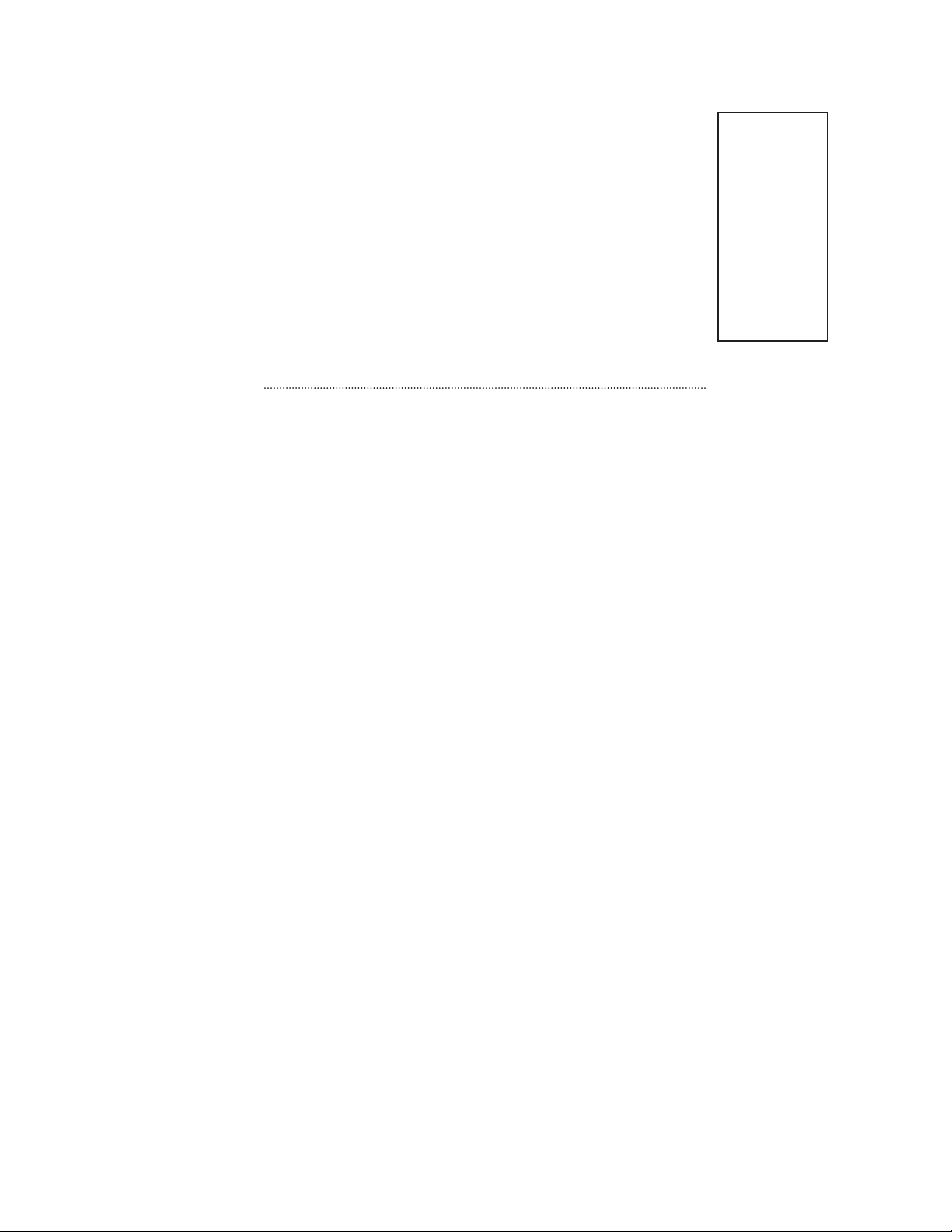
60 Volt PV Array
80V MPP Typical
12, 24 or 48 Volt Battery
System
72 Volt PV Array
96V MPP Typical
12, 24 or 48 Volt Battery
System
Wire Gauge
Amps
#8 #6 #4 #2 #1/0 #2/0 #4/0
8 112 177 285 450 725 900 1450
10 90 142 227 362 575 725 1150
15 60 95 150 240 382 480 750
20 45 72 112 180 287 362 580
30 30 47 75 120 192 230 385
Distance in Feet
40 22.5 35 57 90 145 180 280
50 17.5 27 45 72 115 145 215
Wire Gauge
Amps
#8 #6 #4 #2 #1/0 #2/0 #4/0
8 140 221 356 562 906 1125 1812
10 113 178 284 453 719 906 1437
15 75 119 188 300 478 600 937
20 56 90 140 225 359 452 725
METRIC
#8…8.37mm
2
#6…13.30mm
#4…21.15mm
#3…26.7mm
#2…33.6mm
2
2
#1/0…53.5mm
#2/0…67.4mm
#4/0…107mm
2
2
2
2
2
30 37 59 94 150 240 287 481
Distance in Feet
40 28 44 71 112 181 225 350
80
Page 81
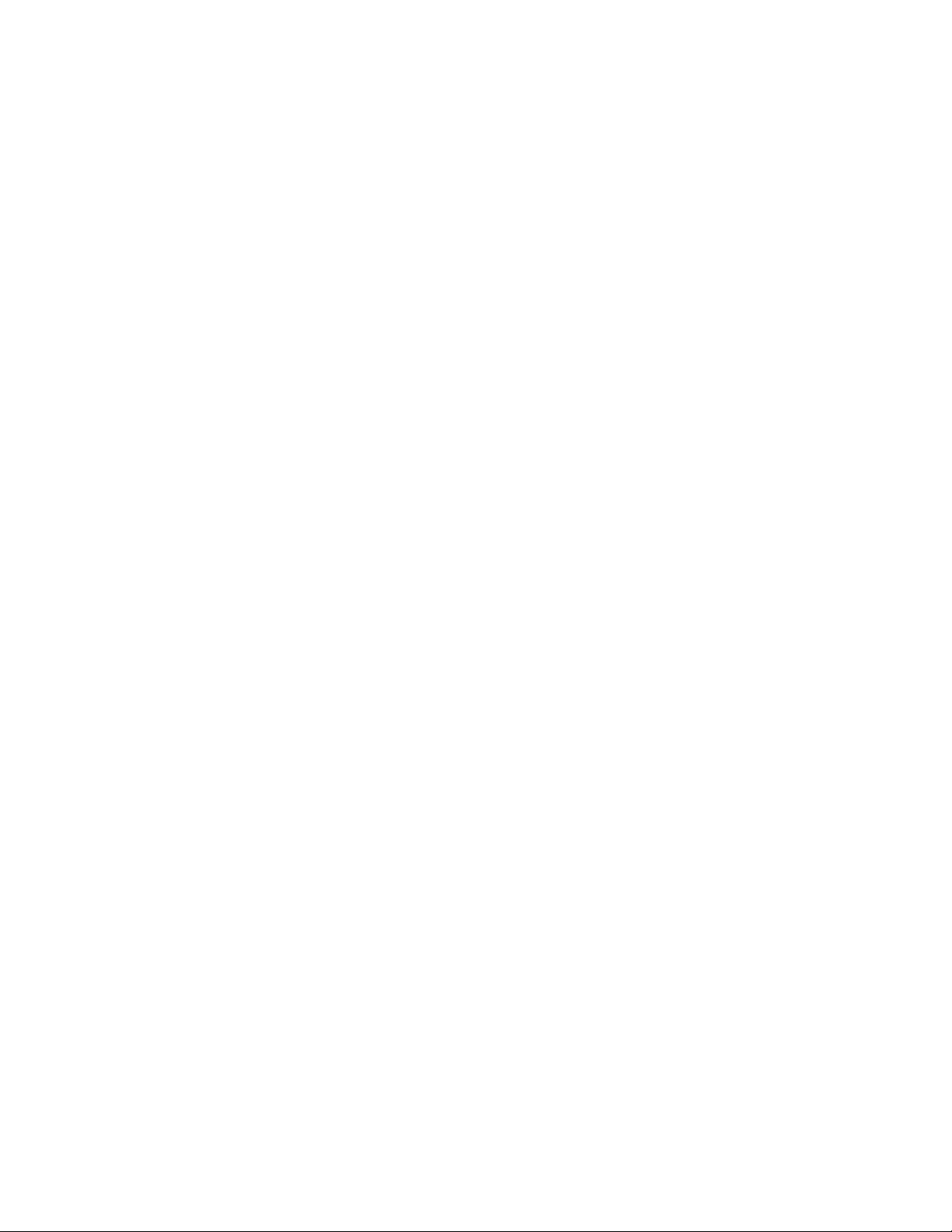
WIRE AND DISCONNECT SIZING
The MX60 has a 60 amp current output limit (default) and is listed to operate continuously at 60 amps
depending on the nominal PV array voltage and the nominal battery voltage. There is no 80%
de-rating as required by the NEC* for fuses, conductors, and most circuit breakers.
The MX60 is a buck type converter and cannot boost the output current when the PV array peak
power point voltage is at or below the battery voltage as may happen on hot days in 24 VDC PV and
a 24 VDC battery system or a 48 VDC PV and a 48 VDC battery system.
To meet minimum NEC requirements (NEC 310.15, 690.8, 9), the output conductor should have an
ampacity of 75 amps after any temperature and conduit ll corrections. This would normally indicate
that the output conductors be 4 AWG (5.83 mm), but a larger size may be required if there are temper-
ature and/or conduit ll corrections required. With an output conductor rated at 75 amps (1.25 X the
continuous output current), the OutBack OBB-60 breaker—rated for continuous 100% duty at 60 amps
—can be used to provide the code-required disconnect and output circuit over current protection.
The PV array output connected to the MX60 input may be as high 60 amps, but at this current level,
there is very little (if any) current boosting or maximum power-point tracking due to the 60-amp
output current limit. Additionally, the input current may exceed 60 amps on bright sunny days and
any excess power would be lost. The size and ampacity of the input conductors must be selected to
handle 1.56 times the short-circuit current of the PV array. Any disconnect or circuit breaker connected
to the input conductors must also be rated at 1.56** times the short-circuit current for the PV array
unless the breaker is rated for 100% duty in its enclosure. If that is the case, the circuit breaker may be
rated at 1.25 times the PV array short-circuit current. OutBack OBB-XX breakers are 100% duty rated
breakers.
In terms of NEC compliance and the MX60’s 60-amp output rating, the largest PV array it can connect
to should have a rated short-circuit current of 48 amps. This meets NEC requirements and allows the
MX60 to perform maximum power-point tracking functions. The following charts show maximum dis-
tance in feet of various gauge two-conductor copper wire from the PV array to the MX60 with a 1.5%
maximum voltage drop. Temperature and conduit ll corrections may be required.
*When NEC does not apply, see local code requirements.
**UL requires Isc (short circuit current) to be multiplied by 125% for the conductor rating.
81
Page 82
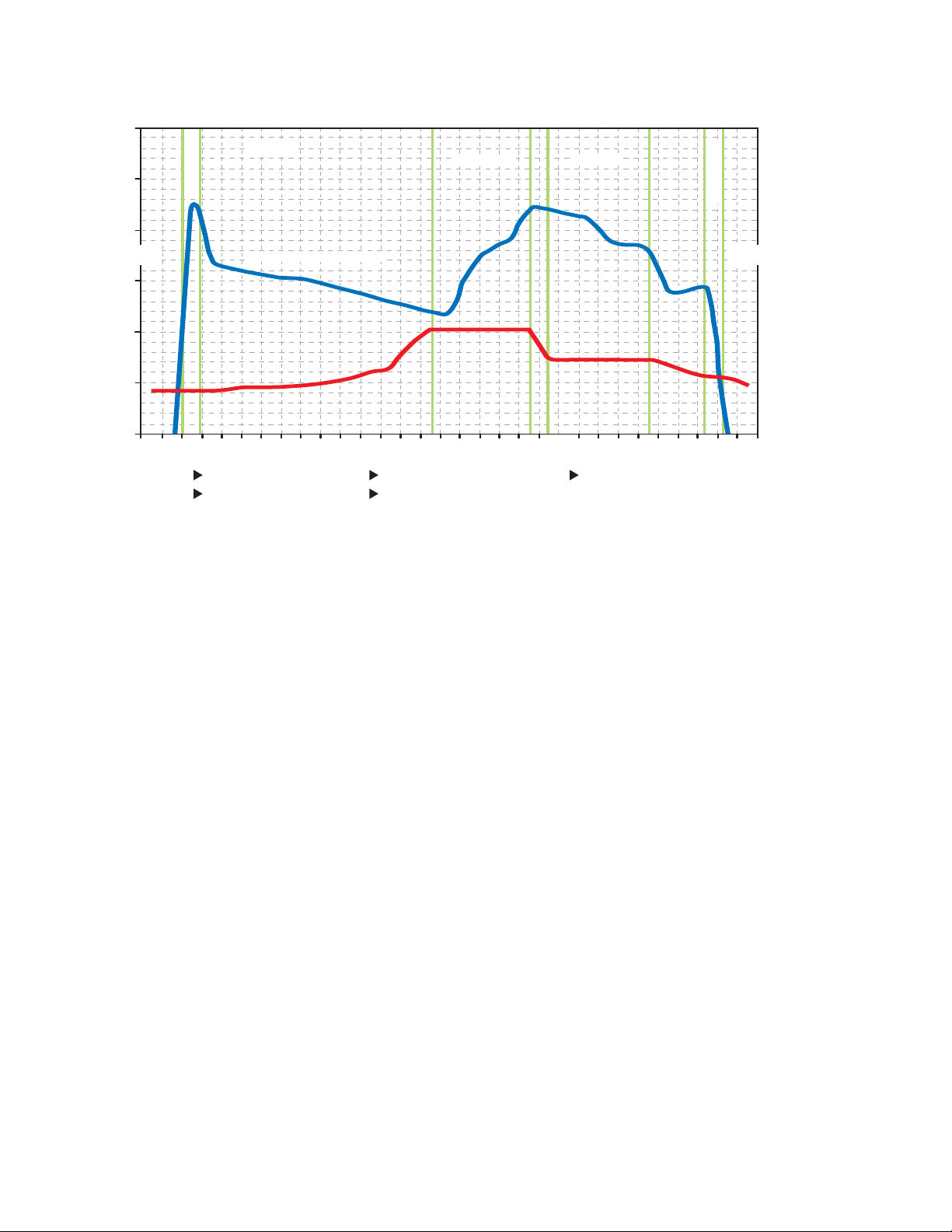
50
45
S
N
O
O
Z
E
BULK
ABSORB
FLOAT
S
N
O
O
Z
E
40
SLEEP
Z
Z
Z
Z
PV ARRAY VOLTAGE
SLEEP
Z
Z
Z
35
30
25
20
Bulk cycle begins Absorb charge is reached At zero, MX60 goes into FLOAT
Timer starts Timer begins counting to zero
Z
Figure 7 MX60 MULTI-STAGE BATTERY CHARGING
The MX60 Charge Controller is a sophisticated, multi-stage battery charger that uses several regulation
stages to allow fast recharging of the battery system while ensuring a long battery life. This process
can be used with both sealed and non-sealed batteries. The MX60 has a preset recharging voltage set
points (Absorb & Float) for the selected nominal battery voltage, however, always follow the battery
manufacturer’s recommended charging regulation voltages. The MX60 charging regulation stages
correspond to the chart in Figure 7.
82
Page 83
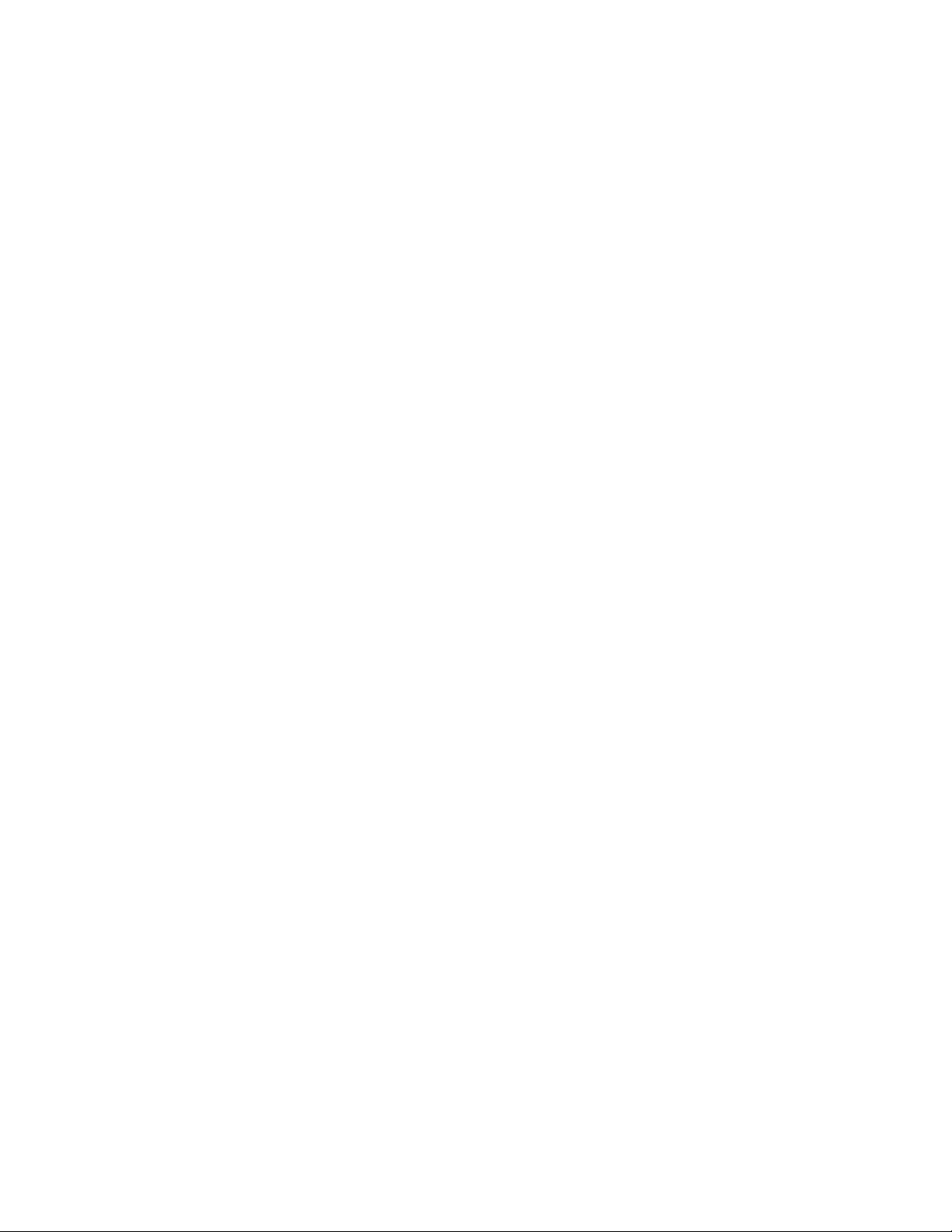
BULK cycle provides the maximum power to the battery –the voltage increases
while recharging.
A Bulk cycle is automatically initiated when the battery voltage is below the Absorb and Float*
recharge voltage set points. The Bulk cycle will continue until the Absorb voltage set point is achieved.
“BMPPT” is displayed on the screen.
ABSORBING cycle limits the amount of power going to the battery—the voltage is
held constant.
The Absorb cycle will continue for the duration of the Bulk cycle or until the 2 hour (default) Absorb
time limit is reached. For example, if a Bulk cycle takes 1 hour to reach the Absorb voltage set point,
then the Absorb cycle will continue for 1 hour as well. However, if a Bulk cycle takes 3 hours to reach
the Absorb voltage set point, then the Absorb cycle will continue for 2 hours only. A Bulk cycle will
be re-initiated if the battery voltage is not sustained at the Absorb voltage set point. “Absorbing” is
displayed on the screen at this time.
FLOAT cycle reduces the recharging voltage to prevent overcharging of the batteries.
A Float cycle follows after the Absorb cycle is completed; “Float” is displayed on the screen. The
MX60 will not re-initiate another Bulk cycle if the Float voltage set point is not sustained*. F-MPPT is
displayed. However, it will continue to recharge the battery until the Float voltage set point is reached.
*NOTE: A Bulk cycle can be auto-initiated if the battery voltage falls below the Float voltage set point
and the Re-Bulk (ReBV) voltage option is set.
83
Page 84
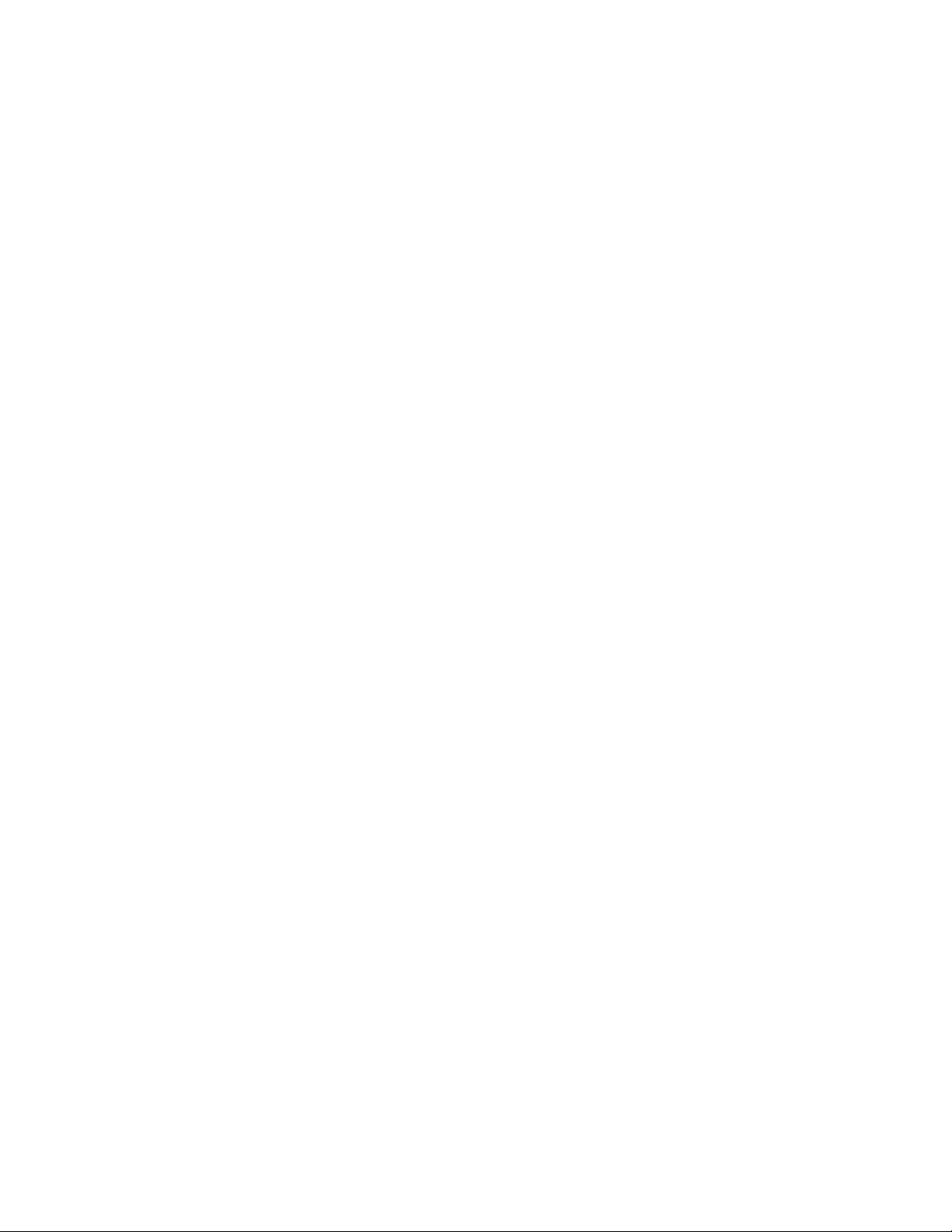
BATTERY TEMPERATURE COMPENSATED VOLATGE SET POINT
The temperature of a battery has an impact on the recharging process—in higher ambient
temperatures, the regulation set points (Absorb & Float) need to be reduced to prevent overcharging
of the batteries. In lower ambient temperature conditions, the voltage regulation set points need to be
increased to ensure complete recharging of the batteries.
The default charger settings of the MX60 are based on typical lead acid battery systems. Always ensure
that the Absorb & Float voltage regulation set points are set to the recommended battery manufacturer’s
recharging regulation voltages.
Non-Battery Temperature Compensated System
If a battery remote temperature sensor is not available the Absorb and Float voltage regulation
set points can be adjusted for the expected weather conditions. The following table shows the
appropriate adjustments for both Absorb and Float voltage regulation set points for weather
conditions above or below 77˚ F / 25˚ C
EXPECTED TEMPERATURE ADJUST SETPOINT 12 V 24 V 48 V
Average = 95˚ F / 35˚ C Subtract 0.30 V 0.60 V 1.20 V
Average = 86˚ F / 30˚ C Subtract 0.15 V 0.30 V 0.60 V
--------------------------------------------------------------------------------------------------------------------------------
Average = 68˚ F / 20˚ C Add 0.15 V 0.30 V 0.60 V
Average = 59˚ F / 15˚ C Add 0.30 V 0.60 V 1.20 V
Battery Temperature Compensated System
A battery remote temperature sensor (RTS) will automatically compensate the Absorb & Float voltage
relative to the Absorb and Float set points in the Charger menu. Please reference page 38 of this
manual for adjusting the upper and lower battery compensated limits.
84
Page 85
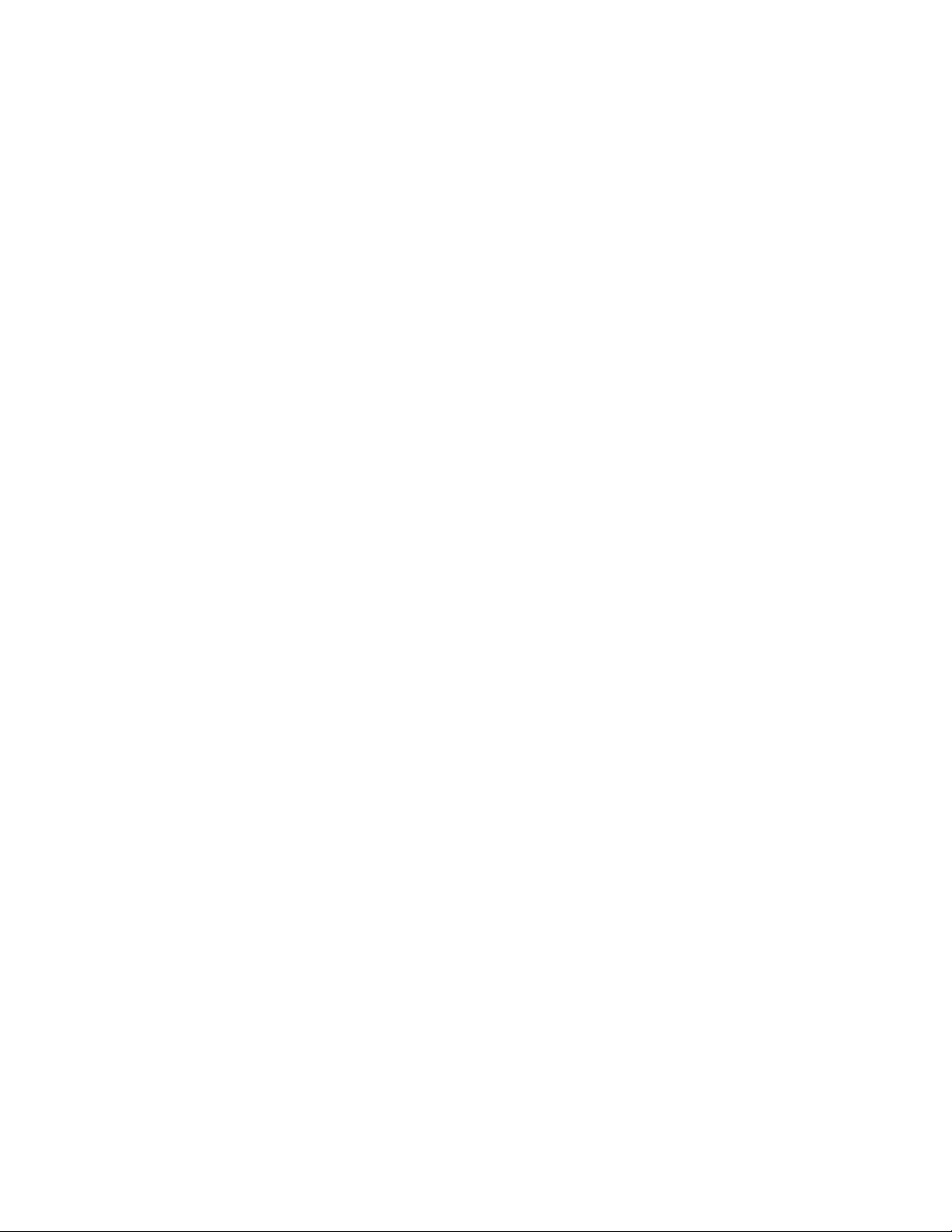
SUGGESTED BATTERY CHARGER SET POINTS
The battery manufacturer should provide you with speci c instructions on the following maintenance
and voltage set point limits for the speci c batteries. The following information can be used when the
manufacturer’s information is not available.
SEALED LEAD ACID – AGM / GEL 12 V 24 V 48 V
ABSORB voltage set point 14.4 V 28.8 V 57.6 V
FLOAT voltage set point 13.4 V 26.8 V 53.6 V
NON-SEALED LEAD ACID 12 V 24 V 48 V
ABSORB voltage set point 14.8 V 29.6 V 59.2 V
FLOAT voltage set point 13.8 V 27.6 V 55.2V
NOTE: Higher settings can be used with non-sealed batteries, but water consumption will be greater
and excessive temperatures when recharging may occur.
Battery Voltage and State of Charge
A battery’s voltage can be used as a guideline to estimate the amount of power stored in the battery
that is available for use. When referencing the battery voltage on the display, be sure the battery is not
under signi cant recharging or heavy loads. Otherwise, the DC voltage is not re ective of the battery
state of cycle. Often the best time to check the battery voltage is in the morning (pre-charging) or at
night (postcharging), with the battery disconnected from charging sources and loads and a rest for at
least three hours.
Operation of a battery below 50% state of cycle will adversely a ect the long term health of the
battery system and will result in premature failure. Keeping the battery above the 50% level and
recharging it completely once a month will ensure proper operation and good performance.
STATE OF CHARGE
Nominal Battery Charged Good (~75%) Average (~50%) Low (~25%) Discharged
Voltage
12 V over 12.6 V 12.3 V 12.0 V 11.7 V under 11.4 V
24 V over 25.2 V 24.6 V 24.0 V 23.4 V under 22.8 V
48 V over 50.4 V 49.2 V 48.0 V 46.8 V under 45.6 V
85
60 V over 63.0 V 61.5 V 60.0 V 58.5 V under 57.0 V
Page 86
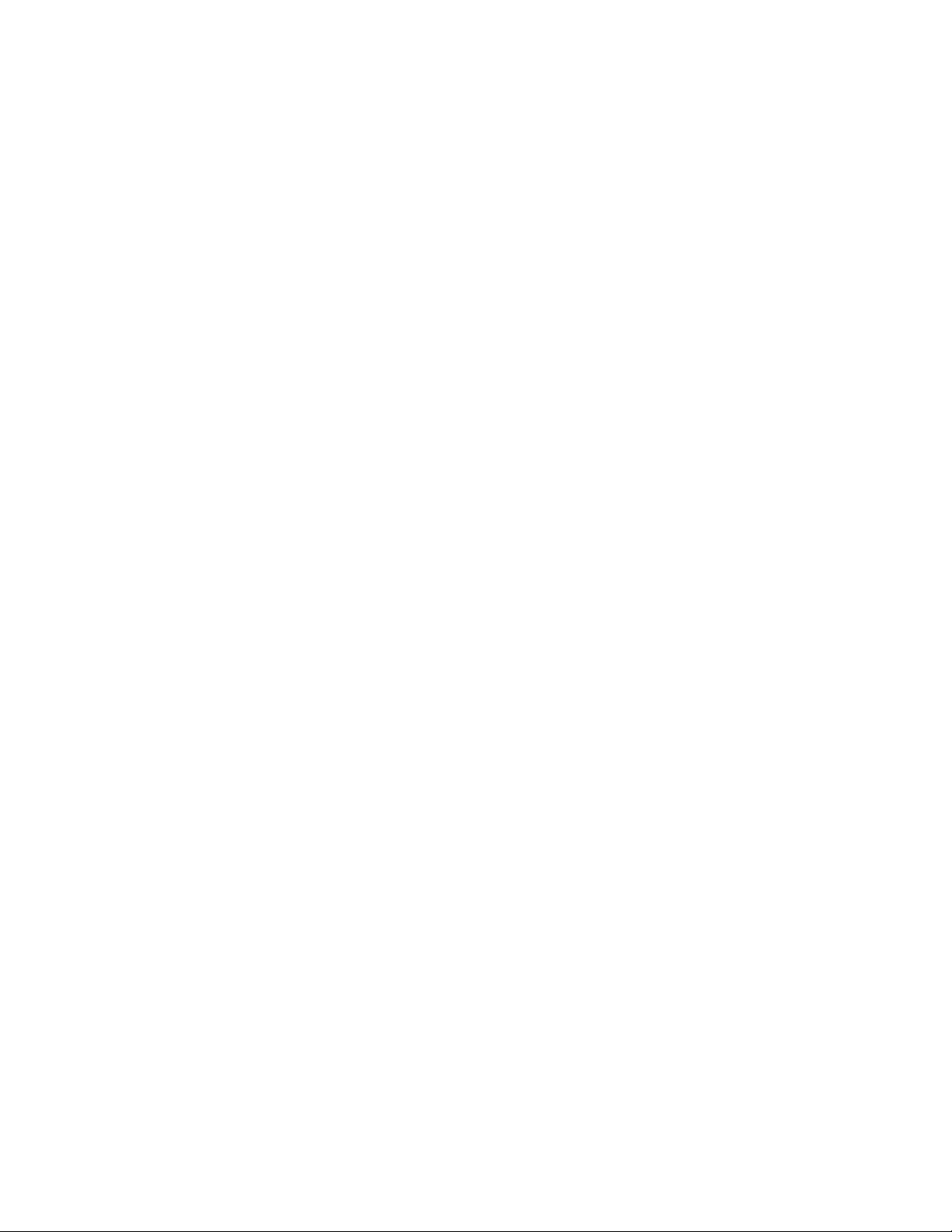
OWNER’S SYSTEM INFORMATION
Date of Purchase: ____________________________________________________________
Vendor: ____________________________________________________________________
Date of Installation: ___________________________________________________________
Installer: ___________________________________________________________________
Installer Contact Information: ____________________________________________________
____________________________________________________________________________
MX60 Serial Number: _________________________________________________________
Battery Voltage: ______________________________________________________________
PV Voltage: _________________________________________________________________
PV Module Type and Manufacturer: ______________________________________________
Array Wattage: _______________________________________________________________
NOTES: ____________________________________________________________________
___________________________________________________________________________
___________________________________________________________________________
86
Page 87

EU DECLARATION OF CONFORMITY
According to ISO / IEC Guide 22 and EN 45014
Product Type: Photovoltaic Charge Controller
Product Model Number: MX60
This product complies with the following EU directives:
Electromagnetic Compatibility 89/336/EEC, “Council Directive of 3 May 1989
On the approximation of the laws of member States relating to Electromagnetic
compatibility”
Low Voltage Directive 73/23/EEC, “Council Directive of 19 February 1973 on the
harmonization of the laws of Member States relating to electrical equipment for use
within certain voltage limits”
The compliance of the above mentioned product with the directives and the following
essential requirements is hereby con rmed:
Emissions Immunity Safety
EN 61000-6-3 (2001) EN 61000-6-1 (2001) EN 60335-1 Battery Chargers
EN 60335-2-29Battery Chargers
All associated technical les are located in the Engineering Department at OutBack
Power Systems Inc., Arlington, Washington, USA.
As the manufacturer, we declare under our sole responsibility that the above-mentioned
product complies with the above-named directives.
19009 62nd Ave. NE
Arlington, WA. 98223 USA
(360) 435-6030
87
Page 88
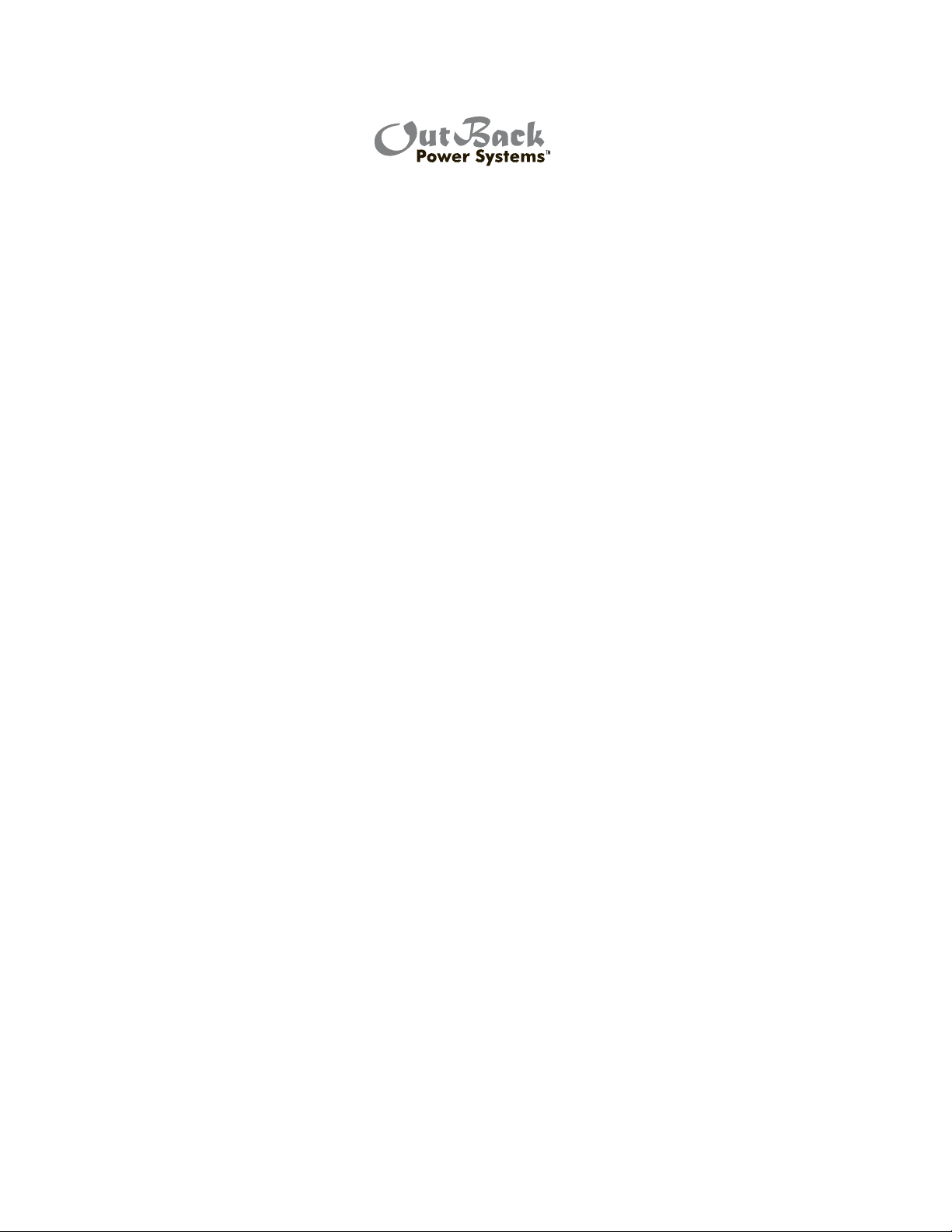
TWO YEAR LIMITED WARRANTY INFORMATION
MX60 Products
OutBack Power Systems, Inc. (“OutBack”) provides a two year (2) limited warranty (“Warranty”) against defects in
materials and workmanship for its MX60 products (“Products”) if installed in xed location applications.
For this Warranty to be valid, the Product purchaser must complete and submit the applicable Product
registration card within ninety (90) days of the eligible Product’s rst retail sale. This Warranty applies to the
original OutBack Product purchaser, and is transferable only if the Product remains installed in the original use
location. The warranty does not apply to any Product or Product part that has been modi ed or damaged by the
following:
• Installation or Removal;
• Alteration or Disassembly;
• Normal Wear and Tear;
• Accident or Abuse;
• Corrosion;
• Lightning;
• Repair or service provided by an unauthorized repair facility;
• Operation contrary to manufacturer product instructions;
• Fire, Floods or Acts of God;
• Shipping or Transportation;
• Incidental or consequential damage caused by other components of the power system;
• Any product whose serial number has been altered, defaced or removed; or
• Any other event not foreseeable by OutBack.
88
OutBack’s liability for any defective Product, or any Product part, shall be limited to the repair or replacement of
the Product, at OutBack’s discretion. OutBack does not warrant or guarantee workmanship performed by any
person or rm installing its Products. This Warranty does not cover the costs of installation, removal, shipping
(except as described below), or reinstallation of Products.
Revision.2008-02-26
Page 89
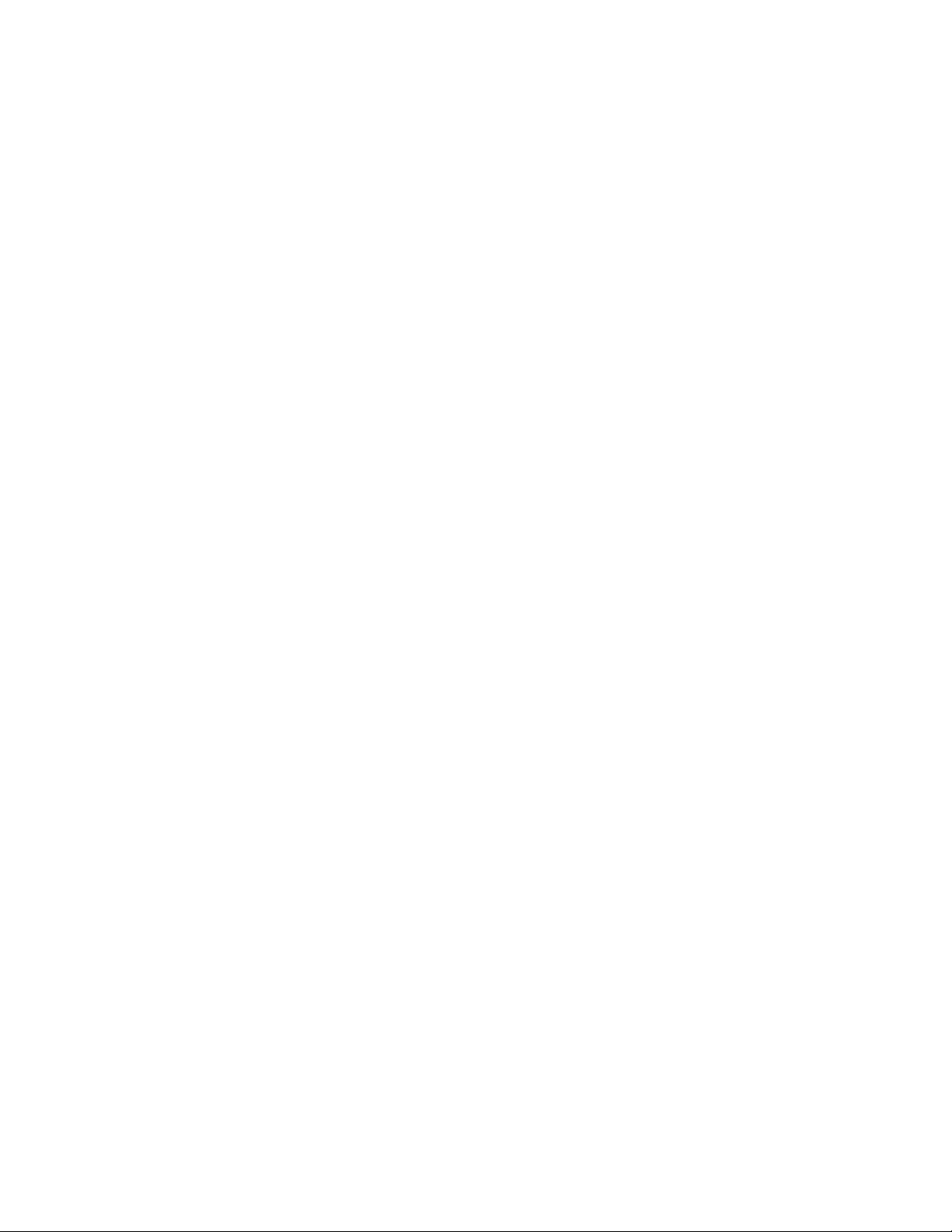
To request warranty service, you must contact OutBack Technical Services at (360) 435-6030 or support@
outbackpower.com within the e ective warranty period. If warranty service is required, OutBack will issue
a Return Material Authorization (RMA) number. A request for an RMA number requires all of the following
information:
1. Proof-of-purchase in the form of a copy of the original Product purchase invoice or receipt con rming the
Product model number and serial number;
2. Description of the problem; and
3. Shipping address for the repaired or replacement equipment.
After receiving the RMA number, pack the Product(s) authorized for return, along with a copy of the original
purchase invoice and warranty certi cate, in the original Product shipping container(s) or packaging providing
equivalent protection and mark the outside clearly with the RMA number. The sender must prepay all shipping
charges, and insure the shipment, or accept the risk of loss or damage during shipment. OutBack is not
responsible for shipping damage caused by improperly packaged Products, the repairs this damage might
require, or the costs of these repairs. If, upon receipt of the Product, OutBack determines the Product is defective
and that the defect is covered under the terms of this Warranty, OutBack will then and only then ship a repaired
or replacement Product to the purchaser freight prepaid, non-expedited, using a carrier of OutBack’s choice
within the continental United States, where applicable.
Shipments to other locations will be made freight collect. The warranty period of any repaired or replacement
Product is twelve (12) months from the date of shipment from OutBack, or the remainder of the initial warranty
term, which ever is greater.
THIS LIMITED WARRANTY IS THE EXCLUSIVE WARRANTY APPLICABLE TO OUTBACK PRODUCTS. OUTBACK
EXPRESSLY DISCLAIMS ANY OTHER EXPRESS OR IMPLIED WARRANTIES OF ITS PRODUCTS, INCLUDING BUT
NOT LIMITED TO ANY IMPLIED WARRANTIES OF MERCHANTABILITY OR FITNESS FOR A PARTICULAR PURPOSE.
OUTBACK ALSO EXPRESSLY LIMITS ITS LIABILITY IN THE EVENT OF A PRODUCT DEFECT TO REPAIR OR
REPLACEMENT IN ACCORDANCE WITH THE TERMS OF THIS LIMITED WARRANTY AND EXCLUDES ALL LIABILITY
FOR INCIDENTAL OR CONSEQUENTIAL DAMAGES, INCLUDING WITHOUT LIMITATION ANY LIABILITY FOR
PRODUCTS NOT BEING AVAILABLE FOR USE OR LOST REVENUES OR PROFITS, EVEN IF IT IS MADE AWARE OF SUCH
POTENTIAL DAMAGES. SOME STATES (OR JURISDICTIONS) MAY NOT ALLOW THE EXCLUSION OR LIMITATION OF
WARRANTIES OR DAMAGES, SO THE ABOVE EXCLUSIONS OR LIMITATIONS MAY NOT APPLY TO YOU.
89
Revision.2008-02-26
Page 90

Two Year Limited MX60
Warranty Registration
and return it to:
Outback Power Systems Inc.
19009 62nd Ave. NE
Arlington, WA 98223
Complete this form to request a Limited Warranty,
NOTE: A Limited Warranty Certi cate will only be issued if this Registration Card is received by OutBack
within 90 days of the date of the rst retail sale of the eligible Product. Please submit a copy (not the
original) of the Product purchase invoice, which con rms the date and location of purchase, the price
paid, and the Product Model and Serial Number.
Two Year Limited MX60 Warranty Registration
System Owner
Name: _______________________________ Country: ______________________________
Address: ______________________________ Telephone Number: ______________________
City, State, Zip Code: ____________________ E-mail: ________________________________
Product
Product Model Number: _________________ Sold by: _______________________________
Product Serial Number: __________________ Purchase Date: __________________________
Optional Extended Warranty* Coverage? (circle one): Yes No
Please circle the three most important factors a ecting your purchase decision:
• Price • Product Reputation • Product Features
• Reputation of OutBack Power Systems • Value
System
System Install/Commission Date: __________ MX60 Charging Source(i.e. Solar): ___________
System Array Nominal Voltage: ____________ DC Input Wiring Size and Length: ___________
Type of Batteries: _______________________ Number of MX60 Products in System: ________
System Array Size: ______________________ Type of PV Modules: _____________________
System Battery Bank Size (Amp Hours)
: _________
Installer
Name: _______________________________ Address: ______________________________
City, State, Zip: _________________________ E-mail: ________________________________
Contractor Number:_____________________
*Extended Warranty
OutBack Power Systems o ers an optional three (3) year extension to the standard two (2) year Limited Warranty in
North America for the MX60 product. To request a 3-year Limited Warranty extension for a total e ective warranty
coverage period of ve (5) years; include a check or money order in the amount of $100USD payable to OutBack Power
Systems, Inc. along with your Warranty Registration.
90
Revision.2008-02-26
Page 91
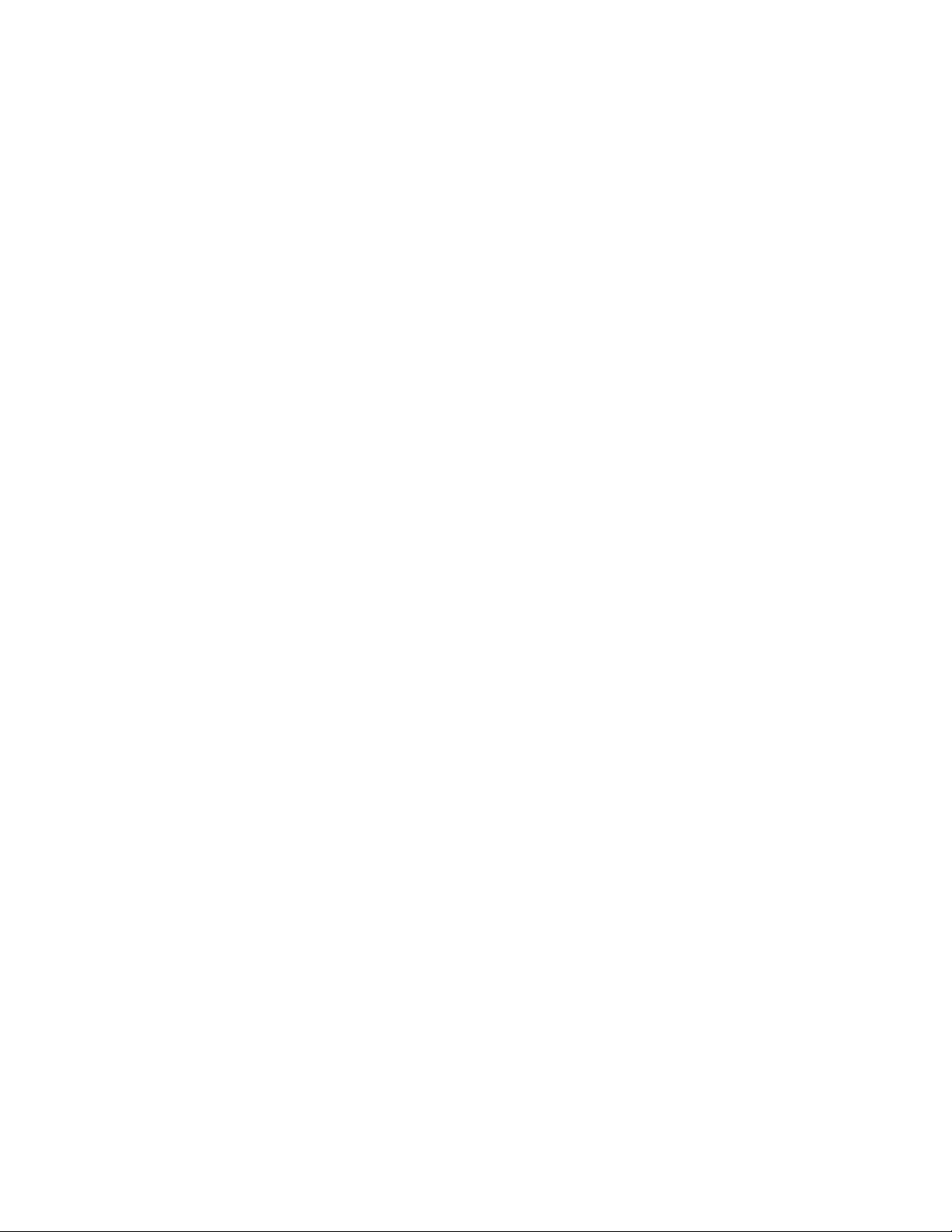
91
Page 92

Corporate Headquarters
19009 62nd Avenue NE
Arlington, WA 98223 USA
Phone: (+1) 360.435.6030
European Sales O ce
C/ Castelló, 17
08830 - Sant Boi de Llobregat
BARCELONA, España
Phone: +34.93.654.9568
www.outbackpower.com
900-0028-01-00 REV D
