Page 1

Installation and User’s Guide
TEST MONITOR LCD SERIES (TM)
7” TFT-LCD MONITOR
(SECURITY)
Installation and User’s Guide
http://www.orionimages.com
All contents of this document may change without prior notice, and actual product appearance may differ
from that depicted herein
Page 2
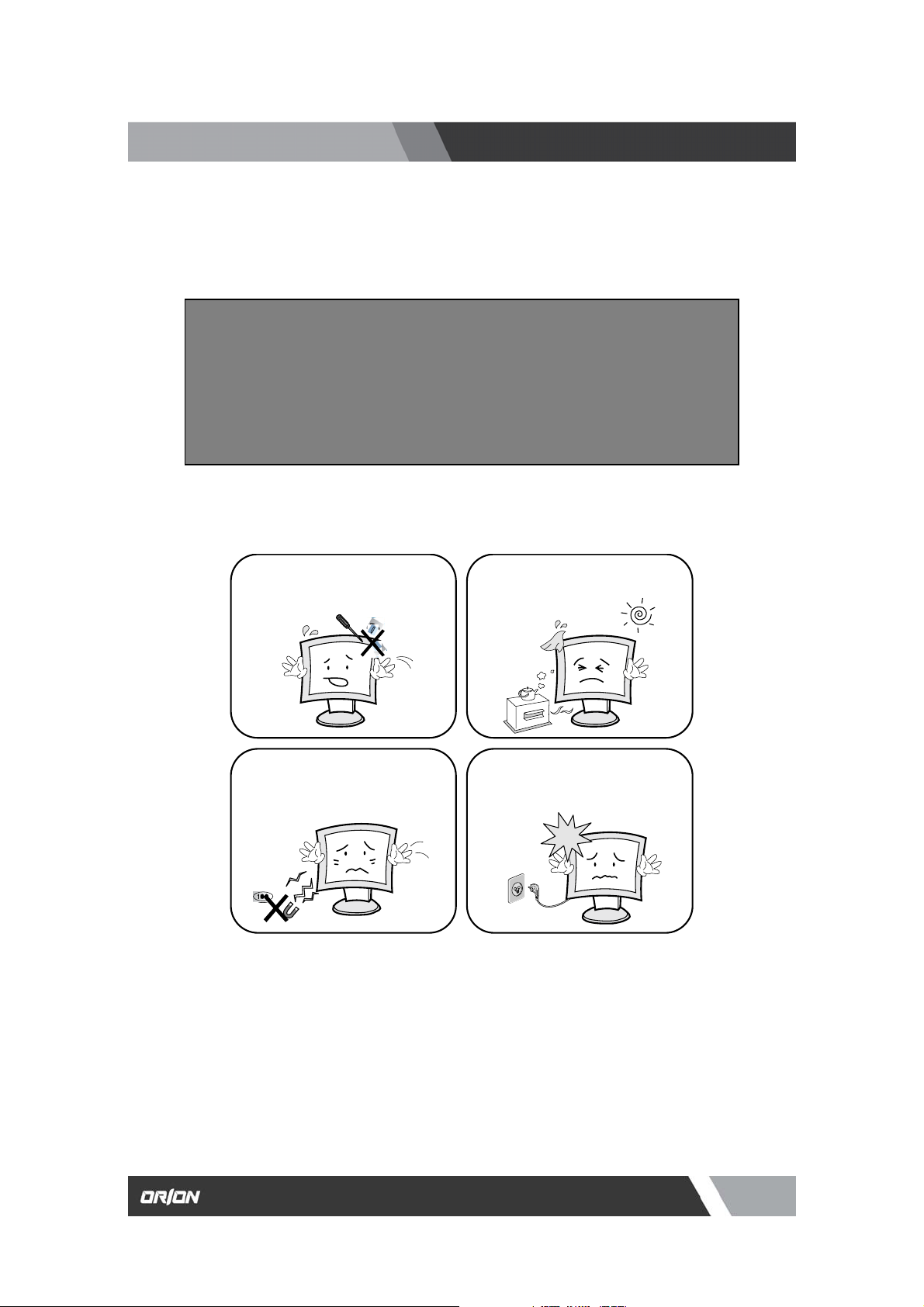
p
http://www.orionimages.com
Installation and User’s Guide
Warning Statem ents
* Follow this safety instruction to us e the monitor properly and prevent th e damages.
* This safety instruction has “ Warning” and “ Caution” as below.
WARNING:
CAUTION:
If the user does not follow this instruction,
it may cause the serious damage to the user.
If the user does not follow this instruction, it may cause the slight
damage to the user or cause some damages to the monitor.
* Keep this user’s guide book for later use.
Never remove the back over and touch
the inside of the monitor. If you need a
service, please contact the service center.
Keep away the monitor from the
direct sunlight and a heating appliance.
Never push objects of any kind into this
product as they may result in a risk of fire
or electric shock.
Connect the power code to the wall
outlet tightly. If the power code or plug are
defective and the wall outlet is not tight,
lease do not use them.
2
7300 Bolsa Avenue, Westminster CA 92683 / Tel: 714-766-6300 / Fax: 714-766-6310
pg2
Page 3
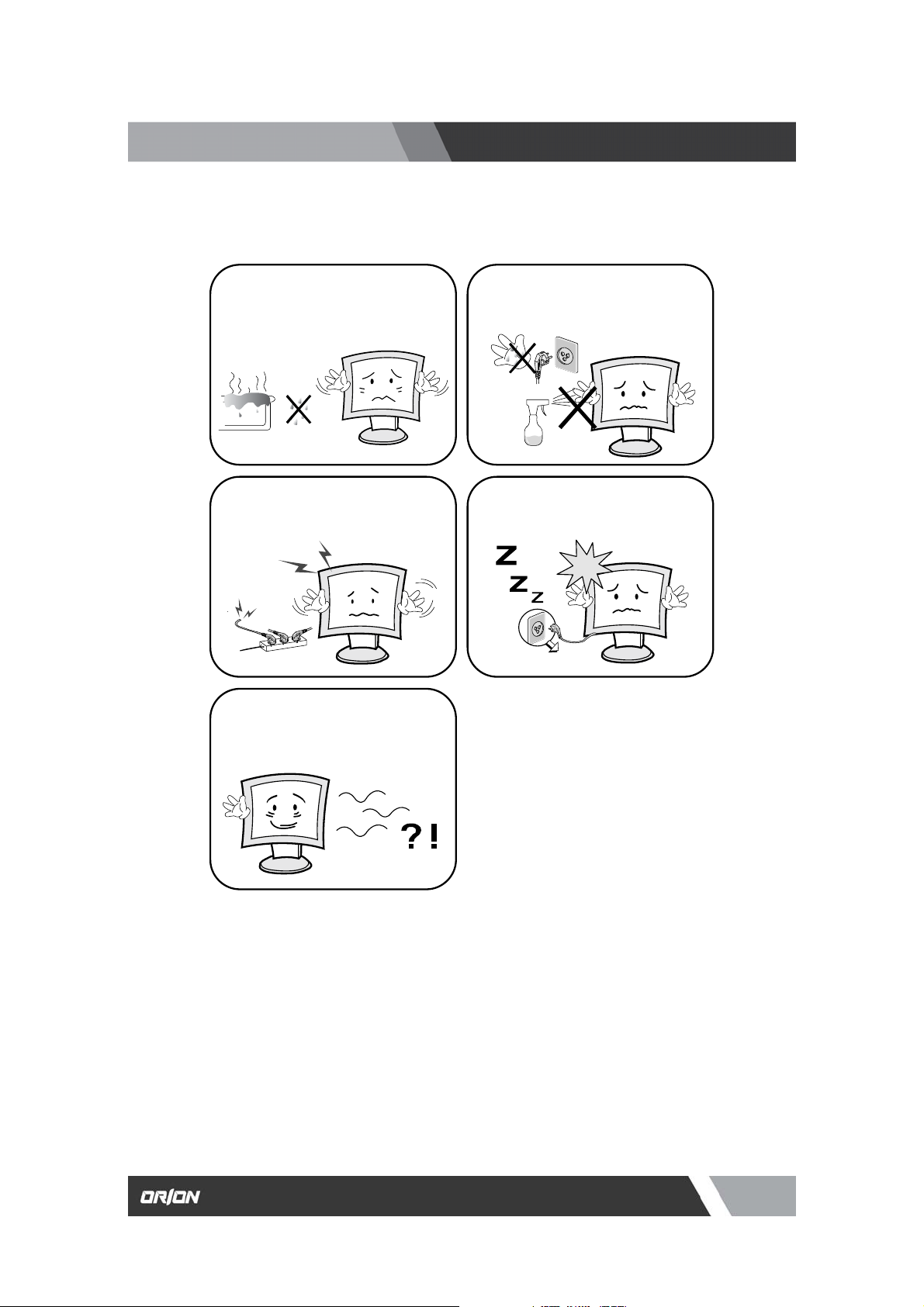
http://www.orionimages.com
Installation and User’s Guide
Warning Statem ents
Do not install this monitor on the outside
and near water. If may cause damage to
the product, electric shock and fire.
For cleaning do not use liquid cleaners.
Never touch the power plug with wethands.
When lightning and thundering, unplug
the monitor from the wall outlet and never
touch it.
Unplug this product from the wall outlet,
when It does not operate for a long time.
When smoking and noising from the
monitor, unplug the product from the wall
outlet and contact a service center.
How to fix
1. Do not open this product as it contains high voltage inside.
2. It may create an electric shock.
3. It the user disassembles and remove the back cover, it does not make sure
4. To make up for the damages and do a service and exchange the monitor..
3
7300 Bolsa Avenue, Westminster CA 92683 / Tel: 714-766-6300 / Fax: 714-766-6310
pg3
Page 4
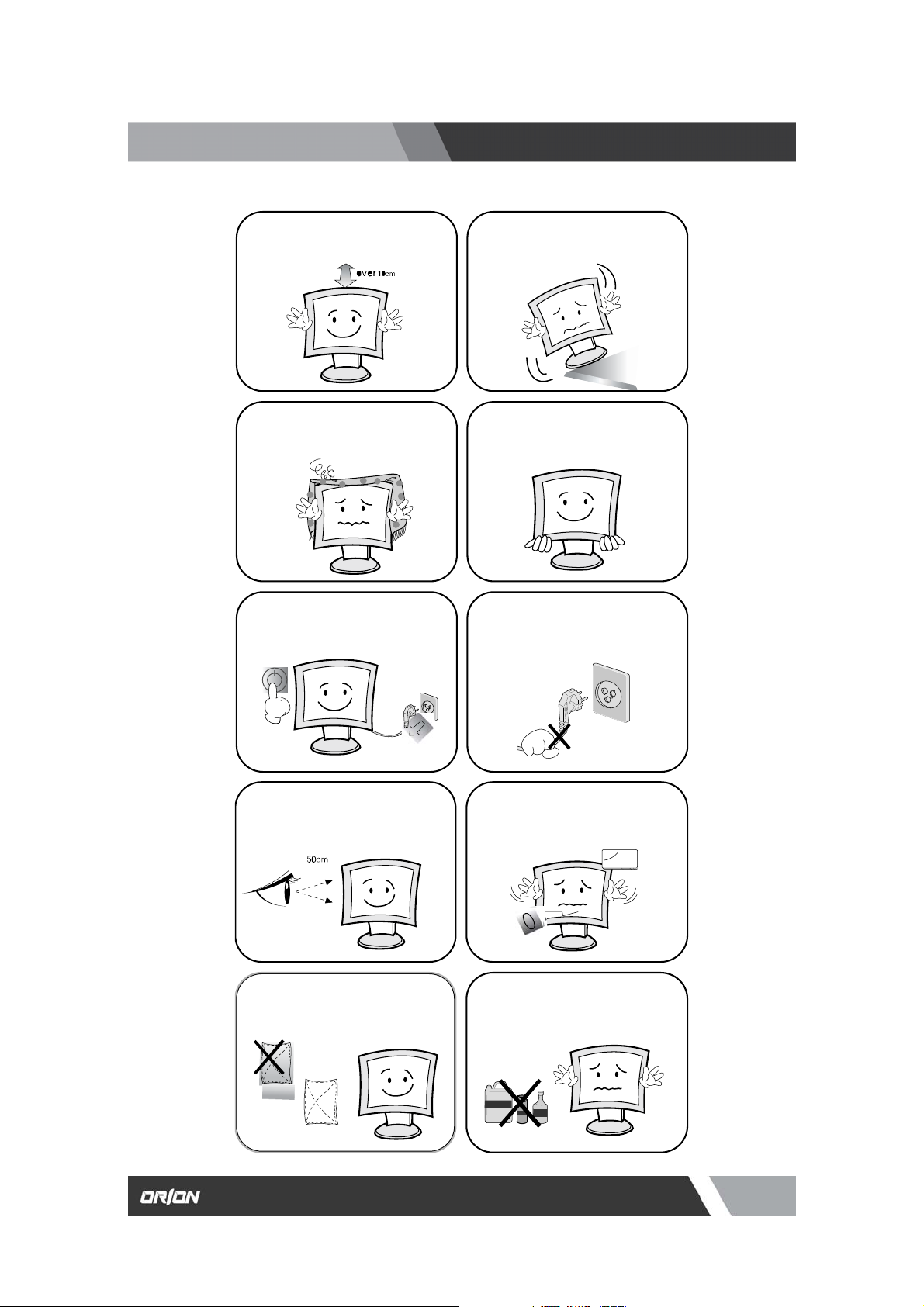
http://www.orionimages.com
Install this monitor some distance
From the wall and do not install unless
Proper ventilation is provided.
The openings must not be blocked by
curtain, rug or other similar surface.
Before carrying the monitor, tum it off
and Unplug the signal cables and the
power code From the wall outlet.
Install this monitor about 50cm far from
the eyes and an angle of 0~15 degrees
below eyes. Too close installation may
cause having weak sight.
For cleaning, unplug the monitor from
the Wall outlet. Do net use the liquid
cloth. Use the soft cloth.
Cautions
Place this product on a stable place.
If not, it may fall, causing serious
Damages to the monitor and people.
When carrying this monitor, be careful
not to damage the panel and drop it
It may cause some trouble.
Take the power plug out from the wall
outlet. Do not pull the cable. It may
snap the inner wires and cause
overheating and fire.
Do not press the LCD panel with hands
or the sharpened material hardly.
Do not use the chemical liquid for
cleaning. It may cause fading and
breakage.
Installation and User’s Guide
4
7300 Bolsa Avenue, Westminster CA 92683 / Tel: 714-766-6300 / Fax: 714-766-6310
pg4
Page 5

http://www.orionimages.com
Installation and User’s Guide
1. INSTALLATION
1.1 Parts
2. FEATURES
2.1 Display Mode
3. OSD SETTING
3.1 Connections & Co ntrols
3.2 OSD Menu Control
3.3 Controls
3.4 Battery
4. INFORMATION TO THE USER
5. TROUBLESHOOTING
6. LIMITED LIFETIME WARRANTY
……....................................................................................................................
…..................................................................................................................
TABLE OF CONTENTS
.................................................................................................................
…….……..............................................................................................
6
6
7
7
8
8
8
9
10
11
12
13
5
7300 Bolsa Avenue, Westminster CA 92683 / Tel: 714-766-6300 / Fax: 714-766-6310
pg5
Page 6

http://www.orionimages.com
1.1 Parts
Installation and User’s Guide
INSTALLATION
6
7300 Bolsa Avenue, Westminster CA 92683 / Tel: 714-766-6300 / Fax: 714-766-6310
pg6
Page 7

http://www.orionimages.com
2.2 Specifications
VIDEO
Screen Size 7”
Pixel Type Active Matrix TFT
Max. Resolution 1440 x 234
Pixel Pitch 0.107 x 0.370mm
Installation and User’s Guide
FEATURES
Brightness
Contrast Ratio 300 : 1
Aspect Ratio 5:4
Viewing Angle (H/V) 120 / 70
Active Area 154.08(W) x 86.58(H) mm
Display Color Full Color
Video System NTSC / PAL
MECHANICAL
Packing Dimension
W x H x D 7.70” x3.35” x 1.42”
Weight 4lbs
Power Consumpt ion 7W
Power Source DC12V / 520mA
500 cd/㎡
7
7300 Bolsa Avenue, Westminster CA 92683 / Tel: 714-766-6300 / Fax: 714-766-6310
pg7
Page 8

http://www.orionimages.com
POWER OPERATING & CONNECTION
3.1 Connections and Controls
① Video 1 Input
② Video 2 Input
③ Video Output
④ Audio Input (optional)
⑤ Audio Output (optional)
⑥ DV12V Power Input
3.2 OSD Menu Control
Installation and User’s Guide
⑦ OSD Menu
⑧ “+” Increase (Default to Brightness)
⑨ “-” Decrease (Default to Brightness)
⑩ Left-Right-Up-Down Reverse
⑪ Video Input Selector
⑫ Main Power
⑬ LED Power Indicator
To control the Brightness of picture use
“+”, or “-” to change to the desire picture
quality.
To control the Contrast of picture use “+”,
or “-” to change to the desire picture
quality.
To control the Volume of sound use “+”,
or “-” to increase or decrease the sound of
the volume.
8
7300 Bolsa Avenue, Westminster CA 92683 / Tel: 714-766-6300 / Fax: 714-766-6310
pg8
Page 9

http://www.orionimages.com
3.3 Controls
Installation and User’s Guide
To switch the video input use “I / II” to select NTSC
Video 1 or Video 2.
To view the Rear Camera select “U/D” button to see
the reverse image
9
7300 Bolsa Avenue, Westminster CA 92683 / Tel: 714-766-6300 / Fax: 714-766-6310
pg9
Page 10

http://www.orionimages.com
3.4 Battery
Installation and User’s Guide
Energy Saving Li-ion Rechargeable Battery
To charge the battery press “On-Off” switch to “On”
position then charge the battery at least 10 hours to fully
charged. To avoid unnecessary power loss make sure
switch to “Off” position after use.
Please note indicator of Green and Red LED light is
on/off during charging the battery. Please make sure 10
hours lead time is recommended when charging the
battery.
10
7300 Bolsa Avenue, Westminster CA 92683 / Tel: 714-766-6300 / Fax: 714-766-6310
pg10
Page 11

http://www.orionimages.com
This equipment has been tested and found to comply with the limits for a Class B digital
device, pursuant to part 15 of the FCC Rules. These limits are designed to provide reasonable
protection against harmful interference in a residential installation. This equipment generates,
uses and can radiate radio frequency energy and, if not installed and used in accordance with
the instructions, may cause harmful interference to radio communications. However, there is
no guarantee that interference will not occur in a particular installation. If this equipment does
cause harmful interference to radio or television reception, which can be determined by turning
the equipment off and on, the user is encouraged to try to correct the interference by one more
of the following measures:
z Reorient or relocate the receiving antenna.
z Increase the separation between the equipment and receiver.
z Connect the equipment into an outlet on a circuit different from that to which
the receiver is connected.
z Consult the dealer or an experienced radio / TV technician for help.
WARNING:
The manufacturer is not responsible for any Radio or TV interference caused by unauthorized
modifications to this equipment. Such modifications could void the user's authority to operate
the equipment."
Installation and User’s Guide
INFORMATION TO THE USER
11
7300 Bolsa Avenue, Westminster CA 92683 / Tel: 714-766-6300 / Fax: 714-766-6310
pg11
Page 12

http://www.orionimages.com
Installation and User’s Guide
TROUBLESHOOTING
* When the following troubles are occurred, follow the trouble shooting. Before contacting a
service center.
Troubleshooting Troubleshooting Tip
1. Make sure if the power supply is connected property
The screen doesn’t show up
The screen is too light or to dark
The screen size is not fit for the PC
signal
The screen color shows strange in
the PC signal
2. Turn on the power.
3. Select the input signal right for the connected port.
Control the BRIGHTNESS
Press the AUTO key among keys in the front.
(It is used only in the PC signal)
In the FUNCTION menu of OSD menu, perform the AUTOADJUST.
12
7300 Bolsa Avenue, Westminster CA 92683 / Tel: 714-766-6300 / Fax: 714-766-6310
pg12
Page 13

http://www.orionimages.com
Installation and User’s Guide
2Year Limited Warranty
All Orion Images products carry a limited warranty from ship date against defects in materials
and workmanship. Orion Images is not liable for improper installation that results in damage to
mounts, adapters, display equipment or personal injury.
Contact Orion Images
In the event of missing and/or damage equipment, or technical questions, the
following information can help in the completion of the installation.
Address: 7300 Bolsa Avenue, Westminster, CA 92683
Tel: 714-766-6300 / Fax: 714-766-6310
Email: sales@orionimages.com
Website: http://www.orionimages.com
13
7300 Bolsa Avenue, Westminster CA 92683 / Tel: 714-766-6300 / Fax: 714-766-6310
pg13
