Page 1

E-BUS Digital Room Sensor
Technical Guide
Page 2
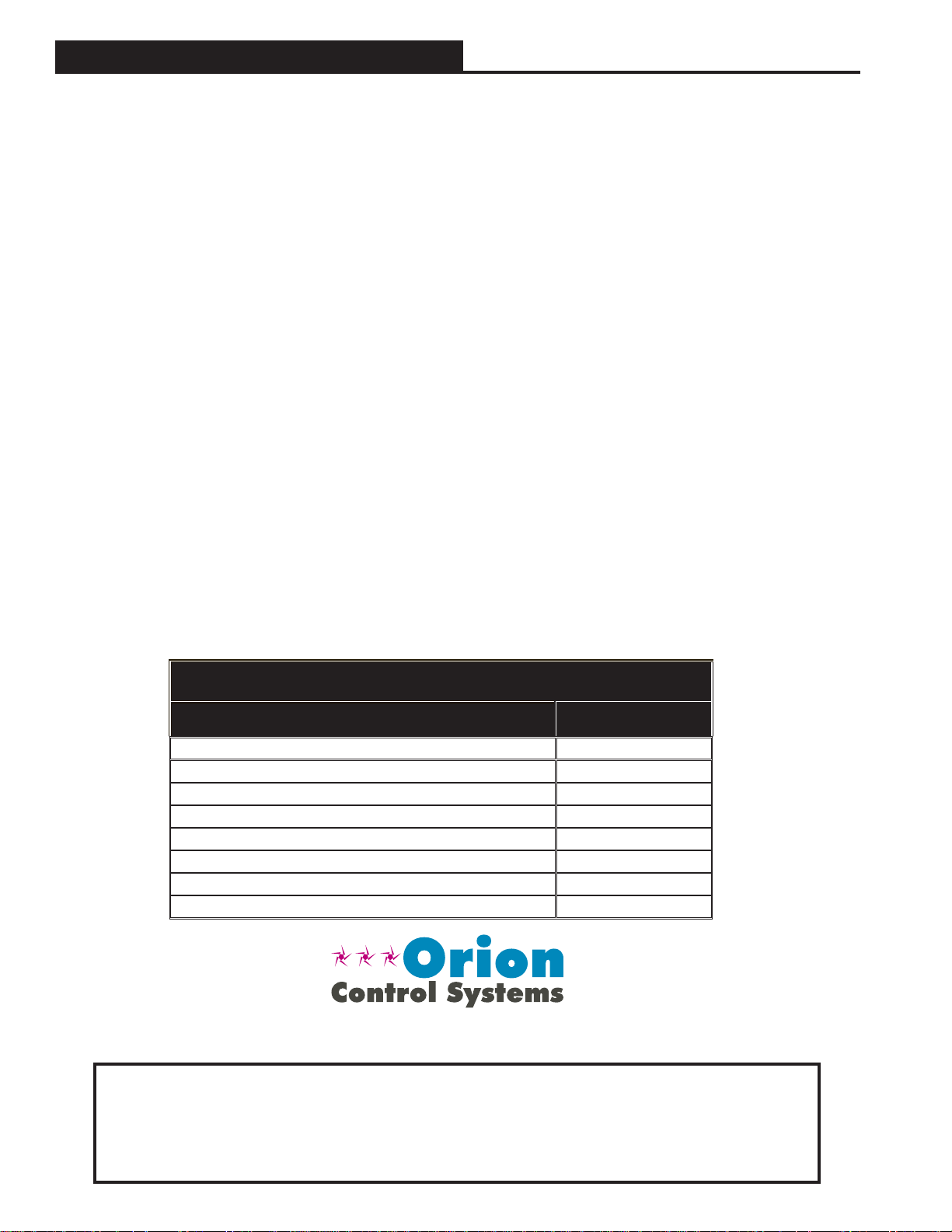
TABLE OF CONTENTS
OVERVIEW ....................................................................................................................................... 3
BASIC OPERATION .......................................................................................................................... 4
Sensor Operation .....................................................................................................................................................4
LED Operation .........................................................................................................................................................4
MOUNTING AND WIRING ................................................................................................................ 5
Environmental Requirements ...................................................................................................................................5
Important Wiring Considerations ..............................................................................................................................5
Mounting ..................................................................................................................................................................5
SENSOR OPERATION ...................................................................................................................... 6
Main Sensor Display Screens....................................................................................................6
Temperature and Humidity Status Screen ..........................................................................................................6
Outside Air Temperature Humidity Status Screen...............................................................................................6
Unit Information Screen ......................................................................................................................................6
Setpoint Adjust Screen ........................................................................................................ ...............................7
Operation Modes ................................................................................................................................................7
TROUBLESHOOTING ....................................................................................................................... 8
Temperature Sensor Testing ...................................................................................................................................9
APPENDIX ..................................................................................................................................... 10
Sensor Confi guration and Test Screens ................................................................................................................10
Connecting the Digital Room Sensor to the HVAC Unit Controller ........................................................................12
Connecting a Wall Mounted E-BUS CO
Connecting a Remote Sensor ................................................................................................................................14
Mounting Plate Dimensions ...................................................................................................................................15
Sensor to the HVAC Unit Controller ......................................................13
2
PART NUMBER CROSS REFERENCE TABLE
PART DESCRIPTION ORION
E-BUS LCD Digital Room Sensor Temp Only OE217-02
E-BUS LCD Room Sensor Temp & Humidity OE217-03
E-BUS Digital Room Sensor Temp & Humidity OE217-04
E-BUS CO
Mounting Plate BK000081
Return Air Temperature Sensor OE231
VCB-X Controller OE335-26B-VCBX
VCC-X Controller OE338-26B-VCCX
WattMaster Controls Inc.
8500 NW River Park Drive · Parkville, MO 64152
Toll Free Phone: 866-918-1100
PH: (816) 505-1100 · FAX: (816) 505-1101 ·
E-mail: mail@wattmaster.com
Visit our web site at www.orioncontrols.com
Sensor (Wall-Mounted) OE256-05
2
www.orioncontrols.com
AAON® is a registered trademark of AAON, Inc., Tulsa, OK.
WattMaster Controls, Inc. assumes no responsibility for errors
or omissions.
This document is subject to change without notice.
Form: OR-EBUS-DRS-TGD-01G Copyright May 2015
WattMaster Controls, Inc.
Page 3
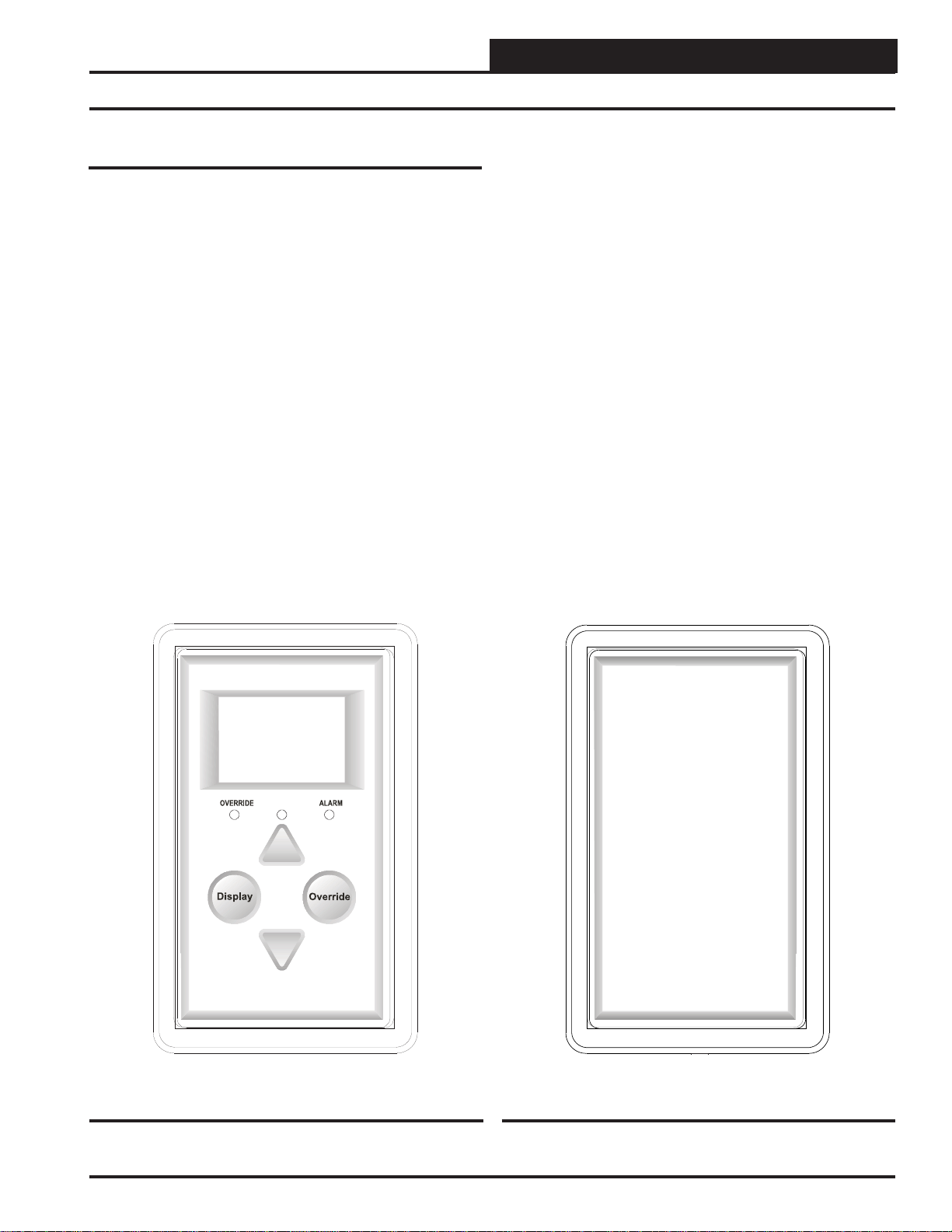
E-BUS DIGITAL ROOM SENSOR
Overview
Overview
The OE217 series of E-BUS Digital Room Sensors are used to sense
Space T emperature only or Space Temperature & Space Humidity. See
Figures 1 & 2.
The OE217-02 model is the Space T emperature Sensor only model and
the OE217-03 & OE217-04 models are a combination Space T emperature & Space Humidity Sensor model. The OE217-04 model includes
an enclosure without LCD display, front LEDs, and buttons.
The sensors can be used with the VCB-X Controller (OE335-26BVCBX) and VCC-X Controller (OE338-26B-VCCX) and connect to
the controller using various lengths of EBC E-BUS cables connected
between the controller and the sensor. The EBC E-BUS cables should not
run in conduit with other AC line voltage wiring or with any conductors
carrying highly inductive loads.
The OE217-02 & OE217-03 sensors provide the following useful
functions:
• Provides 112 x 64 monochrome Graphical LCD display with
LED backlight
• Displays the Current Space Temperature
• Displays Outdoor Air Temperature (if controller is confi gured
with an OA Temperature Sensor)
• Displays the Current Space Humidity (OE217-03 Model
Only)
• Displays Outdoor Air Relative Humidity (OE217-03 Model if
controller is confi gured with an OA Humidity Sensor)
• Displays the Current Zone Setpoint Temperature
• Equipped with Push Buttons for changing the Zone Setpoint
Temperature
• Equipped with an Override Button for forcing the VCB-X
Controller or VCC-X Controller into Occupied Operation
from Unoccupied Operation
• Provides graphics to indicate the Mode of Operation
• Provides LEDs to indicate Schedule Override, Button Push,
and Alarms
• Can display Temperature reading from a Remote Temperature
Sensor (see Figure 20, page 14 for instructions)
Figure 1: OE217-02 & OE217-03 E-BUS Digital
Room Sensor
Figure 2: OE217-04 E-BUS Digital Room Sensor
Operator Interface 3
Page 4

E-BUS DIGITAL ROOM SENSOR
Basic Operation
Sensor Operation
When power is fi rst applied to the OE217-02 E-BUS Digital Room
Sensor, the sensor will display the Current Room Temperature and the
current setting of the slide offset. The OE217-03 model will also display
Relative Humidity.
NOTE: The sensor readings are not accurate until the controller
that the sensor is connected to is done calibrating.
The sensor has 4 buttons—
<Down>. You can also access certain functions by touching the area
below the <Display> and <Override> buttons. The sensor has 3
LEDs—one to indicate an Override, one to indicate an Alarm, and one
to indicate that a button has been pressed. See Figure 3 for LED and
Button Descriptions.
An icon for the current mode of operation will appear in the sensor
display. The operation mode icons are a Snowfl ake for Cooling Mode,
a Flame for Heating Mode, a Fan in motion for Vent Mode, and a Moon
for Unoccupied Mode. When the unit is in Unoccupied Mode, the
screen’s background will turn dark. See Figur e 9, page 7 for examples
of operation modes.
<Display>, <Override>, <Up>, and
LED Operation
Refer to Figure 3 below for LED locations.
Alarm LED: The Alarm LED will blink when there is an alarm from
the Controller.
Sense LED: The Sense LED will blink when the sensor gets a valid
touch.
Override LED: The Override LED is inoperable when in Occupied
Mode. In Unoccupied Mode, if you touch the
Override LED will blink, indicating an override request. The Controller will respond by sending the unit into override. The Override LED
will then stay on for the duration of the Override. Any time the Unit
is in Override, you can request to cancel the override by touching the
<Override> button, and the Override LED will blink. The Unit will
then cancel the override. The Override LED will then turn off.
Comm LED: The Comm LED located on the back of the sensor
blinks on whenever communications are sensed.
<Override> button, the
Sense
LED
LCD
Display
Override
LED
OVERRIDE ALARM
Alarm LED
Up
Button
Display
Button
Display
Override
Override
Button
Down
Button
Cover Set
Screw
Front View
Figure 3: E-BUS Digital Room Sensor Components
Comm LED
(Not visible
with back
cover on)
E-BUS Cable
Connection
Remote Thermistor
Sensor Connector
MICROCHIP
256GP206
PIC24HJ
SHLD
-COM
GND
+12Vdc
Back View
4
Operator Interface
Page 5
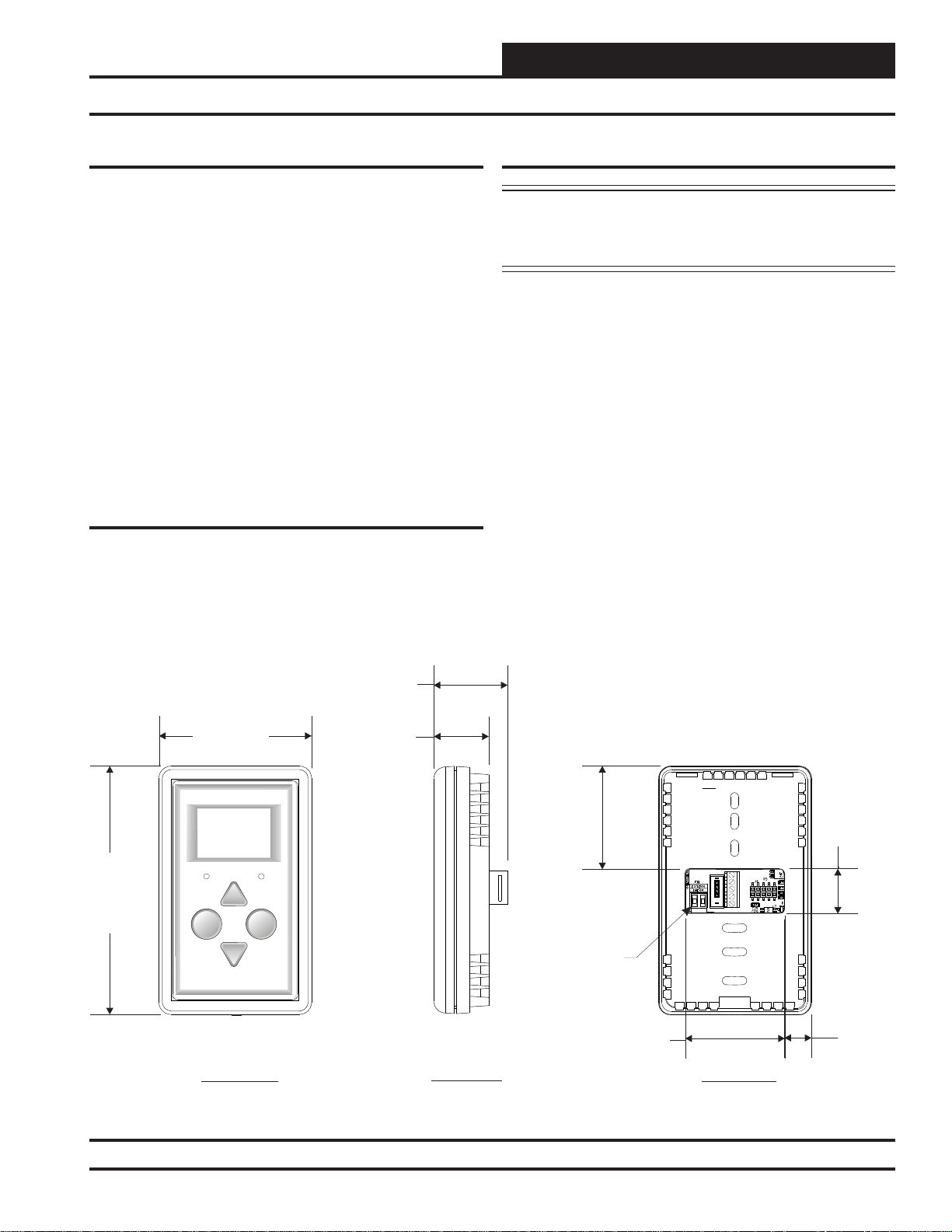
E-BUS DIGITAL ROOM SENSOR
Mounting and Wiring
Environmental Requirements
The E-BUS Digital Room Sensor needs to be installed in an environment
that does not exceed a temperature greater than 150°F or less than -30°F
and does not exceed 90% relative humidity levels (non-condensing).
Indoor Reading Range
The E-BUS Digital Room Sensor’s Indoor Reading Range is 40°F to
120°F and 0-100% RH (RH is available on the OE217-03 & OE217-04
models). Its temperature reading accuracy is +/- .5°F, and its RH reading accuracy is +/-2%. Its sensor element is the integral communicating
digital sensing device or external T ype III Thermistor 10K Ohm @ 77°F .
Outdoor Reading Range
If your E-BUS Digital Room Sensor is set up to read an Outdoor Air
Temperature Sensor, any outdoor air temperature below -40°F will not
appear on the E-BUS Digital Room Sensor’s display.
Important Wiring Considerations
The E-BUS Digital Room Sensors connect to the VCB-X or VCC-X
Controller using various lengths of EBC E-BUS cable connected between
the controller and the sensor. The EBC E-BUS cables should not run
in conduit with other AC line voltage wiring or with any conductors
carrying highly inductive loads. See Figure 18, page 12 for wiring.
Mounting
CAUTION: Do not touch the front face of the sensor while you
are plugging in the modular sensor cable. Touching the front face
of the sensor while plugging in the cable may prevent proper initialization and keep the buttons on the sensor from working properly.
The E-BUS Digital Room Sensor is designed to be mounted to a vertical
2” x 4” electrical box recessed in the wall. If the wall cannot be penetrated, a plastic surface mount box such as those made by Wiremold
may be used to mount the sensor to the wall surface. The Sensor should
be mounted at least 5 feet above the fl oor.
The Sensor is mounted by removing the front cover and fastening the
housing base to the electrical box using the supplied (2) 6/32” x 1” machine
screws. The modular cable is then plugged into the phone jack located on
the circuit board that is mounted on the cover. The cover is then placed
onto the housing base, and the Allen Screw on the bottom of the base is
adjusted to hold the cover in place. A locking screw secures the sensor
to the wall. See Figure 4 for E-BUS Digital Room Sensor dimensions.
Optional Mounting Plate
Included with the Digital Room Sensor is a mounting plate that
can be used, if necessary, to cover the sensor sheet rock opening.
This mounting plate screws onto the back of the housing base.
The mounting plate is then mounted and covers the recessed space
in the wall. A locking screw secures the sensor to the wall. See
Figure 21, page 15 for dimensions.
TM
1.00
2.80
OVERRIDE ALARM
0.69
4.55”
Display
Front View
Override
Side View
Figure 4: E-BUS Digital Room Sensor Dimensions
1.87
Remote Thermistor
Sensor Connector
1.81
MICROCHIP
256GP206
PIC24HJ
SHLD
-COM
GND
+12Vdc
Back View
0.81
0.49
Operator Interface
5
Page 6

E-BUS DIGITAL ROOM SENSOR
Sensor Operation
Main Sensor Display Screens
There are 3 Main Sensor Display Screens. The fi rst screen displays the
Current Room T emperature, Operation Mode, Slide Offset, and RH (RH
is available on the OE217-03 Model). The second screen displays the
Outside Air Temperature and/or Humidity if Outdoor Air Temperature
and/or Outdoor Air Humidity is being monitored. The third screen
displays the unit information for the controller that the Digital Room
Sensor is connected to.
Temperature and Humidity Status
Screen
The Main Display Screen dis-
plays the current room temperature, the humidity in the
room (RH is available on the
OE217-03 Model), the current
setting of the slide offset, and
an icon for the current mode of
operation once the controller it is
connected to is done calibrating.
Figure 5: Main Display
Screen
motion for vent mode, and a Moon for unoccupied mode. When the unit
is in unoccupied mode, the screen’s background will turn dark. Refer to
Figure 9, page 7 for operation mode screen examples.
The different icons shown are a
Snowfl ake for cooling mode, a
Flame for heating mode, a Fan in
Outside Air Temperature Humidity
Status Screen
If the connected controller is
receiving an outdoor air temperature and/or humidity broadcast,
touching <Display> will fi rst
bring up the Outdoor Status
Screen.
Figure 6: Outdoor Status
Screen
Unit Information Screen
Touching <Display> again will
bring up the Unit Information
Screen which contains the controller’s address or ID number,
screen ID, and software version
of the controller connected to
the sensor.
Figure 7: Unit
Information Screen
6
Operator Interface
Page 7

E-BUS DIGITAL ROOM SENSOR
Sensor Operation
Setpoint Adjust Screen
Touching <> or <> will dis-
play the Setpoint Adjust Screen.
You can adjust the cooling and
heating setpoints from this screen
based on the VCB-X or VCC-X
Controller slide offset setpoint.
For example, if the connected
controller’s Max Slide Offset
Figure 8: Setpoint Adjust
Screen
NOTE: If the VCB-X or VCC-X Controller’s slide offset setpoint
is set to Zero, this screen will not appear when you touch
<> or <>.
Setpoint is set for fi ve, you can
adjust the setpoint up fi ve degrees
and down fi ve degrees.
Operation Modes
Refer to Figure 9 for operation mode screen examples. The different
icons shown are a Snowfl ake for cooling mode, a Flame for heating
mode, a Fan in motion for vent mode, and a Moon for unoccupied
mode. When the unit is in unoccupied mode, the screen’s background
will turn dark.
Cooling Mode
with Snowfl ake Icon
Heating Mode
with Flame Icon
Vent Mode
with Fan in Motion Icon
Unoccupied Mode
with Moon Icon
Figure 9: Operation Mode Screens
Operator Interface
7
Page 8

E-BUS DIGITAL ROOM SENSOR
Troubleshooting
Measuring Digital Sensor Resistance
T
9302
E-BUS Cable
Disconnected
From Sensor
+
-
-
C21
R11
Q2
470pF
R12
R13
R15
C16
4751
.1uF
4751
R14
P1
TB2
R16
YS102370 R1
ModBus LCD Space Sensor
WattMaster Controls, Inc
MADE IN USA
R5
+12Vdc
10RO
10RO
J1
R2
R7
X05
X05
D2
C15
.1uF
4751
R19
ADM3483
U6
Back View
J2
R4
1000
EXTERN
THERM
TB1
GND
-COM
SHLD
4751
4751
4751
24F
C1025
R10
R9
R20
U3
TH1
1
+
E-BUS Digital Room Sensor
J3
D7
R33
1002
R3
1001
COMM
1001
LED1
R32
D6
C27
C3
DISP1
R17
C23
D4
.1uF
6.8uF
C24
.1uF
1001 4751
.1uF
PROGRAM
C25
R1
+COMM
.1uF
C26
RS1G
C20
.1uF
.1uF
U2
2.2uF
C1
512H-80IPT
PIC32MX440F
MICROCHIP
C13
C14
X2
9.21Mhz
R6
R8
1001
1002
1330
D5
R18
R18
R38
C30
C19
R35
R36
C8
R37
1002
15pF6.8uF
1502
3162
X1
C12
10uF
6.8uH
L1
C31
U4
C18
6.8uF
LTC3502
F3
.1uF
D1
C17
NOTE: ,
For This Test The Sensor Must Be Disconnected From Its E-BUS Cable
As Shown. The Meter Must Be Set To Measure Resistance In Ohms. Use
To Determine If The Sensor Is Reading The Correct Resistance Value For The
Ambient Temperature. This Resistance Value Should Match The Temperature
Value Listed Next To The Resistance Value In The Table. The Temperature Should
Be Measured With A Separate Accurate Temperature Measuring Device Located
In The Area Where The Sensor Is Currently Located.
Figure 10: Temperature/Resistance Testing
Table 1
8
Operator Interface
Page 9

E-BUS DIGITAL ROOM SENSOR
Troubleshooting
Temperature – Resis-
tance –for Type III 10K
Ohm Thermistor Sensors
Temp
(ºF)
Resistance
(Ohms)
-10 93333
-5 80531
0 69822
5 60552
10 52500
15 45902
20 40147
25 35165
30 30805
35 27140
40 23874
45 21094
50 18655
52 17799
54 16956
56 16164
58 15385
60 14681
62 14014
64 13382
66 12758
68 12191
69 11906
70 11652
Temperature – Resis-
tance – for Type III 10K
Ohm Thermistor Sensors
Temp
(ºF)
Resistance
(Ohms)
71 11379
72 11136
73 10878
74 10625
75 10398
76 10158
78 9711
80 9302
82 8893
84 8514
86 8153
88 7805
90 7472
95 6716
100 6047
105 5453
110 4923
115 4449
120 4030
125 3656
130 3317
135 3015
140 2743
145 2502
150 2288
Table 1: Temperature/Resistance for Type III 10K Ohm Thermistor Sensors
Operator Interface
9
Page 10
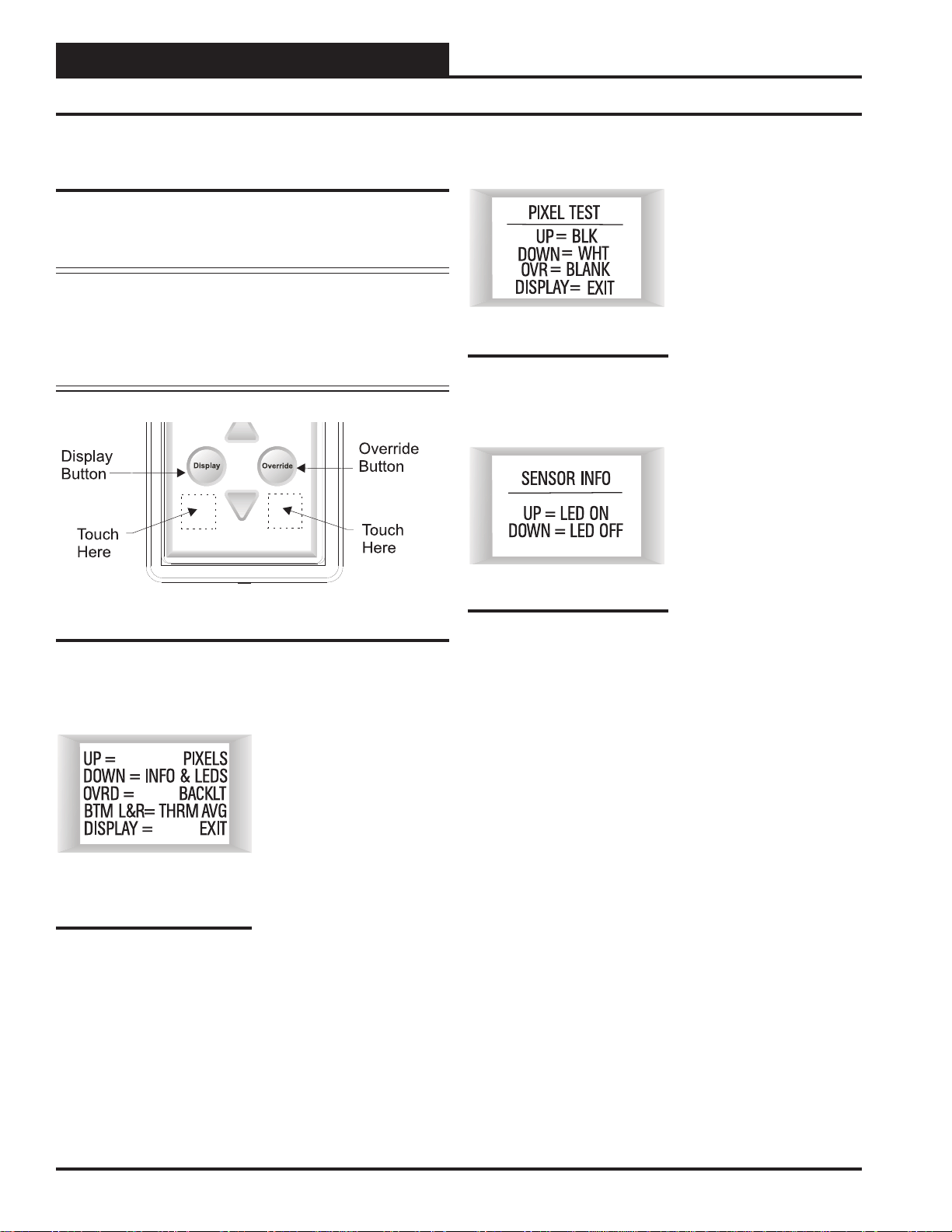
E-BUS DIGITAL ROOM SENSOR
Appendix
Sensor Confi guration and Test
Screens
To access the Sensor Confi guration & Test Screens, you fi rst need to
access the Unit Information Screen by touching <Display> while at
the Main Display Screen.
NOTE: While in the Sensor Confi guration & Test Screens, the
<Display> button functions as an exit key to return to the
previous screen or menu. After a few seconds, however ,
the sensor will automatically revert to the Main Display
Screen. Refer to Figure 1 1 when reading the instructions
that follow.
Figure 11: E-BUS Digital Room Sensor Buttons
Pixel Test Screen
To select the first option—
Pixels—touch <> while at
the Sensor Configuration &
Test Screen (Figure 12). The
Pixel T est Screen tests the pixels
of the LCD display, allowing
you to make the screen white
with black characters, black
Figure 13: Sensor Info &
LED Test Screen
with white characters, or a
black or white screen. To exit
this screen, touch
Sensor Info & LED Test Screen
To select the second option—
Info & LEDS—touch < >
while at the Sensor Confi gura-
tion & Test Screen (Figure 12).
The Sensor Info & LED Test
Screen shows the version of
software that the sensor is run-
Figure 14: Sensor Info &
LED Test Screen
ning and allows you to test the
LEDs that are used on the controller. Touching <> will turn
the LEDs on and touching <>
will turn the LEDs off. To exit
this screen, touch <Display>.
<Display>.
Sensor Confi guration & Test Screen
While the Unit Information
Screen is being displayed, you
can enter the Sensor Confi gura-
tion & Test Screen options by
touching simultaneously below
the <Display> and <Over-
ride> buttons. (See Figure 11
Figure 12: Sensor
which shows where to touch to
access this option.)
Confi guration & Test
Screen
10
Operator Interface
Page 11

E-BUS DIGITAL ROOM SENSOR
Appendix
LCD Backlight Test Screens
Figure 15: Backlight Test
& Confi guration Screen
Thermistor Averaging Screen
To select the fourth and fi nal op-
tion—THRM AVG—, while at
the Sensor Confi guration & Test
Screen (Figure 12), touch simultaneously below the <Display>
and <Override> buttons. (See
Figure 10 which shows where to
touch to access this option.)
Figure 16: Temperature
Averaging Screen
To select the third option—
BACKLT—touch <Override>
while at the Sensor Confi guration
& Test Screen (Figure 12). This
option allows you to control
when the LCD backlight turns
on and off. You can confi gure the
backlight to stay on at all times,
remain off at all times, or to come
on when any button is touched on
the sensor.
To exit this screen, touch <Dis-
play>.
This option allows you to set the
rate—from 1-15 seconds—at
which the sensor takes a new
temperature reading. Touch <>
to increase the number of seconds
and touch <> to decrease the
number of seconds.
Address Screen
SENSOR
COMM
ADDRESS
1
Figure 17: Address
Screen
To access the Address Screen,
while at the Thermistor Averag-
ing Screen, (Figure 16), touch the
<Override> button.
This option allows you to set the
address—from 1-10. Touch <>
to increase the number and touch
<> to decrease the number.
The default is 1.
To exit this screen, touch
<Display>.
To exit this screen, touch
play>
.
NOTE: The sensor takes the average of the last 10 readings based
on the number that is entered in this screen. For example,
if you want a 3-second sample, the sensor will take the
average of the last 10 readings every 3 seconds over a
30-second span. Therefore, if you have your sensor next
to an outside doorway, you would want to enter a higher
number for your sample to give a more accurate reading for the room temperature in case the outside door is
opened often.
Operator Interface
<Dis-
11
Page 12

E-BUS DIGITAL ROOM SENSOR
Appendix - E-BUS Digital Room Sensor Wiring
E-BUS Digital Room Sensor
The OE217-02, OE217-03, or OE217-04 E-BUS Digital Room Sensor
connects to the VCB-X or VCC-X Controller with the EBC E-BUS
expansion cable.
The Digital Room Sensor should be mounted at approximately 5 Ft.
above the fl oor on the wall in an area that does not have drafts or is
exposed to direct sunlight. See Figure 18 for wiring details.
VCB-X Controller
AO2
=
AO3
= SC
TRIAC OUTPUT
TR1
NOTE: When Only The E-BUS
Digital Room Sensor Is Used, It
Connects Directly To The
Controller Using A
Of The Appropriate Length.
Cable
VCB-X
n EBC E-BUS
Mount At Least 5 Feet Above Floor.
See on page 13 For
Figure 19
Connection When A Wall-Mounted
E-BUS C Sensor
O
2
Is Also Used.
= DIGITAL CO
WattMaster Label
#LB102093-01-A
Rev.: 1C
24 VAC POWER
ONLY
WARNING!
POLARITY MUST
BE OBSERVED
OR THE
CONTROLLER
WILL BE
DAMAGED
24 VAC
INPUT
M
LED N
NORMAL
SAT FAIL
OAT FAIL
SPC FAIL
MECH COOL FAIL
MECH HEAT FAIL
FAN PROOFFAIL
DIRTY FILTER
EMERGENCY SHUTDOWN
LOW SAT 1
HIGH SAT 2
CONT. TEMP COOL FAIL 3
CONT. TEMP HEAT FAIL 4 4
PUSH BUTTON OVR 1 5
OUTPUT FORCEACTIVE 0 6
E-BUS
EXPANSION
E-BUS
EXPANSION
OVERRIDE ALARM
Display
Override
EBC E-BUS
E-BUS Digital Room Sensor
Cable
Figure 18: OE217-02, OE217-03 & OE217-04 – E-BUS Digital Room Sensor Wiring
12
Revised 05/01/12
Operator Interface
Page 13

E-BUS DIGITAL ROOM SENSOR
Appendix - Wall Mounted CO2 Sensor Wiring
E-BUS CO2 Wall Mounted Sensor
The OE256-05 Wall Mounted E-BUS CO2 Sensor is used to monitor CO2
levels in the space served by the HVAC unit. The CO2 Sensor connects
to the VCB-X Controller with an EBC E-BUS cable. It can be daisychained with the E-BUS Digital Room Sensor ( OE217-02, OE217-03,
OE217-04) for applications requiring both a room CO2 sensor and room
temperature sensor.
VCB-X Controller
Wall-Mounted
E-BUS CO Sensor
NOTE: Mount
Both Sensors At
Least 5 Feet Above
Floor. The Digital
Room Sensor
Connects To The
Sensor.CO
2
2
It should be mounted at approximately 5 Ft. above the fl oor on the wall
in an area that does not have drafts or is exposed to direct sunlight. See
Figure 19 for wiring details and installation notes.
NOTE: The OE265-07 Duct Mounted E-BUS CO2 Sensor can
be used if desired instead of the Wall Mounted E-BUS
CO2 Sensor. However , the E-BUS Digital Room Sensor
does not directly connect to the Duct Mounted E-BUS
CO2 Sensor. See the OE265-07 E-BUS CO2 Sensor
Technical Guide for Duct Mounted E-BUS CO2 Sensor
wiring details.
AO2
=
AO3
= SC
TRIAC OUTPUT
TR1
= DIGITALCO
M
LED N
WattMaster Label
#LB102093-01-A
Rev.: 1C
24 VAC POWER
WARNING!
POLARITY MUST
BE OBSERVED
OR THE
CONTROLLER
WILL BE
DAMAGED
NORMAL
SATF AIL
OAT FAIL
SPC FAIL
MECH COOL FAIL
MECH HEAT FAIL
FANPROOF FAIL
DIRTY FILTER
EMERGENCY SHUTDOWN
LOW SAT 1
ONLY
HIGH SAT 2
CONT. TEMP COOL FAIL 3
CONT. TEMP HEAT FAIL 4 4
PUSH BUTTON OVR 1 5
OUTPUTFORCE ACTIVE 0 6
24 VAC
INPUT
E-BUS
EXPANSION
E-BUS
EXPANSION
OVERRIDE ALARM
Display
Override
EBC E-BUS Cable
E-BUS Digital Room Sensor
Figure 19: OE256-05 – Wall Mounted E-BUS CO2 Sensor Wiring
Operator Interface
EBC E-BUS Cable
Revised 05/01/12
13
Page 14

E-BUS DIGITAL ROOM SENSOR
Connecting a Remote Sensor
Connecting a Remote Sensor
NOTE: The following directions are for the OE217-02 Space
Temperature Only E-BUS Digital Room Sensor. If you
are using an OE217-03 or OE217-04 Space T emperature
and Humidity Model, please contact W attMaster T echnical Support for instructions.
Sometimes due to the requirements of a job, the temperature sensor must be located outside the conditioned space due to special
requirements such as hospital surgical room codes, security, or
tampering considerations. In these cases, the E-BUS Digital Room
Sensor can be mounted in a different room and have a remote temperature sensor connected to it. Typically, this would be a Return
Air Duct Temperature Sensor. Usually, you will be using the OE231
Return Air Temperature Sensor, but you can also use any Type III
10K Ohm Thermistor Sensor.
To connect a remote temperature sensor to the Digital Room Sensor , you
must fi rst remove the E-BUS Digital Sensor’s back cover. You will see
a loop of wire hanging off of the sensor circuit board. See Figure 20.
This is the sensor’s temperature sensing element (thermistor). Clip the
thermistor loop wire so that the sensor will read the remote temperature
input. Be sure to cut the ends of the wire close to the circuit board so that
the sensor loop wire ends won’t short between each other. The remote
sensor then wires to the remote sensor terminal block on the back of
the E-BUS Digital Room Sensor. If using the WattMaster OE210 type
Space Sensor as the remote sensor, you must clip off the yellow C1
capacitor from the back of the OE210. Be sure to cycle power to begin
reading the remote sensor.
C1
.1uF
2.2uF
R18
R18
1330
C24
DISP1
6.8uF
C3
.1uF
C27
U2
COMM
LED1
C23
J3
512H-80IPT
.1uF
D6
D7
1001
1001
R33
R32
.1uF
C25
1001 4751
R17
R3
PROGRAM
D4
1002
TB1
1000
EXTERN
R4
THERM
J2
P1
R11
4751
R14
Q2
.1uF
470pF
C21
4751
R13
R12
C16
R15
TH1
PIC32MX440F
MICROCHIP
C13
C26
.1uF
R1
+COMM
SHLD
-COM
GND
+12Vdc
TB2
10RO
R5
10RO
R16
WattMaster Controls, Inc
ModBus LCD Space Sensor
YS102370 R1
MADE IN USA
X1
1001
R6
F3
1002
R8
C31
L1
C12
C8
U4
X2
C18
C14
6.8uF
9.21Mhz
31621502
15pF6.8uF
R37
C19
6.8uH
1002
R38
D1
LTC3502
R36
C30
.1uF
C17
D5
R35
10uF
RS1G
.1uF
C20
24F
C1025
U3
4751
R10
4751
R9
R20
4751
4751
R19
R2
X05
.1uF
C15
ADM3483
U6
X05
D2
R7
J1
1
Cut Wire Loop As Shown.
Make Sure That The Wires
Are Cut Close Enough To
The Circuit Board So They
Can’t Touch Each Other.
OE231 Return Air
Temperature Sensor
Return
Air Duct
OE217-02 E-BUS Digital Room Sensor Back View
Mount Sensor In Return Air
Duct As Shown. Route Wires
To Digital Room Sensor
Location And Connect To
Terminal Block.
OE217-02 E-BUS Digital Room Sensor Back View
Sensor Shown With
Back Cover Removed
C1
.1uF
2.2uF
C24
DISP1
6.8uF
C3
.1uF
C27
U2
COMM
J3
D7
1001
R33
R3
1002
1000
R4
J2
R11
Q2
470pF
C21
TH1
Sensor Shown With
Back Cover Removed
C14
LED1
PIC32MX440F
MICROCHIP
C23
512H-80IPT
.1uF
D6
C13
1001
R32
C26
.1uF
.1uF
C25
R1
1001 4751
R17
PROGRAM
D4
+COMM
SHLD
TB1
EXTERN
-COM
THERM
GND
+12Vdc
P1
TB2
10RO
R5
4751
R14
.1uF
10RO
R16
4751
R13
WattMaster Controls, Inc
R12
C16
ModBus LCD Space Sensor
R15
YS102370 R1
MADE IN USA
J1
R18
R18
1330
X1
1001
R6
F3
1002
R8
C31
L1
C12
C8
U4
X2
C18
6.8uF
9.21Mhz
31621502
15pF6.8uF
R37
C19
6.8uH
1002
R38
D1
LTC3502
R36
C30
.1uF
C17
D5
R35
10uF
RS1G
.1uF
C20
24F
C1025
U3
4751
R10
4751
R9
R20
4751
4751
R19
R2
X05
.1uF
C15
ADM3483
U6
X05
D2
R7
1
Figure 20: Attaching a Remote Sensor
14
Revised 05/01/12
Operator Interface
Page 15

Appendix - Mounting Plate Dimensions
1.638
1.810
0.882
1.407
1.842
0.733
2.110
2.920
0.810
R0.220
3.275
0.060
0.160
5.037
3.278
3.766
4.153
Optional Mounting Plate
Included with the Digital Room Sensor is a mounting plate that
can be used, if necessary, to cover the sensor sheet rock opening.
This mounting plate screws onto the back of the housing base.
The mounting plate is then mounted and covers the recessed space
in the wall. A locking screw secures the sensor to the wall. See
Figure 21, below for dimensions.
E-BUS DIGITAL ROOM SENSOR
Figure 21: BK000081 Mounting Plate Dimensions
Operator Interface
15
Page 16

Form: OR-EBUS-DRS-TGD-01G Printed in the USA May 2015
All rights reserved. Copyright 2015
WattMaster Controls Inc. 8500 NW River Park Drive Parkville, MO 64152
Phone: 866-918-1100 www.orioncontrols.com Fax (816) 505-1101
