Page 1

Operating Instructions
Before operating the unit, please read this manual thoroughly.
TV-/Video-/DVD-Combination
COMBI 1415X
COMBI 2115 SI
DIGITAL VIDEO
MODEL COMBI 1415X
5H00701A Cover-P02 12/11/03, 10:14 AM1
Page 2

2
IMPORTANT
Unauthorized recording of copyright television programmes, films, video tapes and other materials
may infringe on the rights of copyright owners and be contrary to copyright laws.
WARNING
To prevent fire or shock hazard, do not expose this equipment to rain or moisture.
Please check that this package contains the following items. If any accessories are missing,
please contact the helpline.
1 Remote Control
2 Batteries (UM-4)
CAUTION:
THIS UNIT IS A CLASS 1 LASER PRODUCT. HOWEVER THIS UNIT USES A VISIBLE LASER BEAM WHICH COULD
CAUSE HAZARDOUS RADIATION EXPOSURE IF DIRECTED. BE SURE TO OPERA TE THE PLA YER CORRECTL Y
AS INSTRUCTED.
THE FOLLOWING CAUTION LABEL IS LOCATED ON THE REAR PANEL OF THE UNIT.
WHEN THIS UNIT IS PLUGGED INTO THE W ALL OUTLET, DO NOT PLACE YOUR EYES CLOSE T O THE OPENING
OF THE DISC TRAY AND OTHER OPENINGS TO LOOK INTO THE INSIDE OF THIS UNIT.
USE OF CONTROLS OR ADJUSTMENTS OR PERFORMANCE OF PROCEDURES OTHER THAN THOSE
SPECIFIED HEREIN MAY RESULT IN HAZARDOUS RADIATION EXPOSURE.
DO NOT OPEN COVERS AND DO NOT REPAIR YOURSELF. REFER SERVICING TO QUALIFIED PERSONNEL.
CLASS 1
LASER PRODUCT
* Este producto incorpora tecnología de protección del copyright protegido por algunas patentes estadounidenses y otros
derechos de propiedad intelectual que pertenecen a Macrovision Corporation y otros propietarios. El uso de esta tecnología
de protección del copyright debe estar autorizado por Macrovision Corporation y otros propietarios, y está destinada a uso
doméstico y otras formas de exhibición restringida. De lo contrario es necesaria la autorización de Macrovision Corporation
y otros propietarios. La ingeniería inversa o el desmontaje están prohibidos.
* Fabricado bajo licencia de Dolby Laboratories.
“Dolby” y el símbolo de la doble D son marcas comerciales de Dolby Laboratories.
* “DTS” y “DTS Digital Out” son propiedad de Digital Theater Systems, Inc.
* La grabación no autorizada de programas de TV, películas, cintas de vídeo y otros materiales protegidos por copyright
puede infringir los derechos de los propietarios del copyright y puede ser contrario a las leyes de propiedad intelectual.
5H00701A Cover-P02 12/11/03, 10:14 AM2
Page 3

3
FEATURES
CONTENTS
PREPARATION
FEATURES ................................................................ 3
PRECAUTIONS ......................................................... 4
LOCATION OF CONTROLS...................................... 5
REMOTE CONTROL ................................................. 6
AERIAL CONNECTIONS........................................... 8
CONNECTION TO OTHER EQUIPMENT ................. 9
TV OPERATION
ON-SCREEN LANGUAGE SELECTION ................. 11
TO SET THE CLOCK .............................................. 11
AUTOMATIC TV STATION PRESETTING.............. 12
EXCHANGE THE TV STATIONS ............................ 12
MANUAL TV STATION PRESETTING .................... 13
TV OPERATION ...................................................... 14
PICTURE CONTROL ADJUSTMENTS ................... 15
TO SET THE ON TIMER ......................................... 15
TO SET THE OFF TIMER ....................................... 16
TAPE PLAYBACK OPERATION
RECORDING
LOADING AND UNLOADING THE VIDEO CASSETTE
TAPE........................................................................ 16
COLOR SYSTEM .................................................... 17
PLAYBACK .............................................................. 17
SPECIAL PLAYBACK .............................................. 18
RECORDING A TV PROGRAMME ......................... 19
TIMER RECORDING ............................................... 19
OTHER FUNCTIONS FOR TIMER RECORDING... 20
ONE-TOUCH TIMER RECORDING (OTR) ............. 20
ADVANCED FUNCTIONS OF TV/VCR SECTION
COUNTER DISPLAY ............................................... 21
VIDEO INDEX SEARCH SYSTEM (INDEX)............ 21
RECEPTION DISTURBANCE ................................. 21
NICAM/GERMAN A2 STEREO RECORDING
(COMBI 2115 SI ONLY) AND PLAYBACK .............. 22
TV/VCR
• HQ(High Quality)
• TELETEXT Function
• PAL/SECAM/MESECAM
• 1 Month, 8 Programme Timer
• One-Touch Timer Recording (OTR)
• 30 Minute Back Up
• Real Time Tape Counter with Zero Return
• NTSC Playback (PAL 60Hz)
• Hi-Fi STEREO
• Picture Control Adjustments
• Slow Motion
• Video Index Search System
• Digital Auto Tracking
• Programmable ON/OFF Timer
• Auto Power On/Auto Play
• Auto Rewind/Auto Eject
• Dual Speed Picture Search
• 2 Speed (SP/LP) Record/ Playback
• On Screen 5 Language Display
• Sleep Timer
• Auto Repeat Play
• Auto Video Head Cleaning
DVD Player
• Digital Audio Jack (Coaxial)
• Multi-Language
• Multi-Angle
• Repeat Playback
• Memory/Random Playback
• Zoom
• Video Aspect Ratio
• Parental Control
• Digital output for Dolby Digital and DTS
• Playback of DVD, Video-CD, SVCD, Audio-CD
and MP3/JPEG CD
• PAL & NTSC DVDs playback
• A-B Repeat playback
DISC PLAYBACK OPERATION
DISC ........................................................................ 26
PREPARATION ....................................................... 27
STATUS DISPLAY OF DISC ................................... 27
SETTING LANGUAGE ............................................ 27
PLAYBACK PROCEDURE ...................................... 28
SPECIAL PLAYBACK .............................................. 28
MP3/JPEG PLAYBACK ........................................... 29
SETTING THE JPEG INTERVAL ............................ 30
SETTING THE SELECT FILES ............................... 31
ZOOMING ................................................................ 31
LOCATING DESIRED SCENE ................................ 31
REPEAT A-B............................................................ 31
REPEAT/RANDOM/PROGRAM PLAYBACK .......... 32
CHANGING SOUNDTRACK LANGUAGE .............. 32
SUBTITLES ............................................................. 32
CHANGING ANGLES .............................................. 33
TITLE SELECTION .................................................. 33
DVD MENU .............................................................. 33
ADVANCED FUCTION OF DVD SECTION
SETTING THE ASPECT RATIO OF TV SCREEN .. 33
SETTING ON SCREEN DISPLAY ........................... 33
DYNAMIC RANGE CONTROL ................................ 34
PARENTAL CONTROL SETTING ........................... 34
TO CHANGE THE PARENTAL LEVEL ................... 35
TEMPORARY DISABLING OF RATING LEVEL BY
DVD DISC ................................................................ 35
ADDITIONAL INFORMATION
LANGUAGE CODE LIST ......................................... 36
BEFORE REQUESTING SERVICE......................... 37
CLEANING OF VIDEO HEADS ............................... 38
SPECIFICATION ..................................................... 39
CERTIFICADO DE CONFOMIDAD CON
NORMAS ............................................. BACK COVER
DUPLICATING A VIDEO TAPE ............................... 23
RECORDING FROM DISC TO VIDEO TAPE ......... 23
UNITEXT.................................................................. 24
5H00701A P03-10 12/11/03, 10:14 AM3
Page 4

4
• Under certain conditions, such as low humidity or walking across wool carpet, you may experience a static
discharge when touching the unit. If this happens and it fails to function, follow the procedure below.
1) Un-plug the unit from the AC outlet.
2) It may take two to three hours for static build up to clear.
3) Re-plug the unit again.
• Do not place the unit on or near appliances which may cause electromagnetic interference eg. TV or hifi speakers, etc. Doing so may affect operation of unit causing erratic playing or recording, picture or sound
distortion, or noise.
• Avoid extreme moisture and dust.
• Do not insert fingers or any other objects into the cassette loading slot. Do not spray cleaner or wax directly
on the unit or use forced air to remove dust.
• Keep the unit away from flower vases, sink etc. Liquids spilled into the unit can cause serious damages.
Switch OFF the Power Supply to the unit and consult a qualified service engineer before attempting to use
the unit again.
• When you leave your home for a long period of time, unplug the AC mains lead.
• Avoid extreme heat and cold.
• The ventilation holes prevent overheating. Do not block or cover these holes. Especially avoid covering the
holes with soft materials such as cloth or paper.
• Place the unit on a flat, stable, level surface, and never subject it to violent shaking or any other shock or
impact.
• When you finish operating the unit, always unload the cassette and turn off the power.
• To protect the unit during a thunder storm, unplug the AC mains lead from the wall outlet and disconnect
the Aerial.
MOISTURE CONDENSATION
If the unit is suddenly moved from a cold place to a warm place, moisture may form inside
the unit. In this case, do not operate it for two or three hours.
PRECAUTIONS
WHAT IS MOISTURE CONDENSATION?
When cold water is poured into a glass, for, example, water vapor in the air will condense
on the surface of the glass. This is called moisture condensation.
MOISTURE WILL CONDENSE ON THE UNIT IN THE FOLLOWING CASES;
• When you move the unit from a cold to a warm place.
• After heating a cold room or under extremely humid conditions.
IF YOU EXPERIENCE THE ABOVE CONDITIONS;
Plug the AC cord to AC outlet, set the Main Power (ON) Switch to ON and leave the unit at
the room temperature until moisture condensation disappears.
Depending on the surrounding conditions, this may take two or three hours.
Head Drum
Video Tape
5H00701A P03-10 12/11/03, 10:15 AM4
Page 5

5
LOCATION OF CONTROLS
Note for key-operation
During TV/VCR mode:
• When you press DVD 6 or 7 (SKIP), the
operation will change to DVD SKIP SEARCH mode.
• When you press DVD 3 (STOP), the operation will change to
DVD mode.
Front
During DVD mode:
• When you press CH (CHANNEL) ▲ or ▼, DVD mode will
change to TV/VCR mode.
• When you press VCR 1 (PLAY), the operation will change
to VCR PLAY mode.
STOP button (DVD)
OPEN/CLOSE button (DVD)
Disc tray
CHANNEL ▲/▼ buttons
VIDEO/AUDIO IN (L/R) jacks (AV2)
F.FWD SKIP button (DVD)
Remote sensor
Cassette Loading Slot
REV (Review) SKIP button (DVD)
REC button (VCR)
PLAY button (VCR)
PLAY button (DVD)
Phones socket
VOLUME ▲/▼ buttons
REW (Rewind) button (VCR)
STOP/EJECT button (VCR)
Main Power (ON) Switch
Sub Power (
) button
STAND BY ( ) Indicator
REC/OTR Indicator
TIMER REC Indicator
F.FWD button (VCR)
Phones socket
F.FWD SKIP button (DVD)
REV (Review) SKIP button (DVD)
VIDEOINONLÐ AUDIOIN Ð R
TIMERRECREC/OTR
(MONO)
VCR DVD
STOP button (DVD)
OPEN/CLOSE button (DVD)
Disc tray
CHANNEL ▲/▼ buttons (VCR)
VIDEO/AUDIO IN (L/R)
jacks (AV2)
Remote sensor
Cassette Loading Slot
REC button (VCR)
PLAY button (VCR)
PLAY button (DVD)
VOLUME ▲/▼ buttons
REW (Rewind) button (VCR)
STOP/EJECT button (VCR)
Main Power (ON) Switch
Sub Power (
) button
STAND BY ( ) Indicator
REC/OTR Indicator
TIMER REC Indicator
F.FWD button (VCR)
COMBI 2115 SI
COMBI 1415X
5H00701A P03-10 12/11/03, 10:15 AM5
Page 6

6
Sub Power on/off 11,14
(EJECT) Eject a cassette tape 16
(OPEN/CLOSE) Open or Close the tray 28~30
info (CALL) Display VCR or DVD operation status 14,21,27
0-9 Direct channel selection of TV 12,19
Input setting 11~13,19,32
Enter a security code 34,35
(CHANNEL) +/– Select channel of the VCR 12,14,19
Utilize the teletext 25
AV Scart Input or AV-Front input 10,19,23
▲ / ▼ / B / A Cursor buttons
ENTER
Enter information in the menu/Select option in the menu
(TEXT/MIX/TV) Select teletext 24,25
TV/VCR Select to operate TV/VCR 10
DVD Select to operate DVD 27
DVD MENU Select menu of a DVD disc 33
(VOLUME) +/– Volume +/– 14
SETUP MENU
Display menu of setup 11~13,27
TITLE Select title of a DVD disc 33
A TR Auto tracking 17
RETURN Remove DVD set up menu 27,33~35
PLAY MODE Select playback mode 32
(QUICK VIEW)
Quick view 14
ZOOM Zoom (for DVD playback) 31
(REVEAL) Reveal 25
(SLEEP) Sleep timer 14
(MUTE) Mute 14
REPEAT A-B
Repeat playback between A and B (DVD/CD)
31
PROGRAM Confirmation of Timer-Recording 20
CANCEL Delete Timer program 20
Cancel input data in the setting mode12,15,31,32
(F/T/B) F/T/B 25
JUMP Locating desired scene 31
(HOLD) Hold 24
SP/LP Sets the tape speed for recording 19,20
INDEX Search for INDEX marks 21
(SUB PAGE) Sub page 25
TIMER REC Timer recording On/Off 19
ANGLE Change playback angle of a DVD disc 33
00:00:00 Reset the counter to 00:00 21
(COUNTER RESET)
SUB TITLE Set Subtitle of a DVD disc 32
ZERO (ZERO RETURN)
Stop the tape when the counter reaches 00:00
21
AUDIO Switches sound between mono and stereo 22
Change sound track language of DVD 32
8 (REW) Rewind/Review playback 17,18,28
1 (PLAY) Playback 11
9 (F .FWD) Fast Forward/Forward search playback 17,18,28
SKIP
/ Skip chapter to forward or reverse direction 28,30
TRK (TRACKING) –/+
Manual tracking 17,18,22
3 (STOP) Stop 17~21,28
2 REC/OTR Recording/OTR 19,20,23
n (SLOW) Slow motion playback 18,28
4/X
(PAUSE/STILL)
Still picture/Recording pause on/off 18,19,23.28
REMOTE CONTROL
page
info
AV
TV/VCR
TITLE
ATR
AUDIO
TIMER REC
RETURN
SETUP
MENU
PLAY MODE/
ANGLE
00:00:00
SUB TITLE
ZERO
SP/LP
ZOOM/
CANCEL/
JUMP/
INDEX/
REPEAT A-B
PROGRAM
DVD
DVD MENU
– TRK/SKIP SKIP/TRK +
REC/OTR
ENTER
1 2 3
4 5 6
7 8 9 0
5H00701A P03-10 12/11/03, 10:15 AM6
Page 7

7
REMOTE CONTROL
Open the battery compartment cover in the direction
of the arrow.
Install two “AAA/R03/UM-4”
(penlight size) batteries,
paying attention to the
polarity diagram in the
battery compartment.
Replace the cover.
BATTERY INSTALLATION
• Use two "AAA/R03/UM-4" size penlight batteries for the remote control transmitter.
• The batteries may last approximately one year depending on how much the remote control is used. For best
performance it is recommended batteries be replaced on a yearly basis, or when remote operation becomes
erratic.
• Do not mix old and new batteries.
• Weak batteries can leak and severely damage the remote control transmitter. Always remove batteries as
soon as they become weak.
BATTERY CAUTIONS
NOTES:• When direct sunlight, an incandescent lamp, fluorescent lamp or any other strong light shines on the
remote sensor, the remote operation may be unstable.
• When there is an obstacle between the unit and the transmitter, the remote control transmitter may not
operate.
EFFECTIVE DISTANCE OF THE REMOTE CONTROL TRANSMITTER
m
COMBI 1415X
COMBI 2115 SI
5m
30
30
5H00701A P03-10 12/11/03, 10:15 AM7
Page 8

8
Connect an indoor or outdoor antenna (not supplied) to the aerial socket at the rear panel as shown below.
For all aerial circuit problems, please consult your local dealer.
AERIAL CONNECTIONS
The type of aerial required depends on the position of your home, its distance from the transmitter and local
interference. If you do not have an aerial and you are uncertain of what to buy, you should seek the advice of a local
aerial contractor.
EXTERNAL AERIAL
ANALOGUE
ANALOGUE
PRISE PERITEL
OUTPUT SORTIE
SCART
RF IN
PRISE PERITEL
RF IN
SCART
Aerial socket
AUDIO OUT (L/R) jacks
21 pin SCART/
PERITEL (AV1)
COAXIAL
DIGITAL AUDIO
OUT jack
REAR
Aerial socket
21 pin SCART/PERITEL (AV1)
AUDIO OUT (L/R) jacks
COAXIAL DIGIT AL
AUDIO OUT jack
COMBI 1415X
COMBI 2115 SI
ANALOGUE
PRISE PERITEL
OUTPUT SORTIE
SCART
RF IN
Aerial socket
Mains lead
MODEL COMBI 1415X
5H00701A P03-10 12/11/03, 10:15 AM8
Page 9

9
ANALOGUE
PRISE PERITEL
OUTPUT SORTIE
RF IN
SCART
Using an Audio Amplifier
Using an AV Amplifier with built-in digital surround
If you are using an Amplifier with a built-in digital surround sound decoder (such as Dolby Digital / DTS / MPEG / etc.),
you can connect it as shown below.
The exact arrangement you use to interconnect various video and audio components to the unit is dependent on the model
and features of each component. Check the Owner's Manual provided with each component for the location of video and
audio inputs and outputs.
Coaxial digital cable (not supplied)
AV Amplifier with built-in digital
surround decoder as listed above
Center Speaker
Front
Speaker
(Left)
Front
Speaker
(Right)
Subwoofer
Surround
Speaker (Left)
Surround
Speaker (Right)
Coaxial Digital Audio Output
To Coaxial Digital Audio Input
Rear of unit
(COMBI 1415X)
This unit
NOTES:
• When you make the connections above, make sure that the power of all units is switched off at the mains.
• Some DTS decoders which do not support DVD-DTS interface may not work properly with the unit.
• When playing DTS encoded material, the sound will only be available through the Digital Audio Output Socket.
CONNECTION TO OTHER EQUIPMENT
ANALOGUE
PRISE PERITEL
OUTPUT SORTIE
RF IN
SCART
To Audio (L) Input
To Audio (R) Input
Amplifier
Rear of unit
(COMBI 1415X)
Audio (L) Output
AUDIO cord (not supplied)
Audio (R) Output
5H00701A P03-10 12/11/03, 10:15 AM9
Page 10

10
AV1
Input Selection
If you connect the unit to a VCR, camcorder or games console, you can select this input by pressing the AV button.
3. To connect the TV to a camcorder
To playback from a camcorder, connect the camcorder to the unit as shown.
Press the AV button to select AV2 to use the TV as a monitor.
If you wish to make a recording from the camcorder, follow the same instructions as recording a TV programme (P.19),
but select AV2 for the channel.
Front of unit
(COMBI 1415X)
2. To connect the TV to a TV Game
The unit can also be used as a display device for many video games. However, due to the wide variety of different types
of signal generated by these devices and subsequent hook-up variations required, they have not all been included in the
suggested connection diagrams. Press the AV button to select AV2 to use the TV as a monitor. You'll need to consult each
component's Owner's Manual for additional information.
1. To connect the unit to a VCR
Press the AV button to select AV2 to use the TV as a monitor.
Camcorder
Front of unit
(COMBI 1415X)
Front of unit
(COMBI 1415X)
Audio/Video cord (not supplied)
To Audio/Video OUT
Audio/Video cord (not supplied)
To Audio/Video OUT
VIDEO IN
AUDIO IN (L)
AUDIO IN (R)
Press the TV/VCR button to select the TV mode and
then press the AV button repeatedly to select A V1 or
AV2.
AV1(Scart socket)
AV2(Front-AV-input)
TV-program
To Scart socket
of VCR
(not supplied)
VIDEO IN
AUDIO IN (L)
AUDIO IN (R)
CONNECTION TO OTHER EQUIPMENT
VIDEO IN
AUDIO IN (L)
AUDIO IN (R)
5H00701A P03-10 12/11/03, 10:15 AM10
Page 11

11
ON-SCREEN LANGUAGE
SELECTION
This unit can display five languages, English, German,
French, Italian or Spanish.
• Make sure that the MAIN POWER (ON) switch on the
front panel is pushed in (ON). (The STANDBY ( )
indicator lights up.)
• Press the Sub Power ( ) button to turn on the unit.
(The STANDBY (
) indicator goes off.)
1
Press TV/VCR to select TV/VCR mode.
Press MENU.
2
Press ▲ or ▼ to select the
GRUNDEINSTELLUNG
mode. Then press ENTER.
3
Press ▲ or ▼ to select the
LANGUAGE mode. Then
press ENTER.
4
Press ▲ or ▼ to select the
desired language (e.g.:
ESPANOL).
Then press ENTER.
5
Press MENU repeatedly until the TV picture appears
on the screen.
NOTE:
When you plug the AC mains lead into the mains socket
for the first time the MENU screen at the step 2 and step
3 will be skipped and move to the language selecting
screen at the step 4. But this is not a fault - please
select the language at first before operating this unit.
TO SET THE CLOCK
TIMER PROGRAMMIEREN
SYSTEMEINSTELLUNG TV
GRUNDEINSTELLUNG
SENDEREINSTELLUNG
WIEDERHOLUNG [AUS]
AUSWAEHLEN :
ENTER
OK :
MENU
ENDE :
Besides displaying the channel number and functions
symbols on the screen, the unit also displays the
present time and the day of the week. The digital clock
is the 24 hour type.
EXAMPLE: Setting the clock to 11:30, 27 March, 2004.
1
Press MENU.
Press ▲ or ▼ to select the
SINTONIZAR SISTEMA
mode, then press ENTER.
2
Press ▲ or ▼ to select the
AJUSTE DEL RELOJ.
mode, then press ENTER.
3
Press / or 10 number
buttons to select the
current date, then press ▼.
• The day of the week will
not be correct until you
have finished entering the
month and year settings.
4
Set the month, year and
hour in the same way as in
step 3.
5
Press or to select current minute, then press
ENTER.
The time and day will be displayed.
• You can change in 10-minutes step by holding down
.
NOTES:
• During a power failure, disconnection of the mains lead
or if the MAIN POWER (ON) Switch is switched off, the
clock and all its programmed setting will remain in the
memory for 30 minutes. If the power failure is longer than
30 minutes you will have to reset the present time.
• If you want to correct the digits while setting, press ▲ until
the item you want to correct is blinking, then press
or
to correct the desired setting.
AJUSTE GRAB TEMPORIZADA
REPETIDOR AUTO [OFF]
SINTONIZAR TV
SELEC :
ENTRAR
: ENTER
: MENU
SALIR
SINTONIZAR SISTEMA
SINTONIZAR CANAL
SELEC :
ENTRAR
: ENTER
: MENU
SALIR
AJUSTE DEL RELOJ.
SIST. DE COLOR [ AUTO]
SINTONIZAR SISTEMA
LANGUAGE/SPRACHE/LANGUE
LINGUA/LENGUA
UHR EINSTELLEN
LANGUAGE/SPRACHE/LANGUE
LINGUA/LENGUA
GRUNDEINSTELLUNG
AUSWAEHLEN :
ENTER
OK
:
MENU
ENDE
:
FARBSYSTEM [ AUTO]
LANGUAGE/SPRACHE/LANGUE
LINGUA/LENGUA
ESPANOL
ENGLISH
DEUTSCH
ITALIANO
SELEC : OK:
ENTER
FRANCAIS
SELEC
:
SINTONIZAR :
OK : ENTER
SALIR : MENU
/ 0–9
27 LUN
1
2003
0:00
DIA
MES
ANO
HORA
AJUSTE DEL RELOJ.
SELEC
:
SINTONIZAR :
/ 0–9
DIA 27 SAB
MES 3
ANO 2004
HORA 11:30
AJUSTE DEL RELOJ.
OK : ENTER
SALIR : MENU
5H00701A P11-18 12/11/03, 10:15 AM11
Page 12

12
AUTOMATIC TV STATION
PRESETTING
This unit has one built-in tuner to receive the broadcast.
Before you record one TV-broadcast, you must set and
preset the whole of the broadcasts. This unit can preset
up to 80 broadcast.
1
Press MENU.
Press ▲ or ▼ to select the
SINTONIZAR CANAL.
Then press ENTER.
Press ▲ or ▼ to select the
AUTO TUNING.
2
3
Press ENTER. The unit will begin searching and setting with early stored channel the number is increased
by one into memory all the
broadcasting channels
available in your area
(VHF-L, VHF-H, UHF).
While setting channels,
AUTO TUNING appears.
When the setting finished,
the CHANNEL SETUP
menu will appear.
4
Press MENU repeatedly until the TV picture appears on the screen.
AUTO TUNING
Automatic station presetting
All stations will be preset in sequence available in your
area.
To skip a channel position
Unwanted channels can be skipped so that they
cannot be called up by pressing (CHANNEL)
/ . Select the channel to be skipped, ...e.g.
channel 29. Select channel 29, then press CANCEL.
This channel’s number will be flashing. That way you
can cancel further channels one after the other.
NOTE: To cancel skipping select the skipped channel using
10 number buttons, then press CANCEL. The channel
No. does not blink any longer, and the channel No. now may
be selected again using
(CHANNEL) / .
EXCHANGE THE TV
STATIONS
Example: Set the channel 10 to the channel position 5.
1
Press MENU.
Press ▲ or ▼ to select the
SINTONIZAR CANAL. Then
press ENTER.
2
Press ▲ or ▼ to select the
CAMBIO. Then press
ENTER.
3
Press ▲ / ▼ or 10 number
buttons until the position
number that you want to
move appears, then press
ENTER.
The every channel will appear in the background of
this setting screen.
4
Press ▲ / ▼ or 10 number
buttons until the position
number (5) on which you want
to put the moving channel appears.
5
Press MENU repeatedly until the TV picture appears
on the screen.
6
To arrange the other channels, repeat this procedure
or...
Press ENTER.
NOTE:
T o arrange all channels, begin with channel 1.
Select the broadcast at step 3 that should be seen on channel position 1. Then set to 1 at step 4 and press ENTER.
Then select the broadcast that should be seen on channel position 2.
Furthermore, continue this procedure to select the broadcast that should be seen on channel position 3, 4 and so
on.
AJUSTE GRAB TEMPORIZADA
REPETIDOR AUTO [OFF]
SINTONIZAR TV
SELEC :
ENTRAR
: ENTER
: MENU
SALIR
SINTONIZAR SISTEMA
SINTONIZAR CANAL
AJUSTE GRAB TEMPORIZADA
REPETIDOR AUTO [OFF]
SINTONIZAR TV
SELEC :
ENTRAR
: ENTER
: MENU
SALIR
SINTONIZAR SISTEMA
SINTONIZAR CANAL
AUTO TUNING
CAMBIO
SELEC :
ENTRAR
: ENTER
: MENU
SALIR
PRESELECCION DE CANAL
SINTONIZAR CANAL
AUTO TUNING
CAMBIO
SELEC :
ENTRAR
: ENTER
: MENU
SALIR
PRESELECCION DE CANAL
SINTONIZAR CANAL
CAMBIO CH 1
CH 10
SINTONIZAR :
OK :
ENTER
MENU
SALIR :
/ 0Ð9
CAMBIO CH 5
CH 10
SINTONIZAR :
OK :
ENTER
MENU
SALIR :
/ 0Ð9
CAMBIO CH 10
CH 5
SINTONIZAR :
OK :
ENTER
MENU
SALIR :
/ 0Ð9
5H00701A P11-18 12/11/03, 10:15 AM12
Page 13

13
MANUAL TV STATION PRESETTING
1
2
4
Press (rising frequency) or (falling frequency)
once. The search starts. It stops at each broadcast
5
Press ▲ or ▼ to select the
PRESELECCION DE
CANAL. Then press
ENTER.
Press MENU.
Press ▲ or ▼ to select the
SINTONIZAR CANAL.
Then press ENTER.
The Auto CH Memory function(See page 11) memorizes all broadcasts to the suitable CH positions by where
you done this function.
However one broadcast may not be memorized depend on the bad receiving condition. In case of these broadcast, use this Manual tuning function.
Manual station presetting
You activate the auto search function until your preferred station is tuned in. Then you memorize this station into the
chosen channel memory. For each station you repeat this procedure.
Example: Preset the SAT1 on program position 5.
6
If the picture is not satisfactory press ▲ or ▼ until the
best picture is achieved.
Then press ENTER.
7
Repeat the steps 3 and 7 to preset other TV stations.
8
Press ▲ or ▼ repeatedly
until "5" displayed. Or enter
5 with 10 number buttons.
Then press ENTER.
9
Press MENU repeatedly until the TV picture appears
on the screen.
Note:
Occasionally, the auto search might catch a weak signal
and stop. If the TV station signal is weak, you shouldn't
store this station.
In that case restart the auto search using
or .
automatically (" " change
to " "). Press or repeatedly until the SAT1 appears. If you want to stop the
searching, press / or ▲ /
▼.
AJUSTE GRAB TEMPORIZADA
REPETIDOR AUTO [OFF]
SINTONIZAR TV
SELEC :
ENTRAR
: ENTER
: MENU
SALIR
SINTONIZAR SISTEMA
SINTONIZAR CANAL
AUTO TUNING
CAMBIO
SELEC :
ENTRAR
: ENTER
: MENU
SALIR
PRESELECCION DE CANAL
SINTONIZAR CANAL
CH 1
MENUSALIR :
SELEC :
OK : ENTER
DEC OFF
SECAM
CH 1
BUSQUEDA :
/ S. FINA :
MENU
SALIR
:
DEC OFF
SECAM
CH 1
DEC OFF
BUSQUEDA :
/ S. FINA :
SECAM
OK : ENTER
SALIR : MENU
CH 5
CH
:
ENTER
OK
:
MENU
SALIR :
/ 0–9
DEC OFF
SECAM
3
Press ▲ or ▼ to select the
“PAL” or “SECAM”. Then
press ENTER.
CH 1
MENUSALIR :
SELEC :
OK : ENTER
DEC OFF
SECAM
DEC ON/OFF selecting function is available only for
COMBI 2115 SI
DEC OFF will blink. Press
ENTER. DEC OFF does not
blink anymore. BUSQUEDA
will appear.
Note:
lf you wish to store the PREMIERE manually, the decoder must have been
connected.
During DEC OFF is blinking, press ▲.
DEC ON will blink now.
press ENTER.
5H00701A P11-18 12/11/03, 10:15 AM13
Page 14

14
TV OPERATION
DISPLAY
Press info (CALL). The current time, channel number, real
time tape counter, tape speed and VCR operation will be
indicated.
Press info (CALL) again to remove the call display.
QUICK VIEW
This button allows you to go back to the last channel
selected by pressing (QUICK VIEW). Press this
button again to return to the last channel you were
watching.
SLEEP
To set the TV to turn off at a set time, press (SLEEP)
on the remote control. The clock will count down 10
minutes each time the button is pressed in the order of
120, 110.....20, 10, 0. After the sleep time is pro-
grammed, the display will disappear and will reappear
every 10 minutes. To confirm the sleep time setting,
press
(SLEEP) once and
the remaining time will be
momentarily displayed. To
cancel the sleep time, press
(SLEEP) repeatedly until the
display turns to 0.
NOTE:
If (SLEEP) is pressed when the unit is the REC mode, the
clock will count down and the picture will shut off at the set
time, but the recording continues.
1
Press Sub Power ( ). Then press TV/VCR to select
TV/VCR mode.
2
Press 10 number buttons
to select the channel.
1-9: Press one of keys 1-9
as required.
10-80:Press the two digits in
order from left to right.
3
The VOLUME can be
adjusted to a desired level
by pressing
(VOLUME)
+ or –. The VOLUME
control is represented by a
green bar on the screen.
MUTE
To cut off the sound, press this
button once. The unit will be silenced and the symbol
"SILENCIO" will appear on the
screen. The muting can be released by pressing the MUTE
button again or
(VOLUME)
+ or –.
USING (CHANNEL) +
OR – BUTTON
Press and release (CHANNEL) + or –.
For channels to change properly,
they must be correctly tuned into
the unit's memory (P.13).
NOTE:
If the station being viewed stops broadcasting, the TV
will shut off after 15 minutes.
CH 2
VOLUMEN 32
DORMIR
90
CH 2
01 : 30 : 21 SP
11 : 30 LUN
TV/VCR
Current time
VCR operation
Channel No.
Real Time Tape Counter
Auto Repeat
Tape In
Tape Speed
TV/VCR mode or DVD mode
CH 2
SILENCIO
5H00701A P11-18 12/11/03, 10:15 AM14
Page 15

15
PICTURE CONTROL
ADJUSTMENTS
The picture settings have been factory adjusted under
optimum signal reception. However, conditions may not be
the same in your area. After tuning in the unit, allow it to
warm up for a few minutes. If the picture is not to your liking,
make the following adjustments .
1
Press MENU.
Press ▲ or ▼ to select the
SINTONIZAR TV mode, then
press ENTER.
2
Press ▲ or ▼ to select the
IMAGEN mode, then press
ENTER.
NOTE: NICAM menu
appears only for COMBI
2115 SI.
3
Press ENTER until your
desired IMAGEN mode
appears eg. brightness,
contrast, colour, sharpness.
Then press the
or
button to adjust the level of
the IMAGEN.
Each time you press ENTER, the picture adjustment
Screen changes as follows.
4
After finishing the adjustment, press MENU repeatedly until the TV picture appears on the screen.
NOTE:
To resume the normal picture adjustment, press CANCEL, while in the picture mode menu.
AJUSTE GRAB TEMPORIZADA
REPETIDOR AUTO [OFF]
SINTONIZAR TV
SELEC :
ENTRAR
: ENTER
: MENU
SALIR
SINTONIZAR SISTEMA
SINTONIZAR CANAL
IMAGEN
SELEC :
ENTRAR
: ENTER
: MENU
SALIR
NICAM [AUTO]
TEMPORIZADOR ON/OFF
SINTONIZAR TV
COLOUR
SHARPNESS
CONTRAST
BRIGHTNESS
SIGUIENTE
INICIAL
SINTONIZAR :
: ENTER
SALIR : MENU
: CANCEL
BRILLO 0
SIGUIENTE
INICIAL
SINTONIZAR :
: ENTER
SALIR : MENU
: CANCEL
BRILLO 0
SIGUIENTE
INICIAL
SINTONIZAR :
: ENTER
SALIR : MENU
: CANCEL
CONTRASTE 0
SIGUIENTE
INICIAL
SINTONIZAR :
: ENTER
SALIR : MENU
: CANCEL
COLOR 0
SIGUIENTE
INICIAL
SINTONIZAR :
: ENTER
SALIR : MENU
: CANCEL
DEFINICION 0
TO SET THE ON TIMER
This feature allows you to have the TV automatically
turn "ON" at predetermined time. If you programme the
ON TIMER once the timer will turn "ON" the TV daily at
the same time and to the same channel.
EXAMPLE: Turning on the TV to channel 3 at 7:45,
MONDAY-FRIDAY.
1
Press MENU. Select the
SINTONIZAR TV mode
using ▲ or ▼, then press
ENTER.
2
Press ▲ or ▼ to select the
TEMPORIZADOR ON/OFF
mode, then press ENTER.
3
Press ▲ or ▼ to set the
INCIO option, then press
ENTER.
4
Press ▲/▼ or 10 number
buttons to set the desired
hour, then press
.
5
Set the desired minute,
channel and daily or
weekly timer date as in
step 4, then press
.
6
Press ▲ or ▼ to select the
ON mode, then press
ENTER. After finishing the
adjustment, press MENU
repeatedly until the TV
picture appears on the
screen.
NOTES:
• The TV will automatically turn off approximately 1 hour
later after the INCIO turns on the TV. If you wish to
continue watching the TV, press any button to cancel the
one hour automatic shut off. This shut off feature prevents
the TV from playing continuously if no off timer is set.
• To cancel the INCIO function; follow above steps 1-6, then
press ▲ or ▼ to select the OFF position. Press MENU to
return to the TV.
• After setting the INCIO, "
" of the FIN will flash on and
off. If you wish to set the FIN, press ENTER then follow
the steps 4-6 on page 16.
0 : 00 CH 1
INCIO
0 : 00
FIN
DOM-SAB
OFF
OFF
TEMPORIZADOR ON/OFF
ENTRAR
SELEC
SALIR
:
: ENTER
: MENU
AJUSTE GRAB TEMPORIZADA
REPETIDOR AUTO [OFF]
SINTONIZAR TV
SELEC :
ENTRAR
: ENTER
: MENU
SALIR
SINTONIZAR SISTEMA
SINTONIZAR CANAL
IMAGEN
SELEC
:
ENTRAR
: ENTER
: MENU
SALIR
NICAM [AUTO]
TEMPORIZADOR ON/OFF
SINTONIZAR TV
7 : 00 CH 1
0 : 00
SALIR : MENU
INCIO
FIN
DOM-SAB
OFF
OFF
TEMPORIZADOR ON/OFF
SINTONIZAR
SELECOK:
:
/ 0-9
: ENTER
7 : 45 CH 3
0 : 00
INCIO
FIN
LUN-VIE
OFF
OFF
TEMPORIZADOR ON/OFF
SINTONIZAR
SELEC :
:
SALIR : MENU
OK : ENTER
7 : 45 CH 3
0 : 00
SINTONIZAR
SELEC :
:
INCIO
FIN
LUN-VIE
OFF
ON
TEMPORIZADOR ON/OFF
SALIR : MENU
OK : ENTER
5H00701A P11-18 12/11/03, 10:15 AM15
Page 16

16
LOADING AND UNLOADING
THE VIDEO CASSETTE TAPE
Use only video cassette tapes marked .
LOADING
Push the centre of the tape until it is
automatically inserted.
Insert the cassette with its labelled side facing you.
An inverted cassette cannot be inserted.
AUTOMATIC POWER ON AND PLAY (Make sure that
the MAIN POWER switch is pushed in.)
When loading a cassette tape without the erase
prevention tab intact, the unit will turn on and playback
will start immediately.
UNLOADING
1
To unload a video cassette,
press
(EJECT) on the
remote control, or press
(STOP/ EJECT) on the unit
twice. The first press will stop
the tape in any mode. The
second press will eject the tape.
2
Pull the cassette out.
AUTOMATIC EJECT
When the unit is automatically rewinding the tape and
reaches its end (AUTO REWIND), the tape will be
ejected automatically (See NOTE on page 19).
NOTES:
•Always eject the tape when not in use.
•The cassette can be ejected even if Sup Power ( ) is
OFF.
TAPE SPEED AND MAXIMUM RECORDING/ PLAYBACK TIME
Adhesive tape
Screwdriver
Erase prevention tab
VIDEO CASSETTE TAPE
LP (Long Play)
TAPE SPEED
SP (Standard Play)
E-30
30
minutes
1 hour
1 hour
2 hours
E-60
E-90
1-1/2
hours
3 hours
E-180
3 hours
6 hours
4 hours
8 hours
E-240
5 hours
10 hours
E-300
TO PREVENT ACCIDENTAL ERASURE
After recording, break off the
erase prevention tab if you do
not wish to record over the
tape.
TO RECORD AGAIN
Cover the hole with adhesive
tape.
Be careful the tape does not
extend past the edges of the
cassette housing.
TO SET THE OFF TIMER
This feature allows you to have the TV turn "OFF"
automatically at a predetermined time. If you programme the OFF TIMER once, the TV will be automatically turned off at the same time daily.
EXAMPLE: Turning off the TV at 8:30.
1
Press MENU. Select the
SINTONIZAR TV mode
using ▲ or ▼, then press
ENTER.
2
Press ▲ or ▼ to select
TEMPORIZADOR ON/OFF
mode, then press ENTER.
3
Press ▲ or ▼ to set the
FIN option, then press
ENTER.
4
Press ▲/▼ or 10 number
buttons to set the desired
hour, then press
.
5
Press ▲/▼ or 10 number
buttons to set the desired
minute, then press
.
6
Press ▲ or ▼ to select the
ON mode, then press
ENTER. After finishing the
adjustment, press MENU
repeatedly until the TV
picture appears on the
screen.
NOTES:
•If a station being viewed stops broadcasting, the TV will
automatically shut itself off after 15 minutes.
•To cancel the FIN function: follow above step 1-6, then
press ▲ or ▼ to select the OFF position. Press MENU
to return to the TV.
•To confirm the ON/OFF TIMER:
Press PROGRAM twice to indicate the programmes on
the screen, press again to return to normal TV screen.
/ 0-9
INCIO
FIN
OFF
ON
TEMPORIZADOR ON/OFF
LUN-VIE
SINTONIZAR
SELEC :
:
7 : 45 CH 3
8 : 30
SALIR : MENU
OK : ENTER
7 : 45 CH 3
8 : 00
/ 0-9
INCIO
FIN
OFF
ON
TEMPORIZADOR ON/OFF
LUN-VIE
SINTONIZAR
SELEC :
:
SALIR : MENU
OK : ENTER
INCIO
FIN
ON
ON
TEMPORIZADOR ON/OFF
LUN-VIE
SINTONIZAR
SELEC :
:
7 : 45 CH 3
8 : 30
SALIR : MENU
OK : ENTER
7 : 45 CH 3
INCIO
0 : 00
FIN
LUN
-VIE
OFF
ON
TEMPORIZADOR ON/OFF
ENTRAR
SELEC
SALIR
:
: ENTER
: MENU
AJUSTE GRAB TEMPORIZADA
REPETIDOR AUTO [OFF]
SINTONIZAR TV
SELEC :
ENTRAR
: ENTER
: MENU
SALIR
SINTONIZAR SISTEMA
SINTONIZAR CANAL
IMAGEN
SELEC
:
ENTRAR
: ENTER
: MENU
SALIR
NICAM [AUTO]
TEMPORIZADOR ON/OFF
SINTONIZAR TV
5H00701A P11-18 12/11/03, 10:15 AM16
Page 17

17
TO START PLAYBACK
1
Load a pre-recorded tape (When
loading a cassette tape without
the erase prevention tab, playback
will start automatically).
2
Press 1(PLAY).
Playback will start.
TO STOP PLAYBACK
Press 3 (STOP).
TO REWIND OR FORWARD THE TAPE
RAPIDLY
Press 8 (REW) when in the
STOP mode.
Press
9 (F.FWD) when in the
STOP mode.
FORWARD/REVERSE PICTURE SEARCH
If you want to see the tape program during REW (F.FWD)
mode, press and hold the
8 (REW) (9(F.FWD)) button.
The backward(forward) visual search picture will be seen
on the screen. Release the button to return to the
REW(FWD) mode.
DIGITAL AUTO TRACKING ADJUSTMENTS
When a tape is played, the Digital Auto Tracking system
automatically adjusts the tracking to obtain the best possible picture. If noise bars appear during playback, adjust the
tracking manually as follows:
• Press TRK (TRACKING) + or – to obtain the best
possible picture. "TRACK MANUAL" will appear for 4
seconds on the screen.
To resume automatic tracking, press ATR.
"TRACK AUTO" will appear for 4 seconds on the
screen.
PLAYBACK
TRACK AUTO
TRACK MANUAL
CH :
COLOR SYSTEM
This unit can playback also tapes recorded on
SECAM or MESECAM .
In case you playback such a tape, set to SECAM or
MESECAM as follows.
1
Press MENU. Press ▲ or
▼ to select the
SINTONIZAR SISTEMA
mode. Then press ENTER.
2
Press ▲ or ▼ to select the
SIST. DE COLOR mode.
3
Press / or ENTER to
select [AUTO], [PAL],
[SECAM] or [MESECAM]
Color system usually used
in AUTO position. But
when you play back the
tape recorded in the
MESECAM color system,
select the MESECAM
position.
4
Press MENU repeatedly until the TV picture appears
on the screen.
AJUSTE GRAB TEMPORIZADA
REPETIDOR AUTO [OFF]
SINTONIZAR TV
SELEC :
ENTRAR
: ENTER
: MENU
SALIR
SINTONIZAR SISTEMA
SINTONIZAR CANAL
SELEC :
ENTRAR
: ENTER
: MENU
SALIR
AJUSTE DEL RELOJ.
SIST. DE COLOR [AUTO]
SINTONIZAR SISTEMA
LANGUAGE/SPRACHE/LANGUE
LINGUA/LENGUA
/
SELEC :
ENTRAR
: ENTER
: MENU
SALIR
AJUSTE DEL RELOJ.
SIST. DE COLOR [MESECAM]
SINTONIZAR SISTEMA
LANGUAGE/SPRACHE/LANGUE
LINGUA/LENGUA
/
5H00701A P11-18 12/11/03, 10:15 AM17
Page 18

18
TO VISUALLY SEARCH FOR DESIRED POINTS
When either 9 (F.FWD) or 8 (REW) is pressed in the
PLAYBACK mode, the speed search picture will appear.
When pressed twice the search picture will increase in
speed. Speed search times depend upon the speed
used (SP or LP) during recording. To rewind or fast
forward a tape, press
3 (STOP), and then press 8
(REW) or 9 (F.FWD).
SPECIAL PLAYBACK
Press 8 (REW) once or twice in the PLAYBACK
mode.
Press 9 (F.FWD) once or twice in the PLAYBACK
mode.
• To return to playback, press
1(PLAY).
STILL PICTURE
Press 4/X (PAUSE/STILL) in the PLAYBACK mode.
To continue the normal playback, press 1(PLAY).
• To prevent damage to the tape, STILL playback is
automatically resumed to the PLAY mode after 5
minutes.
FRAME BY FRAME ADVANCE
Press 4/X (PAUSE/STILL) during STILL playback.
• The still picture will advance by one frame each time
you press the button. Hold the button for continuous
frame by frame viewing.
• Press 1(PLAY) again to resume normal playback.
SLOW MOTION PLAYBACK
Press n (SLOW) in the PLAYBACK mode. Each additional press of n (SLOW) will change the slow speed.
• Press 1(PLAY) again to resume normal playback.
NOTE: SLOW TRACKING AND VERTICAL LOCK
ADJUSTMENT
If noise bars appear in the picture during slow motion, press
TRK (TRACKING) + or – to reduce the noise bars.
If the still picture jitters excessively, press TRK (TRACK-
ING) + or – to stabilize the still picture.
NOTES:
•The audio output is muted during SPEED SEARCH
and STILL.
•A few noise bars will appear on the picture during
SPEED SEARCH.
•It is normal for the picture to be noisy in the STILL
mode.
SPEED SEARCH TIMES
TAPE SPEED
PICTURE SEARCH SPEED
PRESS TWICE
PRESS ONCE
SP (Standard Play)
LP (Long Play)
SP (Standard Play)
PAL
NTSC
7 X
3 X
5 X
7 X
13 X
5 X
NTSC TAPE PLAYBACK
Your unit can playback Video tapes recorded in the
NTSC Colour System (TV system usually used in
America and Japan).
To play the NTSC tape press the
1(PLAY) button. Your
unit will playback Video tapes
recorded using NTSC Standard
play, Long play (LP) and Super
Long play (SLP). However
there will be a deterioration in
sound quality in the Long play
and Super Long play modes.
TO WATCH A TAPE REPEATEDLY
1
Press MENU.
Select REPETIDOR AUTO
mode using ▲ or ▼.
2
Press to select the ON
position.
3
Press MENU to return to normal TV screen. If you
press 1(PLAY), the unit will repeat playing the
video tape until the repeat mode is cancelled (you
can still stop the tape by pressing the
3 (STOP)
button).
NOTE:
To cancel repeat mode, follow above steps 1 and 2,
then press A to select the OFF position. Press MENU to
return to the TV.
AJUSTE GRAB TEMPORIZADA
REPETIDOR AUTO [OFF]
SINTONIZAR TV
SELEC :
ENTRAR
: ENTER
: MENU
SALIR
SINTONIZAR SISTEMA
SINTONIZAR CANAL
/
AJUSTE GRAB TEMPORIZADA
REPETIDOR AUTO [ ON]
SINTONIZAR TV
SELEC :
ENTRAR
: ENTER
: MENU
SALIR
SINTONIZAR SISTEMA
SINTONIZAR CANAL
/
5H00701A P11-18 12/11/03, 10:15 AM18
Page 19

19
CH 2
INDICE
CH 2
RECORDING A TV
PROGRAMME
RECORDING AND VIEWING THE SAME TV PROGRAMME
1
Load a cassette tape with the
erase prevention tab intact.
2
Press SP/LP to select the desired tape speed SP or
LP.
3
Press the 10 number buttons
or
(CHANNEL) + or – to
select the channel to be
recorded (Example: Channel
2).
4
Press 2 REC/OTR.
One index mark will be recorded
and the REC/OTR indicator will
light.
TO STOP RECORDING
Press 3 (STOP).
TO STOP RECORDING TEMPORARILY
Press 4/X (PAUSE/STILL) to stop
recording of unwanted material. The
REC/OTR indicator will blink on and
off.
Press again to continue the recording.
NOTES:
• To prevent damage to the video head and video tape
the pause function will stop the VCR operation after
about 5 minutes.
• AUTO REWIND FEATURE:
This unit will automatically rewind and eject the tape when
the tape has ended (except during OTR and
TIMER REC).
• If the erase prevention tab has been removed, the tape
will eject when
2 REC/OTR is pressed.
• If the power is switched off during recording, the TV
section shuts off and the VCR section continues to record.
•
The unit's channel cannot be changed during recording.
• If you change the channel during a recording,
"GRABACION ACTIVA" will appear on the TV screen
for approx. 4 seconds.
TIMER RECORDING
Timer recording can be programmed on screen with the
remote control. The built-in timer allows automatic unattended recording of up to 8 programmes within 1 month.
PREPARATION:
• Load a cassette tape with the erase prevention tab intact.
The unit will automatically turn on.
• Make sure that the clock shows the present time correctly.
EXAMPLE: Programme a timer recording for 13:00-14:30,
channel 3, on timer programme number 1 (Tape speed : LP).
1
Check that the AJUSTE GRAB
TEMPORIZADA option is selected, then press ENTER.
2
Press ▲ or ▼ to select one of the
program line, then press ENTER.
3
Press / or 10 number but-
tons to select the desired date or
every day or every week setting,
then press ▼.
4
Set the start time, end time, channel and tape speed as
in step 3.
When you have finished setting all your recordings, press
ENTER. Press MENU repeatedly until the TV picture
appears on the screen.
AJUSTE GRAB TEMPORIZADA
REPETIDOR AUTO [OFF]
SINTONIZAR TV
SINTONIZAR SISTEMA
SINTONIZAR CANAL
CH 2
REC/OTR
REC/OTR
SALIR
SELEC
: MENU
/ ENTER:
AJUSTE GRAB TEMPORIZADA
DATA
COMIEN
FIN
CH
VELOCIDAD
23 SAB
1
SP
11: 30
SALIR
SINTONIZAR
SELEC
: MENU
: / 0-9
:
:
• When you set the minute, you can change in 10-minutes
step by holding down
button.
To set the timer for another programme, press ▲ or ▼
until a blank programme line blinks, then press ENTER.
Repeat steps 3 to 4 to set the second programme.
TIMER REC
5
Press TIMER REC. The TIMER REC indica-
tor will light. The Timer is programmed, when
the programmed time is reached, the recording is automatically started.
To cancel timer recording, press the button again and
TIMER REC indicator will go out.
NOTES:
• The VCR section cannot be used while the TIMER REC indicator is
lit. If you want to use the VCR operation, press TIMER REC to
deactivate the timer.
• If there is a power failure, the power plug is disconnected, or the
MAIN POWER (ON) Switch is switched off for more than approx. 30
mins, all programmed timer recordings and clock settings will be
lost. In this case, reset the clock (see page 11) and reprogram any
timer recordings.
• If you want to correct the digits while setting, press ▲ until the item
you want to correct flashes, then correct the desired setting.
• If programming is performed without a tape in the unit, or with a
tape without an erase prevention tab, the Timer Recording is not
possible. If a tape without an erase prevention tab is in the unit, the
tape will be ejected.
• To record from external equipment connected via the SCART socket
(AV1) or the front AV socket (AV2), press AV epeatedly until "AV1"
or "AV2" appears when setting the channel in step 4.
AJUSTE GRAB TEMPORIZADA
DATA
COMIEN
FIN
CH
VELOCIDAD
23 SAB
3
LP
13:00
SALIR
SINTONIZAR
SELEC
: MENU OK: ENTER
:
:
14:30
23 SAB
13 : 00
14 : 30
LP
3
SALIR
SELEC
: MENU
/ ENTER:
5H00701A P19-21 12/11/03, 10:15 AM19
Page 20

20
TO SET DAILY/WEEKLY TIMER
When setting the date in the step 3 on page 19, press
repeatedly when the current day is displayed.
The setting changes as follows:
Example: Today is 26 Friday
ONE-TOUCH TIMER RECORDING (OTR)
The One-touch Timer Recording feature provides a
simple and convenient way to make a timed recording.
EXAMPLE: One-touch Timer Recording for 30 minutes.
1
Load a video cassette with the
erase prevention tab intact.
2
Press SP/LP to select the desired tape speed (SP or
LP).
SP or LP will appear on the screen.
3
Press the 10 number buttons
or
(CHANNEL) + or –
button to select the channel to
be recorded (Example:
Channel 2).
4
Press 2 REC/OTR to begin
recording. Press the button
again to stop recording after
30 minutes. Each additional
press of
2 REC/OTR will
increase recording time as
shown below, up to a maximum of 6 hours. “OTR”
will appear on the screen.
NOTES:
•Press 2 REC/OTR to increase the time needed for re-
cording (See the chart below).
• To cancel OTR, press 3 (STOP).
•The unit's channel cannot be changed during recording.
TO CONFIRM THE SETTINGS
Press PROGRAM once. The TV screen displays the timer
program list.
Press PROGRAM again. The TV screen displays the ON/
OFF TIMER setting.
(twice)
(once)
Press PROGRAM 3 times. The screen returns to the normal screen.
TO CANCEL A PROGRAM
Press ▲ or ▼ to select the AJUSTE
GRAB TEMPORIZADA option in the
MENU, then press ENTER.
Press ▲ or ▼ to select the unnecessary program, and press CANCEL
to cancel the program.
Press MENU
twice to return to normal TV screen.
IF THE PROGRAM OVERLAPS ANOTHER
NOTE: Do not overlap programs as portions of the con-
flicting programs will be lost. The first recording
time has priority over the next recording time as
shown in the diagram.
NOTES:
• The everyday/every week recording can be made continuously
until the recording is canceled or the tape reaches the end.
• During timer recording, the automatic rewinding mechanism does
not function.
• You can correct or cancel the programmed setting in program
confirm mode.
• If you press an invalid button during timer recording (such as
1(P LAY), 3(STOP), 2REC/OTR etc.), "RECORDING IN
PROGRESS" will appear on the TV screen for approx. 4 seconds.
SALIR
SELEC
: MENU
/ ENTER:
CANCEL
SELEC
: CANCEL
SALIR : MENU
/ ENTER:
23 SAB 13 : 00
14 : 30
LP3
7 : 45 CH 3
INCIO
8 : 30
FIN
LUN-VIE ON
ON
TEMPORIZADOR ON/OFF
ENTRAR
SELEC
SALIR
:
: ENTER
: MENU
OTHER FUNCTIONS FOR
TIMER RECORDING
once
NORMAL REC
twice
0:30
Press
Recording time
4 times
1:30
5 times
2:00
3 times
1:00
CH 2
OTR 0 : 30
CH 2
Press
Recording time
6 times
3:00
7 times
4:00
8 times
5:00
10 times
NORMAL REC
9 times
6:00
8 : 00
11 : 00
9 : 00
10 : 00
Programa 1
Programa 2
Programa 3
Prog.1
Partes borradas
Partes de porción no grabada
Prog.2 Prog.3
Ajuste del
control de
grabación
LUN-SAB = Everyday from Monday to Saturday
SEM-SAB = Weekly Saturday
LUN-SUB LUN-VIE SEM-JUE
• • • • SEM-SAB
DOM-SAB 26VIE • • • • 25DOM SEM-VIE
b a
5H00701A P19-21 12/11/03, 10:15 AM20
Page 21

21
COUNTER DISPLAY
The ZERO RETURN-function can stop the counter
display at 00:00:00 position automatically.
1
Press info (CALL).
The counter display shows
the tape running time during
playback or recording.
2
Press 00:00:00 (COUNTER
RESET) at the desired tape
position(e.g. the begining of
recording).
The counter display will be reset to the "00:00:00" position.
3
Press 3 (STOP) when playback or recording is finished.
Press ZERO (ZERO RETURN). The tape will rewind
and automatically stop at the "00:00:00" position.
4
When you wish to make the counter disappear,
press info (CALL) once again.
NOTES:
•
When rewinding the tape from the "00:00:00" position, a
minus sign (–) appears at the left end of the tape counter.
• When you load a video cassette, the display indication
changes to "00:00:00".
• The counter display does not function on non-recorded
(blank) sections of the tape. When you rewind, fast
forward or play tapes through blank sections, the counter
display stops.
CH 6
00:00:00 SP
11 : 30 SAB
TV/VCR
CH 6
01:23:45 SP
11 : 30 SAB
TV/VCR
VIDEO INDEX SEARCH
SYSTEM (INDEX)
The VIDEO INDEX SEARCH SYSTEM (INDEX) enables you
to locate the beginning of any recording made on the unit. The
Index Search function automatically records an INDEX mark
on the tape whenever a recording is initiated. This mark can
easily be located by using 9 (F.FWD) and 8 (REW).
SEARCHING FOR AN INDEX MARK
1
To search for an index
mark, or skip over a
number of index marks:
Press INDEX during stop or
playback.
2
Select the number of
INDEX marks to be skipped
by using the 10 Number
buttons.
EXAMPLE: When the tape has four separate
recorded Programmes, select 4 to go to the beginning of the 4th programme (4th index mark).
INDICE 1
SALIR
BUSQUEDA
NO.
: INDEX
:
1-9:
INDICE 4
SALIR
BUSQUEDA
NO.
: INDEX
:
1-9:
INDICE 4
SALIR
BUSQUEDA
NO.
: INDEX
:
1-9:
RECEPTION DISTURBANCE
Most types of television interference can be remedied
by adjusting the height and position of the VHF/UHF
antenna. Outdoor antennas are recommended for best
results. The most common types of television interference are shown below. If one of these symptoms
appear when the TV/VCR is connected to a Cable TV
system, the disturbance may be caused by the local
Cable TV company broadcast.
IGNITION
Black spots or horizontal streaks may
appear, the picture may flutter or drift.
Usually caused by interference from
automobile ignition systems, neon
lamps or AC powered tools and appliances such as drills or hair dryers.
GHOSTS
Ghosts are caused by the television
signal following two paths. One is the
direct path and the other is reflected
by tall buildings, hills or other large
objects. Changing the direction or position of the antenna may improve the
reception.
SNOW
If the TV/VCR is located far from the
TV station, in a fringe reception area
where the signal is weak, small dots
may appear in the picture. If the signal is extremely weak, the installation
of a larger external antenna may be
necessary.
RADIO FREQUENCY INTERFERENCE (RFI)
Caused by two-way radios, this type
of interference produces moving
ripples or diagonal streaks in the picture. Some cases may cause a loss
of contrast in the picture. Changing
the direction and position of the antenna or installing an RFI filter may
improve the picture.
3
Press 9 (F.FWD) or 8 (REW). The unit will skip
over the selected number of INDEX marks and will
start playback at the selected mark.
NOTES:
• When you recorded an
INDEX mark at the very
beginning of the tape, the
mark may not be found.
• During INDEX search, the
tape may stop and begin to
play at a slightly different location.
• INDEX may not function properly with old or worn out
video tapes.
• Maximal 9 INDEX-Marks can be searched.
5H00701A P19-21 12/11/03, 10:15 AM21
Page 22

22
German A2 stereo sound reception: (COMBI
2115 SI only)
Stereo program indication
It will be displayed for approx. 4
seconds when stereo programs
are being received.
Bilingual program indication
It will be displayed for approx. 4
seconds when bilingual programs are being received.
In case of bilingual program, you can select the desired
sound with AUDIO. Each time you press AUDIO, the
CANAL IZQ and CANAL DER alternate with each other.
Playback (COMBI 1415X / COMBI 2115 SI)
Use AUDIO to select under stereo/mono or bilingual
playback. See the table below for more information.
ESTEREO
BILINGUAL
NICAM/GERMAN A2 STEREO RECORDING (COMBI
2115 SI ONLY) AND PLAYBACK
NICAM M1/2
NICAM M1
NICAM ST
COMBI 2115 SI is capable of recording sound in Hi-Fi
system. The recording will be performed automatically.
NICAM STEREO broadcasts are recorded in its original
sound system regardless of the setting. If you wish to
record NICAM programmes, select NICAM "AUTO" as
follows.
And, COMBI 2115 SI can also receive and record
German A2 stereo program. The tape recording is
always both in HiFi and in MONO on the standard
longitudinal track. In case of bilingual TV programs
always the two audio channels will be recorded.
Important:
Since COMBI 1415X does not have a stereo-tuner,
it can not receive and record the NICAM or German
A2 stereo program. COMBI 1415X only can playback
a Hi-Fi cassette tape.
NICAM stereo sound reception: (COMBI 2115 SI only)
1
Press MENU. Press ▲ or ▼
to select SINTONIZAR TV.
Then press ENTER.
2
Press ▲ or ▼ to select
NICAM. Then press /
or ENTER to select [AUTO].
NOTE: NICAM menu
appears only for COMBI
2115 SI.
3
Press MENU repeatedly until the TV picture appears.
NICAM programmes are divided into 4 types as
shown below.
NICAM STEREO broadcast
"NICAM ST" illuminates when a
NICAM STEREO broadcast signal is received.
NICAM MONO A broadcast
"NICAM M1" illuminates when a
NICAM MONO A broadcast signal is received.
NICAM MONO A B broadcast
"NICAM M1/2" illuminates when
a NICAM MONO A and MONO B
broadcast signal is received.
NICAM OFF
It will be displayed for the NICAM
signal when the "NICAM [OFF]"
is selected in menu screen.
NICAM OFF
Hi-Fi signal indication: (COMBI 1415X / COMBI 2115 SI)
Press info (CALL).
It will be displayed for approx.
4 seconds when playing HiFi
video cassette tapes.
Note:
When playing HiFi cassette tapes recorded on another
VCR, the sound output may be distorted. This is normal and
no indication of a unit malfunction. Try to minimize sound
distortions by using TRK(TRACKING) +/– or change to
MONO by pressing of AUDIO.
AJUSTE GRAB TEMPORIZADA
REPETIDOR AUTO [OFF]
SINTONIZAR TV
SINTONIZAR SISTEMA
SINTONIZAR CANAL
SELEC :
ENTRAR
: ENTER
: MENU
SALIR
TEMPORIZADOR ON/OFF
SINTONIZAR TV
MAGEN
NICAM [AUTO]
/
Bilingual playback
performed as follows:
Simultaneously
both languages
from HiFi track
(Mixed sounds)
One's mother
tongue dubbing
(Main sound)
On-screen indications
(for 4 sec.)
Stereo playback
performed in:
Original sound
track (Sub sound)
One's mother
tongue dubbing
(Main sound)
Stereo
Mono
Right channel
signal output from
both loudspeakers
Left channel signal
output from both
loudspeakers
CA NA L I ZQ
HI -F I
CA NA L D ER
HI -F I
MO NO
ESTERE O
HI-FI
TV/VCR
11:30 SAB
HI-FI
ESTEREO
00:03:01 SP
5H00701A P22-25 12/11/03, 10:15 AM22
Page 23

23
If you connect the unit to another VCR or VIDEO CAMERA, you can duplicate a previously recorded tape.
Make all connections before turning on the power.
DUPLICATING A VIDEO TAPE
3
Press 2 REC/OTR on the remote control of the unit,
then press 4/X (PAUSE/STILL).
4
Press PLAY on the playback VCR, then press PAUSE.
5
Release the Recording Pause and Still Playback to
begin the duplicating process.
NOTE:
It is recommended that the tape speed be set to the SP
mode on the unit for best results.
AV1
ANALOGUE
PRISE PERITEL
RF IN
SCART
CONNECTION TO CAMCORDER
CONNECTION TO ANOTHER VCR
For duplicating a previously recorded tape from a camcorder,
follow the camcorder manufacturer’s instructions. A typical
camcorder dubbing hookup is shown below.
To AV Jack
AUDIO/
VIDEO lead
(not supplied)
Recording unit
MODEL COMBI 1415X
Playback
Camcorder
Playback VCR
Recording unit
MODEL COMBI 1415X
21 pin SCART/PERITEL lead
(not supplied)
TO AUDIO(R) IN
TO VIDEO IN
TO AUDIO(L) IN
RECORDING FROM DISC TO VIDEO T APE
With this unit it is theoretically possible to record from a DVD or CD to a video tape.
If the DVD disc has a Copy-guard feature, the duplication is not possible. A symbol mark “ ” will appear
on the screen for approx. 4 seconds. See page 26 for more information about the DVD Disc.
3
During disc playback, press 2 REC/OTR.
NOTE:
Y ou can set the duplicating time using the OTR-function.
At step 3 above press
2 REC/OTR repeatedly until the
desired duplicating time appears on the screen.(P.20)
Preparation:
• Load a cassette tape with the erase prevention tab
intact.
• Select the tape speed in the TV/VCR mode. (see
P.19)
• Load a disc you wish to duplicate.
1
Press DVD to select the DVD mode.
2
Press 1(PLAY) to start the disc playback.
1
Load a blank cassette tape with the erase prevention tab intact into the recording unit.
Load a previously recorded tape into the playback
VCR or VIDEO CAMERA.
2
Press AV once or twice until the input you require is
selected - use AV1 for the
SCART socket at the rear,
use AV2 for the front AV
input sockets.
5H00701A P22-25 12/11/03, 10:15 AM23
Page 24

24
UNITEXT
Most broadcasting stations offer a Teletext service in addition to their standard TV program.
Teletext offers news, weather forecast, winning Lotto numbers, TV listings and other interesting news.
The text is received page by page, as soon as you select the broadcasting station. A single page can be displayed on
the screen. The pages are numbered and broadcasted one by one. Therefore you'll have to wait a certain time until the
selected page is displayed on the screen. The page will be displayed as soon as it is broadcast.
Basic operation
The first operation of the teletext normally opens the page 100 with the table of contents.
Example for a teletext page:
1 Select the broadcasting station, whose text you want to read. In order to do so, select the station's channel with the
remote handset.
2 Push (TEXT/MIX/TV) button.
The first push on the (TEXT/MIX/TV) button switches the Teletext on.
The second push on
(TEXT/MIX/TV) displays the TV program and the Teletext together (MIX).
The third push on the (TEXT/MIX/TV) button switches the Teletext of f and returns the screen back to the TV
program.
Select the desired teletext page from the broadcasting station's table of contents.
Some pages hold more text than can be displayed on one page. The broadcasting station separates these pages into
sub-pages, which are broadcasted one by one automatically. To study one sub-page thoroughly push the
(HOLD)
button. The HOLD-symbol ( ) will be displayed.
The associated sub-pages will scroll through automatically, when you push (HOLD) a second time to release it.
HOLD
P 100 100 27.3.2004 11:39:33
N O R T H T E X T
Selected page Time
DateCurrently displayed page
News ..................... 101
TV Program........... 300
Theater.................. 500
Radio..................... 400
Service .................. 600
Sport ..................... 800
5H00701A P22-25 12/11/03, 10:15 AM24
Page 25

25
To call a teletext page
Scroll through the pages with the (CHANNEL) +/– button (forward or backward).
Note: You will not necessarily find a page for every page number
you enter. E.g. you have entered page no. 116 but it does not offer
this page. Available page numbers can be found on the Index page
(most stations offer this page 100).
Inside the teletext mode you cannot change to another broadcasting station.
To switch to another channel, leave the teletext mode by pushing the
(TEXT/MIX/TV) button.
Enter the three-digit page number with the 10
number buttons.
Example:
Y ou want to display page 300.
Enter: 3 then 0 and 0.
If you enter an incorrect digit, complete all three
digits with any numbers, then you can enter
the correct page number.
Push (SUB PAGE) button (0000).
The screen's left lower corner will display: - - - To call sub-page 2 enter: 0 0 0 2 .
Your input will be displayed in the left lower corner: 0002.
It may take some time until sub-page 2 is broadcast.
The sub-page can only be displayed when the broadcaster transmits it.
To leave sub-page mode push the (SUB PAGE) button again.
Within the sub-page mode no other pages other than the sub-pages of the selected page can be
called. To call other teletext pages you must leave the sub-page mode.
To magnify the letters push
(F/T/B) button.
You can magnify either the upper or the lower half of the screen.
Each push on the
(F/T/B) button switches between the screen's upper and lower half and the full
screen.
(F/T/B = Full / Top / Bottom)
REVEAL
Pushing (REVEAL) will give you the hidden answers to the questions on a Quiz-page.
Not every broadcasting station offers Quiz-pages and they are not constantly offered.
Magnifying
How to call a specific sub-page
UNITEXT
5H00701A P22-25 12/11/03, 10:15 AM25
Page 26

26
DISC
DVD discs must be Region 2 type to play on this unit.
The loaded Disc (DVD, Video-CD, S-VCD, Audio-CD and MP3/JPEG-CD) will be recognized automatically.
The suitable Disc-formats are: DVD, CD-R and CD-RW.
Some CD-R/RW discs may be incompatible.
Do not play DVD-ROM, DVD-Audio, CDV, CD-G or Photo CD to prevent accidental erasure of prerecorded material.
Some DVDs are copy protected and forbid dubbing on to video tape. Picture Distortion will occur. This is not a defect
of this unit.
Title
When two or more movies are recorded on a disc,
the disc is divided into two or more sections. Each
section is called a “TITLE”.
Chapter
The titles can be subdivided into many sections.
Each section is called a “CHAPTER”.
Track
An Audio CD can contain several items.
These are assigned to tracks.
Removing Disc from Case
Be sure to hold the edge of disc. Do not touch the surface of the disc.
Pick up the disc gently from the case.
• Do not scratch the disc.
• Do not get dirt on the surface of the disc.
• Do not stick a label or adhesive tape on the disc.
• Do not drop or bend the disc.
Storing Disc
• Store the disc in the case to avoid risk of scratches, dirt or damage.
• Do not leave disc exposed to direct sunlight or in hot or humid places.
Cleaning Disc
Wipe the disc with a clean, dry cloth from center to edge.
• Do not wipe in circular direction.
• Do not use liquid or aerosol cleaners.
PISTA 1 PISTA 2 PISTA 3 PISTA 4 PISTA 5
CD
5H00701A P26-31 12/11/03, 10:15 AM26
Page 27

27
Lista de reproduccion
01 02 03 04 05 06 07 08 09 10
0:02:31 0:53:09
1 / 10
PBC
T
PREPARATION
NOTE:
If the unit does not operate properly: Static electricity can ad-
versely affect the operation of this player. Sometimes this can be
remedied by unplugging the unit for a short time, then reconnecting it.
1/1
1/8 Spa DolbyDigital
1/8 Spa
1/8
1/19
T
C
0:07:18 2:02:31
To make status display disappear, press info (CALL) again.
Audio CD
• When you play the CD disc, the status display will
appear on the screen and continue displaying.
Disc operation
Chapter number
Title number
Title elapsed playing time
Title total time
Audio language
Type of audio
Subtitle language
Camera angle
Disc operation
Track elapsed playing time
Track number
Track total time
Play list
The following pages describe the setup/operation in
DVD mode.
Preparation
Before DVD/CD operation, please make preparations as
follows.
1
Insert the AC cord plug into a standard 230V 50Hz AC
outlet.
• If the AC cord plug is plugged in for the first time, wait
for about 5 seconds before pressing Sub Power (
).
NOTE: When connecting to other equipment, unplug
the unit from the AC outlet.
2
Press Sub Power ( ) on the unit or on the remote
control to turn on the unit.
• Every time you press Sub Power (
), the unit starts
from TV mode.
• When using an amplifier, switch on the amplifier.
3
Press DVD to select DVD
mode.
The DVD startup screen will
appear on the screen.
STATUS DISPLAY OF DISC
Press info (CALL). The status display of the disc will
appear on the screen during playback.
DVD
No Hay Disco
/Enter/Setup/Return
OSD
Idioma
Francais
Espanol
Deutsch
Italiano
English
/Enter/Setup/Return
Idioma
Menu English
Audio English
Subtitulo Off
OSD
Idioma
English
SETTING LANGUAGE
Menu Principal
/Enter/Setup/Return
Idioma
Imagen
Sonido
Indice
You can change the default settings to customise
performance to your preference.
1
Press SETUP in the
stop mode.
Press or to select “Idioma”, then
press or ENTER.
2
Press or to select “OSD Idioma”, then
press or ENTER.
3
Press or to select desired language
(e.g. Espanol), then
press ENTER.
The menu returns to
“Idioma” menu automatically.
• If you want to return to the previous menu, press
or RETURN.
4
Repeat steps 2-3 for other “Idioma” setting.
Other Selection: (Menu/Audio/Subtitulo)
If you want to select another language, enter the language code (see the “Language code list” on page 36).
Off: (Subtitulo)
Subtitles do not appear.
5
Press SETUP to remove the Menu screen.
NOTES:
• If the selected soundtrack language is not recorded on
the disc, the original language will be heard.
• If the selected subtitle language is not recorded on the
disc, the first-priority language is selected.
PBC (Playback Control) on Video CD
5H00701A P26-31 12/11/03, 10:15 AM27
Page 28
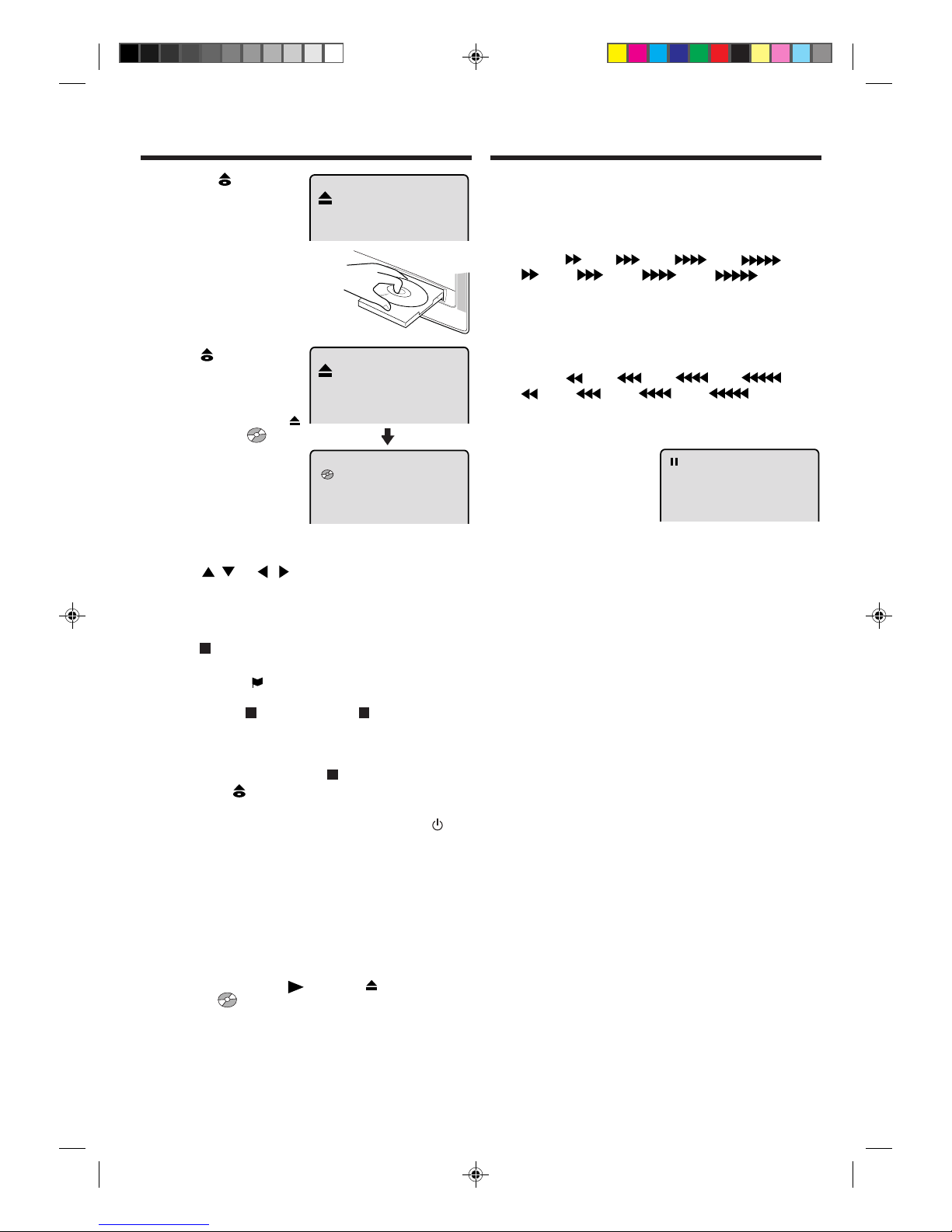
28
6
PLAYBACK PROCEDURE
Press (OPEN/
CLOSE) or
1 (PLAY).
The disc tray closes automatically.
The TV-screen,
changes to “ ” and
then playback
commences.
• A menu screen will appear on the TV screen,
if the disc has a menu
feature.
1
Press (OPEN/
CLOSE) on the remote
control.
The disc tray will open.
2
Place a disc onto the tray.
Position it with the printed
label side up, align it with
the guides, and place it in
its proper position.
3
Press / or / to make a selection.
4
Press ENTER.
• Title is selected and play commences.
5
Press (STOP) to end playback.
• The unit memorizes the stopped point, depending
on the disc. “
” appears on the screen. Press 1
(PLAY) to resume playback (from the scene point).
• If you press
(STOP) again (“ ” appears on the
screen.) or unload the disc, the unit will clear the
stopped point.
7
To stop the playback, press (STOP).
Then press (OPEN/CLOSE).
The disc tray opens.
Remove the disc and then press Sub Power (
).
The disc tray closes automatically and unit turns off.
NOTES:
• If a non-compatible disc is loaded, “Este Disco No Puede
Ser Reproducido”, “Error Codigo Region” or “Error de Nivel
de Indice” will appear on the TV screen according to the
type of loaded disc. If these appear, check your disc again
(see pages 26 and 35).
• Some discs may take a minute or so to start playback.
• When you set a single-faced disc label downwards (ie. the
wrong way up) and press
(PLA Y) or (OPEN/CLOSE)
on the unit, “
” will appear on the display for about 5 sec-
onds and then “No Hay Disco” will be displayed.
• Some playback operations of DVDs may be intentionally
fixed by software producers. Since this unit plays DVDs according to the disc contents the software producers designed, some playback features may not be available. Also
refer to the instructions supplied with the DVDs.
SPECIAL PLAYBACK
Note: There may be a slight delay between when you
press the button and the function activating.
Fast Forward Playback
Press 9 (F.FWD) during normal playback.
Each press of the 9 (F.FWD) button will increase the speed
of the search
(x 2), (x 4), (x 8), (x 15).
(CD: (x 2), (x 4), (x 8), (x 20))
• To resume normal playback, press 1 (PLAY).
Review Playback
Press 8 (REW) during normal playback.
Each press of the
8 (REW) button will increase the speed
of the search
(x 2), (x 4), (x 8), (x 15).
(CD:
(x 2), (x 4), (x 8), (x 20))
• To resume normal playback, press 1 (PLAY).
Still Playback
Press 4/X (PAUSE/
STILL) during normal play-
back to pause playback.
To resume normal play-
back, press
1 (PLAY).
Frame Advance
Press 4/X (PAUSE/STILL) during still playback.
One frame is advanced each time you press 4/X (PAUSE/
STILL).
T o resume normal playback, press
1 (PLAY).
Slow-motion Playback
Press n (SLOW) during
normal playback or still playback.
Each press of
n
(SLOW)
will change the speed of the
slow x1/2, x1/4, x1/6, x1/8.
• To resume normal playback, press 1 (PLAY).
• To resume the still playback, press 4/X (P AUSE/STILL).
Locating a chapter or track
Press SKIP (7) Forward or SKIP (6) Reverse
during playback to locate a chapter that you want to
watch.
Each time you press the button, a chapter or track is
skipped.
NOTE:
The unit is capable of holding a still video image or On
screen display image on your television screen indefinitely .
If you leave the still video image or On screen display image displayed on your TV for an extended period of time,
you risk permanent damage to your television screen. Projection televisions are very susceptible.
5H00701A P26-31 12/11/03, 10:15 AM28
Page 29

29
MP3/JPEG PLA YBACK
This player can play back the MP3/JPEG-data which
has been recorded on CD-R or CD-RW. To produce the
MP3/JPEG-data, you need a Windows-PC with CD-R/
RW drive and a MP3/JPEG-encoding Software (not
supplied).
The Apple-HFS-System can not be played.
MP3/JPEG CD information
Limitations on MP3/JPEG CD playback
• MP3/JPEG CD is the disc that is standardized by
ISO9660, its file name must include 3-digits extension
letters, “mp3”, “jpg”.
• The directory and file names of the MP3/JPEG CD must
correspond to the ISO standardized files.
• This unit can read 200 files per disc. If one directory has
more than 200 files, it reads up to 200 files, the remaining
files will be omitted.
• MP3/JPEG CD’s cannot be used for playback for the
purpose of recording.
• It may take more than one minute for this unit to read
MP3/JPEG files depending on its structure.
• Music recorded by “Joliet Recording Specification” can
be played back, the file name is displayed on the screen.
Long file names will be condensed.
• The music files recorded by “Hierarchical File System”
(HFS) cannot be played.
Notes on MP3/JPEG files
To play back MP3/JPEG CD in the recorded order,
1. Use MP3/JPEG software that records data
alphabetically or numerically.
2. Name each file including two-digit or three-digit number
(e.g. “01” “02” or “001” “002”).
3. Refrain from making too many sub-folders.
CAUTION:
• Some MP3/JPEG CDs can not be played back
depending on the recording conditions.
• The CD-R/RW that has no music data or
non-MP3/JPEG files can not be played back.
1
Press (OPEN/CLOSE).
The disc tray will open.
Place a disc onto the tray.
2
Press (OPEN/CLOSE)
or 1 (PLAY). The disc tray
closes automatically. On
the TV-screen, “Scanning...” will appear. Scanning will take as much time
as the number of file.
Scanning...
3
A MP3/JPEG menu
screen will appear on the
TV screen.
Press
/ / / or 10
Number buttons to select
the desired track.
• In case the folder includes more than 11 tracks, press
/ or / to display next track list.
• When
11
11
1 (PLAY) has been pressed after display-
ing the file menu, or when the disc tray has been
closed after pressing
11
11
1 (PLA Y) in step 2, playback
begins automatically starting from the first file. In
this case, if the first file is an MP3 file, only MP3
files are played back in order. If the first file is a
JPEG file, the first JPEG file is played back.
–
/36
0:00:00
/Enter/0-9/PlayMode/DVD Menu
/Collection
01
–
02
–
03
–
04
–
05
–
Japan
Bay Bridge
CLOSE MY EYES
DIVE TO BLUE
Honey
06
–
BLUE EYES
07
–
j01_1
08
–
09
–
10
–
j02_2
j03_3
j04_4
T
4
Press ENTER.
The selected file starts playing back.
5
Press (STOP) to end playback.
• The unit records the stopped point. “ ” appears
on the screen. Press
11
11
1 (PLAY) to resume
playback (from the scene point).
• If you press
(STOP) again or unload the disc,
the unit will clear the stopped point.
NOTES:
• During MP3/JPEG-Playback, you can not use SEARCH,
A-B Repeat functions.
• You can use Repeat (Track or All), Random functions
and Program playback for MP3/JPEG CD Playback.
(See page 32)
• In the case of a CD containing a mixture of MP3 and
JPEG files, the files are played back by selecting them
from the file menu.
5H00701A P26-31 12/11/03, 10:15 AM29
Page 30

30
MP3/JPEG PLAYBACK
–
/36
0:00:00
/Enter/0-9/PlayMode/DVD Menu
/Collection
01
–
02
–
03
–
04
–
05
–
06
–
07
–
j01_1
08
–
09
–
10
–
j02_2
j03_3
j04_4
j05_5
j06_6
j07_7
j08_8
j09_9
j10_10
T
Scanning...
–
/36
0:00:00
/Enter/0-9/PlayMode/DVD Menu
/Collection
01
–
02
–
03
–
04
–
05
–
Japan
Bay Bridge
CLOSE MY EYES
DIVE TO BLUE
Honey
06
–
BLUE EYES
07
–
j01_1
08
–
09
–
10
–
j02_2
j03_3
j04_4
T
Operation
Folder
File number
Elapsed time
: Indicates MP3 file
: Indicates JPEG file
JPEG CD playback
1
Press (OPEN/CLOSE).
The disc tray will open.
Place a disc on which JPEG files have been recorded
onto the tray.
2
Press (OPEN/CLOSE) or
11
11
1 (PLA Y). The disc tray closes
automatically . On the TVscreen, “Scanning...” will appear. Reading will take as much
time as the number of file.
3
Press / or / or 10
Number buttons to select
the desired file.
• In case the folder includes
more than 11 tracks, press
/ or / to display
next track list.
To display a picture menu,
press DVD MENU. (T o return
to a file menu, press TITLE.)
Press
/ or / to se-
lect the desired file.
• To display next list, press
SKIP
/ .
• When
11
11
1 (PLA Y) has been pressed after displaying the
file menu, or when the disc tray has been closed after
pressing
11
11
1 (PLAY) in step 2, playback begins auto-
matically starting from the first file. In this case, if the
first file is a JPEG file, the first JPEG file is played back.
If the first file is an MP3 file, only MP3 files are played
back in order.
4
Press ENTER.
The selected picture appears
on the TV screen.
5
Press
33
33
3 (STOP) to end playback.
The file menu appears on the TV screen.
If you want to watch the other file, repeat steps 3-4.
About file menu
NOTES:
• The picture menu is displayed when the FUJICOLOR CD or
the Kodak Picture CD are played. To display the file menu
press TITLE.
• MP3 file on the KODAK Picture CD is not recognized on this
unit.
SETTING THE JPEG
INTERVAL
1
2
You can continuously play back all JPEG files
automatically.
Press SETUP in the stop
mode.
Press
or to select
“Imagen”, then press
ENTER.
Press or to select
“Intervalo JPEG”.
Press ENTER.
/Enter/Setup/Return
Idioma
Indice
Sonido
Menu Principal
Imagen
Pantalla Tv
Display
On
Selecc Ficheros
4:3
/Enter/Setup/Return
Imagen
Todo
Off
Intervalo JPEG
3
4
Press or to select your
desired time.
Then press ENTER.
Off:
Plays back one file at a time.
5 Segundos:
Plays back images in the form of a slide show at 5
second intervals.
10 Segundos:
Plays back images in the form of a slide show at 10
second intervals.
15 Segundos:
Plays back images in the form of a slide show in 15
second intervals.
/Enter/Setup/Return
Intervalo JPEG
Off
5
Segundos
10
Segundos
15
Segundos
To make SETUP screen disappear, press SETUP or
RETURN.
5H00701A P26-31 12/11/03, 10:15 AM30
Page 31

31
4
When playing back a CD containing a mixture of MP3
and JPEG files, only MP3 or JPEG files can be displayed on the file menu.
Press SETUP in the stop
mode.
Press
or to select
“Imagen”, then press EN-
TER.
Press
or to select
“Selecc Ficheros”.
Press ENTER.
Press or to select
your desired file type.
Then press ENTER.
Todo:
Displays all files.
Solo Musica:
Displays only MP3 files.
Solo Imagen:
Displays only JPEG files.
T o make SETUP screen disappear, press SETUP or
RETURN.
/Enter/Setup/Return
Idioma
Indice
Sonido
Menu Principal
Imagen
Pantalla Tv
Display
On
4:3
/Enter/Setup/Return
Imagen
Off
Intervalo JPEG
Selecc Ficheros
Todo
/Enter/Setup/Return
Solo Musica
Solo Imagen
Todo
Selecc Ficheros
1
2
3
SETTING THE SELECT
FILES
Jump
0:00:00 / 2:02:31
1 / 8
_ _ / 19
T
C
1
NOTES:
• You can select the Pause, Slow or Search playback in
the zoom mode.
• Some discs may not respond to zoom feature.
In the zoom mode press ZOOM repeatedly to return
to a 1:1 view ( Off).
1
Press ZOOM during
playback.
The centre part of the
image will be zoomed in.
Each press of ZOOM
will change the ZOOM
1 (X2), 2 (X3) and
3 (X4). (JPEG: 1
and
2)
2
3
This unit will allow you to zoom in on the frame image.
You can then make selections by switching the position of the frame.
Use the title, chapter and time recorded on the disc to
locate the desired point to play back.
Press 10 Number buttons to input the number.
• If you input a wrong number, press CANCEL.
• Refer to the package supplied with the disc to check
the numbers.
1
Press JUMP during
playback.
3
LOCATING DESIRED SCENE
Press ENTER.
• Playback starts.
• When you change the title, playback starts from
Chapter 1 of the selected title.
• Some discs may not work in the above operation.
4
Press / / / to view a different part of the
frame.
You may move the frame from the centre position to
UP, DOWN, LEFT or RIGHT direction.
2
Press or to select the “C (Chapter)”, “T (Title/
Track)” or “
(Time)”.
ZOOMING
A
1
Press REPEAT A-B dur-
ing playback.
The start point is selected.
Repeat A-B playback allows you to repeat material
between two selected points.
A B
NOTES:
• Some discs may not work with the repeat operation.
• In Repeat A-B mode, subtitles near point A or B may not
appear.
• You may not be able to set Repeat A-B, depending on
the scenes of the DVD.
• A-B Repeat does not work with an interactive DVD, MP3/
JPEG-CD and Video-CD with PBC.
2
Press REPEAT A-B
again.
The end point is selected.
Playback starts at the
point that you selected. Playback stops at the end
point, returns to Point A automatically, then starts
again.
To resume normal playback press REPEAT A-B again.
“ Off” appears on the screen.
REPEAT A-B
5H00701A P26-31 12/11/03, 10:16 AM31
Page 32

32
1/32 Spa
Off
1/8 Spa Dolby Digital
2/8 Fra Dolby Digital
Turning the Subtitles On and Off
When playing back a disc recorded with subtitles, you
can turn the subtitles on or off.
Press SUB TITLE during play-
back until “Off” appears.
Changing the subtitle language
You can select the language when playing back a disc
recorded with multi-lingual subtitles.
1
Press SUB TITLE repeatedly
during playback until your desired language appears.
2
The on-screen display will disappear after a few seconds.
CHANGING SOUNDTRACK
LANGUAGE
1
Press AUDIO during playback.
The current soundtrack language will appear.
2
NOTES:
• If the desired language is not heard after pressing the SUB
TITLE several times, the language is not recorded on the
disc.
• Changing soundtrack language is cancelled when you open
the disc tray. The initial default language or available language will be heard if the disc is played back again.
• Changing subtitle language is cancelled when you open the
disc tray or turn the power off.
• Some functions may not work on some DVDs. You may not
be able to turn subtitles on or off or change subtitles. While
playing the DVD, the subtitle may change when:
- you open or close the disc tray
- you change the title.
• In some cases, the subtitle language is not changed to the
selected one immediately.
Press AUDIO repeatedly
until the desired language is
selected.
The on-screen display will disappear after a few seconds.
You can select the language when you play a multilingual disc.
*Program menu
Use 10 number buttons
to
enter the track’s number
you want to program, then
press ENTER. The track
number and total time are
displayed. Repeat this step
to enter additional tracks.
When you have finished
entering tacks, press
11
11
1
(PLAY) to start Program
playback.
A playlist of your programmed tracks is displayed.
REPEAT/RANDOM/
PROGRAM PLAYBACK
Press PLAY MODE during playback or stop mode.
Each time you press PLAY MODE, playback mode changes
as follows.
DVD
On screen
Operation
display
→
Titulo: Repeats the current title.
↓
Capitulo: Repeats the current chapter.
↓
Off: Resumes normal playback.
• During stop mode, PLAY MODE key is not effective.
Programa
Total 3 0:24:54
1 5 8:29
2 8 8:54
3 3 7:31
4
__
/Enter/0 9/Cancel/Play/PlayMode
Audio CD/Video CD
On screen
Operation
display
→ Todo: Repeats entire disc.
↓
Pista: Repeats the current track.
↓
Reproduccion Aleatoria:
Plays the tracks in random order.
↓
*Programa: Plays the tracks in program order.
↓
(Status display)
: Resumes normal playback.
• During stop mode, you can not select “
Pista”.
• Random playback and Program playback do not function on the Video CD and S-VCD.
Seleccion Programa
Lista de reproduccion
5 8 3
0:02:31 0:24:54
5 / 8
T
NOTES:
• If you put a wrong number, press CANCEL.
• To cancel program play, press
33
33
3 (STOP) 3 times.
• To clear the programs on the program menu, press CANCEL until all programs will be cleared.
• The program is cancelled when you open the disc tray
or turn off the power.
SUBTITLES
➡ ➡
In case of Video CD/S-VCD playback
Audio type chenges as follows each time you press AUDIO.
➡ ➡
S-VCD
VIDEO CD
➡
1/2 LR
1/2 L
2/2 LR
LR
L
R
1/2 R
5H00701A P32-36 12/11/03, 10:16 AM32
Page 33

33
1/9
CHANGING ANGLES
1
Press ANGLE during
playback. The current
angle will appear.
NOTE :
In case of JPEG-playback, the JPEG-image
is rotated 90 degrees to
the right.
2
Press ANGLE repeatedly until the desired angle is selected.
When playing back a disc recorded with multi-angle
facility, you can change the view angle.
Press ENTER or
11
11
1 (PLAY).
The playback of the selected title will start.
1
Press TITLE during playback.
Title menu appears on the screen.
2
Press / or / to select the desired title.
3
Two or more titles are recorded on some discs. If the
title menu is recorded on the disc, you can select the
desired title.
1
Press DVD MENU during playback.
The DVD menu appears on the screen.
• Press DVD MENU again to resume playback at the
scene when you pressed DVD MENU.
2
Press / or / to select the desired item.
3
Press ENTER.
The menu continues to another screen. Repeat steps
2 and 3 to set additional items if any.
Some DVDs allow you to select the
disc contents using the menu.
When you play back these DVDs, you can select the
sub-title language and sound-track language,etc. using the DVD menu.
NOTES:
• Depending on the DVD, you may not be able to change
the angles even if multi-angles are recorded on the DVD.
• Depending on the DVD, you may not be able to select
the title. Depending on the DVD, a “title menu” may simply be called a “menu” or “title” in the instructions supplied with the disc.
TITLE
SELECTION
DVD MENU
Imagen
Display
On
Pantalla TV
4:3
SETTING THE ASPECT
RATIO OF TV SCREEN
1
Press SETUP in the stop
mode or No Disc.
Press
or to select
“Imagen”, then press
or
ENTER.
2
Press or to select
“Pantalla TV ”, then press
or ENTER.
3
Press or to select your
desired screen type, then
press ENTER.
You have the following screen sizes to choose from:
16:9
Wide screen
A wide screen picture is displayed full size, although
the image on the screen may be geometrically distorted
in this mode because the TV screen has an aspect
ratio of 4:3 not
16:9. However it is possible to connect
this set to an external
widescreen (16:9) TV set via the
SCART socket.
4:3 Letterbox
When playing back a wide screen-DVD disc, it displays
the wide picture with black bands at the top and bottom
of screen.
4:3 Panscan
It displays the wide picture on the whole screen with
left and right edges automatically cut off.
•
If you want to return to the previous menu, press
or RETURN.
4
Press SETUP to remove the Menu screen.
You can select the aspect ratio of the picture.
Pantalla TV
4:3
4:3
16:9
1
Press SETUP in the stop mode or No Disc.
Press or to select “Imagen”, then press or ENTER.
2
Press or to select “Display”.
3
Press or ENTER to select
“On” or “Off”.
On: On screen displays appear when you press the
buttons (factory setting).
Off: On screen displays do not appear when you press
any buttons.
• If you want to return to the previous menu, press
or
RETURN.
4
Press SETUP to remove the Menu screen.
Imagen
Pantalla TV
4:3
Display
On
Display
Off
Imagen
Pantalla TV
4:3
/Enter/Setup/Return
Idioma
Indice
Sonido
Menu Principal
Imagen
NOTE:
It is not always possible for the DVD disc to display the picture as
per your preferred picture setting - for example, if you select '4:3
Panscan', the disc may not offer this option. In this case the picture would display in whichever format the disc is capable of playing back.
On screen display can be switched on or off when you
press the buttons.
SETTING ON SCREEN DISPLAY
5H00701A P32-36 12/11/03, 10:16 AM33
Page 34

34
34
/Enter/Setup/Return
Sonido
DRC On
/Enter/Setup/Return
Sonido
DRC Off
DYNAMIC RANGE CONTROL
1
Press SETUP in the stop
mode.
Press or to select
“Sonido”.
2
Press or ENTER to select “DRC”.
3
Press or ENTER to select “On” or “Off”.
• If you want to return to the previous menu, press
or RETURN.
4
Press SETUP to remove the Menu screen.
DRC (Dynamic Range Control) enables you to control
the dynamic range so as to achieve a suitable sound
for your equipment.
NOTES:
• This function works only during playback of Dolby Digital recorded discs.
• The level of Dynamic Range Reduction may differ depending on DVD video disc.
/Enter/Setup/Return
Idioma
Indice
Sonido
Menu Principal
Imagen
Indice
Control Off
Nivel Indice Off
PARENTAL CONTROL
SETTING
Some discs are specified not suitable for children. Such
discs can be limited not to play back with the unit.
NOTES:
• If each setup (P.27, 33~35) has been completed, the
unit can always be worked under the same conditions (especially with DVD discs).
Each setup will be retained in the memory when you
turn the power off.
• Depending on the discs, the unit cannot limit playback.
• Some discs may not be encoded with specific rating level
information though its disc jacket says “adult.” For those
discs, the age restriction will not work.
1
Press SETUP in the stop
mode.
Press or to select
“Indice”, then press or
ENTER.
2
Press or to select
“Nivel Indice”, then press
or ENTER.
3
Press or to select a
level from Off or 1–8. Press
or ENTER to set the se-
lected level.
• Level Off: The parental control setting does not
function.
• Level 8: Almost all DVD software can be played
back.
• Level 1: DVD software for adults cannot be played
back.
• Select from the level 1 to level 8. The limitation will
be more severe as the level number is lower.
4
Press or to select
“Control”, then press or
ENTER.
5
Press 10 number buttons
for the password.
Don’t forget the password.
• If you input a wrong
number, press CANCEL.
6
Press ENTER to store the
password.
Note: Now the rating is
locked and the setting cannot be changed unless you
enter the correct password.
• If you want to return to the previous menu, press
or RETURN.
7
Press SETUP to remove the parental control screen.
Control On
Indice
Nivel Indice 1
Nivel Indice
Off
1
2
Indice
Control Off
Nivel Indice 1
Control
Control 1234
/Enter/Setup/Return
Idioma
Indice
Sonido
Menu Principal
Imagen
5H00701A P32-36 12/11/03, 10:16 AM34
Page 35

35
TO CHANGE THE PARENT AL
LEVEL
1
Press SETUP in the stop mode or No Disc.
Press or to select “Indice”, then press or
ENTER.
2
Press or to select
“Control”, then press or
ENTER.
3
Press 10 number buttons
to enter the password you
have stored.
• If you input a wrong number, press CANCEL.
4
Press ENTER.
The password is now Off.
5
Press or to select
“Nivel Indice”. Then press
or ENTER. The Parental Level screen is displayed.
6
Press or to select a
level from Off or 1–8 and
then press or ENTER.
7
Press or to select
“Control” and then press
or ENTER.
8
Press 10 number buttons
to enter the 4-digit password that you chose (p.34).
9
Press ENTER.
The parental level is now
changed and locked.
• If you want to return to the previous menu, press
or RETURN.
Press SETUP to remove the parental control screen.
NOTE:
Do not forget the password. If you forget the password,
contact the dealer that you purchased the unit from.
Indice
Control Off
Nivel Indice 1
/Enter/Setup/Return
Nivel Indice
3
4
5
6
7
8
Indice
Control On
Nivel Indice 1
Indice
Control Off
Nivel Indice 1
Indice
Control Off
Nivel Indice 8
Control On
Indice
Nivel Indice 8
Control
Control 1234
10
Control
Control 1234
TEMPORARY DISABLING OF
RATING LEVEL BY DVD DISC
1
Load a DVD disc and
press
11
11
1 (PLAY) (see
page 28).
2
If the DVD disc has been designed to temporarily cancel the Rating level, the screen which appears after
inserting a DVD will change, depending on which disc
is played. If you select “YES” with the ENTER key,
“Su seleccion excede el limite del indice nivel.” screen
will then appear.
3
If you wish to cancel the set rating level temporarily,
enter the 4-digit password.
Then press ENTER.
Alternatively, if the password has not been set, playback will commence. If you don’t know (or have forgotten) the password, press RETURN.
The setting screen will disappear. Press (OPEN/
CLOSE) to remove the disc.
To quit entering, press RETURN.
4
Playback will commence if the entered password was
correct.
NOTE:
This temporary cancellation of rating level will be kept until
the disc is ejected.
When the disc is ejected, the original rating level will be
set again automatically.
Depending on the DVD disc, the disc may try to
temporarily cancel the rating level that you have set.
It is up to you to decide whether to cancel the rating
level or not.
Su seleccion excede el limite del indice nivel.
Control
Enter/0–9/Cancel/Return
5H00701A P32-36 12/11/03, 10:16 AM35
Page 36
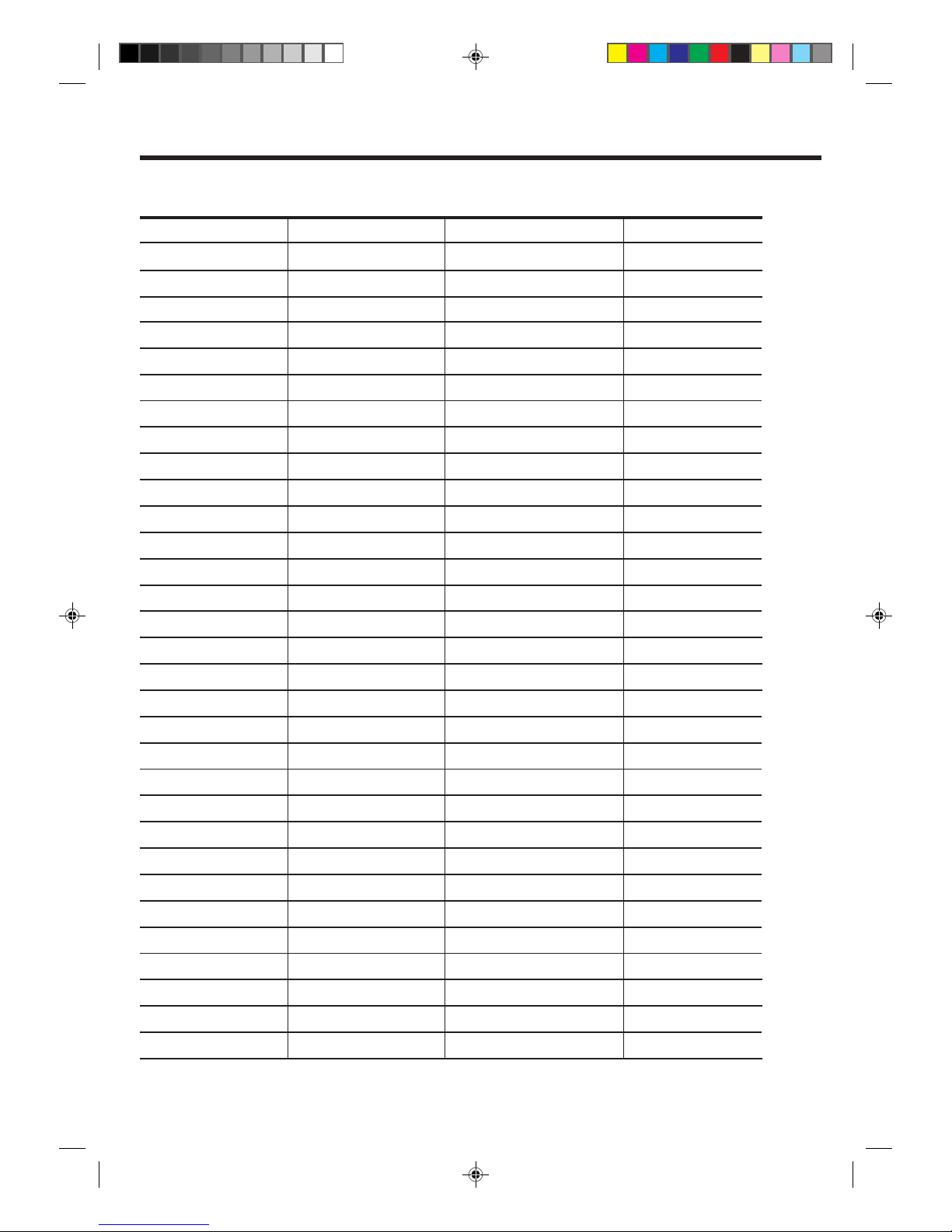
36
LANGUAGE CODE LIST
Enter the appropriate code number for the initial settings "Audio", "Subtitulo" and/or "Menu" language (see
page 27).
Abkhazian 1112 Fiji 1620 Lingala 2224 Singhalese 2919
Afar 1111 Finnish 1619 Lithuanian 2230 Slovak 2921
Afrikaans 1116 French 1628 Macedonian 2321 Slovenian 2922
Albanian 2927 Frisian 1635 Malagasy 2317 Somali 2925
Amharic 1123 Galician 1722 Malay 2329 Spanish 1529
Arabic 1128 Georgian 2111 Malayalam 2322 Sundanese 2931
Armenian 1835 German 1415 Maltese 2330 Swahili 2933
Assamese 1129 Greek 1522 Maori 2319 Swedish 2932
Aymara 1135 Greenlandic 2122 Marathi 2328 Tagalog 3022
Azerbaijani 1136 Guarani 1724 Moldavian 2325 Tajik 3017
Bashkir 1211 Gujarati 1731 Mongolian 2324 Tamil 3011
Basque 1531 Hausa 1811 Nauru 2411 Tatar 3030
Bengali; Bangla 1224 Hebrew 1933 Nepali 2415 Telugu 3015
Bhutani 1436 Hindi 1819 Norwegian 2425 Thai 3018
Bihari 1218 Hungarian 1831 Oriya 2528 Tibetan 1225
Breton 1228 Icelandic 1929 Panjabi 2611 Tigrinya 3019
Bulgarian 1217 Indonesian 1924 Pashto, Pushto 2629 Tonga 3025
Burmese 2335 Interlingua 1911 Persian 1611 Turkish 3028
Byelorussian 1215 Irish 1711 Polish 2622 Turkmen 3021
Cambodian 2123 Italian 1930 Portuguese 2630 Twi 3033
Catalan 1311 Japanese 2011 Quechua 2731 Ukrainian 3121
Chinese 3618 Javanese 2033 Rhaeto-Romance 2823 Urdu 3128
Corsican 1325 Kannada 2124 Romanian 2825 Uzbek 3136
Croatian 1828 Kashmiri 2129 Russian 2831 Vietnamese 3219
Czech 1329 Kazakh 2121 Samoan 2923 Volapük 3225
Danish 1411 Kirghiz 2135 Sanskrit 2911 Welsh 1335
Dutch 2422 Korean 2125 Scots Gaelic 1714 Wolof 3325
English 1524 Kurdish 2131 Serbian 2928 Xhosa 3418
Esperanto 1525 Laothian 2225 Serbo-Croatian 2918 Yiddish 2019
Estonian 1530 Latin 2211 Shona 2924 Yoruba 3525
Faroese 1625 Latvian, Lettish 2232 Sindhi 2914 Zulu 3631
Language Name Code Language Name Code Language Name Code
Language Name Code
5H00701A P32-36 12/11/03, 10:16 AM36
Page 37

37
BEFORE REQUESTING SERVICE
If your unit does not work properly check the following before calling a service engineer.
8
5
CAUSE
SYMPTOMS SOLUTION
PAGE
POWER
No power.
The Mains lead is not connected.
Main power (ON) switch is OFF.
TIMER REC button is ON.
(TIMER REC indicator is on.)
Moisture condensation has formed inside recorder.
5
8
15
4
8
No picture, no sound.
TV BROADCAST RECEPTION
Recorder does not work
even though STANDBY
(
) light is on.
Sound OK, poor picture.
Picture OK, poor sound.
Poor reception.
Poor colour or no colour.
VCR
INDEX mark was not
registered.
The Mains lead is disconnected.
Aerial connector is not connected or wires
are broken.
Sub Power (
) button is off.
Possibly station trouble.
Possibly station trouble.
Possibly local interference.
Possibly station trouble.
Possibly local interference.
Volume control set at minimum position.
Aerial connector is not connected or wires
are broken.
Possibly station trouble.
Possibly station trouble.
Possibly local interference.
Aerial connector is not connected or wires
are broken.
Colour control is not adjusted.
Protection tab on the cassette tape has been
removed.
Main power (ON) switch is OFF.
Clock is not set.
START/END time is not correctly.
TIMER REC button is OFF.
Present time is not set correctly.
One-Touch Timer Recording (OTR) is ON.
INDEX mark was recorded at the beginning
of the tape.
Aerial connector is not connected or wires
are broken.
Recording does not work.
Timer recording does not
work.
Connect Mains lead to AC outlet.
Set it to ON.
Set it to OFF.
(TIMER REC indicator is off.)
Wait for a few hours.
Connect the Mains lead to the AC outlet.
Check aerial connections or broken wires.
Press the Sub Power (
) button.
Try another channel.
Try another channel.
Check aerial connections or broken wires.
Move the aerial away from the source of
interference.
Try another channel.
Move the aerial away from the source of
interference.
Increase
(VOLUME) control.
Check aerial connections or broken wires.
Try another channel.
Check aerial connections or broken wires.
Try another channel.
Move the aerial away from the source of
interference.
Adjust the colour settings.
Place an adhesive tape over the gap.
Set main power to ON.
Set the clock.
Set the START/END time correctly.
Set the TIMER REC button to ON.
Set the present time correctly.
After OTR recording, set the timer recording.
Let the tape run for a couple of seconds
before recording the first INDEX mark.
21
20
11
19
19
11
17
5
15
8
14
8
14
8
14
8
14
8
8
14
14
Noise bars on screen.
Can not locate INDEX mark.
DVD
Tracking is not adjusted.
Video heads are dirty.
The tape is worn or damaged.
The tape is worn or damaged.
Adjust the TRACKING control.
Clean the video heads.
Try another tape.
Try another tape.
17
38
–
–
26
Eject the disc and clean it.
The disc is dirty.
–
Some times a small amount of picture
distortion may appear. This is not a malfunction.
It is in fast forward or fast reverse playback.
The playback picture has
occasional distortion.
5H00701A P37-LAST 12/11/03, 10:16 AM37
Page 38

38
REMOTE CONTROL
7
Aim it at the remote control sensor.
It is not aimed at the remote sensor.
7
7
7
7
Operate within 5 metres and reduce the
light of the room.
Clear the path of the beam.
Replace batteries.
Install batteries correctly.
Polarities of the batteries, + or –, are not
inserted correctly.
Batteries are weak.
Obstacle in the path of beam.
Distance too far or there is too much light in
the room.
Remote control does not
work.
28
26
28
Insert a disc.
Insert a playable disc (Check the disc type
and colour system).
Place the disc with the playback side down.
The disc is placed upside down.
An unplayable disc is inserted.
No disc is inserted.
Place the disc correctly inside the guide on
the disc tray.
The disc is not placed within the guide.
The unit does not start
playback.
Clean the disc.
The disc is dirty.
Cancel the parental lock function or change
the parental lock level.
The parental lock function is set.
Playback does not
follow the course of the
disc’s program.
These operations may prevent a
proper progress of the contents.
It is in the mode of repeat playback,
memory playback, etc.
The function is prohibited with the unit or
the disc.
–
appears on the
screen.
BEFORE REQUESTING SERVICE
CAUSE
SYMPTOMS SOLUTION PAGE
DVD
28
34,35
26
–
–
The Automatic Head Cleaning System cleans the video heads automatically when a cassette is inserted and ejected to
prevent dirt from accumulating on the heads.
When this happens (snowy picture) this signifies that the heads are either worn or needs cleaning, consult your local
service centre for servicing.
Automatic Head Cleaning System
Note: Video heads may eventually wear out and should be replaced when they fail to produce clear pictures.
To help prevent video head cleaning, use only good quality VHS tapes. Discard worn tapes.
The video heads record and playback pictures and sound on the
video tape. In the event that they become dirty you won’t be able to
do a perfect recording and the playback picture will be extremely
snowy. If this happens have the unit checked by qualified service
personnel.
Snowy Picture
Good Picture
CLEANING OF VIDEO HEADS
•
•
Video Head Clogging
5H00701A P37-LAST 12/11/03, 10:16 AM38
Page 39

39
Weight and Dimensions are approximate. Because we continually strive to improve our products we
may change specifications and designs without prior notice.
SPECIFICATION
36 cm (34 cm "Visible") 55 cm (51 cm "Visible")
CCIR-PAL B/G, SECAM L
NTSC tape playback with PAL 60 Hz
Electronic Tuner
PAL: 2-12, X, Y, Z, S1-S41, 21-69
SECAM: FB-FC, F1-F6, B-Q, 21-69
Video: 4 Rotary Heads
FM Audio Head: 2 Heads
Audio/Control: 1 Stationary Head
Erase: 1 Full Track Erase
Approx. 1 minute 48 seconds (With E-180 Cassette Tape)
SP/LP
VIDEO: 1 Vp-p, 75 Ω
AUDIO: 500 mV, 50 k Ω
VIDEO: 1 Vp-p, 75 Ω
AUDIO: 500 mV, 1 k Ω
More than 75dB
20Hz to 20,000Hz
PAL
12cm & 8cm
DVD: 4Hz - 22KHz
CD: 4Hz - 20KHz
90dB
0.06%
Below Measurable Level
Audio : (RCA) –12.0 dBm, 1Kohm
Digital Audio : 0.5Vp-p/75 ohm
CD : Wavelength: 775 - 805 nm
Maximum output power: 0.5 mW
DVD : Wavelength: 640 - 660 nm
Maximum output power: 1.0 mW
AC 230V, 50Hz
65 W 75 W
5.5 W
13 kg 26 kg
470(W)x400(H)x393(D)mm 573(W)x517(H)x483(D)mm
5°C to 40°C
DC 3V (Two batteries, AAA/ R03/ UM-4)
COMBI 2115 SI
COMBI 1415X
TELEVISION
Picture Tube:
Television System:
Tuner:
Receiving Channels:
VCR
Heads:
F. FWD/REW Time at 25°C:
Tape Speed:
Input Level:
Output Level:
Hi-Fi Dynamic Range:
Frequency Response:
DVD
Signal system:
Applicable disc:
Frequency response:
S/N Ratio:
Harmonic distortion:
Wow and flutter:
Output:
Pickup:
GENERAL
Power Source:
Power Consumption:
Operation:
Stand by:
Weight:
Dimensions:
Operating Temperature:
REMOTE CONTROL UNIT
Power Supply:
5H00701A P37-LAST 12/11/03, 10:16 AM39
Page 40

40
Z
03/12
:
:
:
:
:
:
:
COMERCIAL GIRIO, S.L.
SIGNED BY
AUTHORISED SIGNATURE
....................................................................
CERTIFICADO DE CONFOMIDAD CON NORMAS
El que suscríbe en nombre y representación de
Declara bajo su propia responsabilidad, que el
Equipo TELEVIDEO DVD
Ensamblado por WORLD ELECTRIC (THAILAND) LTD.
En TAILANDIA
Marca ORION
Modelo COMBI 1415X/COMBI 2115 SI
Objeto de esta declaración, cumple con la normativa
Siguiente
REAL DECRETO 1066/89 EN SUS ARTICULOS 6 O Y 8 O 3
Hecho en TAILANDIA, 29/10/2003
FIRMADO Y SELLADO
WORLD ELECTRIC (THAILAND) LTD.
5H00701A P37-LAST 12/11/03, 10:16 AM40
