Page 1
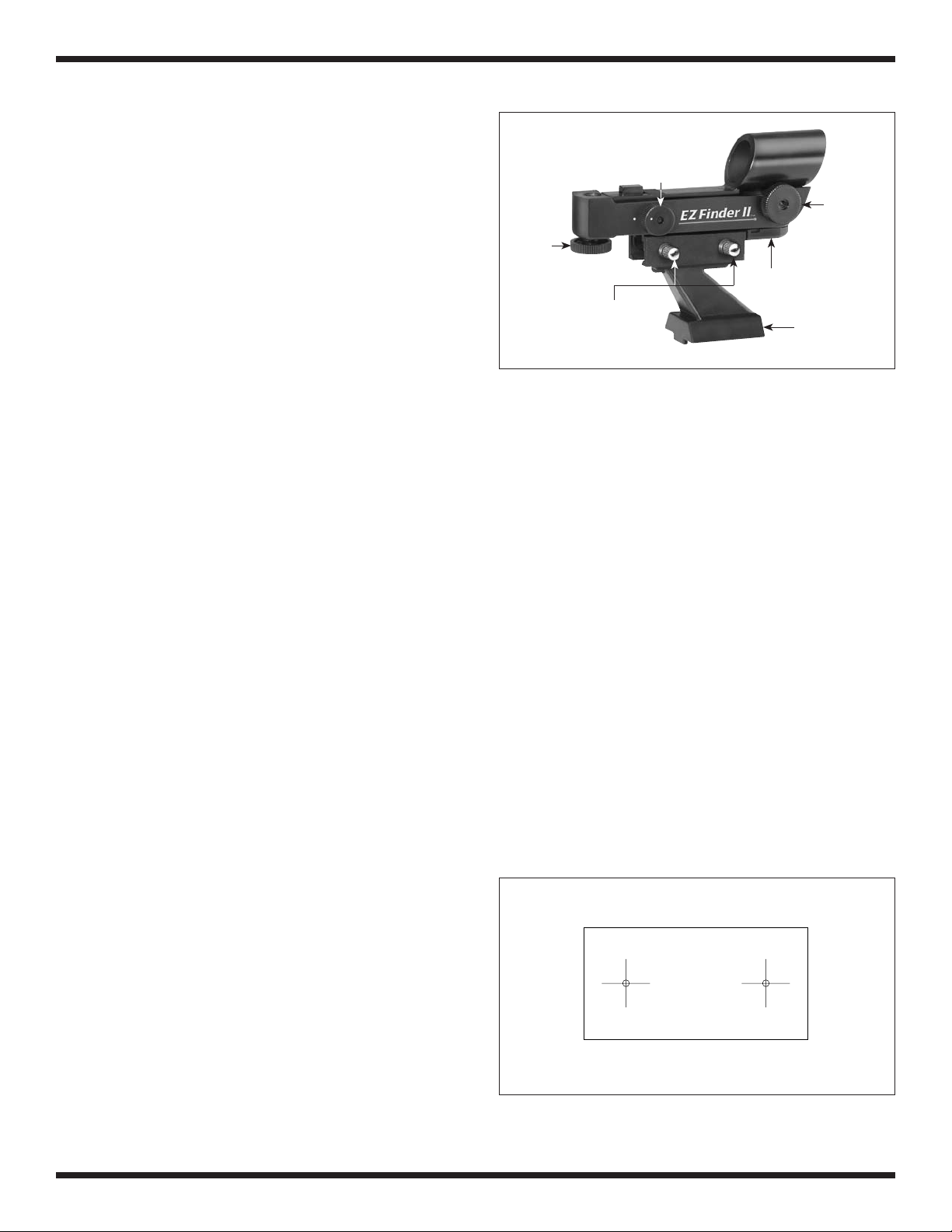
Orion® EZ Finder™ II
Reflex Sight
#7228
The EZ Finder II Reflex sight makes pointing your telescope
almost as easy as pointing your finger! It’s a non-magnifying
aiming device that superimposes a tiny red dot on the sky,
showing exactly where the telescope is pointed. You keep both
eyes open when looking through the EZ Finder II, which makes
it easy to compare the view through the sight with the wider
naked-eye view. EZ Finder II has a wide 10° field of view, with a
variety of options for attachment to your telescope, as well as
adjustable brightness control.
Altitude
adjustment
knob
Power
knob
Azimuth
adjustment
knob
Battery
casing
Thumbscrews
Dovetail
mounting bracket
Parts List
1 EZ Finder II
1 Dovetail mounting bracket
1 Universal mounting base
1 Double sided foam tape
2 Flathead screws
2 Lock washers
2 Hex nuts
Installation
First, open the box and make certain that all the parts are present.
To install the EZ Finder II on most
Orion telescopes
For most Orion telescopes, the dovetail mounting bracket will
work best. The EZ Finder II will slip neatly into the dovetail base
that held the telescope’s original finder scope. To attach the
dovetail mounting bracket to the EZ Finder II, loosen the two
thumbscrews on the bottom rail of the EZ Finder II. Slide the EZ
Finder II onto the bracket and tighten the two thumbscrews (See
Figure 1). Then simply slide the dovetail mounting bracket into
the telescope’s dovetail mounting base and tighten the thumbscrew on the base to secure the mounting bracket.
To install the EZ Finder II on other brands of
telescopes
Use these instructions to mount the EZ Finder II on other
brands of telescopes, custom telescopes, or when you wish to
mount the EZ Finder II in addition to your regular finder scope
on an Orion telescope.
To attach the EZ Finder II, you will need to attach the included
universal mounting base to the telescope. You can attach this by
using the double-sided foam tape (recommended for refractors)
or with the two included screws. In order to attach the universal
mounting base with the screws, you will need to drill holes in the
telescope tube.
To drill the holes in the tube, use the drill template (Figure 2).
Lay the template on the telescope tube so that the long axis is
parallel with the long axis of the optical tube. Poke a pencil point
through the center of each hole, marking its position on the
Figure 1.
tube. Remove the template. Use a #25 (.148") or similar drill bit
and drill two holes where the pencil marks are.
Attach the universal mounting base to the tube with the two
screws and secure by threading a lock washer and hex nut onto
the threaded end of the screw. The threaded ends of the screws
should be on the inside of the telescope tube.
Instead of screws, the double-sided foam tape can be used to
attach the universal mounting base to the telescope tube. The
tape is already cut to the correct size. Peel off the backing on
one side, line up the tape to the bottom of the universal mounting base, and press firmly. Then remove the backing from the
other side of the tape and adhere the base to the tube.
To attach the EZ Finder II to the universal mounting base, loosen the two thumbscrews on the bottom rail of the EZ Finder II.
Slide the EZ Finder II onto the bracket and tighten the two
thumbscrews.
Alternatively, if you wish to attach the EZ Finder II to your telescope using the included dovetail mounting bracket (getting the
advantage of its higher profile), we offer an optional dovetail
mounting base (#7214, sold separately) designed to work with
the EZ Finder II’s mounting bracket. You will likely need to drill
holes in your telescope tube in order to attach the optional base.
For mounting the EZ Finder II on Schmidt-Cassegrain telescopes, we offer a special bracket (#2330, sold separately) that
Base template for drilling holes
(actual size)
Figure 2.
IN 182 Rev B 03/09
Page 2
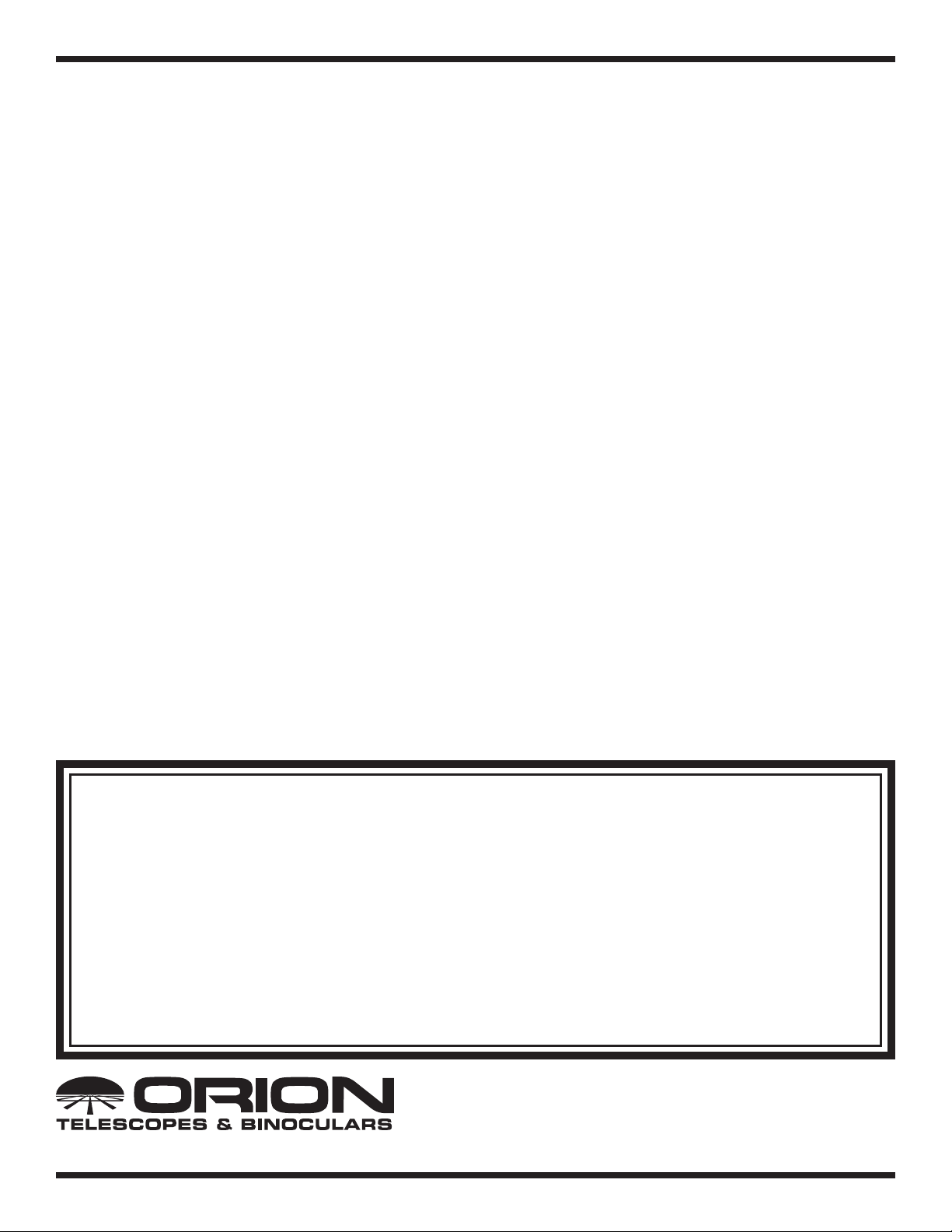
fits the existing accessory mounting holes on the telescope.
Alternatively, the included foam tape can be used.
Operation
The EZ Finder II works by projecting a tiny red dot (it’s not a
laser beam) onto a lens mounted in the front of the unit. When
you look through the EZ Finder II, the red dot will appear to float
in space, helping you locate even the faintest of deep space
objects. The red dot is produced by a light-emitting diode (LED)
near the rear of the sight. A 3-volt lithium battery provides the
power for the diode.
Turn the power knob (see Figure 1) clockwise until you hear the
“click” indicating that power has been turned on. Look through
the back of the reflex sight with both eyes open to see the red
dot. Position your eye at a comfortable distance from the back
of the sight. In daylight you may need to cover the front of the
sight with your hand to be able to see the dot, which is purposefully quite dim. The intensity of the dot is adjusted by turning the
power knob. For best results when stargazing, use the dimmest
possible setting that allows you to see the dot without difficulty.
Typically a dimmer setting is used under dark skies and a bright
setting is used under light-polluted skies or daylight.
At the end of your observing session, be sure to turn the power
knob counterclockwise until it clicks off. When the white dots on
the EZ Finder II’s body and power knob are lined up, the EZ
Finder II is turned off.
Aligning the EZ Finder II
When the EZ Finder II is properly aligned with the telescope, an
object that is centered on the EZ Finder II’s red dot should also
appear in the center of the field of view of the telescope’s eyepiece. Alignment of the EZ Finder II is easiest during daylight,
before observing at night. Aim the telescope at a distant object
such as a telephone pole or roof chimney and center it in the
telescope’s eyepiece. The object should be at least 1/4 mile
away. Now, with the EZ Finder II turned on, look though the EZ
Finder II. The object should appear in the field of view.
Without moving the main telescope, use the EZ Finder II’s azimuth (left/right) and altitude (up/down) adjustment knobs (see
Figure 1) to position the red dot on the object in the eyepiece.
When the red dot is centered on the distant object, check to
make sure that the object is still centered in the telescope’s field
of view. If not, recenter it and adjust the EZ Finder II’s alignment
again. When the object is centered in the eyepiece and on the
EZ Finder’s red dot, the EZ Finder II is properly aligned with the
telescope.
Once aligned, EZ Finder II will usually hold its alignment even
after being removed and remounted. Otherwise, only minimal
realignment will be needed.
Replacing the Battery
Should the battery ever die, replacement 3-volt lithium batteries
are available from many retail outlets. Remove the old battery
by inserting a small flat-head screwdriver into the slot on the
battery casing (Figure 1) and gently prying open the case. Then
carefully pull back on the retaining clip and remove the old battery. Do not overbend the retaining clip. Then slide the new battery under the battery lead with the positive (+) end facing down
and replace the battery casing.
Specifications
Weight: 2.8 oz. (with dovetail mounting bracket)
Length: 4-3/4"
Magnification: 1x
Field of View: 10°
Light Source: light-emitting diode (LED)
Power: 3-volt lithium battery
One-Year Limited Warranty
This Orion EZ Finder II is warranted against defects in materials or workmanship for a period of one year from the
date of purchase. This warranty is for the benefit of the original retail purchaser only. During this warranty period
Orion Telescopes & Binoculars will repair or replace, at Orion’s option, any warranted instrument that proves to be
defective, provided it is returned postage paid to: Orion Warranty Repair, 89 Hangar Way, Watsonville, CA 95076.
If the product is not registered, proof of purchase (such as a copy of the original invoice) is required.
This warranty does not apply if, in Orion’s judgment, the instrument has been abused, mishandled, or modified,
nor does it apply to normal wear and tear. This warranty gives you specific legal rights, and you may also have
other rights, which vary from state to state. For further warranty service information, contact: Customer Service
Department, Orion Telescopes & Binoculars, 89 Hangar Way, Watsonville, CA 95076; (800) 676-1343.
Customer Support (800) 676-1343
Email: support@telescope.com
Corporate Offices (831) 763-7000
Providing Exceptional Consumer Optical Products Since 1975
89 Hangar Way, Watsonville, CA 95076
