Page 1

Installation and User's Guide
PREMIUM WIDE ASPECT RATIO LED SERIES
(18~23 inches)
http://www.orionimages.com
All contents of this document may change without prior notice, and actual product appearance may differ from that depicted herein
Page 2
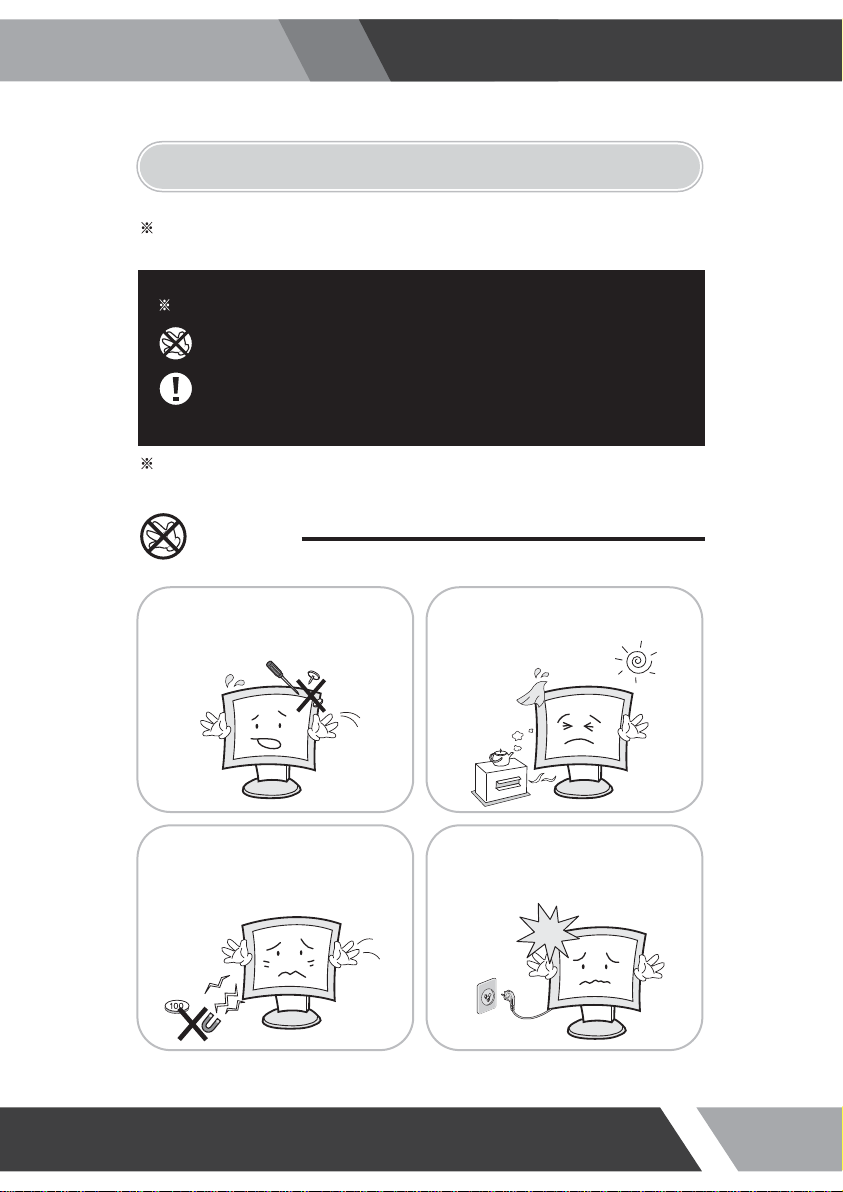
Installation and User's Guide
1. SAFETY INSTRUCTION
Follow this safety instruction to use the monitor properly and prevent the damages.
This safety instruction has “Warning” & “Caution” as below
Warning -
Caution -
If the user does not follow this instruction,
it may cause the serious damage to the user.
If the user does not follow this instruction, it may cause the slight
damage to the user or cause some damages to the monitor.
Keep this user’s guide book for later use.
Warning
Never remove the back over and
touch the inside of the monitor.
If you need a service, please
contact the service center.
Never push objects of any kind into
this product as they may result in
a risk of fire or electric shock.
Keep away the monitor from the
direct sunlight and a heating appliance.
Connect the power code to the wall
outlet tightly. If the power code or plug
are defective and the wall outlet is not
tight, please do not use them.
2
Page 3
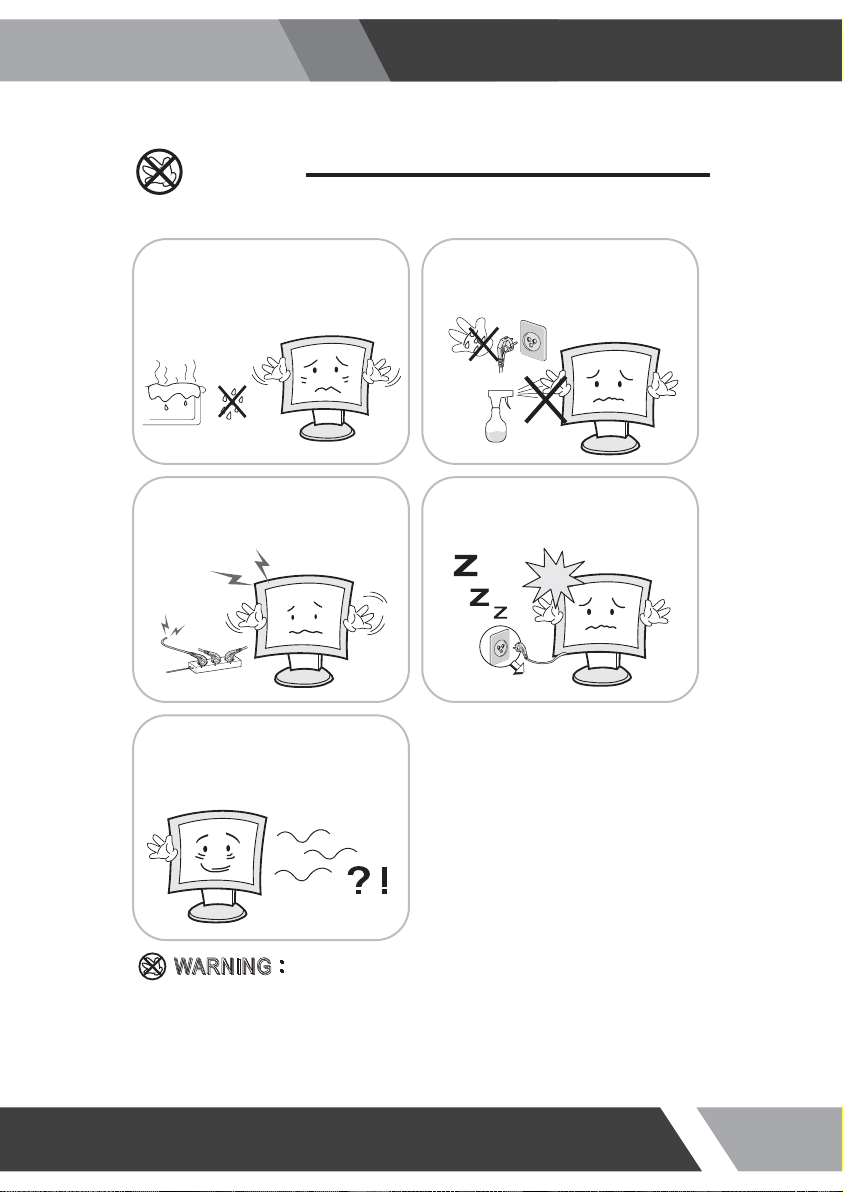
Warning
Installation and User's Guide
Do not install this monitor on the outside
and near water. If may cause damage to
the product, electric shock and fire.
When lightning and thundering, unplug the
monitor from the wall outlet and never touch
it.
When smoking and noising from the monitor,
unplug the product from the wall outlet and
contact a service center.
For cleaning do not use liquid cleaners.
Never touch the power plug with wet-hands.
Unplug this product from the wall outlet, when
It does not operate for a long time.
:
:
IIN
N
How to fix
G
G
A
W
RNN
A
W
R
Do not open this product as it contains high voltage inside.
It may create an electric shock.
It the user disassembles and remove the back cover, it does not make sure
to make up for the damages and do a service and exchange the monitor.
3
Page 4
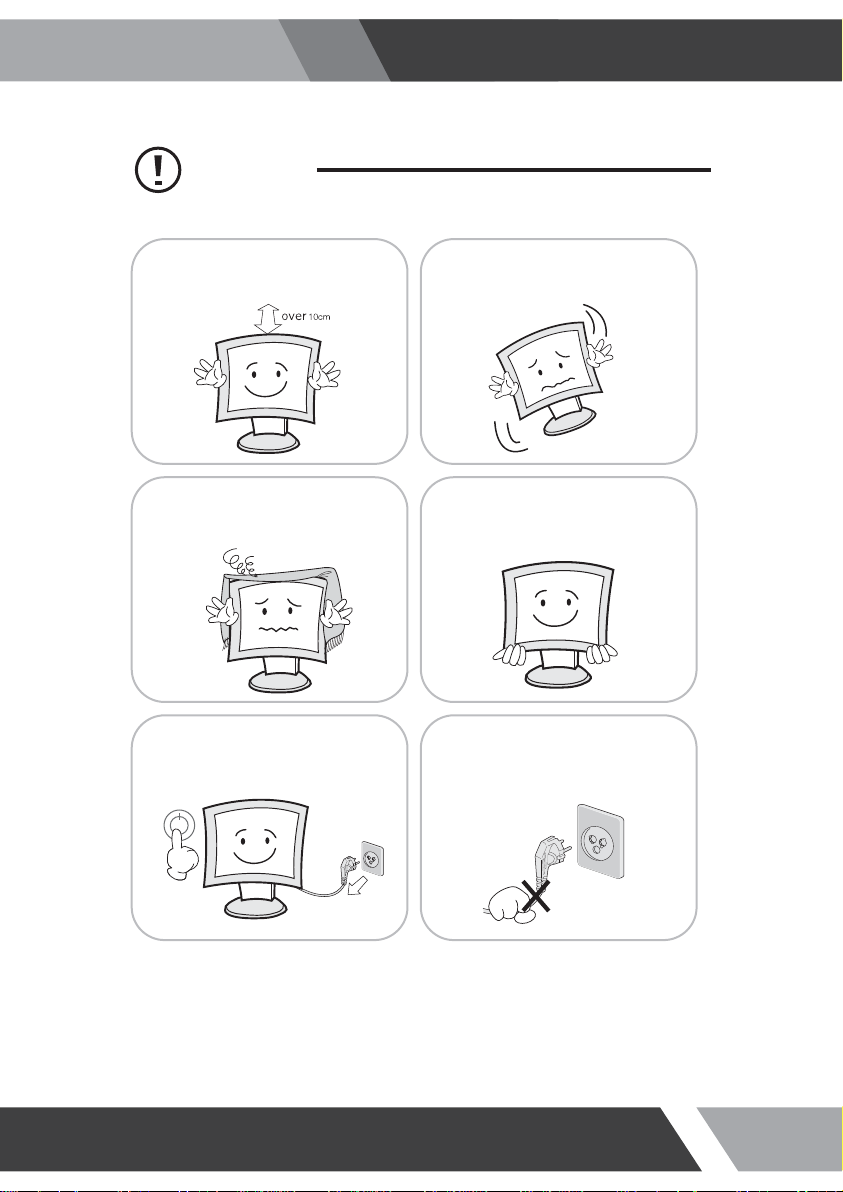
Cautions
Installation and User's Guide
Install this monitor some distance
From the wall and do not install unless
Proper ventilation is provided.
The openings must not be blocked by
curtain, rug or other similar surface.
Before carrying the monitor, tum it off and
Unplug the signal cables and the power code
From the wall outlet.
Place this product on a stable place.
If not, it may fall, causing serious
Damages to the monitor and people.
When carrying this monitor, be careful
not to damage the panel and drop it
It may cause some trouble.
Take the power plug out from the wall
outlet.
Do not pull the cable. It may snap the innerwires and cause overheating and fire.
4
Page 5
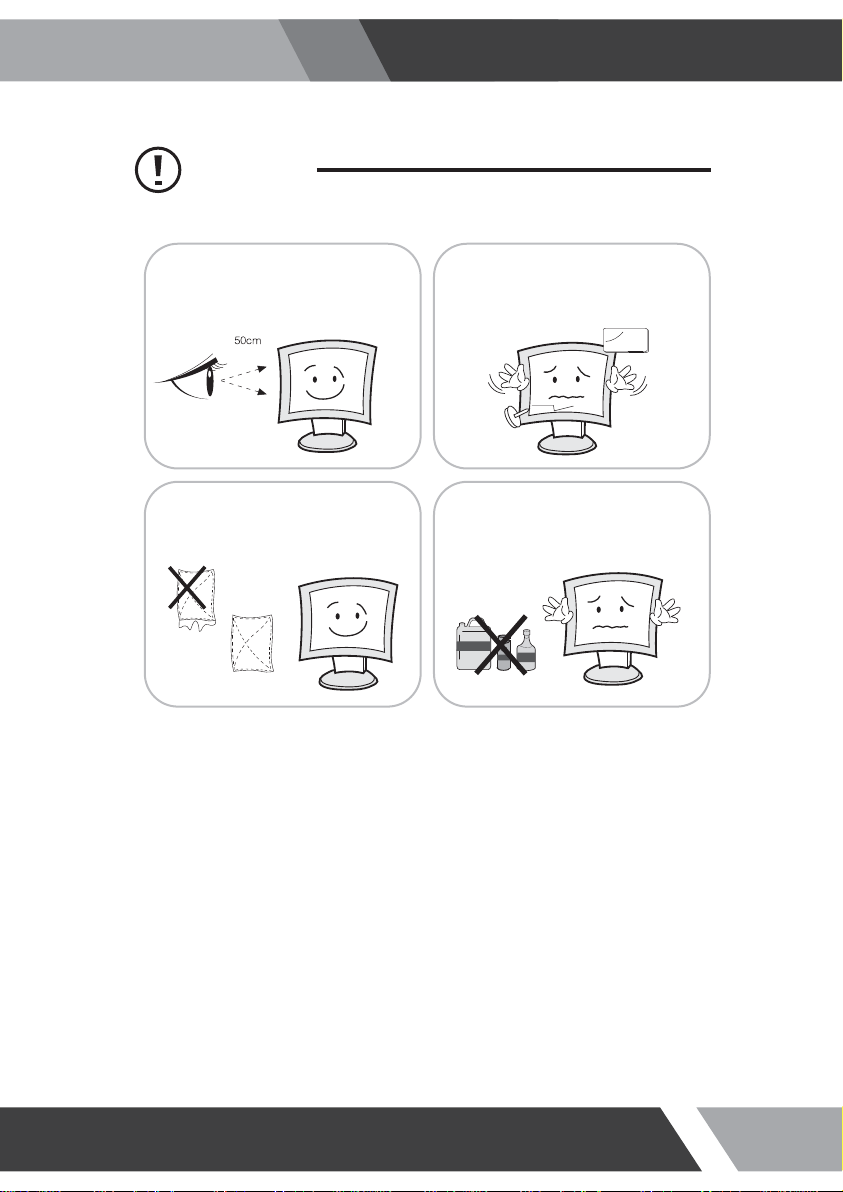
Cautions
Installation and User's Guide
Install this monitor about 50cm far from
the eyes and an angle of 0~15 degrees
below eyes. Too close installation may
cause having weak sight.
For cleaning, unplug the monitor from the
Wall outlet. Do net use the liquid cloth.
Use the soft cloth.
Do not press the LCD panel with hands or
the sharpened material hardly.
Do not use the chemical liquid for cleaning.
It may cause fading and breakage.
5
Page 6
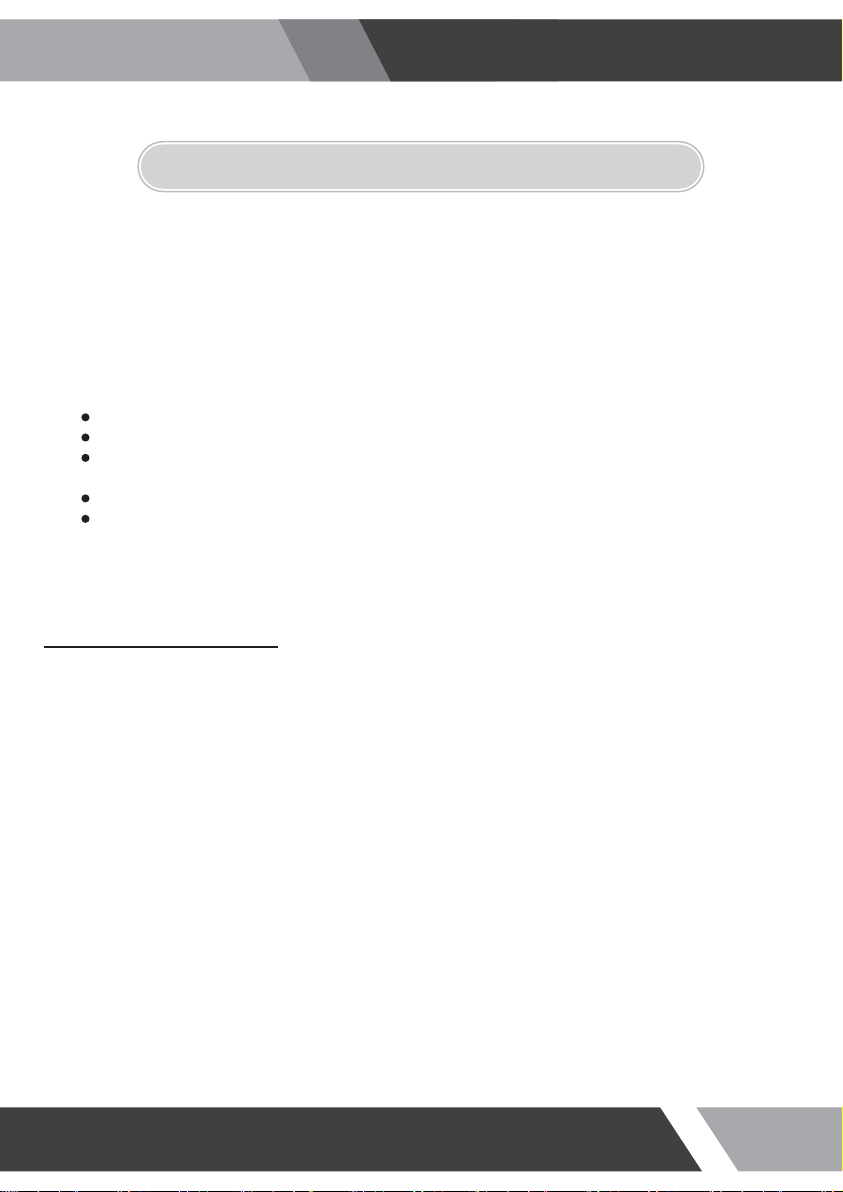
Installation and User's Guide
2. FCC RF INTERFERENCE STATEMENT
NOTE
This equipment has been tested and found to comply with the limits for a Class A digital device, pursuant
to Part 15 of the FCC Rules. These limits are designed to provide reasonable protection against harmful
interference in a residential installation. This equipment generates, uses and can radiate radio frequency
energy and, if not installed and used in accordance with the instructions, may cause harmful
interference to radio communications. However, there is no guarantee tha
particular installation. If this equipment does cause harmful interference to radio or television reception
which can be determined by turning the equipment off and on, the user is encouraged to try to correct
the interference by one or more of the following measures.
Reorient or relocate the receiving antenna.
Increase the separation between the equipment and receiver.
Connect the equipment into an outlet on a circuit different from that to which the receiver
is connected.
Consult the dealer or an experienced radio, TV technician for help.
Only shielded interface cable should be used.
Finally, any changes or modifications to the equipment by the user not expressly approved by the
grantee or manufacturer could void the users authority to operate such equipment.
rence will not occur in a
t interfe
DOC COMPLIANCE NOTICE
This digital apparatus does not exceed the Class A limits for radio noise emissions from digital apparatus
set out in the radio interference regulation of Canadian Department of communications.
6
Page 7
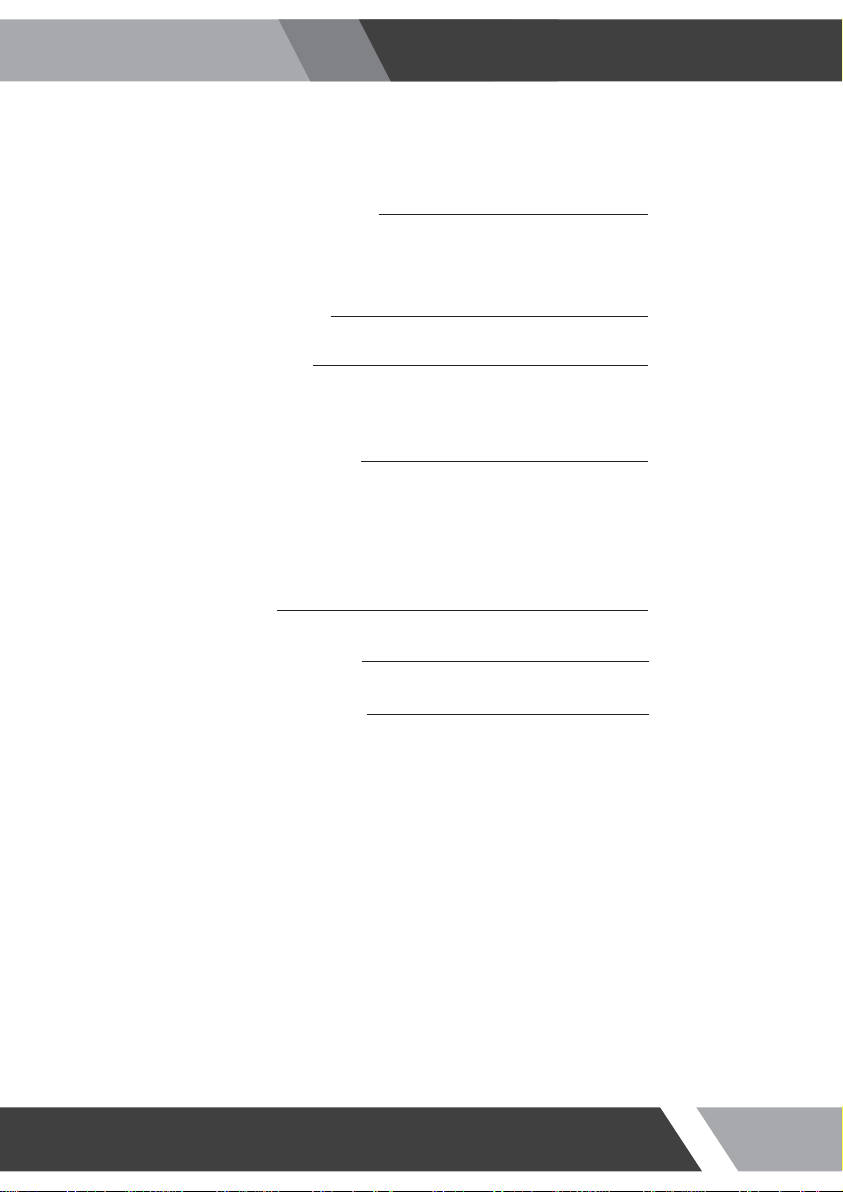
Installation and User's Guide
TABLE OF CONTENTS
1. SAFETY INSTRUCTION
1-1 Warning
1-2 Caution
2. FCC STATEMENT
3. INSTALLATION
3-1 Parts
3-2 How to Install
4. OSD MENU SETTING
5-1 Mode Setting
5-2 Menu Setting (VIDEO, S-VIDEO, COMPONENT Mode)
5-3 Menu Setting (VGA Mode)
5-4 Menu Setting (DVI, HDMI Mode)
5. FEATURES
6. LIMITED WARRANTY
7. TROUBLESHOOTING
2
6
8
12
32
33
34
7
Page 8
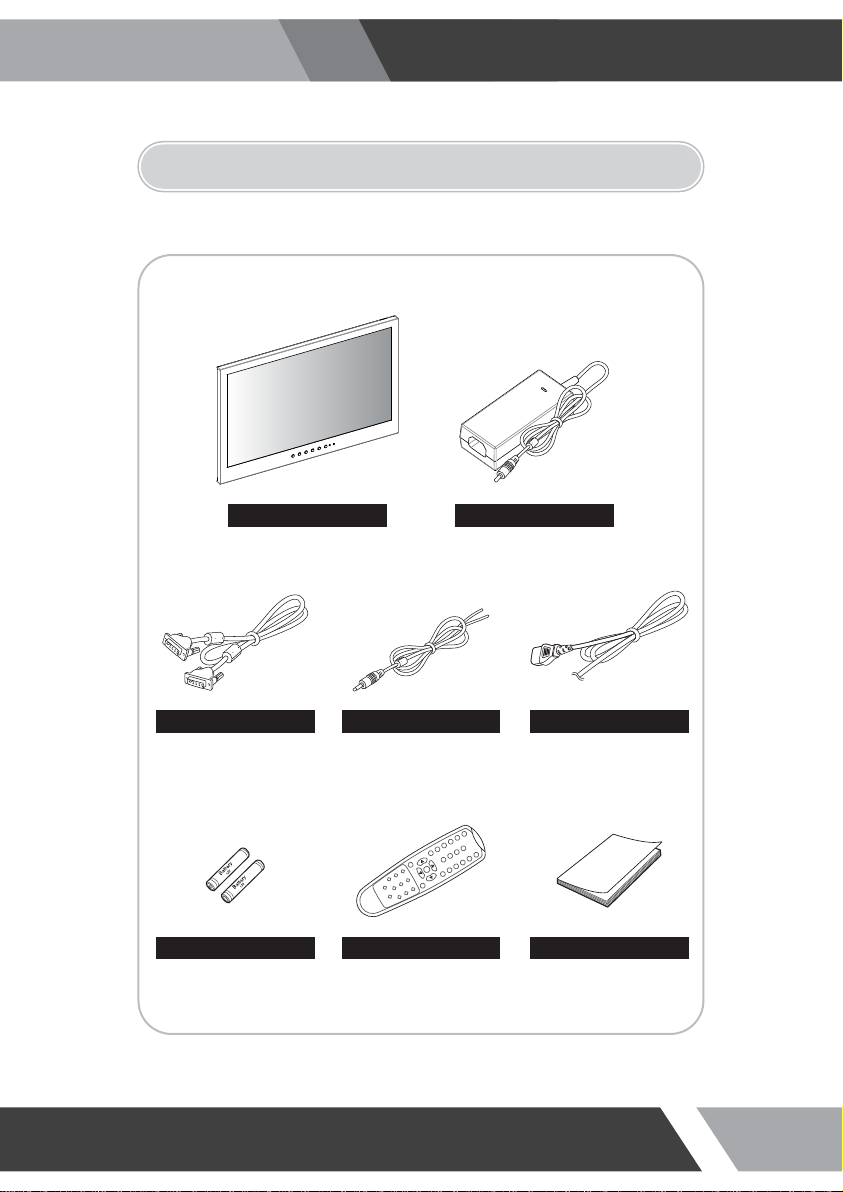
3. INSTALLATION
3-1 Parts
Installation and User's Guide
LCD Monitor
* Adapter is attached to the back of product
VGA Cable Trigger Cable Power Cable
Remote ControllerBattery User Manual
Adapter
8
Page 9
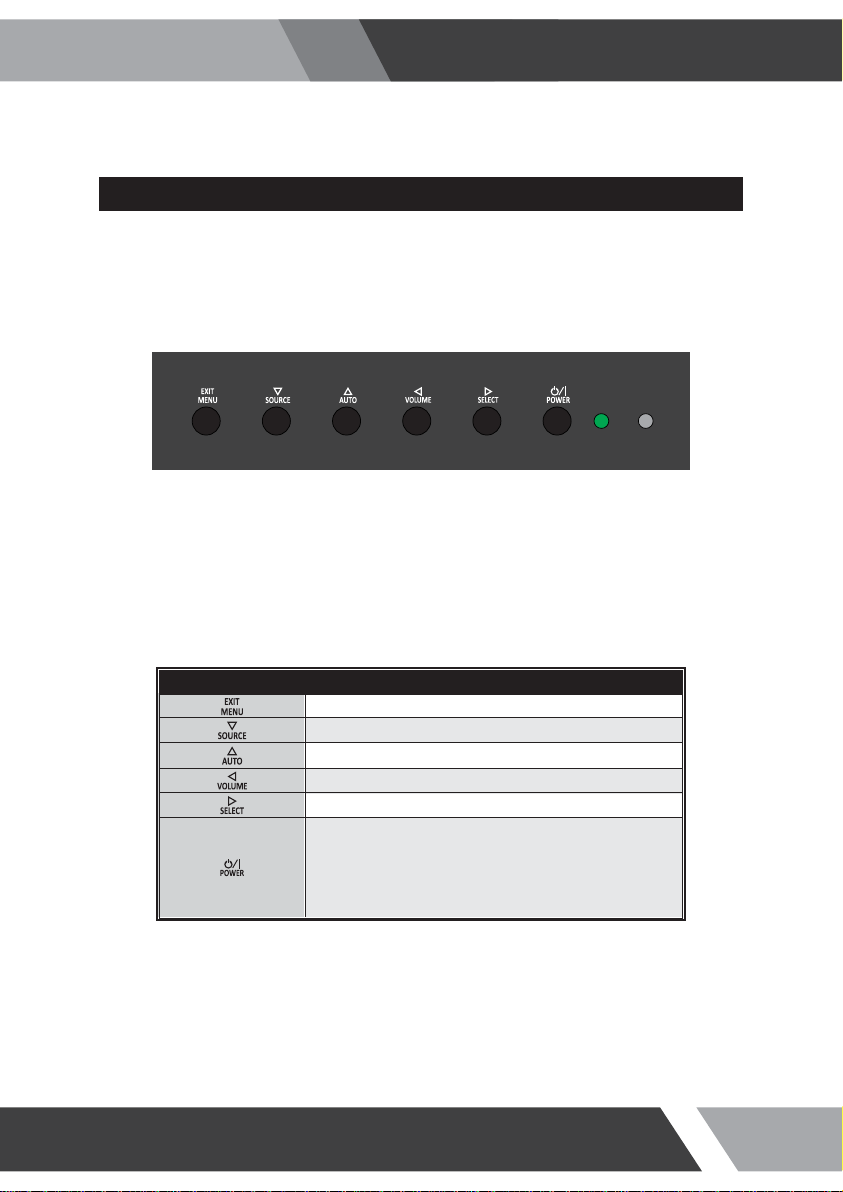
3-2 How to Install
KEY BUTTON
Installation and User's Guide
SHORT KEY FUNCTION
OSD Key Function
Activates and exit the OSD
Select input source, and select the OSD menu
Move the OSD menu and auto adjustment of RGB source
Decrease the level of volume and move the previous menu
Increase the level of volume and select rhe OSD menu
Turns the power ON or OFF.There will be a few seconds
delay before the display appears.The power LED (next to the
power switch) lights with green when the power is turned ON.
The power is turned off by pressing the power switch again
and the power LED goes red.
9
Page 10
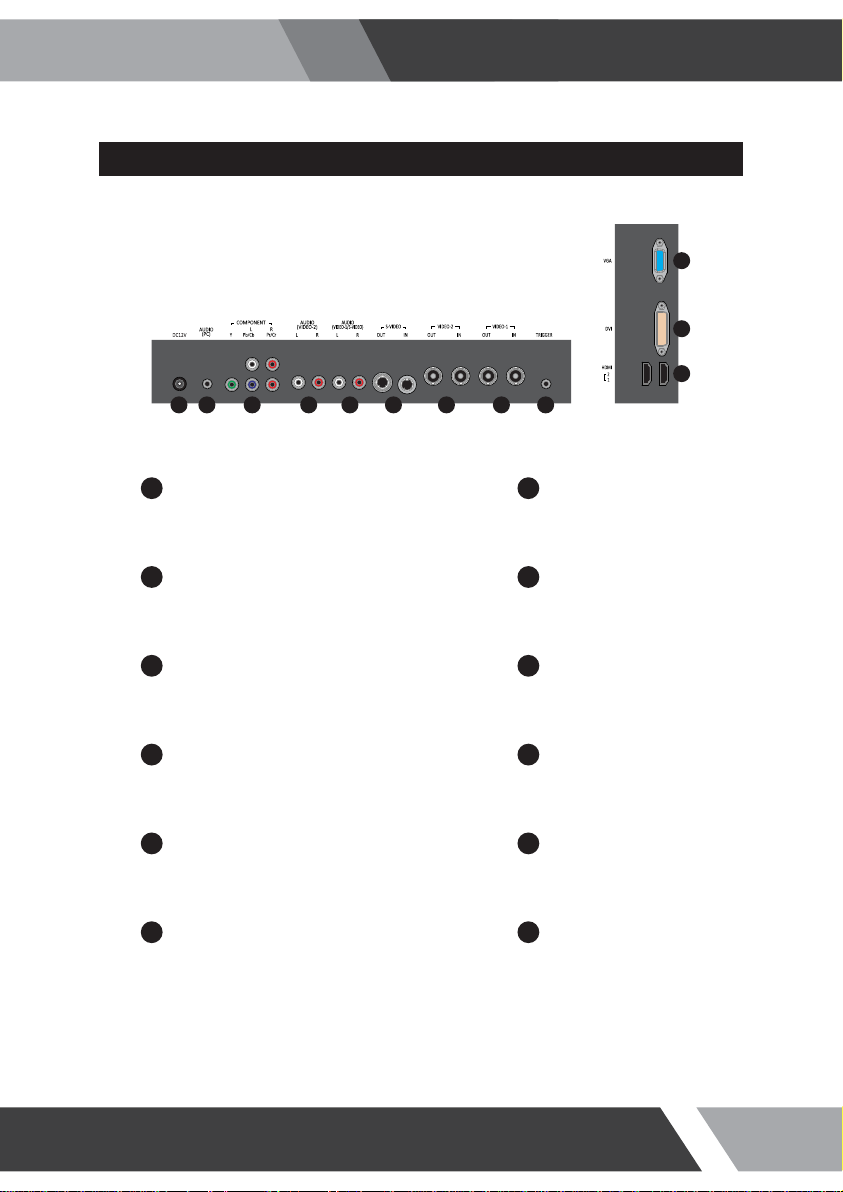
CONNECTION
1 2 3 4 5 6 7 8 9
Installation and User's Guide
12
11
10
1
DC12V
DC adapter input VIDEO-2 signal input / looping out
2
AUDIO (PC)
Stereo audio input for VGA VIDEO-1 signal input / looping out
3
COMPONENT
COMPONENT (Y/Pb/Pr) signal & stereo audio input TRIGGER signal input
4
AUDIO (VIDEO-2)
Stereo audio input for VIDEO-2 HDMI signal 1 / 2 input
5
AUDIO (VIDEO-1 / S-VIDEO)
Stereo audio input for VIDEO-1 or S-VIDEO DVI signal input
6
S-VIDEO IN / OUT
S-VIDEO signal input / looping out VGA (PC RGB) signal input
7
VIDEO-2 IN / OUT
8
VIDEO-1 IN / OUT
9
TRIGGER
10
HDMI
11
DVI
12
VGA
10
Page 11
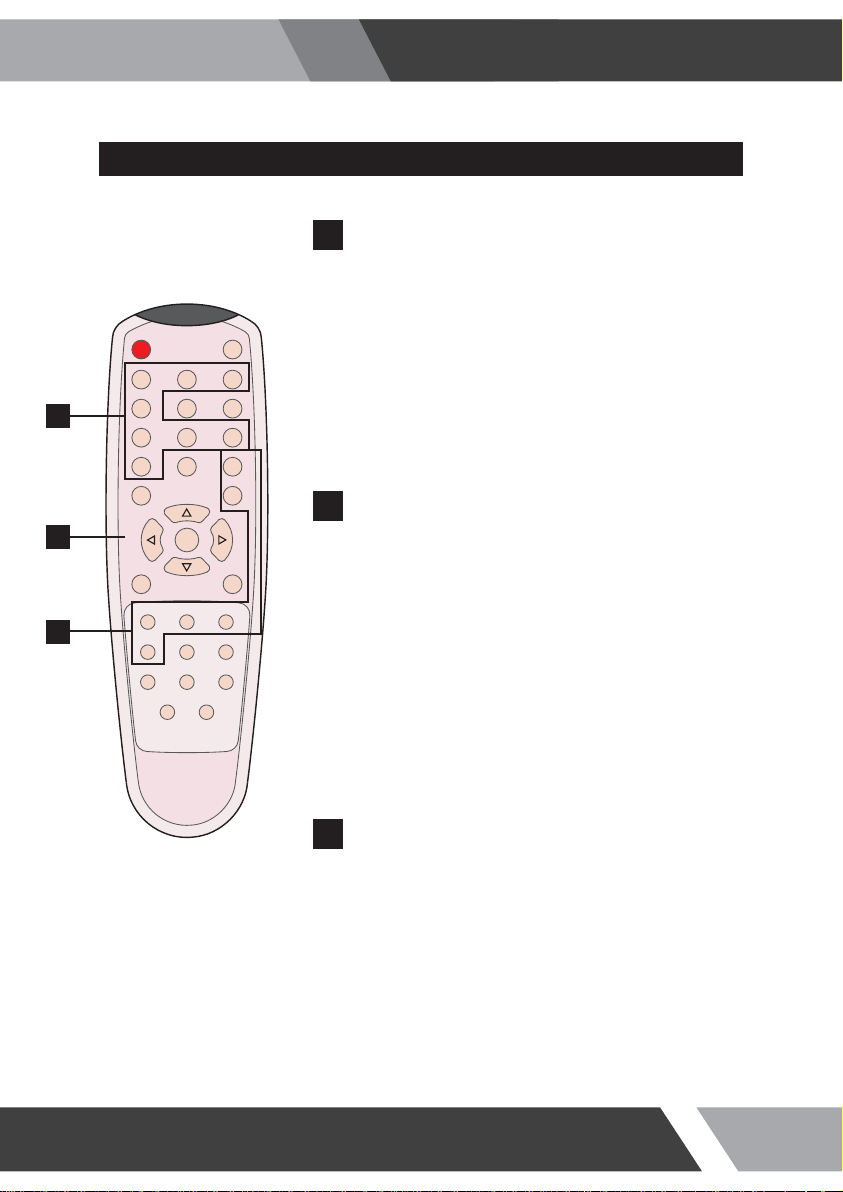
Installation and User's Guide
REMOTE CONTROLLER
MODE SELECT MENU
A
VIDEO1
Select VIDEO1 mode
POWER MUTE
VIDEO1 VIDEO2 S-VIDEO
VGA AUTO COLOR TEMP
A
B
C
DVI HDMI1 COMPONENT
HDMI2 S.SET
SCAN MODE PIP
VOL- VOL+
MENU/EXIT
P.INPUT P.LOCATION
P.SWAP STILL
KEY LOCK
P.SIZE
S-VIDEO
Select S-VIDEO mode
DVI
Select DVI mode
COMPONENT
Select COMPONENT mode
OSD CONTROL MENU
B
POWER
Turn ON / OFF the monitor
AUTO
Auto adjust position of the screen (in VGA mode)
SCAN MODE
Select the scan mode of the screen
MENU / EXIT
Activate and exit the OSD menu
STILL
Freeze the current image
VIDEO2
Select VIDEO2 mode
VGA (RGB)
Select VGA mode
HDMI1
Select HDMI1 mode
HDMI2
Select HDMI2 mode
MUTE
Turn ON / OFF the sound
COLOR TEMPERATURE
Select color temperature of the screen
VOL- / VOL+
Increase / Decrease the volume level
KEY LOCK
Locking the button (Prevent operation)
PIP CONTROL MENU
C
S. SET
Select between main and PIP audio input
P. INPUT
Select an input source for PIP mode
P. SIZE
Select a size for PIP mode
PIP
Activates PIP/PBP mode
P. LOCATION
Select a location for PIP mode
P. SWAP
Swap between main and PIP input
11
Page 12

4. OSD MENU SETTING
5-1 Mode Setting
Installation and User's Guide
VIDEO1
VIDEO2
S-VIDEO
RGB PC
√
INPUT
1.
Use SOURCE button and then / button to move the
source.
2.
Press the button to select the source.
3.
Press the MENU/EXIT button to exit the INPUT menu.
DVI
HDMI 1
HDMI 2
COMPONENT
▼/▲:MOVE ▶:ENTER
Inputs can be set to VIDEO1, VIDEO2, S-VIDEO, RGB PC, DVI, HDMI1, HDMI2 & COMPONENT mode
VIDEO1
Select VIDEO1 mode
S-VIDEO
Select S-VIDEO mode
DVI
Select DVI mode
HDMI2
Select HDMI2 mode
VIDEO2
Select VIDEO2 mode
RGB PC
Select VGA mode
HDMI1
Select HDMI1 mode
COMPONENT
Select COMPONENT mode
12
Page 13

5-2 Menu Setting (VIDEO, S-VIDEO, COMPONENT Mode)
PICTURE
PICTURE
PICTURE
CONTRAST
BRIGHTNESS
SCREEN
COLOR
TINT
SHARPNESS
SETUP
PEAKING CONTROL
COLOR TEMP ◀ MEDIUM
RGB
RED
SETUP
GREEN
BLUE
CYCLE
MODE SELECT ◀ 1080P
SETUP
TRIGGER
▼/▲ : MOVE ◀/▶ : ADJUST ▶ : ENTER MENU : EXIT VER : *.*
Installation and User's Guide
1.
Press the MENU/EXIT key to access menu.
2.
60%
50%
50%
50%
50%
50%
▶
50%
50%
50%
▶
Use the & arrow to highlight a selection.
3.
Press the /SELECT to choose an item.
4.
Use the & arrow to highlight a selection.
5.
Use the & arrow to adjust the setting on a
selected item.
CONTRAST : Adjust visual color contrast
BRIGHTNESS : Adjust color brightness
COLOR : Adjust visual color of screen TINT : Adjust tint of color
SHARPNESS : Adjust sharpness of screen COLOR TEMP : Switch color temperature of screen
CONTRAST BRIGHTNESS
PICTURE
PICTURE
CONTRAST
BRIGHTNESS
SCREEN
COLOR
TINT
SHARPNESS
SETUP
PEAKING CONTROL
COLOR TEMP ◀ MEDIUM
RGB
RED
SETUP
GREEN
BLUE
CYCLE
MODE SELECT ◀ 1080P
SETUP
TRIGGER
▼/▲ : MOVE ◀/▶ : ADJUST ▶ : ENTER MENU : EXIT VER : *.*
60%
50%
50%
50%
50%
50%
▶
50%
50%
50%
▶
PICTURE
PICTURE
CONTRAST
BRIGHTNESS
SCREEN
COLOR
TINT
SHARPNESS
SETUP
PEAKING CONTROL
COLOR TEMP ◀ MEDIUM
RGB
RED
SETUP
GREEN
BLUE
CYCLE
MODE SELECT ◀ 1080P
SETUP
TRIGGER
▼/▲ : MOVE ◀/▶ : ADJUST ▶ : ENTER MENU : EXIT VER : *.*
60%
50%
50%
50%
50%
50%
▶
50%
50%
50%
▶
Default setting is 60% and adjustable from range of 0 to 100% Default setting is 50% and adjustable from range of 0 to 100%
13
Page 14

COLOR TINT
Installation and User's Guide
PICTURE
PICTURE
CONTRAST
BRIGHTNESS
SCREEN
COLOR
TINT
SHARPNESS
SETUP
PEAKING CONTROL
COLOR TEMP ◀ MEDIUM
RGB
RED
SETUP
GREEN
BLUE
CYCLE
MODE SELECT ◀ 1080P
SETUP
TRIGGER
▼/▲ : MOVE ◀/▶ : ADJUST ▶ : ENTER MENU : EXIT VER : *.*
60%
50%
50%
50%
50%
50%
▶
50%
50%
50%
▶
PICTURE
PICTURE
CONTRAST
BRIGHTNESS
SCREEN
COLOR
TINT
SHARPNESS
SETUP
PEAKING CONTROL
COLOR TEMP ◀ MEDIUM
RGB
RED
SETUP
GREEN
BLUE
CYCLE
MODE SELECT ◀ 1080P
SETUP
TRIGGER
▼/▲ : MOVE ◀/▶ : ADJUST ▶ : ENTER MENU : EXIT VER : *.*
60%
50%
50%
50%
50%
50%
▶
50%
50%
50%
▶
Default setting is 50% and adjustable from range of 0 to 100% Default setting is 50% and adjustable from range of 0 to 100%
SHARPNESS COLOR TEMP
PICTURE
PICTURE
CONTRAST
BRIGHTNESS
SCREEN
COLOR
TINT
SHARPNESS
SETUP
PEAKING CONTROL
COLOR TEMP ◀ MEDIUM
RGB
RED
SETUP
GREEN
BLUE
CYCLE
MODE SELECT ◀ 1080P
SETUP
TRIGGER
▼/▲ : MOVE ◀/▶ : ADJUST ▶ : ENTER MENU : EXIT VER : *.*
60%
50%
50%
50%
50%
50%
▶
50%
50%
50%
▶
PICTURE
PICTURE
CONTRAST
BRIGHTNESS
SCREEN
COLOR
TINT
SHARPNESS
SETUP
PEAKING CONTROL
COLOR TEMP ◀ MEDIUM
RGB
RED
SETUP
GREEN
BLUE
CYCLE
MODE SELECT ◀ 1080P
SETUP
TRIGGER
▼/▲ : MOVE ◀/▶ : ADJUST ▶ : ENTER MENU : EXIT VER : *.*
60%
50%
50%
50%
50%
50%
▶
50%
50%
50%
▶
Default setting is 50% and adjustable from range of 0 to 100% Default setting is MEDIUM and switch to WARM, USER and
COOL color temperature options
USER - Default setting of RED, GREEN, BLUE is 50% and
adjustable from range of 0 to 100%
14
Page 15

Installation and User's Guide
SCREEN
1.
SCREEN
PICTURE
SCAN MODE
PIP
SCREEN
PIP INPUT
PIP SWAP
PIP SIZE
SETUP
PIP R/T
RGB
SETUP
CYCLE
SETUP
TRIGGER
▼/▲ : MOVE ◀/▶ : ADJUST ▶ : ENTER MENU : EXIT VER : *.*
◀ FULL
◀ OFF
◀ VIDEO2
▶
◀ SMALL
◀ R/B
▶
▶
▶
▶
▶
SCAN MODE : Select the scan mode of the screen PIP : Activates PIP/PBP mode
PIP, PBP - COMBINATION OF SIGNAL INPUT
SUB
MAIN
VIDEO-1
VIDEO-2
S-VIDEO
COMPONENT
VIDEO-1 VIDEO-2 S-VIDEO COMPONENT VGA DVI HDMI
X O O X X X X
O X O X X X X
O O X X X X X
VGA
DVI
HDMI
O O O X X X X
O O O X X X X
O O O X X X X
O O O X X X X
Press the MENU/EXIT key to access menu.
2.
Use the & arrow to highlight a selection.
3.
Press the /SELECT to choose an item.
4.
Use the & arrow to highlight a selection.
5.
Use the & arrow to adjust the setting on a
selected item.
SCAN MODE PIP
SCREEN
PICTURE
SCAN MODE
PIP
SCREEN
PIP INPUT
PIP SWAP
PIP SIZE
SETUP
PIP R/T
RGB
SETUP
CYCLE
SETUP
TRIGGER
▼/▲ : MOVE ◀/▶ : ADJUST ▶ : ENTER MENU : EXIT VER : *.*
◀ FULL
◀ OFF
◀ VIDEO2
▶
◀ SMALL
◀ R/B
Default setting is FULL and switch to UNDER, OVER and 4:3
scan mode options
▶
▶
▶
▶
▶
Default setting is OFF and switch to ON, DW1 and DW2
PIP/PBP mode options
ON - PIP INPUT : Select an input source for PIP mode
(VIDEO1, VIDEO2, S-VIDEO)
PIP SWAP : Swap between main and PIP input
PIP SIZE : Select a size for PIP mode
(SMALL, NORMAL, LARGE)
PIP R/T : Select a location for PIP mode
(R/B, L/B)
SCREEN
PICTURE
SCAN MODE
PIP
SCREEN
PIP INPUT
PIP SWAP
PIP SIZE
SETUP
PIP R/T
RGB
SETUP
CYCLE
SETUP
TRIGGER
▼/▲ : MOVE ◀/▶ : ADJUST ▶ : ENTER MENU : EXIT VER : *.*
◀ FULL
◀ OFF
◀ VIDEO2
▶
◀ SMALL
◀ R/B
▶
▶
▶
▶
▶
15
Page 16

Installation and User's Guide
SETUP
1.
SETUP
PICTURE
INPUT
LANGUAGE
SCREEN
SOUND MUTE
BUTTON LOCK
NOISE REDUCTION
SETUP
OSD TIME
DEFAULT
RGB
LINE SHIFT ◀ ON
SETUP
CYCLE
SETUP
TRIGGER
▼/▲ : MOVE ◀/▶ : ADJUST ▶ : ENTER MENU : EXIT VER : *.*
◀ VIDEO1
◀ ENGLISH
◀ OFF
◀ OFF
◀ ON
▶
▶
▶
▶
▶
▶
15s
▶
INPUT : Select an input source for main screen LANGUAGE : Set to different language mode
SOUND MUTE : Turn on/off the sound BUTTON LOCK : Locking the button (Prevent operation)
NOISE REDUCTION : Set a noise reduction mode OSD TIME : Set a time duration of OSD menu
DEFAULT : Factory default setting LINE SHIFT : Move a little to protect the screen
Press the MENU/EXIT key to access menu.
2.
Use the & arrow to highlight a selection.
3.
Press the /SELECT to choose an item.
4.
Use the & arrow to highlight a selection.
5.
Use the & arrow to adjust the setting on a
selected item.
INPUT LANGUAGE
SETUP
PICTURE
INPUT
LANGUAGE
SCREEN
SOUND MUTE
BUTTON LOCK
NOISE REDUCTION
SETUP
OSD TIME
DEFAULT
RGB
LINE SHIFT ◀ ON
SETUP
CYCLE
SETUP
TRIGGER
▼/▲ : MOVE ◀/▶ : ADJUST ▶ : ENTER MENU : EXIT VER : *.*
◀ VIDEO1
◀ ENGLISH
◀ OFF
◀ OFF
◀ ON
▶
▶
▶
▶
▶
▶
15s
▶
Inputs can be set to VIDEO1, VIDEO2, S-VIDEO, RGB PC,
DVI, HDMI1, HDMI2 and COMPONENT mode
PICTURE
INPUT
LANGUAGE
SCREEN
SOUND MUTE
BUTTON LOCK
NOISE REDUCTION
SETUP
OSD TIME
DEFAULT
RGB
LINE SHIFT ◀ ON
SETUP
CYCLE
SETUP
TRIGGER
▼/▲ : MOVE ◀/▶ : ADJUST ▶ : ENTER MENU : EXIT VER : *.*
Default setting is ENGLISH and language setting can be set
to ITALIAN, FRENCH, SPANISH and GERMAN
SETUP
◀ VIDEO1
◀ ENGLISH
◀ OFF
◀ OFF
◀ ON
▶
▶
▶
▶
▶
▶
15s
▶
16
Page 17

Installation and User's Guide
SOUND MUTE BUTTON LOCK
SETUP
PICTURE
INPUT
LANGUAGE
SCREEN
SOUND MUTE
BUTTON LOCK
NOISE REDUCTION
SETUP
OSD TIME
DEFAULT
RGB
LINE SHIFT ◀ ON
SETUP
CYCLE
SETUP
TRIGGER
▼/▲ : MOVE ◀/▶ : ADJUST ▶ : ENTER MENU : EXIT VER : *.*
◀ VIDEO1
◀ ENGLISH
◀ OFF
◀ OFF
◀ ON
▶
▶
▶
▶
▶
▶
15s
▶
Default setting is OFF and switch to ON sound mute option
PICTURE
SCREEN
SETUP
RGB
SETUP
CYCLE
SETUP
TRIGGER
▼/▲ : MOVE ◀/▶ : ADJUST ▶ : ENTER MENU : EXIT VER : *.*
Default setting is OFF and switch to ON button lock option
Release the lock - Press KEY LOCK button on the remote control
- Press & button on the key pad
NOISE REDUCTION OSD TIME
SETUP
PICTURE
INPUT
LANGUAGE
SCREEN
SOUND MUTE
BUTTON LOCK
NOISE REDUCTION
SETUP
OSD TIME
DEFAULT
RGB
LINE SHIFT ◀ ON
SETUP
CYCLE
SETUP
TRIGGER
▼/▲ : MOVE ◀/▶ : ADJUST ▶ : ENTER MENU : EXIT VER : *.*
◀ VIDEO1
◀ ENGLISH
◀ OFF
◀ OFF
◀ ON
▶
▶
▶
▶
▶
▶
15s
▶
Default setting is ON and switch to OFF noise reduction option
PICTURE
SCREEN
SETUP
RGB
SETUP
CYCLE
SETUP
TRIGGER
▼/▲ : MOVE ◀/▶ : ADJUST ▶ : ENTER MENU : EXIT VER : *.*
Default setting is 15s and adjustable from range of 5 to 30s
SETUP
INPUT
LANGUAGE
SOUND MUTE
BUTTON LOCK
NOISE REDUCTION
OSD TIME
DEFAULT
LINE SHIFT ◀ ON
SETUP
INPUT
LANGUAGE
SOUND MUTE
BUTTON LOCK
NOISE REDUCTION
OSD TIME
DEFAULT
LINE SHIFT ◀ ON
◀ VIDEO1
◀ ENGLISH
◀ OFF
◀ OFF
◀ ON
▶
◀ VIDEO1
◀ ENGLISH
◀ OFF
◀ OFF
◀ ON
▶
▶
▶
▶
▶
▶
15s
▶
▶
▶
▶
▶
▶
15s
▶
17
Page 18

Installation and User's Guide
DEFAULT
SETUP
PICTURE
INPUT
LANGUAGE
SCREEN
SOUND MUTE
BUTTON LOCK
NOISE REDUCTION
SETUP
OSD TIME
DEFAULT
RGB
LINE SHIFT ◀ ON
SETUP
CYCLE
SETUP
TRIGGER
▼/▲ : MOVE ◀/▶ : ADJUST ▶ : ENTER MENU : EXIT VER : *.*
◀ VIDEO1
◀ ENGLISH
◀ OFF
◀ OFF
◀ ON
▶
DEFAULT is set OSD menu to factory default
LINE SHIFT
SETUP
PICTURE
▶
▶
▶
▶
▶
15s
▶
INPUT
LANGUAGE
SCREEN
SOUND MUTE
BUTTON LOCK
NOISE REDUCTION
SETUP
OSD TIME
DEFAULT
RGB
LINE SHIFT ◀ ON
SETUP
CYCLE
SETUP
TRIGGER
▼/▲ : MOVE ◀/▶ : ADJUST ▶ : ENTER MENU : EXIT VER : *.*
◀ VIDEO1
◀ ENGLISH
◀ OFF
◀ OFF
◀ ON
▶
▶
▶
▶
▶
▶
15s
▶
Default setting is ON and switch to OFF line shift option
18
Page 19

Installation and User's Guide
CYCLE SETUP
Press the MENU/EXIT key to access menu.
CYCLE SETUP
PICTURE
CYCLE TIME
CYCLE
SCREEN
VIDEO1
VIDEO2
S-VIDEO
SETUP
RGB PC
DVI
RGB
HDMI 1 ◀ OFF
SETUP
HDMI 2 ◀ OFF
COMPONENT ◀ OFF
CYCLE
SETUP
TRIGGER
▼/▲ : MOVE ◀/▶ : ADJUST ▶ : ENTER MENU : EXIT VER : *.*
◀ OFF
◀ OFF
◀ OFF
◀ OFF
◀ OFF
◀ OFF
10s
▶
▶
▶
▶
▶
▶
▶
▶
▶
CYCLE TIME : Adjust cycle time to displayed on the screen CYCLE : Selected mode keep change continuously
CYCLE TIME CYCLE
1.
Use the & arrow to highlight a selection.
2.
Press the /SELECT to choose an item.
3.
Use the & arrow to highlight a selection.
4.
Use the & arrow to adjust the setting on a
5.
selected item.
CYCLE SETUP
PICTURE
CYCLE TIME
CYCLE
SCREEN
VIDEO1
VIDEO2
S-VIDEO
SETUP
RGB PC
DVI
RGB
HDMI 1 ◀ OFF
SETUP
HDMI 2 ◀ OFF
COMPONENT ◀ OFF
CYCLE
SETUP
TRIGGER
▼/▲ : MOVE ◀/▶ : ADJUST ▶ : ENTER MENU : EXIT VER : *.*
◀ OFF
◀ OFF
◀ OFF
◀ OFF
◀ OFF
◀ OFF
10s
▶
▶
▶
▶
▶
▶
▶
▶
▶
Default setting is 10s and adjustable from range of 10 to 30s
CYCLE SETUP
PICTURE
CYCLE TIME
CYCLE
SCREEN
VIDEO1
VIDEO2
S-VIDEO
SETUP
RGB PC
DVI
RGB
HDMI 1 ◀ OFF
SETUP
HDMI 2 ◀ OFF
COMPONENT ◀ OFF
CYCLE
SETUP
TRIGGER
▼/▲ : MOVE ◀/▶ : ADJUST ▶ : ENTER MENU : EXIT VER : *.*
◀ OFF
◀ OFF
◀ OFF
◀ OFF
◀ OFF
◀ OFF
Default setting is OFF and switch to ON cycle option
10s
▶
▶
▶
▶
▶
▶
▶
▶
▶
19
Page 20

Installation and User's Guide
TRIGGER
Press the MENU/EXIT key to access menu.
TRIGGER
PICTURE
TRIGGER MODE
TRIGGER INPUT
SCREEN
TRIGGER DWELL
SETUP
RGB
SETUP
CYCLE
SETUP
TRIGGER
▼/▲ : MOVE ◀/▶ : ADJUST ▶ : ENTER MENU : EXIT VER : *.*
◀ OFF
◀ VIDEO1
▶
▶
10s
TRIGGER MODE : Set the trigger mode
TRIGGER DWELL : Set the display time of trigger mode
TRIGGER MODE TRIGGER INPUT
1.
Use the & arrow to highlight a selection.
2.
Press the /SELECT to choose an item.
3.
Use the & arrow to highlight a selection.
4.
Use the & arrow to adjust the setting on a
5.
selected item.
TRIGGER INPUT : Select the input source of trigger mode
TRIGGER
PICTURE
TRIGGER MODE
TRIGGER INPUT
SCREEN
TRIGGER DWELL
SETUP
RGB
SETUP
CYCLE
SETUP
TRIGGER
▼/▲ : MOVE ◀/▶ : ADJUST ▶ : ENTER MENU : EXIT VER : *.*
◀ OFF
◀ VIDEO1
▶
▶
10s
Default setting is OFF and switch to ON trigger mode
TRIGGER DWELL
TRIGGER
PICTURE
TRIGGER MODE
TRIGGER INPUT
SCREEN
TRIGGER DWELL
SETUP
RGB
SETUP
CYCLE
SETUP
TRIGGER
▼/▲ : MOVE ◀/▶ : ADJUST ▶ : ENTER MENU : EXIT VER : *.*
◀ OFF
◀ VIDEO1
▶
▶
10s
Default setting is 10s and adjustable from range of 10 to 60s
TRIGGER
PICTURE
TRIGGER MODE
TRIGGER INPUT
SCREEN
TRIGGER DWELL
SETUP
RGB
SETUP
CYCLE
SETUP
TRIGGER
▼/▲ : MOVE ◀/▶ : ADJUST ▶ : ENTER MENU : EXIT VER : *.*
◀ OFF
◀ VIDEO1
▶
▶
10s
Inputs can be set to VIDEO1, VIDEO2 and S-VIDEO mode
20
Page 21

5-3 Menu Setting (VGA Mode)
PICTURE
PICTURE
PICTURE
CONTRAST
BRIGHTNESS
SCREEN
COLOR
TINT
SHARPNESS
SETUP
PEAKING CONTROL
COLOR TEMP ◀ MEDIUM
RGB
RED
SETUP
GREEN
BLUE
CYCLE
MODE SELECT ◀ 1080P
SETUP
TRIGGER
▼/▲ : MOVE ◀/▶ : ADJUST ▶ : ENTER MENU : EXIT VER : *.*
Installation and User's Guide
1.
Press the MENU/EXIT key to access menu.
2.
60%
50%
50%
50%
50%
50%
▶
50%
50%
50%
▶
Use the & arrow to highlight a selection.
3.
Press the /SELECT to choose an item.
4.
Use the & arrow to highlight a selection.
5.
Use the & arrow to adjust the setting on a
selected item.
CONTRAST : Adjust visual color contrast
BRIGHTNESS : Adjust color brightness
COLOR TEMP : Switch color temperature of screen
CONTRAST BRIGHTNESS
PICTURE
PICTURE
CONTRAST
BRIGHTNESS
SCREEN
COLOR
TINT
SHARPNESS
SETUP
PEAKING CONTROL
COLOR TEMP ◀ MEDIUM
RGB
RED
SETUP
GREEN
BLUE
CYCLE
MODE SELECT ◀ 1080P
SETUP
TRIGGER
▼/▲ : MOVE ◀/▶ : ADJUST ▶ : ENTER MENU : EXIT VER : *.*
60%
50%
50%
50%
50%
50%
▶
50%
50%
50%
▶
PICTURE
PICTURE
CONTRAST
BRIGHTNESS
SCREEN
COLOR
TINT
SHARPNESS
SETUP
PEAKING CONTROL
COLOR TEMP ◀ MEDIUM
RGB
RED
SETUP
GREEN
BLUE
CYCLE
MODE SELECT ◀ 1080P
SETUP
TRIGGER
▼/▲ : MOVE ◀/▶ : ADJUST ▶ : ENTER MENU : EXIT VER : *.*
60%
50%
50%
50%
50%
50%
▶
50%
50%
50%
▶
Default setting is 60% and adjustable from range of 0 to 100% Default setting is 50% and adjustable from range of 0 to 100%
21
Page 22

COLOR TEMP
PICTURE
PICTURE
CONTRAST
BRIGHTNESS
SCREEN
COLOR
TINT
SHARPNESS
SETUP
PEAKING CONTROL
COLOR TEMP ◀ MEDIUM
RGB
RED
SETUP
GREEN
BLUE
CYCLE
MODE SELECT ◀ 1080P
SETUP
TRIGGER
▼/▲ : MOVE ◀/▶ : ADJUST ▶ : ENTER MENU : EXIT VER : *.*
60%
50%
50%
50%
50%
50%
▶
50%
50%
50%
▶
Default setting is MEDIUM and switch to WARM, USER and
COOL color temperature options
USER - Default setting of RED, GREEN, BLUE is 50% and
adjustable from range of 0 to 100%
Installation and User's Guide
SCREEN
SCREEN
PICTURE
SCAN MODE
PIP
SCREEN
PIP INPUT
PIP SWAP
PIP SIZE
SETUP
PIP R/T
RGB
SETUP
CYCLE
SETUP
TRIGGER
▼/▲ : MOVE ◀/▶ : ADJUST ▶ : ENTER MENU : EXIT VER : *.*
PIP : Activates PIP/PBP mode
◀ FULL
◀ OFF
◀ VIDEO2
▶
◀ SMALL
◀ R/B
1.
Press the MENU/EXIT key to access menu.
▶
▶
▶
▶
▶
2.
Use the & arrow to highlight a selection.
3.
Press the /SELECT to choose an item.
4.
Use the & arrow to highlight a selection.
5.
Use the & arrow to adjust the setting on a
selected item.
22
Page 23

PIP
SCREEN
PICTURE
SCAN MODE
PIP
SCREEN
PIP INPUT
PIP SWAP
PIP SIZE
SETUP
PIP R/T
RGB
SETUP
CYCLE
SETUP
TRIGGER
▼/▲ : MOVE ◀/▶ : ADJUST ▶ : ENTER MENU : EXIT VER : *.*
◀ FULL
◀ OFF
◀ VIDEO2
▶
◀ SMALL
◀ R/B
▶
▶
▶
▶
▶
Default setting is OFF and switch to ON, DW1 and DW2
PIP/PBP mode options
ON - PIP INPUT : Select an input source for PIP mode
(VIDEO1, VIDEO2, S-VIDEO)
PIP SWAP : Swap between main and PIP input
PIP SIZE : Select a size for PIP mode
(SMALL, NORMAL, LARGE)
PIP R/T : Select a location for PIP mode
(R/B, L/B)
Installation and User's Guide
SETUP
SETUP
PICTURE
INPUT
LANGUAGE
SCREEN
SOUND MUTE
BUTTON LOCK
NOISE REDUCTION
SETUP
OSD TIME
DEFAULT
RGB
LINE SHIFT ◀ ON
SETUP
CYCLE
SETUP
TRIGGER
▼/▲ : MOVE ◀/▶ : ADJUST ▶ : ENTER MENU : EXIT VER : *.*
This function of each menu is listed page 16
Please refer to page 16 for SETUP menu
◀ VIDEO1
◀ ENGLISH
◀ OFF
◀ OFF
◀ ON
▶
1.
Press the MENU/EXIT key to access menu.
▶
▶
▶
▶
▶
15s
▶
2.
Use the & arrow to highlight a selection.
3.
Press the /SELECT to choose an item.
4.
Use the & arrow to highlight a selection.
5.
Use the & arrow to adjust the setting on a
selected item.
23
Page 24

Installation and User's Guide
RGB SETUP
Press the MENU/EXIT key to access menu.
RGB SETUP
PICTURE
H-POSITION
V-POSITION
SCREEN
CLOCK
PHASE
AUTO ADJUST
SETUP
POWER SAVING
AUTO REPEAT
RGB
SETUP
CYCLE
SETUP
TRIGGER
▼/▲ : MOVE ◀/▶ : ADJUST ▶ : ENTER MENU : EXIT VER : *.*
▶
◀ OFF
◀ OFF
100%
▶
▶
H-POSITION : Adjust horizontal position of monitor V-POSITION : Adjust vertical position of monitor
CLOCK : Adjust clock of monitor PHASE : Adjust phase of monitor
AUTO ADJUST : Auto adjust position of screen POWER SAVING : Power saving mode
AUTO REPEAT : Adjust auto repeat of monitor
1.
Use the & arrow to highlight a selection.
2.
0%
0%
0%
Press the /SELECT to choose an item.
3.
Use the & arrow to highlight a selection.
4.
Use the & arrow to adjust the setting on a
5.
selected item.
H-POSITION V-POSITION
RGB SETUP
PICTURE
H-POSITION
V-POSITION
SCREEN
CLOCK
PHASE
AUTO ADJUST
SETUP
POWER SAVING
AUTO REPEAT
RGB
SETUP
CYCLE
SETUP
TRIGGER
▼/▲ : MOVE ◀/▶ : ADJUST ▶ : ENTER MENU : EXIT VER : *.*
▶
◀ OFF
◀ OFF
100%
0%
0%
0%
▶
▶
Can be set between 0 to 100% horizontal position of monitor
by manually
PICTURE
H-POSITION
V-POSITION
SCREEN
CLOCK
PHASE
AUTO ADJUST
SETUP
POWER SAVING
AUTO REPEAT
RGB
SETUP
CYCLE
SETUP
TRIGGER
▼/▲ : MOVE ◀/▶ : ADJUST ▶ : ENTER MENU : EXIT VER : *.*
Can be set between 0 to 100% vertical position of monitor
by manually
RGB SETUP
▶
◀ OFF
◀ OFF
100%
0%
0%
0%
▶
▶
24
Page 25

CLOCK PHASE
Installation and User's Guide
RGB SETUP
PICTURE
H-POSITION
V-POSITION
SCREEN
CLOCK
PHASE
AUTO ADJUST
SETUP
POWER SAVING
AUTO REPEAT
RGB
SETUP
CYCLE
SETUP
TRIGGER
▼/▲ : MOVE ◀/▶ : ADJUST ▶ : ENTER MENU : EXIT VER : *.*
▶
◀ OFF
◀ OFF
100%
0%
0%
0%
▶
▶
RGB SETUP
PICTURE
H-POSITION
V-POSITION
SCREEN
CLOCK
PHASE
AUTO ADJUST
SETUP
POWER SAVING
AUTO REPEAT
RGB
SETUP
CYCLE
SETUP
TRIGGER
▼/▲ : MOVE ◀/▶ : ADJUST ▶ : ENTER MENU : EXIT VER : *.*
Can be set between 0 to 100% phase of monitor by manuallyCan be set between 0 to 100% clock of monitor by manually
AUTO ADJUST POWER SAVING
RGB SETUP
PICTURE
H-POSITION
V-POSITION
SCREEN
CLOCK
PHASE
AUTO ADJUST
SETUP
POWER SAVING
AUTO REPEAT
RGB
SETUP
CYCLE
SETUP
TRIGGER
▼/▲ : MOVE ◀/▶ : ADJUST ▶ : ENTER MENU : EXIT VER : *.*
▶
◀ OFF
◀ OFF
100%
0%
0%
0%
▶
▶
RGB SETUP
PICTURE
H-POSITION
V-POSITION
SCREEN
CLOCK
PHASE
AUTO ADJUST
SETUP
POWER SAVING
AUTO REPEAT
RGB
SETUP
CYCLE
SETUP
TRIGGER
▼/▲ : MOVE ◀/▶ : ADJUST ▶ : ENTER MENU : EXIT VER : *.*
Default setting is OFF and switch to ON power saving modeAuto adjust position and image of screen
▶
◀ OFF
◀ OFF
▶
◀ OFF
◀ OFF
100%
0%
0%
0%
▶
▶
100%
0%
0%
0%
▶
▶
AUTO REPEAT
RGB SETUP
PICTURE
H-POSITION
V-POSITION
SCREEN
CLOCK
PHASE
AUTO ADJUST
SETUP
POWER SAVING
AUTO REPEAT
RGB
SETUP
CYCLE
SETUP
TRIGGER
▼/▲ : MOVE ◀/▶ : ADJUST ▶ : ENTER MENU : EXIT VER : *.*
▶
◀ OFF
◀ OFF
100%
0%
0%
0%
▶
▶
Default setting is OFF and switch to ON auto repeat mode
25
Page 26

CYCLE SETUP
CYCLE SETUP
PICTURE
CYCLE TIME
CYCLE
SCREEN
VIDEO1
VIDEO2
S-VIDEO
SETUP
RGB PC
DVI
RGB
HDMI 1 ◀ OFF
SETUP
HDMI 2 ◀ OFF
COMPONENT ◀ OFF
CYCLE
SETUP
TRIGGER
▼/▲ : MOVE ◀/▶ : ADJUST ▶ : ENTER MENU : EXIT VER : *.*
◀ OFF
◀ OFF
◀ OFF
◀ OFF
◀ OFF
◀ OFF
This function of each menu is listed page 19
Please refer to page 19 for CYCLE SETUP menu
TRIGGER
Installation and User's Guide
Press the MENU/EXIT key to access menu.
1.
10s
▶
▶
▶
▶
▶
▶
▶
▶
▶
Use the & arrow to highlight a selection.
2.
Press the /SELECT to choose an item.
3.
Use the & arrow to highlight a selection.
4.
Use the & arrow to adjust the setting on a
5.
selected item.
TRIGGER
PICTURE
TRIGGER MODE
TRIGGER INPUT
SCREEN
TRIGGER DWELL
SETUP
RGB
SETUP
CYCLE
SETUP
TRIGGER
▼/▲ : MOVE ◀/▶ : ADJUST ▶ : ENTER MENU : EXIT VER : *.*
◀ OFF
◀ VIDEO1
This function of each menu is listed page 20
Please refer to page 20 for TRIGGER menu
Press the MENU/EXIT key to access menu.
1.
▶
▶
10s
Use the & arrow to highlight a selection.
2.
Press the /SELECT to choose an item.
3.
Use the & arrow to highlight a selection.
4.
Use the & arrow to adjust the setting on a
5.
selected item.
26
Page 27

VGA / DVI / HDMI Mode Tables
VGA / DVI Mode
Installation and User's Guide
MODE
VGA
SVGA 800X600 50 / 60 / 72 / 75
XGA 1024X768 50 / 60 / 75
WXGA 1366X768 60
*UXGA
*HD 1920X1080 60
*Corresponds only to 21/23 inches
RESOLUTION VERTICAL FREQUENCY (Hz)
720X400 70
640X480 60 / 72 75
1600X1200 60
HDMI Mode
RESOLUTION VERTICAL FREQUENCY (Hz)MODE
EDTV 480i
EDTV 576i
SDTV 480p
SDTV 576p 720X576 60
HDTV 720p 1280X720 50 / 60
HDTV 1080i 1920X1080 30 / 25
HDTV 1080p 1920X1080 50 / 60
720X480 30
720X576 25
720X480 60
Note : Not all resolutions generated by your video source are available on the monitor.
27
Page 28

5-4 Menu Setting (DVI, HDMI Mode)
PICTURE
PICTURE
PICTURE
CONTRAST
BRIGHTNESS
SCREEN
COLOR
TINT
SHARPNESS
SETUP
PEAKING CONTROL
COLOR TEMP ◀ MEDIUM
RGB
RED
SETUP
GREEN
BLUE
CYCLE
MODE SELECT ◀ 1080P
SETUP
TRIGGER
▼/▲ : MOVE ◀/▶ : ADJUST ▶ : ENTER MENU : EXIT VER : *.*
Installation and User's Guide
1.
Press the MENU/EXIT key to access menu.
2.
60%
50%
50%
50%
50%
50%
▶
50%
50%
50%
▶
Use the & arrow to highlight a selection.
3.
Press the /SELECT to choose an item.
4.
Use the & arrow to highlight a selection.
5.
Use the & arrow to adjust the setting on a
selected item.
CONTRAST : Adjust visual color contrast
BRIGHTNESS : Adjust color brightness
COLOR : Adjust visual color of screen TINT : Adjust tint of color
SHARPNESS : Adjust sharpness of screen COLOR TEMP : Switch color temperature of screen
CONTRAST BRIGHTNESS
PICTURE
PICTURE
CONTRAST
BRIGHTNESS
SCREEN
COLOR
TINT
SHARPNESS
SETUP
PEAKING CONTROL
COLOR TEMP ◀ MEDIUM
RGB
RED
SETUP
GREEN
BLUE
CYCLE
MODE SELECT ◀ 1080P
SETUP
TRIGGER
▼/▲ : MOVE ◀/▶ : ADJUST ▶ : ENTER MENU : EXIT VER : *.*
60%
50%
50%
50%
50%
50%
▶
50%
50%
50%
▶
PICTURE
PICTURE
CONTRAST
BRIGHTNESS
SCREEN
COLOR
TINT
SHARPNESS
SETUP
PEAKING CONTROL
COLOR TEMP ◀ MEDIUM
RGB
RED
SETUP
GREEN
BLUE
CYCLE
MODE SELECT ◀ 1080P
SETUP
TRIGGER
▼/▲ : MOVE ◀/▶ : ADJUST ▶ : ENTER MENU : EXIT VER : *.*
60%
50%
50%
50%
50%
50%
▶
50%
50%
50%
▶
Default setting is 60% and adjustable from range of 0 to 100% Default setting is 50% and adjustable from range of 0 to 100%
28
Page 29

COLOR TINT
Installation and User's Guide
PICTURE
PICTURE
CONTRAST
BRIGHTNESS
SCREEN
COLOR
TINT
SHARPNESS
SETUP
PEAKING CONTROL
COLOR TEMP ◀ MEDIUM
RGB
RED
SETUP
GREEN
BLUE
CYCLE
MODE SELECT ◀ 1080P
SETUP
TRIGGER
▼/▲ : MOVE ◀/▶ : ADJUST ▶ : ENTER MENU : EXIT VER : *.*
60%
50%
50%
50%
50%
50%
▶
50%
50%
50%
▶
PICTURE
PICTURE
CONTRAST
BRIGHTNESS
SCREEN
COLOR
TINT
SHARPNESS
SETUP
PEAKING CONTROL
COLOR TEMP ◀ MEDIUM
RGB
RED
SETUP
GREEN
BLUE
CYCLE
MODE SELECT ◀ 1080P
SETUP
TRIGGER
▼/▲ : MOVE ◀/▶ : ADJUST ▶ : ENTER MENU : EXIT VER : *.*
60%
50%
50%
50%
50%
50%
▶
50%
50%
50%
▶
Default setting is 50% and adjustable from range of 0 to 100% Default setting is 50% and adjustable from range of 0 to 100%
SHARPNESS
PICTURE
PICTURE
CONTRAST
BRIGHTNESS
SCREEN
COLOR
TINT
SHARPNESS
SETUP
PEAKING CONTROL
COLOR TEMP ◀ MEDIUM
RGB
RED
SETUP
GREEN
BLUE
CYCLE
MODE SELECT ◀ 1080P
SETUP
TRIGGER
▼/▲ : MOVE ◀/▶ : ADJUST ▶ : ENTER MENU : EXIT VER : *.*
60%
50%
50%
50%
50%
50%
▶
50%
50%
50%
▶
Default setting is 50% and adjustable from range of 0 to 100%
COLOR TEMP
PEAKING CONTROL
PICTURE
PICTURE
CONTRAST
BRIGHTNESS
SCREEN
COLOR
TINT
SHARPNESS
SETUP
PEAKING CONTROL
COLOR TEMP ◀ MEDIUM
RGB
RED
SETUP
GREEN
BLUE
CYCLE
MODE SELECT ◀ 1080P
SETUP
TRIGGER
▼/▲ : MOVE ◀/▶ : ADJUST ▶ : ENTER MENU : EXIT VER : *.*
60%
50%
50%
50%
50%
50%
▶
50%
50%
50%
▶
Default setting is 50% and adjustable from range of 0 to 100%
MODE SELECT
PICTURE
PICTURE
CONTRAST
BRIGHTNESS
SCREEN
COLOR
TINT
SHARPNESS
SETUP
PEAKING CONTROL
COLOR TEMP ◀ MEDIUM
RGB
RED
SETUP
GREEN
BLUE
CYCLE
MODE SELECT ◀ 1080P
SETUP
TRIGGER
▼/▲ : MOVE ◀/▶ : ADJUST ▶ : ENTER MENU : EXIT VER : *.*
60%
50%
50%
50%
50%
50%
▶
50%
50%
50%
▶
Default setting is MEDIUM and switch to WARM, USER and
COOL color temperature options
USER - Default setting of RED, GREEN, BLUE is 50% and
adjustable from range of 0 to 100%
PICTURE
PICTURE
CONTRAST
BRIGHTNESS
SCREEN
COLOR
TINT
SHARPNESS
SETUP
PEAKING CONTROL
COLOR TEMP ◀ MEDIUM
RGB
RED
SETUP
GREEN
BLUE
CYCLE
MODE SELECT ◀ 1080P
SETUP
TRIGGER
▼/▲ : MOVE ◀/▶ : ADJUST ▶ : ENTER MENU : EXIT VER : *.*
60%
50%
50%
50%
50%
50%
▶
50%
50%
50%
▶
Default setting is 1080P and switch to 1920X1080 mode
1080P - Bluray, DVD player and AV video equipment (2% Over Scan)
1920X1080 - It is the fit image on PC In (Just/Real Scan)
29
Page 30

SCREEN
SCREEN
PICTURE
SCAN MODE
PIP
SCREEN
PIP INPUT
PIP SWAP
PIP SIZE
SETUP
PIP R/T
RGB
SETUP
CYCLE
SETUP
TRIGGER
▼/▲ : MOVE ◀/▶ : ADJUST ▶ : ENTER MENU : EXIT VER : *.*
◀ FULL
◀ OFF
◀ VIDEO2
▶
◀ SMALL
◀ R/B
This function of each menu is listed page 22
Please refer to page 22 for SCREEN menu
SETUP
Installation and User's Guide
1.
Press the MENU/EXIT key to access menu.
▶
▶
▶
▶
▶
2.
Use the & arrow to highlight a selection.
3.
Press the /SELECT to choose an item.
4.
Use the & arrow to highlight a selection.
5.
Use the & arrow to adjust the setting on a
selected item.
SETUP
PICTURE
INPUT
LANGUAGE
SCREEN
SOUND MUTE
BUTTON LOCK
NOISE REDUCTION
SETUP
OSD TIME
DEFAULT
RGB
LINE SHIFT ◀ ON
SETUP
CYCLE
SETUP
TRIGGER
▼/▲ : MOVE ◀/▶ : ADJUST ▶ : ENTER MENU : EXIT VER : *.*
◀ VIDEO1
◀ ENGLISH
◀ OFF
◀ OFF
◀ ON
▶
This function of each menu is listed page 16
Please refer to page 16 for SETUP menu
1.
Press the MENU/EXIT key to access menu.
▶
▶
▶
▶
▶
15s
▶
2.
Use the & arrow to highlight a selection.
3.
Press the /SELECT to choose an item.
4.
Use the & arrow to highlight a selection.
5.
Use the & arrow to adjust the setting on a
selected item.
30
Page 31

CYCLE SETUP
CYCLE SETUP
PICTURE
CYCLE TIME
CYCLE
SCREEN
VIDEO1
VIDEO2
S-VIDEO
SETUP
RGB PC
DVI
RGB
HDMI 1 ◀ OFF
SETUP
HDMI 2 ◀ OFF
COMPONENT ◀ OFF
CYCLE
SETUP
TRIGGER
▼/▲ : MOVE ◀/▶ : ADJUST ▶ : ENTER MENU : EXIT VER : *.*
◀ OFF
◀ OFF
◀ OFF
◀ OFF
◀ OFF
◀ OFF
This function of each menu is listed page 19
Please refer to page 19 for CYCLE SETUP menu
TRIGGER
Installation and User's Guide
Press the MENU/EXIT key to access menu.
1.
10s
▶
▶
▶
▶
▶
▶
▶
▶
▶
Use the & arrow to highlight a selection.
2.
Press the /SELECT to choose an item.
3.
Use the & arrow to highlight a selection.
4.
Use the & arrow to adjust the setting on a
5.
selected item.
TRIGGER
PICTURE
TRIGGER MODE
TRIGGER INPUT
SCREEN
TRIGGER DWELL
SETUP
RGB
SETUP
CYCLE
SETUP
TRIGGER
▼/▲ : MOVE ◀/▶ : ADJUST ▶ : ENTER MENU : EXIT VER : *.*
◀ OFF
◀ VIDEO1
This function of each menu is listed page 20
Please refer to page 20 for TRIGGER menu
Press the MENU/EXIT key to access menu.
1.
▶
▶
10s
Use the & arrow to highlight a selection.
2.
Press the /SELECT to choose an item.
3.
Use the & arrow to highlight a selection.
4.
Use the & arrow to adjust the setting on a
5.
selected item.
31
Page 32

5. FEATURE
Installation and User's Guide
General Features
Screen Size 18.5 inches 21.5 inches 23.0 inches
Resoluti on 1366*768 pi xels 1920*1080 pixels 1920*1080 pixels
Pixel Pitch 0.3*0.3 mm 0.248*0.248 mm 0.265*0.265 mm
Brightness 250 cd/m^2 250 cd/m^2 250 cd/m^2
Displa y
Interface
Audio Built in Speakers Y (1W*2) Y (1W*2) Y (1W*2)
Transmitter Remote Control Y Y Y
Speci
al
Features
Dimension O utline Dimension (w Stand) 17.6*3.1(3.2)*11.6 inches 20.4*3.1(3.2)*13.1 inches 21.7*3.1(3.2)*13.9 inches
Cabinet
Power Electrical Ratings
Circumstance
Mounts
Contrast R atio 1000:1 1000:1 1000:1
Aspect Rati o 16:9 16:9 16:9
Viewing Angle (H/V) 170/160 degrees 170/160 degrees 170/160 degrees
Displa y Color 16.7 million 16.7 million 16.7 million
onse Time 5 ms 5 ms 5 ms
Resp
Video Syste m NTSC/PAL NTSC/PAL NTSC/PAL
Panel Life Tim
Video In/O ut (BNC Type) 2/2 2/2 2/2
VGA In (15Pin D-Sub) 1 1 1
Audio In (RCA Type) 3 3 3
Multi Disp lay Function
Trigger Source Switching Y (NO/NC) Y (NO/NC) Y (NO/NC)
Auto source sequencing Y Y Y
Multi Lingual Language Eng, Spa, Fre, Ger, Ita Eng, Spa , Fre, Ger, Ita Eng, Spa, Fre, Ger, Ita
Cabinet col or/Base S
Operati ng Temperat ure 0~50 celsius 0~50 celsius 0~50 celsius
Storage Tempera ture -20~60 celsius -20~60 cels ius -20~60 celsius
e (hours) 30,000 hours 30,000 hours 30,000 hours
S-Video In/Out 1/1 1/1 1/1
Compo nent 1 1 1
DVI In/HDMI In 1/2 1/2 1/2
PC Stereo In 1 1 1
Filter Type 3D Comb Filter 3D Comb Filter 3D Comb Filter
Deinterlacing Y Y
Noise reductio n Y Y Y
tand B
Cabinet Mat erial Ele ctro-Ga lvanized Steel Electro-Ga lvanized Steel Electro-G alva
VESA Mounts Si ze 100*100 mm 100*100 m m 100*100 mm
Ceiling Mount CMK
Wall WB-5, 10, 30, 31 WB-5, 10, 30, 31 WB-5, 10, 30, 31
Rack Mount RMK-08 RMK- 08 R MK-08
18REDP [LED] 21REDP [LED] 23REDP [LED]
PIP/PBP PIP/PBP PIP/PBP
Dual Comp osite Displa y Dual Comp osit e Di
lack/Tilt Back Black/Tilt Back Black /Tilt Back
AC 100~240 V (50/60Hz) AC 100~240 V (50/60Hz) AC 100~240 V (50/60Hz)
DC 12 V DC 12 V DC 12 V
-01 C MK-01 CMK-01
splay Dual Compo site Dis play
Y
nized Steel
32
Page 33

Installation and User's Guide
6. 2Year Limited Warranty
All ORION IMAGES products carry a limited warranty from ship date against defects in materials
and workmanship. ORION IMAGES is not liable for improper installation that results in damage
to mounts, adapters, display equipment or personal injury.
Contact ORION IMAGES
In the event of missing and/or damage equipment, or technical questions, the following information can
help in the completion of the installation.
ORION IMAGES Corp. (USA)
Address: 7300 Bolsa Avenue, Westminster, CA 92683
Tel: 714-766-6300 / Fax: 714-766-6310
Email: rma@orionimages.com
Website: http://www.orionimages.com
33
Page 34

Installation and User's Guide
7. TROUBLESHOOTING
* When the following troubles are occurred, follow the trouble shooting. Before contacting a
service center.
Troubleshooting
The screen doesn’t
show up
The screen is too light
or to dark
The screen size is not fit
for the PC signal
The screen color shows
strange in the PC signal
Troubleshooting Tip
1. Make sure if the power supply is connected property
2. Turn on the power.
3. Select the input signal right for the connected port.
Control the BRIGHTNESS
Press the AUTO key among keys in the front.
(It is used only in the PC signal)
In the FUNCTION menu of OSD menu, perform the
AUTOADJUST.
34
Page 35

MEMO
Installation and User's Guide
35
Page 36

