Page 1

Installation and User’s Guide
http://www.orionimages.com
All contents of this document may change without prior notice, and actual product appearance may differ
from that depicted herein
Installation and User’s Guide
20”, 26”, 32” TFT-LCD MONITOR
(SECURITY)
PROFESSIONAL PUBLIC VIEW MONITOR (PVM) LCD
Page 2

2
Installation and User’s Guide
http://www.orionimages.com
7300 Bolsa Avenue, Westminster CA 92683 / Tel: 714-766-6300 / Fax: 714-766-6310
pg2
* Follow this safety instruction to use the monitor properly and prevent the damages.
* Keep this user’s guide book for later use.
Warning Statements
* This safety instruction has “ Warning” and “ Caution” as below.
WARNING:
If the user does not follow this instruction,
it may cause the serious damage to the user.
CAUTION:
If the user does not follow this instruction, it may cause the slight
damage to the user or cause some damages to the monitor.
Never remove the back over and touch
the inside of the monitor. If you need a
service, please contact the service center.
Keep away the monitor from the
direct sunlight and a heating appliance.
Never push objects of any kind into this
product as they may result in a risk of fire
or electric shock.
Connect the power code to the wall
outlet tightly. If the power code or plug are
defective and the wall outlet is not tight,
p
lease do not use them.
Page 3

3
Installation and User’s Guide
http://www.orionimages.com
7300 Bolsa Avenue, Westminster CA 92683 / Tel: 714-766-6300 / Fax: 714-766-6310
pg3
Warning Statements
Do not install this monitor on the outside
and near water. If may cause damage to
the product, electric shock and fire.
For cleaning do not use liquid cleaners.
Never touch the power plug with wethands.
When lightning and thundering, unplug
the monitor from the wall outlet and never
touch it.
Unplug this product from the wall outlet,
when It does not operate for a long time.
When smoking and noising from the
monitor, unplug the product from the wall
outlet and contact a service center.
How to fix
1. Do not open this product as it contains high voltage inside.
2. It may create an electric shock.
3. It the user disassembles and remove the back cover, it does not make sure
4. To make up for the damages and do a service and exchange the monitor..
Page 4

4
Installation and User’s Guide
http://www.orionimages.com
7300 Bolsa Avenue, Westminster CA 92683 / Tel: 714-766-6300 / Fax: 714-766-6310
pg4
Install this monitor some distance
From the wall and do not install unless
Proper ventilation is provided.
Place this product on a stable place.
If not, it may fall, causing serious
Damages to the monitor and people.
The openings must not be blocked by
curtain, rug or other similar surface.
When carrying this monitor, be careful
not to damage the panel and drop it
It may cause some trouble.
Before carrying the monitor, tum it off
and Unplug the signal cables and the
power code From the wall outlet.
Take the power plug out from the wall
outlet. Do not pull the cable. It may
snap the inner wires and cause
overheating and fire.
Install this monitor about 50cm far from
the eyes and an angle of 0~15 degrees
below eyes. Too close installation may
cause having weak sight.
Do not press the LCD panel with hands
or the sharpened material hardly.
For cleaning, unplug the monitor from
the Wall outlet. Do net use the liquid
cloth. Use the soft cloth.
Do not use the chemical liquid for
cleaning. It may cause fading and
breakage.
Page 5

5
Installation and User’s Guide
http://www.orionimages.com
7300 Bolsa Avenue, Westminster CA 92683 / Tel: 714-766-6300 / Fax: 714-766-6310
pg5
TABLE OF CONTENTS
1. INSTALLATION
.................................................................................................................
1.1 Parts
……....................................................................................................................
2. FEATURES
…................................................................................................................
2.1 Specifications (General)
…….……..........................................................................
3. OSD SETTING
..........................................................................................................
7. TROUBLESHOOTING
8. LIMITED LIFETIME WARRANTY
4. CONTROL AND FUNCTIONS
1.2 Connection
(
20 Inch
)
…..…...........................................................................................
6. INFORMATION TO THE USER
1.3 Connection
(
26 & 32 Inch
)
..……...............................................................................
1.4 Remote Controller
..……...........................................................................................
3.1 OSD Menu Description (20 Inch)
.........................................................................
3.2 OSD Menu Description (26 & 32 Inch)
...............................................................
5. APPENDIX
2.2 Specifications (Card Reader)
…….……...................................................................
6
10
10
12-20
24
25
21
23
12-15
16-20
22
11
Page 6

6
Installation and User’s Guide
http://www.orionimages.com
7300 Bolsa Avenue, Westminster CA 92683 / Tel: 714-766-6300 / Fax: 714-766-6310
pg6
INSTALLATION
1.1 Parts
Remove the package cover and place the product on a flat and secure surface or in the
installation location. Check whether all the following device and accessories are included with
the main system.
Page 7

7
Installation and User’s Guide
http://www.orionimages.com
7300 Bolsa Avenue, Westminster CA 92683 / Tel: 714-766-6300 / Fax: 714-766-6310
pg7
INSTALLATION
1. DC 12V IN
2. RGB IN
3. CAMERA OUT
4. VIDEO 2 (AV2) IN
5. VIDEO 2 (AV2) OUT
6. AUDIO 1 IN
7. AUDIO 2 IN
8. S-VIDEO (Y/C) IN
9. S-VIDEO (Y/C) OUT
10. PC STEREO IN
RGB signal input.
Composite signal input for AV1
Composite signal for AV2
Stereo audio signal input. This input is for AV1, S-VIDEO
Stereo audio signal input. This output for AV2.
Y/C separated signal input
Y/C separated signal looping output.
Video looping output for AV1
1.2 Connection (20 Inch PVMP)
Page 8

8
Installation and User’s Guide
http://www.orionimages.com
7300 Bolsa Avenue, Westminster CA 92683 / Tel: 714-766-6300 / Fax: 714-766-6310
pg8
INSTALLATION
1. HDMI In
2. DVI IN
3. RGB IN
4. PC STEREO INPUT
5. COMPONENT IN
6. STEREO AUDIO IN
7. AUDIO 2 IN
8. AUDIO1 IN
9. S-VIDEO (Y/C) OUT
10. S-VIDEO (Y/C) IN
11. VIDEO2 OUT
12. VIDEO2 IN
13. VIDEO1 OUT
14. VIDEO1 IN
15. CAMERA OUT
16. AC INPUT
HDMI signal input
DVI-D signal input
RGB signal input
YPbPr signal input
Component stereo audio signal input
Stereo audio signal input. This output for VIDEO2.
Stereo audio signal input. This output for VIDEO1 and S-VIDEO.
Y/C separated signal looping output
Y/C separated signal input
Video looping output for VIDEO2
Composite signal input for VIDEO2
Video looping output for VIDEO1
Composite signal input for VIDEO1
1.3 Connection (26 & 32 Inch PVMP)
Page 9

9
Installation and User’s Guide
http://www.orionimages.com
7300 Bolsa Avenue, Westminster CA 92683 / Tel: 714-766-6300 / Fax: 714-766-6310
pg9
INSTALLATION
A. SOURCE SELECT
B. PVM INPUT
C. PIP MENU
1.3 Remote Controller
Press the button to select the desired input source
POWER
Turn the monitor ON or OFF
MUTE
Temporarily silences the sound
COLOR TEMP
Adjust the color temperature of the screen.
SCAN MODE
Change the scan mode of the screen. (FULL / UNDER / OVER)
MENU/EXIT
Activates and exits the OSD menu
KEY LOCK
Prevent unauthorized operation of the equipment by locking the
buttons
STILL
PIP: Activates/deactivates PIP/PBP mode
Page 10
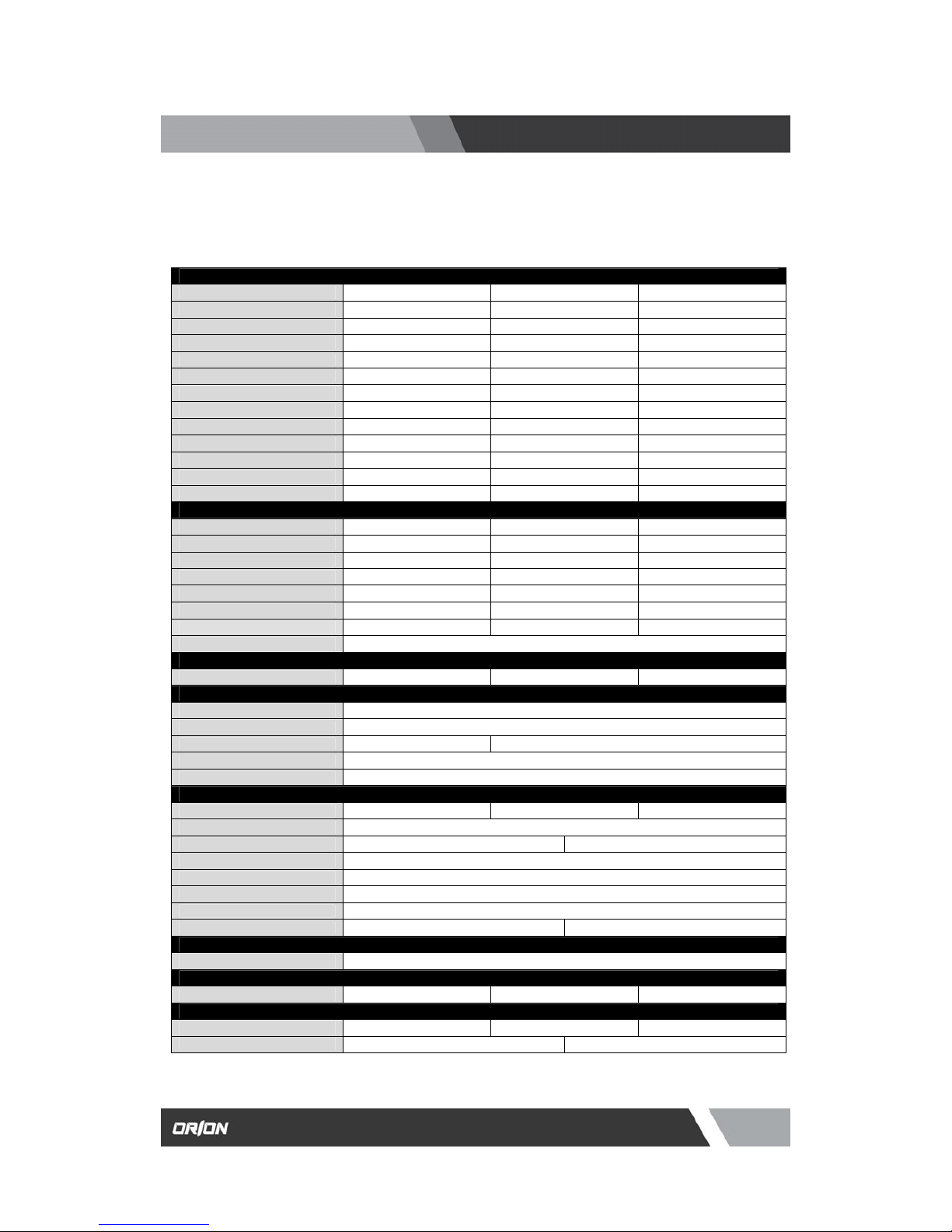
10
Installation and User’s Guide
http://www.orionimages.com
7300 Bolsa Avenue, Westminster CA 92683 / Tel: 714-766-6300 / Fax: 714-766-6310
pg10
FEATURES
VIDEO
Screen Size 20” 26” 32”
Max. Resolution 640 x 480 @ 75Hz 1366 x 768 @ 60Hz 1366 x 768 @ 60Hz
Pixel Pitch 0.6375 x 0.6375mm 0.4215 x 0.4215mm 0.51 x 0.51mm
Brightness 450 cd/㎡ 450 cd/㎡ 500 cd/㎡
Contrast Ratio 400 : 1 300 : 1 1200 : 1
Aspect Ratio 4:3 16:9 16:9
Viewing Angle (H/V) 170° / 170° 178° / 178° 178° / 178°
Display Color 16.2 Million 16.7 Million 16.7 Million
Response Time < 30ms < 8ms < 8ms
Video System NTSC / PAL / SECAM NTSC / PAL / SECAM NTSC / PAL / SECAM
Frequency (H) 31 ~ 48KHz 30 ~ 64KHz 30 ~ 64KHz
Frequency (V) 56 ~ 75Hz 56 ~ 75Hz 56 ~ 75Hz
Panel Lamp Life 50,000 hours 50,000 hours 50,000 hours
INTERFACE
BNC In /Out 1 / 2 2 / 3 2 / 3
S-Video In / Out 1 / 1 1 / 1 1 / 1
VGA In (15Pin D-Sub) 0 1 1
Camera Out 1 1 1
DVI-D In / HDMI In 0 / 0 1 / 1 1 / 1
Audio In (RCA Type) 1 3 3
PC Stereo In 0 / 0 1 / 1 1 / 1
Remote Control Yes
AUDIO
Built-In Speaker Yes (2W x 2) Yes (4W x 2) Yes (4W x 2)
FEATURES
Filter Type 3D Comb Filter / De-Interlace
LCD Protective Shield Yes
Multi Language English, Spanish, French English, Spanish, French, German, Italian
Motion Detection Microwave Motion Sensor (10~30 feet)
Pop up Image Upon Motion Detection or Sleep Mode
CAMERA
Camera Type WDR Camera WDR Camera WDR Camera
Mechanical Design Tilt Swivel Camera
Signal / Scanning System NTSC PAL
Image Sensor 1/3" SONY Super HAD CCD
Resolution Horizontal : 540 TV Lines
Lens Mount 4~9mm Vari-focal Lens(F=1.5)
Sensitivity 0.1 Lux (Normal Mode) / 0.001 Lux (DSS Mode)
Electronic Shutter 1/60 ~ 1/10,000 Sec 1/50 ~ 1/10,000 Sec
CABINET
Material / Color Powder Coat Metal / Black (White Optional)
DIMENSION
Outline Dimension 18.93" x 18.01" x 3.0" 25.9" x 18.3" x 4.9" 31.2" x 21.4" x 5.4"
POWER
Consumption : < On < 60W < 120W < 150W
Electrical Ratings
AC100 ~ 240V or DC 12V or DC 24V AC100 ~ 240V or DC 24V
2.1 Specifications (General)
NOTE : Technical specifications are subject to change without notice..
Page 11

11
Installation and User’s Guide
http://www.orionimages.com
7300 Bolsa Avenue, Westminster CA 92683 / Tel: 714-766-6300 / Fax: 714-766-6310
pg11
FEATURES
SUPPORT STORAGE TYPE
Compact Flash 8MB ~ 8GB
Micro Drive / ST1 Driver 1GB, 2GB, 4GB / 2.5GB, 5GB, 6GB, 8GB
Xd-Picture 16MB~2GB: M-CARD, H-CARD
Multimedia Card 8MB~4GB, MMC Plus, MMC mobile, MMC micro
Secure Digital 8MB~2GB, miniSD, microSD (SDHC,3GB~)
Memory Stick / Duo 4MB ~ 128MB
Memory Stick Pro / Duo 256MB, 512MB, 1GB, 2GB
SOCKET TYPE
Socket
CF Type II, 4 in 1 Multi socket, USB socket
SUPPORT DATA TYPE
Movie
Divx3, Divx4, Divx5 (.avi) / Xvid (.avi)
MPEG-1(.mpeg / .mpg) / MPEG-2(.mpeg / .mpg) /
MPEG-4(.mpeg / .mpg V3 avi) / A license for Dvix /
MPEG-4 decode is required / UP to 800 x 450(under 4Mbps)
Music
MPEG-2, MPEG-1 layer 2, MP3, WMA, low complexity ACC,
OGG(optional) 32KHz, 44.1KHz, 48KHz, 88.2KHz, 96KHz
Photo JPEG: JIFF, EXIF (.jpg), Baseline JPEG: below 5120 x 3840
Other
Other Function
e-Book Play
2.2 Specifications (Card Reader)
Page 12
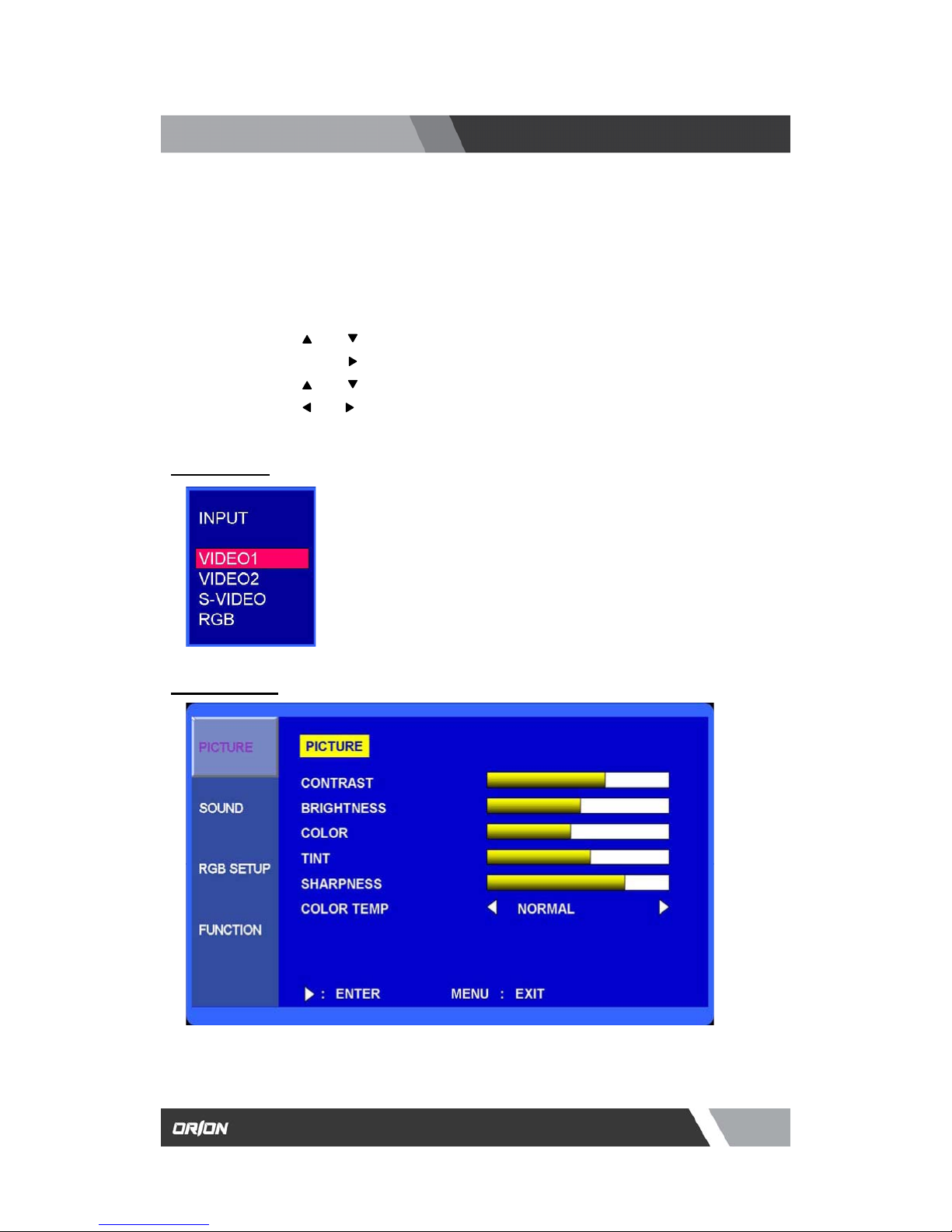
12
Installation and User’s Guide
http://www.orionimages.com
7300 Bolsa Avenue, Westminster CA 92683 / Tel: 714-766-6300 / Fax: 714-766-6310
pg12
OSD (On Screen Display) SETTING
A. Input Select
B. Picture Menu
1. Press the SOURCE button an d then ▲/▼ button to move
the source.
2. Press the ▶ button to select the source.
3. Press the MENU/EXIT button to exit the INPUT menu.
3.1 OSD MENU Description (20 Inch)
MENU SELECTION
1. Press the MENU key to access the Main menu.
2. Use the
and arrow key to highlight a selection
3. Press the OK or
button to select an item.
4. Use the
and arrow key to highlight a selection.
5. Use the
and arrow key to adjust the setting on a selected item.
NOTE : If you don’t connect RGB port, RGB SETUP menu is not select.
Inputs can be set to VIDEO1, VIDEO2, S-VIDEO and RGB mode.
Page 13

13
Installation and User’s Guide
http://www.orionimages.com
7300 Bolsa Avenue, Westminster CA 92683 / Tel: 714-766-6300 / Fax: 714-766-6310
pg13
OSD (On Screen Display) SETTING
C. Sound Menu
1. Press the MENU/EXIT key and then ▼/◀ or ▲/▶ key to select the PICTURE menu.
2. Press the OK or ▶ button and then ▲/▶ button to select the adjustment item you need
.
3. Press the OK or ▶ button to active the item.
4. Press the MENU/EXIT button to move the previous menu..
EX) If you select the BRIGHTNESS, then the picture below appears on the screen.
NOTE : TINT item is for the NTSC input only.
2. Press the MENU button and then ▲/▼ button to select the SOUND menu.
3.
Press the ▶ button and then ▲/▼ button to select the adjustment item you need.
4.
Press the ▶ button to active the item.
EX) If you select the TREBLE, then the picture below appears on the screen.
1. Press the MENU button to move to the previous menu..
Page 14
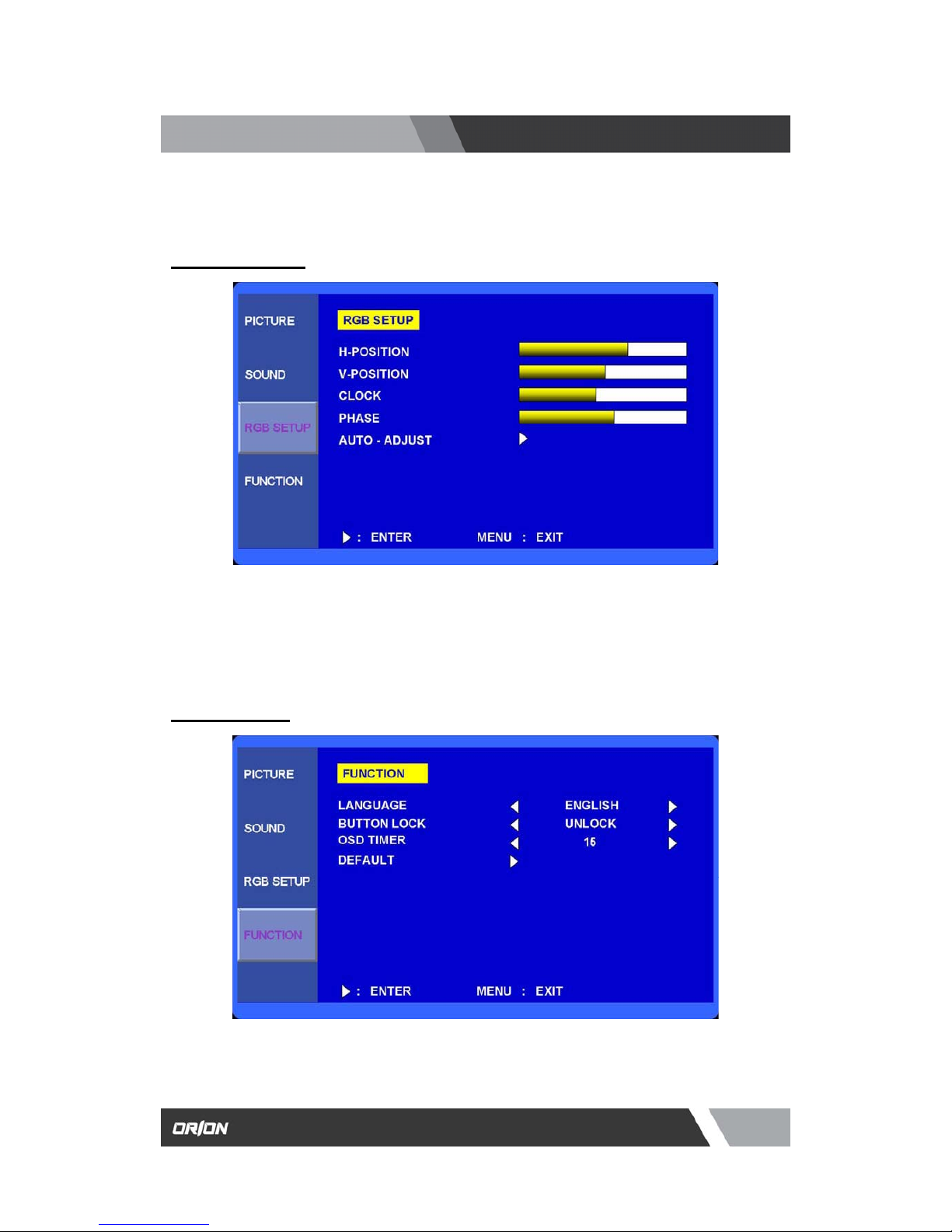
14
Installation and User’s Guide
http://www.orionimages.com
7300 Bolsa Avenue, Westminster CA 92683 / Tel: 714-766-6300 / Fax: 714-766-6310
pg14
OSD (On Screen Display) SETTING
D. RGB Setup Menu
E. Function Menu
OSD (On Screen Display) SETTING
1. Press the MENU button and then ▲/▼ button to select the RGB SETUP menu.
2. Press the ▶ button and then ▲/▼ button to select the adjustment item you need.
3. Press the ▶ button to active the item.
4. Press the MENU button to move to the previous menu.
Page 15

15
Installation and User’s Guide
http://www.orionimages.com
7300 Bolsa Avenue, Westminster CA 92683 / Tel: 714-766-6300 / Fax: 714-766-6310
pg15
E. Function Menu (Continue)
5. Press the MENU button and then ▲/▼ button to select the FUNCTION menu.
6. Press the ▶ button and then ▲/▼ button to select the adjustment item you need.
7. Press the ▶ button to active the item.
8. Press the MENU button to move to the previous menu.
LANGUAGE : Select the language: English, French, German, Italian, Spanish.
DEAFULT : Select RESET to set the monitor to the factory default values.
Page 16

16
Installation and User’s Guide
http://www.orionimages.com
7300 Bolsa Avenue, Westminster CA 92683 / Tel: 714-766-6300 / Fax: 714-766-6310
pg16
OSD (On Screen Display) SETTING
B. Input Select
3.2 OSD MENU Description (26 and 32 Inch)
A. Menu Selection
6. Press the MENU key to access the Main menu.
7. Use the
and arrow key to highlight a selection
8. Press the
/SELECT key to select an item.
9. Use the
and arrow key to highlight a selection.
10. Use the
and arrow key to adjust the setting on a selected item.
Inputs can be set to VIDEO1, VIDEO2, S-VIDEO, RGB PC, DVI, HDMI, COMPONENT mode.
Press the /SELECT key then you can change the input source.
Page 17

17
Installation and User’s Guide
http://www.orionimages.com
7300 Bolsa Avenue, Westminster CA 92683 / Tel: 714-766-6300 / Fax: 714-766-6310
pg17
OSD (On Screen Display) SETTING
C. Screen Menu
1. SCAN MODE
2. PIP
3. PIP INPUT
4. PIP SWAP
5. PIP SIZE
6. PIP R/T
Select the screen size of main. (FULL / UNDER / OVER)
Select PIP mode. (OFF / ON / DW1 / DW2)
Select sub input of PIP mode. (VIDEO1 / VIDEO2 / S-VIDEO)
Select swap to interchange main with PIP
Select the PIP size. (SMALL / NORMAL / LARGE)
Select the PIP position.
- R/B : Right Bottom
- L/B : Left Bottom
- R/T : Right Top
- L/T : Left Top
Page 18

18
Installation and User’s Guide
http://www.orionimages.com
7300 Bolsa Avenue, Westminster CA 92683 / Tel: 714-766-6300 / Fax: 714-766-6310
pg18
OSD (On Screen Display) SETTING
D. Setup Menu
1. INPUT
2. LANGUAGE
3. SOUND MUTE
4. BUTTON LOCK
5. NOISE REDUCTION
6. OSD TIME
7. DEFAULT
Select input source. (VIDEO1 / VIDEO2 / S-VIDEO / RGB PC / DVI / HDMI / COMPONENT).
Select English, Italian, French, Spanish or German for the OSD display.
Select OFF or ON. ‘ON’ silences the sound, ‘OFF’ return the sound.
Prevents unauthorized operation of the equipment by locking the buttons. Button lock feature by
pressing the
◀ and ▲ buttons for 5 seconds.
Reduces the background noise of the video signal.
Select the OSD display time from 5 seconds to 30 seconds.
Select restore to return to the factory setting.
Page 19
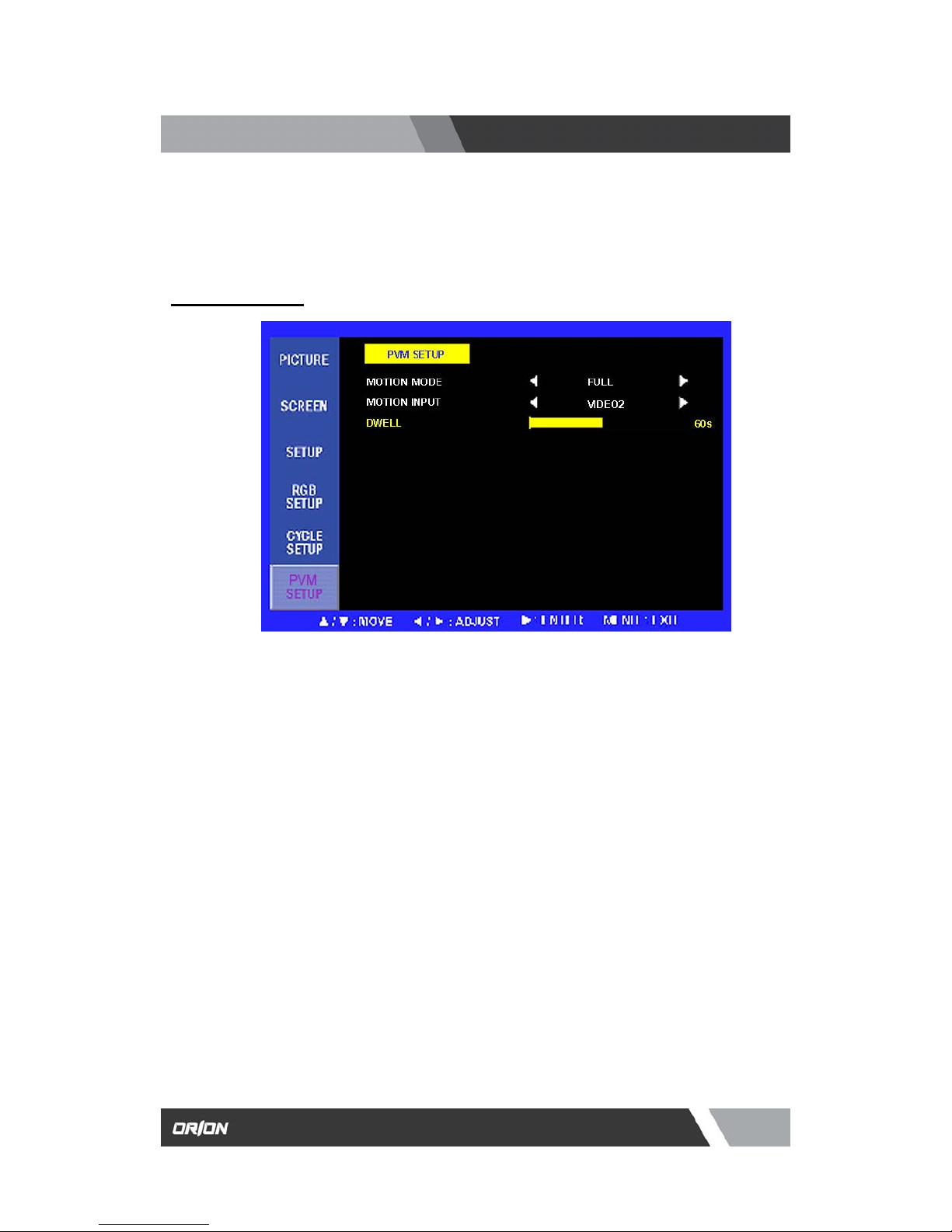
19
Installation and User’s Guide
http://www.orionimages.com
7300 Bolsa Avenue, Westminster CA 92683 / Tel: 714-766-6300 / Fax: 714-766-6310
pg19
OSD (On Screen Display) SETTING
E. PVM Setup Menu
1. MOTION MODE
2. MOTION INPUT
3. DWELL
Sets the video input which will be displayed when motion signal. (FULL /PIP/ DW1 / DW2)
Select the input source of motion mode (VIDEO1 / VIDEO2 / S-VIDEO).
Sets the time how long displayed on the screen of motion mode from 10 seconds to 60 seconds.
Page 20
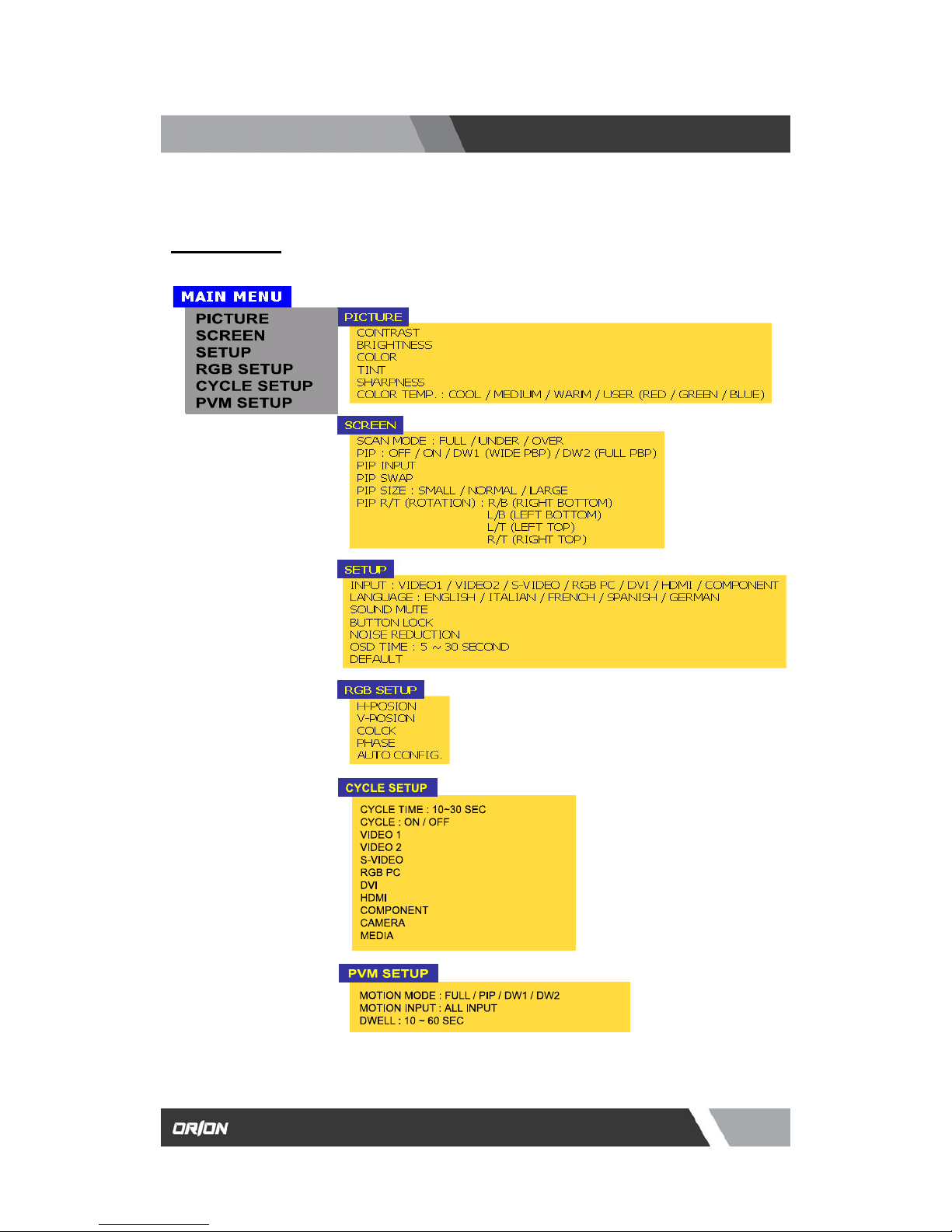
20
Installation and User’s Guide
http://www.orionimages.com
7300 Bolsa Avenue, Westminster CA 92683 / Tel: 714-766-6300 / Fax: 714-766-6310
pg20
OSD (On Screen Display) SETTING
C. Menu Display
Page 21
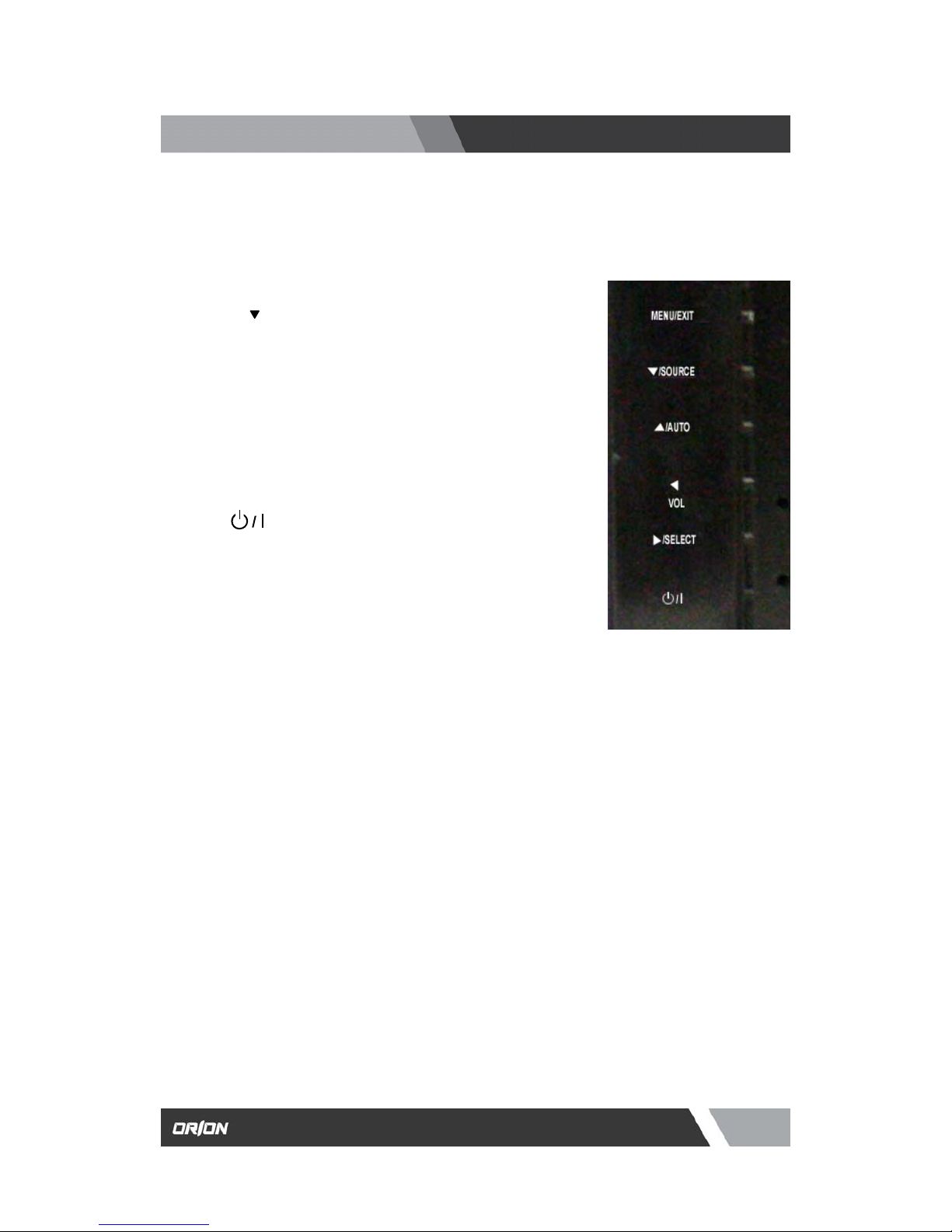
21
Installation and User’s Guide
http://www.orionimages.com
7300 Bolsa Avenue, Westminster CA 92683 / Tel: 714-766-6300 / Fax: 714-766-6310
pg21
CONTROL AND FUNCTIONS
Menu/EXIT:
Activates and exits the OSD.
SOURCE/
:
Select input source, and select the OSD menu.
AUTO/
▲:
Move the OSD menu and auto adjustment
of RGB source.
◀ (VOL-):
Decrease the level of volume and move
the previous menu.
Turns the power ON or OFF. There will be a few
seconds delay before the display appears.
The power LED(next to the power switch) lights with
green when the power is turned ON.
The power is turned off by pressing the power switch
again and the power LED goes Red.
▶/SELECT:
Increase the level of volume and select the
OSD menu.
LED LENSE, IR RECEIVE LENSE is located in front side.
Page 22

22
Installation and User’s Guide
http://www.orionimages.com
7300 Bolsa Avenue, Westminster CA 92683 / Tel: 714-766-6300 / Fax: 714-766-6310
pg22
APPENDIX
PIN NO. PIN Name PIN NO. PIN Name
1
RED VIDEO
9
NC
2
GREEN VIDEO
10
SIGNAL CABLE DETECT
3
BLUE VIDEO
11
GROUND
4
GROUND
12
SDA (for DDC)
5
GROUND
13
H-SYNC
6
RED GROUND
14
V-SYNC
7
GREEN GROUND
15
SCL (for DDC)
8
BLUE GROUND
5.1 D-SUB Connector PIN Assignment
Page 23

23
Installation and User’s Guide
http://www.orionimages.com
7300 Bolsa Avenue, Westminster CA 92683 / Tel: 714-766-6300 / Fax: 714-766-6310
pg23
INFORMATION TO THE USER
This equipment has been tested and found to comply with the limits for a Class B digital
device, pursuant to part 15 of the FCC Rules. These limits are designed to provide reasonable
protection against harmful interference in a residential installation. This equipment generates,
uses and can radiate radio frequency energy and, if not installed and used in accordance with
the instructions, may cause harmful interference to radio communications. However, there is
no guarantee that interference will not occur in a particular installation. If this equipment does
cause harmful interference to radio or television reception, which can be determined by turning
the equipment off and on, the user is encouraged to try to correct the interference by one more
of the following measures:
The manufacturer is not responsible for any Radio or TV interference caused by unauthorized
modifications to this equipment. Such modifications could void the user's authority to operate
the equipment."
z Reorient or relocate the receiving antenna.
z Increase the separation between the equipment and receiver.
z Connect the equipment into an outlet on a circuit different from that to which
the receiver is connected.
z Consult the dealer or an experienced radio / TV technician for help.
WARNING:
Page 24

24
Installation and User’s Guide
http://www.orionimages.com
7300 Bolsa Avenue, Westminster CA 92683 / Tel: 714-766-6300 / Fax: 714-766-6310
pg24
TROUBLESHOOTING
* When the following troubles are occurred, follow the trouble shooting. Before contacting a
service center.
Troubleshooting Troubleshooting Tip
1. Make sure if the power supply is connected property
2. Turn on the power.
The screen doesn’t show up
3. Select the input signal right for the connected port.
The screen is too light or to dark
Control the BRIGHTNESS
The screen size is not fit for the PC
signal
Press the AUTO key among keys in the front.
(It is used only in the PC signal)
The screen color shows strange in
the PC signal
In the FUNCTION menu of OSD menu, perform the AUTOADJUST.
Page 25

25
Installation and User’s Guide
http://www.orionimages.com
7300 Bolsa Avenue, Westminster CA 92683 / Tel: 714-766-6300 / Fax: 714-766-6310
pg25
2Year Limited Warranty
Contact Orion Images
All Orion Ima
g
es products carry a limited warranty from ship date against defects in materials
and workmanship. Orion Images is not liable for improper installation that results in damage to
mounts, adapters, display equipment or personal injury.
In the event of missing and/or damage equipment, or technical questions, the
following information can help in the completion of the installation.
Address: 7300 Bolsa Avenue, Westminster, CA 92683
Tel: 714-766-6300 / Fax: 714-766-6310
Email: sales@orionimages.com
Website: http://www.orionimages.com
