Page 1

Installation and User’s Guide
17” & 19” TFT-LCD MONITOR
VALUE SERIES LCD MONITOR
(SECURITY)
Installation and User’s Guide
http://www.orionimages.com
All contents of this document may change without prior notice, and actual product appearance may differ
from that depicted herein
Page 2
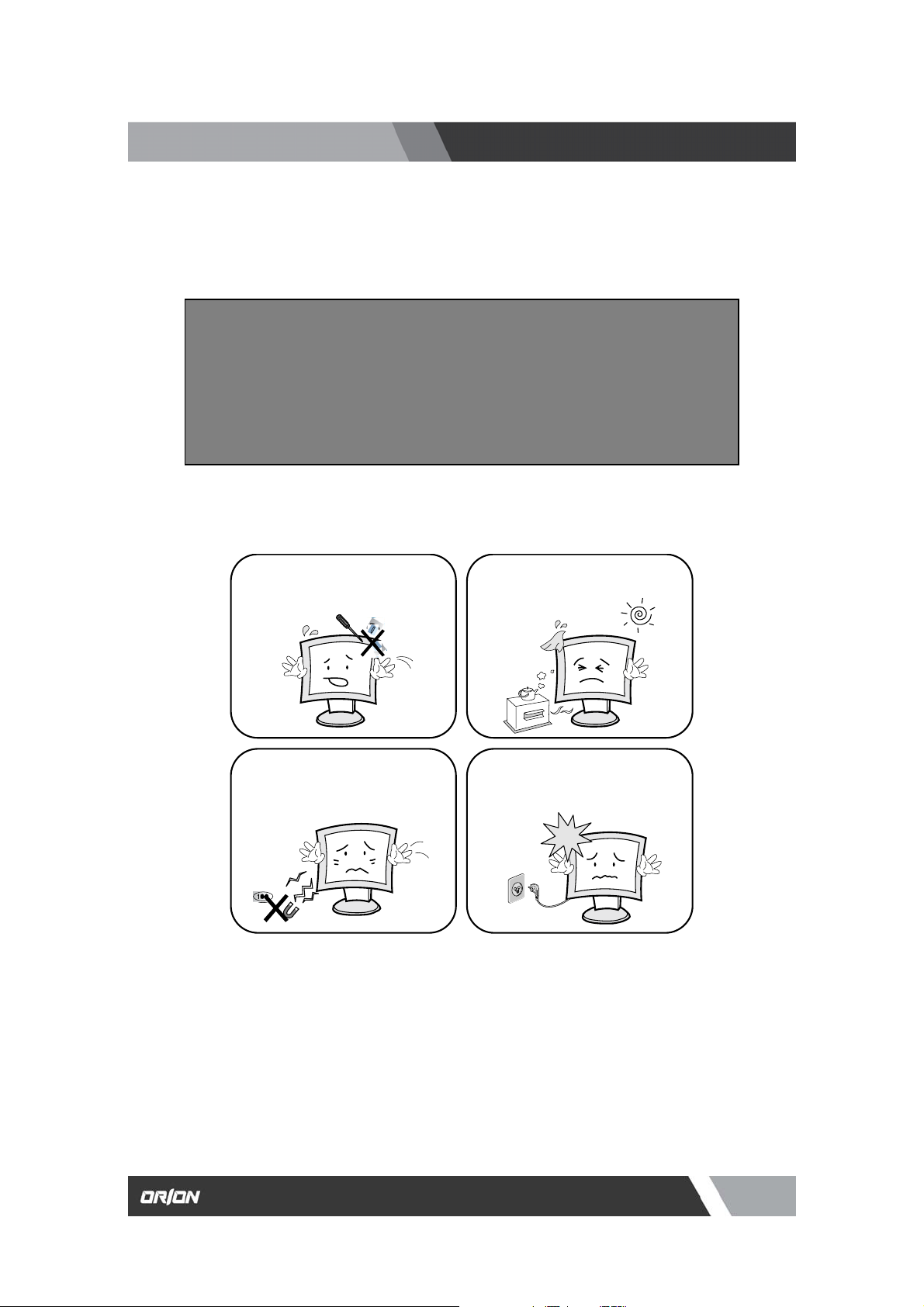
p
http://www.orionimages.com
Installation and User’s Guide
Warning Statem ents
* Follow this safety instruction to us e the monitor properly and prevent th e damages.
* This safety instruction has “ Warning” and “ Caution” as below.
WARNING:
CAUTION:
If the user does not follow this instruction,
it may cause the serious damage to the user.
If the user does not follow this instruction, it may cause the slight
damage to the user or cause some damages to the monitor.
* Keep this user’s guide book for later use.
Never remove the back over and touch
the inside of the monitor. If you need a
service, please contact the service center.
Keep away the monitor from the
direct sunlight and a heating appliance.
Never push objects of any kind into this
product as they may result in a risk of fire
or electric shock.
Connect the power code to the wall
outlet tightly. If the power code or plug are
defective and the wall outlet is not tight,
lease do not use them.
2
7300 Bolsa Avenue, Westminster CA 92683 / Tel: 714-766-6300 / Fax: 714-766-6310
pg2
Page 3
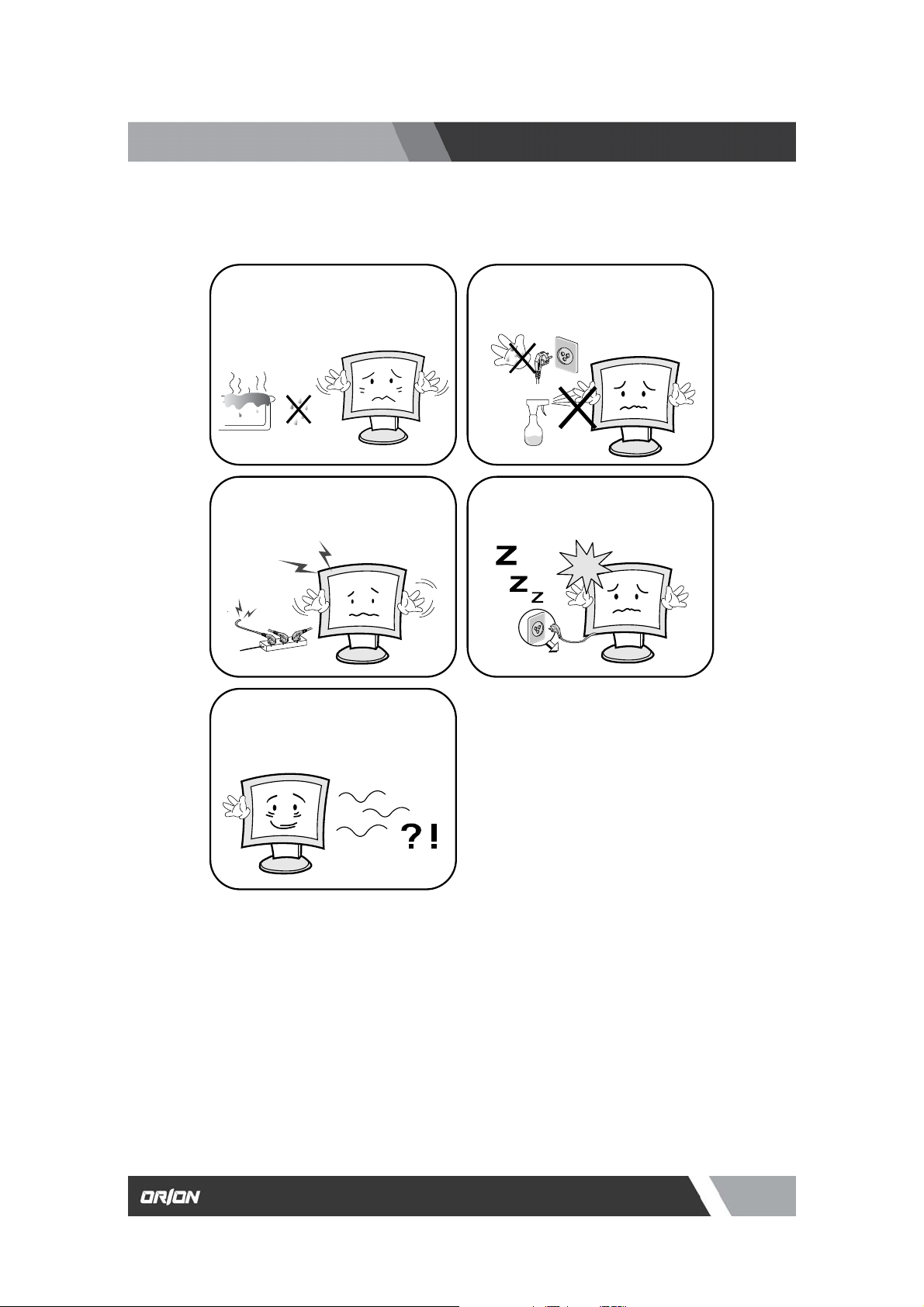
http://www.orionimages.com
Installation and User’s Guide
Warning Statem ents
Do not install this monitor on the outside
and near water. If may cause damage to
the product, electric shock and fire.
For cleaning do not use liquid cleaners.
Never touch the power plug with wethands.
When lightning and thundering, unplug
the monitor from the wall outlet and never
touch it.
Unplug this product from the wall outlet,
when It does not operate for a long time.
When smoking and noising from the
monitor, unplug the product from the wall
outlet and contact a service center.
How to fix
1. Do not open this product as it contains high voltage inside.
2. It may create an electric shock.
3. It the user disassembles and remove the back cover, it does not make sure
4. To make up for the damages and do a service and exchange the monitor..
3
7300 Bolsa Avenue, Westminster CA 92683 / Tel: 714-766-6300 / Fax: 714-766-6310
pg3
Page 4
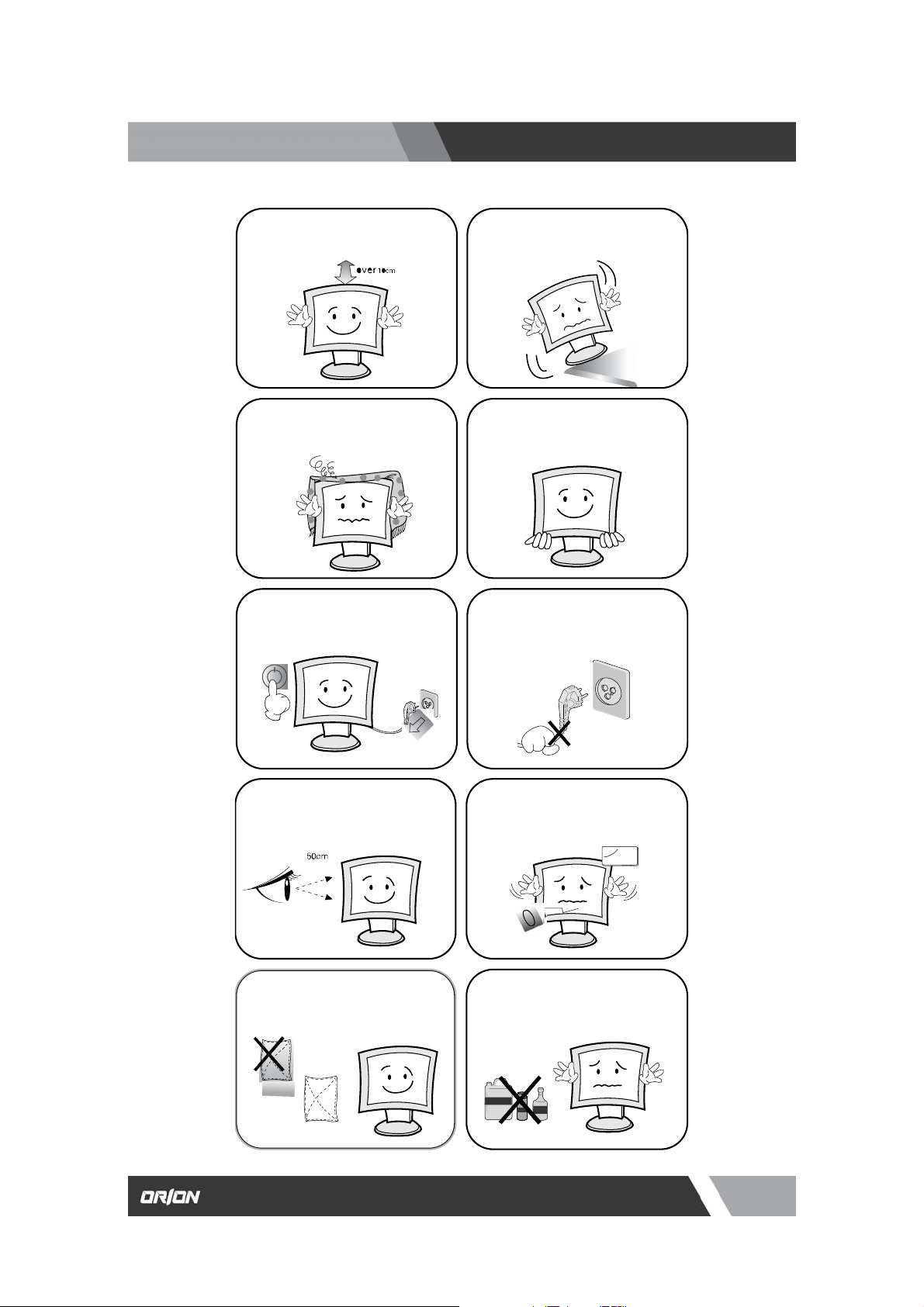
http://www.orionimages.com
Install this monitor some distance
From the wall and do not install unless
Proper ventilation is provided.
The openings must not be blocked by
curtain, rug or other similar surface.
Before carrying the monitor, tum it off
and Unplug the signal cables and the
power code From the wall outlet.
Install this monitor about 50cm far from
the eyes and an angle of 0~15 degrees
below eyes. Too close installation may
cause having weak sight.
For cleaning, unplug the monitor from
the Wall outlet. Do net use the liquid
cloth. Use the soft cloth.
Cautions
Place this product on a stable place.
If not, it may fall, causing serious
Damages to the monitor and people.
When carrying this monitor, be careful
not to damage the panel and drop it
It may cause some trouble.
Take the power plug out from the wall
outlet. Do not pull the cable. It may
snap the inner wires and cause
overheating and fire.
Do not press the LCD panel with hands
or the sharpened material hardly.
Do not use the chemical liquid for
cleaning. It may cause fading and
breakage.
Installation and User’s Guide
4
7300 Bolsa Avenue, Westminster CA 92683 / Tel: 714-766-6300 / Fax: 714-766-6310
pg4
Page 5
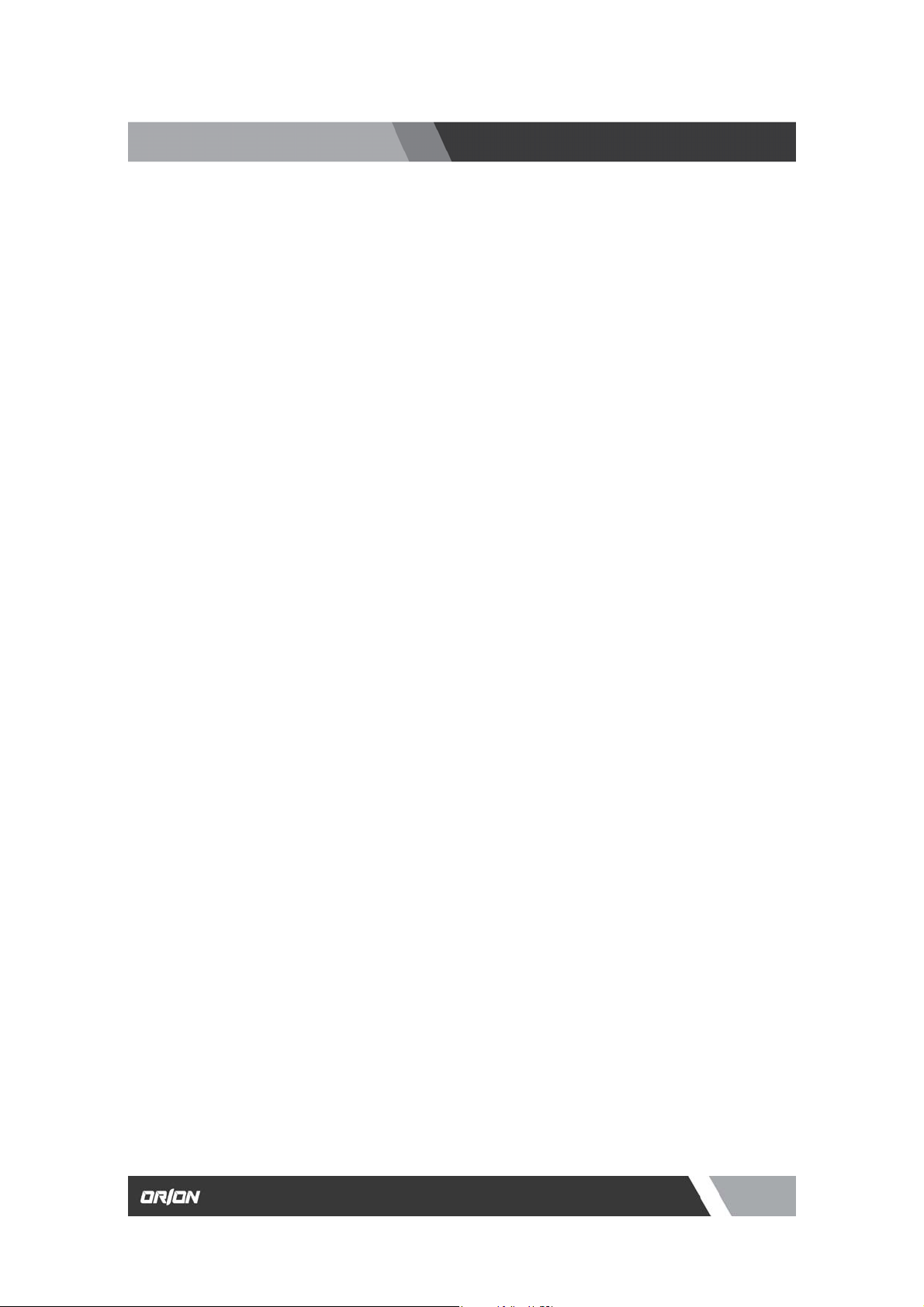
http://www.orionimages.com
Installation and User’s Guide
1. INSTALLATION
1.1 Parts
1.2 How to Install
1.3 Remote Controller
2. FEATURES
2.1 Specifications
3. OSD SETTING
4. CONTROL BUTTON
5. APPENDIX
6. INFORMATION TO THE USER
7. TROUBLESHOOTING
8. LIMITED LIFETIME WARRANTY
……....................................................................................................................
…..................................................................................................................
.........................................................................................................
TABLE OF CONTENTS
.................................................................................................................
…….........................................................................................................
....................................................................................................
…….……..............................................................................................
6
9
9
10-13
14
15
16
17
18
5
7300 Bolsa Avenue, Westminster CA 92683 / Tel: 714-766-6300 / Fax: 714-766-6310
pg5
Page 6
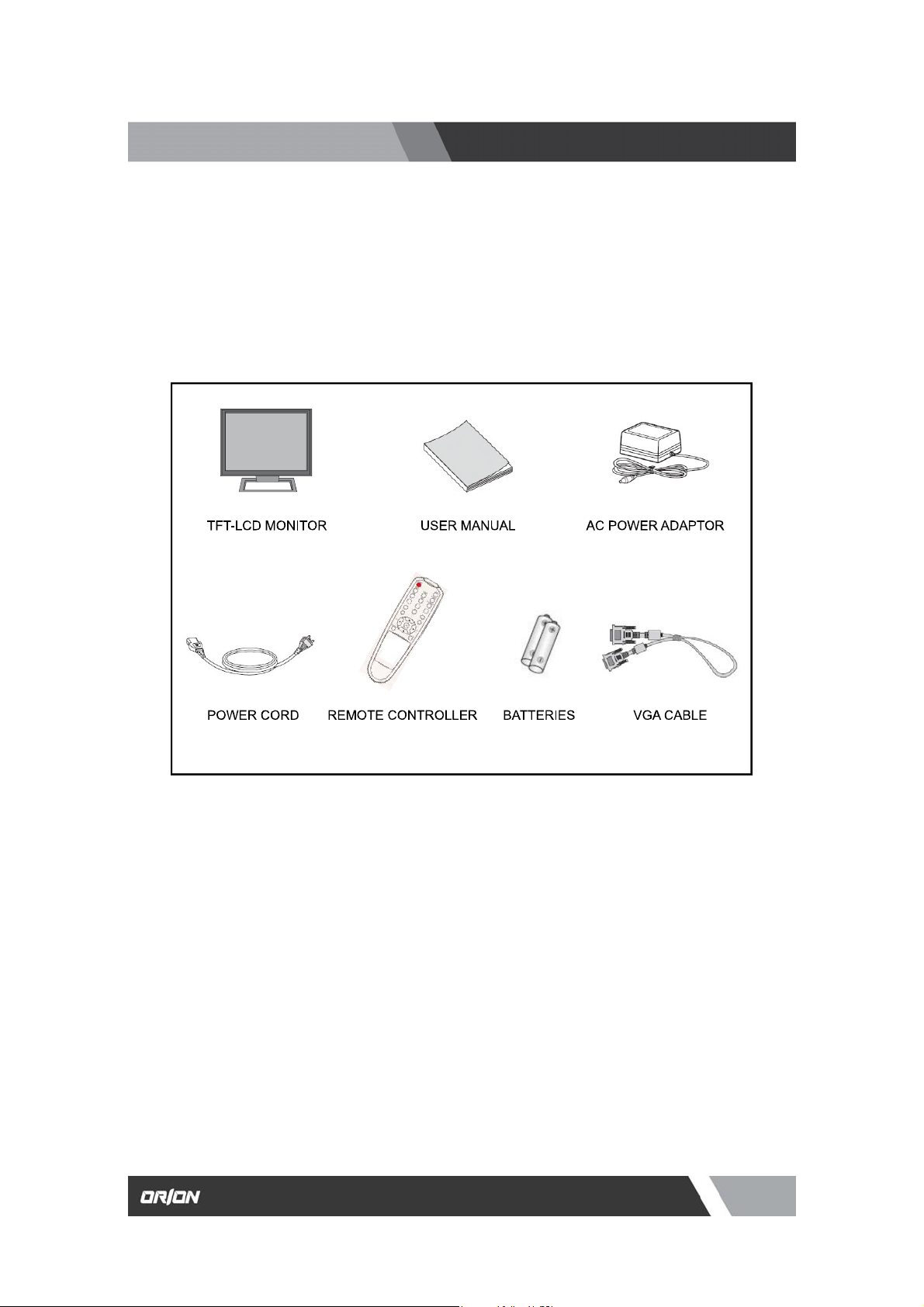
http://www.orionimages.com
Installation and User’s Guide
1.1 Parts
Remove the package cover and place the product on a flat and secure surface or in the
installation location. Check whether all the following device and accessories are included with
the main system.
INSTALLATION
6
7300 Bolsa Avenue, Westminster CA 92683 / Tel: 714-766-6300 / Fax: 714-766-6310
pg6
Page 7

http://www.orionimages.com
1.2 Connection
1. DC 12V IN
2. RGB IN
RGB signal input
3. S-VIDEO (Y/C) IN
Y/C separated signal input
4. S-VIDEO (Y/C) OUT
Y/C separated signal looping output
5. VIDEO2 (AV2) IN
Composite signal input for VIDEO2
6. VIDEO2 (AV2) OUT
Video looping output for VIDEO2
7. VIDEO1 (AV1) IN
Composite signal input for VIDEO1
8. VIDEO1 (AV1) OUT
Video looping output for VIDEO1
9. AUDIO2 IN
Stereo audio signal input. This output is for AV2
10. AUDIO1 IN
Stereo audio signal input. This input is for AV1, S-VIDEO
11. PC STEREO IN
Installation and User’s Guide
INSTALLATION
7
7300 Bolsa Avenue, Westminster CA 92683 / Tel: 714-766-6300 / Fax: 714-766-6310
pg7
Page 8

http://www.orionimages.com
Installation and User’s Guide
1.3 Remote Controller
1. POWER
Turns the power ON or OFF. There will be a few
seconds delay before the display appears.
2. MUTE
Mute the sound.
3. VIDEO1
Select Video1 source.
4. VIDEO2
Select Video2 source.
5. S-VIDEO
Select S-Video source.
6. RGB
Select RGB source.
7. AUTO
Auto geometry adjustment in RGB source.
8. COLOR TEMP
Select color temperature.
Increases or decreases the level of audio volume.
VOL-/VOL+ (◀▶)
9.
10.
UP/DOWN(▲▼)
Move to OSD menu.
11.
MENU / EXIT
Activates and exits the On Screen Display.
KEY LOCK
12.
Prevents unauthorized operation of the equipment by locking the
buttons. Key Lock feature by pressing and holding the ▲ and ◀
buttons for five seconds.
INSTALLATION
8
7300 Bolsa Avenue, Westminster CA 92683 / Tel: 714-766-6300 / Fax: 714-766-6310
pg8
Page 9

http://www.orionimages.com
2.1 Specification (17 & 19 INCH)
VIDEO
Screen Size 17” 19”
Viewing Area 338.0 x 278.0mm 376.0 x 301.0mm
Pixel Type Active Matrix TFT
Max. Resolution 1280 x 1024 @ 60Hz (SXGA)
Pixel Pitch 0.264 x 0.264mm 0.294 x 0.294mm
Brightness 250 cd/㎡
Contrast Ratio 800 : 1
Aspect Ratio :4:3
Installation and User’s Guide
FEATURES
Viewing Angle (H/V) 160 / 160
Display Color 16.7Million
Response Time < 5ms
Video System NTSC / PAL / SECAM
Frequency (H) 31 ~ 48KHz
Frequency (V) 55 ~ 75Hz
Panel Lamp Life 50,000hours
MECHANICAL
Packing Dimension
W x H x D 20.0” x 16.1” x 6.5” 20.0” x 16.1” x 6.5”
Weight 17.6lbs 19.4lbs
Power Consumption 40W 45W
Power Source
DC12V adapter (Auto Switching) / 3.4A (17 inch)
DC12V adapter (Auto Switching) / 3.8A (19 inch)
9
7300 Bolsa Avenue, Westminster CA 92683 / Tel: 714-766-6300 / Fax: 714-766-6310
pg9
Page 10

http://www.orionimages.com
Installation and User’s Guide
OSD (On Screen Display) SETTING
3.1 OSD MENU Description
MENU SELECTION
1. Press the MENU key to access the Main menu.
2. Use the
3. Press the OK or
4. Use the
5. Use the
and arrow key to highlight a selection
button to select an item.
and arrow key to highlight a selection.
and arrow key to adjust the setting on a selected item.
A. Input Select
Inputs can be set to VIDEO1, VIDEO2, S-VIDEO and RGB mode
1. Press the SOURCE button and then ▲/▼ button to move
2. Press the ▶ b utton to select the source.
3. Press the MENU/EXIT button to exit the INPUT menu.
B. Picture Menu
.
the source.
10
7300 Bolsa Avenue, Westminster CA 92683 / Tel: 714-766-6300 / Fax: 714-766-6310
pg10
Page 11

http://www.orionimages.com
Installation and User’s Guide
1. Press the MENU/EXIT key and then ▼/◀ or ▲/▶ key to select the PICTURE menu.
2. Press the OK or ▶ button and then ▲/▶ button to select the adjustment item you need
3. Press the OK or ▶ button to active the item.
EX) If you select the BRIGHTNESS, then the picture below appears on the screen.
OSD (On Screen Display) SETTING
4. Press the MENU/EXIT button to move the previous menu..
NOTE : TINT item is for the NTSC input only.
C. Sound Menu
2. Press the MENU button and then ▲/▼ button to select the SOUND menu.
3.
Press the ▶ button and then ▲/▼ button to select the adjustment item you need.
Press the ▶ button to active the item.
4.
EX) If you select the TREBLE, then the picture below appears on the screen.
1. Press the MENU button to move to the previous menu..
.
11
7300 Bolsa Avenue, Westminster CA 92683 / Tel: 714-766-6300 / Fax: 714-766-6310
pg11
Page 12

http://www.orionimages.com
Installation and User’s Guide
D. RGB Setup Menu
1. Press the MENU button and then ▲/▼ button to select the RGB SETUP menu.
2. Press the ▶ button and then ▲/▼ button to select the adjustment item you need.
3. Press the ▶ button to active the item.
4. Press the MENU button to move to the previous menu.
E. Function Menu
OSD (On Screen Display) SETTING
12
7300 Bolsa Avenue, Westminster CA 92683 / Tel: 714-766-6300 / Fax: 714-766-6310
pg12
Page 13

http://www.orionimages.com
OSD (On Screen Display) SETTING
E. Function Menu (Continue)
5. Press the MENU button and then ▲/▼ button to select the FUNCTION menu.
6. Press the ▶ button and then ▲/▼ button to select the adjustment item you need.
7. Press the ▶ button to active the item.
8. Press the MENU button to move to the previous menu.
LANGUAGE : Select the language: English, French, German, Italian, Spanish.
DEAFULT : Select RESET to set the monitor to the factory default values.
Installation and User’s Guide
13
7300 Bolsa Avenue, Westminster CA 92683 / Tel: 714-766-6300 / Fax: 714-766-6310
pg13
Page 14

http://www.orionimages.com
Installation and User’s Guide
▶/SELECT (VOL+):
Menu/EXIT:
SOURCE/
AUTO/
◀ (VOL):
CONTROLL BUTTON
Activates and exits the OSD.
:
Select input source, and select the OSD menu.
▲:
Move the OSD menu and auto adjustment of RGB source.
Increase the level of volume and select the OSD menu.
Decrease the level of volume and move the previous menu.
Turns the power ON or OFF. There will be a fe w seconds delay
before the display appears.
The power LED(next to the power switch) lights with green when
the power is turned ON.
The power is turned off by pressing the power switch again and
the power LED goes Red.
14
7300 Bolsa Avenue, Westminster CA 92683 / Tel: 714-766-6300 / Fax: 714-766-6310
pg14
Page 15

http://www.orionimages.com
APPENDIX
5.1 D-SUB Connector PIN Assignment
PIN NO. PIN Name PIN NO. PIN Name
Installation and User’s Guide
1
2
3
4
5
6
7
8
RED VIDEO
GREEN VIDEO
BLUE VIDEO
GROUND
GROUND
RED GROUND
GREEN GROUND
BLUE GROUND
9 NC
10 SIGNAL CABLE DETECT
11 GROUND
12 SDA (for DDC)
13 H-SYNC
14 V-SYNC
15 SCL (for DDC)
15
7300 Bolsa Avenue, Westminster CA 92683 / Tel: 714-766-6300 / Fax: 714-766-6310
pg15
Page 16

http://www.orionimages.com
This equipment has been tested and found to comply with the limits for a Class B digital
device, pursuant to part 15 of the FCC Rules. These limits are designed to provide reasonable
protection against harmful interference in a residential installation. This equipment generates,
uses and can radiate radio frequency energy and, if not installed and used in accordance with
the instructions, may cause harmful interference to radio communications. However, there is
no guarantee that interference will not occur in a particular installation. If this equipment does
cause harmful interference to radio or television reception, which can be determined by turning
the equipment off and on, the user is encouraged to try to correct the interference by one more
of the following measures:
z Reorient or relocate the receiving antenna.
z Increase the separation between the equipment and receiver.
z Connect the equipment into an outlet on a circuit different from that to which
the receiver is connected.
z Consult the dealer or an experienced radio / TV technician for help.
WARNING:
The manufacturer is not responsible for any Radio or TV interference caused by unauthorized
modifications to this equipment. Such modifications could void the user's authority to operate
the equipment."
Installation and User’s Guide
INFORMATION TO THE USER
16
7300 Bolsa Avenue, Westminster CA 92683 / Tel: 714-766-6300 / Fax: 714-766-6310
pg16
Page 17

http://www.orionimages.com
Installation and User’s Guide
TROUBLESHOOTING
* When the following troubles are occurred, follow the trouble shooting. Before contacting a
service center.
Troubleshooting Troubleshooting Tip
1. Make sure if the power supply is connected property
The screen doesn’t show up
The screen is too light or to dark
The screen size is not fit for the PC
signal
The screen color shows strange in
the PC signal
2. Turn on the power.
3. Select the input signal right for the connected port.
Control the BRIGHTNESS
Press the AUTO key among keys in the front.
(It is used only in the PC signal)
In the FUNCTION menu of OSD menu, perform the AUTOADJUST.
17
7300 Bolsa Avenue, Westminster CA 92683 / Tel: 714-766-6300 / Fax: 714-766-6310
pg17
Page 18

http://www.orionimages.com
Installation and User’s Guide
2Year Limited Warranty
All Orion Images products carry a limited warranty from ship date against defects in materials
and workmanship. Orion Images is not liable for improper installation that results in damage to
mounts, adapters, display equipment or personal injury.
Contact Orion Images
In the event of missing and/or damage equipment, or technical questions, the
following information can help in the completion of the installation.
Address: 7300 Bolsa Avenue, Westminster, CA 92683
Tel: 714-766-6300 / Fax: 714-766-6310
Email: sales@orionimages.com
Website: http://www.orionimages.com
18
7300 Bolsa Avenue, Westminster CA 92683 / Tel: 714-766-6300 / Fax: 714-766-6310
pg18
