Page 1
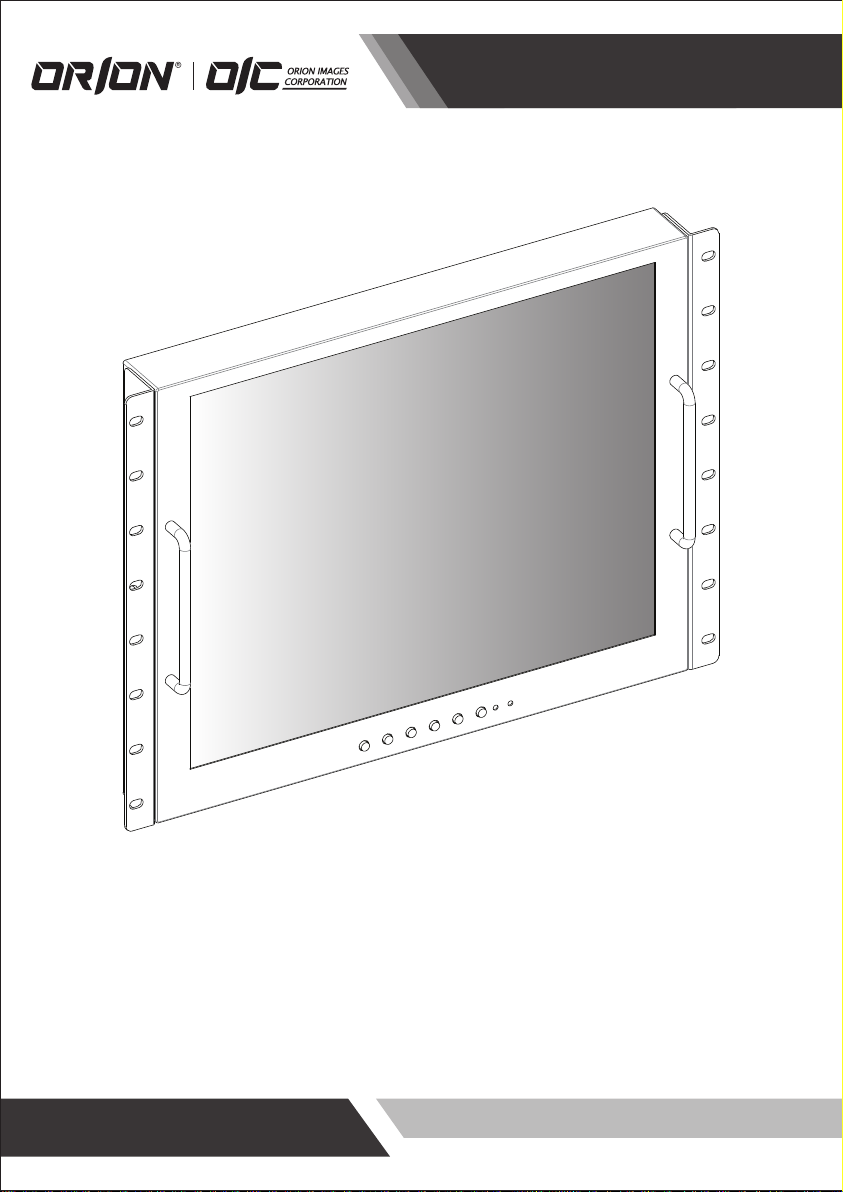
Installation and User's Guide
RACK MOUNT READY SERIES
(17~19 inches)
http://www.orionimages.com
All contents of this document may change without prior notice, and actual product appearance may differ from that depicted herein
Page 2
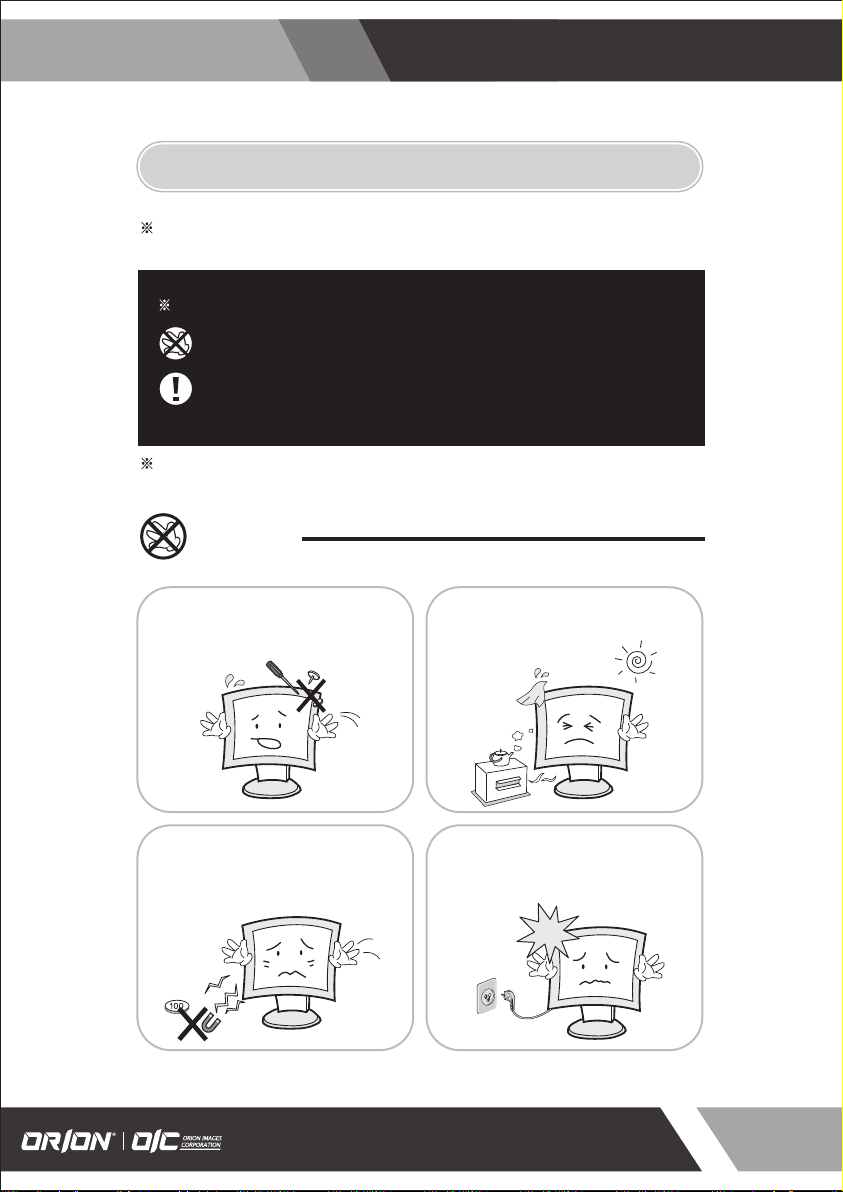
http://www.orionimages.com
1. SAFETY INSTRUCTION
Follow this safety instruction to use the monitor properly and prevent the damages.
This safety instruction has “Warning” & “Caution” as below
Installation and User's Guide
Warning -
Caution -
If the user does not follow this instruction,
it may cause the serious damage to the user.
If the user does not follow this instruction, it may cause the slight
damage to the user or cause some damages to the monitor.
Keep this user’s guide book for later use.
Warning
Never remove the back over and
touch the inside of the monitor.
If you need a service, please
contact the service center.
Never push objects of any kind into
this product as they may result in
a risk of fire or electric shock.
Keep away the monitor from the
direct sunlight and a heating appliance.
Connect the power code to the wall
outlet tightly. If the power code or plug
are defective and the wall outlet is not
tight, please do not use them.
7300 Bolsa Avenue, Westminster CA 92683
Tel : 714-766-6300 / Fax : 714-766-6310 / rma@orionimages.com
2
Page 3
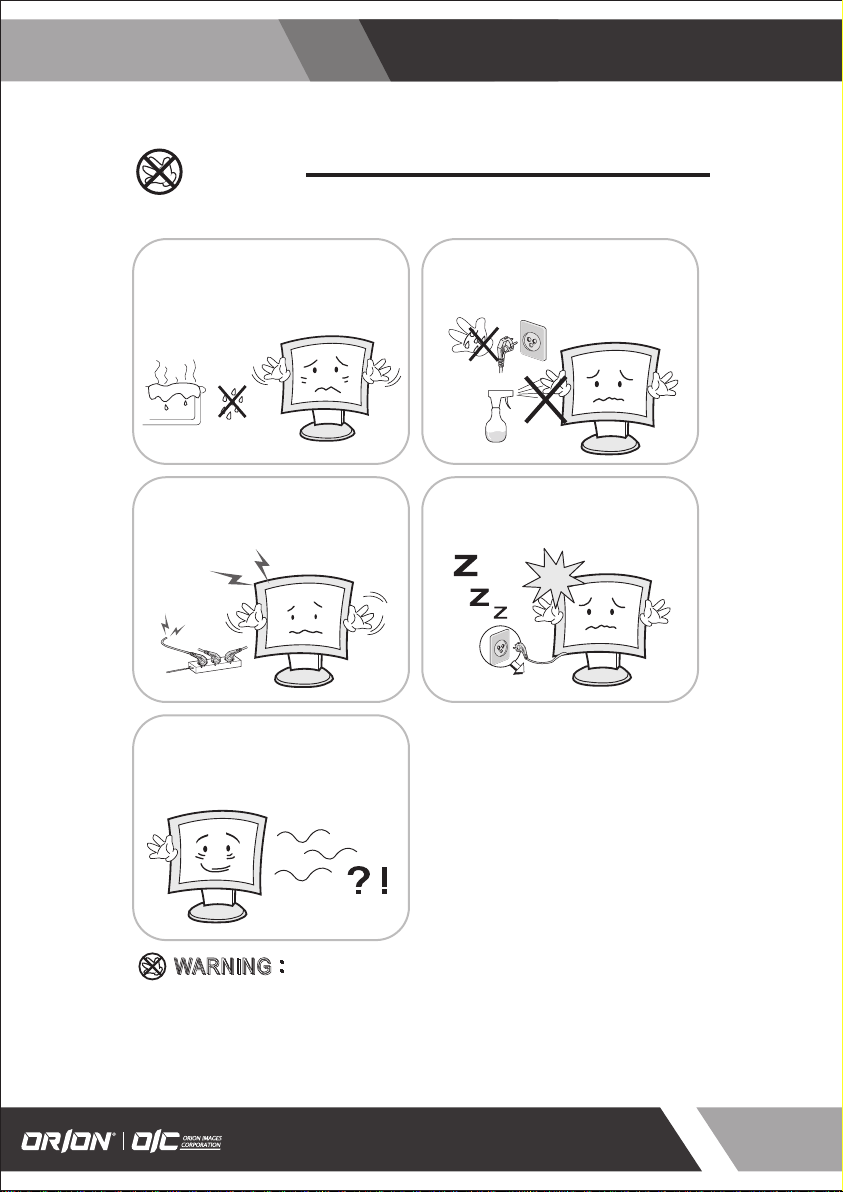
http://www.orionimages.com
Warning
Installation and User's Guide
Do not install this monitor on the outside
and near water. If may cause damage to
the product, electric shock and fire.
When lightning and thundering, unplug the
monitor from the wall outlet and never touch
it.
When smoking and noising from the monitor,
unplug the product from the wall outlet and
contact a service center.
For cleaning do not use liquid cleaners.
Never touch the power plug with wet-hands.
Unplug this product from the wall outlet, when
It does not operate for a long time.
:
:
A
W
RNN
A
W
R
Do not open this product as it contains high voltage inside.
It may create an electric shock.
It the user disassembles and remove the back cover, it does not make sure
to make up for the damages and do a service and exchange the monitor.
How to fix
N
G
IIN
G
7300 Bolsa Avenue, Westminster CA 92683
Tel : 714-766-6300 / Fax : 714-766-6310 / rma@orionimages.com
3
Page 4
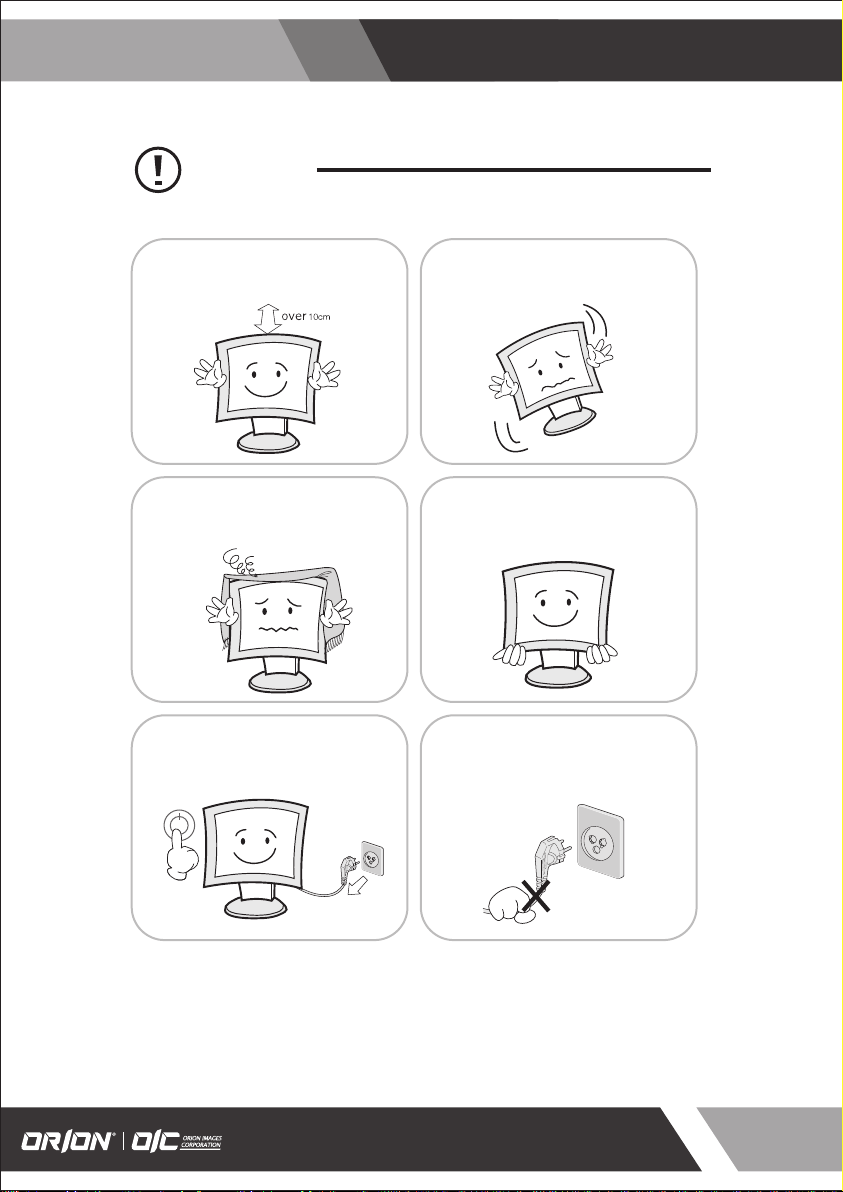
http://www.orionimages.com
Cautions
Installation and User's Guide
Install this monitor some distance
From the wall and do not install unless
Proper ventilation is provided.
The openings must not be blocked by
curtain, rug or other similar surface.
Before carrying the monitor, tum it off and
Unplug the signal cables and the power code
From the wall outlet.
Place this product on a stable place.
If not, it may fall, causing serious
Damages to the monitor and people.
When carrying this monitor, be careful
not to damage the panel and drop it
It may cause some trouble.
Take the power plug out from the wall
outlet.
Do not pull the cable. It may snap the innerwires and cause overheating and fire.
7300 Bolsa Avenue, Westminster CA 92683
Tel : 714-766-6300 / Fax : 714-766-6310 / rma@orionimages.com
4
Page 5
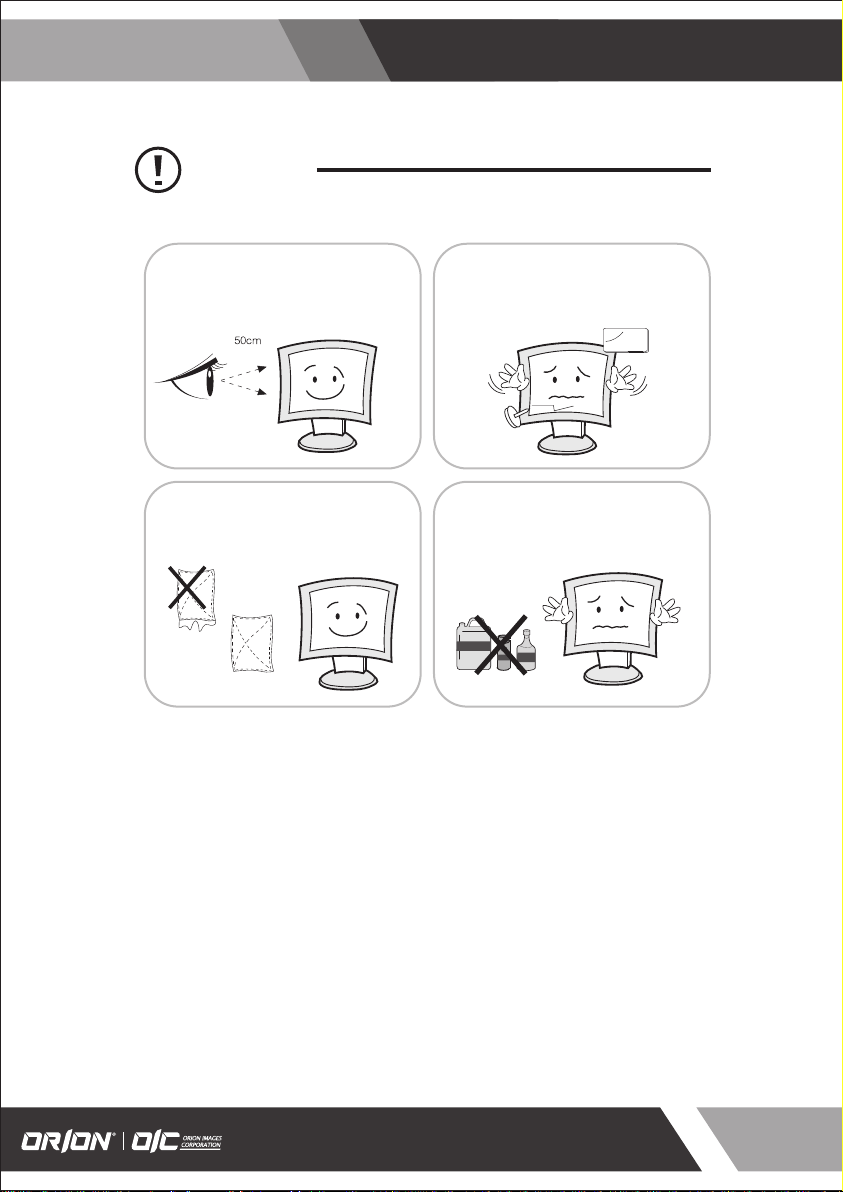
http://www.orionimages.com
Cautions
Installation and User's Guide
Install this monitor about 50cm far from
the eyes and an angle of 0~15 degrees
below eyes. Too close installation may
cause having weak sight.
For cleaning, unplug the monitor from the
Wall outlet. Do net use the liquid cloth.
Use the soft cloth.
Do not press the LCD panel with hands or
the sharpened material hardly.
Do not use the chemical liquid for cleaning.
It may cause fading and breakage.
7300 Bolsa Avenue, Westminster CA 92683
Tel : 714-766-6300 / Fax : 714-766-6310 / rma@orionimages.com
5
Page 6
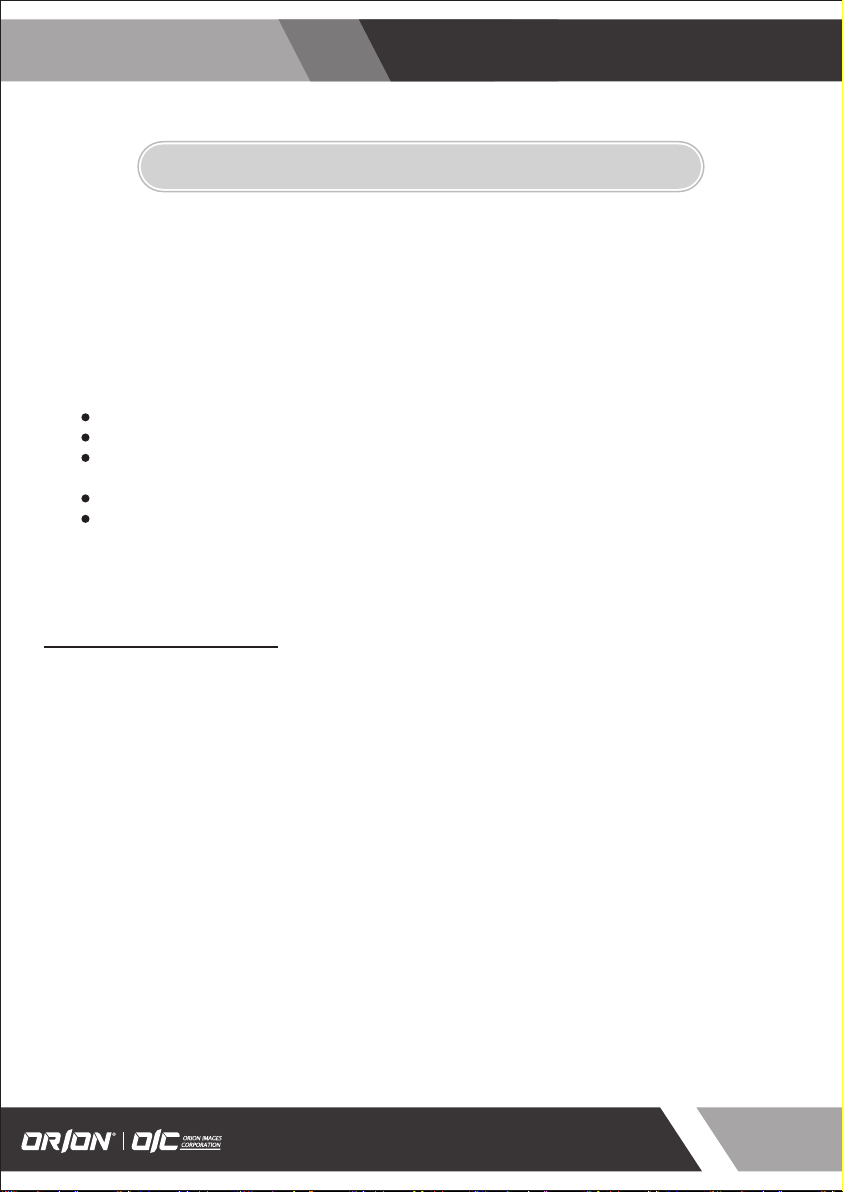
http://www.orionimages.com
g
Installation and User's Guide
2. FCC RF INTERFERENCE STATEMENT
N
TE
This equipment has been tested and found to comply with the limits for a Class A digital device, pursuant
to Part 15 of the FCC Rules. These limits are designed to provide reasonable protection against harmful
interference in a residential installation. This equipment generates, uses and can radiate radio frequency
energy and, if not installed and used in accordance with the instructions, may cause harmful
interference to radio communications. However, there is no guarantee tha
particular installation. If this equipment does cause harmful interference to radio or television reception
which can be determined by turning the equipment off and on, the user is encouraged to try to correct
the interference by one or more of the following measures.
Reorient or relocate the receiving antenna.
Increase the separation between the equipment and receiver.
Connect the equipment into an outlet on a circuit different from that to which the receiver
is connected.
Consult the dealer or an experienced radio, TV technician for help.
Only shielded interface cable should be used.
Finally, any changes or modifications to the equipment by the user not expressly approved by the
grantee or manufacturer could void the users authority to operate such equipment.
t interfe
rence will not occur in a
DOC COMPLIANCE NOTICE
This digital apparatus does not exceed the Class A limits for radio noise emissions from digital apparatus
set out in the radio interference re
ulation of Canadian Department of communications.
7300 Bolsa Avenue, Westminster CA 92683
Tel : 714-766-6300 / Fax : 714-766-6310 / rma@orionimages.com
6
Page 7
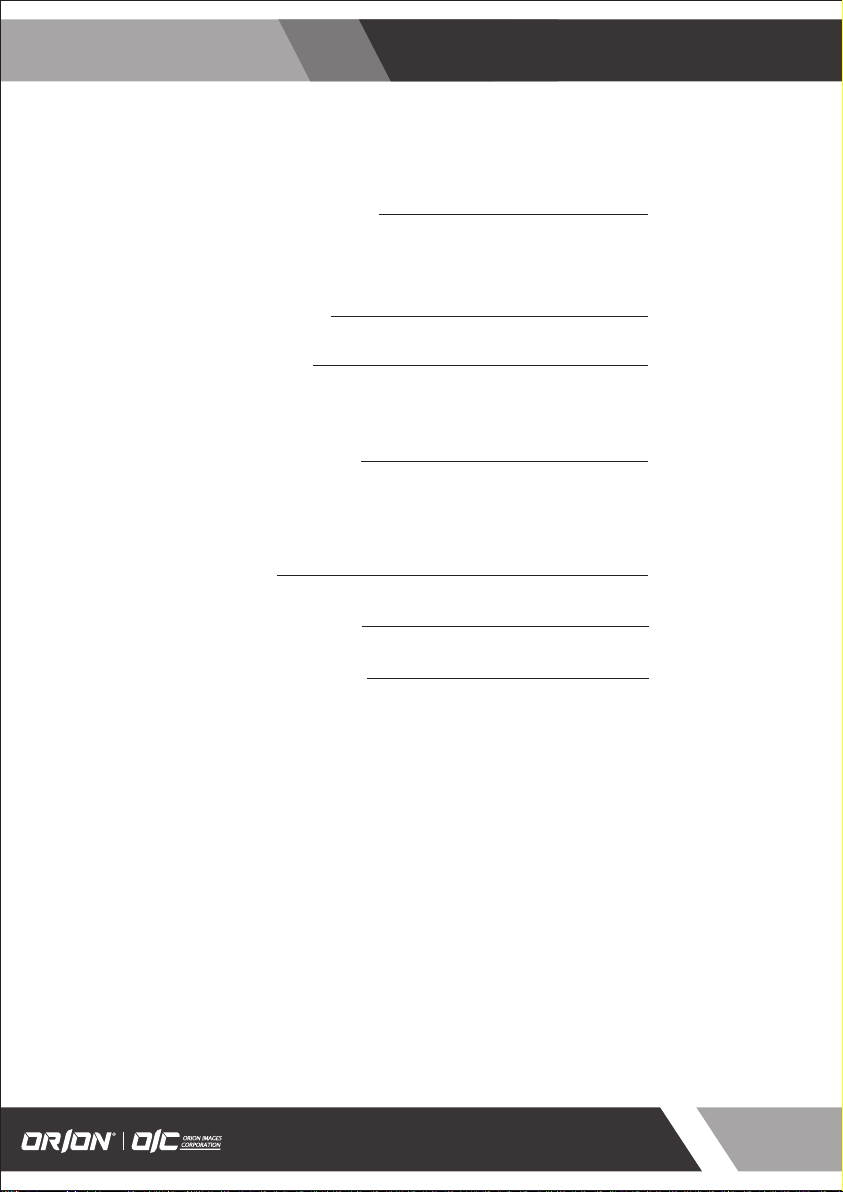
http://www.orionimages.com
Installation and User's Guide
TABLE OF CONTENTS
1. SAFETY INSTRUCTION
1-1 Warning
1-2 Caution
2. FCC STATEMENT
3. INSTALLATION
3-1 Parts
3-2 How to Install
4. OSD MENU SETTING
5-1 Mode Setting
5-2 Menu Setting (VIDEO, S-VIDEO, HDMI Mode)
5-3 Menu Setting (VGA Mode)
5. FEATURES
6. LIMITED WARRANTY
7. TROUBLESHOOTING
2
6
8
12
26
27
27
7300 Bolsa Avenue, Westminster CA 92683
Tel : 714-766-6300 / Fax : 714-766-6310 / rma@orionimages.com
7
Page 8
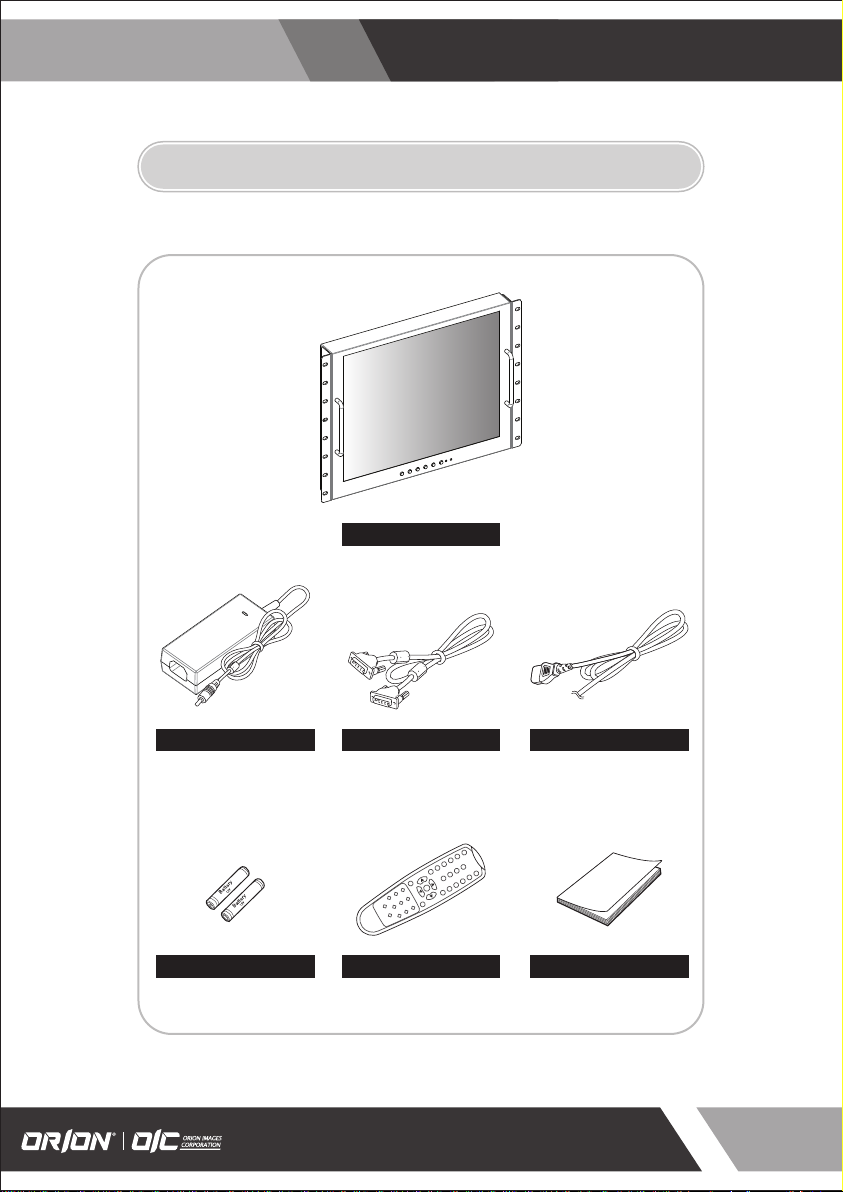
http://www.orionimages.com
3. INSTALLATION
3-1 Parts
Installation and User's Guide
LCD Monitor
Adapter
* Adapter is attached to the back of product
Battery User Manual
7300 Bolsa Avenue, Westminster CA 92683
Tel : 714-766-6300 / Fax : 714-766-6310 / rma@orionimages.com
VGA Cable Power Cable
Remote Controller
8
Page 9
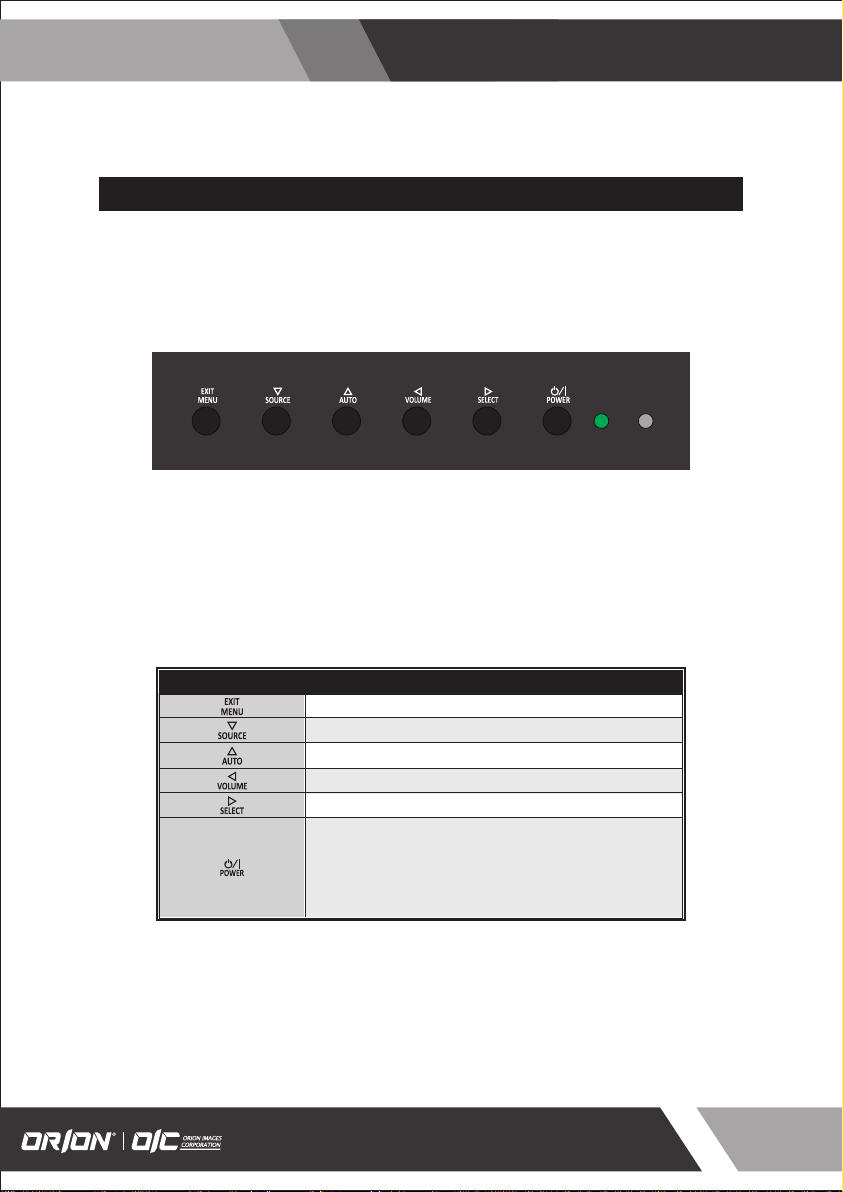
http://www.orionimages.com
3-2 How to Install
KEY BUTTON
Installation and User's Guide
SHORT KEY FUNCTION
OSD Key Function
Activates and exit the OSD
Select input source, and select the OSD menu
Move the OSD menu and auto adjustment of RGB source
Decrease the level of volume and move the previous menu
Increase the level of volume and select rhe OSD menu
Turns the power ON or OFF.There will be a few seconds
delay before the display appears.The power LED (next to the
power switch) lights with green when the power is turned ON.
The power is turned o ff by pressing the power switch again
and the power LED goes red.
7300 Bolsa Avenue, Westminster CA 92683
Tel : 714-766-6300 / Fax : 714-766-6310 / rma@orionimages.com
9
Page 10

http://www.orionimages.com
CONNECTION
1 2 3 4 5 6 7 8
Installation and User's Guide
1
HDMI
HDMI signal input
2
VGA
VGA (PC RGB) signal input
3 7
DC12V
DC adapter input
4 8
VIDEO-1 IN / OUT
VIDEO-1 signal input / looping out
5
VIDEO-2 IN / OUT
VIDEO-2 signal input / looping out
6
S-VIDEO
S-VIDEO signal input
AUDIO (VIDEO)
Stereo audio input for VIDEO or S-VIDEO
AUDIO (PC)
Stereo audio input for VGA
7300 Bolsa Avenue, Westminster CA 92683
Tel : 714-766-6300 / Fax : 714-766-6310 / rma@orionimages.com
10
Page 11

http://www.orionimages.com
REMOTE CONTROLLER
POWER MUTE
VIDEO1 VIDEO2 S-VIDEO
VGA AUTO COLOR TEMP
A
B
DVI HDMI1 COMPONENT
HDMI2 S.SET
SCAN MODE PIP
VOL- VOL+
MENU/EXIT
P.INPUT P.LOCATION
P.SWAP STILL
KEY LOCK
P.SIZE
Installation and User's Guide
MODE SELECT MENU
A
VIDEO1
Select VIDEO1 mode
S-VIDEO
Select S-VIDEO mode
DVI
Select DVI mode
COMPONENT
Select COMPONENT mode
OSD CONTROL MENU
B
POWER
Turn ON / OFF the monitor
AUTO
Auto adjust position of the screen (in VGA mode)
SCAN MODE
Select the scan mode of the screen
MENU / EXIT
Activate and exit the OSD menu
STILL
Freeze the current image
VIDEO2
Select VIDEO2 mode
VGA (RGB)
Select VGA mode
HDMI1
Select HDMI1 mode
HDMI2
Select HDMI2 mode
MUTE
Turn ON / OFF the sound
COLOR TEMPERATURE
Select color temperature of the screen
VOL- / VOL+
Increase / Decrease the volume level
KEY LOCK
Locking the button (Prevent operation)
7300 Bolsa Avenue, Westminster CA 92683
Tel : 714-766-6300 / Fax : 714-766-6310 / rma@orionimages.com
11
Page 12

http://www.orionimages.com
4. OSD MENU SETTING
5-1 Mode Setting
Installation and User's Guide
VIDEO1
VIDEO2
S-VIDEO
RGB PC
√
INPUT
1.
Use SOURCE button and then / button to move the
source.
2.
Press the button to select the source.
3.
Press the MENU/EXIT button to exit the INPUT menu.
DVI
HDMI
▼/▲:MOVE ▶:ENTER
Inputs can be set to VIDEO1, VIDEO2, S-VIDEO, RGB PC, DVI, HDMI1, HDMI2 & COMPONENT mode
VIDEO1
Select VIDEO1 mode
S-VIDEO
Select S-VIDEO mode
HDM
Select HDMI mode
VIDEO2
Select VIDEO2 mode
RGB PC
Select VGA mode
7300 Bolsa Avenue, Westminster CA 92683
Tel : 714-766-6300 / Fax : 714-766-6310 / rma@orionimages.com
12
Page 13

http://www.orionimages.com
Installation and User's Guide
5-2 Menu Setting (VIDEO, S-VIDEO, HDMI Mode)
PICTURE
1.
PICTURE
PICTURE
CONTRAST
BRIGHTNESS
SCREEN
COLOR
TINT
SHARPNESS
SETUP
COLOR TEMP ◀ MEDIUM
RED
RGB
GREEN
SETUP
BLUE
▼/▲ : MOVE ◀/▶ : ADJUST ▶ : ENTER MENU : EXIT VER : *.*
60%
50%
50%
50%
50%
▶
50%
50%
50%
CONTRAST : Adjust visual color contrast
COLOR : Adjust visual color of screen TINT : Adjust tint of color
SHARPNESS : Adjust sharpness of screen COLOR TEMP : Switch color temperature of screen
Press the MENU/EXIT key to access menu.
2.
Use the & arrow to highlight a selection.
3.
Press the /SELECT to choose an item.
4.
Use the & arrow to highlight a selection.
5.
Use the & arrow to adjust the setting on a
selected item.
BRIGHTNESS : Adjust color brightness
CONTRAST BRIGHTNESS
PICTURE
PICTURE
CONTRAST
BRIGHTNESS
SCREEN
COLOR
TINT
SHARPNESS
SETUP
COLOR TEMP ◀ MEDIUM
RED
RGB
GREEN
SETUP
BLUE
▼/▲ : MOVE ◀/▶ : ADJUST ▶ : ENTER MENU : EXIT VER : *.*
60%
50%
50%
50%
50%
▶
50%
50%
50%
PICTURE
PICTURE
CONTRAST
BRIGHTNESS
SCREEN
COLOR
TINT
SHARPNESS
SETUP
COLOR TEMP ◀ MEDIUM
RED
RGB
GREEN
SETUP
BLUE
▼/▲ : MOVE ◀/▶ : ADJUST ▶ : ENTER MENU : EXIT VER : *.*
60%
50%
50%
50%
50%
▶
50%
50%
50%
Default setting is 60% and adjustable from range of 0 to 100% Default setting is 50% and adjustable from range of 0 to 100%
7300 Bolsa Avenue, Westminster CA 92683
Tel : 714-766-6300 / Fax : 714-766-6310 / rma@orionimages.com
13
Page 14

http://www.orionimages.com
COLOR TINT
Installation and User's Guide
PICTURE
PICTURE
CONTRAST
BRIGHTNESS
SCREEN
COLOR
TINT
SHARPNESS
SETUP
COLOR TEMP ◀ MEDIUM
RED
RGB
GREEN
SETUP
BLUE
▼/▲ : MOVE ◀/▶ : ADJUST ▶ : ENTER MENU : EXIT VER : *.*
60%
50%
50%
50%
50%
▶
50%
50%
50%
PICTURE
PICTURE
CONTRAST
BRIGHTNESS
SCREEN
COLOR
TINT
SHARPNESS
SETUP
COLOR TEMP ◀ MEDIUM
RED
RGB
GREEN
SETUP
BLUE
▼/▲ : MOVE ◀/▶ : ADJUST ▶ : ENTER MENU : EXIT VER : *.*
60%
50%
50%
50%
50%
▶
50%
50%
50%
Default setting is 50% and adjustable from range of 0 to 100% Default setting is 50% and adjustable from range of 0 to 100%
SHARPNESS COLOR TEMP
PICTURE
PICTURE
CONTRAST
BRIGHTNESS
SCREEN
COLOR
TINT
SHARPNESS
SETUP
COLOR TEMP ◀ MEDIUM
RED
RGB
GREEN
SETUP
BLUE
60%
50%
50%
50%
50%
▶
50%
50%
50%
PICTURE
PICTURE
CONTRAST
BRIGHTNESS
SCREEN
COLOR
TINT
SHARPNESS
SETUP
COLOR TEMP ◀ MEDIUM
RED
RGB
GREEN
SETUP
BLUE
60%
50%
50%
50%
50%
▶
50%
50%
50%
▼/▲ : MOVE ◀/▶ : ADJUST ▶ : ENTER MENU : EXIT VER : *.*
▼/▲ : MOVE ◀/▶ : ADJUST ▶ : ENTER MENU : EXIT VER : *.*
Default setting is 50% and adjustable from range of 0 to 100% Default setting is MEDIUM and switch to WARM, USER and
COOL color temperature options
USER - Default setting of RED, GREEN, BLUE is 50% and
adjustable from range of 0 to 100%
7300 Bolsa Avenue, Westminster CA 92683
Tel : 714-766-6300 / Fax : 714-766-6310 / rma@orionimages.com
14
Page 15

http://www.orionimages.com
SCREEN
SCREEN
PICTURE
SCAN MODE
SCREEN
SETUP
RGB
SETUP
▼/▲ : MOVE ◀/▶ : ADJUST ▶ : ENTER MENU : EXIT VER : *.*
◀ UNDER
SCAN MODE : Select the scan mode of the screen
▶
Installation and User's Guide
1.
Press the MENU/EXIT key to access menu.
2.
Use the & arrow to highlight a selection.
3.
Press the /SELECT to choose an item.
4.
Use the & arrow to highlight a selection.
5.
Use the & arrow to adjust the setting on a
selected item.
SCAN MODE
SCREEN
PICTURE
SCAN MODE
SCREEN
SETUP
RGB
SETUP
▼/▲ : MOVE ◀/▶ : ADJUST ▶ : ENTER MENU : EXIT VER : *.*
◀ UNDER
▶
Default setting is UNDER and switch to OVER, 16:9 and FULL
scan mode options
7300 Bolsa Avenue, Westminster CA 92683
Tel : 714-766-6300 / Fax : 714-766-6310 / rma@orionimages.com
15
Page 16

http://www.orionimages.com
Installation and User's Guide
SETUP
1.
SETUP
PICTURE
INPUT
LANGUAGE
SCREEN
SOUND MUTE
BUTTON LOCK
NOISE REDUCTION
SETUP
OSD TIME
DEFAULT
RGB
SETUP
▼/▲ : MOVE ◀/▶ : ADJUST ▶ : ENTER MENU : EXIT VER : *.*
◀ VIDEO1
◀ ENGLISH
◀ OFF
◀ OFF
◀ ON
▶
▶
▶
▶
▶
▶
15s
INPUT : Select an input source for main screen LANGUAGE : Set to different language mode
SOUND MUTE : Turn on/off the sound BUTTON LOCK : Locking the button (Prevent operation)
NOISE REDUCTION : Set a noise reduction mode OSD TIME : Set a time duration of OSD menu
DEFAULT : Factory default setting
Press the MENU/EXIT key to access menu.
2.
Use the & arrow to highlight a selection.
3.
Press the /SELECT to choose an item.
4.
Use the & arrow to highlight a selection.
5.
Use the & arrow to adjust the setting on a
selected item.
INPUT LANGUAGE
SETUP
PICTURE
INPUT
LANGUAGE
SCREEN
SOUND MUTE
BUTTON LOCK
NOISE REDUCTION
SETUP
OSD TIME
DEFAULT
RGB
SETUP
▼/▲ : MOVE ◀/▶ : ADJUST ▶ : ENTER MENU : EXIT VER : *.*
◀ VIDEO1
◀ ENGLISH
◀ OFF
◀ OFF
◀ ON
▶
▶
▶
▶
▶
▶
15s
Inputs can be set to VIDEO1, VIDEO2, S-VIDEO, RGB PC,
and HDMI mode
7300 Bolsa Avenue, Westminster CA 92683
Tel : 714-766-6300 / Fax : 714-766-6310 / rma@orionimages.com
PICTURE
INPUT
LANGUAGE
SCREEN
SOUND MUTE
BUTTON LOCK
NOISE REDUCTION
SETUP
OSD TIME
DEFAULT
RGB
SETUP
▼/▲ : MOVE ◀/▶ : ADJUST ▶ : ENTER MENU : EXIT VER : *.*
Default setting is ENGLISH and language setting can be set
to ITALIAN, FRENCH, SPANISH and GERMAN
SETUP
◀ VIDEO1
◀ ENGLISH
◀ OFF
◀ OFF
◀ ON
▶
▶
▶
▶
▶
▶
15s
16
Page 17

http://www.orionimages.com
Installation and User's Guide
SOUND MUTE BUTTON LOCK
SETUP
PICTURE
INPUT
LANGUAGE
SCREEN
SOUND MUTE
BUTTON LOCK
NOISE REDUCTION
SETUP
OSD TIME
DEFAULT
RGB
SETUP
▼/▲ : MOVE ◀/▶ : ADJUST ▶ : ENTER MENU : EXIT VER : *.*
◀ VIDEO1
◀ ENGLISH
◀ OFF
◀ OFF
◀ ON
▶
▶
▶
▶
▶
▶
15s
Default setting is OFF and switch to ON sound mute option
PICTURE
SCREEN
SETUP
RGB
SETUP
▼/▲ : MOVE ◀/▶ : ADJUST ▶ : ENTER MENU : EXIT VER : *.*
Default setting is OFF and switch to ON button lock option
Release the lock - Press KEY LOCK button on the remote control
- Press & button on the key pad
NOISE REDUCTION OSD TIME
SETUP
PICTURE
SCREEN
SETUP
RGB
SETUP
INPUT
LANGUAGE
SOUND MUTE
BUTTON LOCK
NOISE REDUCTION
OSD TIME
DEFAULT
◀ VIDEO1
◀ ENGLISH
◀ OFF
◀ OFF
◀ ON
▶
▶
▶
▶
▶
▶
15s
PICTURE
SCREEN
SETUP
RGB
SETUP
SETUP
INPUT
LANGUAGE
SOUND MUTE
BUTTON LOCK
NOISE REDUCTION
OSD TIME
DEFAULT
SETUP
INPUT
LANGUAGE
SOUND MUTE
BUTTON LOCK
NOISE REDUCTION
OSD TIME
DEFAULT
◀ VIDEO1
◀ ENGLISH
◀ OFF
◀ OFF
◀ ON
▶
◀ VIDEO1
◀ ENGLISH
◀ OFF
◀ OFF
◀ ON
▶
▶
▶
▶
▶
▶
15s
▶
▶
▶
▶
▶
15s
▼/▲ : MOVE ◀/▶ : ADJUST ▶ : ENTER MENU : EXIT VER : *.*
Default setting is ON and switch to OFF noise reduction option
7300 Bolsa Avenue, Westminster CA 92683
Tel : 714-766-6300 / Fax : 714-766-6310 / rma@orionimages.com
▼/▲ : MOVE ◀/▶ : ADJUST ▶ : ENTER MENU : EXIT VER : *.*
Default setting is 15s and adjustable from range of 5 to 30s
17
Page 18

http://www.orionimages.com
DEFAULT
SETUP
PICTURE
INPUT
LANGUAGE
SCREEN
SOUND MUTE
BUTTON LOCK
NOISE REDUCTION
SETUP
OSD TIME
DEFAULT
RGB
SETUP
▼/▲ : MOVE ◀/▶ : ADJUST ▶ : ENTER MENU : EXIT VER : *.*
◀ VIDEO1
◀ ENGLISH
◀ OFF
◀ OFF
◀ ON
▶
DEFAULT is set OSD menu to factory default
Installation and User's Guide
▶
▶
▶
▶
▶
15s
7300 Bolsa Avenue, Westminster CA 92683
Tel : 714-766-6300 / Fax : 714-766-6310 / rma@orionimages.com
18
Page 19

http://www.orionimages.com
5-3 Menu Setting (VGA Mode)
PICTURE
PICTURE
PICTURE
CONTRAST
BRIGHTNESS
SCREEN
COLOR
TINT
SHARPNESS
SETUP
COLOR TEMP ◀ MEDIUM
RED
RGB
GREEN
SETUP
BLUE
▼/▲ : MOVE ◀/▶ : ADJUST ▶ : ENTER MENU : EXIT VER : *.*
CONTRAST : Adjust visual color contrast
COLOR TEMP : Switch color temperature of screen
60%
50%
50%
50%
50%
▶
50%
50%
50%
Installation and User's Guide
1.
Press the MENU/EXIT key to access menu.
2.
Use the & arrow to highlight a selection.
3.
Press the /SELECT to choose an item.
4.
Use the & arrow to highlight a selection.
5.
Use the & arrow to adjust the setting on a
selected item.
BRIGHTNESS : Adjust color brightness
CONTRAST BRIGHTNESS
PICTURE
PICTURE
CONTRAST
BRIGHTNESS
SCREEN
COLOR
TINT
SHARPNESS
SETUP
COLOR TEMP ◀ MEDIUM
RED
RGB
GREEN
SETUP
BLUE
▼/▲ : MOVE ◀/▶ : ADJUST ▶ : ENTER MENU : EXIT VER : *.*
60%
50%
50%
50%
50%
▶
50%
50%
50%
PICTURE
PICTURE
CONTRAST
BRIGHTNESS
SCREEN
COLOR
TINT
SHARPNESS
SETUP
COLOR TEMP ◀ MEDIUM
RED
RGB
GREEN
SETUP
BLUE
▼/▲ : MOVE ◀/▶ : ADJUST ▶ : ENTER MENU : EXIT VER : *.*
60%
50%
50%
50%
50%
▶
50%
50%
50%
Default setting is 60% and adjustable from range of 0 to 100% Default setting is 50% and adjustable from range of 0 to 100%
7300 Bolsa Avenue, Westminster CA 92683
Tel : 714-766-6300 / Fax : 714-766-6310 / rma@orionimages.com
19
Page 20

http://www.orionimages.com
COLOR TEMP
PICTURE
PICTURE
CONTRAST
BRIGHTNESS
SCREEN
COLOR
TINT
SHARPNESS
SETUP
COLOR TEMP ◀ MEDIUM
RED
RGB
GREEN
SETUP
BLUE
▼/▲ : MOVE ◀/▶ : ADJUST ▶ : ENTER MENU : EXIT VER : *.*
60%
50%
50%
50%
50%
▶
50%
50%
50%
Default setting is MEDIUM and switch to WARM, USER and
COOL color temperature options
USER - Default setting of RED, GREEN, BLUE is 50% and
adjustable from range of 0 to 100%
Installation and User's Guide
7300 Bolsa Avenue, Westminster CA 92683
Tel : 714-766-6300 / Fax : 714-766-6310 / rma@orionimages.com
20
Page 21

http://www.orionimages.com
SETUP
SETUP
PICTURE
INPUT
LANGUAGE
SCREEN
SOUND MUTE
BUTTON LOCK
NOISE REDUCTION
SETUP
OSD TIME
DEFAULT
RGB
SETUP
▼/▲ : MOVE ◀/▶ : ADJUST ▶ : ENTER MENU : EXIT VER : *.*
This function of each menu is listed page 16
Please refer to page 16 for SETUP menu
◀ VIDEO1
◀ ENGLISH
◀ OFF
◀ OFF
◀ ON
▶
Installation and User's Guide
Press the MENU/EXIT key to access menu.
1.
▶
▶
▶
▶
▶
15s
Use the & arrow to highlight a selection.
2.
Press the /SELECT to choose an item.
3.
Use the & arrow to highlight a selection.
4.
Use the & arrow to adjust the setting on a
5.
selected item.
7300 Bolsa Avenue, Westminster CA 92683
Tel : 714-766-6300 / Fax : 714-766-6310 / rma@orionimages.com
21
Page 22

http://www.orionimages.com
Installation and User's Guide
RGB SETUP
Press the MENU/EXIT key to access menu.
RGB SETUP
PICTURE
H-POSITION
V-POSITION
SCREEN
CLOCK
PHASE
AUTO ADJUST
SETUP
POWER SAVING
AUTO REPEAT
RGB
SETUP
▼/▲ : MOVE ◀/▶ : ADJUST ▶ : ENTER MENU : EXIT VER : *.*
▶
◀ OFF
◀ OFF
100%
▶
▶
H-POSITION : Adjust horizontal position of monitor V-POSITION : Adjust vertical position of monitor
CLOCK : Adjust clock of monitor PHASE : Adjust phase of monitor
AUTO ADJUST : Auto adjust position of screen POWER SAVING : Power saving mode
AUTO REPEAT : Adjust auto repeat of monitor
1.
Use the & arrow to highlight a selection.
2.
0%
0%
0%
Press the /SELECT to choose an item.
3.
Use the & arrow to highlight a selection.
4.
Use the & arrow to adjust the setting on a
5.
selected item.
H-POSITION V-POSITION
RGB SETUP
PICTURE
H-POSITION
V-POSITION
SCREEN
CLOCK
PHASE
AUTO ADJUST
SETUP
POWER SAVING
AUTO REPEAT
RGB
SETUP
▼/▲ : MOVE ◀/▶ : ADJUST ▶ : ENTER MENU : EXIT VER : *.*
▶
◀ OFF
◀ OFF
100%
0%
0%
0%
▶
▶
Can be set between 0 to 100% horizontal position of monitor
by manually
7300 Bolsa Avenue, Westminster CA 92683
Tel : 714-766-6300 / Fax : 714-766-6310 / rma@orionimages.com
PICTURE
H-POSITION
V-POSITION
SCREEN
CLOCK
PHASE
AUTO ADJUST
SETUP
POWER SAVING
AUTO REPEAT
RGB
SETUP
▼/▲ : MOVE ◀/▶ : ADJUST ▶ : ENTER MENU : EXIT VER : *.*
Can be set between 0 to 100% vertical position of monitor
by manually
RGB SETUP
▶
◀ OFF
◀ OFF
100%
0%
0%
0%
▶
▶
22
Page 23

http://www.orionimages.com
CLOCK PHASE
Installation and User's Guide
RGB SETUP
PICTURE
H-POSITION
V-POSITION
SCREEN
CLOCK
PHASE
AUTO ADJUST
SETUP
POWER SAVING
AUTO REPEAT
RGB
SETUP
▼/▲ : MOVE ◀/▶ : ADJUST ▶ : ENTER MENU : EXIT VER : *.*
▶
◀ OFF
◀ OFF
100%
0%
0%
0%
▶
▶
RGB SETUP
PICTURE
H-POSITION
V-POSITION
SCREEN
CLOCK
PHASE
AUTO ADJUST
SETUP
POWER SAVING
AUTO REPEAT
RGB
SETUP
▼/▲ : MOVE ◀/▶ : ADJUST ▶ : ENTER MENU : EXIT VER : *.*
Can be set between 0 to 100% phase of monitor by manuallyCan be set between 0 to 100% clock of monitor by manually
AUTO ADJUST POWER SAVING
PICTURE
SCREEN
SETUP
RGB
SETUP
RGB SETUP
H-POSITION
V-POSITION
CLOCK
PHASE
AUTO ADJUST
POWER SAVING
AUTO REPEAT
▶
◀ OFF
◀ OFF
100%
0%
0%
0%
▶
▶
PICTURE
SCREEN
SETUP
RGB
SETUP
RGB SETUP
H-POSITION
V-POSITION
CLOCK
PHASE
AUTO ADJUST
POWER SAVING
AUTO REPEAT
▶
◀ OFF
◀ OFF
▶
◀ OFF
◀ OFF
100%
0%
0%
0%
▶
▶
100%
0%
0%
0%
▶
▶
▼/▲ : MOVE ◀/▶ : ADJUST ▶ : ENTER MENU : EXIT VER : *.*
7300 Bolsa Avenue, Westminster CA 92683
Tel : 714-766-6300 / Fax : 714-766-6310 / rma@orionimages.com
▼/▲ : MOVE ◀/▶ : ADJUST ▶ : ENTER MENU : EXIT VER : *.*
Default setting is OFF and switch to ON power saving modeAuto adjust position and image of screen
23
Page 24

http://www.orionimages.com
AUTO REPEAT
RGB SETUP
PICTURE
H-POSITION
V-POSITION
SCREEN
CLOCK
PHASE
AUTO ADJUST
SETUP
POWER SAVING
AUTO REPEAT
RGB
SETUP
▼/▲ : MOVE ◀/▶ : ADJUST ▶ : ENTER MENU : EXIT VER : *.*
▶
◀ OFF
◀ OFF
100%
▶
▶
Default setting is OFF and switch to ON auto repeat mode
Installation and User's Guide
0%
0%
0%
7300 Bolsa Avenue, Westminster CA 92683
Tel : 714-766-6300 / Fax : 714-766-6310 / rma@orionimages.com
24
Page 25

http://www.orionimages.com
VGA / HDMI Mode Tables
VGA Mode
Installation and User's Guide
MODE
VGA
SVGA 800X600 50 / 60 / 72 / 75
XGA 1024X768 50 / 60 / 75
SXGA 1280X1024 50 / 60 / 75
RESOLUTION VERTICAL FREQUENCY (Hz)
720X400 70
640X480 60 / 72 75
HDMI Mode
RESOLUTION VERTICAL FREQUENCY (Hz)MODE
EDTV 480i
EDTV 576i
SDTV 480p
SDTV 576p 720X576 60
HDTV 720p 1280X720 50 / 60
HDTV 1080i 1920X1080 30 / 25
HDTV 1080p 1920X1080 50 / 60
720X480 30
720X576 25
720X480 60
Note : Not all resolutions generated by your video source are available on the monitor.
7300 Bolsa Avenue, Westminster CA 92683
Tel : 714-766-6300 / Fax : 714-766-6310 / rma@orionimages.com
25
Page 26

http://www.orionimages.com
17RCR 19RCR
Screen Size 17.0 inches 19.0 inches
Resolution 1280*1024 pixels 1280*1024 pixels
Pixel Pitch 0.264*0.264 mm 0.294*0.294 mm
Brightness 250 cd /m^2 250 cd/m^2
Contrast R atio 800:1 800:1
Aspect Ratio 5:4 5:4
Viewing Angle (H/V) 170/160 degrees 170/160 degrees
Displa y Color 16.7 millio n 16.7 milli on
Respo nse Time 5 ms 5 ms
Video System NTSC/PAL NTSC/PAL
Panel Life Time (hours) 50,000 hours 50,000 hours
Video In/Out (BNC Type) 2/2 2/2
S-Video In 1 1
VGA In (15Pin D-Sub) 1 1
HDMI In 1 1
Audio In (RCA Type) 1 1
PC Stereo In 1 1
Audio Built in Speak ers Y (1W*2) Y (1W*2)
Transmitter Remote Contro l Y Y
Filter Type 3D Comb Filter 3D Comb Filter
Deinterlacing Y Y
Noise reduction Y Y
Auto source sequencing Y Y
Multi Lingual Language Eng, Spa , Fre, Ger, Ita Eng, Spa, Fre, Ger, Ita
Cabinet col or Black Black
Cabinet Mat erial Electro-Ga lvanized Steel Electro-Galvanized St eel
AC 100~240 V (50/60Hz) AC 100~240 V (50/60Hz)
DC 12 V DC 12 V
Operating Temperature 0~50 celsius 0~50 celsius
Consumption < 32 watts < 33 watts
Storage Temperature -20~60 celsius -20~60 celsius
VESA Mounts Size 100*100 mm 100*100 m m
U Factor Heig ht Space 8U 8U
Ceiling Mo unt CMK-01 CMK -01
Wall WB-5, 10, 30, 31 WB-5, 10, 30, 31
Rack Mount Tiltable Rack Mo unt Tiltab le
Rack Mount
Mounts
Dimension
Cabinet
Power
Circumstance
General Features
Displa y
Interface
Special
Features
5. FEATURE
Installation and User's Guide
Outline Dim ension 18.98* 2.87*13.90 inches 18.98*2.87*13.90 inches
Electrical Ratings
7300 Bolsa Avenue, Westminster CA 92683
Tel : 714-766-6300 / Fax : 714-766-6310 / rma@orionimages.com
26
Page 27

http://www.orionimages.com
Installation and User's Guide
6. 2Year Limited Warranty
All ORION Images products carry a limited warranty from ship date against defects in materials and
workmanship. ORION Images is not liable for improper installation that results in damage to mounts,
adapters, display equipment or personal injury.
Contact ORION Images
In the event of missing and/or damage equipment, or technical questions, the following information can
help in the completion of the installation.
Address: 7300 Bolsa Avenue, Westminster, CA 92683
Tel: 714-766-6300 / Fax: 714-766-6310
Email: sales@orionimages.com
Website: http://www.orionimages.com
7. TROUBLESHOOTING
* When the following troubles are occurred, follow the trouble shooting. Before contacting a
service center.
Troubleshooting
The screen doesn’t
show up
The screen is too light
or to dark
The screen size is not fit
for the PC signal
The screen color shows
strange in the PC signal
1. Make sure if the power supply is connected property
2. Turn on the power.
3. Select the input signal right for the connected port.
Control the BRIGHTNESS
Press the AUTO key among keys in the front.
(It is used only in the PC signal)
In the FUNCTION menu of OSD menu, perform the
AUTOADJUST.
7300 Bolsa Avenue, Westminster CA 92683
Tel : 714-766-6300 / Fax : 714-766-6310 / rma@orionimages.com
Troubleshooting Tip
27
Page 28

