Page 1

DECT
Digital Baby Monitor
Secure 310
User Guide
Page 2
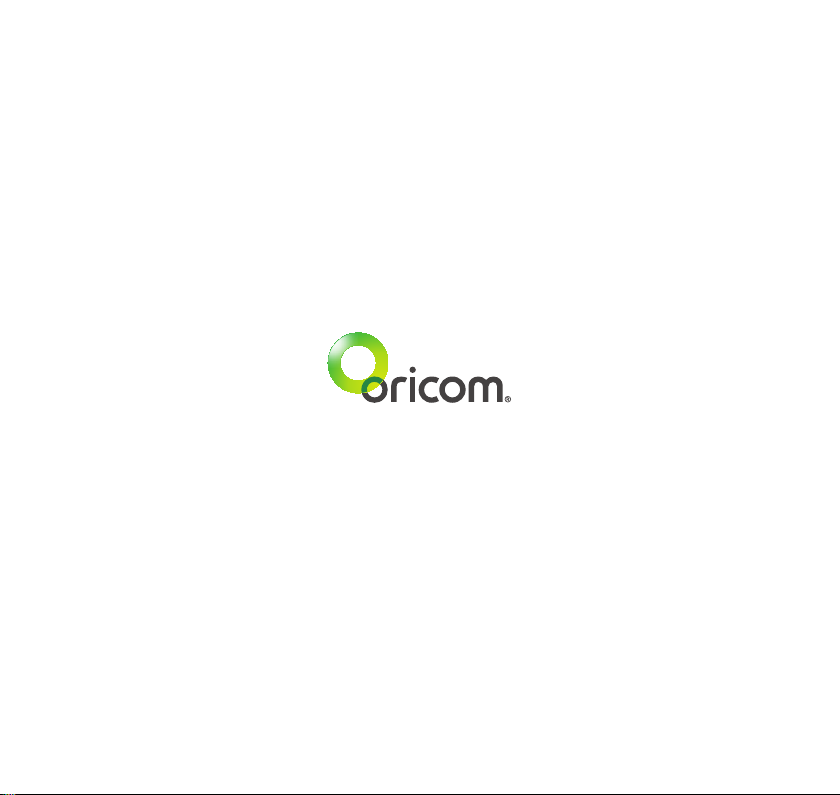
Page 3
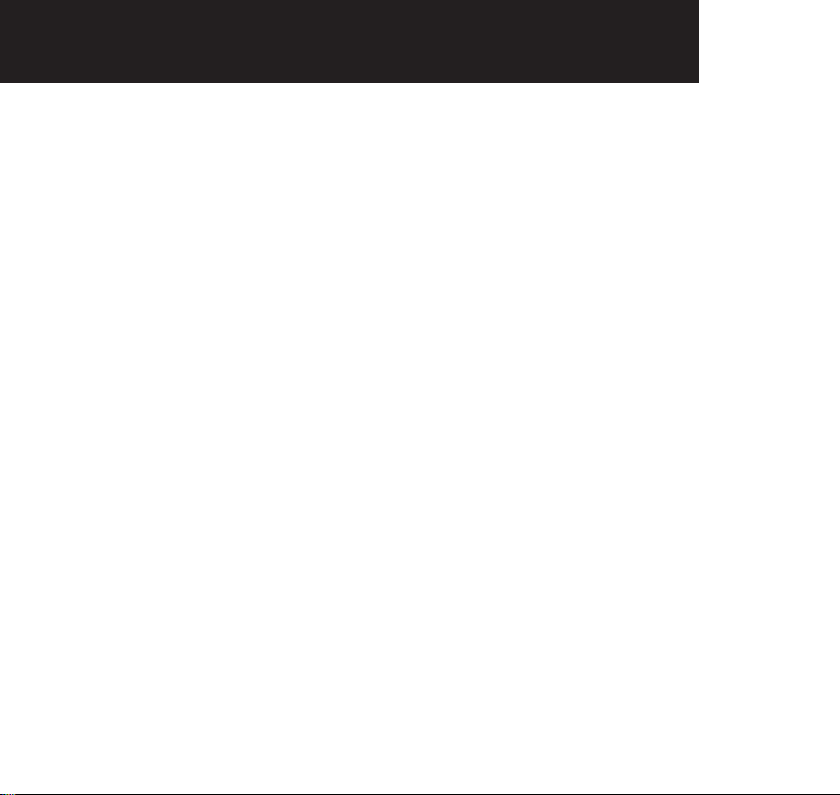
3TABLE OF CONTENTS
IMPORTANT SAFETY INFORMATION .......................................................4
GETTING STARTED .................................................................................. 7
ORICOM DIGITAL BABY MONITOR .......................................................... 8
SETTING UP .............................................................................................. 12
USING YOUR DIGITAL BABY MONITOR ...................................................17
TROUBLESHOOTING ................................................................................ 25
WARRANTY ............................................................................................... 27
Page 4
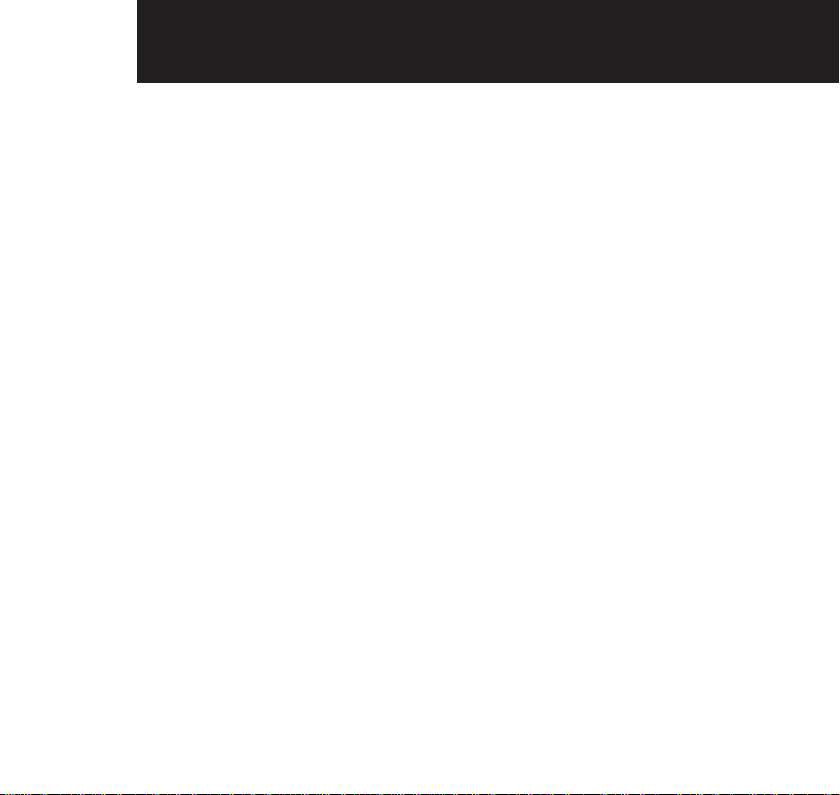
4 impOrTANT SAFETy iNFOrmATiONimpOrTANT SAFETy iNFOrmATiON
Important Safety Information
• It is very important that you read the User Guide carefully as it contains detailed
information you will need to get the most from your Oricom Baby Monitor. If you
have any issues setting up or using your Oricom Baby monitor please call our
Customer support team. Our dedicated local team are more likely to be able to
help you than the retailer where you made your purchase.
• Your ORICOM Baby Monitor is designed to be an aid and should not be used
as a substitute for responsible and proper adult supervision of a child.
• The Baby Monitor has been designed to provide some added reassurance in
the form of sound transmission for those times when you are not in the same
room as your baby provided you always stay within hearing range of the baby
monitor during use. Your Baby Monitor is not a medical device, nor a device
to prevent cases of Sudden Infant Death Syndrome (SID'S) or "cot death",
and you should not rely on it for your baby's wellbeing. It is important that you
regularly check on your baby personally.
• Make sure the Baby unit, Parent unit and mains adaptor cables are kept out
of reach of your baby and other young children at all times, at least one metre
away.
• Never place the baby unit or parent unit inside your baby’s cot, bed or playpen.
• Never cover the Parent or baby units with clothes, towels or blankets or any
other item. Never use or place your Parent or Baby unit in or near moisture or
water (e.g. near bath or pool). Immersing in water could cause electric shock
and even death.
Page 5
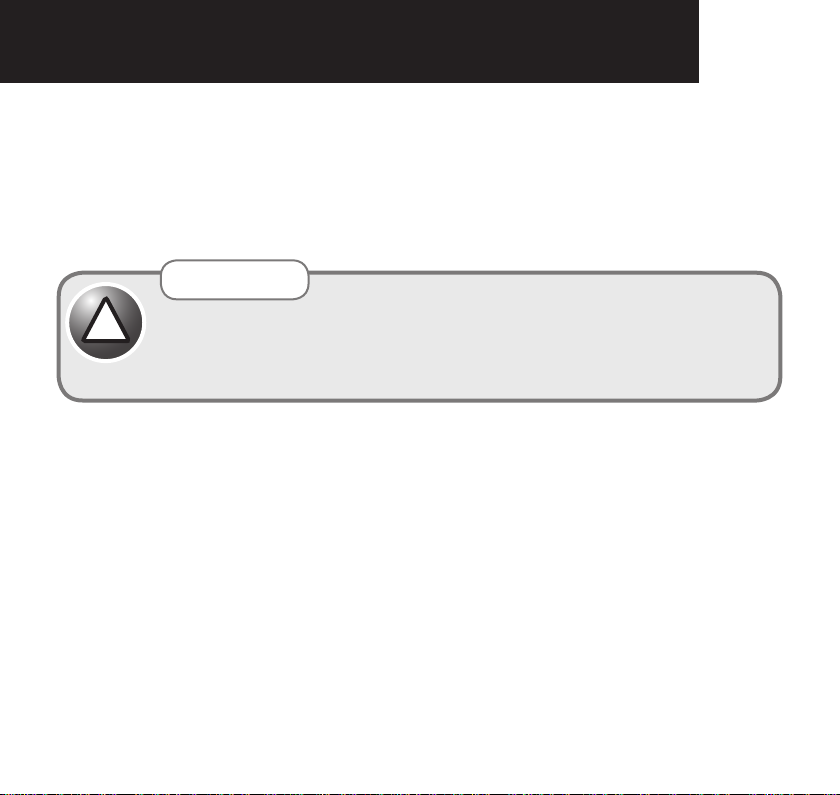
5impOrTANT SAFETy iNFOrmATiONimpOrTANT SAFETy iNFOrmATiON
• The installation location plays an important role in ensuring proper operation.
Therefore, maintain a distance of at least one meter from other electronic
equipment, such as microwave ovens or hi− devices, otherwise they could
cause interference. During continual use the Baby unit power adaptors may
become warm to the touch. This is normal and should not be a concern.
Warning
Risk of suffocation!
!
Keep all packaging materials and protective foils out of reach of children.
Do not place the AC Adaptor cable in a high "wear and tear" location. Never use a
frayed or compromised cord.
Battery safety
• Batteries represent a hazard to health and the environment!
• They contain toxic, ecologically hazardous heavy metals. Do not dispose of
batteries in a re as they may explode. Dispose of batteries according to local
regulations, never in your household rubbish.
• Do not dismantle, cut, open, crush, bend, puncture, or shred cells or batteries. If
a battery leaks, do not let the battery liquid touch skin or eyes. If this happens,
immediately flush the affected areas with water, and seek medical assistance.
•
Do not modify, remanufacture, attempt to insert foreign objects into the battery, or
immerse or expose it to water or other liquids. Batteries may explode if damaged.
Page 6
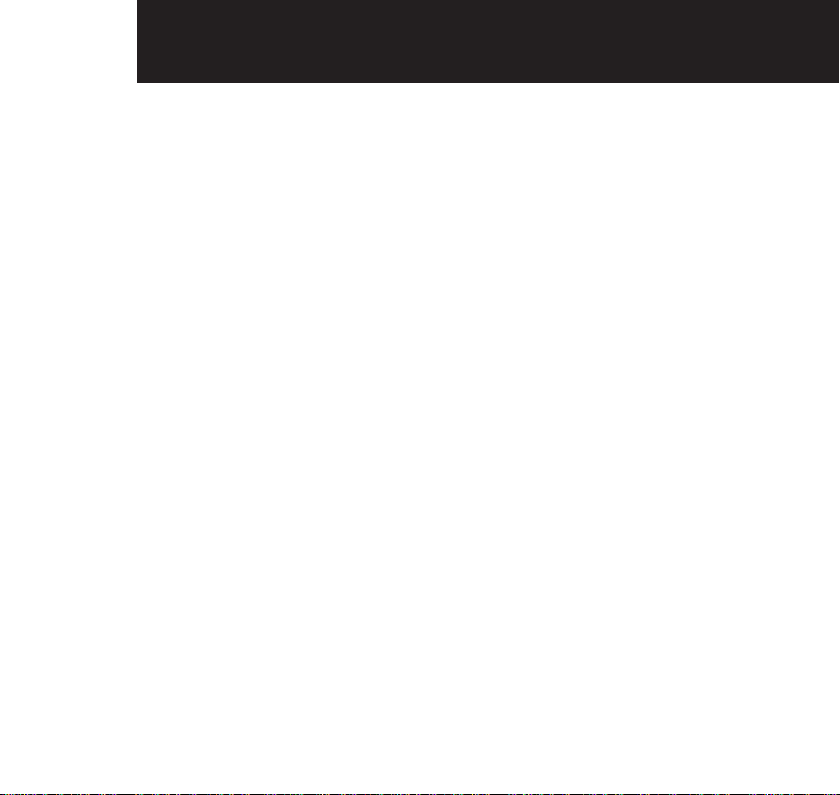
6 impOrTANT SAFETy iNFOrmATiON
• Use only the batteries supplied with the product. Improper use, or use of
unapproved batteries may present a risk of re, explosion, or other hazard, and
may invalidate any approval or warranty.
•
If you believe the batteries are damaged, remove product from the charger and
stop using the product. Contact Oricom for assistance. Never use a damaged
battery.
Disposal
Always dispose of your products at the end of their life in accordance with
your local waste disposal requirements. Packaging materials all cardboard
and paper packaging should be recycled in accordance with your local council
waste regulations.
Page 7
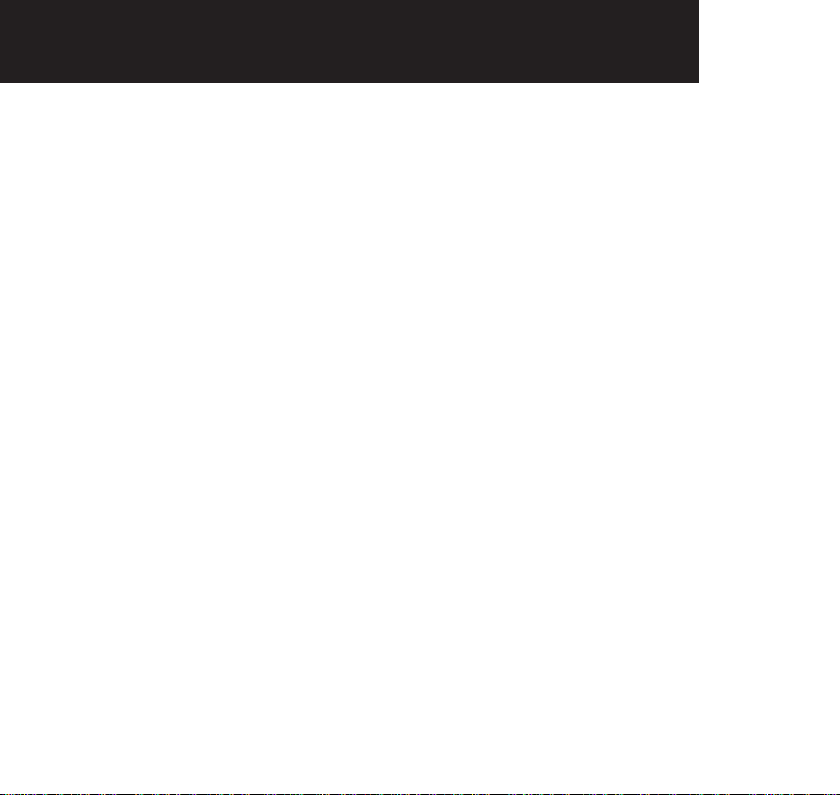
GETTiNG STArTED
7impOrTANT SAFETy iNFOrmATiON
This User Guide provides you with all the
information you need to get the most from
your Oricom Digital Baby Monitor.
Please read this guide carefully and keep
it for future reference.
Need help?
If you need assistance setting up or using your
Oricom Digital Baby Monitor call our Support
team on 1300 889 785. If you would like any
additional or replacement rechargeable batteries
for the parent unit (Part No.BAT1300MAH) order
online at www.oricom.com.au.
Our dedicated advisors are more likely to be able
to help you than the retailer where you made
your purchase.
Alternatively, you may nd the answer in the ‘Help’
section at the back of this guide.
Additional answers to Frequently Asked
Questions are also available from www.oricom.
com.au
Got everything?
• Baby unit
• Parent unit
• 2 x AA NiMH 1300mAh
rechargeable batteries for
Parent unit (pre-installed)
• Parent unit charger
• 2 x power adaptors
Page 8
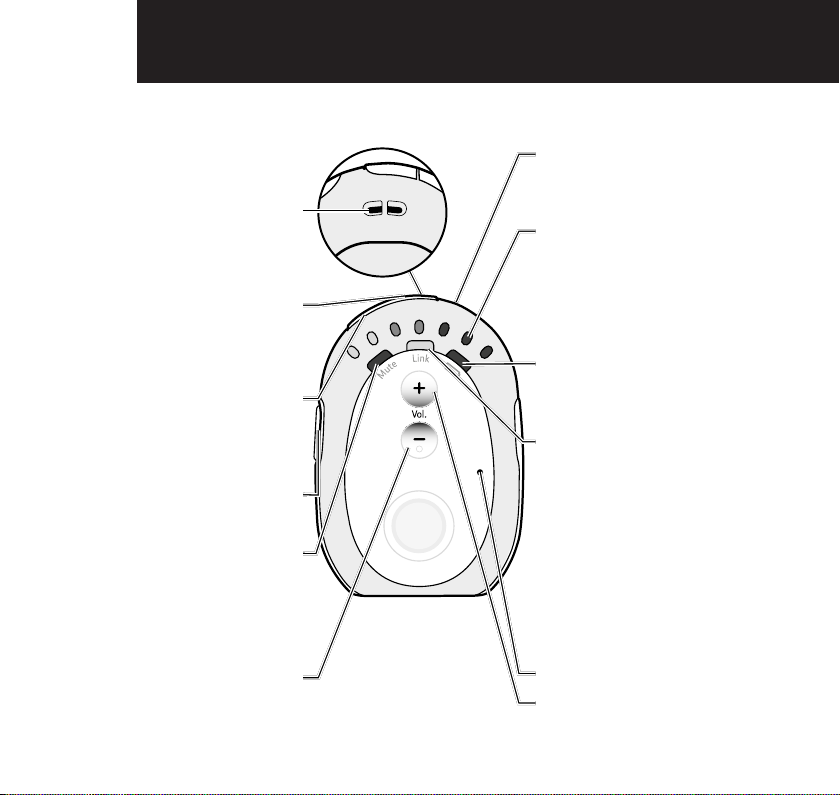
8 OriCOm DiGiTAL BABy mONiTOrOriCOm DiGiTAL BABy mONiTOr
Parent unit
Lanyard attach point
(top of unit)
You can loop a lanyard
(not supplied) through here.
Mute All (on top of unit)
Press to toggle the Parent unit
receive volume between on
and off.
Mute Low (on top of unit)
Press to toggle the Baby unit
microphone sensitivity between
normal and Mute Low.
Talk (on side of unit)
Press to talk to your baby.
Mute LED
Steady red indicates that Mute
All has been switched on.
Amber indicates that Mute Low
has been switched on.
- Vol.
Decrease speaker volume.
Power on/off (on top of unit)
Press and hold to switch the
power on or off.
Baby sound level LEDs
Indicates the level of received
sound. The LEDs will light up
progressively as the sound
increases. See page 18 for
further information.
Low battery status indicator
Red light indicates the batteries
are low and need re-charging.
Link status indicator
o
u
S
n
D
d
H
Steady green indicates that
the Baby and Parent units are
linked. Flashes green if not
linked for the rst 30 seconds.
Flashes red if not linked for
longer than 30 seconds.
Also flashes green when the
Talk button is pressed on the
Parent unit to initiate parental
talk back.
Microphone
+ Vol.
Increase speaker volume.
Page 9
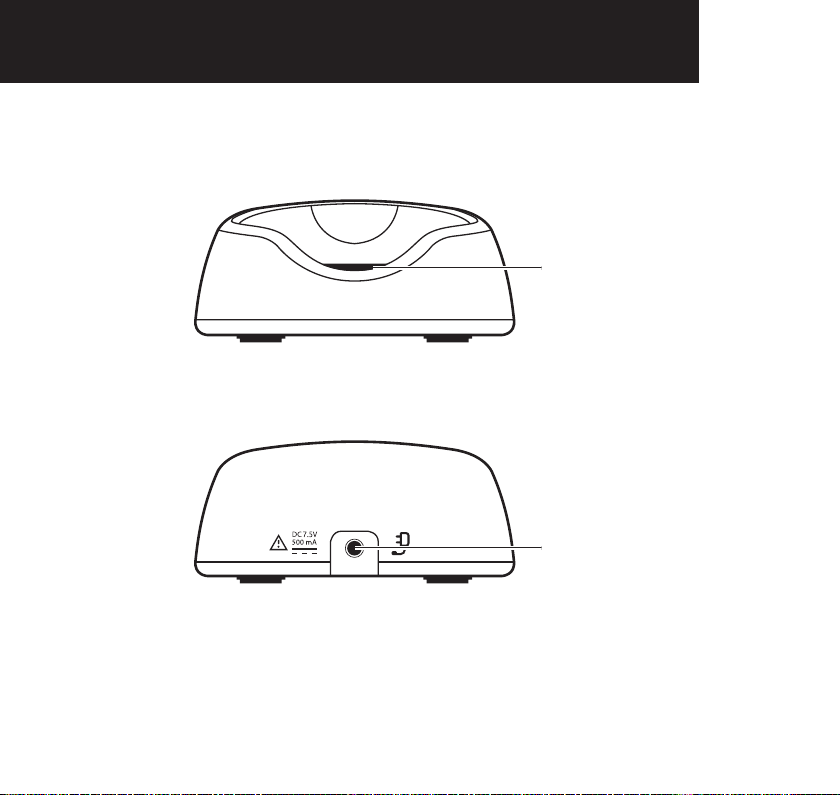
Parent unit charger
Front
Back
9OriCOm DiGiTAL BABy mONiTOrOriCOm DiGiTAL BABy mONiTOr
Charging light
Red when the Parent unit is
correctly placed on the charger.
Power socket
For connection to the mains
power socket via the power
adaptor cable supplied.
Page 10
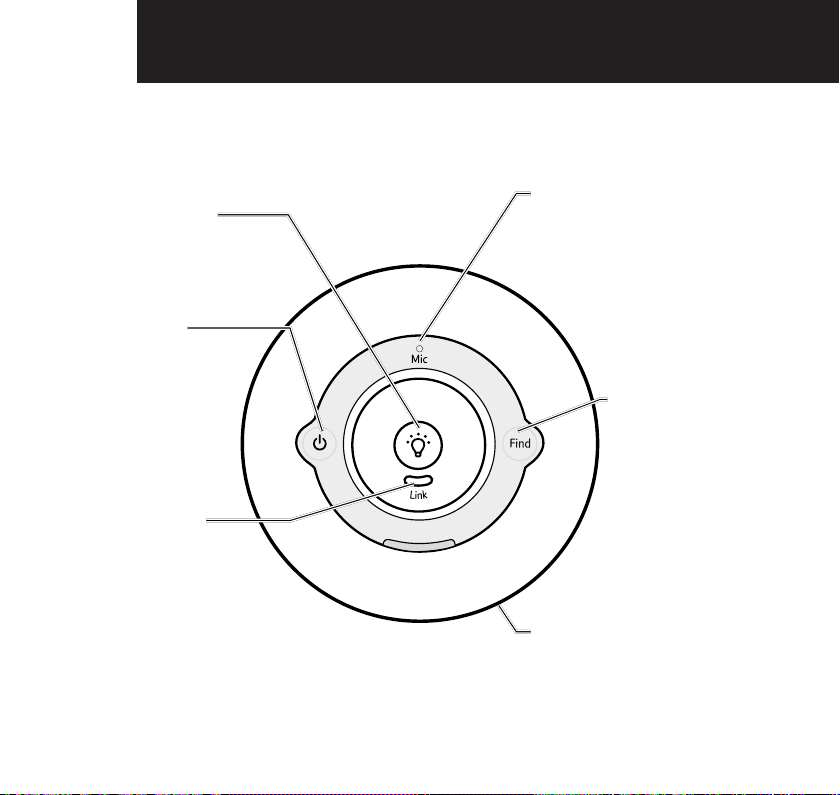
10
Baby unit
Nightlight
Press to switch the
Nightlight on or off.
Power on/off
Press and hold to
switch the power
on or off.
Link indicator
Steady green indicates
that the Baby and Parent
units are linked. Flashes
green if not linked for the
rst 30 seconds.
Flashes red if not linked for
longer than 30 seconds.
Also flashes green when
the Talk button is pressed
on the Parent unit to
initiate parental talk back.
Microphone
Find
Press to emit an
alert beep from
the Parent unit –
useful for nding
the Parent unit if
you’ve misplaced it.
H
d
D
n
S
u
o
Nightlight illuminates
around the base.
Page 11

Back of Baby unit
11OriCOm DiGiTAL BABy mONiTOrOriCOm DiGiTAL BABy mONiTOr
Power socket
For connection to the mains power
socket via the power adaptor cable
supplied.
Page 12

12 SETTiNG upSETTiNG up
Parent unit
1. Plug one of the power adaptor cables into the socket marked on the back of
the Parent unit charger and plug the other end into the mains power wall socket
and switch the power on.
2. Activate the batteries by pulling the plastic tab away from the back of the Parent
unit.
Page 13

13SETTiNG upSETTiNG up
3. Place the Parent unit into the charger. The red charging light will illuminate on
the charger and the battery icon will start scrolling on the Parent until display to
indicate that the batteries are being charged.
o
u
S
n
D
d
H
Charging light
Leave the batteries to charge for 16 hours to reach maximum charge.
Warning
Only use the power adaptors supplied. Using incorrect power may permanently
!
damage your product. This product is designed for indoor use only.
Page 14

14
Battery performance
Rechargeable batteries in the Parent unit will last up to 20 hours in normal use. Please note that new
batteries do not reach full capacity until they have been in normal use for several days.
The charge capacity of rechargeable batteries will reduce with time as they wear out, so reducing the
performance time of the Parent unit. Eventually they will need to be replaced. New batteries can be
obtained from the Oricom Digital Baby Monitor Support Centre 1300 889 785.
The Parent unit rechargeable batteries will lose charge over a period of time, even if switched off.
Battery low warning – Parent unit
When the batteries are low – approximately within 1 hour of running out – the Parent unit will emit a
low battery alert and the low battery indicator on the unit will turn red. Place the Parent unit back on
the charger to charge the batteries. To speed up the charging process turn the Parent unit off when
charging if it’s not being used.
You can still use your Parent unit to monitor your baby even when the batteries are low, provided it
remains in the charger cradle to re-charge the batteries.
Baby unit
1. Plug the remaining power adaptor cable into the socket marked on the back
of the Baby unit and plug the other end into the mains power and switch on.
Page 15

SETTiNG upSETTiNG up
15
Switch on and link the Parent and Baby units
1. Press and hold the button on the Baby unit for 1 second. The nightlight will
briefly illuminate and then the green Link indicator will flash.
2.
Press and hold the button on the Parent unit until all the LEDs on the unit briefly
illuminate. The green Link indicator will flash.
Warning
Never use non-rechargeable batteries in the Parent unit. Only use the recommended
!
type – 2 x AA NiMH 1300mAh batteries. Using other types could permanently
damage the unit. Charge the batteries as instructed in this user guide. The Parent
unit can still be used when it is in the charger.
Removing the batteries
If you ever need to remove the batteries, simply slide open the battery compartment cover and use the
ribbon to eject the batteries.
Once the units are Linked the green Link light on the top of the Parent unit and
the green LED on the Baby unit will stop flashing and remain a steady green.
The units are now ready to use.
IMPORTANT
The link conrmation between the two units is vital for use so they can communicate. If
!
the link between the units is broken at any time, the Link indicators on the Parent and
Baby units will flash green as they try to search for each other. After 30 seconds, if the
link is still broken they will flash red and you will also hear an alert signal from the Parent
unit.
Page 16

16
If the link is broken:
• check that the mains power is plugged in and switched on at the Baby unit
• check that both units are switched on
• check that the batteries are charged in the Parent unit
• check that the Parent and Baby units are within range of each other (in ideal
conditions the range is up to 300 metres outdoors and 50m indoors)
Positioning your units
The Baby unit should ideally be within 1m-2m of your baby for best performance.
If you place the Parent and Baby units too close together you will hear a high pitched noise, this is
normal. The units are designed to be located at a distance from one another, e.g. in separate rooms.
SETTiNG up
Page 17

uSiNG yOur DiGiTAL BABy mONiTOr
17
Switching on/off
Switch the Baby unit on
1. Press and hold the button for 1 second. The nightlight will briefly illuminate
and then the green Link indicator will flash until it links with the Parent unit.
Once linked the green Link indicator will remain on.
Switch the Parent unit on
1. Press and hold the button on the Parent unit until all the LEDs briefly
illuminate. The green Link indicator will flash.
Once the units are linked the green Link indicators on the Parent and Baby
units will stop flashing and remain a steady green. The units are now ready to
use.
Switch the Baby unit off
1. Press and hold the button on the Baby unit. The green Link indicator will
switch off.
Switch the Parent unit off
1. Press and hold the button on the Parent unit until an audible alert sounds.
The green Link indicator will switch off and the display will switch off.
Page 18

18
Baby sound level LED indicators
LEDs 1-2 = Green
(or Amber if
Mute Low is on)
LEDs 3-4 = Green
LEDs 5-7 = Red
The seven LEDs across the top of the Parent unit light up to indicate the level
of sound being received from the Baby unit. The LEDs light up progressively as
the sound increases.
LEDs 1-2 light up Green (or Amber if Mute Low is on, see page 18) when
sounds of 57dB and 63dB are received.
LEDs 3-4 light up Green when sounds of 69dB and 75dB are received.
LEDs 5-7 light up Red when sounds of 83dB, 89dB or 95dB are received.
Equivalent sound level examples:
60dB-70dB = normal conversation
75dB = loud conversation
83-95dB = loud trafc noise
Page 19

uSiNG yOur DiGiTAL BABy mONiTOruSiNG yOur DiGiTAL BABy mONiTOr
Adjust the Parent unit loudspeaker volume
There are 5 volume levels and off (Mute).
The default loudspeaker volume is Level 3.
19
1. Press
as you keep pressing the button(s).
If you wish to switch the volume off, keep pressing
red (Mute All) or press the
If you try and set the volume higher or lower than the 5 settings available on either unit you will hear an
error tone.
Setting the Parent unit volume to Off is the equivalent of switching the Mute All feature on. See page
20 for more information on Mute All.
or to select the required level. You will hear a difference in volume
until the Mute LED turns
button.
Page 20

20
Mute All feature – Parent unit only
The Mute All feature prevents any sound coming from the Parent unit
loudspeaker. With Mute All on you can still monitor your baby using the Baby
sound level LED indicators (page 18) and the Crying Alert (below).
1. To switch Mute All on, press the
Mute indicator will illuminated red.
2. To switch Mute All off, press the
switch off.
Setting the Parent unit loudspeaker volume to Volume off is the equivalent of switching the Mute All
feature on.
button located on the top of the unit. The
button again. The red Mute indicator will
Crying alert
The crying alert will only be activated if Mute All has been switched on (or if the
Parent unit loudspeaker volume has been switched off), see above for information
on the Mute All feature.
With Mute All switched on, if your baby starts to cry you will not be able to hear the
cries but if the cries sound above a certain level i.e. if they reach 83dB, which is the
1st red Baby sound level LED, then the Parent unit will emit an audible beep.
The crying alert is a ‘user alert’ as described on page 23.
Mute Low
For discreet operation when you do not wish to hear any low level sounds, you
can still monitor your baby using the Baby sound level LED indicators (page 18).
Page 21

uSiNG yOur DiGiTAL BABy mONiTOruSiNG yOur DiGiTAL BABy mONiTOr
When Mute Low is switched on, any sounds from the Baby unit to the Parent
unit will be muted unless a sound is made above a set level. The set level
are sounds that are louder than the rst two green LEDs would register, as
described in ‘Baby sound level LED indicators’ on page 18.
If the or buttons are pressed whilst Mute All or Mute Low has been set then Mute All or Low
will be switched off and the loudspeaker volume will return to Level 3 automatically.
If the Parent unit receives sound up to the level of the rst two LEDs then they
will turn amber but no sound will be heard, if the sound rises above this level
then the unit will un-mute so you can hear the sounds.
21
1. To switch Mute Low on, press the
unit. The Mute indicator will turn amber.
2.
To switch Mute Low off, press the button again. The amber indicator will switch off.
Once the Mute Low sound threshold has been exceeded, baby sounds will be able to be heard for a
further six seconds even if they do not reach the Mute Low threshold.
button located on the top of the Parent
Talk Back
You can use the Parent unit Talk Back feature as a one way intercom to
comfort and reassure your baby. By speaking into the Parent unit your baby will
hear your voice from the Baby unit. Please note that when using Talk Back you
will not be able to hear your baby until you release the button.
1. Press and hold down the
Whilst the button is depressed the green Link indicators will flash on both
units.
button on the Parent unit to speak to your baby.
Page 22

22
You will be able to activate Talk Back mode even if other functions have been activated at the Baby
unit like Music playback or Nightlight on.
Do not press the
High-pitch noise will be generated if the
close to each other or within 3 metres distance.
When using Talk Back, hold the Parent unit approximately 30cm in front of your mouth when talking to baby.
uSiNG yOur DiGiTAL BABy mONiTOr uSiNG yOur DiGiTAL BABy mONiTOr
button when the Baby unit and Parent unit are positioned in the same room.
button is pressed when Baby unit and Parent unit are
Nightlight
You can set a comforting nightlight on the Baby unit.
Switch Baby unit nightlight on/off
1. To switch on, press the
2. To switch off, press the
The Baby unit must be switched on for the nightlight to work, but need not be linked to the Parent unit.
button.
button.
Find
You can press the button on the Baby unit to make the Parent unit sound
an alert to help you nd it if it’s been misplaced. If the Parent unit loudspeaker
volume had been Muted (or set to volume off), the volume level will be reset to
the default setting of Level 3.
1. Press
2. To stop the alert, press any button on the Parent unit or press the
again on the Baby unit. If no button is pressed after 2 minutes then the alert will
automatically stop.
on the Baby unit. The paging alert will sound at the Parent unit.
button
Page 23

uSiNG yOur DiGiTAL BABy mONiTOr
23
List of tones
Your Baby Monitor unit can produce various tones. They have the following
meaning:
Tone Meaning
Single tone Conrmation tone e.g. setting saved.
Double tone (fast) Error tone e.g. max volume reached when
adjusting volume.
Double tone (slow) User alert e.g. crying alert, paging alert etc.
Triple tone (fast) System alert e.g. link lost, battery low etc.
User Alert tones can be silenced by pressing any button on the Parent unit.
System Alerts can be silenced for a 5 minute period by pressing any button on
the Parent unit.
Reset the units
Resetting either units will return the settings at that unit back to its default
settings.
Resetting the units is only advisable if you are experiencing difculties with your product. It is a useful
feature that ensures your Baby Monitor is returned to its new “out of the box” settings.
Page 24

24
Reset the Parent unit
1. Within 3 seconds of the Parent unit being switched on, press and hold the
button for at least 10 seconds. The display will show Reset for 2 seconds
during the reset and then you will hear a conrmation beep once the reset has
been performed.
Reset the Baby unit
1. Within 3 seconds of the Baby unit being switched on, press the button for
at least 10 seconds. You will hear a conrmation beep once the reset has been
performed.
Page 25

TrOuBLESHOOTiNGuSiNG yOur DiGiTAL BABy mONiTOr
Should you experience difficulties operating the SC310 please refer to the
troubleshooting guide below. If you still experience difculties please contact Oricom
Customer Support on 1300 889 785 for assistance.
25
Troubleshooting
Problems Solutions
Link light does not
come on
Link light is flashing
green
Link indicator is
flashing red
− Check that both the Baby and Parent units are
switched on.
− Check that the batteries in the Parent unit are correctly
installed and that they are charged.
− Check that the mains power is plugged in and
switched on at the Baby unit.
− Check that the units are within range of each other.
− If you have pressed
feature, the Link light will flash to indicate one-way
communication between the units.
− The units are searching for a communication link.
− Check units are within range of one another.
− Check both units are turned on.
− The link between your units is broken. You will also
hear an alert on the Parent unit to let you know
there is no communication between the units. If this
happens, check that the mains power (or batteries) is
correctly connected and that the units are within range
of one another. See page 15 for instructions on linking
the units.
to use the Talk Back
Page 26

26
Battery low on
Parent unit
Parent unit remains
silent or very quiet
You can hear a high
pitched noise
Talk back feature is
not working
− Put the Parent unit back on the charger to charge.
− Place Parent unit back on the charger as frequently
as possible or ideally leave it on the charger to ensure
the batteries remain charged.
− To shorten the charging time you can turn the Parent
unit off if it is not being used while it is charging.
− You may have set the volume too low, see page 19 to
increase the volume.
− You may have switched a Mute feature on, see pages
20-21.
− The units might be too close to each other.
− The volume setting might be too high, see page 19.
− Check the units are linked.
Page 27

WArrANTyTrOuBLESHOOTiNG
27
Warranty Information (Australia)
Oricom makes no other warranties or conditions, express or implied, including
as to acceptable quality and tness for a particular purpose, except as stated in
this Warranty. Any implied warranties that may be imposed by law are limited in
duration to the Warranty Period.
Oricom warrants that the product is free from defects in materials or workmanship
during the Warranty Period. This Warranty does not extend to any product
from which the serial number has been removed or was purchased outside of
Australia.
This warranty in no way affects your statutory warranty rights under the
Competition and Consumer Act 2010 or any other similar legislation.
The Warranty Period will be 3 years from the date of purchase of the product
evidenced by your dated sales receipt. You are required to provide proof of
purchase as a condition of receiving warranty services.
You are entitled to a replacement product or repair of the product according to
the terms and conditions of this document if your product is found to be faulty
within the Warranty Period. This Warranty extends to the original purchaser only
and is not transferable. Batteries or Battery Packs (if supplied) with this product
are covered under this warranty for a period of 90 days. Products distributed
by Oricom are manufactured using new materials or new and used materials
equivalent to new in performance and reliability. Spare parts may be new or
equivalent to new. Spare parts are warranted to be free from defects in material
or workmanship for thirty (30) days or for the remainder of the Warranty Period
of the Oricom branded product in which they are installed, whichever is longer.
Page 28

28
During the Warranty Period, Oricom will where possible repair and if not replace
the faulty product or part thereof. All component parts removed under this
Warranty become the property of Oricom. In the unlikely event that your Oricom
product has a re curring failure, Oricom may, subject to the Competition and
Consumer Act 2010, at its discretion, elect to provide you with a replacement
product of its choosing that is at least equivalent to your product in performance.
Oricom does not warrant that the operation of the product will be uninterrupted or
error free.
Oricom is not responsible for damage that occurs as a result of your failure to
follow the instructions that came with the product. These terms and conditions
together with any specic terms and conditions contained in the user guide to the
product purchased constitute the complete and exclusive agreement between
you and Oricom regarding the product.
No change to the conditions of this Warranty is valid unless it is made in writing
and signed by an authorised representative of Oricom.
Oricom will not be in breach of a warranty expressly set out in this User Guide
or under the Competition and Consumer Act 2010 and excludes any liability for
damages or any other remedy arising under any other legislation or the common
law if the damage occurs as a result of:
1 failure by you to adhere to the warnings and follow the instructions set out in this
user guide for the proper installation and use of the product;
2 negligence on your part or misuse by you of the product;
3 an uncontrollable external cause which results in the product not functioning
including but not limited to power failure, lightning or over voltage; and
WArrANTy WArrANTy
Page 29

29
4 modication to the product or services carried out on the production by anyone
other than Oricom or Oricom's authorised service provider.
Oricom will not be liable for any damages caused by the product or the failure of
the product to perform, including any lost prots or savings or special, incidental
or consequential damages. Oricom is not liable for any claim made by a third
party or made by you on behalf of a third party. This limitation of liability applies
whether damages are sought, or a claim made, under this Warranty or as a tort
claim (including negligence and strict product liability), a contract claim or any
other claim. However, this limitation of liability will not apply to claims for personal
injury. Nothing in this Warranty excludes, restricts or modifies any condition,
warranty, right or remedy which pursuant to the Competition and Consumer Act
2010 applies to this Warranty and which may not be so excluded, restricted or
modied. For warranties that cannot be excluded, restricted or modied, Oricom
limits the remedies available to those specied in the relevant legislation.
Page 30

Page 31

Customer Support
If you have any problems setting up or using this product you will nd use-full
tips and information in the Troubleshooting section of this user guide as well as
“Frequently Asked Questions” on our website www.oricom.com.au.
If you have further questions about using the product after reviewing the resources
above or would like to purchase replacement parts or accessories please call our
Customer Support Team. Our dedicated local support team are more likely to be
able to help you than the retailer where you made your purchase.
Please retain your purchase receipt and attach to the back page of this user guide
as you will need to produce this if warranty service is required.
Take a few moments to register your product online:
www.oricom.com.au
Australia
Oricom International Pty Ltd
Locked Bag 658
South Windsor, NSW 2756
Australia
Email: support@oricom.com.au
Phone: 1300 889 785
(Monday to Friday 8am to 6pm AEST)
Web: www.oricom.com.au
Fax: (02) 4574 8898
New Zealand
Email: support@oricom.co.nz
Phone: 0800 674 266
(Monday to Friday 10am to 8pm
NZST
)
Web: www.oricom.co.nz
