Page 1

Oricom Video
Baby Monitor
Secure 870 with
Lightshow
KEEP THIS USER GUIDE FOR FUTURE REFERENCE
Always retain your proof of purchase in case of warranty service and register your product on line at:
AUSTRALIA: www.oricom.com.au NEW ZEALAND: www.oricom.co.nz
User Guide
Page 2
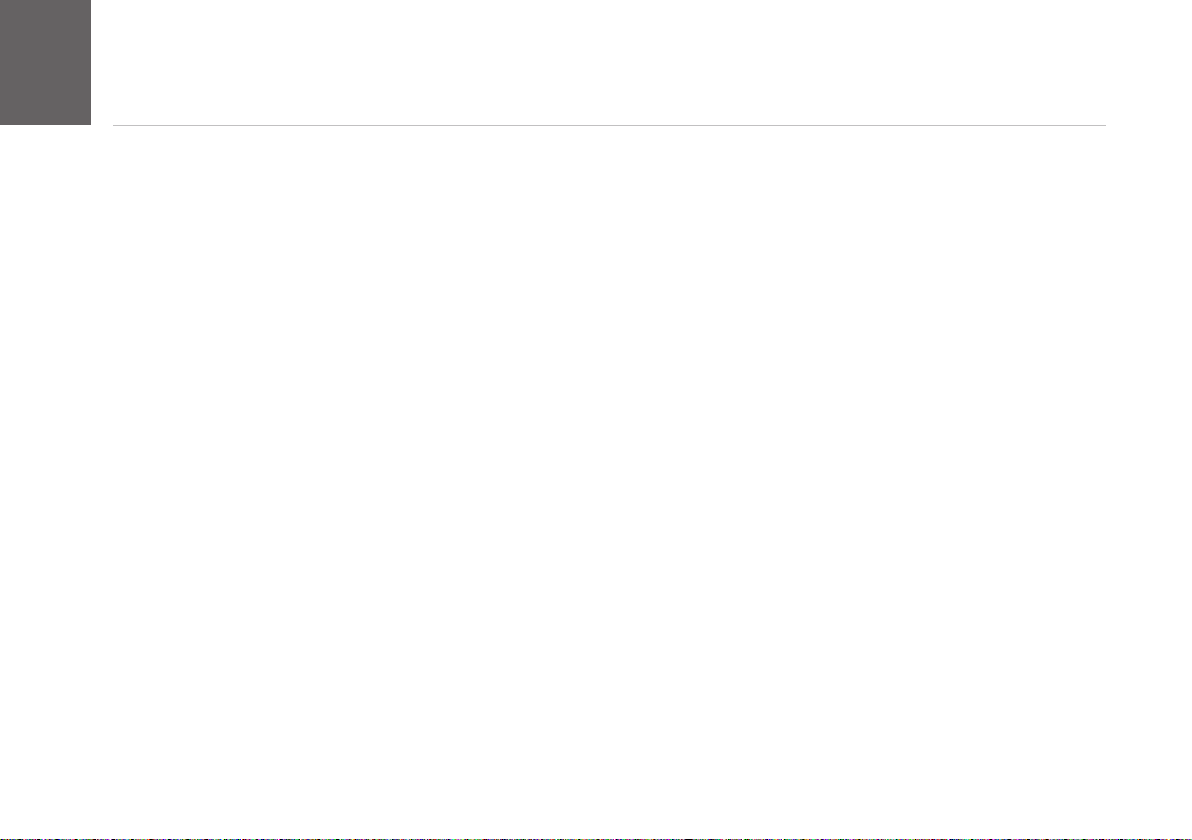
Contents
22
22
Getting set up .......................................................................3
Learn about your menu ......................................................10
Learn about your Parent unit ..............................................12
Learn about your Baby unit ................................................13
Baby unit (camera) .............................................................14
Using the Night Light ..........................................................18
Using Lullabies ...................................................................20
Using the Lightshow ...........................................................22
Feed Timer .........................................................................24
Temperature .......................................................................26
Cry Alerts ............................................................................29
Night vision .........................................................................32
Settings...............................................................................33
Oricom Help........................................................................35
Help and troubleshooting....................................................37
Guarantee and returns .......................................................39
Express Warranty (Australia)..............................................40
Important safety notices
1. Your baby monitor is designed as just an aid. It is not a substitute for responsible and proper adult
supervision.
2. Make sure all cables and units are out of your baby’s reach – at least one metre away.
3. Never cover either unit, put them in moist places or inside the cot, bed or playpen.
4. If you travel abroad, check the voltage on your unit’s plugs match the local power output.
5. Only use the battery supplied for the Parent unit. If you need to replace it, contact our Sales or Support Team.
6. Do not take the product apart. If you need repairs, get in touch with our Sales or Support Team.
7. The Baby unit might get warm after it’s been on for a while. Don’t worry – this is normal, and it’s perfectly
safe.
Need some help? Call 1300 889 785 or go to www.oricom.com.au
Page 3
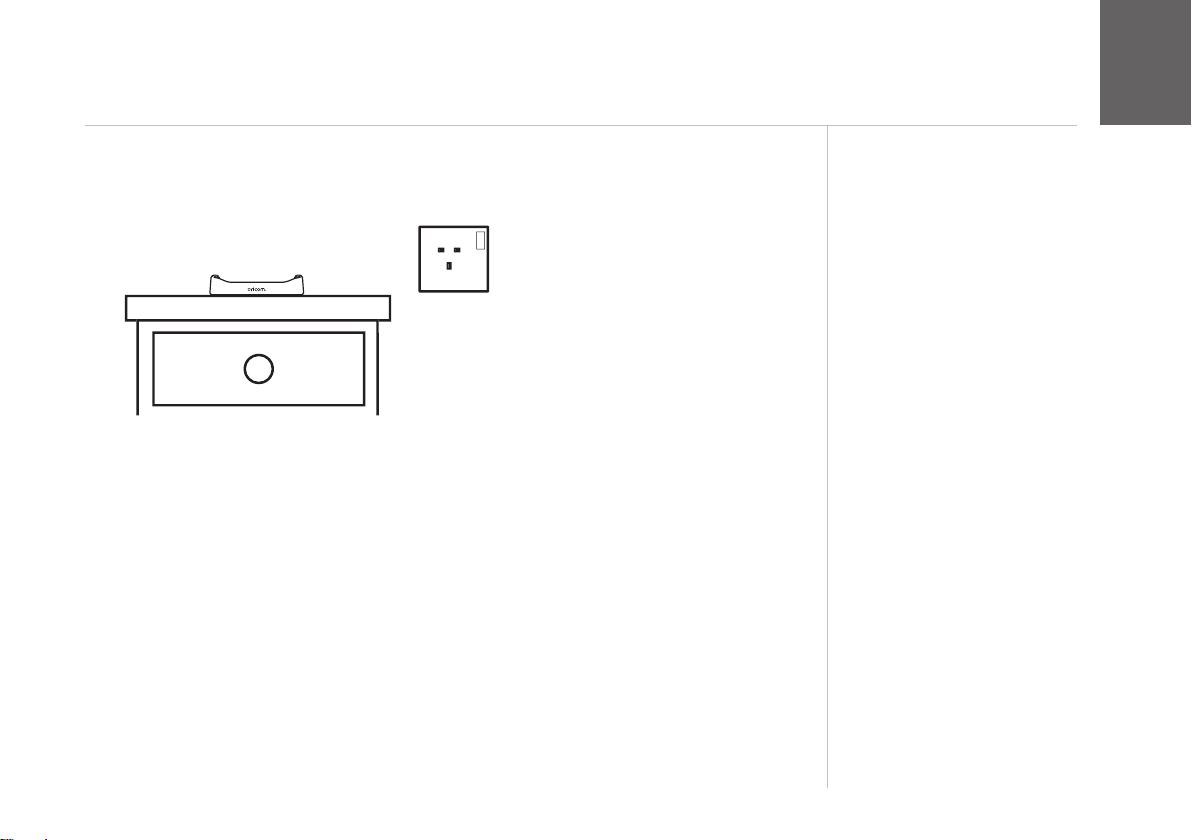
Getting set up
3
3
Place the charging cradle near a power socket in the room where you’re going
➊
to be monitoring your baby most of the time. (Most people have their charging
dock on a bedside table).
When does near become too
far?
The maximum range between
your Parent and Baby units is
up to 300 metres, in optimum
conditions, outdoors and up to 50
metres, in optimum conditions,
indoors. Thick walls and doors
reduce the units’ range and
affect how they link to each
other.
Need some help? Call 1300 889 785 or go to www.oricom.com.au
Page 4
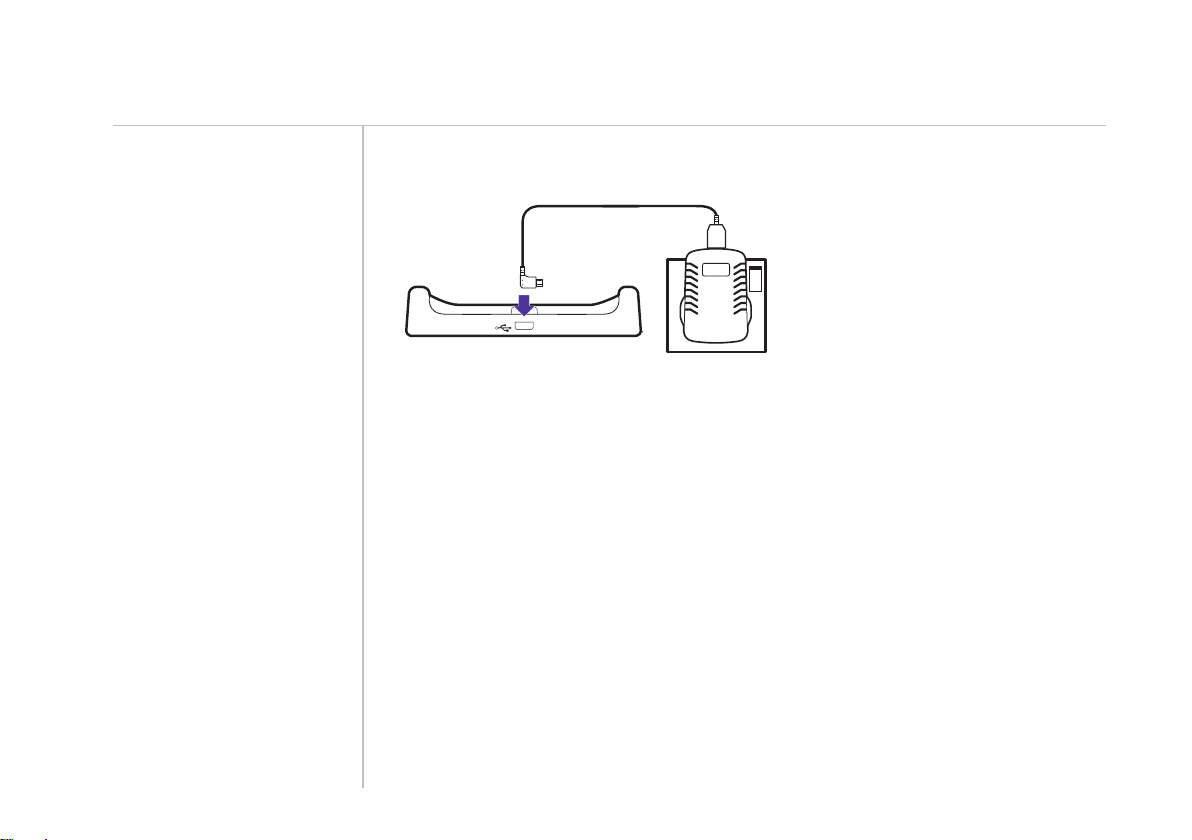
44
Getting set up
Tips
You can also plug the power
cable directly into your Parent
unit without needing to use the
charging dock.
You can also charge your Parent
unit using other micro USB
cables. This can be handy when
you’re away from home with your
baby.
Note: these cables are not
included but are available as
optional accessories.
When your Parent unit charges
while switched off, it turns itself
off when fully charged. This
means the battery icon goes off,
too.
Plug the USB end into the charging dock, then plug the power plug into the
➋
power socket and switch the power on.
Need some help? Call 1300 889 785 or go to www.oricom.com.au
Page 5
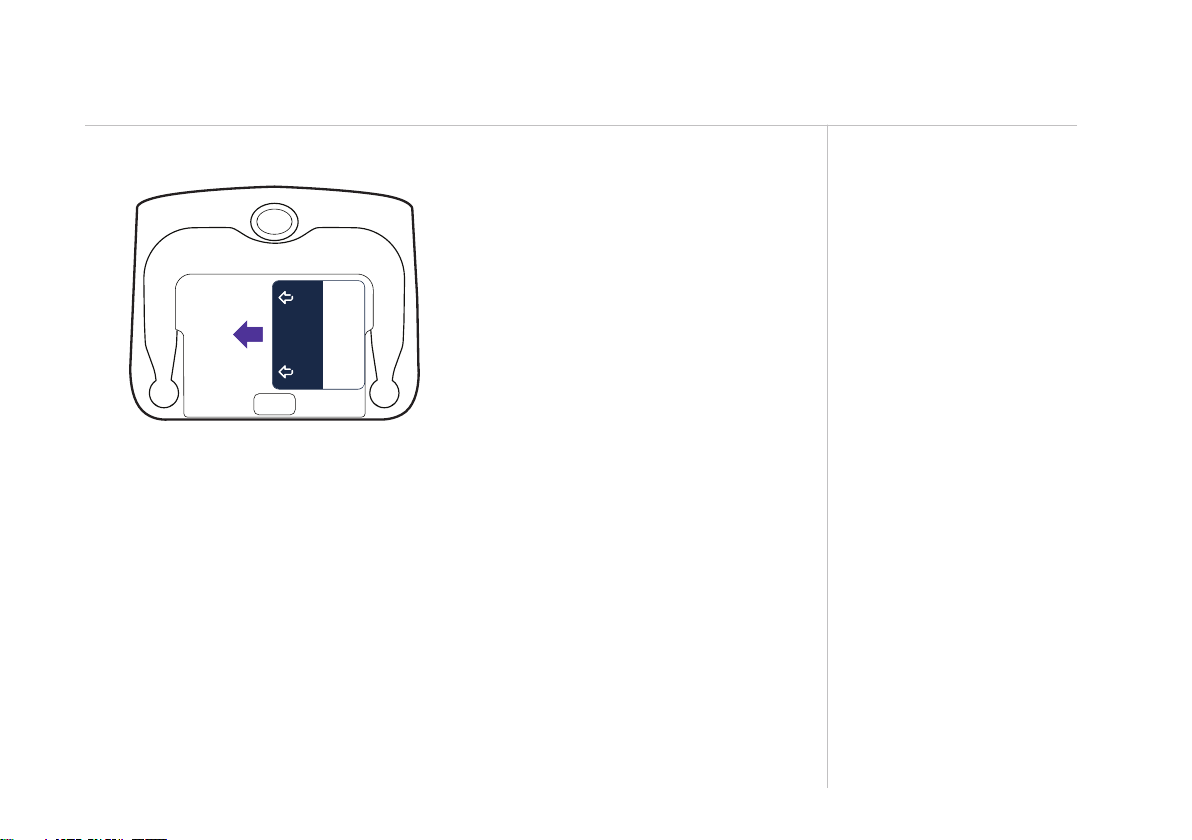
Pull the battery tab out of the Parent unit.
➌
PULL
already tted
Remove this tab
and charge batteries
Rechargeable batteries
for 5 hours before use.
Getting set up
5
Need some help? Call 1300 889 785 or go to www.oricom.com.au
Page 6
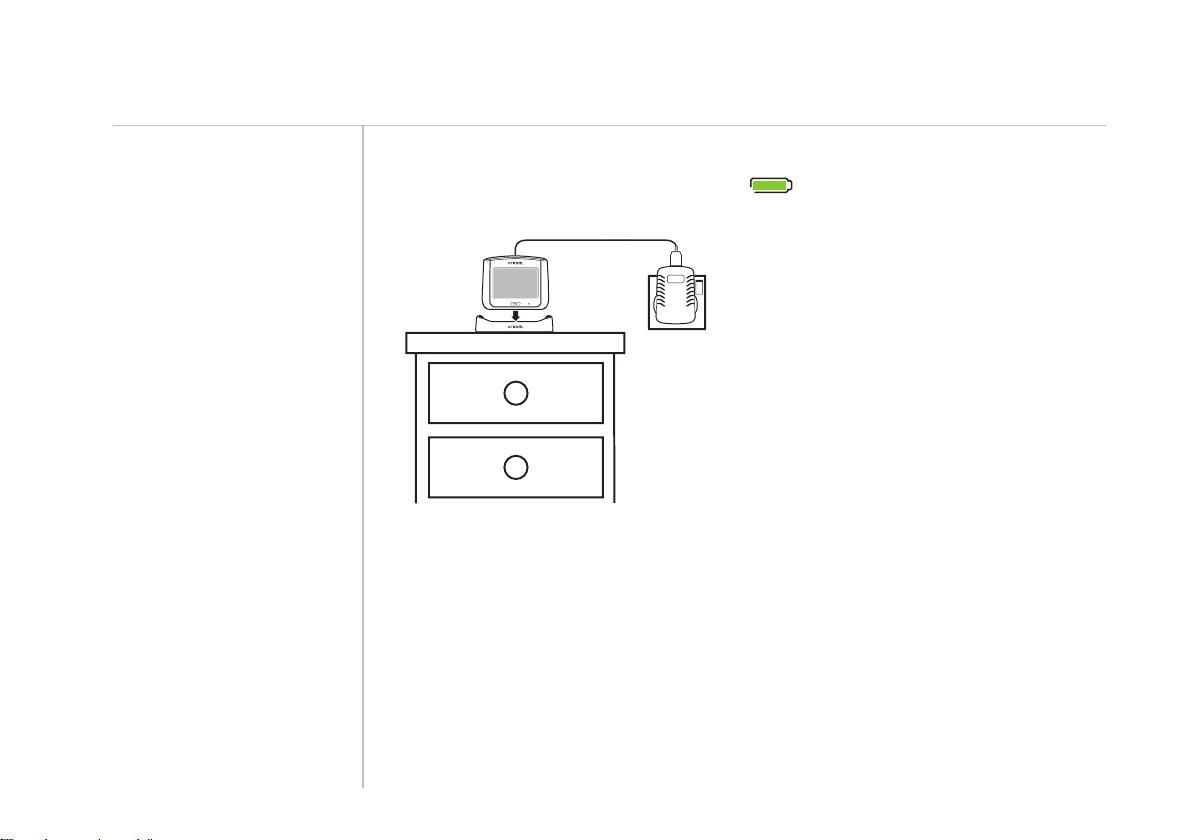
6
Home
Getting set up
Important note about batteries
A fully charged Parent unit will
last about 6.5 hours with normal
use. To speed up charging,
charge the Parent unit when
it’s switched off. You can also
charge the Parent unit and use it
at the same time, but it’ll charge
more slowly and take longer to
fully charge. If the Parent unit
battery is low with only about 30
minutes’ charge left, you’ll hear
an alert tone. If this happens, put
the Parent unit back on charge if
you want to keep monitoring your
baby.
Put your Parent unit on the dock to charge for at least ve hours.
➍
You can tell it’s fully charged when the
battery icon on the screen is solid
green.
Need some help? Call 1300 889 785 or go to www.oricom.com.au
Page 7
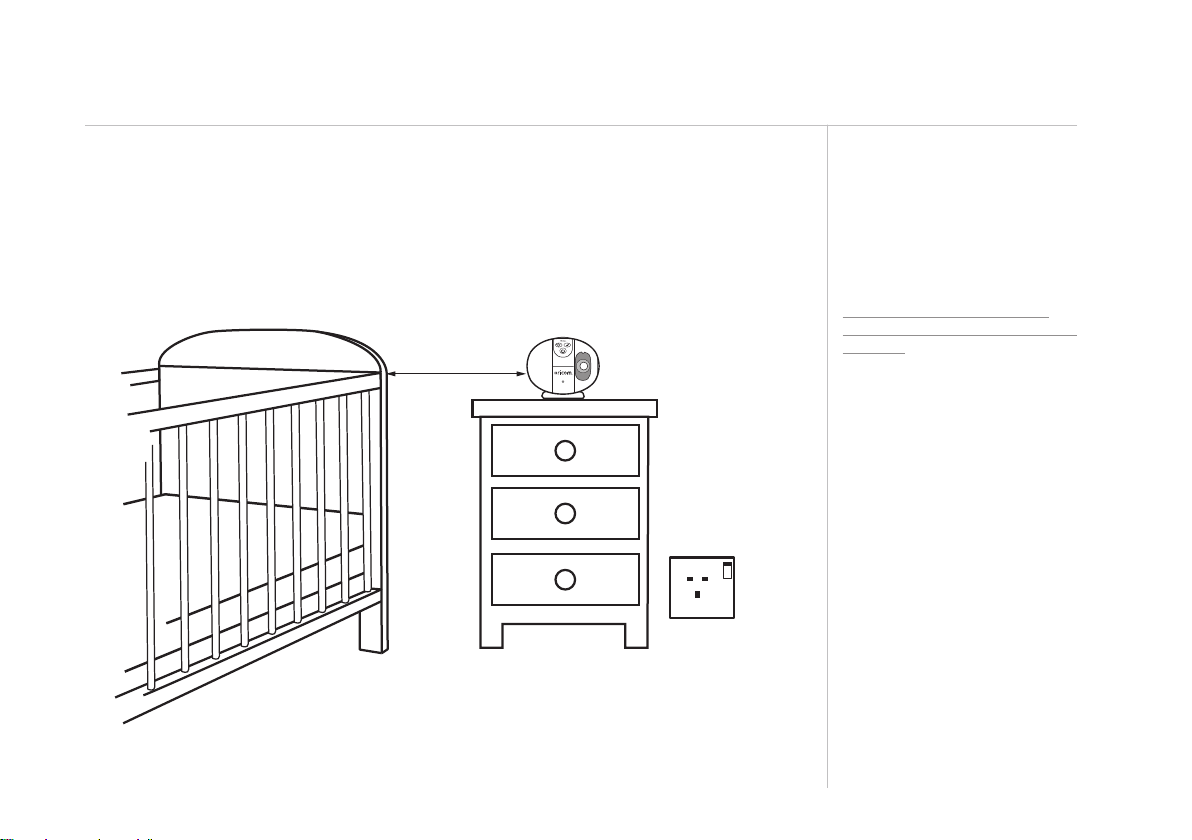
Getting set up
7
After the Parent unit has charged for ve hours you’re ready to set up your
➎
Baby unit (camera). To get the best performance, place your Baby unit between
one and two metres away from your baby. If you like, you can also attach the
unit to a wall*. See page 37 for how to do this. Make sure there’s enough slack
in the power cable so the Baby unit can pan freely. Possible note regarding wall
mounting option may render projection not usable as will direct the projection at
a wall or at babies cot/bed.
1-2 Metres
*NOTE: When wall mounting the Baby unit consider the direction of the
Lightshow projection. For best operation point toward a surface 2-3
meters away (e.g. ceiling or nearby wall).
Tip
Point the Baby unit’s camera
to the centre of the mattress or
playpen. You can always adjust
this later.
Don’t twist it
Don’t twist your Baby unit by
hand to change the camera view
or angle. You might damage it.
Important note
The Baby unit might get warm
after it’s been on for a while.
Don’t worry – this is normal, and
it’s perfectly safe.
Need some help? Call 1300 889 785 or go to www.oricom.com.au
Page 8
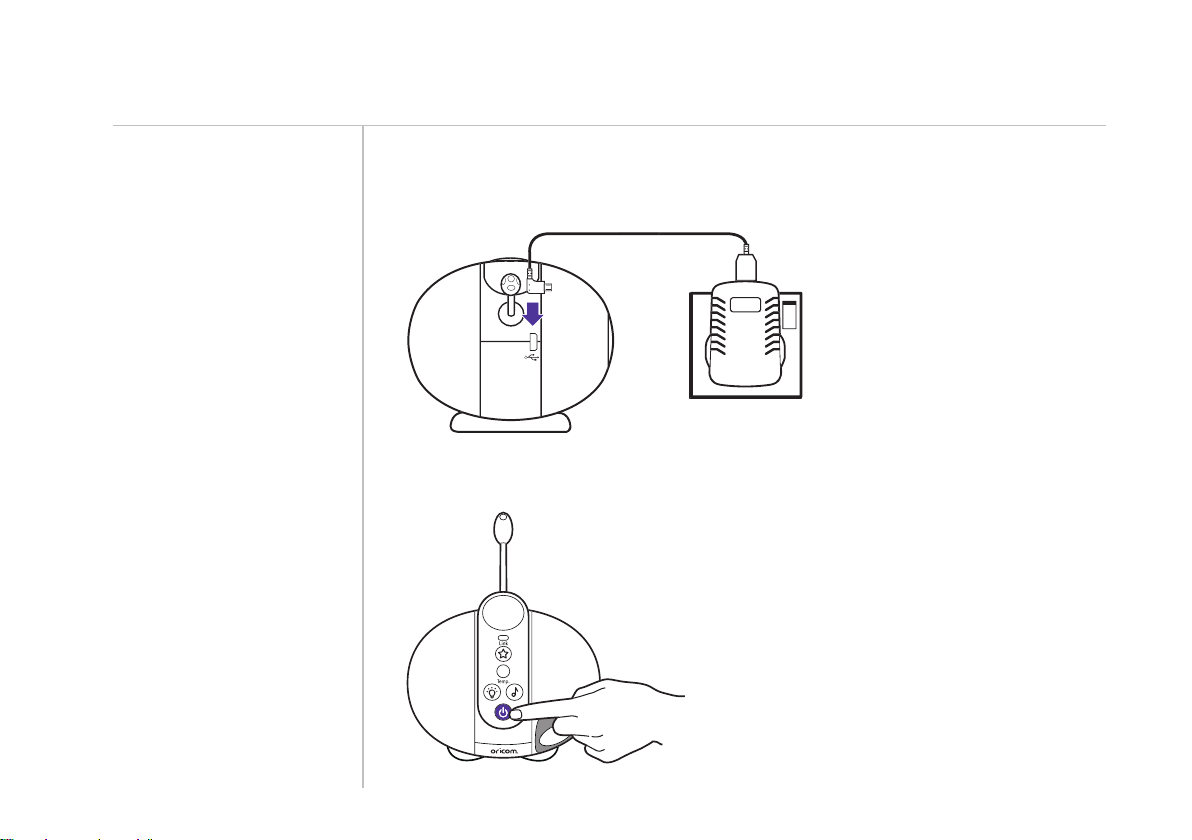
88
Getting set up
Important note about connections
If the Parent and Baby unit lose
the link or connection between
them, the link light will ash and
the screen will say the link is lost,
and is trying to reconnect. If after
30 seconds there’s still no link,
you’ll hear an alert tone from the
Parent unit. First, check on your
baby and then follow the steps
from step 7 again to set up the
link again.
Using your power adaptor cable, plug one end into the power plug on the Baby
➏
unit (Camera) and plug the power plug into the power socket and switch the
power on.
Press and hold the power button for a two - three seconds. The link light will
➐
ash green and the night light will light on and off.
Need some help? Call 1300 889 785 or go to www.oricom.com.au
Page 9
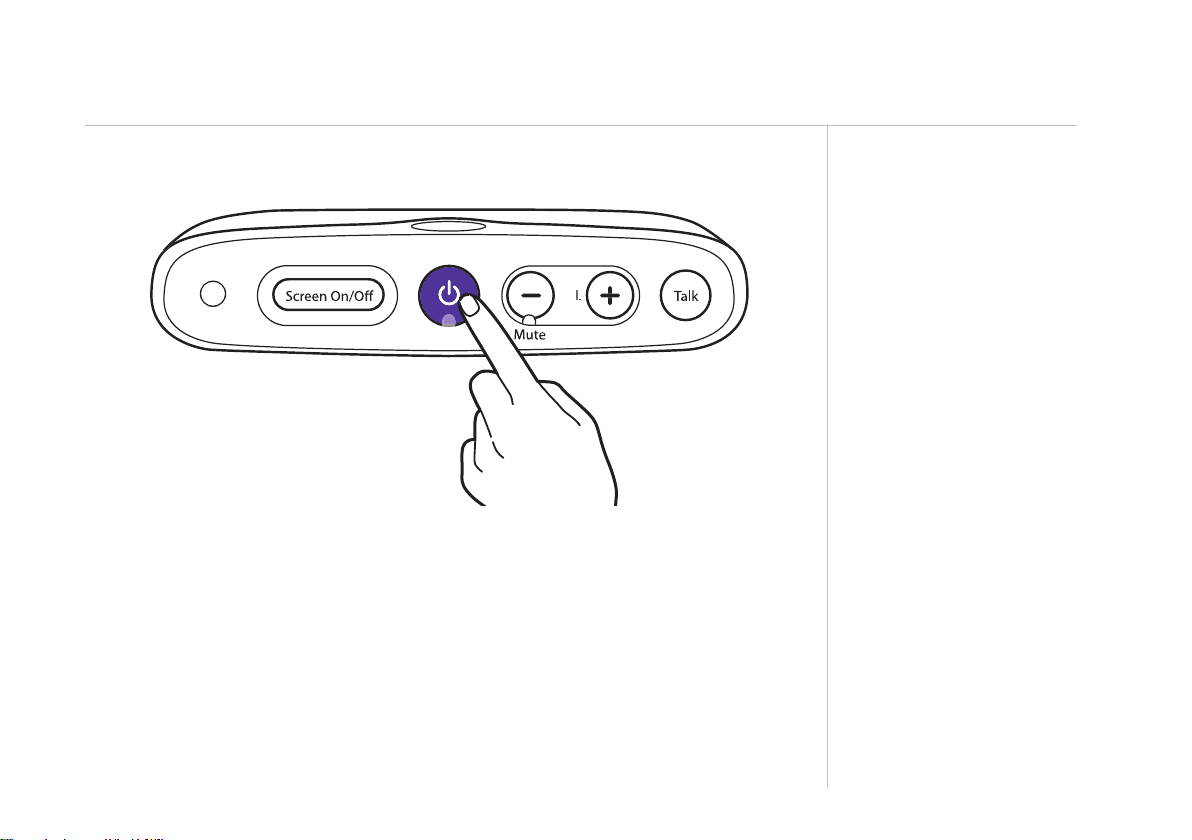
Press the power button to switch on your Parent unit. The Parent and Baby unit
Vol
.
M
u
t
e
Pow
er
T
alk
➑
will link automatically and the Baby unit’s link light will turn solid green.
Getting set up
9
The rst time you switch on your Parent unit, a set-up wizard asks you to set the
time and then shows you all your baby monitor’s features.
If you want, you can skip through the set-up wizard by tapping the screen or
tapping Exit, when shown.
When you exit the set-up wizard, the Parent unit will show you the live view from
the Baby unit and you’re all set up!
Need some help? Call 1300 889 785 or go to www.oricom.com.au
Tip
If you ever want to watch the
set-up wizard again, tap Menu
and then Oricom Help, then
Introduction.
Page 10
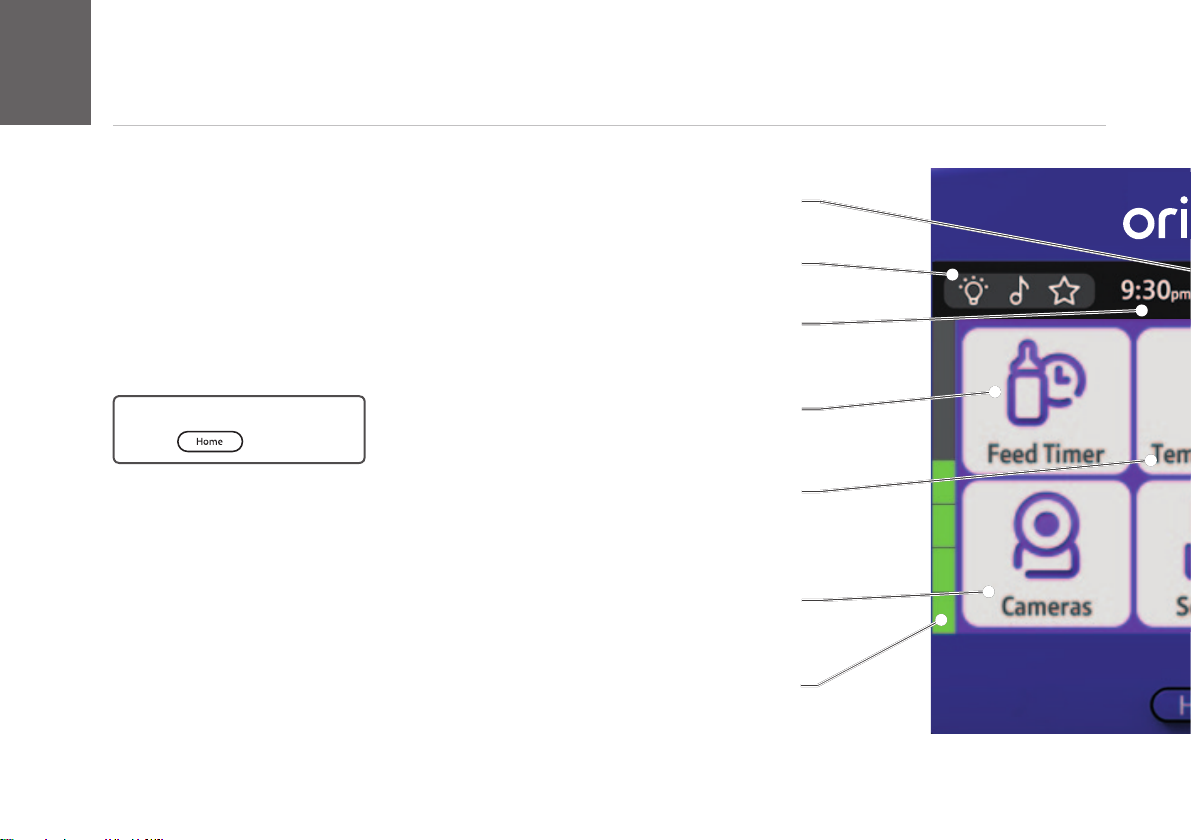
Learn about your menu
1010
Using your baby monitor
This will show the strength of your connection between the Parent and Baby unit.
Quick access menu for Night Light, Lullabies and Lightshow
Signal strength
More on page 18-23.
Time
You can set this in Settings.
More on page 34.
How do I leave the menu?
Press
This is on the left of the screen and shows you the level of noise in your baby’s room.
.
The temperature of the room the Baby unit is in.
Name your camera or pair additional cameras.
Need some help? Call 1300 889 785 or go to www.oricom.com.au
Set reminders for feeding time.
Get alerts on changes of temperature.
Baby unit (camera)
More on page 14-15.
Sound level indicator
Feed Timer
More on page 24.
Temperature
More on page 26.
Page 11
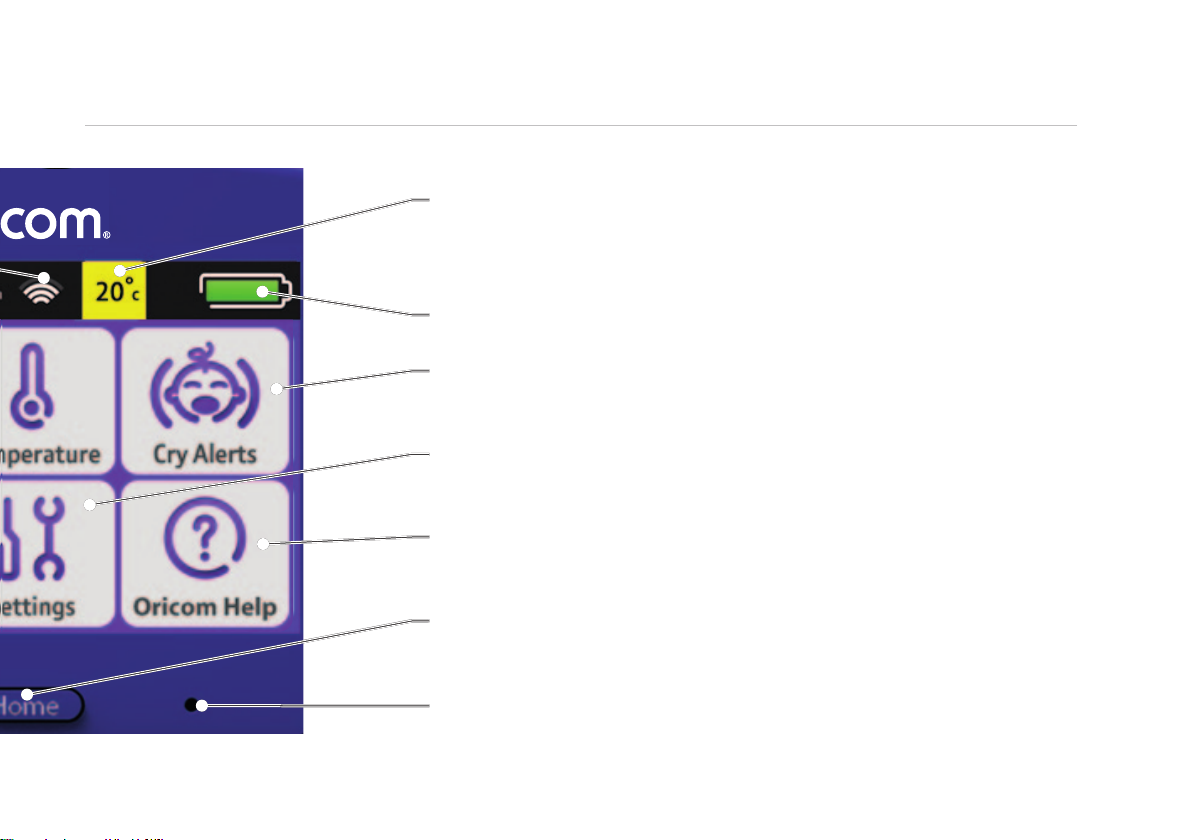
Learn about your menu
Temperature at Baby unit
This changes colour as the temperature changes – light orange is the optimum
temperature, blue too cold, dark orange too warm and red too hot.
More on page 26.
Battery level
More on page 6.
Cry Alerts
Hear when your baby’s crying.
More on page 29.
Settings
Set tones, backlight and time.
More on page 33.
Oricom Help
See the set-up wizard, reset settings and how to get more help.
More on page 35.
Home
Returns to the live video from your Baby unit. Tap the screen anywhere to go
to the menu.
11
Mic
Microphone – speak into this when you want to talk to your baby using the
Baby unit.
More on page 12.
Need some help? Call 1300 889 785 or go to www.oricom.com.au
Page 12
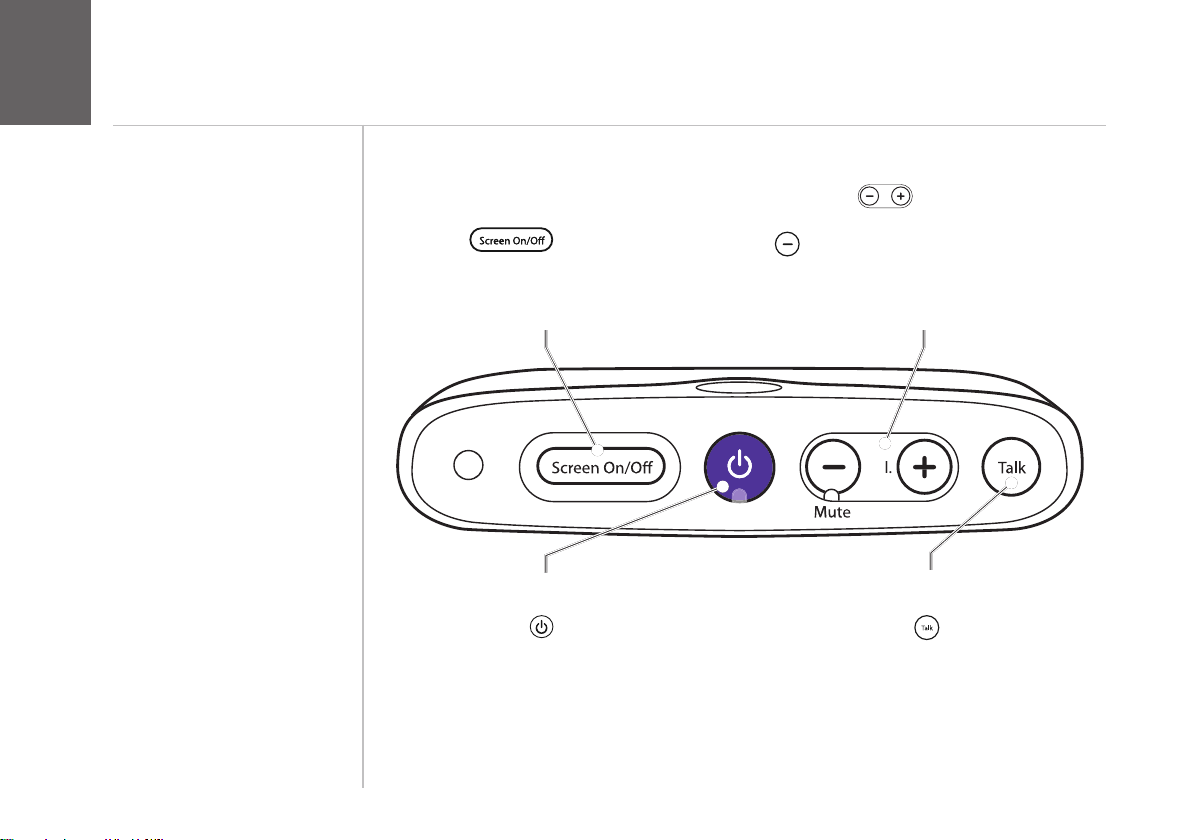
Learn about your Parent unit
Vol
.
M
u
t
e
Pow
er
T
alk
1212
Tips about talking
You can talk to your baby using
the Parent unit. Hold or have the
Parent unit about an arm’s length
away when using it to talk to your
baby – and take care not to put
your thumb over the microphone.
And remember, while you’re
talking, you won’t be able to hear
your baby.
Screen On/Off
Press
to turn your
Parent unit screen on and off
(sleep). Audio remains active
when the screen is off.
Power
Press and hold
for two - three
seconds to turn your Parent unit
on and off.
Volume
Press
Vol.
to increase or
decrease volume. To mute, press
until the Mute light comes on.
Remember, you won’t hear your
baby through the Parent unit if you
mute the volume.
Talk
Press and hold
Talk
to talk to your
baby through the Parent unit.
Need some help? Call 1300 889 785 or go to www.oricom.com.au
Page 13
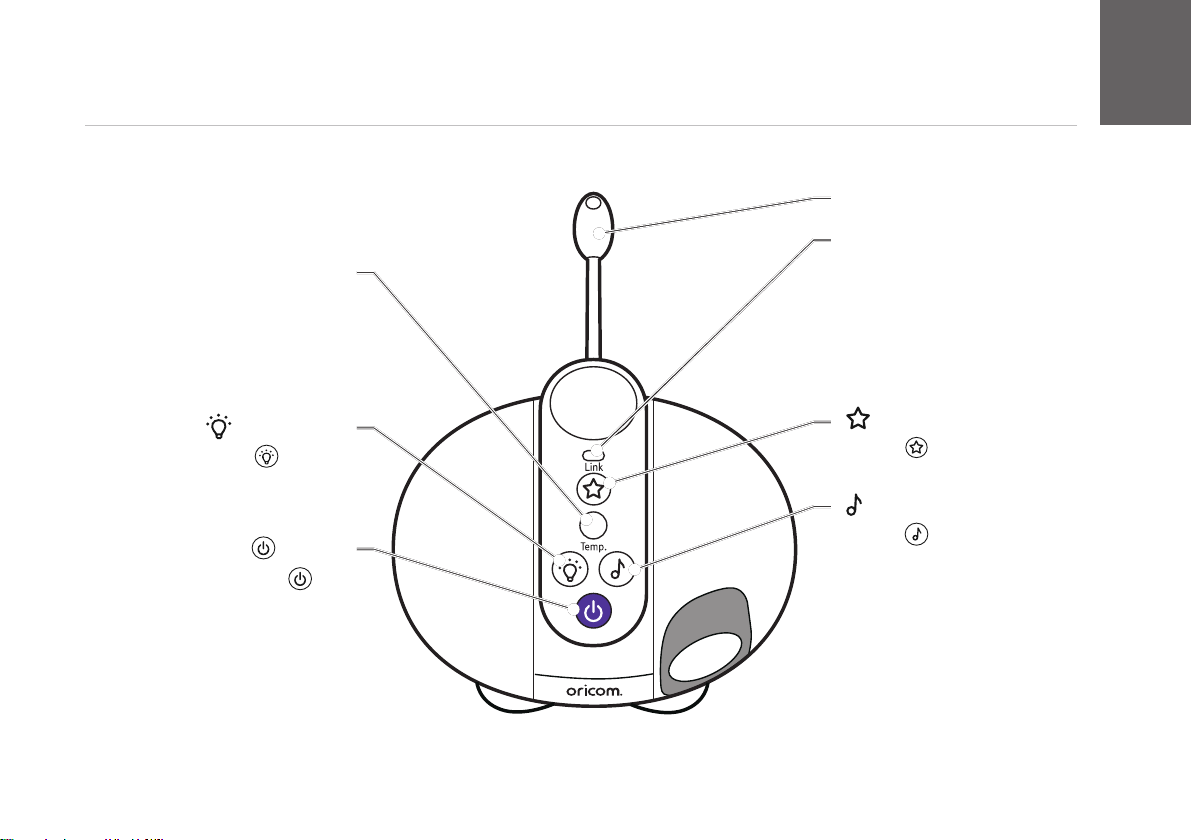
Learn about your Baby unit
13
Temperature sensor
Temperature indicator light
This changes colour as
the temperature changes.
Light orange is the optimum
temperature, blue too cold,
dark orange too warm and
red too hot.
Night Light
Press
the Night Light on
Press and hold
two - three seconds to turn
your Baby unit on and off.
to turn
and off.
Power
for
Need some help? Call 1300 889 785 or go to www.oricom.com.au
Link indicator light
This is solid green when
the Parent and Baby units
are linked. It ashes green
when it’s trying to link to
a camera and ashes red
when no camera is linked.
Lightshow
Press
Lightshow on and off.
Lullabies
Press
Lullabies on and off.
to turn the
to turn the
Page 14
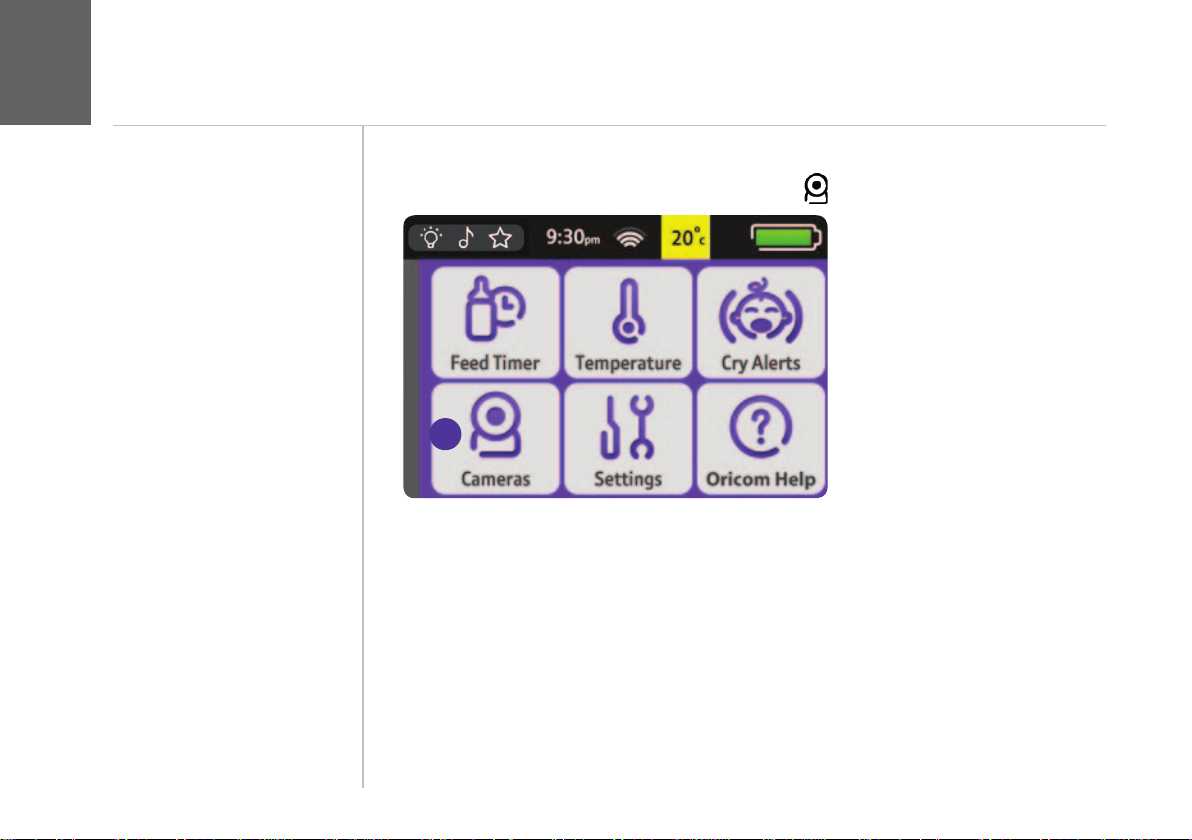
Baby unit (camera)
1414
How to name your camera
To change your camera name, tap Cameras and then Rename?
➊
1
Need some help? Call 1300 889 785 or go to www.oricom.com.au
Page 15

Enter your baby’s name (up to eight characters) and tap Save.
➋
Baby unit (camera)
15
Need some help? Call 1300 889 785 or go to www.oricom.com.au
Page 16

1616
Baby unit (camera)
How to pan, tilt and zoom your camera
To zoom a camera, tap the screen and the
Tap these to zoom in and out.
and will appear.
To pan or tilt a camera, tap the screen and
Tap
Tap
and to tilt your camera up and down.
and to pan your camera left and right.
Need some help? Call 1300 889 785 or go to www.oricom.com.au
will appear.
Page 17

How to register additional cameras
Go to camera menu on the parent unit and then select the camera you want to
➊
pair.
1
Follow the on-screen instruction to turn on the baby unit and then press and
➋
hold the night light button on baby unit for 10 seconds.
Baby unit (camera)
17
Need some help? Call 1300 889 785 or go to www.oricom.com.au
Page 18

Using the Night Light
1818
A gentle night light in your baby’s room can give your baby comfort.
Tap the quick access menu .
➊
1
Need some help? Call 1300 889 785 or go to www.oricom.com.au
Page 19

2
3 4
5 6
Choose the Night Light tab.
➋
Tap to turn your Night Light on/off. (The will glow yellow on the quick access
➌
menu when you return to the home screen.)
There are three brightness settings for the Night Light. Tap how bright you want
➍
your Night Light.
Tap to turn the timer on/off.
➎
Tap to set your timer. To choose how long the light stays on, press Set Timer
➏
and then tap + or -.
If you want to go back and adjust your Night Light’s brightness, tap Hide Timer.
➐
Using the Night Light
Tips
You can also turn the Night Light
on/off on the Baby unit – just
press the
If you turn off your Baby unit, any
Night Light settings will be saved
on your Parent and Baby unit.
button.
19
Need some help? Call 1300 889 785 or go to www.oricom.com.au
Page 20

Using Lullabies
2020
Music can entertain your baby or help them drift off to sleep. You can choose from
Lullabies, Classical, Nature Sounds and White Noise.
Tap the quick access menu .
➊
1
Need some help? Call 1300 889 785 or go to www.oricom.com.au
Page 21

Using Lullabies
21
Tap either arrow to scroll and choose the type of music you want from lullaby,
➋
2 4
3
8
56
classical, nature or white noise.
Tap either arrow to choose the track to play.
➌
Tap to play the track.
➍
Tap to adjust the Baby unit (camera) volume.
➎
Tap to turn the timer on/off. When on, you’ll see a timer icon on the Lullabies
➏
tab and quick access menu.
Tap to set your timer. Then tap the + or - to set how long the music plays. You
➐
can change timer settings whilst a track is playing.
Tap to set the track to keep repeating. If the track isn’t set to repeat, the other
➑
tracks within that type of music will play.
Need some help? Call 1300 889 785 or go to www.oricom.com.au
Tips
If you turn off your Baby unit, any
lullaby settings will be saved on
your Parent and Baby unit.
You can also turn Lullabies on
and off on the Baby unit – just
press the
button.
Page 22

Using the Lightshow
2222
Your baby monitor has a soothing lightshow to help calm your baby and
get them to sleep.
Tap the quick access menu .
➊
1
If the camera unit has been wall mounted the lightshow feature will not project onto
the ceiling but onto a wall. Placing the Baby unit on a at surface 1-2 meters from
the cot is recommended for best results when using the lightshow.
Need some help? Call 1300 889 785 or go to www.oricom.com.au
Page 23

Using the Lightshow
2
23
5
3
4
Tap the Lightshow tab.
➋
Tap to turn your lightshow on/off. When on, the on the Lightshow tab and
➌
the quick access menu will glow.
Tap to turn the timer on/off.
➍
Tap to set your timer. Then tap the + or - to set how long the lightshow stays
➎
on. You can change timer settings while the lightshow’s on.
Need some help? Call 1300 889 785 or go to www.oricom.com.au
Tips
You can also turn the lightshow
on/off on the Baby unit – just
press the
If you turn off your Baby unit, any
lightshow timer settings will be
saved on your Parent and Baby
unit.
button.
Page 24

Feed Timer
2424
Tip
If you just start your feed timer
without changing any settings,
its default setting is to alert you
in two hours. The maximum alert
time you can set is for an alert in
nine hours and 59 minutes.
How to set reminders for feeding time
Babies like regular feeding times and a bit of routine. Your handy baby monitor can
remind you of feeding times.
In Menu, tap Feed Timer.
➊
1
Need some help? Call 1300 889 785 or go to www.oricom.com.au
Page 25

2
4
3
5
Tap when you want feed timer alerts.
➋
Choose and tap the kind of alert you want.
➌
Start
➍
Tap
. When your feed timer is on, the numbers showing the time glow
green. You can also see a countdown to the next alert on the home screen.
Tap to set the timer to keep repeating and reminding you of the next feeding
➎
time.
You will hear two beeps when the feed timer nishes. Tap the feed timer
numbers on the home screen to dismiss this alert and take you to the feed timer
menu. If you have set the timer to repeat, it will restart timing automatically from
the moment you dismiss the alert.
Feed Timer
Important
If you turn off your Parent unit,
you’ll need to restart your feed
timer when you turn it on again.
Length and frequency settings
for alerts aren’t affected by
turning off the Parent unit.
More than one alert?
You’ll always see the latest alert
on the screen. If you dismiss the
latest alert, you’ll then see any
previous alert.
25
Need some help? Call 1300 889 785 or go to www.oricom.com.au
Page 26

Temperature
2626
Important
The Baby unit’s thermometer is
accurate to +/- 1°C.
Default settings
The Baby unit’s default setting
for temperature alerts is 15°C
(and below) and 30°C.
What happens if I reset the
Parent unit?
All temperature displays and
indicators will go back to default
settings.
How to change the temperature alert settings
Make sure your baby’s room is at a comfortable temperature. Your handy baby
monitor will let you know if it’s getting too hot or too cold.
In Menu, tap Temperature.
➊
1
Need some help? Call 1300 889 785 or go to www.oricom.com.au
Page 27

2 3
4 5
Tap if you want to change how you want your baby’s room temperature
➋
displayed (i.e. in Celsius or Fahrenheit). Its default is Celsius.
Tap to turn off alerts or set the kind of alert you want.
➌
Tap if you want to adjust the temperature displayed. For example, you
➍
might want to do this if there’s a slight difference in temperature between what’s
showing on the Parent unit and your central heating thermostat or other device.
Temperature
What happens if there’s more
than one alert?
You’ll always see the latest alert
on the screen. If you dismiss the
latest alert, you’ll then see any
previous alert.
Note
If the alert is set to screen only,
the screen will come on if the
Parent unit is in sleep mode.
27
Tap if you want to turn the Baby unit’s temperature indicator light on or
➎
off.
Need some help? Call 1300 889 785 or go to www.oricom.com.au
Page 28

2828
Temperature
Note
A Too Warm alert will stop
automatically after 30 seconds.
During an alert, tap Dismiss to stop it or Settings to change it.
Need some help? Call 1300 889 785 or go to www.oricom.com.au
Page 29

Cry Alerts
How to know when your child is making a sound
Babies make all sorts of sounds, from gurgling and snufing to chatting and crying.
Cry alerts do exactly as they say. They won’t alert you to every little snufe, but
only when your child is making a loud noise. A cry alert only sounds when the
Parent unit is on mute.
In Menu, tap Cry Alerts.
➊
29
Need some help? Call 1300 889 785 or go to www.oricom.com.au
1
Page 30

3030
Cry Alerts
Important
If the screen’s off or in sleep
mode, it’ll come on when there’s
a cry alert. If your baby settles,
a cry alert will stop automatically
after 30 seconds.
What happens if there’s more
than one alert?
You’ll always see the latest one
on the screen. If you dismiss the
latest alert you’ll see the previous
one.
Tap the kind of alert you want.
➋
2
Need some help? Call 1300 889 785 or go to www.oricom.com.au
Page 31

During an alert, tap Dismiss to stop it or Settings to change it.
If the screen alert is set to off, press any button on the Parent unit to dismiss the
alert.
Cry Alerts
31
Need some help? Call 1300 889 785 or go to www.oricom.com.au
Page 32

Night vision
3232
The Baby unit has a night vision mode that allows you to monitor your baby in dark
rooms. The Baby unit has infrared LEDs that are invisible to your baby so they
don’t disturb or distract them.
The night vision mode will automatically turn on when the ambient light drops and
the room becomes dark. The picture will turn to a black and white image.
The night vision works best when the Baby unit is placed between 1 and 2 metres
from your baby (or ideally <3.5m from your baby). Any further away and the image
will not be as clear.
Need some help? Call 1300 889 785 or go to www.oricom.com.au
Page 33

Settings
How to set key tones, backlight and time, and calibrate screen
All your main baby monitor settings are in one handy place on your Parent unit.
In Menu, tap Settings.
➊
1
33
Need some help? Call 1300 889 785 or go to www.oricom.com.au
Page 34

3434
Settings
2 3
4 5
Tap to set the sound or vibration you’d like when you tap your screen.
➋
Tap to set how bright you’d like your screen. The default setting is for the
➌
Parent unit to automatically adjust brightness depending on the ambient light.
There are ve different levels of brightness, if you want to set this manually.
Tap to set the time.
➍
Tap to calibrate your screen. (You’ll see arrows around the screen when
➎
it needs calibrating, otherwise you shouldn’t need to calibrate it.)
Need some help? Call 1300 889 785 or go to www.oricom.com.au
Page 35

Oricom Help
How to see the set-up wizard, reset settings and get help
There’s lots of help, if you need it.
In Menu, tap Oricom Help.
➊
1
35
Need some help? Call 1300 889 785 or go to www.oricom.com.au
Page 36

3636
Oricom Help
2 3
4
Tap to see the set-up wizard.
➋
Tap to reset your Parent unit to its factory settings.
➌
Tap for the Oricom Help Desk contact information.
➍
Need some help? Call 1300 889 785 or go to www.oricom.com.au
Page 37

Help and troubleshooting
37
If you have any problems setting up or using
your baby monitor, see if these common
questions can help.
How long does the Parent unit battery last?
A fully charged Parent unit will last about 6.5 hours
with normal use. To speed up charging, charge
the Parent unit when it’s switched off. You can also
charge the Parent unit and use it at the same time,
but it’ll charge slower and take longer to fully charge.
How do I replace the battery?
You should only use a Lithium 3.7V 2500mAh 9.25Wh
battery from our helpdesk. Call us on 1300 889 785
when you need to replace it. When you get it, take off
the battery compartment cover and pull the tab inside
to get the old battery out. Then insert your new battery
and put the cover back on.
How do I attach my Baby unit to a wall?
You get some screws and plugs with your baby
monitor.
Here’s what to do.
1. Make sure the wall can support the Baby unit.
2. Make sure the power plug can reach the power
socket.
3. Check that you aren’t drilling into any hidden wiring
or plumbing. Oricom isn’t responsible for any
damage or injury caused while trying to wall mount
your Baby unit.
4. Use a pencil to mark where you want your Baby
unit.
5. Check the reception strength of the Baby unit and
its camera angle before drilling two 5mm holes,
37mm apart.
5mm drill bit
Need some help? Call 1300 889 785 or go to www.oricom.com.au
Page 38

3838
Help and troubleshooting
My Parent/Baby unit isn’t working. What should
I do?
Check that:
1. power cables are plugged in and switched on at the
wall socket
2. batteries are installed correctly and fully charged
3. the units are turned on
4. the Parent unit isn’t too far from the Baby unit(s)
(large obstructions or other electrical devices might
affect the signal between the Parent and Baby
unit).
Sometimes unplugging the power cables, waiting
about 20 seconds, and then plugging them back in
can help. If you do this, you’ll need to allow about a
minute for Parent and Baby unit(s) to link.
My Parent/Baby unit is making a high-pitched
noise.
What should I do?
They might be too close together. Make sure they’re
at least 2-3 metres apart.
How do I reset my Parent unit?
In Menu, tap Oricom Help then tap Factory Reset.
How do I reset my Baby unit?
Within three seconds of the Baby unit starting, press
and hold down the
and buttons for about ve
seconds.
Why is my Parent unit beeping?
The Parent unit beeps when:
your units aren’t linking – see page 9.
•
there’s a problem with mains or battery power
•
a cry alert is switched on – see page 31.
•
How do I pair the Parent unit to a camera?
select the camera menu
•
select which camera you need to pair
•
the on-screen instruction will ask you to turn on the
•
camera and press and hold down the night light
button.
Need some help? Call 1300 889 785 or go to www.oricom.com.au
Page 39

Guarantee and returns
Cleaning
The Oricom SC870 has a durable plastic casing that should keep their colour and
nish for many years. To clean, use only a soft cloth slightly dampened with water
or a mild soap. Do not use too much water or cleaning solvents.
Storage:
- Keep in cool dry place, in original packaging or box for best protection.
- Do not wind cords around devices, loop together and bundle with elastic
band or suitable cable tie.
- Remove battery for prolonged storage. Test and charge on annual basis.
39
Need some help? Call 1300 889 785 or go to www.oricom.com.au
Page 40

Express Warranty (Australia)
4040
Express Warranty (Australia)
This Express Warranty is provided by Oricom International Pty Ltd ABN 46 086 116 369, Unit 1, 4 Sovereign
Place, South Windsor NSW 2756, herein after referred to as “Oricom”.
Oricom products come with guarantees that cannot be excluded under the Australian Consumer Law.
You are entitled to a replacement or refund for a major failure and compensation for any other reasonably
foreseeable loss or damage. You are also entitled to have the goods repaired or replaced if the goods fail to
be of acceptable quality and the failure does not amount to a major failure. Oricom warrants that the product
is free from defects in materials or workmanship during the Express Warranty Period. This Express Warranty
does not extend to any product from which the serial number has been removed or was purchased outside of
Australia.
Nothing in this Express Warranty excludes, restricts or modies any condition, warranty, guarantee, implied
term, right or remedy pursuant to the Australian Consumer Law and which may not be so excluded, restricted
or modied. For such conditions, terms, guarantees and warranties that cannot be excluded, restricted or
modied, Oricom limits the remedies available to extent permitted in the relevant legislation.
The Express Warranty Period will be 3 years from the date of purchase of the product evidenced by your
dated sales receipt. You are required to provide proof of purchase as a condition of receiving Express
Warranty services.
You are entitled to a replacement product or repair of the product at our discretion according to the terms and
conditions of this document if your product is found to be faulty within the Express Warranty Period.
This Express Warranty extends to the original purchaser only and is not transferable.
Products distributed by Oricom are manufactured using new materials or new and used materials equivalent
to new in performance and reliability. Spare parts may be new or equivalent to new. Spare parts are
warranted to be free from defects in material or workmanship for thirty (30) days or for the remainder of the
Express Warranty Period of the Oricom branded product in which they are installed, whichever is longer.
Need some help? Call 1300 889 785 or go to www.oricom.com.au
Page 41

Express Warranty (Australia)
During the Express Warranty Period, Oricom will where possible repair and if not replace the faulty product
or part thereof. All component parts removed under this Express Warranty become the property of Oricom.
In the unlikely event that your Oricom product has a recurring failure, Oricom may always, subject to the
Competition and Consumer Act 2010, at its discretion, elect to provide you with a replacement product of its
choosing that is at least equivalent to your product in performance.
No change to the conditions of this Express Warranty is valid unless it is made in writing and signed by an
authorised representative of Oricom.
Oricom will not be liable under this Express Warranty, and to the extent permitted by law will not be liable for
any defect, loss, damage or injury arising out of or in connection with a:
1. Failure by you to adhere to the warnings and follow the instructions set out in this user guide for the proper
installation and use of the product;
2. Wilful misconduct or deliberate misuse by you of the product;
3. Any external cause beyond our control, including but not limited to power failure, lightning or over voltage;
or
4. Modication to the product or services carried out on the product by anyone other than Oricom or Oricom’s
authorised service provider.
41
Need some help? Call 1300 889 785 or go to www.oricom.com.au
Page 42

4242
Express Warranty (Australia)
How to make a claim under your Express Warranty in Australia
Oricom has a simple warranty process for you to follow:
• Please call or email our Customer Support Team, 1300 889 785 or support@oricom.com.au.
• A Customer Support Team member will verify after troubleshooting with you if your product qualies under
warranty. If so, they will give you a Product Return Authorisation number.
• We will then email or fax a Return Authorisation form and a Repair Notice (if necessary), together with
instructions on how to return the goods for warranty service.
Please note that if a Customer Support Team member advises that your product does not qualify for return,
this warranty does not apply to your product. Products that are authorised to be returned to Oricom in
Australia must include all of the following:
• A completed Return Authorisation form
• A copy of your Proof of Purchase (please keep your original copy)
• The faulty product, including all accessories.
Send the approved returns to:
Oricom International Pty Ltd
Locked Bag 658
South Windsor NSW 2756 Australia
Please note that this Express Warranty excludes expenses incurred by you in returning any faulty product to
us. You must arrange and pay any expenses incurred (including postage, delivery, freight, transportation or
insurance of the product) to return the faulty product to us, however, we will arrange delivery of the repaired
or replaced faulty product to you.
Need some help? Call 1300 889 785 or go to www.oricom.com.au
Page 43

Page 44

ORICOM CUSTOMER SUPPORT
Oricom have a trained and dedicated team of Customer Support Representatives, each with the knowledge and
resources to assist in answering your questions quickly and efciently.
Oricom Support - Australia
For all product enquiries, troubleshooting or to discuss the range of Oricom products, feel free to contact Oricom
or visit our website for answers to frequently asked questions.
1300 889 785
Monday - Friday 8am – 6pm AEST
Email: support@oricom.com.au
www.oricom.com.au
Oricom Support - New Zealand
0800 674 266
Monday - Friday 11am - 7pm NZST
Email: support@oricom.co.nz
www.oricom.co.nz
Ref: 24112017
