Page 1

SC330 Digital Baby
Monitor
User Guide
KEEP THIS USER GUIDE FOR FUTURE REFERENCE
Always retain your proof of purchase in case of warranty service and register your product on line at:
AUSTRALIA: www.oricom.com.au NEW ZEALAND: www.oricom.co.nz
Page 2
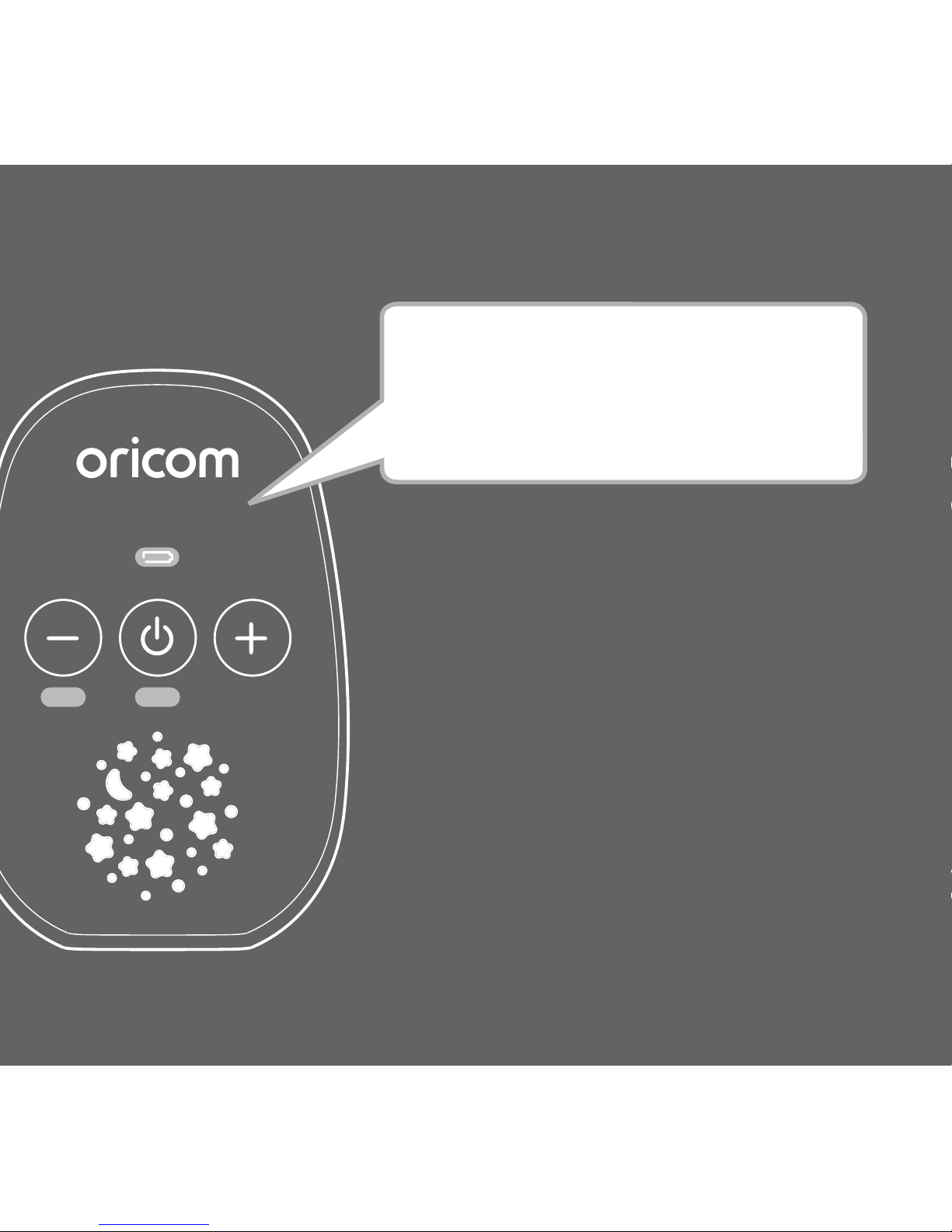
HD Sound
LinkMute
Thanks for buying a Oricom SC330 Digital Baby
Monitor. You’ll soon be able to relax knowing you
can listen for your baby’s every gurgle, snufe or
cry.
But rst things rst. To get set up, just follow
the steps from page 7. Set-up only takes a few
minutes.
Then, you can learn all about your monitor and
how to use it from page 11.
Need help?
If you need assistance setting up or using your Oricom
product now or in the future, call Oricom Support.
Australia 1300 889 785 or 02 4574 8888
www.oricom.com.au
Mon-Fri 8am – 6pm AEST
New Zealand 0800 67 42 66
www.oricom.co.nz
Mon-Fri 10am – 8pm NZST
Welcome...
to your SC330 Digital Baby Monitor
Page 3

3
• It is very important that you read the User Guide carefully
as it contains detailed information you will need to get
the most from your Oricom baby monitor. If you have
any issues setting up or using your Oricom baby monitor
please call our Customer Support team.
• Your Oricom baby monitor is designed to be an aid and
should not be used as a substitute for responsible and
proper adult supervision of a child.
• The baby monitor has been designed to provide some
added reassurance in the form of sound transmission for
those times when you are not in the same room as your
baby provided you always stay within hearing range of
the baby monitor during use. Your baby monitor is not
a medical device, and you should not rely on it for your
baby's wellbeing. It is important that you regularly check
on your baby personally.
• Make sure the baby unit, parent unit and mains adaptor
cables are kept out of reach of your baby and other young
children at all times, at least one metre away.
• Never place the baby unit or parent unit inside your baby’s
cot, bed or playpen.
• Never cover the parent or baby units with clothes, towels
or blankets or any other item. Never use or place your
parent or baby unit in or near moisture or water (e.g. near
bath or pool). Immersing in water could cause electric
shock and even death.
• The installation location plays an important role in ensuring
proper operation. Therefore, maintain a distance of at
least one metre from other electronic equipment, such as
microwave ovens or hi− devices, otherwise they could
cause interference. During continual use the baby unit
power adaptors may become warm to the touch. This is
normal and should not be a concern.
INSIDE THE BOX
• Baby unit
• Parent unit
• 2 x AA NiMH 1300mAh
rechargeable batteries for
Parent unit (pre-installed)
• 2 x power adaptors
Important safety information
Page 4

4
Contents
Your SC330 Digital Baby Monitor
Parent unit ........................................... 5
Baby unit.............................................. 6
Setting up
Parent unit ........................................... 7
Baby unit.............................................. 8
Switching on and linking the
Parent and Baby units ......................... 9
Deciding where to put your units ......... 9
Using your SC330 Digital Baby Monitor
Switching the Baby unit on/off ........... 11
Switching the Parent unit on/off ......... 11
Changing the loudspeaker volume
on your Parent unit ............................ 12
List of tones ....................................... 12
Resetting the units ............................. 13
Help ................................................... 14
Cleaning ............................................ 15
Express Warranty (Australia)............. 16
Page 5
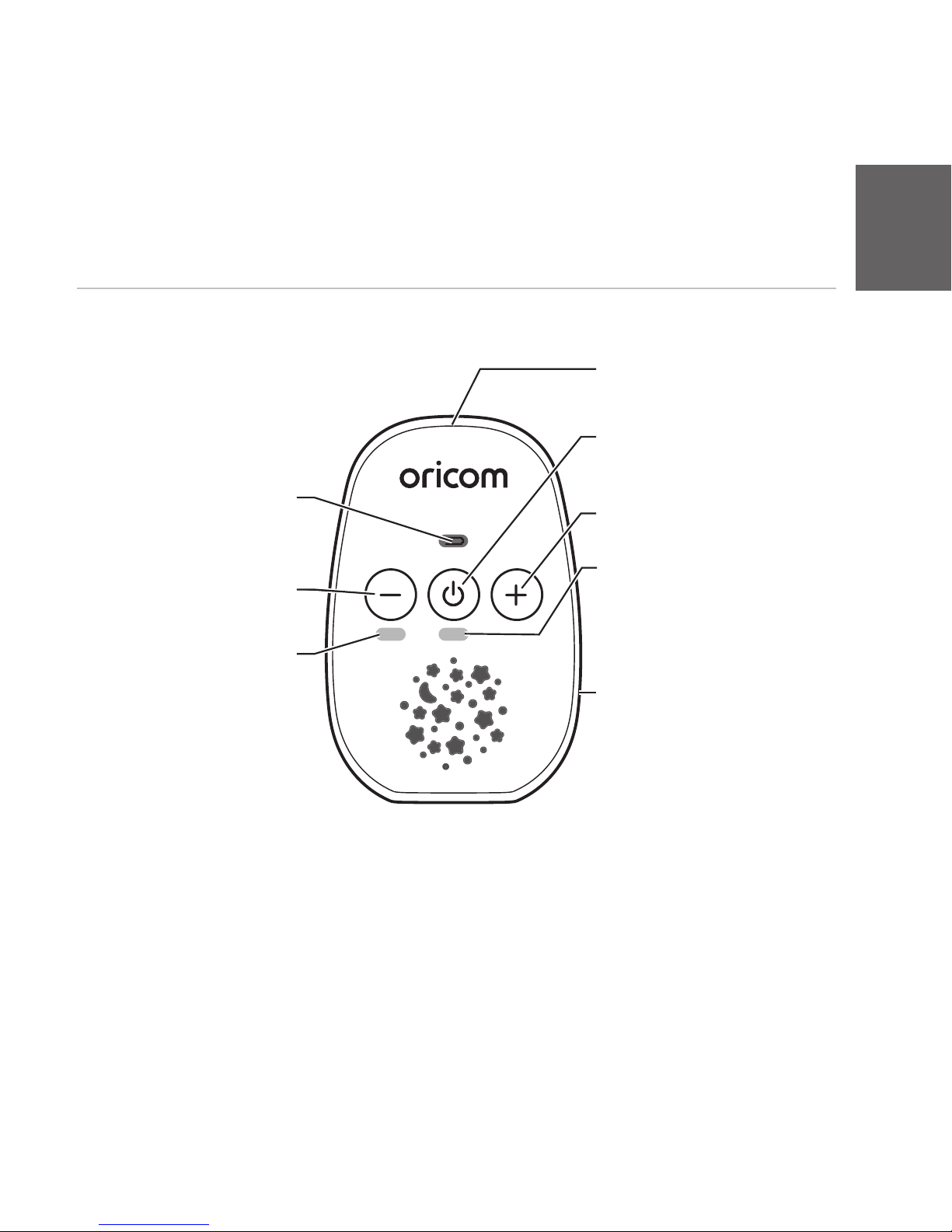
Your SC330 Digital Baby Monitor
Parent unit
HD Sound
LinkMute
Mute light
Remains on when your
Parent unit is on mute.
Volume down
Turns the speaker down.
Battery light
Flashes if your battery is
low, remains steady if your
unit is charging.
Power
Press and hold to turn the
unit on or off.
Volume up
Turns the speaker volume up.
Link light
Flashes when your monitor
is trying to nd a link.
Remains solid when the
Parent and Baby units are
linked to each other.
Power socket
(on the back)
For connecting to the
mains power socket using
the power adapter cable
supplied.
LED light showing audio level
Green low level audio
Red high level audio
5
Page 6

6 Your SC330 Digital Baby Monitor
Baby unit
Link
Power on/off
Press and hold to switch
the power on or off.
Microphone
Link indicator
Flashes orange when
your monitor is trying to
nd a link. Remains solid
when the Parent and
Baby units are linked to
each other.
Power socket
(on the back)
For connecting to the
mains power socket using
the power adapter cable
supplied.
Page 7

Warning
Only use the power adaptors
supplied. Using incorrect
power adaptors may
permanently damage your
product.
Battery low alert on
Parent unit
When the batteries on your
Parent unit are running out,
an alert will sound and the
battery
will ash. When
this happens, you’ll need to
charge the batteries.
Warning
Always use rechargeable
batteries in the Parent unit.
Only use the type we’ve
recommended – 2 x AA
NiMH 1300mAh batteries.
Charge the batteries as
instructed in this user guide.
The Parent unit can still be
used when it’s charging.
Parent unit
1. Plug one of the power cables into the socket
on the back of the Parent unit.
2. Plug the other end of the cable into your mains
wall socket and switch it on.
3. Activate the batteries by pulling the plastic tab
away from the back of the Parent unit.
Setting up
7
Page 8

8 Setting up
4. Leave the batteries to charge for 16 hours to
reach maximum charge.
Baby unit
1. Plug the remaining power cable into the socket
on the back of the Baby unit.
2. Plug the other end of the cable into your mains
wall socket and switch it on.
Taking out the batteries
If you ever need to remove
the batteries, slide open the
battery compartment cover
and use the ribbon to pull
them out.
Battery performance
Rechargeable batteries in
the Parent unit will last up
to 16 hours during normal
operation this time may
be extended when Mute is
switched on. Please note
that new batteries do not
reach full capacity until they
have been in normal use for
several days.
The charge capacity of
rechargeable batteries will
reduce with time as they
wear out, so reducing the
performance time of the
Parent unit. Eventually they
will need to be replaced. New
batteries can be purchased
from www. oricom.com.au.
The Parent unit rechargeable
batteries will lose charge
over a period of time, even if
switched off.
Page 9

9Setting up
Switching on and linking the Parent and
Baby units
Before switching on, make sure the Parent and
Baby unit are at least one metre from each
other. Any closer and you might get audio
feedback sounds.
1. Press and hold the
button on the Baby unit
until the orange Link indicator ashes.
2. Press and hold the
button on the Parent
unit until all the LEDs on the unit briey light up.
The orange Link indicator will ash and then
will remain steady when the units have linked.
3. When the units are linked, the orange Link
indicator lights on the Parent and Baby units
will stop ashing. When the lights stay steady,
your monitor is ready to use.
Deciding where to put your units
The Baby unit should ideally be within 1 to 2
metres of your baby. Make sure both the Baby
unit and mains power cable are connected
securely and they’re out of baby’s reach.
If the Parent and Baby units are too close
together, you’ll hear a high-pitched noise.
That’s because the units are designed to be
put at a distance from one another, such as
in separate rooms.
Page 10

10 Setting up
Important
The two units will need to be linked before you
can start using them. If the link between the
units is broken, the Link indicator lights will
ash while they try to look for each other.
After 30 seconds, if the link is still broken, the
Link indicator lights will ash red. If the link is
broken, check that:
• the mains power is plugged in and switched on
at the Baby unit
• both units are switched on
• the batteries are charged in the Parent unit
• the Parent and Baby units are within range
of each other (in ideal conditions, that’s up to
300 metres outdoors and 50 metres indoors).
Positioning your units
The Baby unit should ideally
be within 1m-2m of your baby
for best performance.
If you place the Parent and
Baby units too close together
you will hear a high pitched
noise, this is normal. The
units are designed to be
located at a distance from
one another, e.g. in separate
rooms.
Page 11

Using your SC330 Digital Baby Monitor
11
Switching on/off
Switching the Baby unit on
1. Press and hold the
button, the orange Link
light ashes. When it’s nished linking, it’ll stop
ashing and remain steady.
2. To switch off, press and hold the
button
again.
Switching the Parent unit on
1. Press and hold the
button on your Parent
unit. The LED lights will ash when the units
are linking. When the units have found each
other, your Parent unit will go back to its idle
screen.
2. To switch off, press and hold the
button
again. The screen will go blank and all the
lights will switch off.
Changing the loudspeaker volume on your
Parent unit
You can change the volume using the
and
buttons. If you’ve muted the sound, the
mute light will come on.
Page 12

12
Audio Level Indicator
Monitor will display green LED light when there
is low level audio, and change to red on higher
level audio.
The brightness of the LED increases as the
audio increases.
List of tones
Your SC330 Digital Baby Monitor can produce
various tones. They have the following
meaning:
Tone Meaning
Single tone Conrmation (for example, saving
a setting)
Fast double
tone
Error (for example, trying to
change the volume but already
reached maximum)
Fast triple
tone
System alert (for example, link lost
or battery low)
You can turn off user alert tones by pressing
any button on the Parent unit.
Using your SC330 Digital Baby Monitor
The unit has ve volume
levels plus Off (Mute). If you
try to set the volume higher
or lower than those, you’ll
hear a beep.
Page 13

13
Resetting the units
Resetting either units means they’ll return to
the settings they came with.
1. Make sure the unit you’re resetting is switched
on.
2. Hold down
for 10 seconds. The unit will
switch off and turn back on when the reset has
been completed.
You should only reset if you’re having
problems with your monitor.
Using your SC330 Digital Baby Monitor
Page 14

If you have any problems setting up or using your baby monitor, see if
these common questions can help.
Why is the Parent unit beeping?
Take a look at page 12 for a list of the tones the Parent unit makes. It
could be beeping for a few different reasons.
• The link has been lost between your units. Check that the Baby unit
Link indicator is illuminated. If not, make sure the power adapter is still
connected.
• The batteries are low. See page 7.
If the Parent unit still beeps after this, try switching the Baby unit off at the
mains power socket and removing the batteries for around 30 minutes.
Make sure the Parent unit is clean by wiping with a damp cloth. If this
doesn’t work, call the Helpline for advice.
Why isn’t the Link light coming on?
• Check that both units are switched on.
• Check the batteries in the Parent unit are installed properly and charged.
• Check that the mains power is plugged in and switched on at the Baby
unit.
• Check that the units are within range of each other.
Why aren’t the units linking?
• Make sure the units are within range of one another.
• Check if both units are turned on.
14
Help
Page 15

15
Relinking your Baby Monitor
On Baby unit, press and hold the “power” button until “LINK” LED is
blinking.
Then on Parent unit press and hold the “power” button until “LINK” LED
is blinking.
Linking should be done within 60 seconds and both link LEDs will stay on.
What do I do if the battery is showing as low on the Parent unit?
• Plug the unit into a wall power socket to charge it. It’s best to leave the
unit plugged in whenever you can, to make sure the batteries are always
charged.
• To fully charge the batteries, the Parent unit should be on charge for
about 16 hours if switched off and 24 hours if switched on.
• To speed things up, turn the Parent unit off when charging if it’s not being
used.
Why is my Parent unit very quiet?
• You may have set the volume too low. See 11.
• You may have switched Mute on. Take a look at 11.
Why is there a high-pitched noise coming out of one of the units?
• The units might be too close to each other.
• The volume setting might be too high.
Cleaning
To clean, wipe with a damp cloth.
Help
Page 16

Express Warranty (Australia)
This Express Warranty is provided by Oricom International Pty Ltd ABN
46 086 116 369, Unit 1, 4 Sovereign Place, South Windsor NSW 2756,
herein after referred to as “Oricom”.
Oricom products come with guarantees that cannot be excluded under
the Australian Consumer Law. You are entitled to a replacement or
refund for a major failure and compensation for any other reasonably
foreseeable loss or damage. You are also entitled to have the goods
repaired or replaced if the goods fail to be of acceptable quality and
the failure does not amount to a major failure. Oricom warrants that
the product is free from defects in materials or workmanship during the
Express Warranty Period. This Express Warranty does not extend to
any product from which the serial number has been removed or was
purchased outside of Australia.
Nothing in this Express Warranty excludes, restricts or modies any
condition, warranty, guarantee, implied term, right or remedy pursuant
to the Australian Consumer Law and which may not be so excluded,
restricted or modied. For such conditions, terms, guarantees and
warranties that cannot be excluded, restricted or modied, Oricom limits
the remedies available to extent permitted in the relevant legislation.
The Express Warranty Period will be 3 years from the date of purchase
of the product evidenced by your dated sales receipt. You are required to
provide proof of purchase as a condition of receiving Express Warranty
services.
You are entitled to a replacement product or repair of the product at
our discretion according to the terms and conditions of this document if
your product is found to be faulty within the Express Warranty Period.
16
Express Warranty (Australia)
Page 17

17
Express Warranty (Australia)
This Express Warranty extends to the original purchaser only and is not
transferable.
Products distributed by Oricom are manufactured using new materials or
new and used materials equivalent to new in performance and reliability.
Spare parts may be new or equivalent to new. Spare parts are warranted
to be free from defects in material or workmanship for thirty (30) days or
for the remainder of the Express Warranty Period of the Oricom branded
product in which they are installed, whichever is longer. During the
Express Warranty Period, Oricom will where possible repair and if not
replace the faulty product or part thereof. All component parts removed
under this Express Warranty become the property of Oricom. In the
unlikely event that your Oricom product has a recurring failure, Oricom
may always, subject to the Competition and Consumer Act 2010, at its
discretion, elect to provide you with a replacement product of its choosing
that is at least equivalent to your product in performance.
No change to the conditions of this Express Warranty is valid unless it is
made in writing and signed by an authorised representative of Oricom.
Oricom will not be liable under this Express Warranty, and to the extent
permitted by law will not be liable for any defect, loss, damage or injury
arising out of or in connection with a:
1. Failure by you to adhere to the warnings and follow the instructions set
out in this user guide for the proper installation and use of the product;
2. Wilful misconduct or deliberate misuse by you of the product;
3. Any external cause beyond our control, including but not limited to
power failure, lightning or over voltage; or
4. Modication to the product or services carried out on the product by
anyone other than Oricom or Oricom’s authorised service provider.
Page 18

18
How to make a claim under your Express Warranty
in Australia
Oricom has a simple warranty process for you to follow:
• Please call or email our Customer Support Team, 1300 889 785 or
support@oricom.com.au.
• A Customer Support Team member will verify after troubleshooting
with you if your product qualies under warranty. If so, they will give
you a Product Return Authorisation number.
• We will then email or fax a Return Authorisation form and a Repair
Notice (if necessary), together with instructions on how to return the
goods for warranty service.
Please note that if a Customer Support Team member advises that
your product does not qualify for return, this warranty does not apply to
your product. Products that are authorised to be returned to Oricom in
Australia must include all of the following:
• A completed Return Authorisation form
• A copy of your Proof of Purchase (please keep your original copy)
• The faulty product, including all accessories.
Send the approved returns to:
Oricom International Pty Ltd
Locked Bag 658
South Windsor NSW 2756 Australia
Express Warranty (Australia)
Page 19

19
Please note that this Express Warranty excludes expenses incurred by
you in returning any faulty product to us. You must arrange and pay any
expenses incurred (including postage, delivery, freight, transportation or
insurance of the product) to return the faulty product to us, however, we
will arrange delivery of the repaired or replaced faulty product to you.
Important Information
Repair Notice
Please be aware that the repair of your goods may result in the loss
of any user-generated data (such as stored telephone numbers, text
messages and contact information). Please ensure that you have made a
copy of any data saved on your goods before sending for repair. Please
also be aware that goods presented for repair may be replaced by
refurbished goods or parts of the same type rather than being repaired.
Express Warranty (Australia)
Page 20

ORICOM CUSTOMER SUPPORT
Oricom have a trained and dedicated team of Customer Support
Representatives, each with the knowledge and resources to assist in
answering your questions quickly and efciently.
Oricom Support - Australia
For all product enquiries, troubleshooting or to discuss the range of Oricom
products, feel free to contact Oricom or visit our website for answers to
frequently asked questions.
1300 889 785
Monday - Friday 8am – 6pm AEST
Email: support@oricom.com.au
www.oricom.com.au
Oricom Support - New Zealand
0800 674 266
Monday - Friday 11am - 7pm NZST
Email: support@oricom.co.nz
www.oricom.co.nz
Ref: 27112017
