Page 1
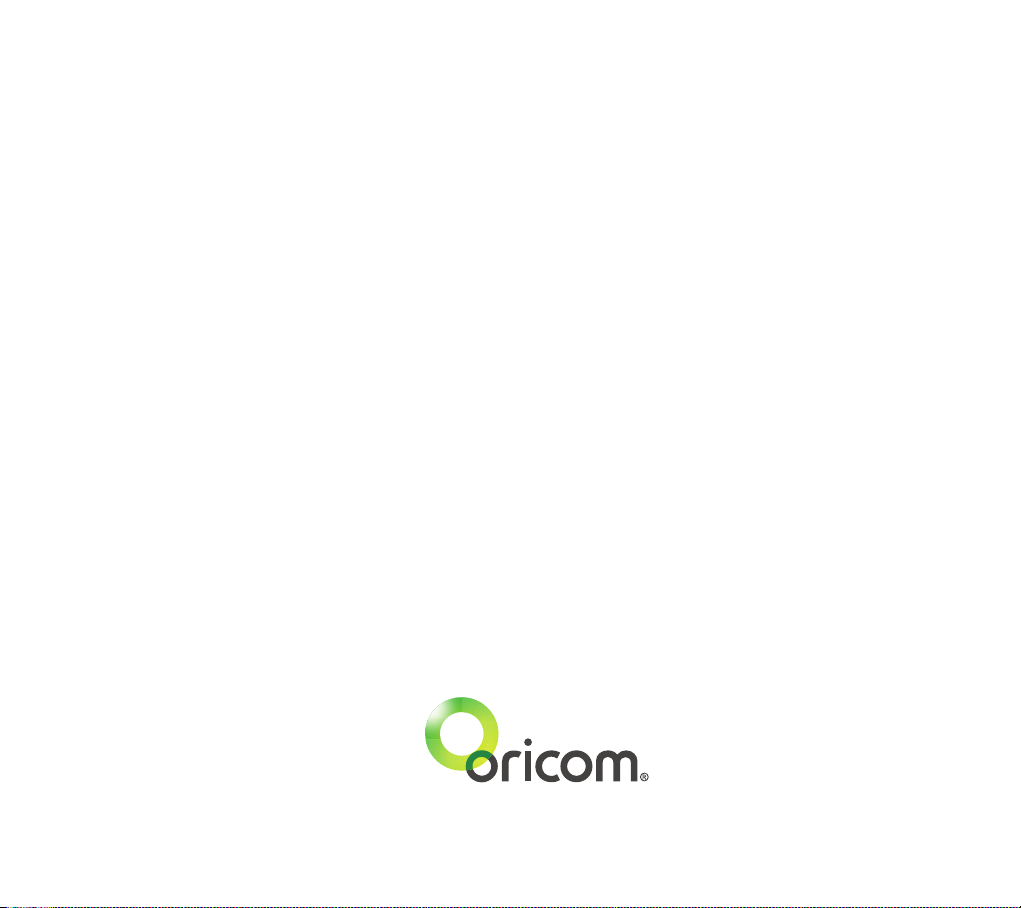
Contact details for Oricom support and warranty claims in Australia
Oricom International Pty Ltd
Locked Bag 658
South Windsor, NSW 2756
Australia
Email: support@oricom.com.au
Phone: 1300 889 785 or (02) 4574 8888
(Monday to Friday 8am to 6pm AEST)
Web: www.oricom.com.au
Fax: (02) 4574 8898
Contact details for Oricom support and warranty claims in New Zealand
Email: support@oricom.co.nz
Phone: 0800 674 266
(Monday to Friday 10am to 8pm NZST)
Web: www.oricom.co.nz
Please see our website www.oricom.com.au for the latest version of this user guide as contents may be updated without notice.
Ref: 29092012
Page 2
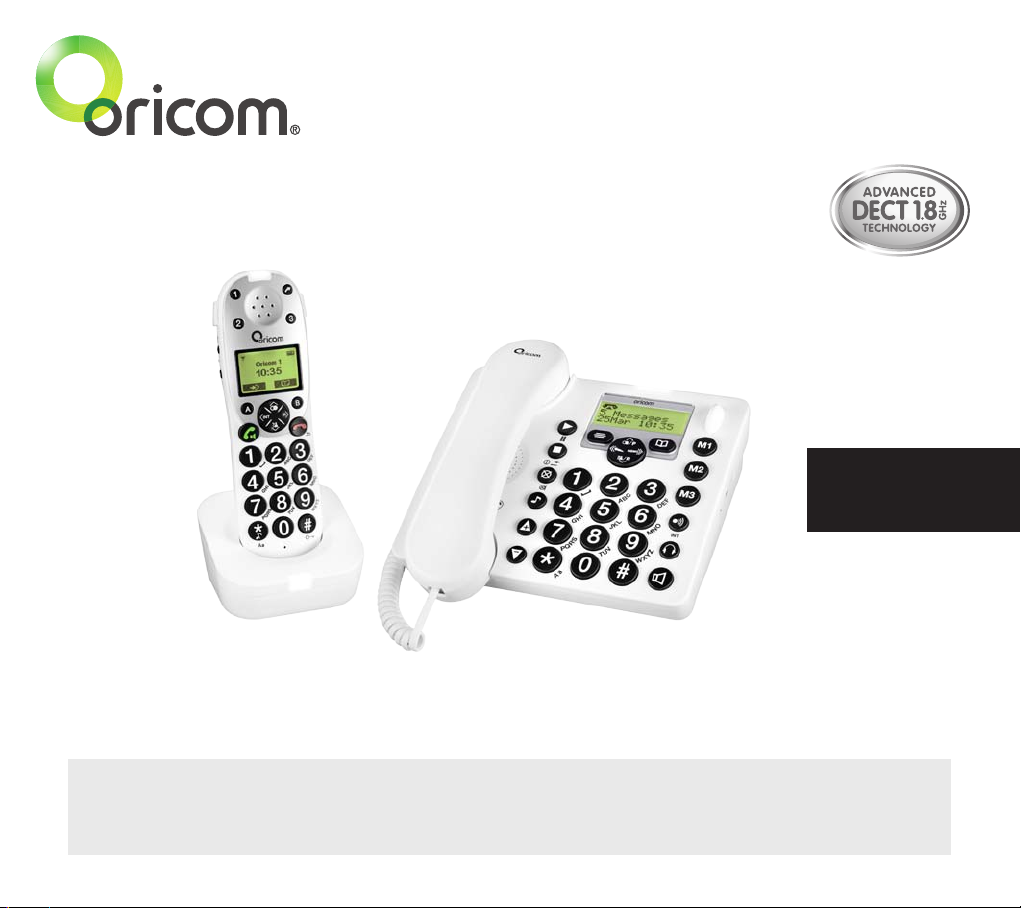
Professional Series
PRO910 DECT Digital Cordless Telephone with Answering System
User Guide
Keep this user guide for future reference. Always retain your proof of purchase in case of warranty
service and register your product online at: AUSTRALIA: www.oricom.com.au
Oricom Customer Support - 1300 889 785 or (02) 4574 8888
Page 3
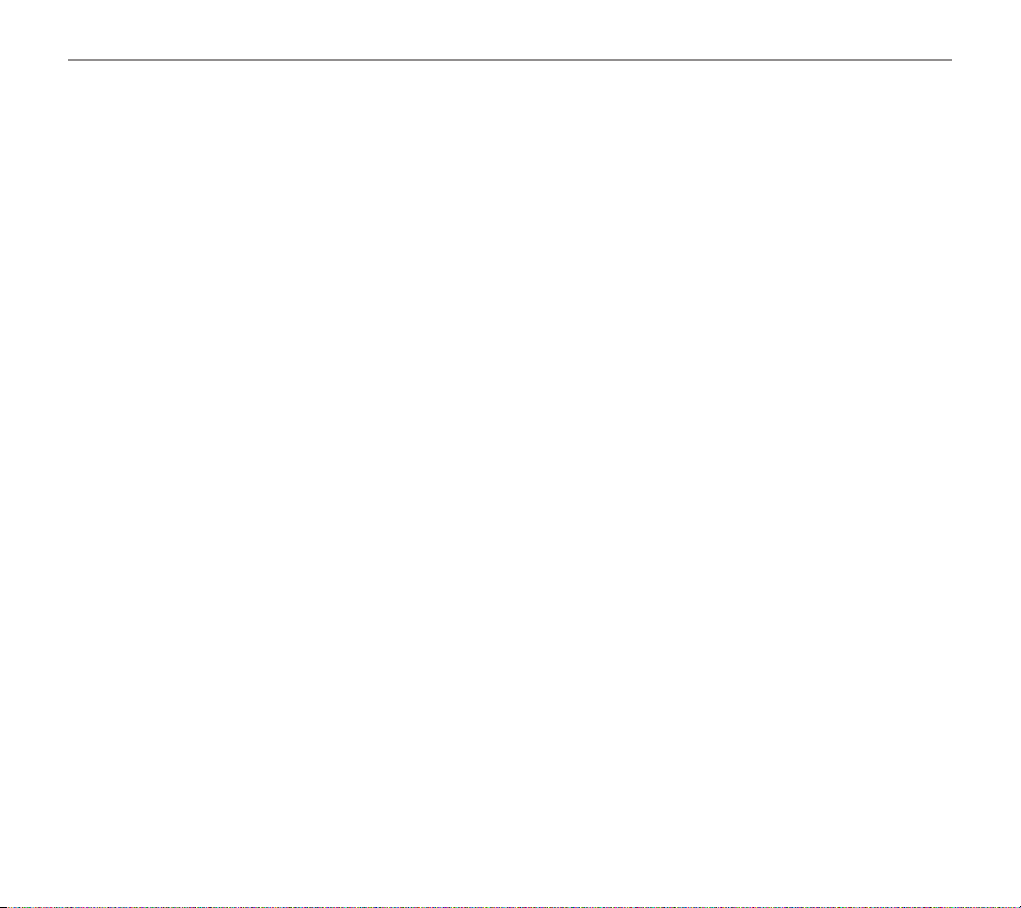
Table of contents
Important Information .................................................................................................................... 4
Getting started .............................................................................................................................. 8
Corded phone display icons explained ...........................................................................................14
Handset display icons explained ....................................................................................................15
Phone menu guide .......................................................................................................................16
Making and receiving calls ...........................................................................................................17
Using your menu – corded phone .................................................................................................26
Using your phone book – corded phone .........................................................................................34
Using your quick dial memory – corded phone ............................................................................... 38
Using your calls list – corded phone ..............................................................................................40
Using your menu – cordless handset .............................................................................................42
Using your phone book – cordless handset ....................................................................................56
Using your quick dial memory buttons – cordless handset .............................................................. 60
Using your calls list – cordless handset .........................................................................................62
Operations of Voice Menu .............................................................................................................65
Using your answering machine .....................................................................................................67
Registering / deregistering handsets .............................................................................................74
Use on a private branch exchange ................................................................................................76
Troubleshooting guide ..................................................................................................................77
2
Page 4
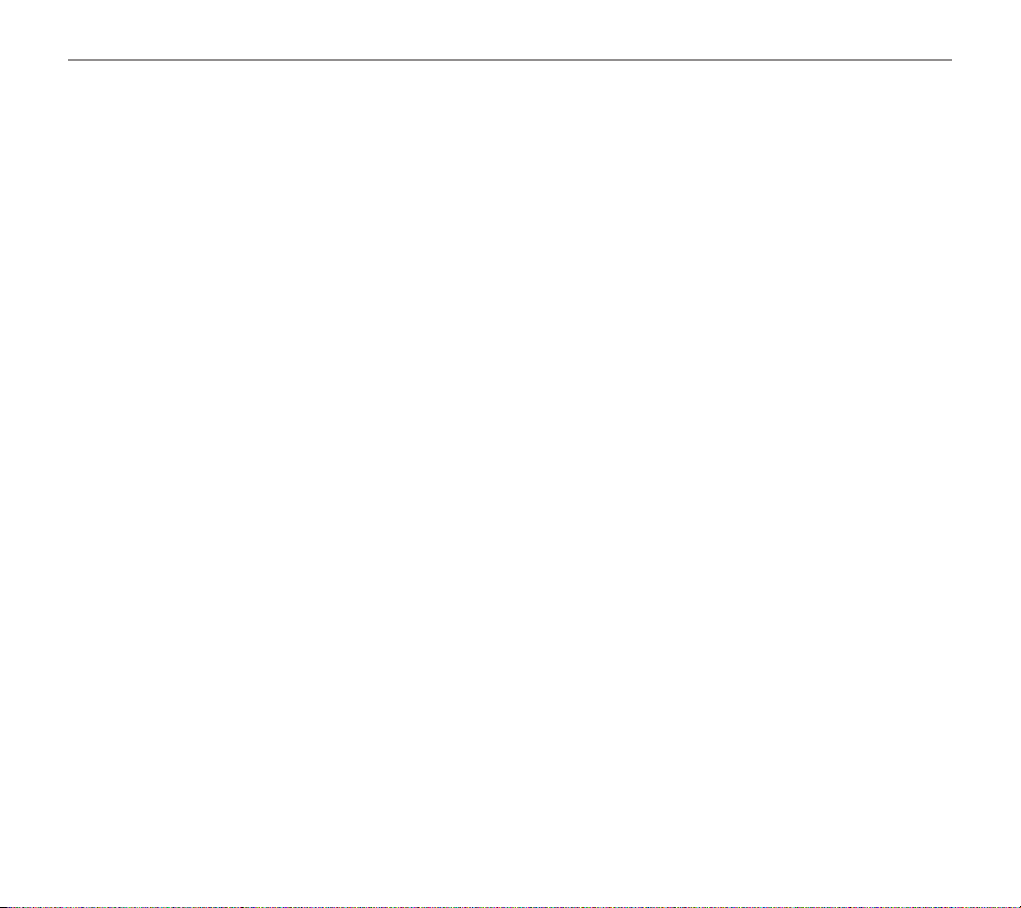
Table of contents
Technical Information ...................................................................................................................80
Customer Support ........................................................................................................................83
Warranty information (Australia) ....................................................................................................84
Need Help?
If you need assistance setting up or using your Oricom product now or in the future, call Oricom Support.
Australia 1300 889 785 or (02) 4574 8888
www.oricom.com.au
Mon-Fri 8am – 6pm AEST
New Zealand 0800 67 42 66
www.oricom.co.nz
Mon-Fri 10am – 8pm NZST
3
Page 5
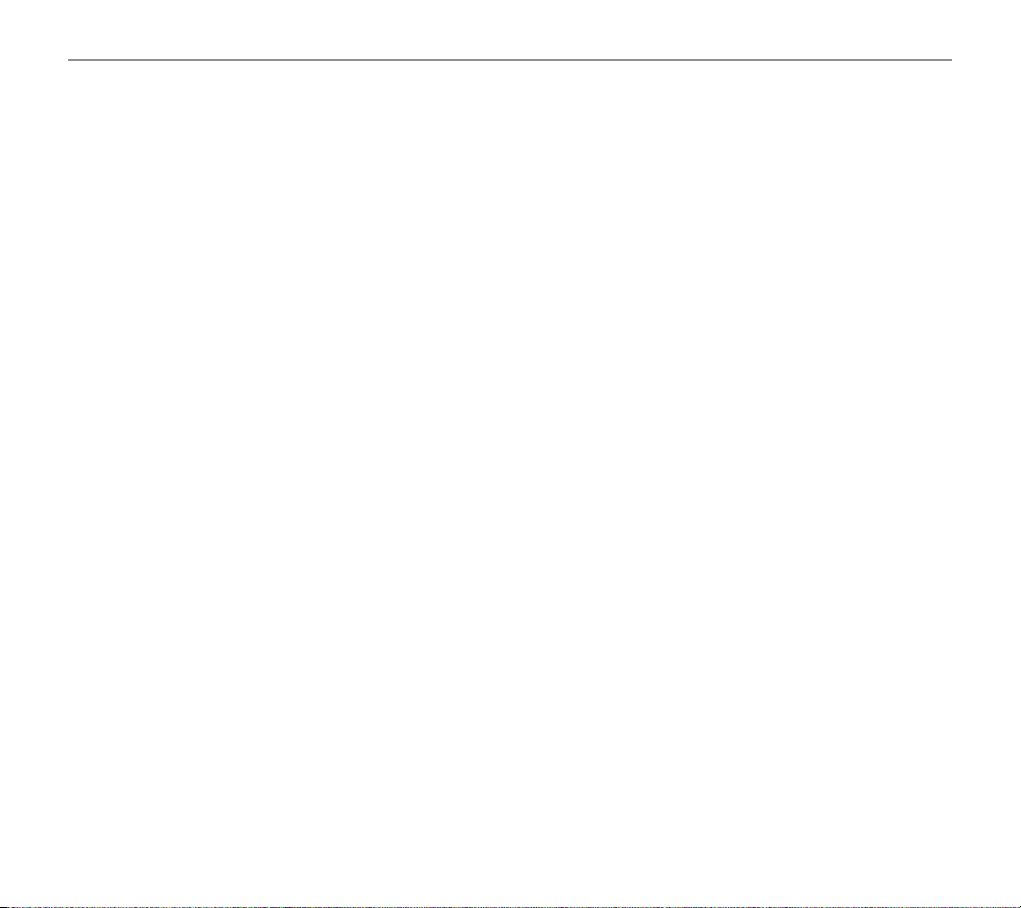
Important Information
Important:
•Personswithpacemakersshouldseekadvicefromtheirdoctorbeforeusingthisproduct.
•Avoidexposureofthistelephonetomoistureorliquid.
•Topreventelectricshock,donotopenthehandsetorbasecabinet.
•Avoidmetalliccontact(e.g.metalclips,keys)betweenthebatterycontactsandchargingconductors.
•Thereisaslightchancethatthetelephonecouldbedamagedbyanelectricalstorm.Itisrecommended
that users unplug the phone from the mains supply and telephone socket during a storm.
•Donotusethehandsetinanexplosivehazardareasuchaswherethereisgasleaking.
•Followthelocalregulationsregardingthedisposalofyourpackingmaterials,exhaustedbatteriesand
used phone. Wherever possible, recycle those materials.
• Weadvisethatthisphoneshouldnotbeusednearintensivecaremedicalequipment.
• Cleanwithadry,soft,lint-freecloth.Neverusecleaningagents,particularlyaggressivesolvents.
•Becausethephoneworksby sending radio signals betweenbasestationandhandset,wearers of
hearing aids may experience interference in the form of a humming noise. The telephone is compatible
with most popular hearing aids on the market. However, due to the wide range of hearing aids available,
there is no guarantee that the telephone will function "problem free" with every model.
Your phone can interfere with electrical equipment such as answering machines, TV and radios, clock radios and
•
computers if placed too close. It is recommended that you position the base unit at least one metre from such appliances.
•Thistelephonecomplieswithapplicablesafetyrequirementsforexposuretoradiowaves(EMR).The
mean power of this telephone does not exceed 20mW limit at which point testing is required.
•Theearpieceofthehandsetmayattractsmallmetalobjectssuchasstaplesandpins.Careshouldbe
taken when placing the handset near these items.
•Donotuseyourtelephoneduringanelectricalstormthunderstormasitispossibletogetanelectric
shock. Refer to information contained in White pages directory.
4
Page 6
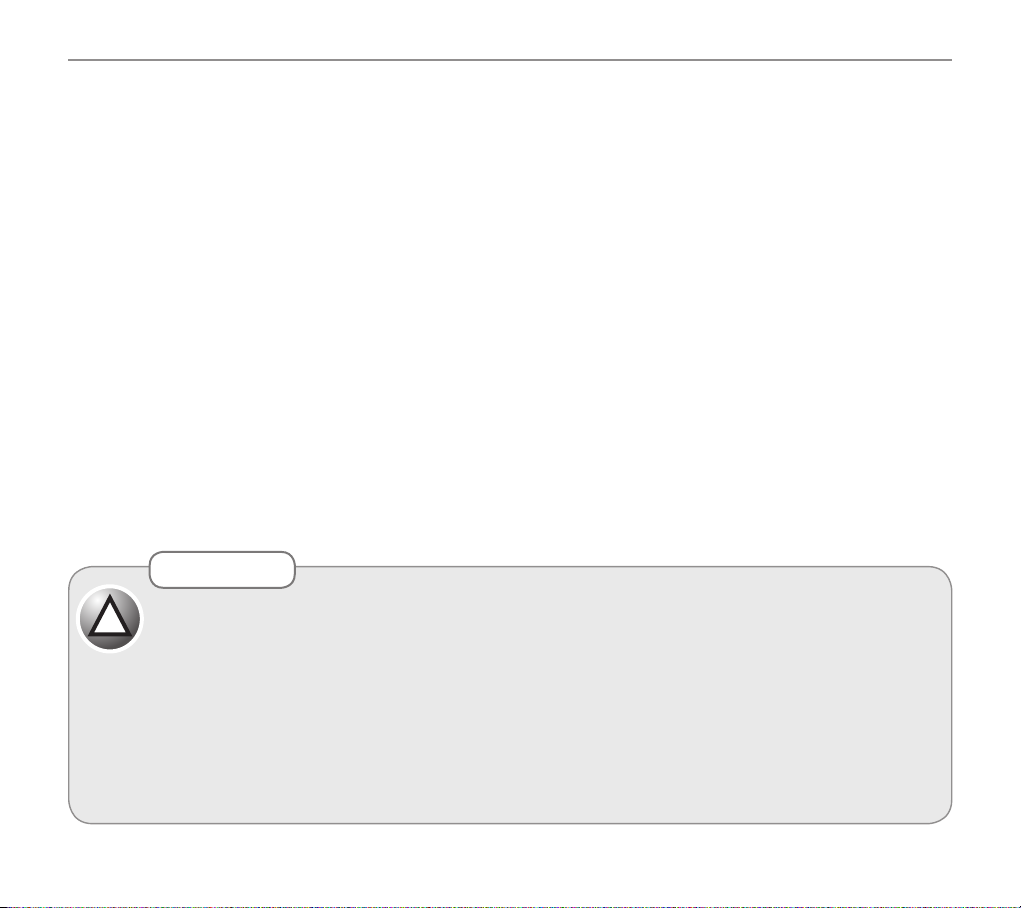
Important Information
•Thisphoneisdesignedforconnection to a PSTN telephonelineorananalogueextensionportofa
PBX system. If you connect this device to a digital extension of a PBX, damage may result to the PBX.
•Youphoneworkswithmostpopularhearingaids.However,giventhewide range of hearingaids
available, we can’t guarantee that your phone will function fully with every hearing aid.
Telecom NZ
The grant of a Telepermit for any item of terminal equipment indicates only that Telecom has
accepted that the item complies with the minimum conditions for connection to its network. It
indicates no endorsement of the product by Telecom, nor does it provide any sort of warranty.
Above all, it provides no assurance that any item will work correctly in all respects with another
item of Telepermitted equipment of a different make or model, nor does it imply that any product
is compatible with all of Telecom's network services." "This equipment may not provide for the
effective hand-over of a call to or from a telephone connected to the same line."
"NZ Caller Display - Dialling back from the Caller's List. If a charge for local calls is unacceptable,
the "Dial Button" should NOT be used for local calls. Only the 7-digits of the local number should be
dialled from your telephone. DO NOT dial the area code digit or the "0" prex."
CAUTION
Use only the mains adaptors supplied with this product. Incorrect adaptor polarity or voltage can
!
seriously damage the unit.
Adaptor for base unit:
Input: 100~240VAC 50/60Hz 250mA
Output: 12VDC 670mA
This telephone is capable of producing very high volume levels when the "Boost" is switched
on and the volume control is set to maximum. Extreme caution should be taken if the handset
is to be shared between users with normal hearing and those with hearing impairments.
5
Page 7

Cordless handset and Base menu
Phone book Prole Handset Base Settings Time Tools
Edit Entry prole 1 Ring Tone Ring Tone Set Alarm Appointment
New Entry prole2 Ring Vol Ringer Volume Date and Time Stop Watch
Show Details Equalizer Recall Set Time Voice Prompt
Delete Entry Boost System PIN simple
Delete All Handset Name
Copy Entry Keypad Beep
Copy Append Contrast
Copy All Auto talk
6
Cordless handset menu
External/Internal
1, 2, 3 Format on
off
on/off
On/off
On/off
Backlight time
10s 20s 30s 40s
Conrm beep
On/off
Select Base
Auto
Manual
Registration
Register
De register
NZ Caller ID
On/off
Page 8

Cordless handset and Base menu
Corded base menu settings
Answer machine Phonebook Prole Ringer Tone Key tone Display Settings Time Remove HS Reset
Answer mode Add new prole1 EXT melody on/Off language Boost Menu Date Time PIN PIN
Answer&record English On/off
Answer only Edit prole2 INT melody Format
Answer off contrast read number 24 hour
Delete prole3 volume On/off 12 hour
Answer delay
Set ring delay Delete all Rec ringer change case
Record new
Del All msg Copy entry Rename recall
Delete Short/long
Remote PIN Copy Append Delete all
Old pin system PIN
copy all Old PIN
NZ Caller ID
On/off
7
Page 9
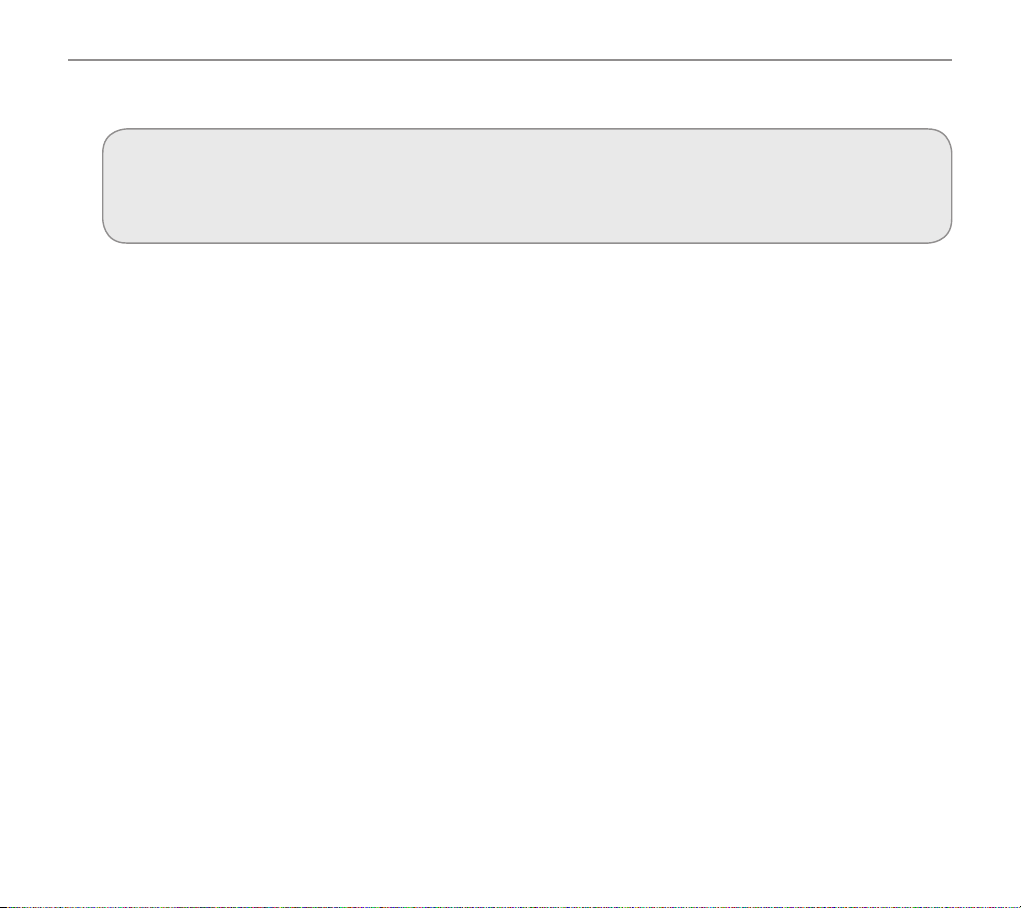
Getting started
Getting started
Important:
Please make sure you’ve read the safety information on page 4 before you set up your phone
system.
Check box contents
If you have purchased a PRO910-1 pack you should have:
• 1 corded phone (base)
• 1 cordless handset
• 1 battery cover
• 1 belt clip
• 1 power adaptor
• 1 charger base with power adaptor
• 1 telephone line cord
• 3 rechargeable AAA 1.2V 750mAh NiMH batteries
8
Page 10
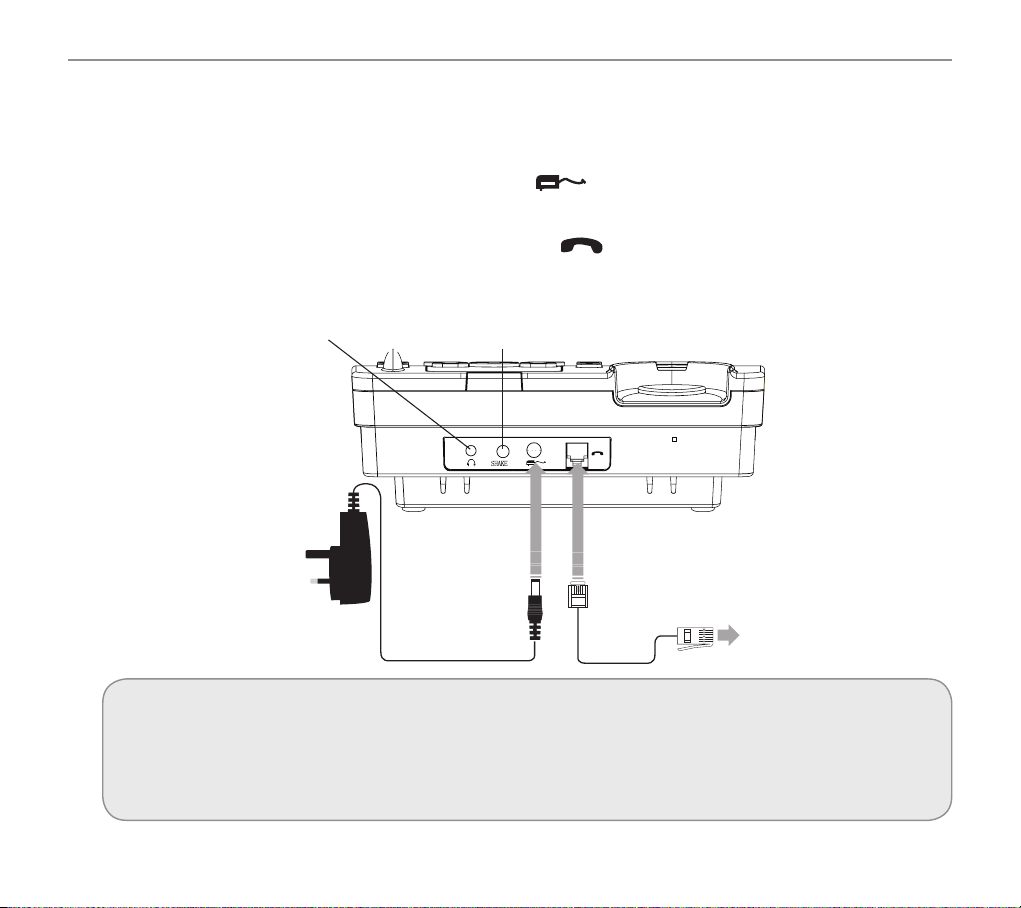
Getting started
Set up your phone system in four simple steps
1. Connect your corded phone
a. Plug the power adaptor into the socket marked on the back of your corded phone and the
other end into the mains power wall socket and switch the power on.
b. Plug the telephone cable into the socket marked
plug the other end into the phone wall socket.
Jack for headset
(headset not included)
Socket for Vibrate Pad
(VIB100) available as an
accessory
on the back of your corded phone and
Important:
Use only the power adaptors, telephone line cord and batteries supplied with your PRO910
otherwise your phone may not work. You should ensure access to the power adaptor plug is not
obstructed by furniture or such.
9
Page 11
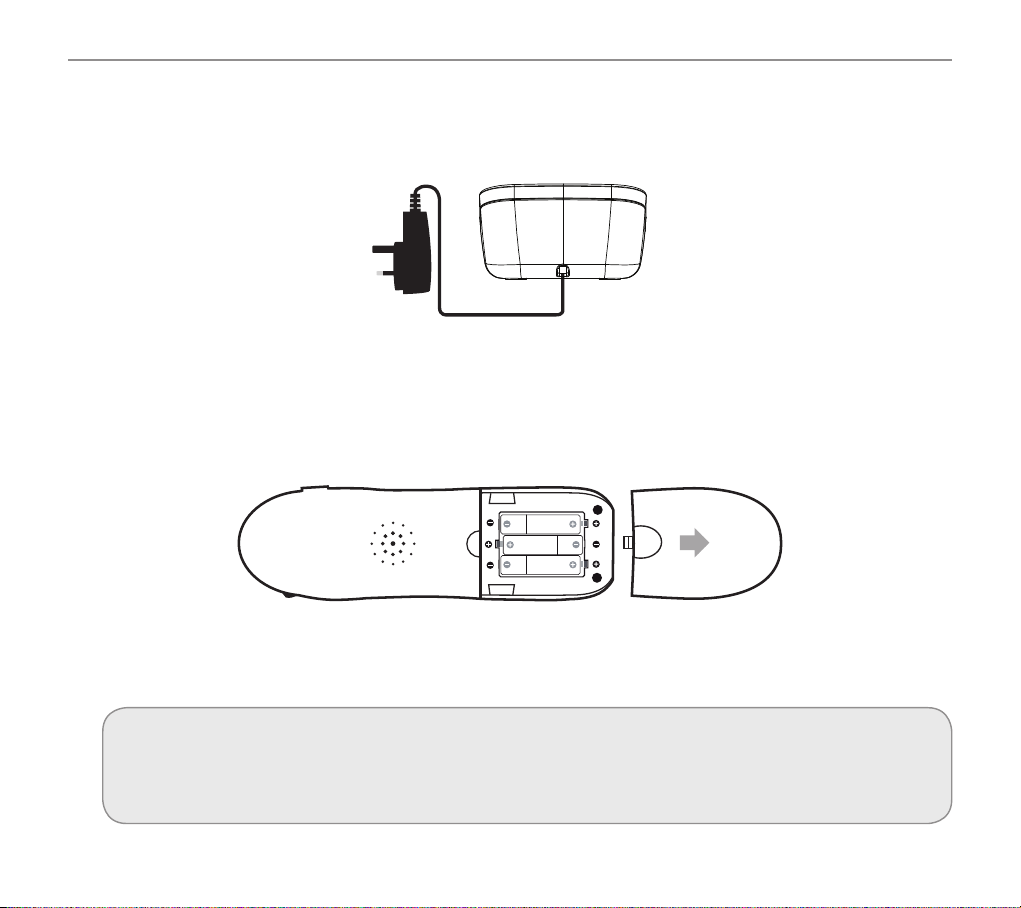
Getting started
2. Connect your charger base
Plug the other power adaptor that’s already attached to your charger base into your mains power
wall socket and switch the power on.
3. Install your batteries
a. Insert your rechargeable batteries into your handset. Make sure they’re the right way round so ‘+’
lines up with ‘+’.
b. Replace your handset’s battery compartment cover.
4. Connect the telephone cable
When the batteries are fully charged, plug the end of the telephone cable into your telephone wall socket.
Important:
Only use the rechargeable 750mAh NiMH batteries supplied. Over time if you need to replace the
batteries make sure they are of the same type as those supplied. Never use Alkaline batteries.
10
Page 12
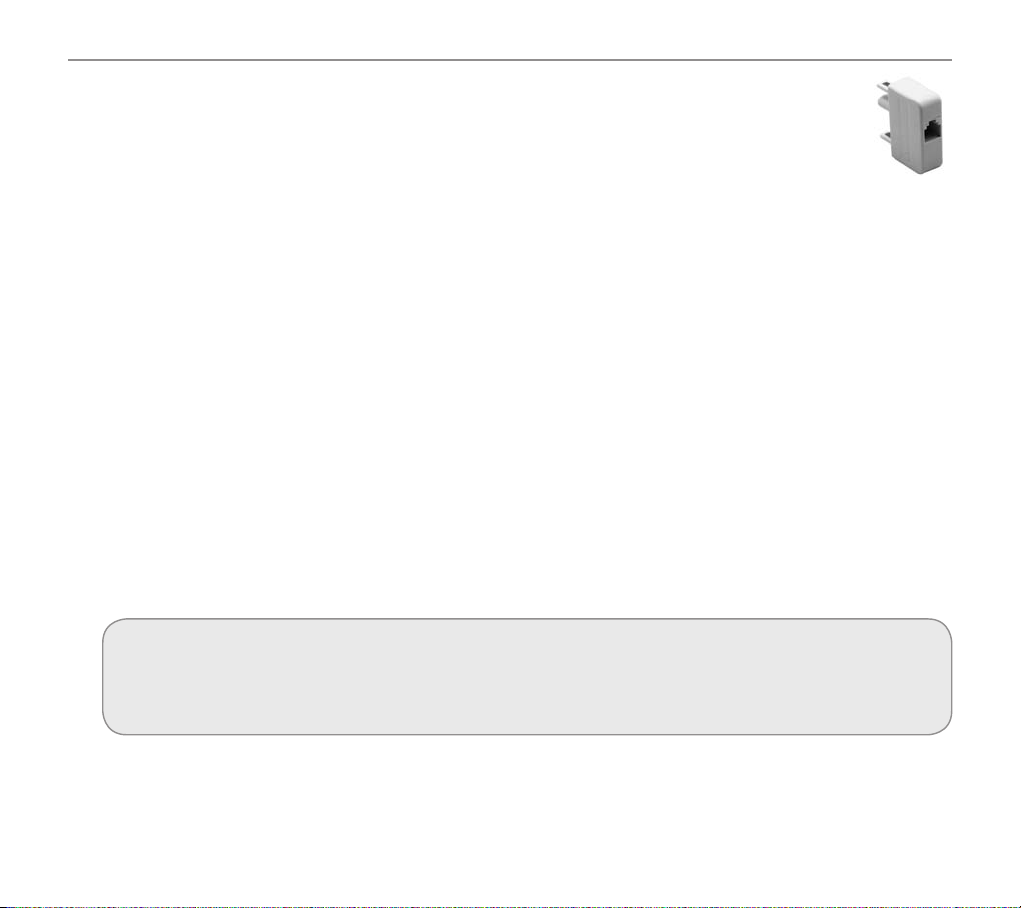
Getting started
In Australia some phone wall sockets are the old "non modular" style. If you have this type
of wall socket you will need to purchase a modular converter convertor plug (not supplied).
These can be obtained from most electronic stores.
Attach the belt clip
There is a belt clip included in the box that you can attach to the back of your handset if required.
Simply turn the handset over and slot the belt clip securely into the two recesses located on either
side of the handset.
Your PRO910 is now ready for use!
Phone location
Make sure your phone:
• Is on a dry, at and stable surface
• Isn’t a trip hazard with its power cable
• Is at least one metre from other electrical appliances
• Isn’t exposed to smoke, dust, vibration, chemicals, moisture, heat and direct sunlight.
Please take care that the power supply isn’t obstructed by furniture.
prIvate exchanges:
If your phone is going to use a private exchange (for example, if you have to dial ‘0’ to get an
outside line, please follow the steps on page 76).
11
Page 13

Getting started
Handset Key
5
7
8
11
9
4
10
1
16
6
15
3
12
2
13
12
17
1 Talk On (Hands free)
2 Talk Off (Escape in menu)
3 B button (Phone book in standby mode)
4 A Button (Menu in standby)
5 Direct Memory M1, M2 and M3
6 Call Transfer and Voice Menu Switch
7 Boost On / Off
8 Boost On LED
9 Prole
Aa
14
10 Navigation Left (INT)
11 Navigation Up (Redial)
12 Navigation Right (Recall)
13 Navigation Down (Calls)
14 Keypad Lock
15 Volume Up/Volume Down
16 Ringer LED
17 Ringer On / Off (Upper / Lower case letter)
Page 14
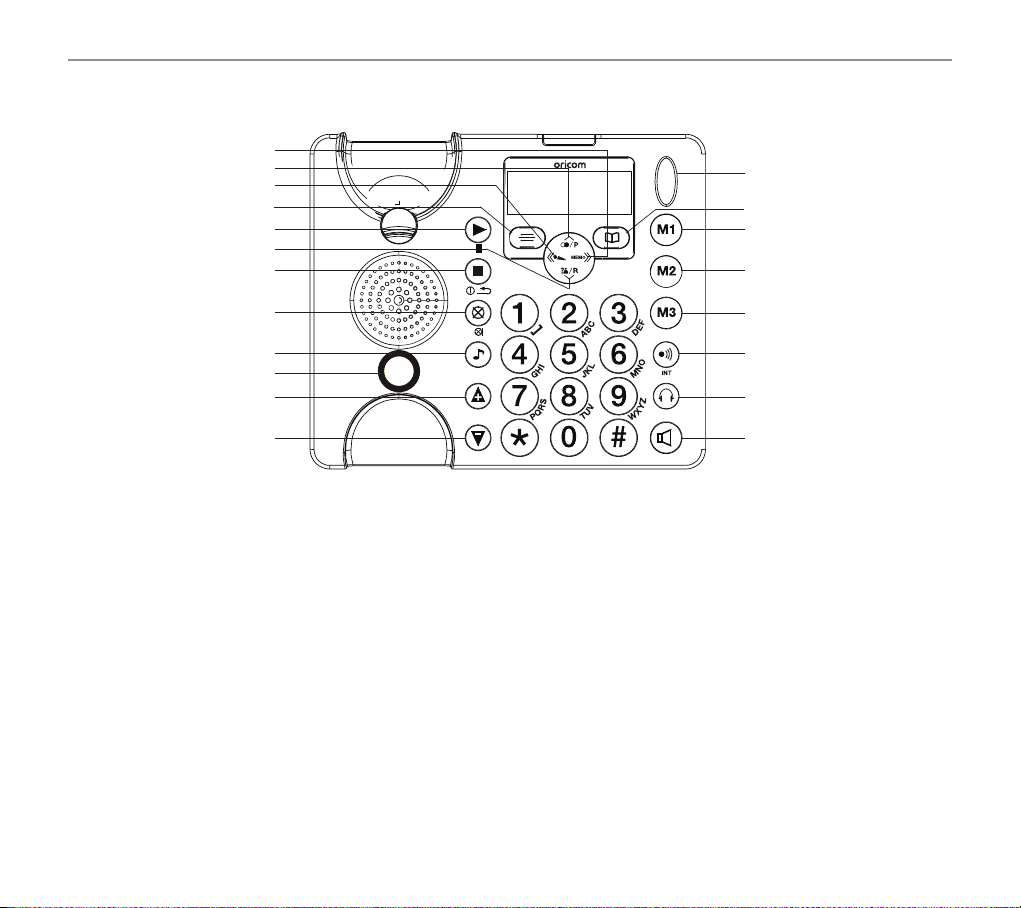
Base Station Key
1
2
3
5
6
4
7
Getting started
13
14
15
16
8
9
10
11
12
1 Fast Forward / Memo
2 Up / Redial / Pause
3 Rewind / OGM
4 Down / CID / Recall
5 OK / Menu
6 Play / Pause
7 Stop / Esc / Ans on off
8 Mute / Delete
9 Tone
10 Boost
BOOST
a
A
11 Volume Up
12 Volume Down
13 Antenna
14 Phone book / Dial
15 Memory 1
16 Memory 2
17 Memory 3
18 Page / Internal
19 Headset
20 Speaker
17
18
19
20
13
Page 15
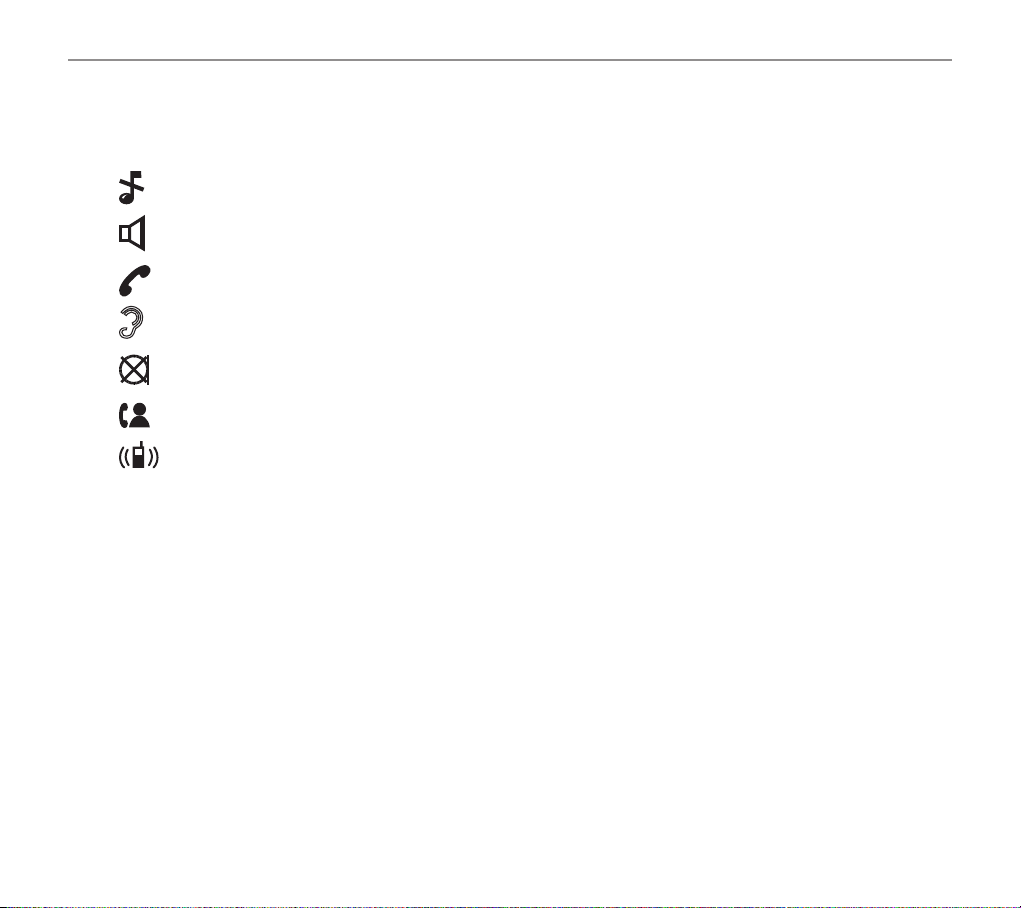
Corded phone display icons explained
Corded phone display icons explained
The following icons appear in your corded phone display to indicate:
Ringer off
Handsfree mode
Call in progress
Boost receiver volume is on (Icon will ash)
Mute microphone
You have new calls
Internal call in progress
14
Page 16
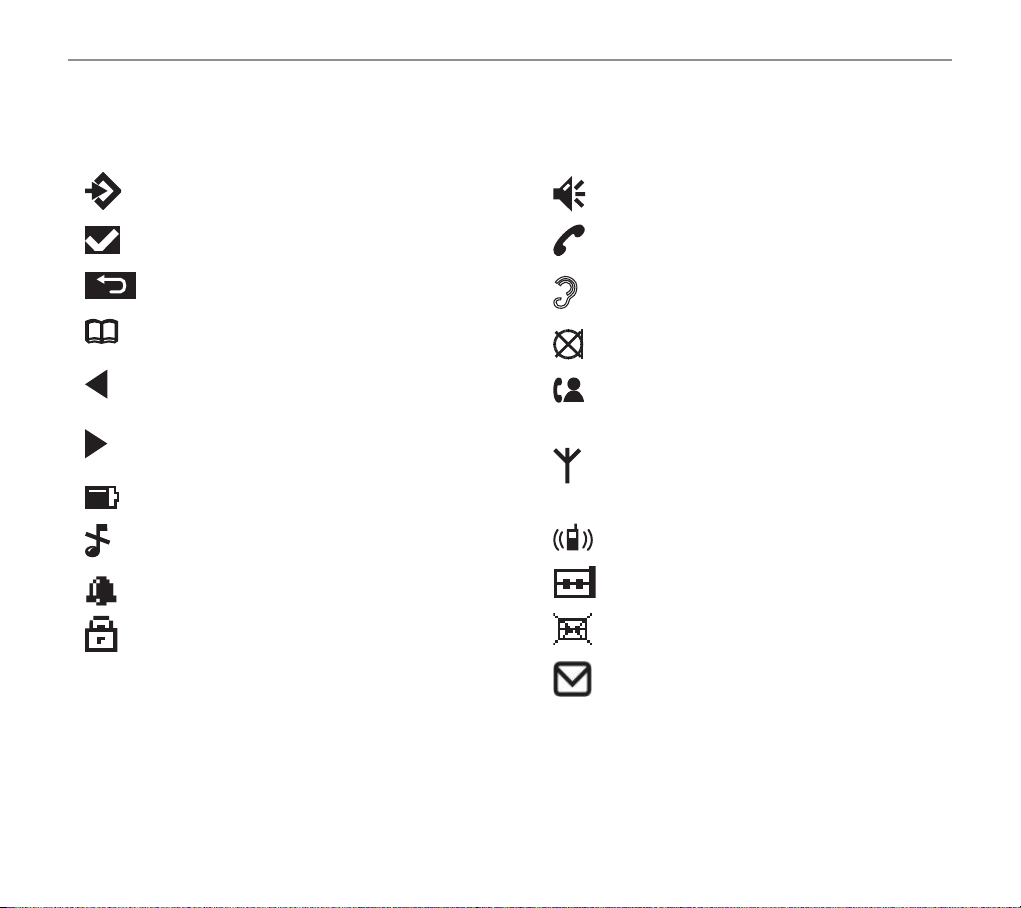
Handset display icons explained
The following icons appear in your cordless handset display to indicate:
Handset display icons explained
Menu
Conrm / OK
Back
Phone book mode
There is more information to view on
the left
There is more information to view on
the right
Battery status
Ringer off
An alarm is activated
Keylock is on
Handsfree mode
Call in progress
Boost receiver volume is on (Icon will
ash)
Mute handset microphone
You have new calls
When steady, the handset is in range
of the base
When ashing, the handset is out of
range of the base
Internal call in progress
Answering machine is on
Answering machine is off
Indicates you have a message bank
message
15
Page 17
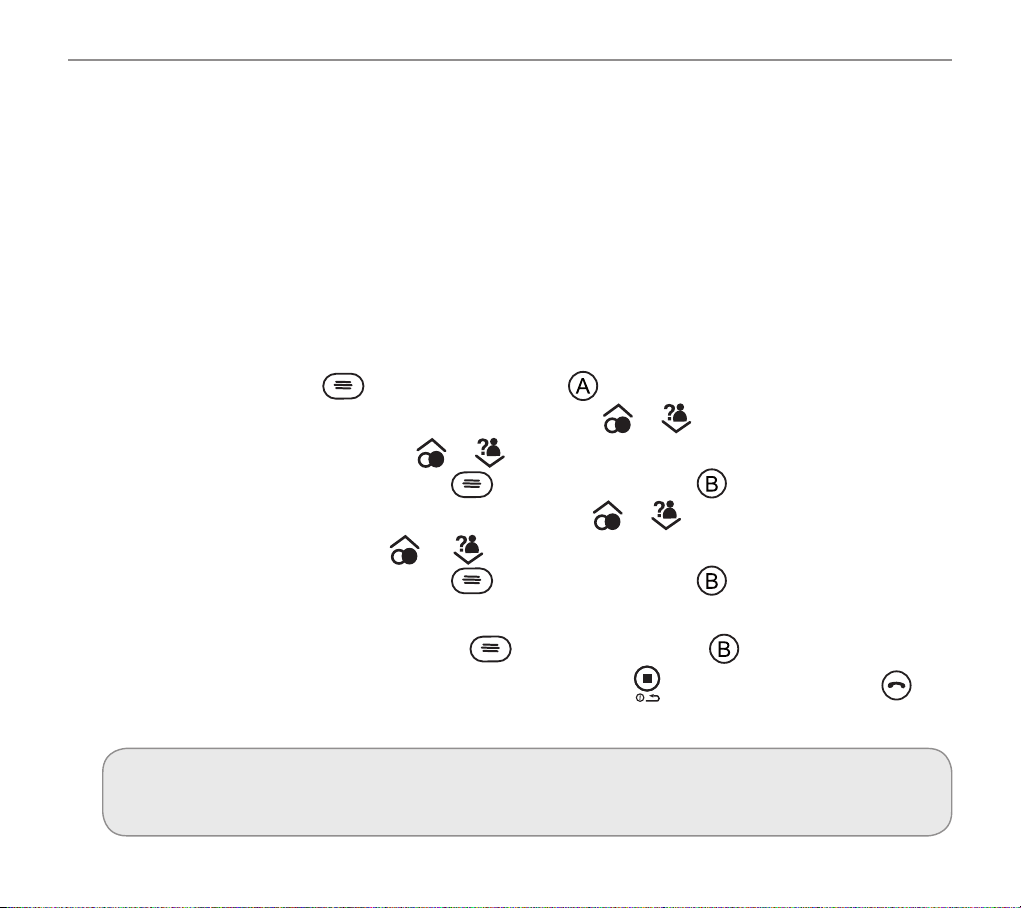
Phone menu guide
Phone menu guide
Use this section to nd your way around the menu display on your phones.
How to use your phone menu display
When you’ve set up your phones and everything’s connected, use your menu display to do things
with your phone – from changing the ringer sound to setting up user profiles and saving phone
numbers.
Basic guide
Open main menu: press (for corded phone) or (for cordless handset).
16
Browse sub menu: open your main menu and then press
Select sub menu item: scroll using
middle line of the display and then press (for corded phone) or (for cordless handset).
Browse a function: open your sub menu and then press
Select a function: scroll using
middle line of the display and then press
Enter digits or letters: use your keypad.
Conrm or save an entry or action: press
Cancel and return to standby or previous menu: press
cordless handset).
or until the item you’re looking for is shown in the
or until the function you’re looking for is shown in the
(for corded phone) or (for cordless handset).
(for corded phone) or (for cordless hand-set).
or .
or .
(for corded phone) or (for
note:
If you don’t do anything, your phone will automatically go on standby after 30 seconds.
Page 18
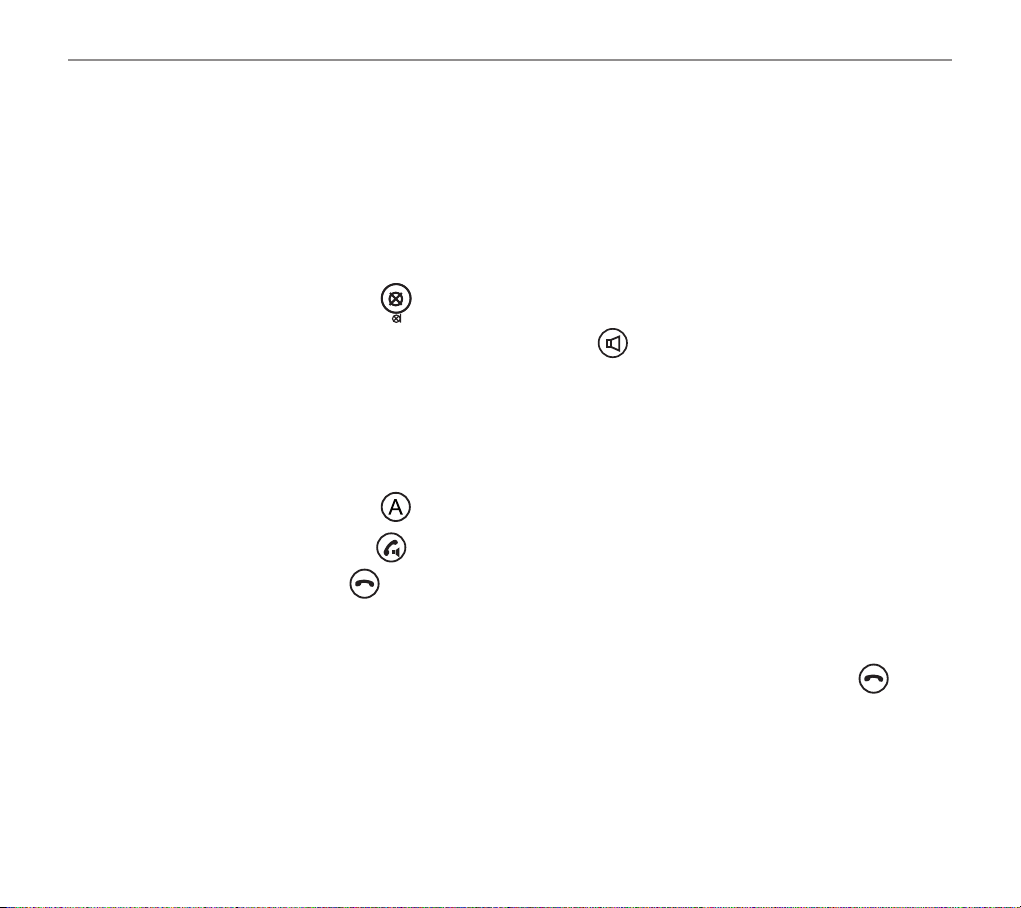
Making and receiving calls
Making and receiving calls
Make a call using your corded phone
As you enter each number to be dialled it will be announced to you. For this feature to work you
must have the Read number feature set to On, see page 31.
1. Enter the number you wish to call using your corded phone’s keypad.
2. If you make a mistake, press
3. Dial the number by picking up the handset or pressing
4. End your call by putting the handset back in its cradle.
to delete the last digit.
.
Make a call using your cordless handset
1. Enter the number you wish to call using your handset’s keypad.
2. If you make a mistake, press
3. Dial the number by pressing
4. End your call by pressing
to delete it.
.
.
End a call
Simply put the handset in its base cradle if you’re using your corded phone or press on the
cordless handset.
17
Page 19
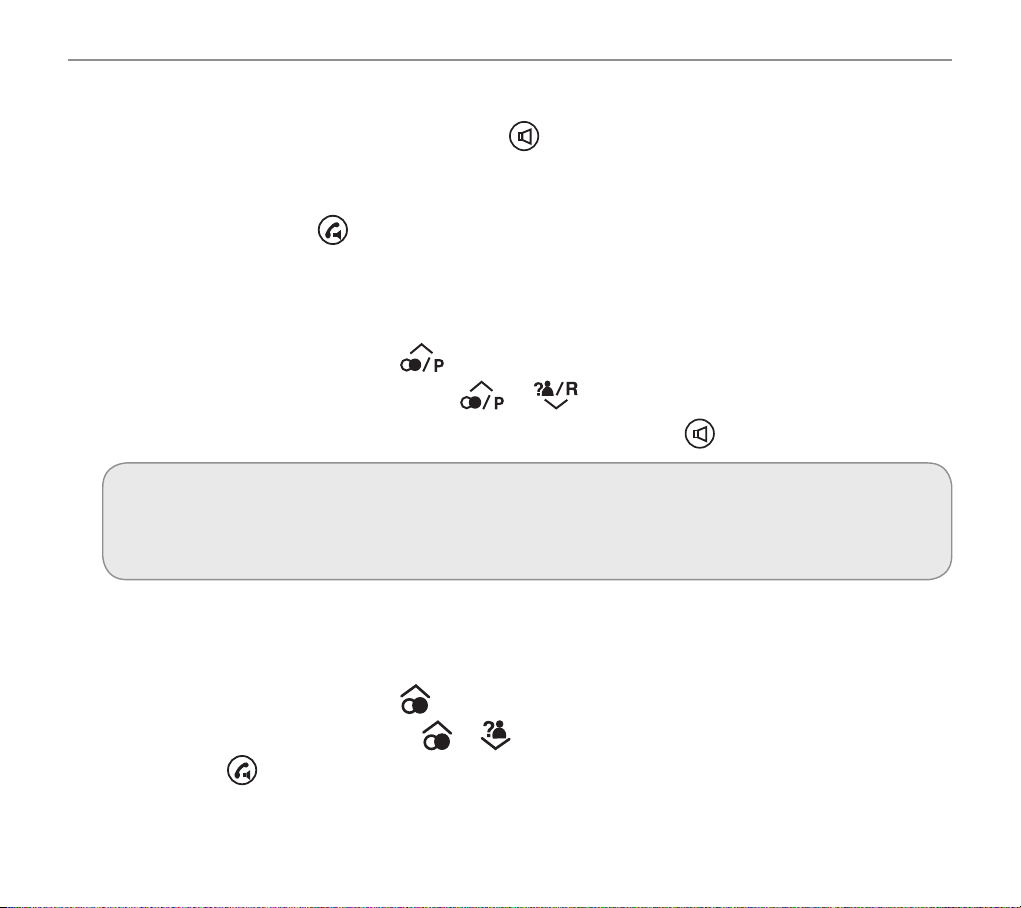
Making and receiving calls
Take a call
Corded phone: Simply lift the handset or press .
Cordless handset: Simply lift the handset off the charger base (if “Auto Talk” is set to ON, see
page 49) and speak into the phone or, if the handset is off the charger base (or “Auto Talk” is set to
OFF, see page 49), press
and then speak into the phone.
Redial a number using your corded phone
Your corded phone stores the last ve numbers you’ve dialled (max. 24 digits each).
1. Open the redial list by pressing
2. Scroll through the redial list using the
is highlighted. To dial the number simply lift the handset or press
.
or buttons until the number you wish to redial
note:
Each phone number will be announced as you scroll through the redial list provided the Read
Number feature is enabled. See page 30, “Read number” for details.
Redial a number using your cordless handset
Your handset stores the last ten numbers you’ve dialled (max. 24 digits each).
.
or until the number you wish to redial is displayed and
18
1. Open the redial list by pressing
2. Scroll through the redial list using
then press
to dial the number.
to dial in handsfree mode.
Page 20
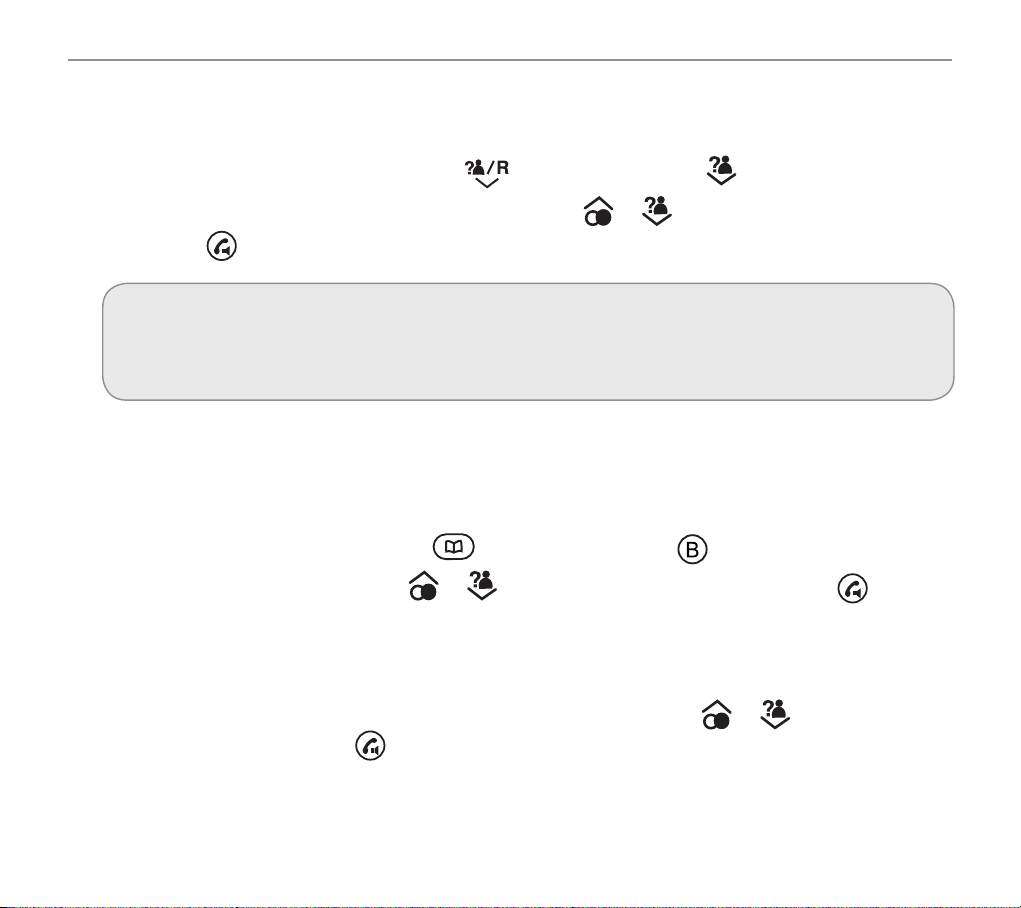
Making and receiving calls
Call back a previous caller
Your phone stores the last 30 incoming calls.
1. Open the incoming calls list by pressing
2. Scroll to nd the number you want to call back using
or press
on the cordless handset.
(only if you have subscribed to Caller ID from your service provider)
(for corded phone) or (for cordless handset).
or then lift your corded handset
note:
Each phone number will be announced (corded phone only) as you scroll through the incoming
calls list provided the Read Number feature is enabled. See page 31, “Read number” for details.
Dial a number in your phone book
To store a phone number in your phone book, see page 34 (for corded phone) or page 56 (for
cordless handset).
1. Open your phone book by pressing
2. Scroll to nd your number using
cordless handset.
or
enter the rst letter of the desired entry using the keypad (e. g. “m” for “Miller”. If there are more
than one entry beginning with “m” scroll to nd your number using
corded handset or press
on the cordless handset.
(for corded phone) or (for cordless handset).
or then lift your corded handset or press on the
or then lift your
19
Page 21
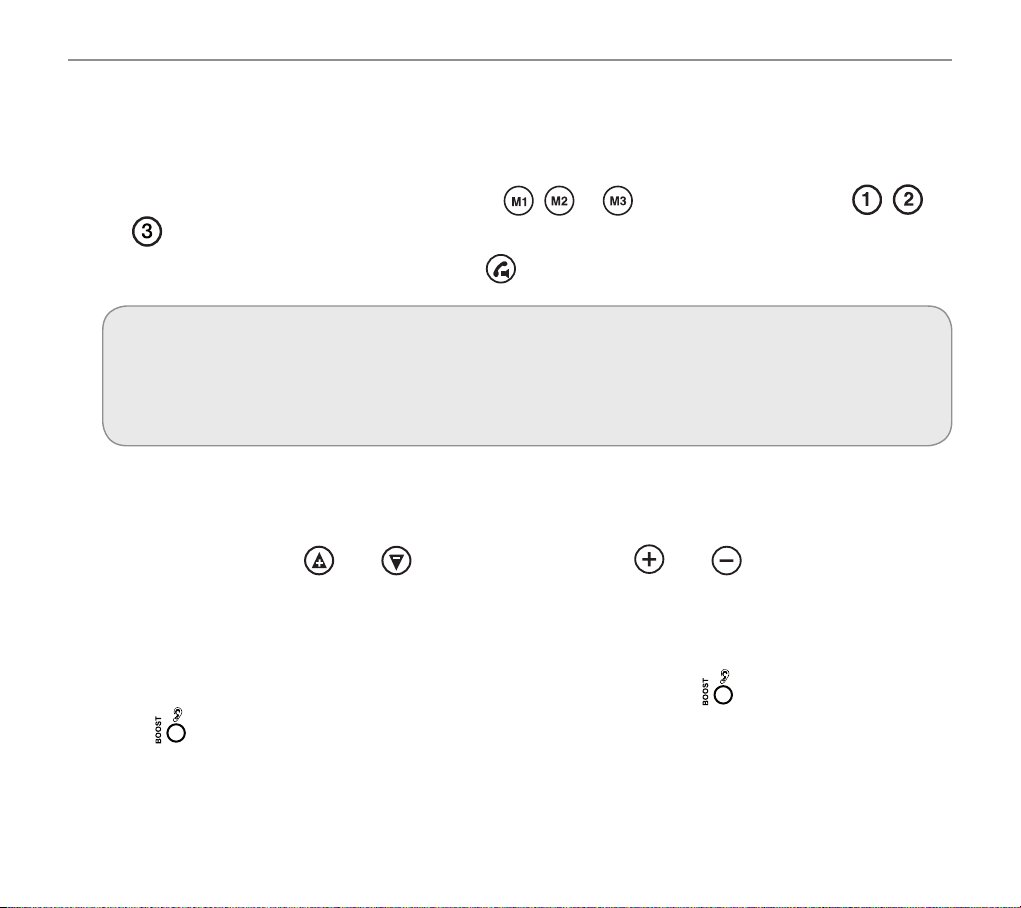
Making and receiving calls
Dial a number using the quick dial buttons
To store phone numbers under your quick dial memory buttons, see page 37 (for corded phone) or
page 59 (for cordless handset).
1. Choose your quick dial number by pressing
on the cordless handset.
2. Lift your corded phone handset or press
, or on the corded phone or , or
on the cordless handset to dial the number.
note:
The quick dial number you’ve selected will be announced (corded phone only) when you press
the quick dial button provided the Read Number feature is enabled. See page 38, “Read number”
for details.
Adjust the handset earpiece volume
Youcanincreaseordecreasethevolumetosuit you.Toadjust the volumewhileyou’remakinga
call, press the buttons
Cordless handset.
and on the corded phone or and on the right side of the
Boost the handset earpiece volume
To boost the handset earpiece volume while you’re making a call, press the key on the corded phone
or the key on the top left side of the cordless handset. An image of an ear will ash in the display to
show that boost is on.
20
Page 22
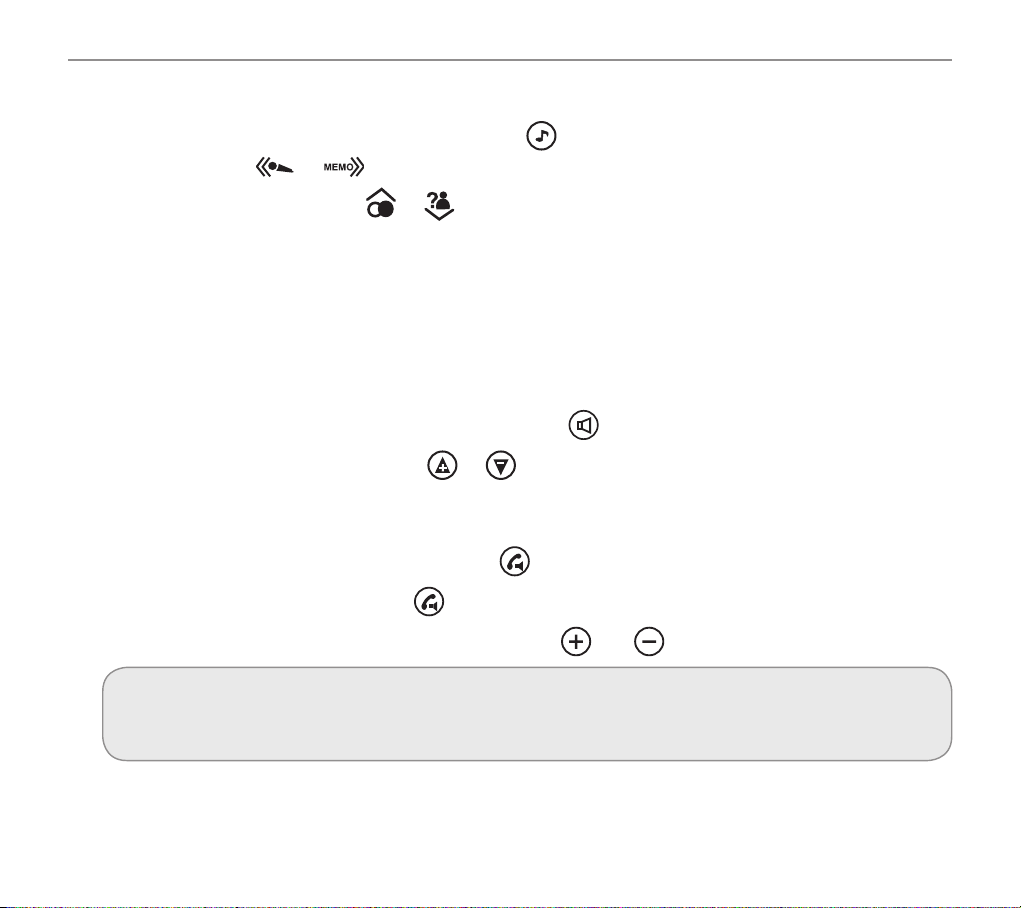
Making and receiving calls
Setting the Tone/ Equalizer
To set the tone (equalizer) during a call, press on the corded phone and set the sound by
pressing the keys
or .
On the cordless handset press
or during a call.
Handsfree feature
Use the handsfree feature to talk to your caller without holding the handset to your ear or to let other
people in the room listen to the conversation.
Use handsfree calling on the corded phone
1. To switch handsfree mode on and off, simply press .
2. Toadjusthandsfreevolume,press
or (there are 5 levels).
Use handsfree calling on your cordless handset
1. Switch on handsfree mode by pressing the key twice.
2. Exit handsfree mode by pressing
3. Toadjustthehandsfreevolume,pressthebuttons
note:
You can’t boost volume when using handsfree calling.
.
and on the right of the handset.
21
Page 23
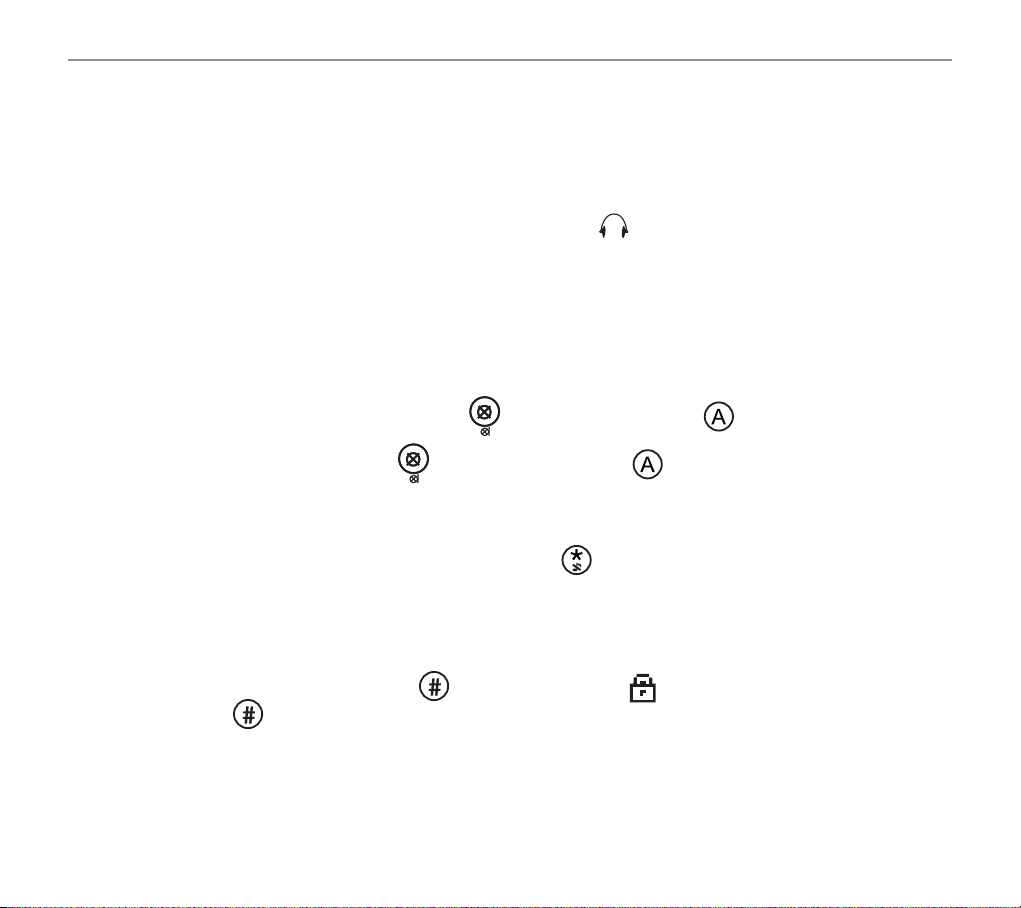
Making and receiving calls
See call length
During a call the display shows the duration of the call.
Use a headset (not included)
Simply plug your headset into the headset socket marked on the rear of the corded phone. This
socket, as well as the one on the cordless handset can also be used with an Induction Ear Hook
Oricom Part No. CLIHOOK5 (not supplied).
Mute
During a call you can mute the microphone so your caller cannot hear you.
To switch off the microphone, simply press
To switch it on again, simply press
Switch the handset ringer on and off
To switch the ringer on and off, simply press and hold for a couple of seconds.
Lock and unlock the handset keypad
You can still answer calls as usual when your keypad is locked.
To lock the keypad, press and hold
press and hold
22
again for 3 seconds.
(for corded phone) or (for handset).
(for corded phone) or (for cordless handset) again.
for 3 seconds. The icon will be displayed. To unlock,
Page 24
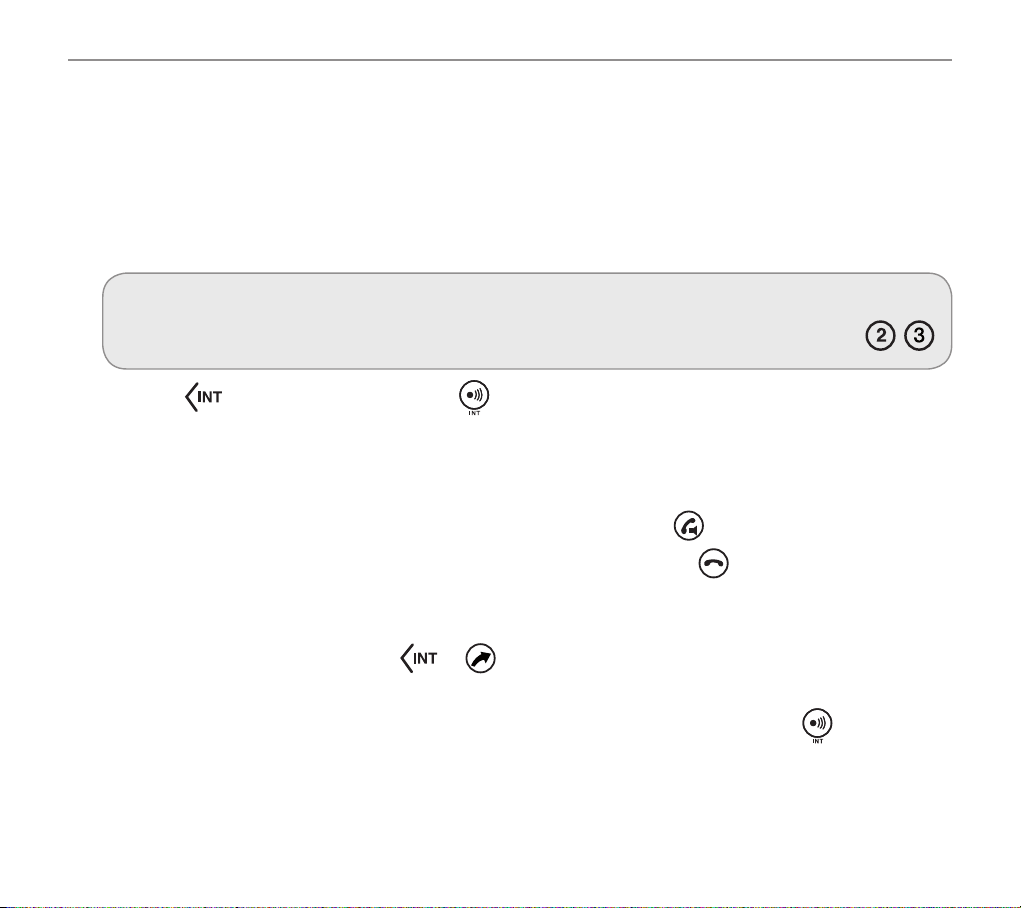
Making and receiving calls
Make an internal call from cordless handset to corded base
Press INT then 0 for the corded base , the receiver then picks up the corded handset and you are
connected, to end the call return the corded handset to the base , press the end talk button on the
cordless handset.
Your corded phone base has an internal call number 0, and your cordless handset 1. You can make
internal calls between the two devices. These calls are free of charge.
note:
If you have additional Cordless handsets you need to enter the number of that handset number , .
1. Press
(on the handset) or Handset? (on the corded phone).
Enter the internal call number of the device you want to call, e.g. 1 (to call handset) or 0 (to call
the corded phone).
2. To accept the call lift the handset on the corded phone or press
3. End your call by replacing the handset on the base cradle or press
on the cordless handset or on the corded phone. The display will show Internal -
on the cordless handset.
on the cordless handset.
Transfer an external call internally
1. During your external call, press or on the cordless handset.
2. Then enter the internal call number of the device you want to transfer the call to e.g. 0 (to
transfer the call to corded phone). If you are using the corded phone, press
seconds, until you hear a short beep.
for approx. 3
23
Page 25
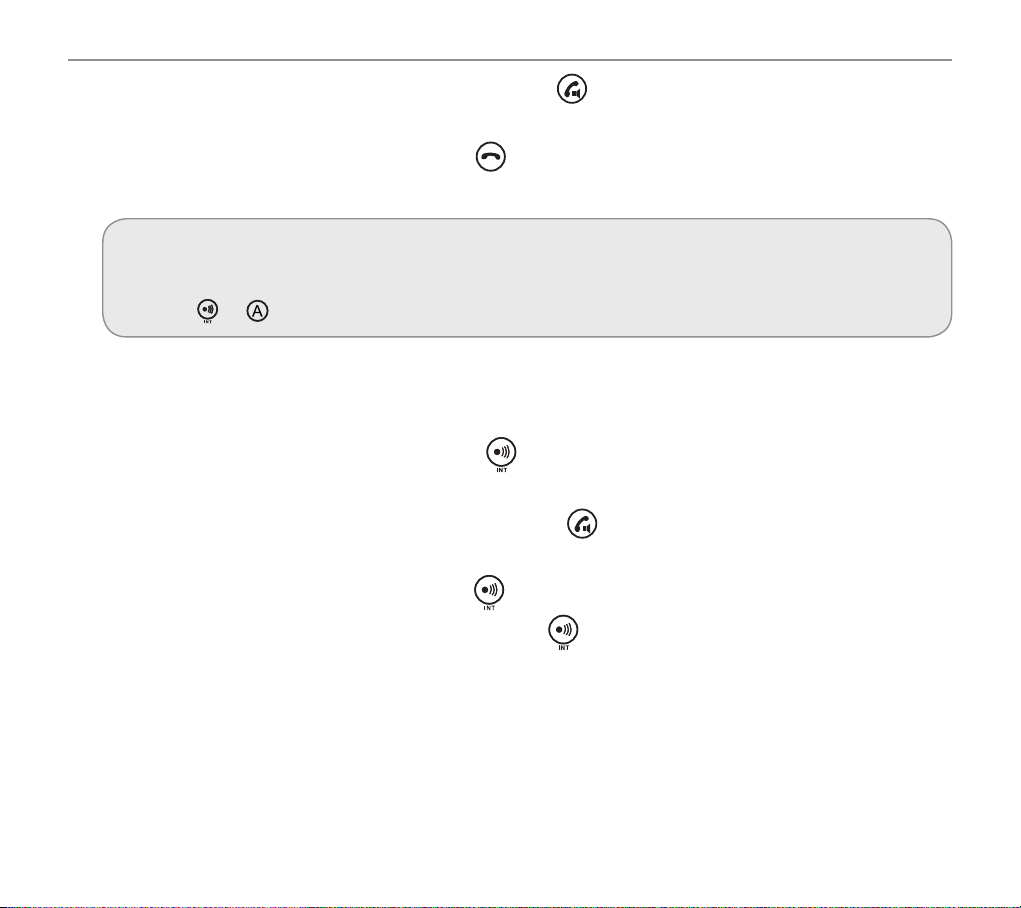
Making and receiving calls
3. To accept the call on the receiving handset, press or lift the handset on the corded phone.
4. You can now speak to the person answering and tell them you are going to transfer a call. The
call will be transferred when you press
the corded phone.
on the cordless handset or replace the handset on
note:
If no one picks up the call you’re trying to transfer, you can take the call back on your phone by
pressing
or .
Make a conference call from the corded phone
It’s easy to hold a conference call between one external and two internal callers.
24
1. During your external call, press and hold
call number of the handset you want to transfer the call to e.g. 1 (to call cordless Handset 1).
2. To accept the call on the receiveing handset, press
3. Once the call has been received on the other handset that you’ve dialled, activate your
conference call by pressing and holding
4. You can put the external call on hold by pressing
5. The conference call will end when you put the handset back in its cradle.
until a short beep is heard, then enter the internal
.
for 2 seconds.
.
Page 26
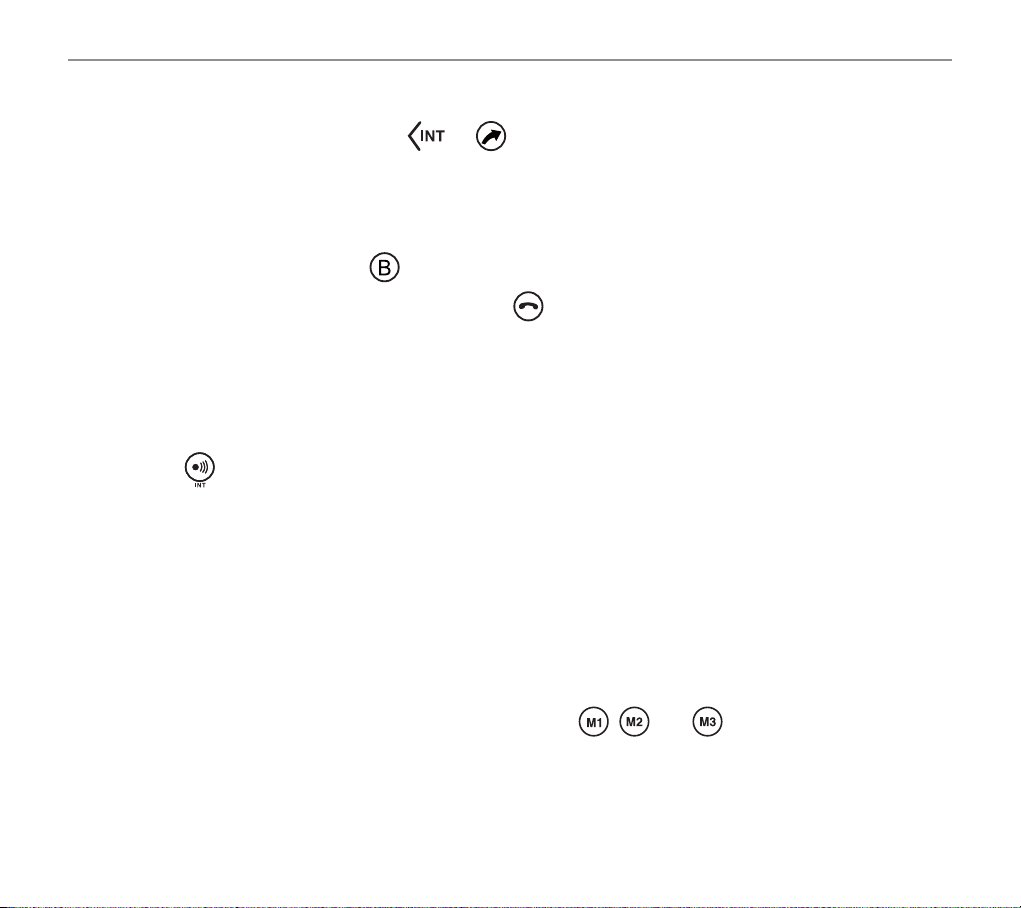
Making and receiving calls
Make a conference call from the cordless handset
1. During your external call, press or . Then enter the internal call number of the handset
you want to transfer the call to e.g. 0 (to call the corded phone).
2. To accept the call on the receiving device, lift the handset on the corded phone.
3. Once the call has been received on the other handset that you’ve dialled, activate your
conference call by pressing
briey.
4. The conference call will end when you press
.
Find handset
You can locate a missing handset or alert a handset user that they are wanted by causing the
handset to beep from the corded phone.
1. Press
2. Press any button on the handset to stop the handset(s) beeping.
on the corded phone. The handset(s) will beep.
Power failure – What to do
If your mains power fails, you can still use your corded phone to make and receive calls – though the
incoming call light will not work, your caller’s details will not be stored, and the display will only show
when you lift the handset.
You can still:
• View and dial numbers using your phonebook or the
• Dial out using Recall (Flash) and pause
• Adjusttheearpiecevolume
• Mute the microphone
, and keys
25
Page 27
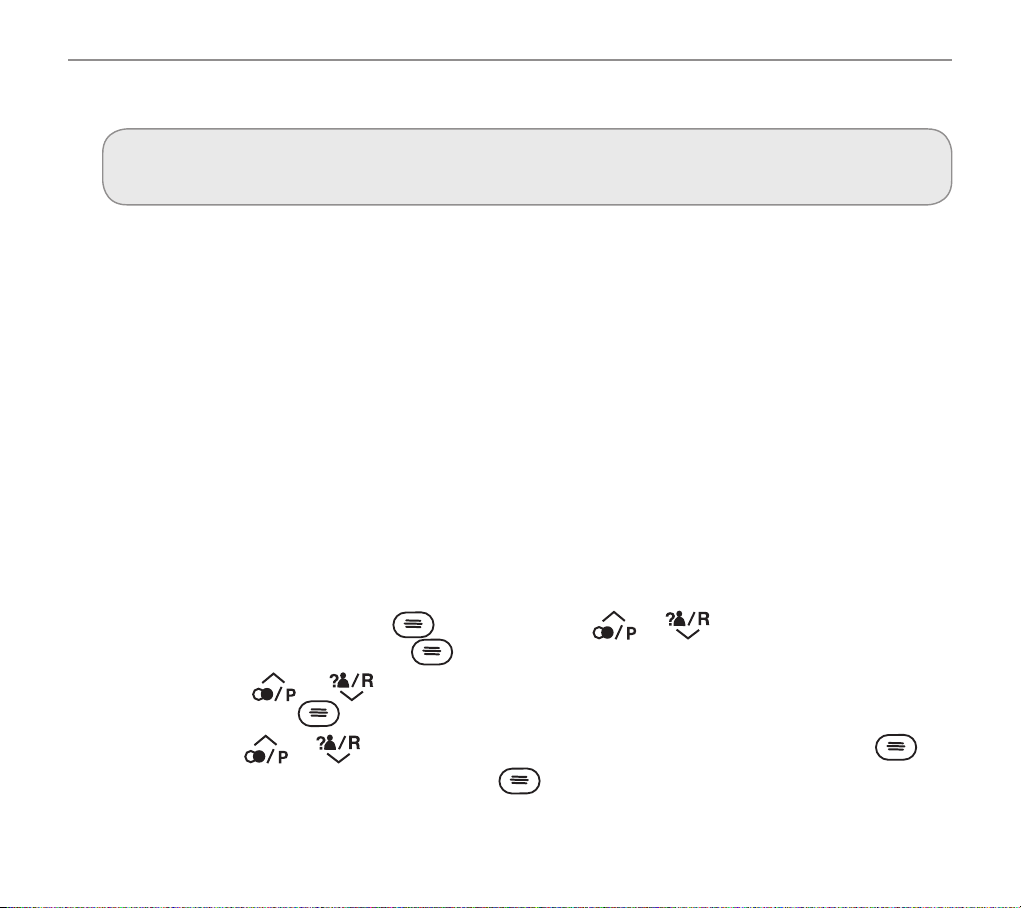
Using your menu – corded phone
Using your menu – corded phone
For information on your phonebook, please go to page 34.
For information on your answering machine, please go to page 67.
Priority/Default Setting
If you are the main user of this telephone you should change the settings in the menu so that they
arejustrightforyou.Thesesettingswillbememorisedautomaticallywheneveryouwishtomakeor
answer a call.
The user profile feature can be used by others in the household whose preferences for volume,
boost and equalizer will also be memorised and applied as indicated below.
User Proles
You can store 2 different user proles, each with different settings for the “Volume”, “Boost” and
“Equalizer” feature by naming it (Max 10 letters).
Entering a User Prole
26
1.1 Open your menu by pressing , then scroll using or until prole is located in the
centre of the screen then press .
1.2 Scroll using
screen then press
1.3 Scroll using
1.4 Enter a name (up to ten letters) and press
or until the profile number required is located in the middle of the
.
or until name is located in the middle of the screen then press .
.
Page 28

Using your menu – corded phone
2.1 Open your menu by pressing , then scroll using or until Volume is located in the
centre of the display then press .
2.2 Scroll using
display then press
2.3 Scroll using
2.4 Press
3.1 Open your menu by pressing
centre of the display then press .
3.2 Scroll using
then press
3.3 Scroll using
3.4 Press
4.1 Open your menu by pressing
the centre of the display then press .
4.2 Scroll using
display then press
4.3 Scroll using
4.4 Press
, saved is displayed
, saved is displayed
, saved is displayed
or until the Volume number required is located in the middle of the
.
or until name is located in the middle of the display then press .
or until the Boost number required is located in the middle of the display
.
or until name is located in the middle of the display then press .
or until the equalizer number required is located in the middle of the
.
or until name is located in the middle of the display then press .
, then scroll using or until Boost is located in the
, then scroll using or until equalizer is located in
27
Page 29

Using your menu – corded phone
Copy a prole
You can copy two of the three proles from the corded base to a cordless handset.
1. Open your menu by pressing
middle of the display and press
2. Scroll using or until the required prole is located in the middle of the display and press .
3. Scroll using or until Copy is located in the middle of the display and press .
4. Press the left or right arrow
press
5. On the handset you’re copying the prole to: to conrm, press
Or to cancel, press
.
.
, then scroll using or until Prole is located in the
.
or until Copy is located in the middle of the Display then
.
Choosing which prole to use
Proles cannot be activated while in speaker mode (handsfree).
Incoming calls press
on the screen.
Outgoing calls press and hold the
display, lift handset and dial the required number option 2 lift the handset dial the required number
and then press and hold the required prole.
note:
, , before you answer the call the selected prole name will apear
, , until the required profile is highlighted on the
28
Once you’ve selected a prole to use when making a call, you have about one minute to dial the
call under that prole before the system will return to its default settings.
Page 30

Using your menu – corded phone
Ringer melody
You have a choice of 10 ringer melodies (+ max. 5 personal ringer melodies) for external calls and 9
ringer melodies for internal calls.
1. Open your menu by pressing
the middle of the display and press
2. Choose whether you want to use this melody for external or internal calls by scrolling
until either EXT melody or INT Melody is located in the middle of the display and press
3. You’ll see the current settings.
4. Scroll using
or until the ringer tone you want to use and press .
, then scroll using or until ringer tone is located in
.
Record a personal ringer melody
You can record personal ringer melodies. They will appear in the list of melodies for external calls.
You can record up to 5 personal ringer melodies.
1. Open your menu by pressing
the middle of the display and press
2. Scroll using
3. Scroll using
4. Record your personal ringer tone after the beep.
5. Stop recording by pressing
6. Enter a name for the personal ringer tone and press
or Until Rec. Ringer is located in the middle of the display and press .
or Until Record New is located in the middle of the display and press .
, then scroll using or Until Ringer Tone is located in
.
.
.
or
.
In the menu “Rec. Ringer” you can rename your personal ring tones and delete them one by one or all.
29
Page 31

Using your menu – corded phone
Ringer volume
You have a choice of ve volume levels plus Off.
1. Open your menu by pressing
the middle of the display and press
2. Scroll using
3. You’ll see the current volume level (e.g. Ring Vol 5).
4. Change the ringer volume using
or until volume is located in the middle of the Display and press .
, then scroll using or until Ringer Tone is located in
.
or and press .
Boost Function Memory
When this feature is set to ON the state of the boost function will be remembered and can be set to ON
or OFF for all calls. When set to OFF the Boost function will be turned OFF after each call is completed.
The display shows
During a call the
By pressing the BOOST you can switch off the boost function for the current call. It will be switched
on again for the next call.
If the boost function is switched off, you can activate it by pressing BOOST. It will be switched off
again for the next call.
1. Open your menu by pressing
middle of the display and press
2. Scroll using
.
ashes in the display.
, then scroll using or until Settings is located in the
.
or until Boost On is located in the middle of the display and press .
30
3. You’ll see the current boost memory setting (e.g. Off).
4. Change the boost memory setting using
or and press .
Page 32

Using your menu – corded phone
Switch key tone on or off
1. Open your menu by pressing , then scroll using or until key tone is located in
the middle of the display and press
2. You’ll see the current key tone setting (i.e. On or Off).
.
3. Change the key tone on
or off using or and press .
Display contrast
You have a choice of ve screen contrast levels.
1. Open your menu by pressing
middle of the display and press
2. Scroll using
3. You’ll see the current contrast setting (e.g. 3).
4. Change the contrast setting using
or contrast will be displayed and press .
, then scroll using or until display is located in the
.
or and press .
Read number
When this feature is set to On: as you enter each number or press a quick dial button to make a
call, or when you scroll through your phone book entries, your redial list or calls list the telephone
numbers will be announced to you.
1. Open your menu by pressing
middle of the display and press
2. Scroll using
3. You’ll see the current read number setting (e.g. On).
4. Change the read number setting using
or until Read Number is located in the middle of the display and press .
, then scroll using or until Settings is located in the
.
or and press .
31
Page 33

Using your menu – corded phone
Change system PIN code
1. Open your menu by pressing , then scroll using or until settings is located in the
middle of the screen and press
.
2. Scroll using
3. Enter your old PIN and press
4. Enter your new PIN and press
5. Enter your new PIN once again and press
or until System PIN is located in the middle of the display and press .
.
.
.
note:
Please keep a copy of your PIN number if you change the default PIN number .
Date/time
1. Open your menu by pressing , then scroll using or until Time is located in the
middle of the display and press
2. Date and Time will display on the screen and press
3. Enter the day, month and year and press
4. Enter the hours and press
.
.
.
.
32
Page 34

Using your menu – corded phone
Change clock hours to 12 or 24 hour format
1. Open your menu by pressing , then scroll using or until time is located in the
middle of the display and press
.
2. Scroll using
3. You’ll see the current time format setting (e.g. 24 hour).
4. Change the time format using
or until Format is located in the middle of the display and press .
or and press .
Reset to default settings (corded base only)
note:
Your phone book, calls and redial lists and any answering machine messages will be deleted if
you reset your corded phone to its default settings.
1. Open your menu by pressing
middle of the display and press
2. Enter the System PIN and press
, then scroll using or until reset is located in the
.
. The corded phone will be reset.
33
Page 35

Using your phone book – corded phone
Using your phone book – corded phone
You can store, alphabetically, up to 50 names and their phone numbers in your phone book. To
quickly nd a phone book entry, simply enter the rst letter of the name you’ve stored.
note:
Each phone book entry allows for up to 16 letters for any name and up to 24 digits for any
phone number.
Important: please remember to also enter the area code for each phone number you enter in
your phone book.
How to use the keypad when using your phone book
You’ll see that the keys on your keypad have letters as well as numbers. If you press a chosen key a
number of times it wll show you all the numbers and letters it represents.
Here are some keys you may nd useful when entering names and phone numbers in your phone
book:
34
• press
• press and release
• press
• press
for a space
to delete a number or letter you’ve entered
to toggle between lower case letters and upper case letters.
or to change the special characters
Page 36

Using your phone book – corded phone
Enter a name and number in your phone book
1. Press to open the phone book.
If the phone book is empty, the display shows Empty. enter spacepress
book contact
If there are entries, the rst entry will be shown. to enter another entry press
, add new will display press .
2. Enter the name you want to store and press
3. Enter the phone number you want to store and press
4. Scroll using
or to choose a ringer melody for this name and number and press .
.
.
Edit a phone book entry
1. Press to open the phone book.
2. Scroll using
3. Scroll using
4. Press
5. Press
6. Scroll using
to delete characters and use the keypad to enter new ones, then press .
to delete digits and use the keypad to enter new ones, then press .
or to nd the entry you want to edit and press .
or until edit is located in the middle of the display and press .
or to choose a ringer melody for this entry and press .
to enter a phone
again Press
35
Page 37

Using your phone book – corded phone
Delete a phone book entry or all entries
1. Press to open the phone book.
2. Scroll using
3. Scroll using
press
4. Press
or to nd the entry you want to delete and press .
or until delete or delete all is located in the middle of the display and
.
to conrm or , to cancel.
Copy phone book entries to another phone
note:
You can only copy the phone book to another phone if that phone is registered on your phone
system. See page 74.
It’s easy to copy:
• a single entry (Copy entry)
• entries not already on the handset you’re copying to (Copy append)
• all entries (Copy all)
36
Page 38

Using your phone book – corded phone
Important:
When you copy all entries to a handset, all existing entries will be deleted. To prevent this from
happening you can use the “Copy append mode”.
1. Press
2. Scroll using
3. Scroll using
4. Select the handset you want to copy to by pressing
5. Pick up the handset you’re copying entries to and press
to open the phone book.
or to nd the entry you want to copy and press .
or to either Copy entry, Copy append or Copy all and press .
or and press .
.
37
Page 39

Using your quick dial memory – corded phone
Using your quick dial memory – corded phone
You can store a name (max. 16 characters) and telephone number (max. 24 digits) under each of
the quick dial memory buttons: , and .
Store a quick dial name and number
1. Choose the quick dial button under which you want to store a name and number by pressing
either
, or .
2. Press
3. Enter the name you want to store using the keypad and press
4. Enter the phone number you want to store and press
5. Scroll using
twice.
Edit a quick dial entry
1. Choose the quick dial entry you want to edit by pressing either , or .
2. Press
3. Scroll using
the word and press
4. Press
5. Press
6. Scroll using
38
.
to delete characters and use the keypad to enter new ones, then press .
to delete digits and use the keypad to enter new ones, then press .
.
.
or to choose a ringer melody for this entry and press .
or until edit will be displayed in the screen with the arrow on the left of
.
or to choose a ringer melody for this entry and press .
Page 40

Using your quick dial memory – corded phone
Delete a quick dial entry
1. Choose the quick dial entry you want to delete by pressing either , or .
2. Press
3. Press
4. You’ll see Delete? on your display. Press
.
or until the arrow is located next to Delete and press .
to conrm or to cancel.
39
Page 41

Using your calls list – corded phone
Using your calls list – corded phone
note:
You must subscribe to your network provider’s Caller Display/Caller ID service for this feature to
work. Subscription charges apply.
Incoming call telephone numbers should appear in your calls list. If you have the caller’s number
stored in your phonebook the name will be displayed instead. A total of 30 incoming calls can be
stored in the calls list (16 letters per name and 23 digits per number). The number of new calls
received will be shown in the display with the ashing
because the caller’s identication (Caller ID) has been withheld by the caller.
icon. If the number doesn’t appear, this is
40
You can open and view your calls list by pressing
or .
Here are some things you may see on your calls list display:
• WITHHELD NUMBER – caller has withheld their number, or this information isn’t available
• INTERNATIONAL – caller is calling from another country or using an internet service
• UNAVAILABLE – number is not available
. To scroll through your calls list simply press
Page 42

Using your calls list – corded phone
Store numbers from your calls list to the phone book or quick dial
memory (M1, M2, M3)
It’s easy to store incoming call numbers to your phone book or quick dial buttons.
1. Press
2. Scroll using
3. Scroll using
screen and press
4. Using your keypad, enter a name for this stored number and press
5. Edit the number for this name, if needed, and press
6. Scroll using
to open your calls list at the most recent entry.
or to nd the entry you want to store and press .
or until the save to PB or is locted in the middle of the
.
.
or to choose a ringer melody for this entry and press .
Delete a single calls list entry
1. Press to open your calls list at the most recent entry.
2. Scroll using
3. Scroll using
4. You’ll see Delete? on your display. Press to conrm or to cancel.
or to nd the entry you want to delete and press .
or until delete is located in the middle of the screen and press .
Delete all entries in the call list
1. Press to open your calls list at the most recent entry.
2. Scroll using
or until delete all is located in the middle of the screen and press .
.
3. You’ll see Delete All? on your display. Press
to conrm or to cancel.
41
Page 43

Using your menu – cordless handset
Using your menu – cordless handset
For information on your phone book, please go to page 56.
v
For information on your answering machine, please go to page 67.
Priority/Default Setting
Ifyouarethemainuserofthistelephoneyoushouldchangethesettingsinthemenusothattheyarejust
right for you. These settings will be memorised automatically whenever you wish to make or answer a call.
The user profile feature can be used by others in the household whose preferences for volume,
boost and equaliser will also be memorised and applied as indicated below.
User Proles
You can store 2 different user profiles, each with different settings for the ‘Volume’, ‘Boost’ and
‘Equaliser’ features. You can also personalise each Prole by naming it (Max. 11 letters).
Change a prole name
1. Open your menu by pressing , then scroll using or until Prole is displayed and press .
42
2. Scroll using
3. Scroll using
4. Delete the current name by pressing
5. Enter a new name (up to 11 letters) and press
or until Prole 1 or 2 is displayed and press .
or until Name is displayed and press .
until all characters are deleted.
.
Page 44

Change a prole’s handset volume
You have a choice of ve volume levels.
Using your menu – cordless handset
1. Open your menu by pressing
2. Scroll using
3. Scroll using
4. You’ll see the current volume level (e.g. 1).
5. Change the volume level using
or until Prole 1 or 2 is displayed and press .
or until Volume is displayed and press .
, then scroll using or until Prole is displayed and press .
or and press .
Change a prole’s boost setting
1. Open your menu by pressing , then scroll using or until Prole is displayed and press .
2. Scroll using
3. Scroll using
4. You’ll see the current boost setting (i.e. On or Off).
5. Change the boost setting using
or until Prole 1 or 2 is displayed and press .
or until Boost is displayed and press .
or and press .
Change a prole’s tone (‘equaliser’) setting
1. Open your menu by pressing , then scroll using or until Profile is displayed and
press
.
2. Scroll using
3. Scroll using
or until Prole 1 or 2 is displayed and press .
or until Equaliser is displayed and press .
43
Page 45

Using your menu – cordless handset
4. You’ll see the current tone setting.
5. Change the tone setting using
or and press .
note:
Press to put the handset back to standby.
Copy a prole
You can easily copy a prole to another registered and compatible phone.
1. Open your menu by pressing
press
2. Scroll using
3. Scroll using
4. Scroll using
prole todisplays, and press
5. On the phone you’re copying the prole to: to conrm, press
(corded phone).
To cancel, press
.
or until the desired prole is displayed and press .
or until Copy is displayed and press .
or until the phone (e.g. 0 = Corded phone, 2, 3, 4 or 5) you want to copy the
(cordless handset) or (corded phone).
, then scroll using or until Profile is displayed and
.
(cordless handset) or
44
Page 46

Choosing which prole to use
Using your menu – cordless handset
You need to use a handset to choose a prole to use for a call – you
can’t choose a prole using handsfree.
Before you answer an incoming call, press the key “Prole setting”
on the left hand side of the handset repeated if necessary,
depending on which prole you want to use. The display will conrm
your choice.
When you want to make a call and before you dial the number, press
the key “Prole setting” on the left hand side of the handset repeated if necessary, depending on
which prole you want to use. The display will conrm your choice.
Boost
Prole
Volume
up/down
note:
Once you’ve selected a prole to use when making a call, you have about 30 seconds to dial the
call under that prole before the system will return to its default settings.
Change the handset ringer melody
You have a choice of ten ringer melodies.
1. Open your menu by pressing
2. Ring tone is shown, press
, then scroll using or until Handset is displayed and press .
.
Headset
socket
3. Scroll using
4. You’ll see the melody setting (e.g. 7 [External], 9 [Internal]).
5. Change the melody using
or until External or Internal is displayed and press .
or and press .
45
Page 47

Using your menu – cordless handset
Change the handset ringer volume
You have a choice of ve volume levels plus Off.
1. Open your menu by pressing
press
2. Scroll using
3. You’ll see the current volume level (e.g. 5).
4. Change the ringer volume using
.
until Ringer volume is displayed and press .
, then scroll using or until Handset is displayedand
or and press .
Change the tone (‘equalizer’) setting
1. Open your menu by pressing , then scroll using or until Handset is displayed and press .
2. Scroll using or until Equalizer is displayed and press .
3. You’ll see the setting.
4. Change the tone setting using
note:
Toadjusttonewhileyou’remakingacall,pressthe button to access the equalizer setting. Then
press the
or buttontoadjustthesettingasshownonthebar-graphonthehandsetdisplay.
or and press .
46
Page 48

Using your menu – cordless handset
Boost on
When this feature is set to On the boost function is always activated. The Boost- LED on the top left
side of the handset is on and the boost icon will ash on and off in the display.
You can use the
If the Boost on-function is set to Off, you will have to switch it on manually by pressing the
For the next call, the boost function will be off again.
1. Open your menu by pressing
press
2. Scroll using
3. You’ll see the current boost memory setting (e.g. Off).
4. Change the setting using
.
key to switch it off for the recent call. For the next call it will be on again.
, then scroll using or until Handset is displayed and
or until Boost is displayed on and press .
or to On or Off and press .
Change handset name
1. Open your menu by pressing , then scroll using or until Handset is displayed and press .
2. Scroll using or until Handset name is displayed and press .
3. Delete the current name by pressing
4. Enter a new name (up to 10 letters) and press
.
.
key.
47
Page 49

Using your menu – cordless handset
Switch keypad beep on or off
1. Open your menu by pressing , then scroll using or until Handset is displayed and
press
2. Scroll using
3. You’ll see the key pad setting (i.e. On or Off).
4. Change the keypad beep on
.
or until Keypad Beep is displayed and press .
or off using or and press .
Change contrast
You have a choice of ve screen contrast levels so you can set the display to how you nd it most
easy to read.
1. Open your menu by pressing
press
2. Scroll using
3. You’ll see the current contrast setting (e.g. 3).
4. Change the contrast setting using
.
or until Contrast is displayed and press .
, then scroll using or until Handset is displayed and
or and press .
48
Page 50

Using your menu – cordless handset
Switch auto talk on or off
When auto talk’s switched on your handset will automatically answer the call when you pick up the
handset from its charger base. This is the default setting.
If you set it to off you will need to press the button to answer any calls.
1. Open your menu by pressing
press
2. Scroll using
3. You’ll see the current auto talk setting (e.g. On).
4. Change the auto talk setting using
.
or until Auto talk is displayed and press .
, then scroll using or until Handset is displayed and
or and press .
Change backlight timer
You have a choice of 10, 20, 30 or 40 seconds before the backlight timer switches off.
1. Open your menu by pressing
2. Scroll using
3. You’ll see the current backlight timing (e.g. 10S).
4. Change the backlight timer setting using
or until Backlight time is displayed and press .
, then scroll using or until Handset is displayed and press .
or and press .
49
Page 51

Using your menu – cordless handset
Switch conrmation beep on or off
This is the beep you hear when you change a setting. You can switch the beep on or off.
1. Open your menu by pressing , then scroll using or until Handset is displayed and press .
2. Scroll using or until Conrm beep is displayed and press .
3. You’ll see the current conrmation beep setting (e.g. On).
4. Change the conrmation beep setting using
Select base
You can use this feature if your handset is registered to more than one base.
1. Open your menu by pressing
2. Scroll using
3. You’ll see the current base setting (e.g. Auto or Manual). If Manual is selected then you can
4. Change the base setting using
Set alarm
1. Open your menu by pressing , then scroll using or until Time is displayed and press .
2. Scroll using
3. Enter the year, press
4. Select Once, Every Day, Mon to Fri or Off and press
5. Enter the time you want your alarm to go off and press
6. Choose your alarm melody and press
50
or and press .
, then scroll using or until Handset is displayed and press .
or until Select base is displayed and press .
choose which of 4 possible bases you wish to log on to.
or and press .
or until Set alarm is displayed (your alarm uses a 24-hour clock) and press .
to save.
.
.
.
Page 52

Using your menu – cordless handset
To confirm the alarm signal, press . Pressing activates the snooze function. With this
function the alarm is repeated up to ve times after every 5 minutes before it is switched off
completely.
Setting date/time
1. Open your menu by pressing , then scroll using or until Time is displayed and
press
2. Scroll using
2.1 enter the year, press
2.2 enter the month, press
2.3 enter in the date, press
2.4 enter in the hour using 24 hour time, press
2.5 enter in the minutes, press
.
or until Date and Time is displayed and press .
to save
to save
to save
to save
to save
Change clock hours to 12 or 24hour format
1. Open your menu by pressing , then scroll using or until Time is displayed and press .
2. Scroll using
3. You’ll see the current time format setting (e.g. 24 hour).
4. Change the time format using
or until Set time format is displayed and press .
or to highlight either 12 hour or 24 hour and press .
51
Page 53

Using your menu – cordless handset
Base settings
Changing the TONE or the VOLUME settings for the corded base from
the cordless handset
1. ringer tone
You have a choice of nine ringer melodies.
1.1 Open your menu by pressing
displayed and press
1.2 Scroll
1.3 You’ll see the current base Ringer tone.
1.4 Change the base Ringer tone using
2. ringer volume
You have a choice of ve volume levels plus Off.
2.1 Open your menu by pressing
displayed and press
2.2 Scroll
2.3 You’ll see the current base ringer volume level (e.g. 5).
2.4 Change the base ringer volume using
until Ringer tone is displayed and press .
until Ringer volume is displayed and press .
.
.
, then scroll using or until Base settings is
, then scroll using or until Base settings is
To set the recall time on the corded phone
1. Press to open the menu, scroll using or until Settings is displayed and press .
2. Scroll using
3. You’ll see the current recall timing setting (e.g. Short).
4. Choose the recall timing setting you want (Short or Long) using
52
or until Recall is displayed and press .
or and press .
or and press .
or and press .
Page 54

Using your menu – cordless handset
To set the recall time on the cordless handset
1. Open your menu by pressing , then scroll using or until Base settings is displayed
and press
2. Scroll using
3. You’ll see the current recall timing setting (e.g. Short).
4. Choose the recall timing setting you want (Short or Long) using
.
or until Recall is displayed and press .
Change base (corded phone) ringer melody
You have a choice of 9 base ringer melodies.
1. Open your menu by pressing
press
2. Ring tone is displayed, press
3. You’ll see the ringer melody setting (e.g. 8).
4. Change the ringer melody using
For information on dial mode, please go to page 76.
For information on recall, please go to page 76.
.
, then scroll or until Base settings is displayed and
.
or and press .
or and press .
53
Page 55

Using your menu – cordless handset
Change system PIN code
1. Open your menu by pressing , then scroll using or until Base settings is displayed
and press
2. Scroll using
3. Enter your old PIN code (default PIN is 0000) and press
4. Enter your new 4 digit PIN code and press
5. Enter your new PIN code again and press
.
or until System PIN is displayed and press .
.
.
.
Appointment
You can enter up to ve appointments your telephone should remind you at.
1. Open your menu by pressing
2. Scroll using
3. Scroll using
4. Scroll using
5. Delete characters with
6. Enter the date using the keypad and press
7. Enter the time using the keypad and press
8. Select a melody with
or until Appointment is displayed and press .
or until 1, 2, 3, 4 or 5 is displayed and press .
or until Edit is displayed and press .
or and press .
, then scroll or until Tools is displayed and press .
, enter a name for the appointment using the keypad and press .
.
.
54
If you want to edit or delete an appointment select it as described above and make your changes
(Edit) or delete the entry (Delete).
Page 56

Stop watch
The stop watch shows minutes and seconds.
Using your menu – cordless handset
1. Open your menu by pressing
2. Scroll using
3. Press
4. Press
If you stopped the stop watch you can press [Start] to restart it or [Reset] to reset it.
or until Stop is displayed watch and press .
to start the stop watch.
to stop the stop watch.
, then scroll or until Tools is displayed and press .
To select voice prompt menu
1. Scroll or until Tools is displayedthen press .
2. Scroll
3. Scroll
or until Voice Prompt is displayed and press to select.
or to select ON OFF or Simple Press to select and save setting.
Reset to default settings
Important:
If you reset to default settings all entries in your phone book, calls list and redial list are deleted.
To reset to default settings
1. Press volume
2. Conrm the reset to default settings by pressing
(cordless handset) or (base unit) button for 10 seconds.
for Yes or for No.
55
Page 57

Using your phone book - cordless handset
Using your phone book – cordless handset
You can store, alphabetically, up to 50 names and their phone numbers in your phone book. To
quickly nd a phone book entry, simply enter the rst letter of the name you’ve stored.
note:
Each phone book entry allows for up to 16 letters for any name and up to 24 digits for any
phone number.
Important:
Please remember to also enter the area code for each phone number you enter in your phone
book.
How to use the keypad when using your phone book
You’ll see that the keys on your keypad have letters as well as numbers. If you press a chosen key a
number of times it’ll show you all the numbers and letters it represents.
Here are some keys you may nd useful when entering phone numbers in your phone book:
56
• press
• enter special characters with
• press
• press the
for a space
to delete a number or letter you’ve entered
key to change from upper case (e.g. ABC) to lower case (e.g. abc)
or
Page 58

Using your phone book - cordless handset
note:
To enter the same letter twice, simply enter the letter and then wait until the cursor moves to
after the letter you’ve entered, before entering it again.
Enter a name and number in your phone book
1. Open your phone book by pressing .
2. Press
3. Enter the name you want to store and press
4. Enter the phone number you want to store and press
5. Scroll using
. The display will show New entry, press again.
or to choose a ringer melody for this name and number and press .
Edit a phone book entry
1. Open your phone book by pressing .
2. Scroll using
3. The display will show Edit entry, press again.
4. Press
5. Press
6. Scroll using
or to nd the entry you want to edit and press .
to delete characters and use the keypad to enter new ones, then press .
to delete digits and use the keypad to enter new ones, then press .
or to choose a ringer melody for this entry and press .
.
.
57
Page 59

Using your phone book - cordless handset
Delete a phone book entry or all entries
1. Open your phone book by pressing .
2. Scroll using
delete all entries and press
3. Press
4. Press
or to nd the entry you want to delete or highlight any entry if you want to
.
to display either Delete entry or Delete all and press .
to conrm or to cancel.
Copy phone book entries to the Corded phone or another registered
handset
note:
You can only copy the phone book to another handset if that handset is registered on your phone
system. See page 74.
It’s easy to copy:
• a single entry (Copy entry)
• entries not already on the handset you’re copying to (Copy append)
• all entries (Copy all)
Important:
When you copy all entries to a handset, all existing entries will be deleted. To prevent this from
happening you can use the “Copy append mode”.
58
Page 60

1. Open your phone book by pressing .
Using your phone book - cordless handset
2. Scroll using
3. Scroll
4. Scroll
press
5. Pick up the handset you’re copying entries to and press
or to nd the entry or entries you want to copy and press .
to either Copy entry, Copy append or Copy all and press .
or to highlight the handset number you want to copy to (e.g. 2 for Handset 2) and
to conrm.
.
59
Page 61

Using your quick dial memory buttons – cordless handset
Using your quick dial memory buttons – cordless handset
You can store a name (max. 16 characters) and a telephone number (max. 24 digits) under each of
the quick dial memory buttons: , and .
Store a quick dial name and number
1. Choose the quick dial button under which you want to store a name and number by pressing
either
, or .
2. Press
3. Enter the name you want to store using the keypad and press
4. Enter the phone number you want to store and press
5. Scroll using
show Entry saved.
. The display will show Edit entry, press again.
Edit a quick dial entry
1. Choose the quick dial entry to edit by pressing either , or .
2. Press
3. Press
4. Press
5. Scroll using
show Entry saved.
60
. The display will show Edit entry, press again.
to delete characters and use the keypad to enter new ones, then press .
to delete digits and use the keypad to enter new ones, then press .
.
.
or to choose a ringer melody for this entry and press .The display will
or to choose a ringer melody for this entry and press .The display will
Page 62

Using your quick dial memory buttons – cordless handset
Delete a quick dial entry
1. Choose the quick dial entry to delete by pressing either , or .
2. Press
3. Display will show Delete Entry? Press
. Scroll to Delete Entry and press .
to conrm or to cancel.
61
Page 63

Using your calls list – cordless handset
Using your calls list – cordless handset
note:
You must subscribe to your network provider’s Caller Display/Caller ID service for this feature to
work. A quarterly fee may be payable.
Incoming call telephone numbers should appear in your calls list. If you have the caller’s number
stored in your phonebook the name will be displayed instead. A total of 30 incoming calls can be
stored in the calls list (16 letters per name and 23 digits per number). The number of new calls
received will be shown in the display with the flashing
this is because either the caller’s identication (Caller ID) has been withheld by the caller, or it is
unavailable due to network restrictions.
icon. If the number doesn’t appear,
62
You can open your calls list by pressing the
or . To display more information including the date and time of the call, press .
Here are some things you may see on your calls list display:
• WITHHELD NUMBER – caller has withheld their number, or this information isn’t available
• INTERNATIONAL – caller is calling from another country or using an internet service
• UNAVAILABLE– number is not available
button. To scroll through your calls list simply press
Page 64

Using your calls list – cordless handset
Store numbers from your calls list to the phone book
It’s easy to store incoming call numbers to your phone book.
1. Press
2. Scroll using
3. The display will show Save number, press
4. Using your keypad, enter a name for this stored number and press
5. Edit the number for this name, if needed, and press
6. Scroll using
to open your calls list at the most recent entry.
or to nd the entry you want to store and press .
.
.
.
or to choose the ringer melody for this name and number and press .
Store numbers from your calls list to a quick dial memory
It’s easy to store incoming call numbers to one of the three quick dial memory buttons.
1. Press
2. Scroll using
3. Scroll using
4. Proceed as described above “Store numbers from your calls list to the phone book”.
to open your calls list at the most recent entry.
or to nd the entry you want to store and press .
to Save to / / and press .
63
Page 65

Using your calls list – cordless handset
Delete a single calls list entry
1. Press to open your calls list at the most recent entry.
2. Scroll using
3. Scroll
4. Press
or to nd the listed call you want to delete and press .
until you highlight Delete.
to conrm or to cancel.
Delete all calls list entries
1. Press to open your calls list at the most recent entry and press .
2. Scroll
3. The display will show Delete all? Press
until you highlight Delete all and press .
to conrm or to cancel.
64
Page 66

Operations of Voice Menu
Operations of Voice Menu
Talking Caller ID
If the incoming call is listed as a VIP in the phone book and has a custom recorded ring tone then
that ring tone will replace the spelt name.
Phone book search and edit
When searching the phone book using alpha characters each character will be announced when
pushing the keypad buttons, i.e. when entering ‘S’ the phone will announce 7, P, Q, R and then S
The (UP) and (down) buttons can also be used to search the phone book in order, when selected
entery is reached, after 2 seconds delay the phone will announce the name by announcing each
character in the name.
Talking Keys
When the handset is in standby mode, most of the keys will announce the function to remind the
user what function is being accessed. Including:
1. Boost On / Off key
2. Prole Select key
3. Ringer On / Off key
4. Keypad Lock / Unlock
5. Intercom Key
6. Flash Key
7. Transfer Key
65
Page 67

Operations of Voice Menu
There are some keys that will directly announce stored numbers instead of its functions:
8. Memory 1, 2 and 3 Keys
9. Right soft key (Phone Book)
10. Last Number Redial Key
11. Call Log Key
Voice Menu Options (Full/Simple/Off)
There are 2 levels of voice mode full and simple in simple mode only the top levels of the menu will
be announced in full mode all levels actions and results will be announced.
To Select the Voice Menu mode
1. Open the menu by pressing .
2. Scroll using
3. Scroll
4. Scroll
Quick Access
In Standby mode ONLY press and hold "transfer" key for 10 seconds.
Display will show "Voice Prompt". Use buttons
66
or to select "Tools" and press .
or to select "Voice Prompts" and press .
or to select "Simple, ON or OFF.
or to select option required.
Page 68

Using your answering machine
Using your answering machine
After you’ve set up your phone system, follow these easy steps to set up and use your answering
machine.
Switch answering machine on or off
To switch your answering machine on and off, simply press on the corded phone.The current
answer mode will be announced. When new messages are received, the indicator light on the
corded phone will ash. The display also shows the number of messages you have.
Taking a call from the answering machine
If the answering machine has accepted a call yet and you hear the caller speaking his message you
can take the call to your phone and talk to the caller.
Lift the handset on the corded phone and talk to the caller.
On the cordless handset press
and subsequently , to get the call.
Adjust the base loudspeaker volume
You can increase or decrease the corded phone’s loudspeaker volume using the buttons.
67
Page 69

Using your answering machine
Set the answer mode
Having switched on the answering machine you can select “Answer & Record” or “Answer only”.
If you set the answer mode to “Answer only” your callers will not be able to leave a message.
1. Switch your answering machine on by pressing
2. To change the mode between Answer & Record and Answer Only press and hold
couple of seconds.
3. To switch off the answering machine, press
on the corded phone.
briey.
Record your outgoing message
You can change the default answering message to your own. Your outgoing message needs to be
under two minutes.
1. Press and hold
after the beep.
2. To stop recording, press
note:
To return your outgoing message to the default message, simply press and hold while the
outgoing message is playing.
on the corded phone for a couple of seconds and then record your message
. Your outgoing message will be played back to you.
for a
68
Page 70

Using your answering machine
Check your outgoing message
1. Press briey. Your current outgoing message is announced.
Set the answer delay
You either choose the number of rings you want before your answering machine answers any
incoming call (9 rings) or you can choose Time Saver.
Time Saver saves you the cost of the call if you’re calling in from elsewhere to pick up any
messages: if your answering machine answers after 2 rings you have new messages, if it answers
after 5 rings you have no new messages.
Therefore, you can hang up after 3 rings knowing you have no new messages and you won’t be
charged for the call.
1. Press
press
2. Scroll using
3. Change the setting using
to open the menu, scroll using or until you highlight Ans Machine and
.
or until you highlight AnswerDelay and press .
or and press .
Record a memo
You can record memo messages for yourself or other members of the household which can be
played back like normal messages.
1. Press and hold
2. After the beep record your memo.
3. Press
to nish recording.
for a couple of seconds.
69
Page 71

Using your answering machine
Listen to messages or memos using the base buttons
Playback is in the order messages or memos were received. New messages are played before old
ones. The time and date of each message or memo is announced before playback.
Here are some functions you may nd useful:
• to play or pause, press
• to stop, press
• to rewind, press
• to fast forward, press
Delete a single message or memo
1. Play the message or memo you want to delete by pressing .
2. Press and hold
for a couple of seconds during playback of the message or memo to delete it.
Delete all old messages and memos using the base
1. Press and hold for a couple of seconds when no messages are being played.
2. To conrm, press
.
Memory full
Your answering machine will announce if it’s full and automatically stop taking any more messages
and switch itself to Answer Only. You’ll need to delete some of your messages or memos before
any new messages can be recorded.
70
Page 72

Using your answering machine
Remote access to your answering machine
You can call your answering machine to hear your messages when you’re away from home using
most modern phones, including mobile phones.
You need to use a PIN code to access your answering machine. The default code is 000. We suggest
you change this for security reasons.
Change PIN
1. Press to open the menu, scroll using or until you highlight Ans Machine and
press .
2. Scroll using
3. Enter the old Remote PIN and press
4. Enter the new Remote PIN and press
5. Enter the new Remote PIN again and press
or until you highlight Remote PIN and press .
.
.
.
note:
If you change and then forget your remote access code, you can restore the code to it's default
by using the Reset procedure. Detailed on page 55. However all data will be lost.
71
Page 73

Using your answering machine
Call in to check messages
note:
If you forget to switch on the answering machine it is possible to switch it on remotely. Call in
and after 10 rings the "answer only" mode announcement is heard and it is then possible to use
the procedures below to switch the machine on.
1. Dial your own phone number from the remote phone and wait until the answering machine picks
up the call.
72
2. Press
3. You can manage your messages using your keypad (see remote instructions below)
two times, then enter your 3 digit PIN after the voice prompt.
note:
If you make a mistake entering your PIN three times, your answering machine will hang up and
you’ll need to call and try again.
Page 74

Using your answering machine
Remote access instructions guide
While listening to your messages from a remote location, enter these numbers to manage your
messages.
To . . .
Rewind messages, press 1.
Play or pause your messages, press 2.
Fast Forward through your messages, press 3.
Hear outgoing message (OGM), press 4.
Record outgoing message (OGM), press 5. To end your message, press 6.
Stop messages, press 6.
Delete current message, press 7.
Switch answering machine off, press 8.
Switch answering machine on to take messages, press 9.
Delete all old messages, press 0.
Record a memo, press #. To end your message, press 6.
73
Page 75

Registering / deregistering handsets
Registering / deregistering handsets
Register a handset
You only need to register a handset if it has become de-registered from the base or if you’ve
purchased a new handset separately. You can register up to 5 handsets.
Important:
Make sure any handset you’re registering is fully charged before you try to register it.
At the handset:
1. Press and hold
At the corded phone:
2. Press and hold
Deregister a handset
You may need to deregister a handset if you’ve too many registered on your phone system, or if the
handset develops a fault and needs to be replaced.
To deregister a handset using the corded phone
1. Open your menu by pressing
2. Scroll using
3. Enter the PIN code and press
4. Enter the handset’s internal number (e.g. 2) and press
74
for approx 15 seconds until the display shows Press & Hold Base Page Key.
for at least 10 seconds until the display shows Register.
.
or until you highlight Remove HS and press .
.
.
Page 76

Registering / deregistering handsets
To deregister a handset using the cordless handset
Important:
You can only cancel subscription of another handset, not the handset you are using to do the
remove procedure.
1. Open your menu by pressing
press
2. Scroll using
Then scroll
3. Enter the PIN code (default PIN 0000) and press
4. Enter the handset’s internal number (e.g. 1) and press
.
or until Registration, is displayed and press .
to highlight De-register and press .
, then scroll using or until Handset is displayed and
.
to conrm.
75
Page 77

Use on a private branch exchange
Use on a private branch exchange
If your phone’s on an exchange (e.g. you need to dial 0 to get an outside line), you can transfer calls
and use call back by using the R button. You’ll need to check your private exchange manual to nd
out which timing to use for your exchange. You can choose two recall timings: 100ms (Short) and
600ms (Long).
Insert a dialling pause
If you have to dial a number for an outside line and it takes a while to connect, you can insert a
pause so you don’t have to wait to hear the dialling tone.
To insert a dialling pause, simply enter the number you usually dial for an outside line and then
press
note:
You can also insert a dialling pause with a phone number in your phone book.
Using additional services
Your phone should be able to support services such as call waiting and conference calls. You’ll need
to check with your telephone network provider for further information on these services.
for two seconds. A P on your display will show dialling pause is active.
76
Page 78

Troubleshooting guide
Troubleshooting guide
I can’t make phone calls
1. Make sure the phone cable is connected properly. If it is, there may be a fault. Please make sure
you’re using the phone cable that came with your phone.
2. Check power’s plugged in, switched on and working.
3. Make sure you aren’t too far from the base/corded phone.
4. Test the phone line and socket by using another phone.
I keep losing my connection
1. Make sure you are not too far from the base/corded phone.
2. The base/corded phone may not be in an ideal location – consider moving it.
I keep getting a double beep from the handset at random intervals.
1. Check the batteries are full charged.
2. Itmaybecausedbyinterference.MakesurethatbothHandset and base arenotadjacentto
other electronic equipment.
Try moving the base station to another location.
My handset keeps switching off
1. It may need recharging. So it can charge fully, place your handset on its charger base for at least
16 hours (make sure the power socket is switched on!).
2. Replace the rechargeable batteries. Any replacement batteries should be the same type as those
provided.
77
Page 79

Troubleshooting guide
The phone system isn’t responding
You may need to reset to default settings. Please see page 54.
Caller’s identication (Caller ID) isn’t working
1. Check you have this service on your phone line. Please call your network provider.
2. The caller may have withheld their phone number.
My handset or base doesn’t ring
Check that the ringer is on. See pages 17,43 and 55.
I’ve got a buzzing noise on my radio, TV or computer
We suggest you use your cordless handset at least one metre away from electrical equipment and
mobile phones.
There is interference in the earpiece and/or internet connection is very slow when using the
phone
You must plug the phone into the wall socket via an ADSL lter if you have broadband internet on
your phone line.
78
My answering machine won’t record messages or memos
1. Check that your answering machine is connected and switched on.
2. Answering memory may be full. See page 71.
Page 80

My remote access isn’t working
1. Check you’re using the correct PIN. See page 71.
2. Make sure you’re using a touchtone phone.
The white light on the corded phone is constantly ashing
You have new answering machine message(s).
Troubleshooting guide
Press the
1. I have been told by a caller that they had left a message but there are no messages on
my answering machine.
2. I have been told by a caller that they heard a message that my "Mail box is full"
Check if you have a network based answering system such as Message Bank 101 or Call Minder. If
you have such a service you should consider asking your network provider to remove it.
button to listen to them and the ashing will stop.
79
Page 81

Technical Information
Technical details
Standard DECT¹ GAP²
Power supply (corded phone) Input: 100-240V 50/60Hz
Output: 12VDC 670mA
Power supply (charger base) Input: 100-240V 50/60Hz
Output: 7VDC 420mA
Range Up to 300m in ideal conditions
Standby Up to 100hrs
Maximum Talk Time Up to 10hrs
Rechargeable batteries AAA 1.2V 750mAh NiMH
Dialling mode Tone (DTMF)
Recall time (Flash) Short (100 ms) / Long (600 ms)
Optimum ambient temperature 0˚C to 45˚C
Optimum relative humidity 20% to 80%
¹ DECT: Digital Enhanced Cordless Telecommunication = standard for cordless phones.
² GAP: Generic Access Profile = standard for the operation of handsets and base stations from
different manufacturers.
80
Page 82

Default settings
To reset to default settings, please see page 71.
Cordless handset default settings
Handset name ORICOM
Ringing melody (external/internal) 7 / 9
Ringing volume 5
Keypad beep On
Auto talk Off
Contrast level 3
Backlight time 10 s
Boost Off
Recall time Short (100 ms)
Dialling mode Tone
PIN code 0000
Voice Prompts Off
Technical Information
81
Page 83

Technical Information
Corded phone
Answer mode Answer and record
PIN code for remote access 000
Answer delay 9
Time format 12 hours
Ringing melody (external/internal) 8 / 9
Ringing volume 4
Keypad beep On
Contrast 4
Boost Off
Recall time Short (100 ms)
Dialling mode Tone
82
Page 84

Customer Support
Customer Support
Customer Support
If you have any problems setting up or using this product you will nd useful tips and information in
the Troubleshooting section of this user guide as well as “Frequently Asked Questions” on our website
www.oricom.com.au.
If you have further questions about using the product after reviewing the resources above or would
like to purchase replacement parts or accessories please call our Customer Support Team. Our
dedicated local support team are more likely to be able to help you than the retailer where you made
your purchase.
Important
Please retain your purchase receipt and attach to the back page of this user guide as you will need
to produce this if warranty service is required. Take a few moments to register your product online:
www.oricom.com.au
83
Page 85

Warranty information (Australia)
How to make a claim under Warranty in Australia
Oricom has a simple warranty process for you to follow:
• Please call or email our Customer Support Team, contact details follow.
• A Customer Support Team member will verify after troubleshooting with you if your product
qualies under warranty. If so, they will give you a Product Return Authorisation number.
• We will then email or fax a Return Authorisation form and a Repair Notice (if necessary), together
with instructions on how to return the goods for warranty service.
Please note that if a Customer Support Team member advises that your product does not qualify for
return, this warranty does not apply to your product.
Products that are authorised to be returned to Oricom in Australia must include all of the following:
• A completed Return Authorisation form
• A copy of your Proof of Purchase (please keep your original copy)
• The faulty product, including all accessories.
Send the approved returns to:
Oricom International Pty Ltd
Locked Bag 658
South Windsor NSW 2756 Australia
Please note that this warranty excludes expenses incurred by you in returning any faulty product to us.
You must arrange and pay any expenses incurred (including postage, delivery, freight, transportation
or insurance of the product) to return the faulty product to us, however, we will arrange delivery of the
repaired or replaced faulty product to you.
84
Page 86

Warranty information (Australia)
Important Information
Repair Notice
Please be aware that the repair of your goods may result in the loss of any user-generated data (such
as stored telephone numbers, text messages and contact information). Please ensure that you have
made a copy of any data saved on your goods before sending for repair.
Please also be aware that goods presented for repair may be replaced by refurbished goods or parts
of the same type rather than being repaired.
85
Page 87

Warranty information (Australia)
Warranty information (Australia)
This Warranty is provided by Oricom International Pty Ltd ABN 46 086 116 369, Unit 1, 4 Sovereign
Place, South Windsor NSW 2756, herein after referred to as “Oricom”.
Oricom makes no other warranties or conditions, express or implied, including as to acceptable
quality and tness for a particular purpose, except as stated in this Warranty.
Any implied warranties that may be imposed by law are limited in duration to the Warranty Period.
Oricom warrants that the product is free from defects in materials or workmanship during the
Warranty Period. This Warranty does not extend to any product from which the serial number has
been removed or was purchased outside of Australia.
This warranty in no way affects your statutory warranty rights under the Competition and Consumer
Act 2010 or any other similar legislation.
The Warranty Period will be 1 year from the date of purchase of the product evidenced by your dated
sales receipt. You are required to provide proof of purchase as a condition of receiving warranty
services.
You are entitled to a replacement product or repair of the product according to the terms and
conditions of this document if your product is found to be faulty within the Warranty Period. This
Warranty extends to the original purchaser only and is not transferable.
Products distributed by Oricom are manufactured using new materials or new and used materials
equivalent to new in performance and reliability. Spare parts may be new or equivalent to new.
Spare parts are warranted to be free from defects in material or workmanship for thirty (30) days or
for the remainder of the Warranty Period of the Oricom branded product in which they are installed,
whichever is longer. During the Warranty Period, Oricom will where possible repair and if not replace
the faulty product or part thereof. All component parts removed under this Warranty become the
property of Oricom. In the unlikely event that your Oricom product has a recurring failure, Oricom
86
Page 88

Warranty information (Australia)
may,subjecttotheCompetitionandConsumerAct2010,atitsdiscretion,electtoprovideyouwith
a replacement product of its choosing that is at least equivalent to your product in performance.
Oricom does not warrant that the operation of the product will be uninterrupted or error free.
Oricom is not responsible for damage that occurs as a result of your failure to follow the instructions
that came with the product. These terms and conditions together with any specific terms and
conditions contained in the user guide to the product purchased constitute the complete and
exclusive agreement between you and Oricom regarding the product.
No change to the conditions of this Warranty is valid unless it is made in writing and signed by an
authorised representative of Oricom.
Oricom will not be in breach of a warranty expressly set out in this User Guide or under the
Competition and Consumer Act 2010 and excludes any liability for damages or any other remedy
arising under any other legislation or the common law if the damage occurs as a result of:
1. failure by you to adhere to the warnings and follow the instructions set out in this user guide for
the proper installation and use of the product;
2. negligence on your part or misuse by you of the product;
3. an uncontrollable external cause which results in the product not functioning including but not
limited to power failure, lightning or over voltage; and
4. modification to the product or services carried out on the production by anyone other than
Oricom or Oricom’s authorised service provider.
Oricom will not be liable for any damages caused by the product or the failure of the product to
perform, including any lost profits or savings or special, incidental or consequential damages.
Oricom is not liable for any claim made by a third party or made by you on behalf of a third party.
This limitation of liability applies whether damages are sought, or a claim made, under this Warranty
or as a tort claim (including negligence and strict product liability), a contract claim or any other
87
Page 89

Warranty information (Australia)
claim.However, thislimitationofliabilitywillnotapplytoclaimsforpersonalinjury. Nothinginthis
Warranty excludes, restricts or modifies any condition, warranty, right or remedy which pursuant
to the Competition and Consumer Act 2010 applies to this Warranty and which may not be so
excluded, restricted or modified. For warranties that cannot be excluded, restricted or modified,
Oricom limits the remedies available to those specied in the relevant legislation.
Oricom products come with guarantees that cannot be excluded under the Australian Consumer
Law.Youareentitledtoareplacementorrefundforamajorfailureandcompensationforanyother
reasonably foreseeable loss or damage. You are also entitled to have the goods repaired or replaced
ifthegoodsfailtobeofacceptablequalityandthefailuredoesnotamounttoamajorfailure.
88
