Page 1
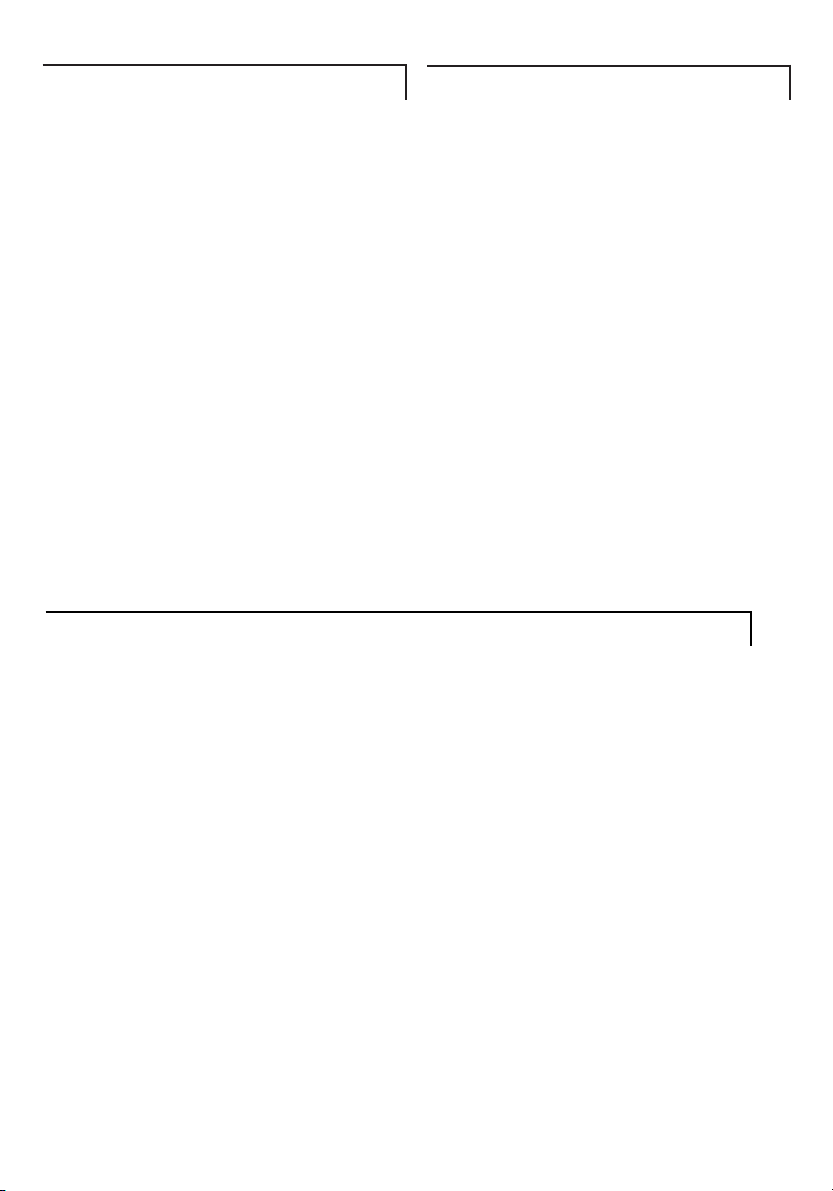
Contact us
Warranty information
Stay in touch for FREE with Oricom
Stay in touch for FREE with Oricom
Highly sophisticated: You can communicate when you’re around the home, out and about
enjoying sport and leisure activities or on a job site for free with the PMR888.
Long range: With 500mW of power you can expect up to 3km range depending on terrain and
environmental conditions.
Free communication: No call costs.
No license required: Start using your Oricom two-way radio straight away.
Highly compact: Lightweight and small, they easily fit in your pocket or bag, or clip them on your
belt with the clips included.
Smart features: Advanced features include 40 UHF channels, in use time 30 hours, channel scan,
digital volume control and Roger beep confirmation tone.
Channel scan: Lets you easily find your group’s channel by searching all possible channels.
12-month replacement warranty
Each radio requires a total of 3 AA batteries (not supplied).
Warranty information
This product is covered by a 12-month warranty
against defective workmanship or parts. The
warranty does not extend to damage caused by
misuse, negligence, water ingress, battery
leakage or lightning. This guarantee in no way
affects your statutory rights. Full details of the
warranty are contained in the enclosed warranty
card.
If you feel this product is not working correctly
please consult the user guide and ensure that you
are using the product in accordance with the
instructions.
For assistance with technical issues please
consult our website for further information or send
us an email for a prompt response to your enquiry.
In the unlikely event of a fault developing, please
contact us for assistance. If the product is then
found to be faulty you will be asked to return it
directly to us with a copy of the purchase receipt.
Contact us
Australia
Oricom International Pty Ltd
PO Box 5681
South Windsor NSW 2756
Australia
Customer support
Email: support@oricom.com.au
Web: www.oricom.com.au
Fax: (02) 4572 0939
Phone: 1300 889 785
New Zealand
Atlas Gentech (NZ) Limited
Private Bag 14927
Panmure Auckland
New Zealand
Customer support
Email: support@atlasgentech.co.nz
Web: www.atlasgentech.co.nz
Fax: (09) 574 2722
Page 2

User Guide
Oricom PMR888 Quad Pack
UHF Two-Way Radios
Page 3
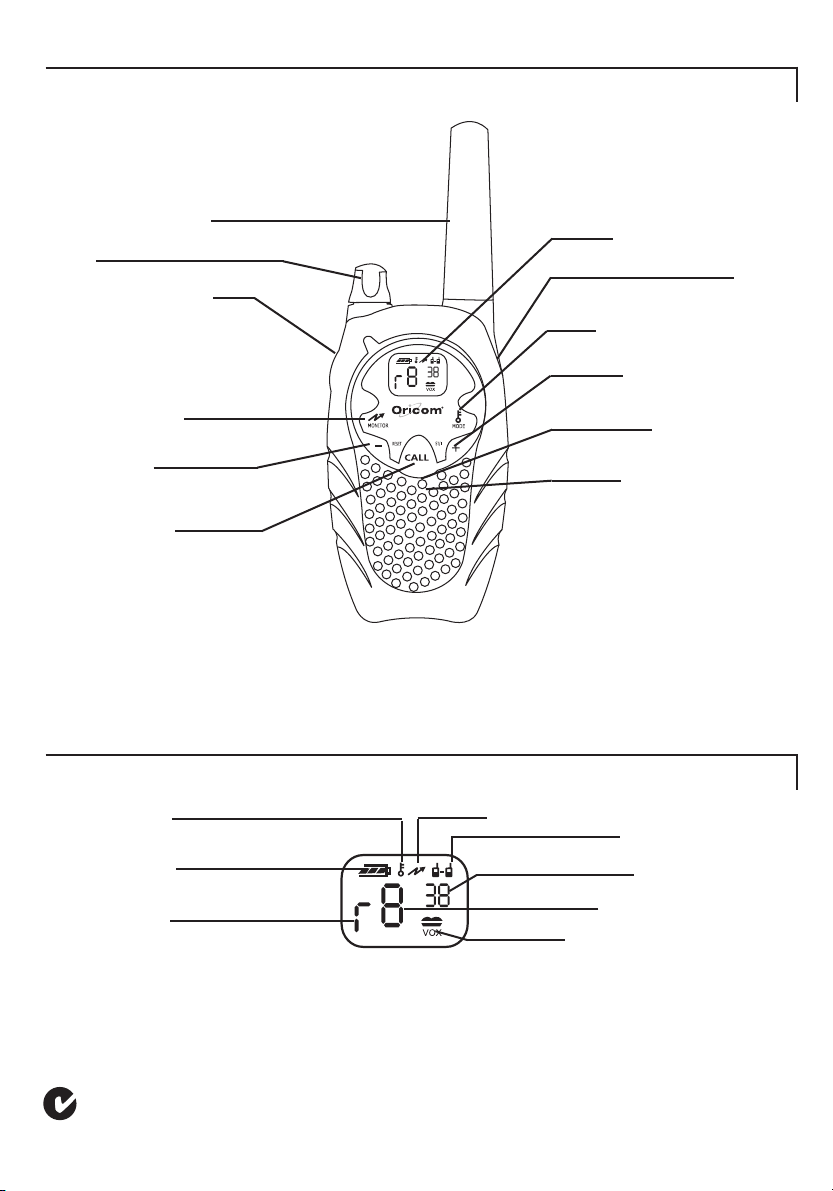
Your Oricom PMR888 radio controls
Your Oricom PMR888 display
Antenna
PTT
On/Off/Volume control
Microphone
Speaker
Menu down
Menu up
Display
Complies with all relevant Australian and New Zealand approval requirements including radio
communications (Electronmagnetic Radiation Human Exposure) standard 2003.
Battery level
Duplex mode
Channel
Monitor
VOX accessory socket
1.
Keypad lock
Scan
Roger beep
CTCSS code
VOX
Call tone
Mode
Your Oricom PMR888 radio controls
Your Oricom PMR888 display
N13134
Page 4

Installing the batteries
Attaching the belt clip
Use and care
Safety and General Information
Exposure to Radio Frequency
This pack contains
Safety and general information
Exposure to Radio Frequency (RF) energy
Your radio contains both a receiver and transmitter.
When it is turned on it receives and transmits RF
energy. Your Oricom unit is designed to comply
with local regulatory requirements concerning
exposure of human beings to RF energy (Specific
Absorption Rate Data (SAR)).
Use and care
• This unit is not waterproof; do not immerse
it in water.
• If the unit gets wet turn it off, remove the batteries
and dry it with a soft cloth.
• Do not use it until it is completely dry.
This pack contains
PMR888
• 4 UHF radios
• 4 Belt clips
Attaching the belt clip (4 included)
Your radio comes with a
swivel belt clip.
To attach, align belt clip
post with the hole in the
back of the radio and
gently push until it clicks
into place.
To remove, push release
tab on top of the belt clip
down to release catch
and pull belt clip from the
radio back.
Installing the batteries
Each radio uses 3 AA alkaline batteries
(not supplied).
Warnings
• Do not mix old and new batteries.
• Do not charge alkaline batteries they could
explode and cause injury.
1. Ensure radio is turned off.
2. Locate the clip on the
back. Use your fingernail
to gently prise open the
battery cover.
3. Insert the batteries observing
the correct polarity.
4. Replace the battery cover.
clip
2.
charge contacts
Page 5

Turning your radio on and off
Turn the volume button clockwise to turn your
radio on. The radio chirps and the display will
briefly show all feature icons that your radio has
available. Turn the volume button anticlockwise
until it clicks to turn your radio off.
Adjusting the volume level
Use the volume button to adjust your volume to a
comfortable listening level.
Selecting the channel
The channel is the frequency your radio uses to
transmit on.
1. Press and the channel number will begin to
flash.
2. Use or to select the channel.
3. Press “PTT” to set a new channel.
Note: Channels 22 and 23 can not be used for
voice communication and are blocked. An error
tone will be heard if you select these.
Roger beep
When you turn on this feature, your two-way radio
transmits a unique tone when you finish
transmitting. In the same way as saying “Roger”
or “over”, it lets others know you are finished talking.
1. To enable or disable the Roger beep, press and
hold as you turn your radio on.
2. When the Roger beep is enabled will
show in the display.
3. When you release the “PTT” button you will
hear the Roger beep.
Talking and listening
It is good radio etiquette to monitor the channel
for activity before you transmit, to ensure that you
do not interrupt other users already on the
channel.
Press and hold to check for channel activity. If
you hear static, the channel is clear for use. Your
radio has 38 channels. If you are in a group and
you wish to talk to each other, all radios must be
set to the same channel and interference eliminator
code (CTCSS). If you experience interference and
need to change channel, ensure that you change
the channel and code of all radios in your group.
1. For maximum clarity, hold the radio 5 to 7 cm
from your mouth.
2. Press and hold “PTT” and speak into the
microphone. The LED indicator light glows
continuously when transmitting.
3. To receive messages, release “PTT”.
Note: If the PTT is held down for longer than 60
seconds a tone will be heard, the unit will stop
transmitting and return to standby mode.
Channel scan
By scanning, you can monitor channels and
codes for transmission and lock in on the one that
interests you. More importantly, you can find
someone in your group who has accidentally
changed channels and is talking during your scan.
1. To start scanning, briefly press and release .
2. If you activate scan while your code is set to 0,
the radio will check for any activity on
each channel, regardless of the code in use on
that channel.
3. If you activate scan while the code is set on 1
to 38, the radio will check for any activity
on each channel, except the code 0 in use on
that channel.
4. While the radio is scanning, the scan icon will
display and the radio will scroll through the
channels.
5. When activity is detected on a channel, the
radio will stop scanning and you will hear
whatever transmissions are detected. The
radio’s display will show the channel and code
on which the activity was detected.
6. If you want to respond to the transmission,
press “PTT” within 5 seconds and you can
respond.
7. The radio will resume scanning after 5 seconds
of inactivity on the channel.
8. To stop scanning, briefly press and release .
3.
Page 6

Interference eliminator codes
Interference eliminator codes help to minimise
interference by providing you with a choice of
code combinations.
1. Press twice and the code number begins to flash.
2. Use the or button to change the code.
3. Press “PTT” to set a new code.
You can specify a different code for each channel.
1. To set a channel and code combination, press
once and then press or to select
the channel.
2. Press again and then press or to
select a code.
3. The radio does not support interference
eliminator codes on channels 5 or 35. On these
channels press . The radio will skip the
code settings.
4. Press “PTT” to exit the menu and to save the
channel and code combination.
To set another channel and code combination,
repeat these steps.
Scan advance
If scan stops on a channel that you don’t want
to listen to, briefly press or to resume
scanning for the next active channel.
Nuisance delete
If scan continuously stops on an undesired
channel, press and hold or for at least 3
seconds, then release. This will temporarily remove
the undesired channel from the scan list.
To restore the channel to the scan list, turn the
radio off and then on. You cannot remove your
home channel from the scan list (your home
channel is the channel your radio was set to when
you activated scan).
Monitor mode
This feature allows you to listen for weak signals
on the current channel.
1. Pressing and holding allows you to monitor
your channel for activity.
2. Adjust volume up or down.
Keypad lock
The keypad lock disables all the buttons. But
allows you to use the button to monitor the
channel.
Press and hold for 3 seconds to lock or unlock
the keypad. When the radio is locked will
appear in the display.
Sending a call tone
A call tone alerts others in your group that you
want to talk. Your radio has 10 call tones to
choose from.
Select call tone
1. With the radio on, press three times until “C”
appears in the display.
2. Current call tone setting will begin to flash.
3. Press or to change and hear the call
tones while the setting number is flashing.
4. Press “PTT” to set a new call tone.
5. To send a call tone press “CALL”.
Note: The Australian UHF CB Radio Standard
restricts tone calling to 3 seconds. This unit will
only transmit for a maximum 3 seconds in any 60
seconds.
Note: The radio does not support the call tone feature
on channels 5 or 35.
Time-out timer
The time-out timer feature helps extend battery
life by preventing accidental transmission. The
radio will emit a continuous warning tone after the
“PTT” button is pressed for 60 continuous
seconds and will stop transmitting.
The battery level meter
The battery meter located in the display indicates
how much battery power you have remaining.
When the battery meter has one segment left, the
radio chirps after releasing “PTT” every 10 minutes.
In use time
The in use time is 30 hours, based on 5%
receiving, 5% transmitting and 90% standby
mode. (Using quality alkaline batteries)
4.
Page 7

Setting VOX and I-VOX sensitivity levels
Hands free use (VOX)
Alerts
Duplex mode
Repeater stations re-transmit your signal over a
wider area giving you extended range depending
on the location, height and availability of the local
repeater station.
Your Oricom radio supports duplex mode on
channels 1 - 8 only. In duplex mode, the units
support the use of a repeater in your area. If the
repeater channel in your area is channel 1, when
you are in duplex mode the transmit
channel will be channel 31.
To enter duplex mode select your repeater
channel number in your area (1-8) then press
or on that channel until is displayed beside
the channel number (1-8). You are now in repeater
mode.
For more information on the locations of repeater
sites in Australia and New Zealand visit our website.
Alerts
Channel busy indicator
The red LED will flash twice per second to indicate
that the channel is in use.
Call tone
Press the “CALL” button to transmit your call
tone, alerting users on the same channel and
code that you are about to talk. Your radio has 10
call tones to choose from. Setting the call tone to
0 disables this feature.
Hands-free use (VOX)
VOX allows you to transmit “hands-free” by
talking while using the optional VOX headset
accessories (not supplied).
WARNING: When using audio accessories with
your radio, turn your radio off before you place the
VOX accessory on your head or in your ear.
How to use the VOX feature
1. Turn off your radio.
2. Open the accessory cover and insert the audio
accessory into the accessory jack.
3. Switch on your radio. The “VOX” icon will
appear in the display to indicate that the VOX
feature is active.
4. To transmit, speak into the accessory
microphone. To receive, stop talking.
5. Pressing the “PTT” button or removing the
audio accessory will disable VOX operation.
How to use the unique I-VOX feature
I-VOX allows you to transmit hands-free by using
the microphone without using the optional VOX
accessory.
1. Turn off your radio.
2. Turn on your radio while pressing the “PTT”
button. The “VOX” icon will appear in the display
to indicate that the I-VOX feature is active.
3. To transmit, speak into the radio microphone.
To receive, stop talking.
4. Pressing “PTT” will disable I-VOX operation.
5. To turn I-VOX on again, turn radio off. Then on
again.
Note: There is a short delay after you start talking
before the radio transmits.
Setting VOX and I-VOX sensitivity levels
Adjusting your radio’s VOX and/or microphone
sensitivity level helps to minimise the possibility of
unintended noises triggering a transmission, or
enhances the ability to pick up quiet voices. If a
VOX accessory is fitted to your radio these
instructions will help you to adjust the VOX
sensitivity and if no accessory is fitted you will
adjust the microphone sensitivity. If I-VOX is
active, you will adjust the I-VOX sensitivity level.
1. Press four times and a flashing number will
appear.
2. Select sensitivity levels of 1, 2 or 3 by using
or .
1-If you speak loudly, or are in a noisy environment.
2-Suitable for most applications.
3-If you speak softly, or are in a quiet environment.
Note: When you connect the VOX accessory, the
radio will automatically select the previous VOX
sensitivity level. If I-VOX is active, the radio will
automatically select I-VOX level.
5.
Page 8

Using the optional twin charging kit
Using your Oricom PMR888R
UHF Channels and frequencies
* Repeater access channels
IMPORTANT NOTE
Channels 5 and 35 are emergency channels.
Channel 11 is a calling channel. Channels 22 and
23 are for Telemetry and Telecommand use, voice
communications are not allowed on these
channels by law.
Using the optional twin charging kit
Using the optional twin charging kit (not supplied)
Charging pod
To use the charging kit, place the charging pod on
any flat surface.
1. With the radio off, remove the battery cover.
2. Insert the Ni-Mh battery packs into the radios.
3. Replace the battery cover.
4. Plug one end of the AC power adaptor into the
charging pod and then the plug pack adaptor
into the main power.
5. Slide the radios into the charging pod ensuring
the charging contacts line up. The red light on the
charge kit glows when radios are properly inserted.
6. The radios/batteries will be fully charged within
16 hours.
Note: When moving between hot/cold environments
do not charge the battery until the battery
temperature acclimates (usually about 20 minutes).
Ordering optional accessories
The optional charging kit CHKIT888 and VOX
headset (VOX888) can be ordered directly from
Oricom International.
The charging kit (CHKIT888) includes:
1 twin charging pod.
1 AC power adaptor.
2 rechargeable Ni-Mh battery packs.
The charging kit is availible at a cost of $49.95*.
VOX headset (VOX888)
These are available at a cost of $29.95* each.
Contact Oricom on:
1300 889 785 or visit www.oricom.com.au
Payment can be made by Mastercard, Bankcard
or Visa card.
*Correct at time of printing (Prices include gst and postage).
Channel Frequency
1* 476.425 MHz
2* 476.450 MHz
3* 476.475 MHz
4* 476.500 MHz
5* 476.525 MHz
6* 476.550 MHz
7* 476.575 MHz
8* 476.600 MHz
9 476.625 MHz
10 476.652 MHz
11 476.675 MHz
12 476.700 MHz
13 476.725 MHz
14 476.750 MHz
15 476.775 MHz
16 476.800 MHz
17 476.825 MHz
18 476.850 MHz
19 476.875 MHz
20 476.900 MHz
21 476.925 MHz
24 477.000 MHz
25 477.025 MHz
26 477.050 MHz
27 477.075 MHz
28 477.100 MHz
29 477.125 MHz
30 477.150 MHz
31* 477.175 MHz
32* 477.200 MHz
33* 477.215 MHz
34* 477.250 MHz
35* 477.275 MHz
36* 477.300 MHz
37* 477.325 MHz
38* 477.350 MHz
39 477.375 MHz
40 477.400 MHz
6.
