Page 1

Operating Instructions
®
PMR755 40 Channel UHF 2 Way
Citizen Band Radio
Page 2
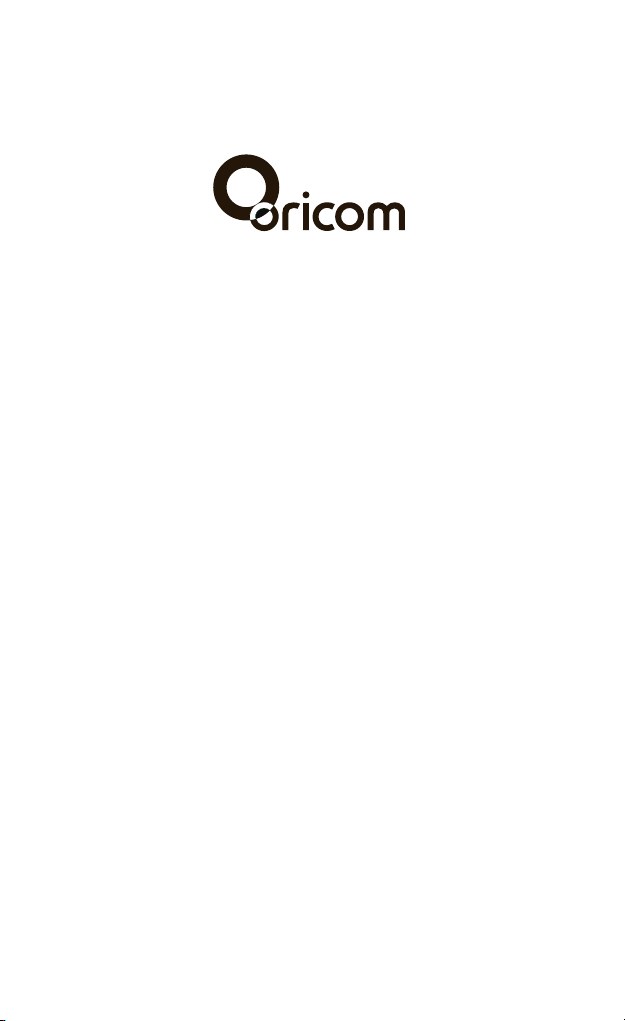
®
Page 3
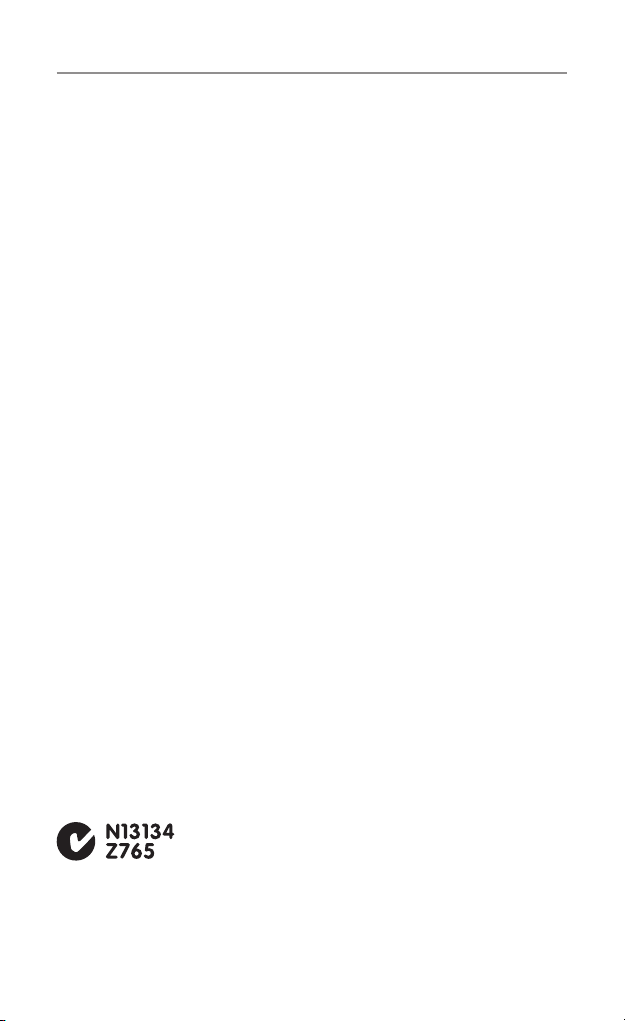
Table of contents
Safety Information and Warnings ................................... 4
Getting Started .............................................................. 8
Oricom PMR755 instructions........................................ 10
Operation ..................................................................... 11
Channel Frequency Table ............................................. 14
Warranty information (Australia) ................................... 17
Customer support ........................................................19
This unit complies with all relevant Australian and New Zealand approval
requirements including radio communications (Electromagnetic Radiation
Human Exposure) standard 2003.
3
Page 4
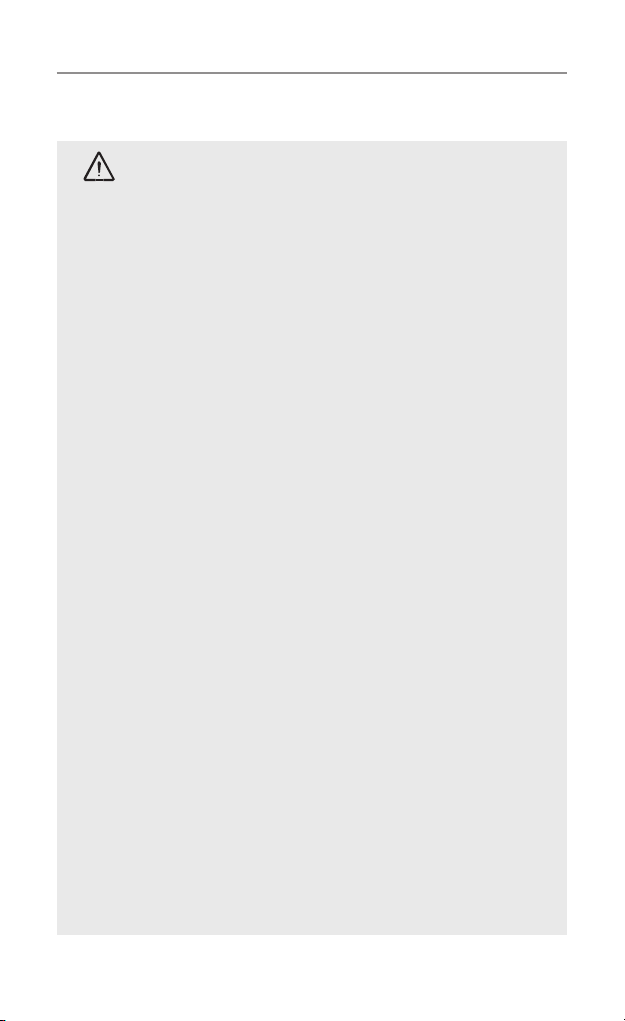
Safety Information and Warnings
Safety Information and Warnings
Information on Safe Operation
WARNING
Read This Information Before Using Your Oricom Radio.
Radio Antenna
Do not use any radio that has a damaged antenna. If
a damaged antenna comes in contact with the skin, a
minor burn may result.
Unauthorized antennas, modifications, or attachments
could damage the radio and violate compliance. Do NOT
change or modify the antenna.
Do NOT hold the antenna when the radio is “IN USE.”
Holding the antenna reduces range and may cause
bodily harm.
Safety and general use whilst in a vehicle
Check the State and Federal laws and regulations
regarding the use of two way radios in the area where
you drive, and always obey them.
For Vehicles tted with Air Bags
Do not place your radio in the area over an air bag or in
the air bag deployment area. Air bags inate with great
force. If a radio is placed in the air bag deployment area
and the air bag inates, the radio may be propelled with
great force and cause serious injury to the occupants of
the vehicle.
Batteries
All batteries can cause property damage and/or bodily
injury such as burns if conductive material such as
jewelry, keys, or beaded chains touches exposed
terminals. The material may complete an electrical
circuit (short circuit) and become quite hot. Exercise
care in handling any charged battery, particularly when
placing it inside a pocket, purse, or other container with
metal objects.
Do not replace or charge batteries in a potentially
explosive atmosphere. Contact sparking may occur
while installing or removing batteries and cause an
explosion.
4
Page 5
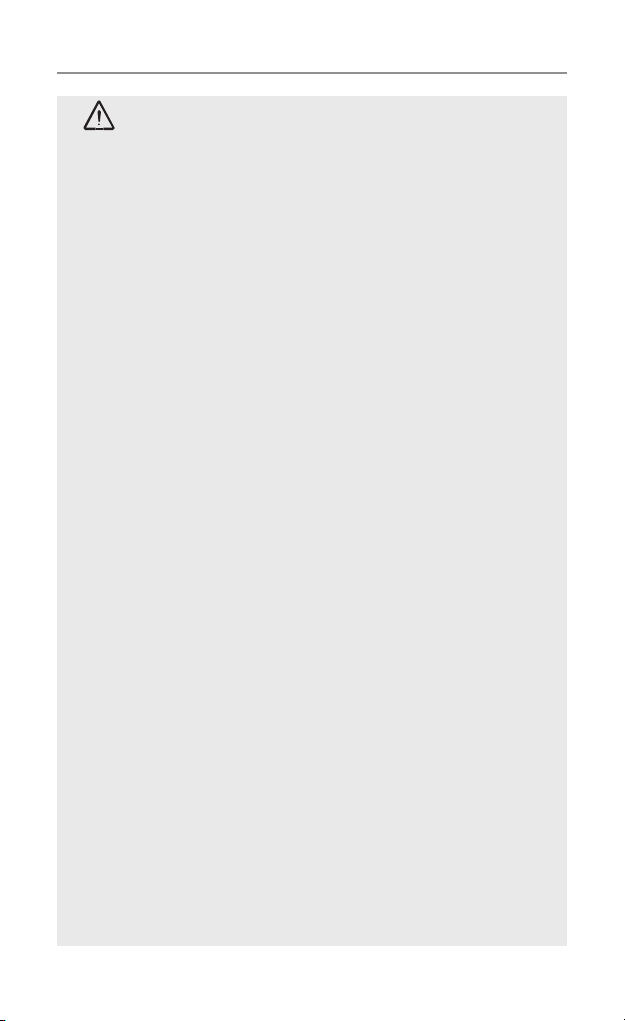
WARNING
Safety Information and Warnings
Potentially Explosive Atmospheres
Turn your radio OFF when in any area with a potentially
explosive atmosphere. Sparks in such areas could cause
an explosion or re resulting in injury or even death.
NOTE: Areas with potentially explosive atmospheres
are often, but not always clearly marked. They include
fueling areas such as below deck on boats; fuel or
chemical transfer or storage facilities; areas where the
air contains chemicals or particles, such as grain, dust,
or metal powders; and any other area where you would
normally be advised to turn off your vehicle engine.
Blasting Caps and Areas
To avoid possible interference with blasting operations,
turn your radio OFF near electrical blasting caps or in a
“blasting area” or in areas posted: “Turn off the two way
radio.” Obey all signs and instructions.
Exposure to Radio Frequency Energy
Your Oricom two-way radio complies with Australian
Communications Authority Radio communications
(Electromagnetic Radiation-Human Exposure) Standard, 2003.
To assure optimal radio performance and make sure
human exposure to radio frequency electromagnetic
energy is within the guidelines set out in the above
standards always adhere to the following procedures.
Transmit and Receive Procedure
Your t wo- way r adio contains a t ran smitter and
a receiver. To cont ro l your exposure and ens ur e
compliance with the general population/uncontrolled
environment exposure limits, always adhere to the
following procedure:
• Transmit no more than 50% of the time.
• To receive calls, release the PTT button.
• To transmit (talk), press the Push to Talk (PTT) button.
Transmitting 50% of the time, or less, is important
because the radio generates measurable RF energy
exposure only when transmitting (in terms of measuring
standards compliance).
Always hold the radio approximately 5cm in front of your
mouth with the antenna pointing away from your head.
5
Page 6
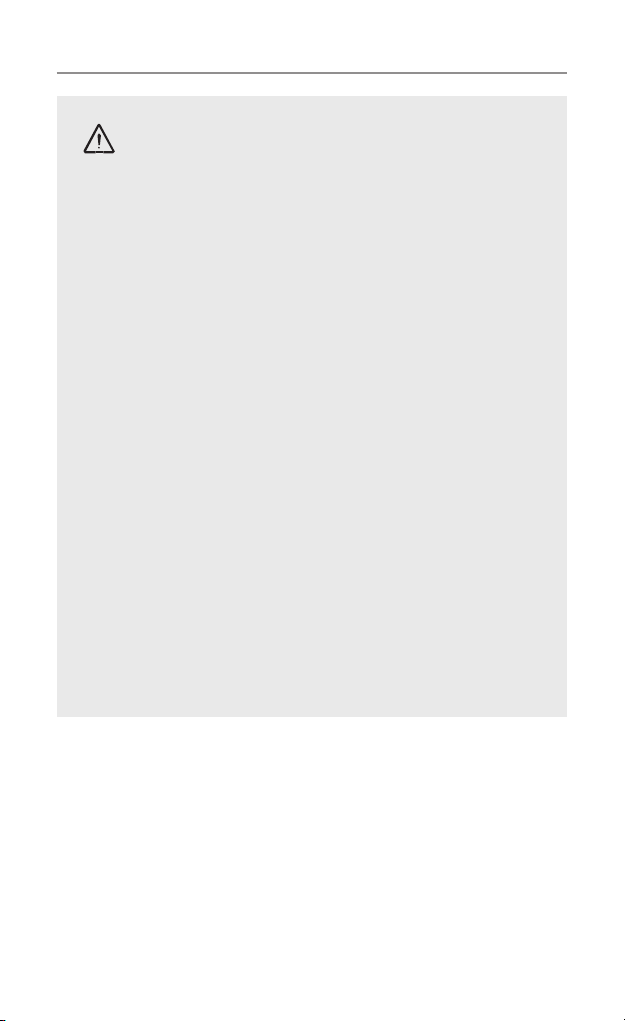
Safety Information and Warnings
Radio Operation and EME Exposure
WARNING
Unauthorized antennas, modifications, or attachments
could damage the radio and violate compliance.
Do NOT hold the antenna when the radio is “IN USE.”
Holding the antenna reduces the effective range.
Do not use the radio if the antenna is damaged. If a
damaged antenna makes contact with your skin, a
minor burn can result.
If you wear a radio on your body when transmitting,
always fit the radio on the belt clip (supplied). Always
ensure the radio and it's antenna are at least 5cm from
your body when transmitting.
Electromagnetic Interference/Compatibility
Ne arly every electron ic d evice is suscepti ble to
el ec tromagnetic interference (EMI). To avo id the
possibility of electromagnetic interference and/or
compatibility conicts, turn off your radio in any location
where posted notices instruct you to do so such as
health care facilities.
Aircraft
When instructed to do so, turn off your radio when
onboard an aircraft. Any use of a radio must be in
accordance with applicable regulations per airline crew
instructions.
6
Page 7

WARNING
Safety Information and Warnings
Medical Devices - Pacemakers
The Adv ance d Med ical Tech nology A sso ciat ion
recommends that a minimum separation of 6 inches
(15cm) be maintained between a handheld wireless
radio and a pac emaker. These recommendations
are consistent with the inde pendent research by
and recommendations of the U.S. Food and Drug
Administration.
People with pacemakers should:
• ALWAYS keep the radio more than 15cm from their
pacemaker when the radio is turned ON.
• Not carry the radio in the breast pocket.
• Use the ear opposite the pacemaker to minimize the
potential for interference.
• Turn the radio OFF immediately if there is any reason
to suspect that interference is taking place.
Medical Devices - Hearing Aids
Some radios may interfere with some hearing aids.
In the event of such interference, you may want to
consult your hearing aid manufacturer to discuss
alternatives.
Other Medical Devices
If you use any other personal medical device, consult
the manufacturer of your device to determine if it is
adequately shielded from RF energy. Your physician may
be able to assist you in obtaining this information.
General warnings
Never use your radio outdoors during a thunderstorm.
Keep the radio out of reach of babies and young
children.
7
Page 8

Getting Started
Installation
Removing the Belt Clip
Pull the belt clip latch away from the
radio.
While pulling the belt clip latch, push
up the belt clip as shown in Fig. 1.
Installing the Belt clip
Slide the belt clip into the slot as
shown in Fig. 2.
A “click” indicates the belt clip is
locked into position.
Installing the Batteries
Slide down the battery
compartment cover.
Insert the 3xAAA batteries
(not supplied). Position the
batteries according to the
polarity marking on the
battery compartment. See
Fig.3
Replace the battery cover.
See Fig. 4.
Belt clip latch
Figure 1
Figure 2
Figure 3
Figure 4
Notes:
• Useonlysametypeandmakeofbatteriesintheunit.
• Theradioshaveabuilt-inPowerSavermode(PS)formaximumbatterylife,
butwhennotinuse,turntheunitsOFFtosavebatterypower
• Removethebatteriesiftheunitswillnotbeusedforalongperiodoftime.
8
Page 9

Getting Started
Optimal Range
Outdoors
Flat, open areas
Medium Range
Outdoors
Buildings or trees
Also near residential
buildings
Minimal Range
Outdoors
Dense foliage or
mountains. Also inside
some buildings
Low Battery Meter Indicator
The radio can detect the low battery level when the battery
voltage goes low. The battery icon will display the low
battery status as follows;
When battery voltage is low the empty battery symbol will
appear and continue to blink.
The battery icon will continue to blink until it totally drains
the battery voltage.
Power Saving Mode
Your radio has special circuitry designed to extend the life
of your battery. When the unit is not used for 4 seconds,
it will automatically switch low power mode. The Power
Saving feature does not affect the Radio's ability to receive
transmissions. When a signal is detected, it automatically
returns to full power mode.
Transmitting range
The talk range depends on the environment and terrain. The
radio can reach (up to about 3km) in wide open spaces, without
obstructions such as hills or buildings. Don’t try to use two radio
units which are less than 1.5m (5 feet) apart. Otherwise, you may
experience interference.
Talk range depends on the terrain. It will be affected by concrete
structures, heavy foliage and by operating radios indoors or in
vehicles.
9
Page 10

Oricom PMR755 instructions
Oricom PMR755 2-Way CB Radio
Antenna
PTT (push to talk) button
- press and hold To transmit.
(Power)button
- press and hold to Turn the
PMR Unit ON or OFF.
MENU button
- press to program The PMR
settings.
Speaker
LCD Screen
Channel Number. Changes from 1 to 40 as
selected by the user.
Displays when battery level goes low.
Displayed in channel selection mode.
Displayed in volume selection mode.
Displayed when transmitting a signal.
Displayed when receiving a signal.
LCD Screen
- Displays the current
Channel selection and
Other radio symbols.
CALL button
- press to send a ringing
Tone to other PMR units.
MIC (microphone)
(UP)/(DOWN)buttons
- press to change
channels, volume, and
to select settings during
programming.
10
Page 11

Operation
Turning the Unit ON/OFF
To Turn ON;
a. Press and hold the
will be heard. The LCD screen will display the current
channel.
To switch OFF;
b. Press and hold the
will be heard and the LCD screen will turn blank.
Adjusting the Speaker volume
There are 8 volume levels, the current speaker volume level
is displayed on the LCD screen. To adjust the speaker
volume level, press the (UP) button to increase, or press the
(DOWN) button to decrease. The LCD screen will display
the speaker volume icon bars ascending or descending
respectively.
Changing Channels
The PMR755 has 40 available channels, to communicate with
other radio’s, you must have your radio tuned to the same channel.
a. Press the (Menu) button, the channel icon “1 ” on the
LCD screen will start blinking.
b. While the Channel icon is blinking, press the (UP) or
(DOWN) button to select the desired channel. The
channel changes from 1 to 8, or vice versa.
c. Press the
OFF icon will blink for 2-3 seconds and then return to the
standby mode.
(Menu) button to conrm your setting the
(Power) button. A “beep" sound
(Power) button. A “beep" sound
Operation
Transmitting and Receiving
The PMR755 transmission is simplex “one way-at-a-time.”
While you are speaking, you can not receive a transmission.
The PMR755 is an open-license band. Always identify
yourself when transmitting on the same channel.
11
Page 12

Operation
IMPORTANT: Before transmitting on a UHF channel listen to ensure
it is not already in use.
Transmitting (sending speech)
The unit is continuously in the Receive mode when the unit is
turned ON and not transmitting. When a signal is received on the
current channel, “RX” icon will be displayed on the LCD screen.
a. Press and hold the PTT (Push to Talk) button to transmit
your voice. The transmit signal icon “TX” will display on
the LCD screen.
b. Hold t he unit in a v ertic al positi on with the Mic
(Microphone) 5 cm away from the mouth. While holding
the PTT button, speak into the microphone in a normal
tone of voice.
c. Release t he PTT button w hen you have fin ished
transmitting.
Important:
In order for other people to receive your transmission, they must
also be on the same channel that you are currently using. Refer to
the "Changing Channel" section for more information.
When the PTT and/or CALL buttons are continuously pressed, your
Radio cannot receive any transmissions.
Call-Ring tone
You can use the CALL button to send a tone to other users on the
same channel. To activate this feature;
a. With the PMR in normal mode, press and release the
CALL button. The unit will transmit a 2-second page
tone to the other unit/s set with the same channel within
transmitting range .
Roger Beep
This is a tone which is automatically transmitted whenever the PTT
button is released.
The Roger Beep is a tone which is automatically transmitted
whenever the PTT button is released. This alerts the
receiving party that you have ended the transmission, and
you are now in receive mode.
12
Page 13

Operation
Channel 2
Channel 32
Channel 2
Channel 32
Repeater Station
Duplex operation via Repeaters
This feature allows to use local repeater stations that are designed
to automatically re-transmit your broadcast over a large area thus
giving you increased range.
Repeaters stations are privately operated radio systems installed
throughout Australia.
You can see a list of repeater sites by following this link to our
website (note this list is always being updated)
http://www.oricom.com.au/support/repeater or visit
http://www.tropinet.com/uhf-repeaters/
For example, if you wish to access a repeater station in your area
which operates on channel 2 you only need to set the Duplex
access on this Channel.
So, if you are in the range of a local repeater which transmits on
channel 2, after setting your radio to allow access of the repeater
on that channel, you will select channel 2 as normal, but during
transmit operation your radio will automatically transmit to the
repeater on channel 32.
Turning on/off Duplex on channels
a. Select the required channel to suit the repeater station you
wish to access (Channels 1 – 8 only)
b. Press the Menu button twice, “RPT” icon will display
c. Press the UP or DOWN button to set the Duplex function to On
or Off.
d. Press the PTT button to conrm your setting.
e. The RPT icon will display to indicate that Duplex is set on that
channel.
Receive Channel 1 2 3 4 5* 6 7 8
Transmit channel 31 32 33 34 35* 36 37 38
* Channel 5 is emergency channel only
13
Page 14

Channel Frequency Table
Channel Frequency Table
Radiocommunications (Citizen Band Radio
Stations) Class Licence 2002
No licence is required to own or operate this radio in Australia
and New Zealand. The Radiocommunications (Citizen Band Radio
Stations) Class Licence 2002 contains the technical parameters,
operating requirements, conditions of licence and relevant
standards for Citizen Band (CB) radios. CB radios must comply
with the class licence for their use to be authorised under the class
licence.
UHF channels and frequencies
IMPORTANT NOTE: The operation of your PMR755 radio in
Australia and New Zealand is subject to conditions in the following
licenses:
In Australia the ACMA Radio communications (Citizen Band Radio
Stations) and in New Zealand by MED the General User Radio
License for Citizen Band Radio.
Channel Frequency (MHz) Usage
1 476.425 Duplex RX/Simplex
2 476.450 Duplex RX/Simplex
3 476.475 Duplex RX/Simplex
4 476.500 Duplex RX/Simplex
5 476.525 Emergency
6 476.550 Duplex RX/Simplex
7 476.575 Duplex RX/Simplex
8 476.600 Duplex RX/Simplex
9 476.625 Simplex
14
Page 15

Channel Frequency Table
10 476.650 Simplex
11 476.675 Simplex (Calling channel)
12 476.700 Simplex
13 476.725 Simplex
14 476.750 Simplex
15 476.775 Simplex
16 476.800 Simplex
17 476.825 Simplex
18 476.850 Simplex
19 476.875 Simplex
20 476.900 Simplex
21 476.925 Simplex
22 476.950 No Use
23 476.975 No Use
24 477.000 Simplex
25 477.025 Simplex
26 477.050 Simplex
27 477.075 Simplex
28 477.100 Simplex
29 477.125 Simplex
30 477.150 Simplex
31 477.175 Duplex TX/Simplex
32 477.200 Duplex TX/Simplex
33 477.225 Duplex TX/Simplex
34 477.250 Duplex TX/Simplex
35 477.275 Emergency
15
Page 16

Channel Frequency Table17Warranty information (Australia)
36 477.300 Duplex TX/Simplex
37 477.325 Duplex TX/Simplex
38 477.350 Duplex TX/Simplex
39 477.375 Simplex
40 477.400 Simplex
UHF Repeater operation is used when long distance communication is
required, unless specically needed use of the repeater channels is to
be avoided. Note Channels 5 and 35 are emergency channels. Channel
11 is a calling channel for establishing communication and Channel
40 is the customary road vehicle channel. Channels 22 and 23 are for
Telemetry and Telecommand use, voice communications are not allowed
on these channels by law.
16
Page 17

Oricom makes no other warranties or conditions, express or implied,
including as to merchantability and fitness for a particular purpose,
except as stated in this Warranty. Any implied warranties that may be
imposed by law are limited in duration to the Warranty Period.
Oricom warrants that the product is free from defects in materials or
workmanship during the Warranty Period. This Warranty in no way
affects your statutory warranty rights under the Trade Practices Act
1974 or any other similar legislation. This Warranty does not extend
to any product from which the serial number has been removed, was
purchased outside of Australia or that has been damaged or rendered
defective:
1. as a result of lightning, over voltage, accident, misuse, abuse or
other external causes;
2. the operation outside the normal use of the product;
3. by the use of parts not manufactured or sold by Oricom; or
4. by modication or service by anyone other than:
(a) Oricom; or (b) an Oricom authorised service provider.
The Warranty Period will be 36 months from the date of purchase of
the product evidenced by your dated sales receipt. You are required to
provide proof of purchase as a condition of receiving warranty services.
You are entitled to a replacement or repair according to the terms and
conditions of this document if your product is found to be faulty within
the Warranty Period. This Warranty extends to the original purchaser
only and is not transferable.
Batteries (if supplied) with this product are covered under this warranty
for a period of 90 days. Oricom products are manufactured using new
materials or new and used materials equivalent to new in performance
and reliability. Spare parts may be new or equivalent to new. Spare
parts are warranted to be free from defects in material or workmanship
for thirty (30) days or for the remainder of the Warranty Period of the
Oricom branded product in which they are installed, whichever is longer.
During the Warranty Period, Oricom will replace and where possible
Page 18

Warranty information (Australia)
repair the defective product. All component parts removed under this
Warranty become the property of Oricom.
In the unlikely event that your Oricom product has a recurring failure,
Oricom, at its discretion, may elect to provide you with a replacement
product of its choosing that is at least equivalent to your product in
performance.
Oricom does not warrant that the operation of the product will be
uninterrupted or error free. Oricom is not responsible for damage that
occurs as a result of your failure to follow the instructions that came
with the product.
These terms and conditions together with any specific terms and
conditions contained in the user guide to the product purchased
constitute the complete and exclusive agreemen t between you
and Oricom regarding the product. No change to the conditions of
this Warranty is valid unless it is made in writing and signed by an
authorised representative of Oricom.
Oricom is not liable for any damages caused by the product or the
failure of the product to perform, including any lost prots or savings
or special, incidental or consequential damages. Oricom is not liable
for any claim made by a third party or made by you on behalf of a third
party.
This limitation of liability applies whether damages are sought, or a
claim made, under this Warranty or as a tort claim (including negligence
and strict product liability), a contract claim or any other claim. However,
this limitation of liability will not apply to claims for personal injury.
Nothing in this Warranty excludes, restricts or modies any condition,
warranty, right or remedy which pursuant to the Trade Practices Act
1974 applies to this Warranty and which may not be so excluded,
restricted or modied. For warranties that cannot be excluded, restricted
or modied, Oricom limits the remedies available to those specied in
the relevant legislation.
18
Page 19

Customer Support
Customer Support
If you suspect your product is not functioning to specication,
before making a warranty claim please use the following resources.
- Troubleshooting Guide in this user guide
- Online Frequently Asked Questions - www.oricom.com.au
- Email our customer support team on support@oricom.com.au
- Contact Oricom Customer Support team on 1300 889 785 or
02 4574 8888 (Monday to Friday 9am to 5pm EST)
If service is required during the warranty period, please ensure you
retain your purchase receipt. Attach to the back page of this user
guide for safe keeping.
Visit www.oricom.com.au to register your product online
19
Page 20

Australia
®
Oricom International Pty Ltd
Locked Bag 658
South Windsor, NSW 2756
Customer Support
Email: support@oricom.com.au
Web: Australia www.oricom.com.au
New Zealand www.oricom.co.nz
Phone: 1300 889 785
Fax: (02) 4574 8898
