Page 1
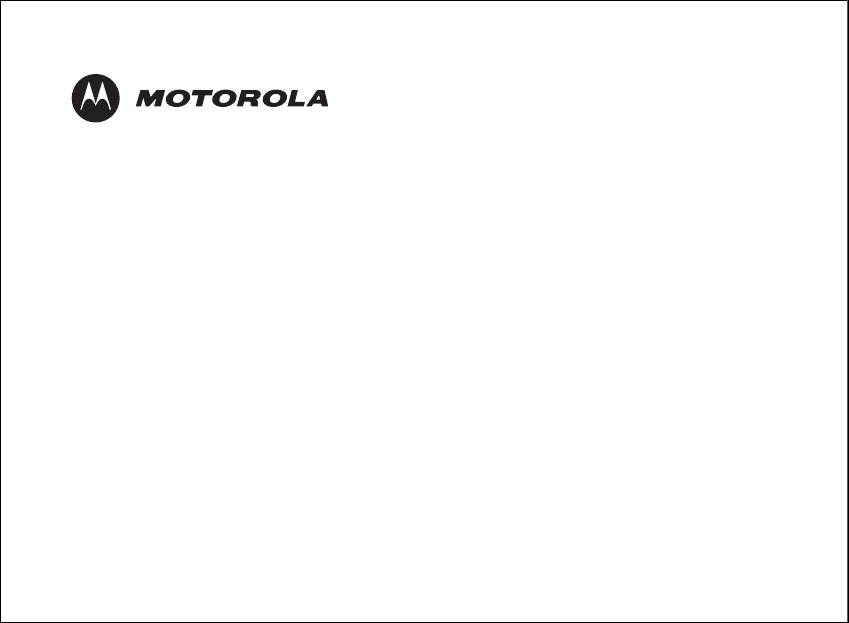
MD7261 Series
Expandable Cordless Telephone System
Digital 5.8 GHz
Users Guide
Page 2
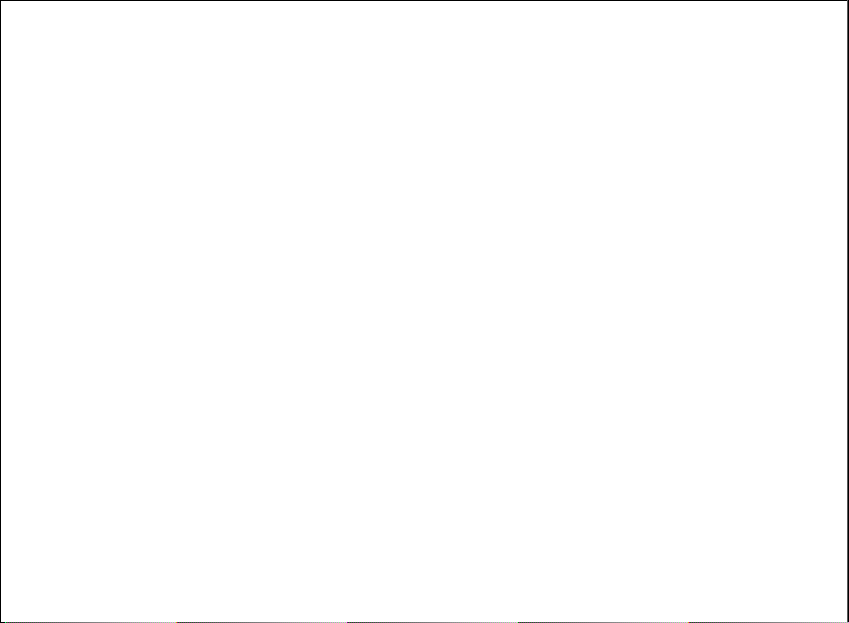
For product-related questions, please refer to the Warranty section.
Please retain your original dated sales receipt for your records. For warranty service of your
Motorola Product, you will need to provide a copy of your dated sales receipt to confirm
warranty status.
Copyright ©
All rights res
2006 Motorola,
erved. No
part of this publication may be reproduced in any form or by
Inc.
any means or used to make any derivative work (such as translation, transformation
or adaptation) without written permission from Motorola, Inc.
Motorola reserves the right to revise this publication and to make changes in content
from time to time without obligation on the part of Motorola to provide notification
of such revision or change. Motorola provides this guide without warranty of any kind,
either implied or expressed, including but not limited to, the implied warranties of
merchantability and fitness for a particular purpose. Motorola may make improvements
or changes in the product(s) described in this manual at any time.
MOTOROLA, the Stylized M Logo, and PhoneWrap are registered in the U.S. Patent
and Trademark Office. All other product or service names are the property of their
respective owners.
For details, please contact :
1300 889 785
Page 3
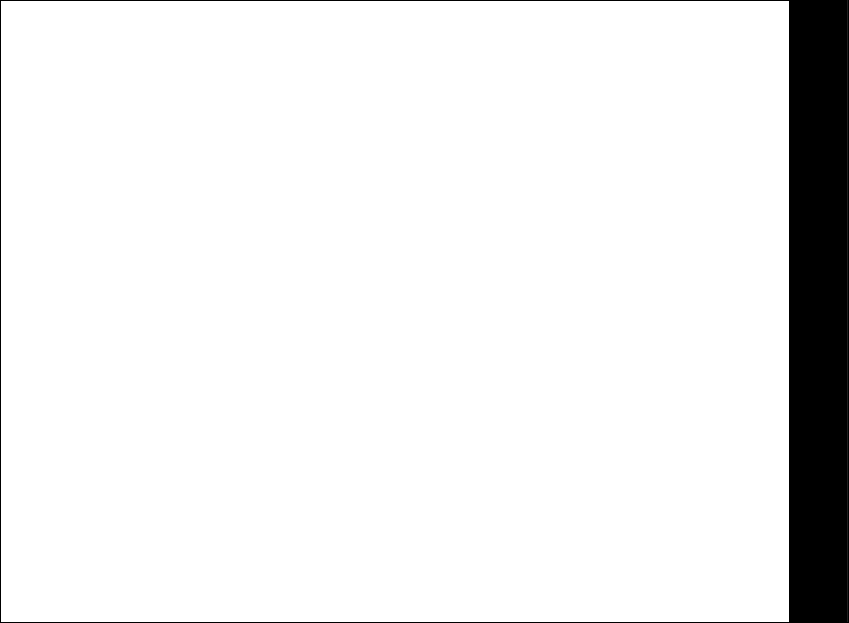
Table of Contents
General warnings we need ....................................................................................................... v
Handset Overview ............................................................................................................... 1
Base Unit Overview ............................................................................................................. 2
Charger Overview ...............................................................................................................
Getting St
Installing th
Basic Operations.........................................................................................................................
arted...........................................................................................................................
Battery Safety Instructions...................................................................................................
Installing the Battery ............................................................................................................
Charging the Handset Battery..............................................................................................
e Base Unit.............................................................................................................. 7
Handset Indicators ...............................................................................................................
Base Unit LEDs....................................................................................................................
Making a Call........................................................................................................................
Answering Calls ...................................................................................................................
10
10
2
4
4
5
6
9
9
9
User Guide
i
Page 4
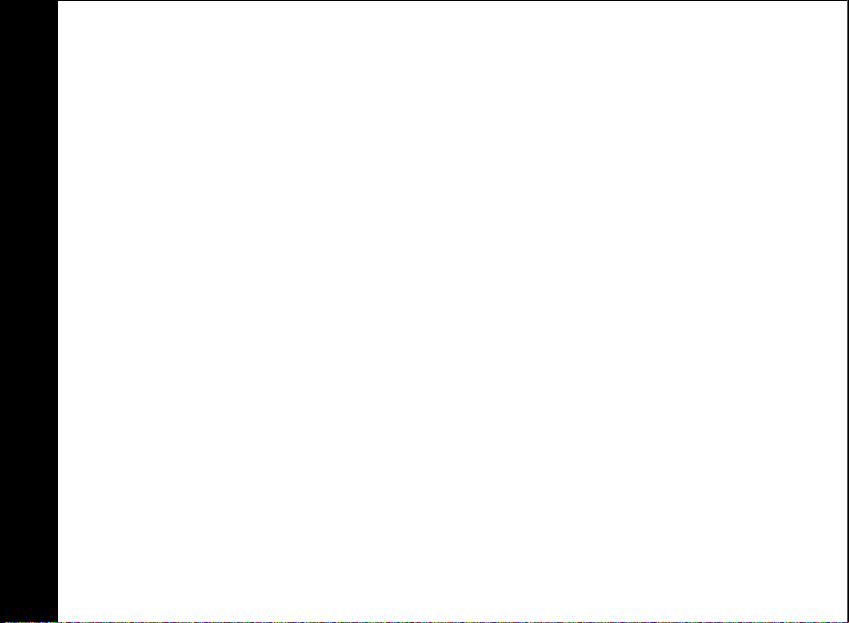
User Guide
ii
Ending a Call ..................................................................................................................
Speakerphone Operation .....................................................................................................
Adjust Handset Volume ....................................................................................................... 11
Redial Function ................................................................................................................
Mute Function..................................................................................................................
Setting the Date and Time ................................................................................................... 12
Locate a Misplaced Handset................................................................................................
Display Language................................................................................................................. 13
Customizing Your Handset........................................................................................................14
Ringer Volume ..................................................................................................................... 14
Ringer Tone....................................................................................................................
Setting the Intercom Tone ...................................................................................................
Naming Your Handset..........................................................................................................
Key Tone.......................................................................................................................
Setting the Auto Answer Feature ........................................................................................
Customizing Your Base Unit .....................................................................................................
Dialing Method.................................................................................................................
10
......
10
....
11
11
....
12
......
14
15
15
....... 15
16
17
.... 17
Page 5
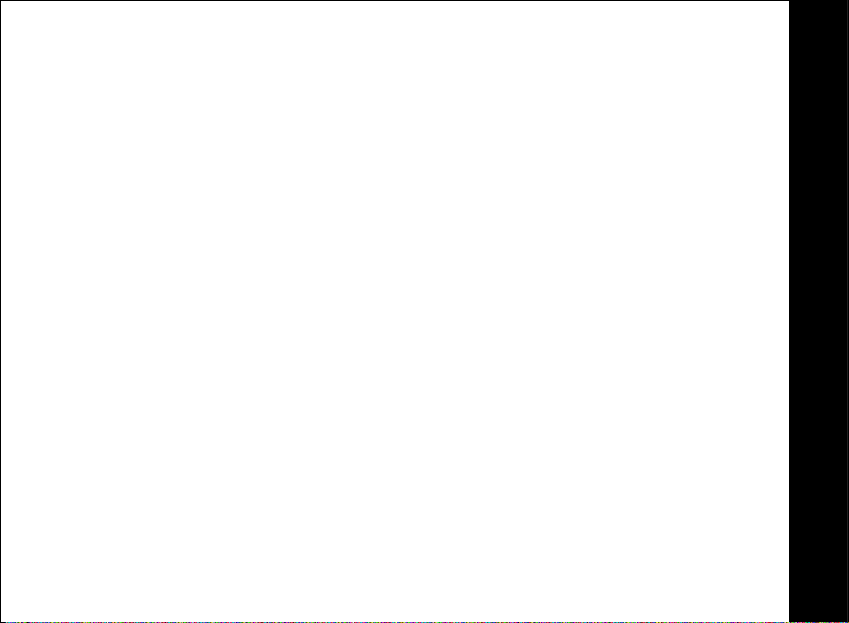
Deregister Handset.............................................................................................................
Phonebook Operations ...........................................................................................................
Storing a New Entry............................................................................................................
Reviewing/Dialing from the Phonebook...............................................................................
Editing a Phonebook Entry...................................................................................................
Delete a Single Phonebook Entry.........................................................................................
Caller ID/Call Waiting Caller ID.............................................................................................
Reviewing Caller ID Records................................................................................................
Storing a Caller ID Entry in the Phonebook ..........................................................................
Dialing from the Caller ID Log ..............................................................................................
Deleting a Caller ID Record..................................................................................................
Using the Answering System....................................................................................................
Outgoing Messages and Announcements Overview ..........................................................
Recording Your Greeting......................................................................................................
Review Your Announcement ...............................................................................................
Delete Your Announcement................................................................................................. 30
About Mailboxes ................................................................................................................
. 17
... 18
. 18
20
20
21
21
22
23
24
24
25
28
29
30
.. 31
User Guide
iii
Page 6

User Guide
iv
Listen to Messages ............................................................................................................. 32
Adjust Playback Volume....................................................................................................... 33
Delete a Specific Message .................................................................................................. 33
Recording a Memo .............................................................................................................. 33
Call Screening .................................................................................................................
Remote Access.................................................................................................................. .. 34
Remote Voice Menu Access................................................................................................ 35
Remote Access Commands ................................................................................................ 36
Special Features ...............................................................................................................
Placing an Intercom Call....................................................................................................... 37
Call Transfer ..................................................................................................................
Registering a New Handset ................................................................................................. 38
In Case of Difficulty ..........................................................................................................
Warranty .......................................................................................................................
.....
..........
....... 38
..........
..............
34
37
39
41
Page 7
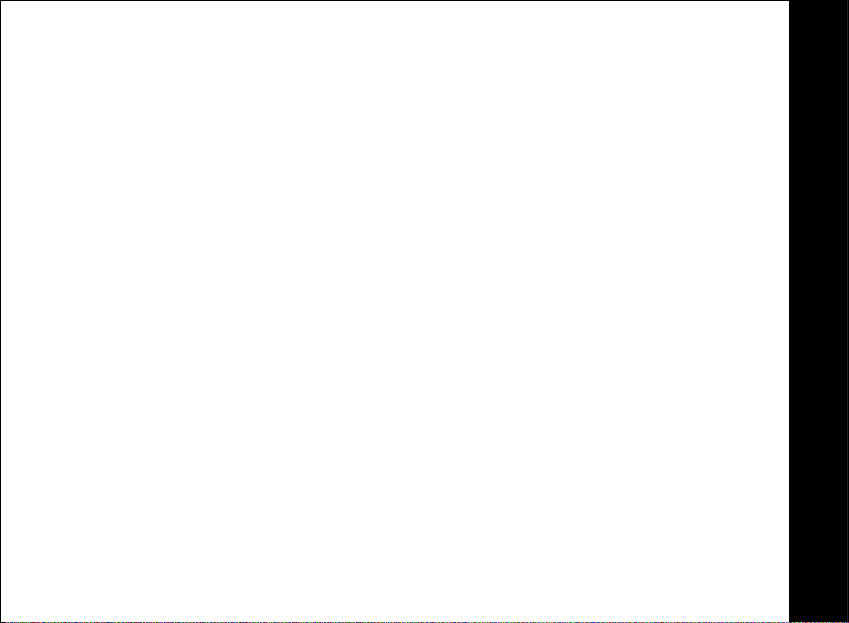
General warnings we need
1. Avoid exposure of this telephone to moisture or liquid.
2. To prevent electric shock, do not open the handset or base cabinet.
3. Avoid metallic contact (e.g. metal clips, keys) between the battery
contacts and charging conductors.
4. There is a slight chance that the telephone could be damaged by an electrical
storm. It is recommended that users unplug the phone from the mains supply
and telephone socket during a storm.
5. Do not use the handset in an explosive hazard area such as where there is gas
leaking.
6. Follow the local regulations regarding the disposal of your packing materials,
exhausted batteries and used phone. Wherever possible, recycle those
materials.
7. We advise that this phone should not be used near intensive care medical
equipment or by persons with pacemakers.
8. Clean with a dry, soft, lint-free cloth. Never use cleaning agents, particularly
aggressive solvents.
9. Because the phone works by sending radio signals between base station and
handset, wearers of hearing aids may experience interference in the form of a
humming noise.
User Guide
v
Page 8
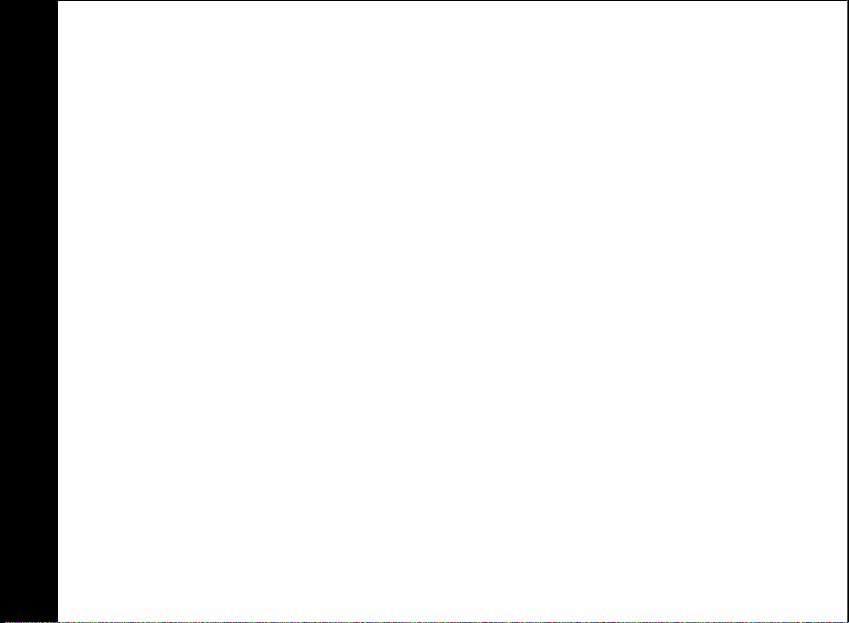
User Guide
vi
10. Your phone can interfere with electrical equipment such as answering
machines, TV and radio sets, clock radios and computers if placed too close. It
is recommended that you position the base unit at least one metre from such
appliances.
11. This telephone complies with applicable safety requirements for exposure to
radio waves (EMR). The mean power of this telephone does not exceed 20mW
limit at which point testing is required.
12. The earpiece of the handset may attract small metal objects such as staples and
pins. Care should be taken when placing the handset near these items.
13. This telephone is not designed for making emergency telephone calls when
the mains power fails. Always have a corded phone available to be able to
make and receive calls to emergency services if the mains power fails.
14. Do not use your telephone during an electrical storm thunderstorm as it is
possible to get an electric shock. Refer to information contained in the White
pages directory.
NZ Warnings
Notes for operation in New Zealand
The grant of a Telepermit for any item of terminal equipment indicates only that
Telecom has accepted that the item complies with the minimum conditions for
connection to its network. It indicates no endorsement of the product by Telecom,
nor does it provide any sort of warranty. Above all, it provides no assurance that
Page 9

any item will work correctly in all respects with another item of Telepermitted
equipment of a different make or model, nor does it imply that any product is
compatible with all of Telecom’s network services. This device may be subject to
ringing or bell tinkle when certain other devices are connected to the same line. If
this occurs, the problem should not be referred to the Telecom Faults service.
This equipment shall not be set to make automatic calls to the Telecom “111”
Emergency Service. This equipment may not provide for the effective hand-over of
a call to another device connected to the same line.
This telephone is not designed for making emergency telephone calls when the
mains power fails. Always have a corded phone available to be able to make and
receive calls to emergency services if the mains power fails.
REN (RN for New Zealand)
The REN (Ringer Equivalence Number) or (RN) is of significance only if you wish to
connect more than 1 telephone to your telephone line. A standard telephone line
has a maximum REN capacity of 3 (RN of 5). It is possible to connect 3(5) devices
with a REN of 1 (RN of 1) with no degradation to the product’s performance.
Exceeding this limit may cause the volume of the ringer in any phone to decrease
or not ring at all.
User Guide
vii
Page 10
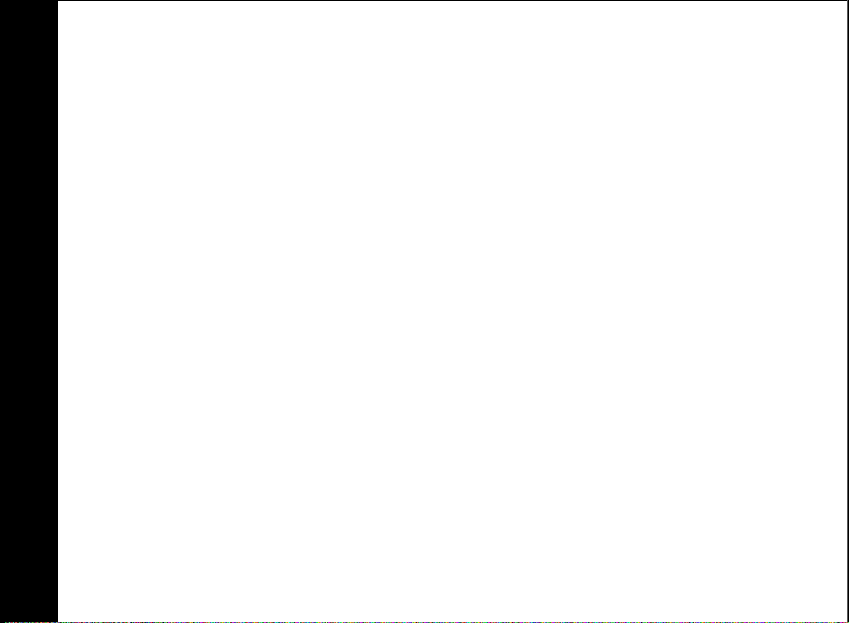
User Guide
viii
Caller ID
Customers using non Telecom toll services should not use the dial back feature for
local calls as this will incur a charge only the 7 digit number should be dialled.
Some of the CID services listed may not be available in New Zealand.
This telephone is not designed for making emergency telephone calls when the
power fails. Make alternative arrangements for access to emergency services.
Technical Amendments
These Operating Instructions are issued for information purposes. Their content is
not the subject of a contract.
All indicated data is merely nominal values. The described equipment and options
may differ depending on requirements which are specific to each country.
This device is dedicated to be used in the analog public switched
telecommunication network (PSTN).
Page 11
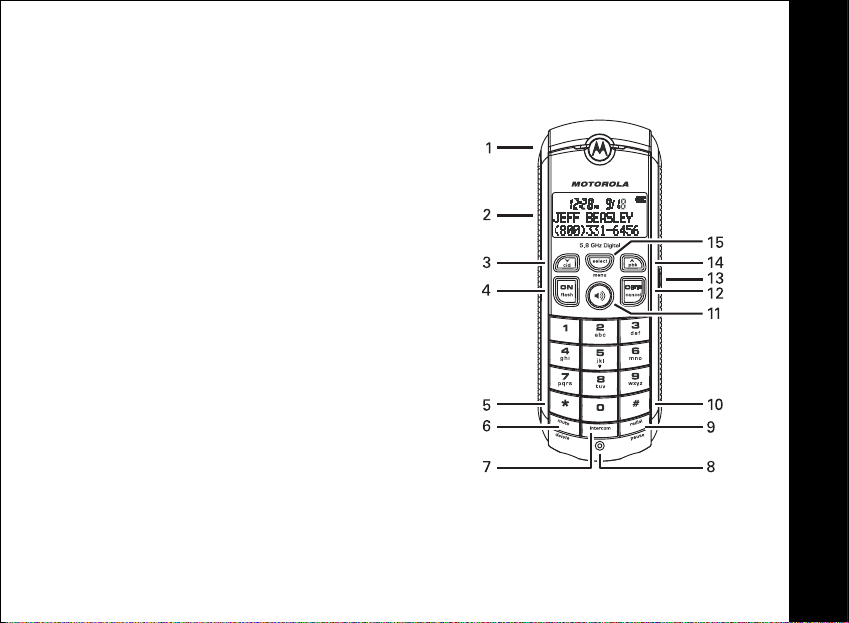
Handset Overview
1. Earpiece
2. LCD display
3. Caller ID shortcut/Scroll down
4. Phone On/Flash
5. Shift key
6. Mute/Delete
7. Intercom
8. Microphone
9. Redial/Pause
10. Change number format
11. Speakerphone
12. Phone Off/Cancel
13. Headset jack (2.5 mm)
14. Phonebook shortcut/Scroll up
15. Select/Menu
User Guide
1
Page 12
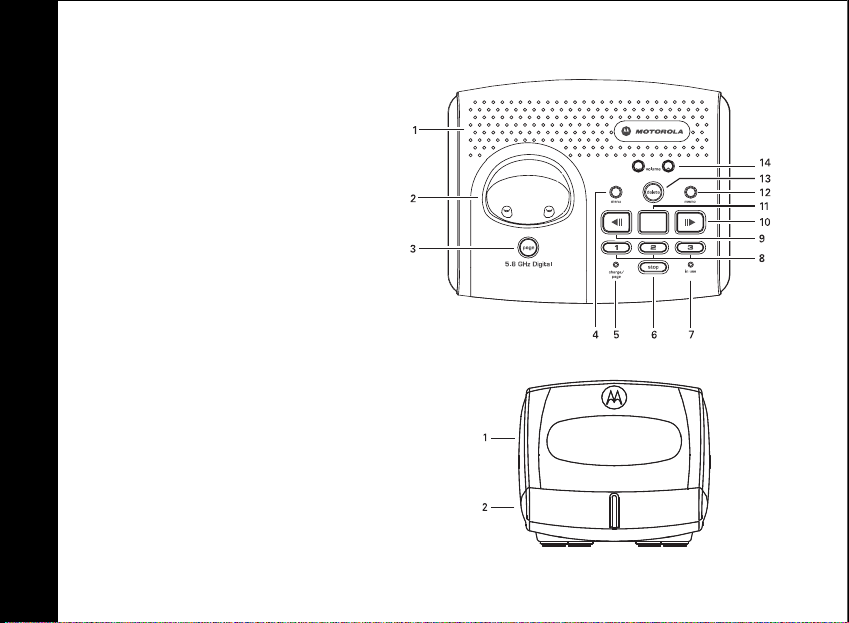
User Guide
2
Base Unit Overview
1. Base unit speaker
2. Handset cradle
3. Page button
4. Menu options
5. Charging/Paging LED
6. Stop playback
7. In use/Voice mail LED
Mailboxes/Play messages
8.
9. Rewind/decrease
10. Fast forward/increase
11. Base LED display window
12. Memo/Record
13. Message delete
14. Volume controls
Charger Overview
1. Handset cradle
Charge LED
2.
Page 13
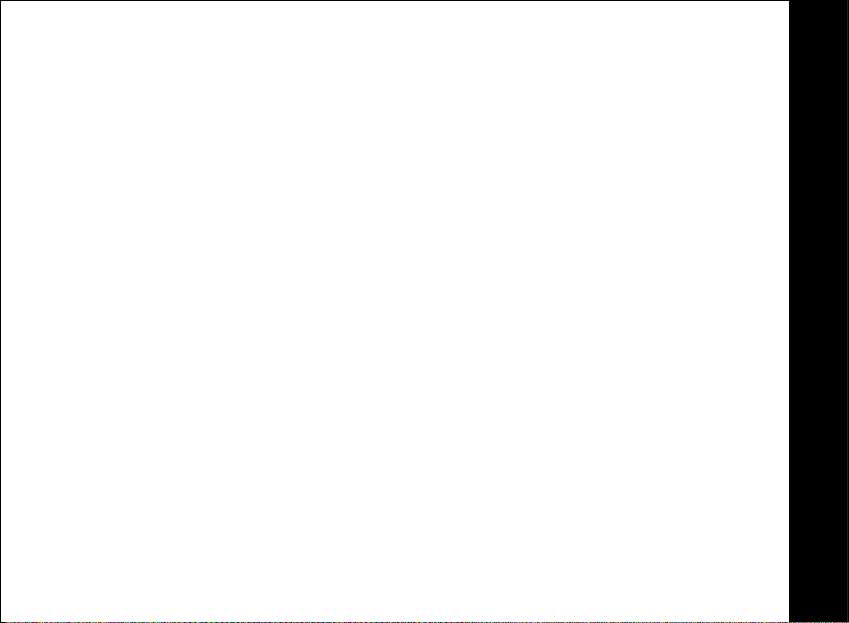
Getting Started
Battery Safety Instructions
• Do not burn, disassemble, mutilate, or punctur
materials that could be released, result
•
CAUTION:
battery type. Use only the battery that came with your phone or an authorized
replacement recommended by the manufacturer.
• Keep batteries out of the reach of children.
• Remove batteries if storing over 30 days.
• The rechargeable batteries that power this
may need to be recycled. Refer to your batte
local recycling center for proper disposal methods.
There is a risk of explosion if you r
e the battery. The ba
ing in injury and/or explosion.
eplace the battery with an incorrect
product must be disposed of properly and
ry’s label for battery type. Contact your
ttery contains toxic
User Guide
3
Page 14
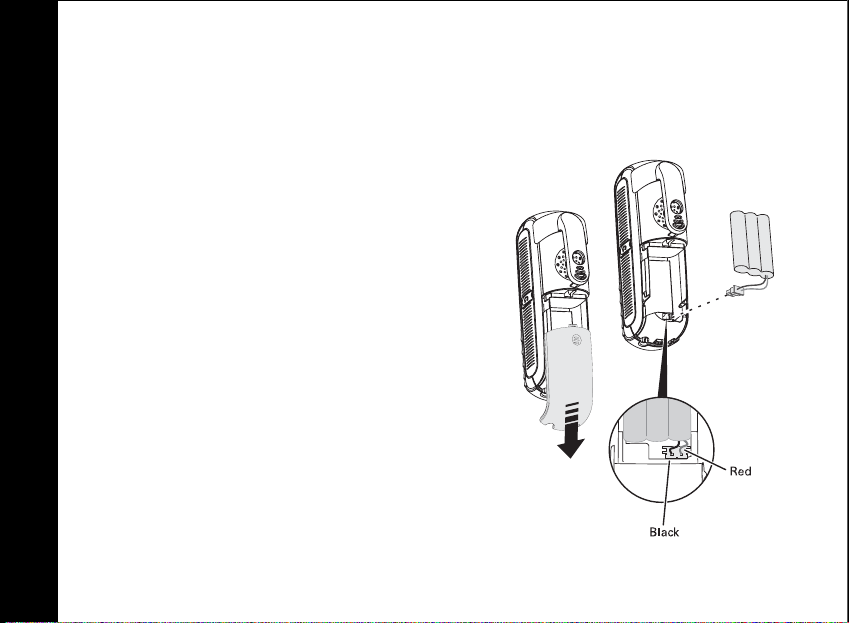
User Guide
4
Installing the Battery
1. Remove any stickers or inserts, if present.
2. Remove the battery door by pressing down on the
indentation and sliding downward.
3. Plug the battery connector into the receptacle.
(Make sure the black wire is on the left.)
4. Insert the battery into the battery compartment.
5. Replace the battery door.
6. Attach the belt clip (optional).
Page 15
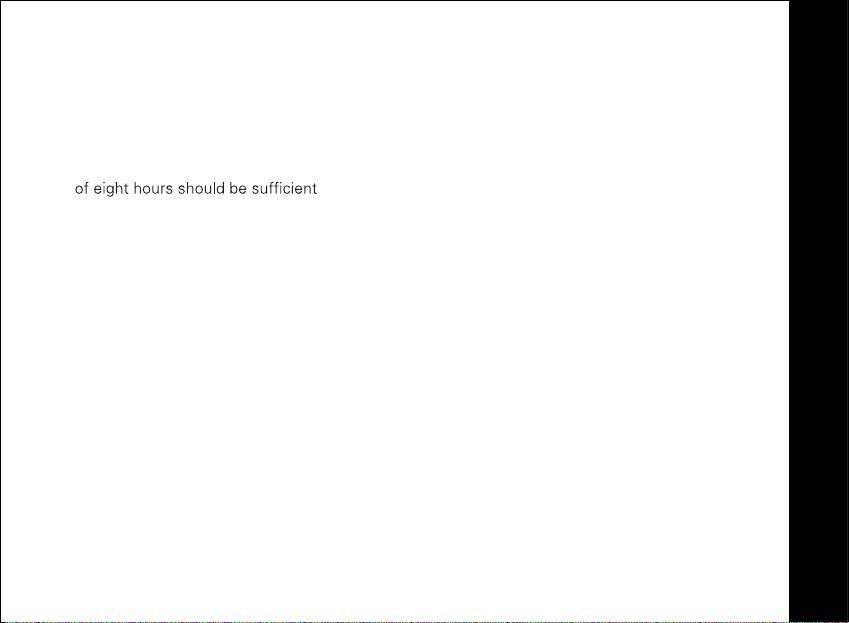
Charging the Handset Battery
The handset of your cordless telephone is power
It charges automatically whenever the hand
The initial battery charge time is
use to ensure maximum daily performance.
If your handset displays a LOW BATTERY
dead (the LCD is blank and does not activate when you press
handset.
NOTE: When in
speakerphone features will not work. The features are fully functional after you recharge
the battery.
LOW BATTERY mode, the keypad sounds, backlighting, and
10–12 hours. After the initia
. Be sure to place the handset in its base when not in
ed by a rechargeable NiMH battery pack.
set is in the base unit or charger.
l charge, a maintenance charge
message, or the handset seems completely
the keys), charge the
User Guide
5
Page 16
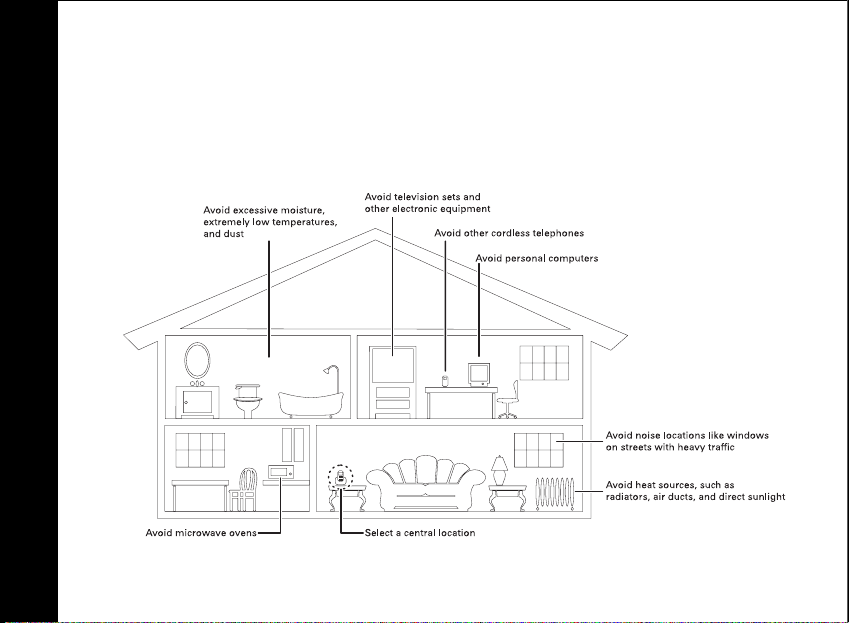
User Guide
6
Installing the Base Unit
1. Select a location for your base unit.
Page 17
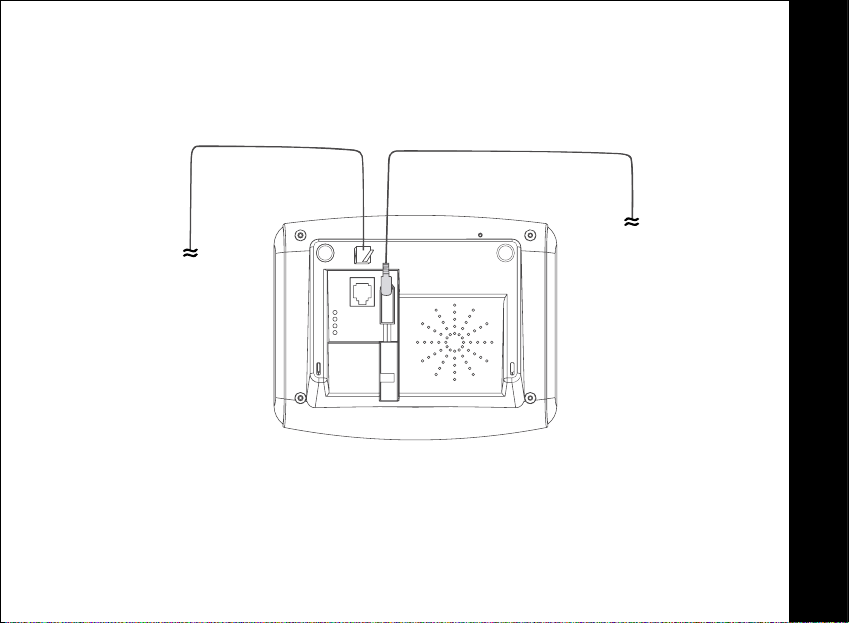
Plug the phone cord into the wa
2.
To Phone Wall Jack
ll jack and the power cord in
to an electrical outlet.
User Guide
To Power Outlet
7
Page 18

User Guide
Basic Operations
Handset Indicators
Icon/Text Description
MUTED
Base Unit LEDs
LED Description
in use/
voice mail
charge/page
mailbox 1,
2, 3
Turns on when the microphone is muted
Turns on when the ringer is muted
Battery charging indicator (appears when handset is placed in the
charging cradle)
On when the phone is off-hook or when an extension phone is offhook. Flashes when there are new phone company voice mail
messages.
On when the handset is charging in its base. Flashes when the
handset is paged.
Flashes when there are new messages in the corresponding mailbox.
Solid when only old messages are in the corresponding mailbox.
8
Page 19

Making a Call
Press the ON/FLASH key on the handset (or the key to use the speakerphone feature).
When you hear the dial tone, dial the number.
-OR-
Enter the phone number, and then press
display before it is dialed. Use the MUTE/DELETE
OFF/CANCEL key to delete the entire number.
ON/FLASH
key to make corrections. Press the
. The phone number appears on the
Answering Calls
Press
ON/FLASH, or .
If you subscribe to ca
ON/FLASH
ll waiting, press the
ON/FLASH
key to answer the second call. Press
Ending a Call
Press the
OFF/CANCEL key, or place the handset in the base unit, to end the call.
Speakerphone Operation
Each handset has a built-in speakerphone. This feature allows you to have hands-free
conversations. To switch between the speakerphone and the handset during a call, press
the key.
User Guide
9
Page 20

User Guide
10
Adjust Handset Volume
While on a call, press the cid
comfortable level.
or
pbk keys to adjust the listening volume to a
Redial Function
1. Press the
handset (up to 22 digits).
2. Use the scroll keys to view the last 20 numbers dialed. A double beep will sound
when you reach the beginning or the end of the redial list.
3. Press the ON/FLASH
OFF/CANCEL key to exit the redial review list without dialing a number.
NOTE: If the redial memory is empty and REDIAL/PAUSE is pressed, a double beep will
sound.
REDIAL/PAUSE
key to display the last telephone number dialed from the
or key to dial the highlighted number. Press the
Mute Function
NOTE: The mute feature is only available during a call.
1. Press the
2. Press the
MUTE/DELETE
MUTE/DELETE
key.
MUTED
key again to return to normal two-way conversation.
appears on the display.
Page 21

Setting the Date and Time
1. Press
2. Scroll to and select
3. Scroll to and select the option (TIME SETTING
4. Use the keypad to enter the needed information.
5. Press
6. Repeat steps three and four for each option.
7. Press
SELECT/MENU.
you wish to set.
SELECT/MENU
OFF/CANCEL twice to return to the main menu.
DATE/TIME
to store the information.
.
,
DATE SETTING
, DATE FORMAT
Locate a Misplaced Handset
From the base unit, press the PAGE key to locate lost handsets. The handsets will beep
and
PAGING
To end the page, press
unit.
NOTE: There is only one PAGE button, and it is located on the base unit.
appears on the display.
ON/FLASH
on the handset, or press the
button on the base
PAGE
)
User Guide
11
Page 22

Display Language
1. Press
2. Scroll to and select
3. Scroll to and select your desired language (ENGLISH
4. Press SELECT/MENU
SELECT/MENU
LANGUAGE
.
.
to save the setting.
, FRANCAIS
, or
ESPANOL).
User Guide
12
NOTE:
If you accidentally change your language, follow these steps:
1. Press
2. Press SELECT/MENU
3. Press
4. Press
5. Press
6. Press
OFF/CANCEL
pbk one time.
SELECT/MENU
pbk
SELECT/MENU
until you are at t
.
.
until you see your desired language.
to save the setting.
he standby screen.
Page 23

Customizing Your Handset
Ringer Volume
1. Press
2. Scroll to and select
3. Scroll to and select RINGER VOLUME
4. Use the up and down scroll keys to increase or decrease the volume setting. The ring
5. Press SELECT/MENU to save the setting.
Ringer Tone
1. Press
2. Scroll to and select HANDSET SETUP.
3.
4. Use the scroll keys to view and play sa
5. Press SELECT/MENU when you find a ringer tone you wish to choose.
SELECT/MENU.
current volume setting. The bars on the display indicate the volume level.
tone plays and the volume bar increases or
lowest setting, the displa
SELECT/MENU
Scroll to and select
HANDSET SETUP
y shows the ringer off icon
.
RINGER TONE.
.
. A sample of the set ring tone plays at the
decreases as you adjust the setting. At the
.
mples of each available ringer tone.
User Guide
13
Page 24

User Guide
14
Setting the Intercom Tone
1. Press
2. Scroll to and select HANDSET SETUP.
3. Scroll to and select
4. Use the scroll keys to view and play samples of each available intercom tone.
5. Press SELECT/MENU when you find a tone you wish to choose.
SELECT/MENU
INTERCOM TONE
.
.
Naming Your Handset
1. Press SELECT/MENU.
2. Scroll to and select HANDSET SETUP.
Scroll to and select NAME HANDSET.
3.
4. Use the keypad to enter the new name of your handset at the
prompt.
Press SELECT/MENU
5.
to store the name.
ENTER NAME:
Key Tone
1. Press SELECT/MENU.
2. Scroll to and select HANDSET SETUP.
3. Scroll to and select KEY TONE.
4. Select ON
new setting.
or
OFF using the scroll keys. OK
appears on the disp
lay, confirming the
Page 25

Setting the Auto Answer Feature
The Auto Answer Feature setting allows your ha
or intercom) when the handset is removed from the charging cradle.
1. Press
2. Scroll to and select
3.
4. Use the scroll keys to turn the feature
SELECT/MENU.
Scroll to and select
confirming the new setting.
HANDSET SETUP
AUTO ANSWER
ndsets to answer an incoming call (external
.
.
ON or OFF. OK appears on the display,
User Guide
15
Page 26

User Guide
16
Customizing Your Base Unit
Dialing Method
1. Press
2. Scroll to and select BASE SETUP.
3. Scroll to and select DIAL MODE.
4. Scroll to TONE
5. Press
Deregister Handset
1. Press SELECT/MENU.
2. Scroll to and select
3.
4.
5. Press
** The use of PULSE dialing Australia or New Zealand will void the certification if
this product.
SELECT/MENU
SELECT/MENU
Scroll to and select
Scroll to and select the handset you wish to deregister. On the display, CONFIRM?
appears.
SELECT/MENU
on the display.
.
PULSE.
**
or
to save the setting.
BASE SETUP
DEREGISTER HANDSET
.
.
to confirm that you wish to remove the handset.
appears
OK
Page 27

Phonebook Operations
Your handset stores up to 40 numbers with names; each memory location holds up to 22
digits for the number and 14
characters for the name.
Storing a New Entry
1. Press
- OR -
Press SELECT/MENU. Scroll to and select
2. Scroll to and select NEW ENTRY.
3. Enter the telephone number at the
MUTE/DELETE
4. Press
5. Enter the name for the new contact at the ENTER NAME prompt. Use the
MUTE/DELETE
to move the cursor to the left or right.
6. Press
appears on the display.
pbk.
key to erase characters to
SELECT/MENU
key to erase characters to the left
SELECT/MENU
PHONEBOOK.
ENTER NUMBER
to save the number.
to save the entry. A c
prompt. Use the
the left of the cursor.
of the cursor. Use the scroll keys
onfirmation tone plays and
OK briefly
User Guide
17
Page 28

User Guide
18
NOTES:
• If the phonebook is full, the handset will display
• While entering numbers, press the
Use the table below to enter names and special characters into the phonebook.
NOTE: Press * to switch between upper (flashing box) and lower case (flashing underline)
letters.
KEY
1 space 1
2 A B C 2
3 D E F 3
4 G H I 4
5 J K L 5
6 M N O 6
7 P Q R S 7
8 T U V 8
9 W X Y Z 9
0 0
PAUSE
Number of Key Presses
1 2 3 4 5
PHONEBOOK FULL
key to add pauses if necessary.
.
Page 29

Reviewing/Dialing from the Phonebook
When not on a call, press
mode.
Use the up and down scroll keys to search through the phonebook entries, or enter the first
character of the name and continue navigating.
NOTE:
Scrolling through the list shows names
the name, scroll to and select
ON/FLASH or to dial the number.
Press
pbk, and the handset jumps directly into phonebook review
only. To see the number associated with
VIEW.
Editing a Phonebook Entry
1. Press the
2. Scroll to and select the desired entry.
Scroll to and select EDIT
3.
4. Press SELECT/MENU to save the changes.
5. Follow the same steps to edit the name. A confirmation tone beeps and
briefly on the display.
pbk
key.
. Use the
MUTE/DELETE
button to edit the entry.
OK appears
User Guide
NOTE: To add a pause in the number, press the
REDIAL/PAUSE key.
19
Page 30

User Guide
20
Delete a Single Phonebook Entry
1. Press the
2. Press MENU/SELECT.
3. Scroll to and select
4. Press SELECT/MENU to confirm that you wish to delete the entry.
the display.
key and scroll to the desired entry.
pbk
DELETE
. On the display,
CONFIRM?
appears.
OK
appears on
Caller ID/Call Waiting Caller ID
Your handset is also capable of displaying ca
waiting alert signal (Caller ID/Call Waiting Caller ID).
With Caller ID/Call Waiting Caller ID, the caller ID data is di
whether to answer the incoming call or continue with your current conversation. Your
system holds up to 40 caller ID entries.
NOTES:
• You must subscribe to Caller ID/Call Waiting
telephone company to use the features.
• If no caller ID information is available from the phone company, or you do not
subscribe to the service, the display shows INCOMING CALL
ller ID information in conjunction with a caller
splayed so you can decide
Caller ID
service with your local
.
Page 31

Reviewing Caller ID Records
When your system stores new caller ID records,
Press the
- OR -
1. Press SELECT/MENU.
2. Scroll to and select
NOTES:
cid
scroll key to review the records.
CALLER ID LOG. Use the scroll keys to review the entries.
• If you have multiple handsets registered
common Caller ID Log stored in the base unit. This means that entries viewed by
one handset are no longer marked as NEW.
If you delete a caller ID record from one ha
•
handsets.
• Only one handset can access the Caller ID Log at one time. If a second handset
attempts to access the log, FAILED
XX NEW
appears on the display.
CALLS appears on the display.
to your base unit, the handsets share a
ndset, it is removed from all of the
User Guide
21
Page 32

User Guide
Storing a Caller ID Entry in the Phonebook
1. Press
2.
3. Scroll to and select
4. Edit the number at the ENTER NUMBER prompt. Use the
5. Press SELECT/MENU to save the entry.
6.
7. Press SELECT/MENU to save the entry. A c
cid .
Scroll to and select the entry you wish to store.
erase characters to the left of the cursor.
Edit the name for the contact at the
key to erase characters to the left of t
cursor to the left or right.
appears on the display.
STORE.
ENTER NAME prompt. Use the
he cursor. Use the scroll keys to move the
onfirmation tone plays and OK briefly
MUTE/DELETE
key to
MUTE/DELETE
22
Page 33

Dialing from the Caller ID Log
1. Press cid .
2. Scroll to the entry you wish to dial.
NOTE: Press # to view alternate dialing formats (1+area code+number, area
code+number, or number only).
3. Press ON/FLASH
or to dial the number.
Deleting a Caller ID Record
1. Press cid
2. Scroll to and select the entry you wish to delete.
3. Scroll to and select
4. Press SELECT/MENU to delete the record. Press
without deleting the record.
.
. The display changes to
DELETE
CONFIRM?
OFF/CANCEL
User Guide
.
to exit the menu
23
Page 34

User Guide
24
Using the Answering System
Your telephone’s integrated answering system uses audible prompts to provide access to
the system’s features and help you set up the device.
In order to access the answering machine features and ch
press the
When you press the
indicate the current feature.
Answering Machine Features Chart
WINDOW
DISPLAYS
CL Clock Set the clock
An Answer machine Turn on or off
A1/A2 Announcement 1/
Ac Remote access
Ao Announce only Turn on or off — when turned on, the feature does not
AL Message alert Turn on or off the audible alert that beeps every 10
button located on the base unit.
MENU
MENU button, the display window on y
FEATURE
INDICATED
Announcement 2
code
DESCRIPTIONS/DIRECTIONS
A1 is available when Announce only (Ao) is off. A2 is
available when Announce only is on.
Set the code you will use to access messages from a
remote touch-tone phone. Choose a four-digit number.
The default code is 0000.
allow callers to leave a message (e.g., “I am sorry I am
not available. Please call back later.”)
ange the settings, you must
our base unit flashes a code to
Page 35

br Base ringer Turn the base ringer on or off.
Nr Number of rings Select 4, 6, or toll saver — When toll saver is selected,
Setting Up Your Answering Machine
To turn your answering machine on/off, to set the clock, or to choose the number of rings
allowed before the system picks up a call, you will use the same basic steps.
Press the MENU
1.
representing the feature you wish to set (s
2. Use the rewind (
increase or decrease setting increments (e
pressing either the rewind or fast forward button until d1 appears on the display and
the system announces Sunday
3. Press
MENU
press MENU to save and move to the time) or feature.
You can press STOP at any time to cancel or exit a feature.
NOTE:
button on the base unit until you see the code (e.g., CL = clock)
) and fast forward (
to save a setting and move to another setting (e.g., after setting the day,
seconds when there is a new message.
the system answers before your set number of rings
(e.g., 2 instead of the set 4) when you have new
messages, and answers according to the set number of
rings when there are no new messages.
ee the Answering Machine Features Chart).
) buttons to turn a feature on or off and to
.g., to set the clock to Sunday, continue
).
User Guide
25
Page 36

User Guide
26
TRY THIS FIRST
You can practice setting up your answering machine with the following instructions for
setting the answering machine clock.
1. Repeatedly press the MENU
window. The system announces the current date and time (e.g.,
2. Use the or keys to change the day of the week. On the display, d1 through
appears, while the system announces the corresponding day of the week (e.g., d2
appears on the display, the system announces
Press MENU
3.
4. Use the or keys to change the hour of the day. The system announces the hour
after you press the button.
5. Press MENU to save the setting.
6. Use the or keys to change the minute.
NOTE: The system requires you to set each digit (e.g., to set 58 minutes, you will set
the 5 and the 8). The system announces the minutes after you
7. Press
to save the setting.
MENU to save the setting. The system announces the new day and time.
button on the base unit until you see
Monday
).
in the display
CL
Monday, 11:30 AM
press the button.
d7
).
Page 37

Outgoing Messages and Announcements Overview
You can record both an outgoing messa
• Use the normal greeting when you want the sy
• Use an announce-only greeting when you want
do not wish to accept messages.
NOTE: If you choose not to record your own gr
messages. The normal pre-recorded greeting says:
"Please leave your message after the beep.”
The pre-recorded announce-only message says:
"I am sorry I am not available. Please call back later.”
ge and an announce-only message.
stem to record messages from callers.
to give information to callers, but you
eetings, the system provides pre-recorded
User Guide
27
Page 38

User Guide
28
Recording Your Greeting
If you assign different mailboxes to different people, be sure to tell callers in your
announcement to press star plus the number (e
the appropriate mailbox.
For example, "Thank you for calling. To leave a message for Karen, press *1 now; to leave a
message for Chad, press *2 now; to leave a message for Sires, press *3 now; or, just wait
for the beep."
Remember to leave a few seconds at the end of
to select a mailbox. The caller must select a
message is automatically left in mailbox 1.
1. Make sure your answering machine is on and that the announce only feature is off.
2. Repeatedly press MENU until the A1 appears in the disp
announces “
3. Press MEMO/RECORD. The system announces “now recording,”
beep. Speak toward the base unit to reco
recording time from 0 to 59 seconds.
4. Press the
message.
NOTE:
If your announcement is less than three seconds, the system announces
“Message was not recorded. Please record longer message again.”
announcement one.”
STOP button to end recording. The system plays back
.g., *1, *2, or *3) to leave their message in
your greeting to a
mailbox before the message ends or their
rd your announcement. The display shows
llow callers enough time
lay and the system
followed by a
your recorded
Page 39

Review Your Announcement
1. Repeatedly press
announces “
2. Press any
MENU until A1 or A2
announcement one
MAILBOX
button. The system plays the current greeting.
appears in the display and the system
” or ”
announcement two.”
NOTE: To record the Announce Only message, fi
steps above.
Delete Your Announcement
Press DELETE
greeting until you record a new one.
while reviewing your announcement. The system will use the pre-recorded
rst turn the feature on, then repeat the
User Guide
29
Page 40

User Guide
30
About Mailboxes
The answering machine has three voice mailboxes. Callers using
select the mailbox in which their messages will be recorded by pressing *1
the system plays the outgoing announcement.
NOTES:
• If callers wish to leave a message in a specific mailbox, they must press
the mailbox number (e.g., *2 for mailbox 2).
• If callers do not select a mailbox, the system will record messages in mailbox 1.
• Callers must press * and the mailbox box number before the announcement is
over. The system announces which mailbox the number before recording the
message (e.g., “
• The maximum recording time for a messa
store approximately 15 minutes
mailbox three, now recording
ge is one minute. Your system can
of messages and/or memos.
a touch-tone phone can
”
).
,
*2, or
*3 while
and
*
Page 41
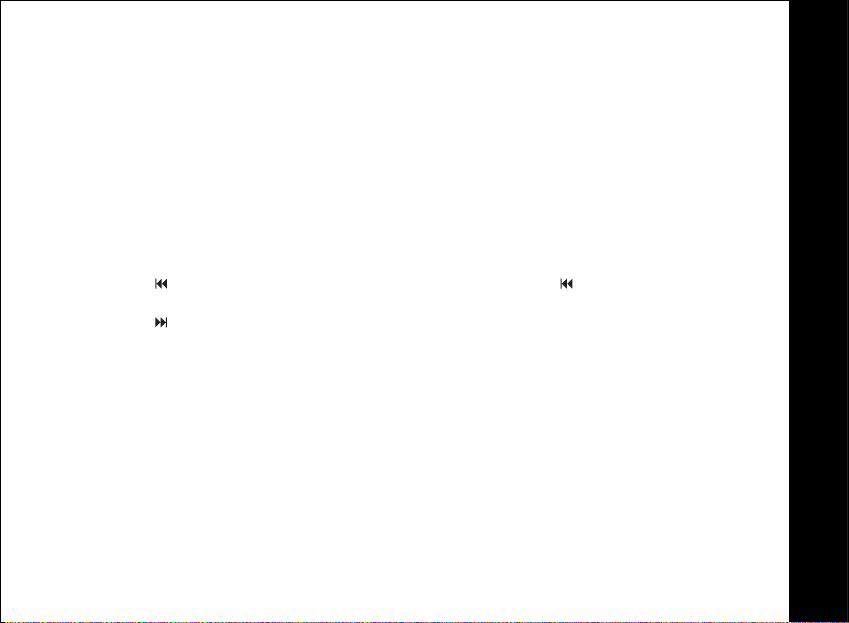
Listen to Messages
A mailbox button will flash if you have new messages. If all messages in that mailbox are
old, the key will glow steadily.
1. Press the
announces the mailbox number, the number of
messages. The system then plays only new messages in the mailbox. After playing all
of your new messages, press the MAILBOX
Before each message or memo plays, the
received. While a message plays, the messag
message.
2. Press
two seconds of a message, the system will replay the previous message.
3. Press during playback to skip to the next message.
After playing the last message in a mailbox, the system announces
the system has less than five minutes of recording time left, it announces the remaining
time.
Press the STOP
confirmation beep.
MAILBOX button for the mailbox you want to review. The system
during playback to hear a message again. If you press
button at any time during playback
new messages, and the number of old
button again to hear all (old) messages.
system announces the day and time it was
e window displays the number of that
twice in the first
"End of messages."
to exit message playback. There is a
User Guide
If
31
Page 42

User Guide
32
Adjust Playback Volume
Press
VOL
or VOL
to adjust playback volume to a comfortable level.
Delete a Specific Message
Deleted messages cannot be recovered.
NOTE:
Press DELETE while a message is playing to delete only that message.
Recording a Memo
1. Press and release
2. Press the mailbox button to select a mailbox
system announces
message window displays the length of your
longer memo, 59 flashes until you finish.
3. To stop recording, press mailbox again.
. The system announces,
MEMO
"Now recording," speak towards the base microphone. The
"Please select a mailbox."
in which to store the memo. After the
memo, up to 59 seconds. If you record a
Page 43

Call Screening
1. Set the base unit playback volume to a level greater than 1 to hear messages as they
are left.
2. Press the
3. Set the volume level to 1 if you do not wish to hear incoming messages.
NOTE: The system will save the portion of the message recorded prior to you picking up
the call.
ON/FLASH button on the handset to stop re
cording and answer the call.
Remote Access
You can use many features of the answering system remotely from a touch-tone phone.
1. Dial your telephone number.
2. When the system answers, enter your remote access code (preset to 0000). The
system beeps once and announces the numbe
3. Enter a remote command (see Remote Access Commands) or press
system announce the menu.
r of new messages on the system.
* to have the
User Guide
33
Page 44

User Guide
34
Remote Voice Menu Access
The system has voice prompts to help you with remote operations. To hear the help menu,
press *
while remotely connected to the answering system.
NOTE: If no key is pressed within 10 seconds of entering remote access, the voice menu
will be announced. After the voice menu announcement, if no key is pressed within 20
seconds, the remote access call will automatically end.
Page 45

Remote Access Commands
NOTES:
• When the system is off, it answers after 10 rings and announces,
security code.” Enter your remote access code.
• If you do not press a key within 20 seconds, the system automatically ends the remote
access call.
•
When checking messages remotely:
The system announces instructions for retrieving your messages after you enter
your security code. During the system announcement, pressing # and a mailbox
number (e.g., # 1,# 2, or # 3) stops the announcement, and starts your messages.
After the system announcement, pressing # is not necessary.
FUNCTION
Play messages in a mailbox Press the desired mailbox number (1, 2, 3). The system
Repeat a message
Stop
Skip a message
Delete message
Record memo
Record announcement
Turn system off
Play menu options
COMMAND
announces “You have XX new messages, XX old messages
“
no messages
Press 4
previous message
Press 5
Press 6 while the message is playing; each press advances to the
next message.
Press 7 while the message is playing.
Press 8, then the mailbox number where you want the memo
recorded; speak after the system announces “Now recording
Press 5
Press 9
Press 0
again to turn the system back on.
Press *.
.”
to replay the current message, or press
.
to stop.
to record an announcement. Press 5 to stop.
; the system announces,
“Answering machine off.” Press 0
“Please enter your
4 twice to hear the
User Guide
” or
.”
35
Page 46

User Guide
36
Special Features
If you have at least two handsets registered to your base uni
and call transferring features.
t, you can use the intercom
Placing an Intercom Call
1. Press INTERCOM
2. Scroll to and select the handset you wish to page.
3. Answer the page by pressing
4. Press OFF/CANCEL on either handset to end the call.
NOTE:
An out of range intercom call is automatically canceled after a few seconds.
on any handset.
ON/FLASH, or
.
Page 47

Call Transfer
During an outside call, you can transfer
1. Press
2. Scroll to and select the handset you wish
NOTE: If the second handset does not respond after approximately 30 seconds, the
outside call returns to the first handset, and CALL BACK appears.
If the returned call is not answered within 60 seconds, the outside call ends automatically.
INTERCOM
hang up to complete the transfer.
on the handset with the outside call.
Registering a New Handset
You can register up to four hand
must install and charge the battery.
1. Press SELECT/MENU.
2. Scroll to and select
3. Press and hold the PAGE
When registration is complete
REGISTER.
button on the base unit for approximately 20 seconds.
the call from one handset to another.
to call. You can announ
sets to your base unit. Before registering the handset, you
OK briefly appears on the display.
ce the call and then
User Guide
37
Page 48

User Guide
38
In Case of Difficulty
The suggestions below should solve most probl
phone. If you still have difficulty after trying these suggestions, visit us on the web at
www.motorola.com/cordless.
The phone doesn't work at all
• Make sure the power cord is plugged firmly
• Make sure the phone cord is plugged firmly into the base unit and the telephone wall
jack.
• Make sure the battery is properly inserted and fully charged.
No dial tone
• First, try all the suggestions above.
• If you still don't hear a dial tone, disconnect the base unit from the telephone jack and
connect a different phone. If there is no dial tone on that phone, contact your local
telephone company.
You get noise, static, or a weak signal when you're away from the base unit
• You may be out of range. Either move clos
• The layout of your home may be limiting the range. Try moving the base unit to
another position. (See Installing the Base Unit on page 7.)
ems you might encounter while using your
into the base unit and electrical outlet.
er to the base unit, or relocate it.
Page 49

You get noise, static, or a weak signal even when you're near the base unit
• Household appliances plugged into the same
cause interference. Try moving the applianc
The handset does not ring when you receive a call
• Make sure you have the
sections.)
• Make sure the telephone line cord is plugged firmly into the base unit and the
telephone wall jack.
• Make sure the power cord is plugged into the base unit and an electrical outlet.
•
Move closer to the base unit.
You hear other calls while using your phone
• Disconnect your base unit from the tel
If you still hear other calls, contact your local telephone company.
Common Troubleshooting Steps for Your Cordless Phone
If the handset or base unit does not seem to
handset in its base. If it does not seem to respond, do the following (in the order listed):
1. Disconnect the power to the base.
2. Disconnect the handset battery.
3. Wait a few minutes.
4. Connect power to the base unit.
Re-install the battery.
5.
6. Wait approximately 60 seconds for the handset to re-establish its link with the base.
ringer activated. (See Rin
circuit as the base unit can sometimes
e or the base unit to another outlet.
ger Tone and Ringer Volume
ephone jack, and plug in a different telephone.
be responding normally, then try putting the
User Guide
39
Page 50

User Guide
40
WARRANTY INFORMATION
MOTOROLA DOES NOT W ARRANT ITS CORDLESS TELEPHONE PRODUCTS
("PRODUCT(S)") TO YOU, THE END-USER. A LIMITED W ARRANTY FOR THIS PRODUCT
IS PROVIDED TO YOU BY MOTOROLA'S DISTRIBUTOR ("DISTRIBUTOR") PURSUANT
TO DOCUMENTATION INCLUDED WITH THIS PRODUCT. PLEASE CONTACT THE
DISTRIBUTOR IF YOU EXPERIENCE PROBLEMS WITH THIS PRODUCT.
TO THE FULLEST EXTENT PERMITTED UNDER APPLICABLE LA W (A) MOTOROLA
HEREBY DISCLAIMS ALL WARRANTIES OF ANY KIND RELATING TO THE PRODUCT
THAT BIND THE MANUFACTURER, WHETHER EXPRESS, IMPLIED OR ST ATUTORY,
INCLUDING BUT NOT LIMITED TO IMPLIED W ARRANTIES OF MERCHANT ABILITY,
FITNESS FOR A PARTICULAR PURPOSE, OR ANY WARRANTY AGAINST
INFRINGEMENT PROVIDED UNDER ANY LAW, AND (B) IN NO EVENT SHALL
MOTOROLA BE LIABLE TO YOU OR ANY OTHER P ARTY FOR ANY DIRECT, INDIRECT,
GENERAL, SPECIAL, INCIDENTAL, CONSEQUENTIAL, EXEMPLARY OR OTHER
DAMAGES ARISING OUT OF THE USE OR INABILITY TO USE THE PRODUCT
(INCLUDING, WITHOUT LIMITATION, DAMAGES FOR LOSS OF BUSINESS PROFITS,
BUSINESS INTERRUPTION, LOSS OF INFORMA TION OR ANY OTHER PECUNIAR Y
LOSS), OR FROM ANY BREACH OF WARRANTY, EVEN IF MOTOROLA HAS BEEN
ADVISED OF THE POSSIBILITY OF SUCH DAMAGES. MOTOROLA SHALL NOT BE
BOUND BY PRODUCT RELA TED STATEMENTS NOT DIRECTL Y MADE BY MOTOROLA
NOR ANY WARRANTY OBLIBATIONS APPLICABLE TO THE DISTRIBUTOR.
Page 51

For details, please contact Oricom International Pty. Limited in Australia /
New Zealand on the phone number below :
Oricom 1300 889 785
User Guide
41
Page 52

User Guide
42
You must ensure that all and any repairs or servicing is handled at all times by a
Distributor's Service Centre in accordance with the Distributor's Service requirements.
In some cases, you may be requested to provide additional information concerning
the maintenance of the Products by Distributor's Service Centres only, therefore it is
important to keep a record of any previous repairs, and make them available if questions
arise concerning maintenance.
CONDITIONS
This warranty will not apply if the type or serial numbers on the Product has been
altered, deleted, duplicated, removed, or made illegible. Distributor reserves the right
to refuse free-of-charge warranty service if the requested documentation can not be
presented or if the information is incomplete, illegible or incompatible with the factory
records. Repair, at Distributor's option, may include reflashing of software, the
replacement of parts or boards with functionally equivalent, reconditioned or new
parts or boards. Replaced parts, accessories, batteries, or boards are warranted for
the balance of the original warranty time period. The Warranty Term will not be
extended. All original accessories, batteries, parts, and digital cordless telephone that
have been replaced shall become the property of Distributor.
Distributor does not warrant the installation, maintenance or service of the products,
accessories, batteries or parts.
Distributor will not be responsible in any way for problems or damage caused by any
ancillary equipment not furnished by Distributor which is attached to or used in
connection with the Products.
Page 53

When the Product is used in conjunction with ancillary or peripheral equipment not
supplied for this digital cordless telephone by Distributor, Distributor does not warrant
the operation of the Product/peripheral combination and Distributor will not honour
any warranty claim where the Product is used in such a combination and it is determined
by Distributor that there is no fault with the Product.
WHAT IS NOT COVERED BY THE WARRANTY
This warranty is not valid if the defects are due to damage, misuse, tampering, neglect
or lack of care and in case of alterations or repair carried out by unauthorised persons.
The following are examples of defects or damage not covered by this product warranty
Defects or damage resulting from use of the Product in other than its normal and
customary manner.
Defects or damage from misuse, access to incompatible sources, accident or neglect.
Defects or damage from improper testing, operation, maintenance, installation,
adjustment, unauthorised software applications or any alteration or modification
of any kind.
Breakage or damage to antennas unless caused directly by defects in material or
workmanship.
Products disassembled or repaired other than by Distributor in such a manner as
to adversely affect performance or prevent adequate inspection and testing to verify
any warranty claim.
Defects or damage due to range, coverage, availability
of the cellular system by the cellular operator.
Defects or damage due to moist, liquid or spills of food.
, grade of service, or operation
User Guide
43
Page 54

User Guide
44
All plastic surfaces and all other externally exposed parts that are scratched or
damaged due to customer normal use.
Products rented on a temporary basis.
Periodic maintenance and repair or replacement of parts due to normal wear and
tear.
Note: The talk-time, stand-by time and total life cycle of the rechargeable batteries
for your digital cordless telephone will depend on usage conditions and network
configurations. As a consumable product, the specifications indicate that you should
be able to obtain optimum performance for your digital cordless telephone within
the first two months from date of purchase.
The warranty for the rechargeable batteries becomes void if (i) the batteries are charged
other than by original battery chargers specified for the charging of the battery, (ii)
any of the seals on the battery are broken or show evidence of tampering, (iii) the
battery is used in equipment or service other than the digital cordless telephone for
which it is specified.
Depending on operating conditions and your usage habits, wear and tear might take
place of components including mechanical problems related to Product housing, paint,
assembly, sub-assemblies, displays and keyboards and any accessories which are
not part of the Product's in-box configuration. The rectification of faults generated
through wear and tear and the use of consumable items like batteries is considered
to be your responsibility and therefore Distributor will not provide the free Warranty
repair service for these items.
Page 55

Please make and retain a note of all data you have inserted into your Product for
example names and phone numbers, before submitting your Product for a Warranty
service as such data may be deleted or erased as part of the repair or service process.
OUT OF WARRANTY REPAIRS
If you request Distributor to repair your Product any time after the Warranty term or
where this warranty does not apply due to the nature of the defect or fault, then
Distributor may in its discretion carry out such repairs subject to you paying Distributor
its fees for such a repair or it may refer you to an authorised third party to carry out
such repairs.
User Guide
45
Page 56

MOTOROLA and the Stylized M Logo are registered in the US Patent & Trademark Office. All other product or service names are the
property of their respective owners. © Motorola, Inc. 2006.
