Page 1
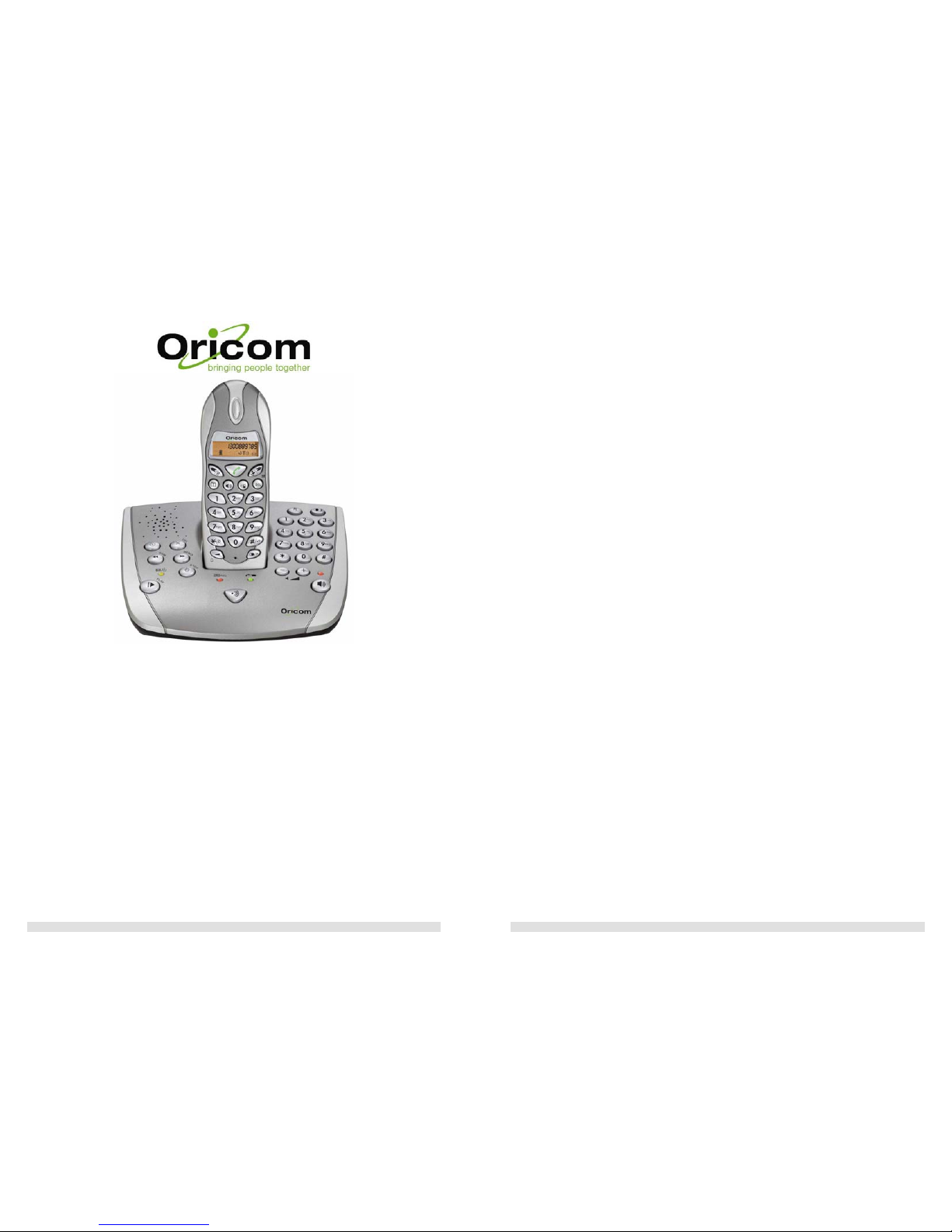
M5000 User guide.doc Page 1 of 20
Oricom M5000 Series
1.8GHz DECT Cordless phone
(with answering machine)
Multi-handset capable
User Guide
CONTENTS
M5000 User guide.doc Page 2 of 20
CONTENTS
1
ENVIRONMENT AND SAFETY .............................................................................3
2
SETTING UP YOUR PHONE ..................................................................................4
PACK CONTENTS................................................................................................ ..............................................4
INSTALLING YOUR PHONE............................................................. ...................................................................... 4
3 PERSONALIZING YOUR PHONE .........................................................................5
TONES AND VOLUMES....................................................................... ................................................................5
L
OCK THE KEYPAD...................... ......................................................................................................................5
4 ABOUT YOUR PHONE .........................................................................................6
YOUR HANDSET/BASE UNIT BUTTONS ............................................................................................................... 6
ICON’
S ON YOUR HANDSET’S DISPLAY/LED INDICATOR LIGHT’S........................................ ..................................7
5 MAKING CALLS ..................................................................................................8
MAKE, ANSWER & END A CALL.................................................... ...................................................................... 8
LAST NUMBER REDIAL ...... ..................................................................................................................................8
MUTE THE MICROPHONE/RECALL DURATION........................................................................................................ 9
CALLER DISPLAY/CALLER WAITING/SWITCH BETWEEN CALLS...................................................... ............................9
6 CALLER DISPLAY (CALLER ID) ..........................................................................10
CHECK, STORE & DELETE ‘CALLER DISPLAY RECORDS’..................................................................... ....................10
CALLER WAITING............................................................................................................................................. 10
SWITCH BETWEEN CALLS................................................................................................................................... 11
7 USING YOUR PHONEBOOK .............................................................................11
STORE/DELETE A PHONE NUMBER.............................................................................................................. ........11
MAKE A MEMORY CALL ............................................................................................ ......................................11
8 ANSWERING MACHINE....................................................................................12
RECORD OUT GOING MESSAGE ......................................................... ..............................................................12
SET THE NUMBER OF RINGS/CHECK NUMBER OF RINGS ........................................................................................ 12
PLAY/DELETE MESSAGES .............................................................. ....................................................................12
SWITCH ON/OFF THE ANSWERING MACHINE................ ...................................................................................... 13
R
ECORD A MEMO .......................................................................................................... ................................13
SWITCH BETWEEN OGM’S/RETURN TO DEFAULT OGM............................................................ ..........................13
S
ET CLOCK ............................................................................................ ........................................................13
VOLUME ADJUSTMENT............................. ........................................................................................................13
9 REMOTE OPERATION ........................................................................................14
SET A REMOTE SECURITY CODE /CHECK YOUR REMOTE SECURITY CODE................................................................. 14
SWITCH ING ON REMO TELY ............................................................................................................................... 14
CHECK YOUR MESSAGES REMOTELY ......... ........................................................................................................14
R
EMOTE OPERATION KEYS................................................ ................................................................................14
10 MULTI-HANDSET USE .........................................................................................15
MAKE AN INTERCOM CALL ................................................................................................................ ..............15
TRANSFER A CALL BETWEEN HANDSETS/SPEAKERPHONE CALL TO HANDSET/SWITCH BETWEEN CALLS.........................15
CONFERENCE CALLS ............................................................ ..........................................................................16
11 REGISTERING NEW HANDSETS .........................................................................16
REGISTER A HANDSET/DE-REGISTER ALL HANDSETS.............................................................................................. 16
P
AUSE INSERTION.................................................................. ..........................................................................16
12 APPENDIX..........................................................................................................17
TROUBLESHOOTING............................................................... .......................................................................... 17
P
RODUCT SPECIFICATIONS................................................................. ..............................................................18
13 NOTES FOR OPERATION IN NEW ZEALAND ....................................................19
14 WARRANTY INFORMATION..............................................................................20
Page 2
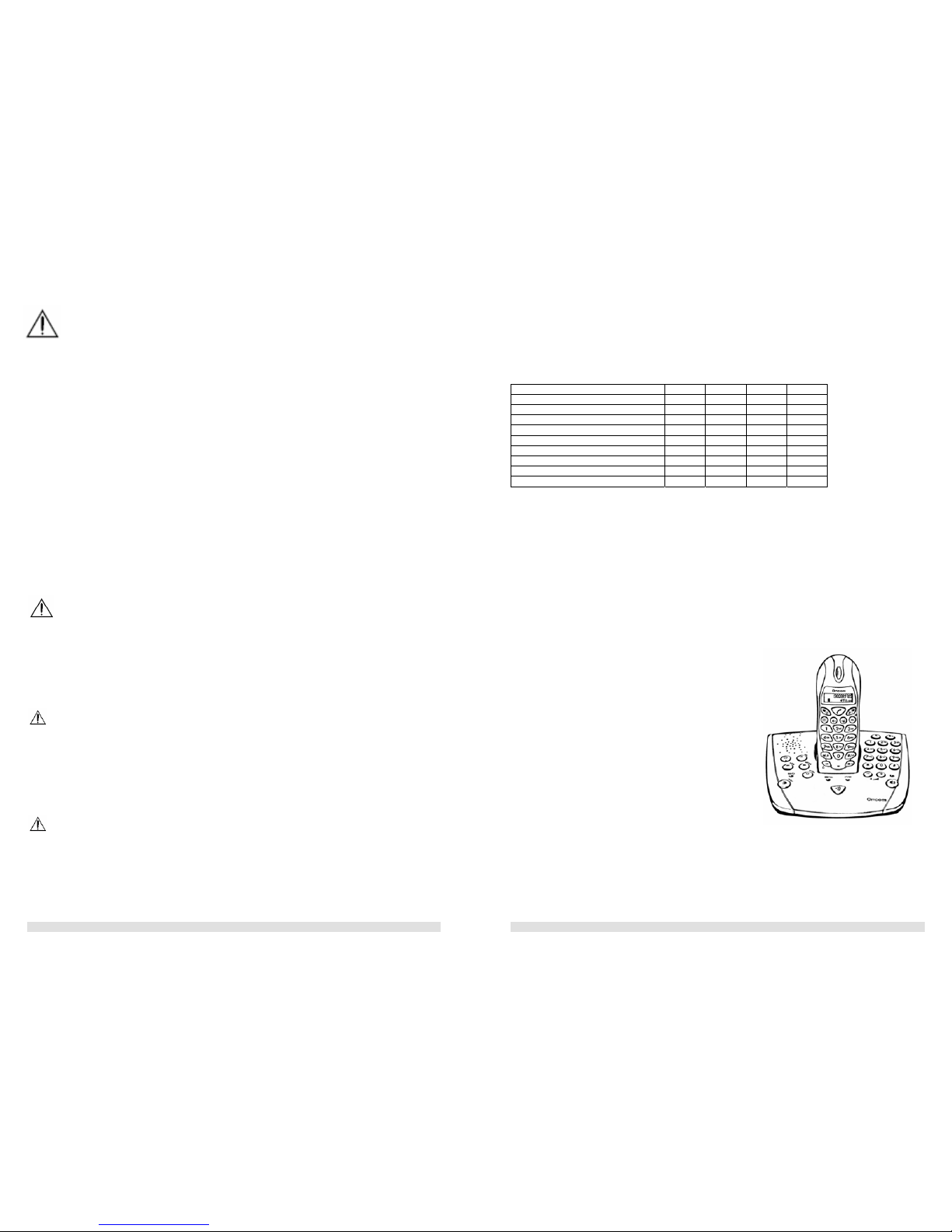
SETTING UP YOUR PHONE
M5000 User guide.doc Page 3 of 20
1 Environment and safety
• Avoid exposure of this telephone to moisture or liquid.
• To prevent electric shock, do not open the handset or base cabinet.
• Avoid metallic contact (e.g. metal clips, keys) between the battery contacts and charging
conductors.
• There is a sli ght chance that the telepho ne could be da maged by an electrical sto rm. It is
recommended that users unplug the phone from the mains supply and telephone socket during a
storm.
• Do not use the handset in an explosive hazard area such as where th ere is gas leaking.
• There is a chance that the telephone could be damaged by an electrical s torm. It is recommended
that users unplug the phone from the mains supply and telephone socket during a storm.
• Follow the local regulations regarding the disposal of your packing materials, exhausted batteries and
used phone. Wherever possible, recycle those materials .
• We advise that this phone should not be used near intensive care medical equip ment or by persons
with pacemakers.
• Clean with a dry, soft, li nt-free clot h. Never use cl eaning agents, particula rly aggressi ve solvents.
• Because the phone works by sending radio signals between base station and handset, wearers of
hearing aids may experience interference in the form of a humming noise.
• Your phone can interfere wi th electrical equipment s uch as answering machines , TV and radio sets,
clock radios and computers if placed too close. It is recommended that you position the base unit at
least one metre from such appliances.
• This telephone complies with applicable safety requirements for exposure to radio waves (EMR). The
mean power of this telephone does not exceed 20mW limit at which point testing is required.
• The earpiece of t he handset may att ract small meta l objects such as staples and pins. Care should
be taken when placing the handset near these items.
CAUTION
This telephone is not designed for making emergency telephone calls when the mains power fails. Always
have a corded phone available to be able to make and receive calls to emergency servi ces if the mains
power fails.
Do not use your telephone during an electrical storm thunderstorm as it is possible to get an electric shock.
Refer to information contained in White pages directory.
CAUTION
Use only the mains adapter supplied with this telephone. Incorrect adapter polarity or voltage can
seriously damage the unit.
Power supply adaptor for Base unit
Input: 230 Vac 50 Hz 60mA, Output: 9 Vdc 500 mA
Power supply adaptor for Handset Charger
Input: 230 Vac 50 Hz, Output: 6 Vdc 150 mA
CAUTION
THER IS A RISK OF EXPLOSION IF BATTERY IS REPLACED BY AN INCORRECT TYPE.
Never use non-rechargeable batteries; use recommended type supplied with this telephone. Ni-MH
batteries must be disposed of in accordance with the applicable waste disposal regulations.
SETTING UP YOUR PHONE
M5000 User guide.doc Page 4 of 20
2 Setting up your phone
Pack Contents
Depending on the model you have purchased the pack should contain the items listed below. If any of
these items are missing, please contact the retailer where you purchased the pro duct.
Model number M5000 M5000+1 M5000+2 M5000+3
Number of Base units 1 1 1 1
Number of Base power supply(s) 1 1 1 1
Number of Handsets 1 2 3 4
Number of Handset holder/charger NIL 1 2 3
Number of Handset power supply(s) NIL 1 2 3
Number of phone cords 1 1 1 1
Handset Battery Cover(s) 1 2 3 4
Handset AAA Rechargeable Batteries 2 4 6 8
User guide & Warranty Card 1 1 1 1
Purchasing additional handsets
You may expand your M5000 by adding more M5050 handsets. These may be purchased separately from
the retailer were you purchased the product or direct from Oricom (Australia). The M5000 can
accommodate up to 5 Handsets.
Installing your phone: Oricom M5000
1. Connect the mains adapter to the socket on
the back of the base unit and the mains adapter
to the wall mains supply.
Connect the telephone cord to the phone socket
on the back of the base unit and to the wall
phone socket.
2. Install the 2 rechargea ble Ni-MH AAA batteries
(included), observing the correct polarity, in the
battery compartment on the handset.
Slide the battery door firmly into place.
3. Place the handset on the base unit and let the
batteries charge for a full 14 hours before using it
for the first time.
The handset may take some time to power up
when first charged & the display may flash until
the handset is ready. This is normal.
Page 3
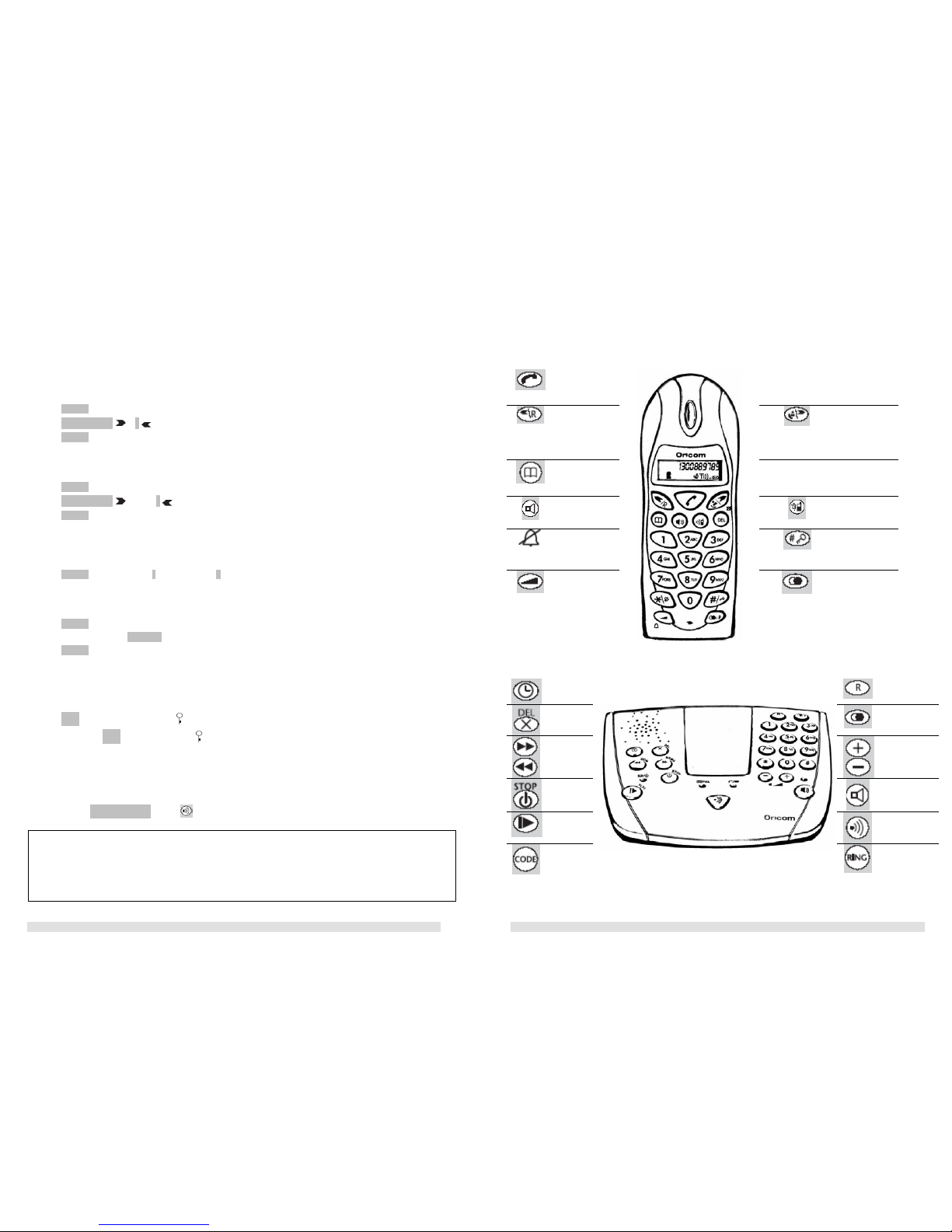
SETTING UP YOUR PHONE
M5000 User guide.doc Page 5 of 20
3 Personalizing your phone
Tones & Volumes
Refer to handset or base unit as suggested below.
Set your handset’s ringer volume:
1. Press VOLUME button. Display will show current level 1 to 5 .
2. Press CALLER DISPLAY or R button, to select VOLUME level 1(lowest) to 5(loudest).
3. Press VOLUME button to co nfirm.
Set your handset’s ringer melody:
1. Press VOLUME & hold for 3 seconds. Display will show current melody option (1 to 9)
2. Press CALLER DISPLAY or Right R to select MELODY option (1 to 9).
3. Press VOLUME button to co nfirm.
Set your Base unit ringer volume while it is ringing:
A key featur e on the base u nit is the han ds-free SPE AKER PHONE b utton. Press when require d. For the
volume:
1. Press VOLUME button & Select – to decrea se or + to increase volume.
Set your handset’s Earpiece volume while it is talking mode:
1. Press VOLUME button & Display will show current volume level option (1 to 5).
2. Press a numbered key 1, 2, 3, 4, 5 to Select VOLUME.
3. Press VOLUME button to co nfirm.
Lock the keypad
You may wish to lock the keypad, so that no buttons are active:
1. Press LOCK button & hold for 3s until app ears on the display
2. To unlock, press LOCK button & hold until disappears from the display.
Handset Locator function
Lost your handsets? Just page your handset(s) from the base unit. If you have more than one handset they
will all ring, playing a pager melody.
1. Press HANDSETLOCATOR button on the BASE UNIT.
Note
1. To stop the handset ringing: Press any button or numbered KEY. You will need to do this on all ringi ng
handsets. If you don’t press a button, the ringing will carry on for 20 seconds.
2. A handset will not play the paging melody if it is powered of f or on an outside call
3. If an external call comes in, all powered handsets will stop ringing and pl ay the external call melody.
ABOUT YOUR PHONE
M5000 User guide.doc Page 6 of 20
4 About your phone
Your Oricom M5000 Handset
Your Oricom M5000 Base Unit
Clock
RECALL button
DELETE or
MUTE button
LAST NUMBER
redial / Pause
Fast Forward
or Rewind
Adjust loud
speaker VOLUME
(+ increase or –
decrease)
ON/OFF or
STOP button
SPEAKERHPONE
button & light
PLAY/Pause
Handset locator
CODE
button (on
underside)
RING button
(on unders ide)
PHONE
button
Arrow LEFT /
RECALL
button
Arrow RIGHT
/ CALLER
DISPLAY
button
MEMORY
button
DEL MUTE /
DELETE
button
Speaker
button
INTERCOM
button
Ringer ON /
OFF button
Keypad
LOCK/
UNLOCK
VOLUME
button for
earpiece &
ringer
LAST NUMBER
redial
Page 4

ABOUT YOUR PHONE
M5000 User guide.doc Page 7 of 20
LED Indicator lights
Icons on your handset’s display
The top line shows the handset number. When you make a call it shows the dialled number, call duration
and other icons as shown below.
Memory / store a number
Caller display
Battery level (3 bars fully charged)
Battery low
Ringer on
Ringer off
Speakerphone on
Antenna in range/out of range
Key pad locked
Intercom call to another handset
Connected to telephone line.
Flashes – when incoming call or paged
X appears – microphone muted
Use arrows to scroll left or right
Memory FULL
indicator
1. RED - FULL
2. NO COLOUR –
Messages can
be added
Answering machine ON/OFF
indicator
1. NO COLOUR - OFF
2. STEADY - ON
3. FLASHES – Check messages
Base unit’s speaker phone
indicator
1. RED - activated
2. NO COLOUR – Not
activated
Handset Locator button
Hands-free
speakerphone button
Call duration Handset Number
ABOUT YOUR PHONE
M5000 User guide.doc Page 8 of 20
5 Making Calls
Make a handset call
1. Key number into telephone.
2. If necessary, press MUTE/DEL to clear single digit or Press & Hold MUTE/DEL to clear all digits
3. Press PHONE button to dial.
4. if necessary, press LAST NUMBER REDIAL button.
Answer a call
When the handset rings:
1. Press PHONE or SPEAKERPHONE button.
End a call
1. Press PHONE or SPEAKERPHONE button. The symbol disappears from the display.
Last Number Redial (on handset)
To call anyone of the last 3 numbers dialed:
1. Press LAST NUMBER REDIAL/P button.
2. If necessary, press LAST NUMBER REDIAL/P button again, until you select your number.
3. Press PHONE button to dial.
Note: If using the BASE UNIT to call:
1. Press SPEAKERPHONE button to get a dial tone.
2. Key number into telephone.
Note: If using the BASE UNIT to call or use last number redial:
1. Press SPEAKERPHONE button to get a dial tone.
2. Press LAST NUMBER REDIAL/P button.
Note: OUT-OF- RANGE warning
You may be out-of-range with the BASE UNIT if you hear a warning tone or the sound becomes distorted.
Either
1. Move handset closer within 20 seconds until the tone stops. Otherwise, your cal l may be cut off.
2. Reposition & reconnect BASE UNIT to a phone connection closer to where the handset will be used
(an extension lead(s) for power & telephone line may be useful where necessary).
Note: Call timer - The call timer shows the duration of your current call on display.
registering indicator
Using/charging/
1. Steady - charging
status
2. On/Off light - Talking
3. Flash lighting registering status
4. No color - standby
status
mode
3. If necessary, press LAST NUMBER REDIAL button.
Page 5

ABOUT YOUR PHONE
M5000 User guide.doc Page 9 of 20
Mute the microphone
To put a call on hold, so that the person on the other end cannot hear you:
1. Press MUTE/DEL button. is shown on the display
2. To get back the call, press the MUTE/DEL button again.
Recall duration
Recall settings are; Australia (Recall 1)100ms and New Zealand (Recall 2) 600ms. You should not need to
change these settings if you do, in standby mode follow these steps as required:
1. Press & hold LAST NUMBER REDIAL/P button for 2 seconds. Handset will send out a long beep and the LCD
will show "L" (indicating 600ms for NEW ZEALAND).
2. Press & hold LAST NUMBER REDIAL/P button for 2 seconds. Handset will send out a long beep and the LCD
will show "S" (indicating 100ms for AUSTRALIA).
ABOUT YOUR PHONE
M5000 User guide.doc Page 10 of 20
6 Caller Display (Caller ID)
Check Caller Display records
If you subscribe to this service, you can see the phone numbers of incoming calls before you answer.
Contact your service provider to confirm availability in your area. The M5000 will store the last 20 calls
including: the record number, date, time & phone number (up to 25 digits). Use the
buttons to
scroll so that all the digits are shown.
The symbol
will flash if there have been calls unanswered. To check caller display records:
1. Press CALLER DISPLAY button. will appear if no display records.
2. Press CALLER DISPLAY button again to view caller’ s number.
3. Press CALLERDISPLAY button again to vi ew next record or R button for previous record.
Store a Caller display record
While the numb er is shown on the display:
1. Press MEMORY button & hold for 2 seconds unit the symbol flashes.
2. Key i n two-digit memory location number (01 to 50). Confirmation tone when stored.
5. Press MEMORY button to confirm. Will beep once stored.
Delete a caller display record
While the record is shown on display:
1. Press MUTE/DEL button until you will hear a beep.
The display moves to the next Caller Display record for deletion. No more Caller Display records available
when the display shows
Caller waiting
If the service is available in your area you can use the Recall function to answer a second call while you
are on the phone. However this service will need to be turned on wi th your service provider. For example
to turn on Telstra's Call Waiting service:
1. Press PHONE or SPEAKERPHONE wait for dial tone then Press *43#. You wi ll hear a service tone.
2. Press PHONE or SPEAKERPHONE button.
For more details on this and other services contact your local service provider.
Note:
The display may show ‘- - - -‘, if the caller’s number is:
1. NOT available (because the network they’re calling from doesn’t support thi s feature)
2. the caller has WITHHELD their number
Note: 2nd Caller’s Caller ID (Austra lia Onl y)
If you subscribe to the ‘Call Waiting’ or ‘Caller ID’ service. Your pho ne will display the number of
the 2
nd
incoming call, for around 30 seconds while you are talking on the phone.
When the hands et receives a 2
nd
call, the caller ID of the caller appears on the display. It will
display for 30 seconds or until you press a key on the phone.
Page 6

ABOUT YOUR PHONE
M5000 User guide.doc Page 11 of 20
Switch between calls
During a call, you will hear two beeps periodically to notify you of an incoming call. To answer the second
call, during a call:
1. Press RECALL button, you will hear dial tone.
2. Press ‘2’ on the key pad.
3. Repeat step’s 1/2 to swap between the two callers.
7 Using your phonebook
You can store up to 50 numbers in each handset’s memory, in memory locations 01 to 50. Each number
can have up to 25 digits.
Store a phone number
Ensure the handset is idle (not connected on a call):
1. Press MEMORY button & hold for 2s until the symbol flashes + cursor (small dash) flashing above it
2. Key i n the number you want to store. Press MUTE/DEL button to delete any incorrect digits.
3. Press MEMORY button.
4. Key i n two-digit memory location number (01 to 50). Confirmation tone when stored.
5. Make a no te of the location number/phone number for future use.
Make a memory call
1. Press MEMORY button.
2. Key i n two-digit memory location number (01 to 50).
3. I f necessary, use the arrows
to move location or to select phone number.
4. Press PHONE or SPEAKERPHONE button to dial number.
Delete a number from memory
You can replace an existing number with a new number or:
1. Press MEMORY button & hold for 2s till the flashes on the display.
2. Press MEMORY button again.
3. Key i n two-digit memory location number (01 to 50). Confirmation tone once location is free.
Note: OUT-OF- RANGE warning
If you hear a warning tone or the sound piece becomes faint/distorted you may be out-of-range with
the BASE UNIT. Ei ther
1. Move handset closer within 20 seconds until the tone stops. Otherwise, your call may be cut off.
2. Repositi on & reconnect BA SE UNIT to a phone connectio n closer to wher e the handset will be
used.
ABOUT YOUR PHONE
M5000 User guide.doc Page 12 of 20
8 Answering machine
Callers can hear one of two pre-recorded messages:
OGM1 - Gives the caller an option to leave a message ‘Please leave a message after the beep’
OGM2 - Gives NO option to leave message ‘Please call later’
You can also record your own personalised greeting (from 3 second to 120 seconds) to callers.
Record OGM1 (Out going message 1)
1. Press ON-OFF (STOP) button so that the machine says ‘Announcement o ne’.
2. Press & hol d OGM (REWIND) button until you hear a beep & Answer/Message light flashes.
3. R ecord your OGM, speaking 15cm from the base unit’s microphone.
4. Press ON-OFF (STOP) button to stop recording, machine plays back recording.
5. To change go step 1.
Record OGM2 (Out going message 2)
1. Press ON-OFF (STOP) button twice, so that the machine says ‘Announcement two’.
2. Press & hol d OGM (REWIND) button until you hear a beep & Answer/Message light flashes.
3. R ecord your OGM, speaking 15cm from the base unit’s microphone.
4. Press ON-OFF (STOP) button to stop recording, machine plays back recording.
5. To change go step 1.
Set the number of rings
The machine can answer calls after 2 – 9 rings. It has a default setting of 6 rings. If the machine is switched
off it will an swer after 15 ri ngs & play OGM2.
1. Press and hold RING button (on the underside of the base unit) until you hear ‘Please set rings”.
2. Press FASTFORWARD or REWIND button to change the number of rings.
3. Press RING button again to confirm the number of rings you have set.
Check the number of rings
1. Press RING button (on the underside of the base).
Play messages
ANSWER/MESSAGE light flashes when new messages/memos are waiting. To check your messages:
1. Press PLAY/PAUSE button to play ALL messages/memos.
2. To PAUSE, press PLAY/PAUSE button.
3. Press PLAY/PAUSE button to resume.
4. To REPLAY current message, press PREWIND button.
5. To REPLAY previous message, press PREWIND button twice.
6. To SKIP message, press FASTFORWARD (MEMO) button.
7. To STOP message, press ON-OFF (STOP) button.
Note: Toll Saver feature
If you check your messages remotely, you can set TOLL SAVER. The machine will
1. Answer in 2 rings if there are new messages.
2. Answer in 5 rings if there are NO new messages.
So if it hasn’t answered after 2 rings you can hang up to save the cost of the call.
Page 7

ABOUT YOUR PHONE
M5000 User guide.doc Page 13 of 20
Delete messages
To delete the CURRENT message:
1. Press PLAY/PAUSE button to play messages/memos.
2. Press & Hold DEL/X button DURING playback for 2 seconds. You will hear ‘message erased’.
To delete ALL messages:
1. Press PLAY/PAUSE button to play messages/memos.
2. Press & Hold DEL/X button AFTER playback, until you hear ‘message erased’.
Switch on/off the answering machine
1. Press & hold ON-OFF (STOP) button to switch ON and OFF. The ANSWER/MESSAGE light comes on when
the machine is switched on.
Record a memo
You can record a 3 second to 120 second memo.
1. Press & hold MEMO (FAST FORWARD) button until you hear a beep.
2. Record your memo, speaking clearly from about 15cm from the base unit’s microphone.
3. Press ON-OFF (STOP) button to stop recording.
Switch between OGM’s
1. Press & hold ON-OFF / STOP button to switch between OGM1 & OGM2.
Return to the default OGM
1. Press ON-OFF (STOP) button.
2. Press OGM (REWIND) button to play the greeting.
4. While the message is playing, press DEL/X button & hold.
Set clock
On the base unit:
1. Press & hold CLOCK button, until you hear ‘please set day’.
2. Press OGM FASTFORWARD or MEMO REWIND button, to select DAY.
3. Press CLOCK button, you will hear ‘please set time’.
4. Press OGM FASTFORWARD or MEMO REWIND button, to change the HOUR.
5. Press CLOCK button, you will hear current minute setting.
6. Press OGM FASTFORWARD or MEMO REWIND button, to change the MINUTES.
7. Press CLOCK button, you will hear current day & time you have set.
Volumes adjustment on playback/call
On the base unit:
1. Press either – OR + button. Select – to decrease or + to increase volume.
Remember to delete messages!
After you have listened to your message, please delete from memory to allow space for new
messages. Memory full light turns ON when capacity is reached.
NOTE: The machine will NOT delete messages you have NOT listened to.
ABOUT YOUR PHONE
M5000 User guide.doc Page 14 of 20
9 Remote operation
There is a 3 digit code you need to dial home to check your messages. Unless you set a different code (any
3 digits) it is 321.
Set a remote security code
1. Press CODE button (on the under side of the base unit) until you hear ‘Please set security code’.
2. Press FASTFORWARD or REWIND button to set the 1st digit.
3. Press CODE button again.
4. Repeat steps 2 & 3 to set the 2
nd
and 3rd digits.
Switching on remotely
If the answering machine is switched off, it will answer your call after 15 ri ngs. To switch on remotely:
1. When you hear your outgoing message, press
2. When y ou hear a ‘beep’, key in your remote SECURITY CODE .
3. Press
to switch on.
Check your remote security code
1. Press CODE button (on the under side of the base unit).
Check your messages remotely
1. using a tone dialing phone, dial your HOME NUMBER.
2. When you hear your outgoing message, press
3. When you hear a ‘beep’, key in your REMOTE SECURITY CODE. You will hear 2 beeps & li st of keys you
can press for different functions (Refer below).
4. Press
to play back your messages.
Remote operation keys
Operation Key Operation Key
Interrupt & bypass th e out going
message(OGM)
Delete message currently
played
Play new messages (after playing
messages you can press again to hear
recorded messages)
Delete all messages tha t have
been played
Pause & restart during message play
Play outgoing message
(OGM1 or OGM 2)
Skip forward to next message
Record a new outgoing
message (OGM1 or OGM2)
Repeat the current messag e
Switch the machine on
Skip back to previous message
Switch between OGM1 and
OGM2
Stop playback or recording
Switch the machine off
Note: You must press a key within 10 seconds or the machine will cut off your call.
If the machin e pauses duri ng play back, press
within 10 seconds to continue.
Page 8

ABOUT YOUR PHONE
M5000 User guide.doc Page 15 of 20
10 Multi-handset use
Your M5000 series phone can have up to 5 handsets registered to 1 base unit. Each handset has its own
number HS-1, HS-2, HS-3, HS-4, & HS-5 shown on the left-hand side of the display. With 2 or more handsets
you can:
• Make intercom calls while on an outside cal l
• Switch between an out side call & intercom call
• Transfer an out side call from one handset to another
• Set a 3-way conference call between yourself, an outside call & intercom call
Make an intercom call
1. Press INTERCOM button. When you hear your outgoing message, press
2. K ey the handset num ber 1, 2, 3, 4, OR 5, you wish to call.
3. On the RECIEVING hand set, press PHONE button.
4. T o end, press PHONE button on the CALLING handset. The RECIEVING handset will hear a busy tone.
Transfer a call between handsets
1. Press INTERCOM button.
2. K ey the handset num ber 1, 2, 3, 4, OR 5, you wish to call.
3. On the RECIEVING handset, press PHONE button to r eceive call.
4. Press PHONE button on t he CALLING han dset to transf er. Call will return back wi thin 90 seconds if
unanswered.
Transfer a speakerphone call to a handset
1. Press HANDSET LOCATOR button on the base unit.
2. Press PHONE button on the handset to pick up call.
Switch between calls
An outside call + an intercom call in progress, you switch between the 2 calls:
1. Press INTERCOM button to speak to outside call, while the intercom call is on hold.
2. Press INTERCOM button agai n to speak to i ntercom call, w hile outsi de call is on hol d.
3. Press PHONE to transfer outside call to the other handset (while connected to i ntercom call).
Notes
• A maximum of 1 x outside call & 2x intercom c alls can take place per bas e unit.
• If you make an outside call + another handset is on line = result is a busy tone.
• If you make an intercom call + one is already in progress = result is a busy tone.
Note
• If you press the PHONE button while conn ected to the ou tside call, you will
disconnect
• If the other handset user presses the PHONE button to hang up, you will be left with
the outside call
ABOUT YOUR PHONE
M5000 User guide.doc Page 16 of 20
Page 9

ABOUT YOUR PHONE
M5000 User guide.doc Page 17 of 20
12 Appendix
Troubleshooting
Problem Possible cause(s) Solution(s)
No dial tone
1. The base unit is not properly connected
to electricity or to the telepho ne sockets.
2. Too far from the base unit.
3. Battery is charge low.
4. Incorrect battery polarity.
1. Check CONNECTION to power & telephone line.
2. Move handset CLOSER to base unit
3. CHARGE batter y
4. RE-INSERT batteries check + & -
Antenna symbol
is flashing.
1. The handset is not regis tered. If the
handset is unregistered, it displays
UNREGISTERED.
2. The handset is out of ran ge.
1. REGISTER the handset
2. Move CLOSER to the base uni t
No beep when
handset is
placed on base
unit or charger
1. The handset is not placed properly on
the base unit or charger.
2. Charging contacts are dirty.
3. The handset tone is turne d off.
4. The handset’s power is turned off.
1. Lift handset off the base unit and carefully
REPOSITION correctly.
2. CLEAN charging contacts with a clean and dry
cloth.
3. Turn ON the handset tone from the Sounds Menu.
4. CHECK batterie s
Battery icon
remains empty
but handset
charged for 24
hours.
1. Handset battery is defective or faulty.
2. Handset is not placed properly on the
base unit or charger.
3. Battery installed incorrectly.
1. REPLACE wi th new AAA rechargeab le NiMH
batteries.
2. CHECK to make sure the battery icon is scrolling
3. RE-INSERT batteries check + & -
No symbol on
the display.
1. Battery is unc harged.
2. The product is not properly connected.
1. CHARGE batter y.
2. Make sure your product is properly PLUGGED-IN.
Bad audio
quality (crackl es,
echo, etc.)
1. Interference from nearby electrical
appliance.
2. Base unit is installed in a room with thick
walls.
3. The handset is too far fro m the base
unit.
1. Try plugging the base unit to a DIFFERENT location
away from the appliance.
2. Install the base unit in a DIFFEREN T room OR use
EXTENSION leads.
3. Move CLOSER to the base u nit.
Caller ID does
not work
1. Service not activat ed. 2. Check your SUBSCRIP TION with the SERVICE
provider.
Phone does not
ring when a call
comes in.
1. The ringer is off.
2. Too many phones are sharing the same
phone line.
3. Base unit not plugged in
1. Turn ON the ringer.
2. REMOVE some of the phones from the phone
line.
3. Check base unit CONNECTIONS.
Key pad does
not work
Key pad may be locked UNLOCK keypad
No dial tone on
handset/base
1. Chip in handset has frozen.
2. Chip in base unit has frozen.
1. Use base unit for calls or RESET as shown below
2. RESET phone by disconnecting main power &
remove batteries. Re connect after 1 minute.
Busy tone + inuse light on
1. Other handset may be still-on
2. Check power to base
1. Check ALL handsets & END calls.
2. Check CONNECTIONS to wall & base
Can’t transfer a
call
1. Handset busy
2. Handset out of range
3. Wrong handset number
1. Check ALL handsets & END calls
2. Move handset CLOSER to base unit
3. Check HANDSET NUMBER
Answering
machine won’t
record
1. Message overload
2. Machine not switched on
3. OGM2 select ed
1. DELETE old messages to allow new recordings
2. SWITCH-ON answeri ng machine
3. Can only record with OGM1, CHANGE to OGM1.
Remote
operation
doesn’t work
1. Incorrect security code
2. Some cordless & mobiles do not
generate continuou s tones
3. Too long between key pressures, call
cut.
1. CHECK security code or RESET code
2. Need to use a TONE-DIALLING phone
3. RE-KEY strok es within 10 seconds maxim um
ABOUT YOUR PHONE
M5000 User guide.doc Page 18 of 20
Product specifications
Phone - Oricom M5000 Specification
Frequency range 1.88 – 1.9 GHz (bandwidth = 20MHz)
Channel bandwidth 1.728 MH
Operating range** Up to 300m outdoors, up to 50m indoors
Standby time Up to 80 hours
Talk time Typically 6 hours with speaker OFF/ 1 hour with speaker
ON.
Temperate range Operating 0 to 40 ˚C
Storage -20 to 60 ˚C
Compatibility Only GAP compatible DECT phones
Multiple handset capability Up to 5 handsets per base
Multiple bases Up to 4 bases per handset
Ringer melodi es 5 music & 4 mono tone
** Line of sight under optimum conditions
Included Accessories
Battery charg e time 14 hours
Rechargeable Batteries AAA Ni-MH 1.2V 600mAH
Mains Power supply for Base unit Input: 230 Vac 50 Hz 60mA, Output: 9 Vdc 500 mA
Mains Power supply for Charger Input: 230 Vac 50 Hz , Output: 6 Vdc 150 mA
Answering Machine
Memory Up to 50 phone numbers (Up to 25 digits per number)
Redial memory Max 3 phone numbers
Recording time 11 minutes or ma x 55 messages
Page 10

ABOUT YOUR PHONE
M5000 User guide.doc Page 19 of 20
13 Notes for operation in New Zealand
The grant of a Telepermit for any item of terminal equipment indicates only that TELECOM has accepted
that the item complies with the minimum conditions for connection to its network. It indicates no
endorsement of the product by TELECOM, nor does it provide any sort of warranty. Above all, i t provides
no assurance that any item will work correctly in all respects with another item of Telepermitted equipment
of a different make or model, nor does it imply that any product is compatible with all of TELECOM’s
network services. This device may be subject to ringing or bell tinkle when certai n other devices are
connected to the same line. If this occurs, the problem should not be referred to the Telecom Faults
service.
This equipment shall not be set to make automatic calls to the Telecom “111” Emergency Service. This
equipment may not provide for the effective hand-over of a call to another device connected to the
same line.
REN (RN for New Zealand)
The REN (Ringer Equivalence Number) or (RN) is of significance only i f you wish to connect more than 1
telephone to your telephone line. A standard telephone line has a maximum REN capacity of 3 (RN of 5). It
is possible to connect 3(5) devices with a REN of 1 (RN of 1) with no degradation to the product’s
performance. Exceeding this limit may cause the volume of the ringer in any phone to decrease or not ring
at all.
Caller ID
Customers using NON-TELECOM toll services should NOT use the ‘dia l back’ feature for local calls as this will
incur a charge only the 7 digit number should be dialled. Some of the CID s ervices listed may not be
available in New Zealand.
This telephone is not designed for making emergency telephone calls when the power fails. Make
alternative arrangements for access to emergency services via corded or mobile telephone.
ABOUT YOUR PHONE
M5000 User guide.doc Page 20 of 20
14 Warranty Information
This product is covered by a 12 month warranty against defective workmanship or parts. The warranty does
not extend to damage caused by misuse, negligence, excessiv e voltage, faults on the telephone line or
lightning. This guarantee in no way affects your statutory rights. Full details of the warranty are contained in
the enclosed warranty card.
If you feel this product is not working correctly please consult the user guide and ensure that you are using
the product in accordance with the instructions.
Remove all extra telephone equipment and connect only this telephone directly to the telephone socket.
If the fault is still present, connect another telephone (if available) to the telephone socket. The results will
show you whether the fault lies with this unit or with the telephone line. If the product is working correctly
the fault is on the telephone line. Please contact your service provi der for assistance
To orders spare parts additional handsets, replacement batteries and in case of any technical
issues you may have with product please consult our website for further information or send us an
email for a prompt response to your enquiry. In the unlikely event of a fau lt developing, please
contact us for assistance. If the product is then found to be faulty you will be asked to return it
directly to us with a copy of the purchase receipt.
New Zealand
Atlas Gentech (NZ) Limited
Private Bag 14927,
Panmure, Auckland
Customer support
Email: support@atlasgentech.co.nz
Web: www.atlasgentech.co.nz
Fax: (09) 574 2722
Ph: 0900 50 025 (Toll Call)
