Page 1
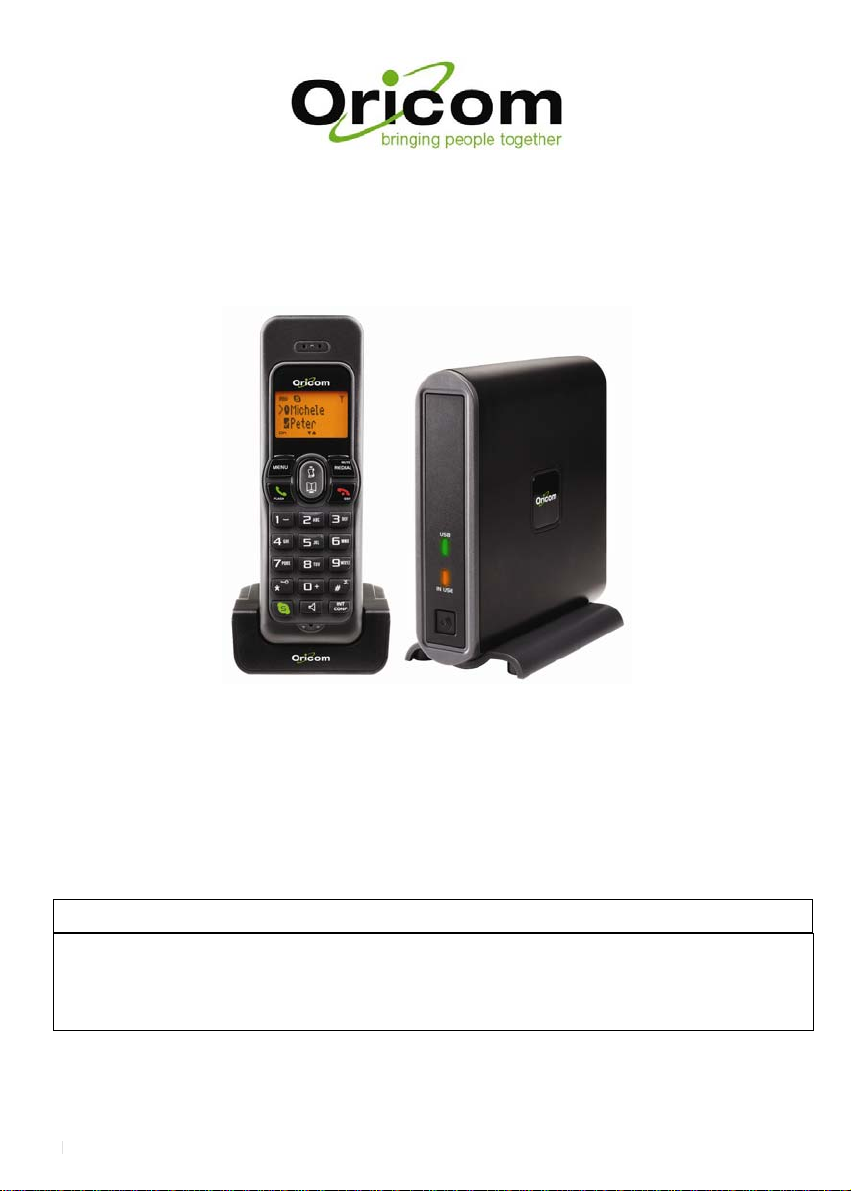
Oricom IP800
Dual line VoiP and Standard phone line
1.8GHz DECT Cordless phone
Keep this user guide for future reference.
WARNING
DO NOT USE STANDARD/ALKALINE BATTERIES IN THIS PRODUCT, AS
THERE IS A RISK OF EXPLOSION AND/OR INJURY.
USE ONLY Ni-MH RECHARGEABLE BATTERIES AS SPECIFICED IN THIS
USER GUIDE. CONTACT ORICOM FOR REPLACEMENT BATTERIES
Page 1 of 31
Page 2
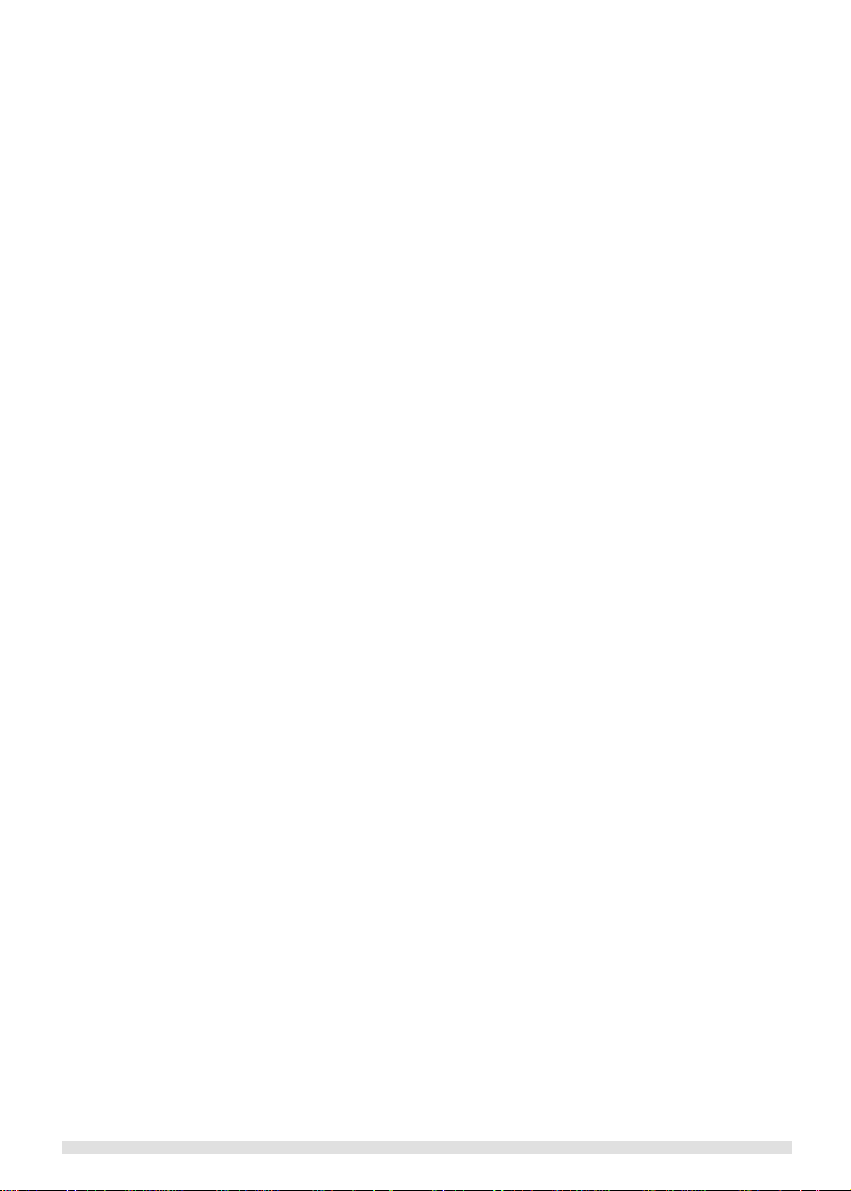
CONTENTS
1 ENVIRONMENT AND SAFETY.......................................................................................................4
2 ABOUT YOUR PHONE ................................................................................................................................6
YOUR HANDSET.......................................................................................................................................................................... 6
YOUR BASE ................................................................................................................................................................................ 6
ICONS ON YOUR HANDSET DISPLAY........................................................................................................................................ 7
EXPLORE THE MENUS ............................................................................................................................................................... 7
Main menu.................................................................................................................................................................................................7
PERSONAL SET.......................................................................................................................................................................... 7
Call records menu.................................................................................................................................................................................7
3 SETTING UP YOUR PHONE.........................................................................................................................8
SETTING UP THE HANDSET(S) AND THE BASE ...................................................................................................................... 8
Charging the handset..........................................................................................................................................................................8
Switch on/off your handset...............................................................................................................................................................8
SETTING UP YOUR PC.............................................................................................................................................................. 8
System requirement ............................................................................................................................... ..............................................8
SETTING UP YOUR PHONE........................................................................................................................................................ 8
ADJUSTING THE SPEAKER VOLUME ON YOUR PC ............................................................................................................. 10
CONFIGURING YOUR SKYPE PHONE................................................................................................................................. 11
REGISTERING YOUR HANDSET .............................................................................................................................................. 11
SET YOUR HANDSET’S CLOCK ............................................................................................................................................... 11
4 MAKING CALLS .......................................................................................................................................12
GENERAL INFORMATION......................................................................................................................................................... 12
CALL ANOTHER SKYPE USER ON YOUR CONTACT LIST.................................................................................................. 12
CALLING A LANDLINE NUMBER WITH SKYPEOUT........................................................................................................... 12
CALLING A NUMBER VIA THE LANDLINE................................................................................................................................13
REDIALLING............................................................................................................................................................................... 13
OFF-HOOK REDIALLING........................................................................................................................................................... 13
PHONEBOOK DIALING.............................................................................................................................................................. 13
YOU CAN DIAL A NUMBER STORED IN THE PHONEBOOK................................................................................................... 13
QUICK DIALING ......................................................................................................................................................................... 13
3- WAY SKYPE CONFERENCING ........................................................................................................................................ 13
ENDING A CALL......................................................................................................................................................................... 13
ANSWERING A CALL................................................................................................................................................................. 14
RECALL/FLASH...................................................................................................................................................................... 14
CHAIN DIALING......................................................................................................................................................................... 14
HANDS FREE CALLS................................................................................................................................................................. 15
ADJUSTING THE VOLUME OF THE CALLER’S VOICE............................................................................................................ 15
SPEAK TO SOMEONE PRIVATELY WHEN YOU ARE ON A CALL........................................................................................... 15
5 USING YOUR PHONEBOOK ......................................................................................................................16
VIEWING THE PHONEBOOK RECORDS.................................................................................................................................. 16
TO STORE A NAME AND NUMBER........................................................................................................................................... 16
MANAGING YOUR NUMBERS................................................................................................................................................... 16
Edit your entries................................................................................................................................................................................... 16
Copy your entries................................................................................................................................................................................ 17
Landline Quick dial to entries in your private phonebook...........................................................................................17
Assign a quick dial key....................................................................................................................................................................17
Change a quick dial key..................................................................................................................................................................17
Delete a quick dial key.....................................................................................................................................................................17
Delete an entry from your phonebook....................................................................................................................................17
Delete all entries in your phonebook.......................................................................................................................................17
HOW MUCH SPACE IS STILL AVAILABLE IN MY PHONEBOOK?........................................................................................... 18
Using Skype Quick Dial...........................................................................................................................................................................18
To Assign a Speed Dial number............................................................................................................................................................18
To Call a contact using Speed Dial number...................................................................................................................................... 18
6 CALL RECORDS.......................................................................................................................................19
FINDING OUT WHO CALLED YOU (CALL LIST)..................................................................................................................... 19
Check your call records...................................................................................................................................................................19
Calling back from a call record ............................................................................................................................... ....................19
Saving the call records to your phonebook.........................................................................................................................19
Delete a call records entry.............................................................................................................................................................19
Page 2 of 31
CONTENTS
Page 3

Delete all call records....................................................................................................................................................................... 20
FINDING OUT WHO YOU HAVE CALLED (DIALLED LIST).....................................................................................................20
Checking your dialed records......................................................................................................................................................20
saving the dial records to your phonebook......................................................................................................................... 20
Deleting a dial record........................................................................................................................................................................20
Deleting the entire dial list.............................................................................................................................................................20
7 SKYPE FEATURES...................................................................................................................................21
CHANGING YOUR ONLINE STATUS ........................................................................................................................................ 21
VOICEMAIL................................................................................................................................................................................ 21
Retrieving Voicemail......................................................................................................................................................................... 21
Deleting Voicemail..............................................................................................................................................................................21
CHECK YOUR SKYPE CREDITS ........................................................................................................................................... 21
8 PERSONALIZING YOUR PHONE................................................................................................................22
PERSONALIZ ING YOUR PHONE’S DISPLAY ........................................................................................................................... 22
Give your phone a name................................................................................................................................................................ 22
Adjusting the contrast....................................................................................................................................................................... 22
Auto answer........................................................................................................................................................................................... 22
Turning the backlit on/off............................................................................................................................... .................................22
PERSONALIZING YOUR SOUNDS............................................................................................................................................ 23
Selecting your handset’s ringing melody.............................................................................................................................. 23
Selecting your hand set’s ringing volume..............................................................................................................................23
Turing the key beep on/off.............................................................................................................................................................23
9 EXTRA FEATURES...................................................................................................................................24
SETTING THE TIME................................................................................................................................................................... 24
Setting your handset’s time..........................................................................................................................................................24
SETTING THE ALARM CLOCK.................................................................................................................................................. 24
Setting your alarm time................................................................................................................................................................... 24
Selecting your alarm clock’s ringing melody...................................................................................................................... 24
Setting your alarm volume.............................................................................................................................................................24
10 ADVANCED FEATURES ............................................................................................................................25
RECALL...................................................................................................................................................................................... 25
PAUSE........................................................................................................................................................................................ 25
PABX........................................................................................................................................................................................ 25
BABY CALL ................................................................................................................................................................................ 25
VISUAL MESSAGE WAITING INDICA TION (VMWI).............................................................................................................. 25
REGISTERING A NEW HANDSET............................................................................................................................................. 26
SELECTING A BASE ................................................................................................................................................................. 26
UN-REGISTERING A HANDSET................................................................................................................................................ 26
CHANGING PIN........................................................................................................................................................................ 26
RESETTING ............................................................................................................................................................................... 27
11 ADDITIONAL FEATURES ..........................................................................................................................27
KEYPAD LOCK........................................................................................................................................................................... 27
Locking and unlocking the keypad...........................................................................................................................................27
SHORTCUT FOR TURNING HANDSET RINGER ON/OFF........................................................................................................ 27
MESSAGE WAITING INDICATION............................................................................................................................................. 27
FINDING A HANDSET................................................................................................................................................................ 27
12 USING MULTI-HANDSETS.........................................................................................................................28
CALL SOMEONE IN THE HOUSE.............................................................................................................................................. 28
CALL SOMEONE IN THE HOUSE WHILE YOU ARE TALKING ON THE PHONE..................................................................... 28
TRANSFER YOUR CALL TO ANOTHER HANDSET.................................................................................................................. 28
MAKE A 3-WAY CONFERENCE CALL...................................................................................................................................... 28
13 APPENDIX ...............................................................................................................................................29
DEFAULT SETTINGS ................................................................................................................................................................ 29
TROUBLESHOOTING ................................................................................................................................................................ 29
14 NOTES FOR OPERATION IN NEW ZEALAND............................................................................. 30
15 WARRANTY ........................................................................................................................................31
16 CUSTOMER SUPPORT ......................................................................................................................31
CONTENTS
Page 3 of 31
Page 4
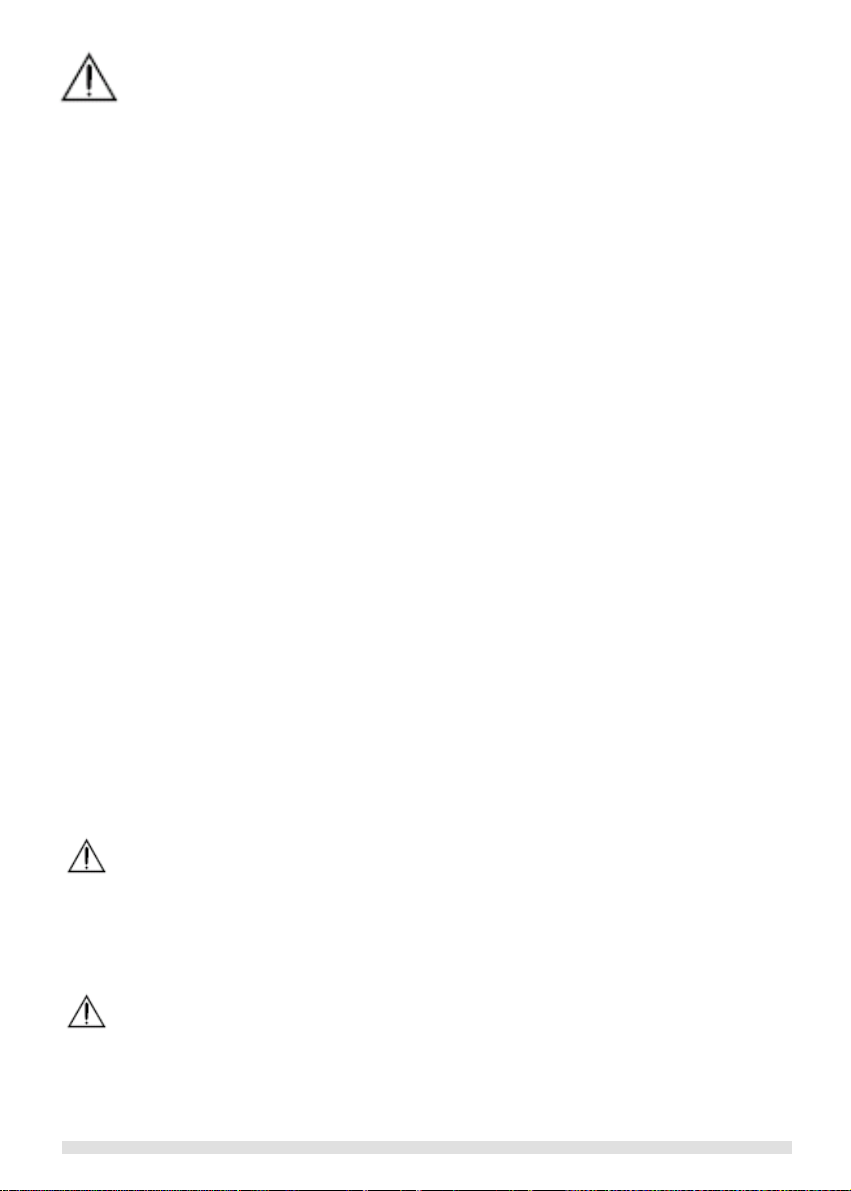
ENVIRONMENT AND SAFETY
1 Environment and safety
• Avoid exposure of this telephone to moisture or liquid.
• To prevent electric shock, do not open the handset or base cabinet.
• Avoid metallic contact (e.g. metal clips, keys) between the battery contacts and charging conductors.
• Do not use the handset in an explosive hazard area such as where there is gas leaking.
• There is a chance that the telephone could be damaged by an electrical storm. It is recommended that users unplug the phone
from the mains supply and telephone socket during a storm.
• Do not use your telephone during an electrical storm thunderstorm as it is possible to get an electric shock. Refer to information
contained in the White pages directory.
• As there is a slight chance that the telephone could be damaged by an electrical storm. It is recommended that users unplug the
phone from the mains supply and telephone socket during an electrical storm.
• Follow the local regulations regarding the disposal of your packing materials, exhausted batteries and used phone. Wherever
possible, recycle those materials.
• We advise that this phone should not be used near intensive care medical equipment or by persons with pacemakers.
• Clean with a dry, soft, lint-free cloth. Never use cleaning agents, particularly aggressive solvents.
• Because the phone works by sending radio signals between base station and handset, wearers of hearing aids may experience
interference in the form of a humming noise.
• Your phone can interfere with electrical equipment such as answering machines, TV and radio sets, clock radios and computers if
placed too close. It is recommended that you position the base unit at least one metre from such appliances.
• This telephone complies with applicable safety requirements for exposure to radio waves (EMR). The mean power of this
telephone does not exceed 20mW limit at which point testing is required.
• The earpiece of the handset may attract small metal objects such as staples and pins. Care should be taken when placing the
handset near these items.
• This telephone is not designed for making emergency telephone calls when the mains power fails. Always have a corded phone
available to be able to make and receive calls to emergency services if the mains power fails.
• We advise that this phone should not be used near intensive care medical equipment or by persons with pacemakers.
• Your phone can interfere with electrical equipment such as answering machines, TV and radio sets if placed too close. It is
recommended that you position the base unit at least one meter from such appliances.
• Privacy of communications may not be ensured when using this telephone.
• Due to the radio signals between base station and handset, wearers of hearing aids may experience interference in the form of a
humming noise.
BATTERIES
• Use only the battery type listed in the instruction manual. Do not use lithium batteries.
• Do not dispose of the battery in a fire, as they can explode.
• Do not open or mutilate the battery. Released electrolyte is corrosive and can cause damage to the eyes or skin. It can be toxic
if swallowed.
• Avoid contact with metal objects when handling the battery. These objects could short out the batteries or cause the conductor to
overheat resulting in burns.
• Do not attempt to recharge the battery cell by heating it. Sudden release of battery electrolyte can cause burns or irritation to the
eyes or skin.
• Observe the proper polarity, or direction, of any battery. Reverse insertion of the battery cell can result in leakage or explosion.
• Remove the battery cells if you do not plan to use the product for several months at a time.
• Discard any “dead” batteries because they are likely to leak into the product.
• Do not store this product or the battery in a high temperature area. Battery stored in a freezer or refrigerator should be protected
from condensation during storage and defrosting. Battery should be stabilized at room temperature before using.
• Your battery is rechargeable and can be recycled once it outlives its usefulness. Depending upon your local and state law, it
might be illegal to dispose of this battery into a municipal waste system. Check with your local solid waste company for more
information on your recycling options for the battery cells.
CAUTION
THERE IS A RISK OF EXPLOSION IF BATTERY IS REPLACED BY AN INCORRECT TYPE. Never use non-rechargeable
batteries; use recommended type supplied with this telephone. Ni-MH batteries must be disposed of in accordance with the
applicable waste disposal regulations.
Battery requirements: T he handset requires two rechargeable Ni-MH batteries, size AAA 1.2V 650mAh (HR11/45). IF THE
SUPPLIED BATTERIES ARE NOT USED, A WARNING MESSAGE WILL BE DISPLAYED.
CAUTION
Use only the AC adapter supplied with this telephone. Incorrect adapter polarity or voltage can seriously damage the unit.
Base: Charger:
Input: 240 VAC 50 Hz Input: 240 VAC 50 Hz
Output: 9 VDC 300 mA Output: 9 VDC 150 mA
Polarity: Center positive Polarity: Center positive
Page 4 of 31
Page 5
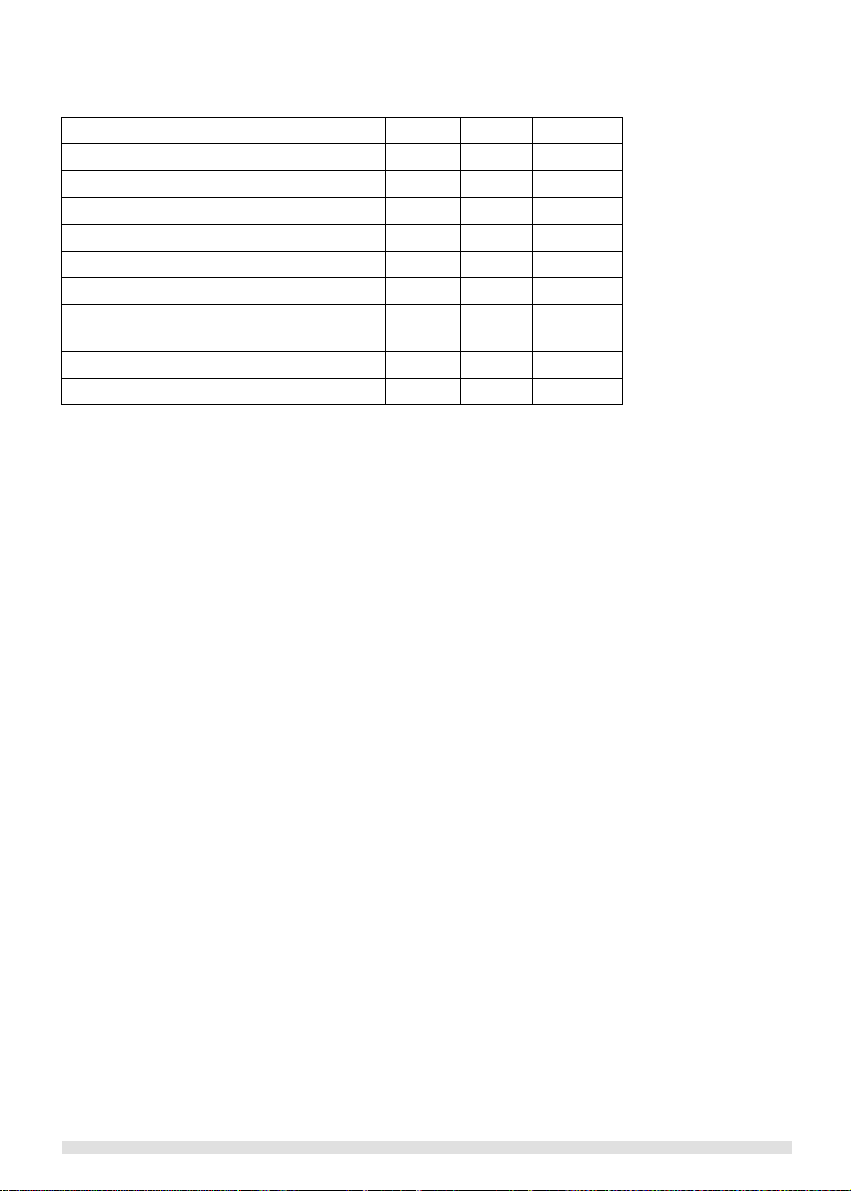
ENVIRONMENT AND SAFETY
Pack Contents
Depending on the model you have purchased the pack should contain the following items:-
IP800 IP800+1 IP800+2
Number of Base units 1 1 1
Number of cordless handsets 1 2 3
Number of charger adaptors 1 2 3
Number of Power adaptors 1 1 1
Number of phone line cords 1 1 1
User guide and Warranty card 1 1 1
Handset Rechargeable AAA
Ni-MH Batteries (1.2V 650mAh)
USB cable 1 1 1
CD ROM 1 1 1
If any of these items are missing, please contact the retailer were you purchased the product from.
You may expand your IP800 by adding more handsets (IP850HS). These may be purchased separately from the retailer were you
purchased the product from, or direct from Oricom (Australia). The IP800 can accommodate a total of 4 cordless handsets.
2 4 6
Page 5 of 31
Page 6
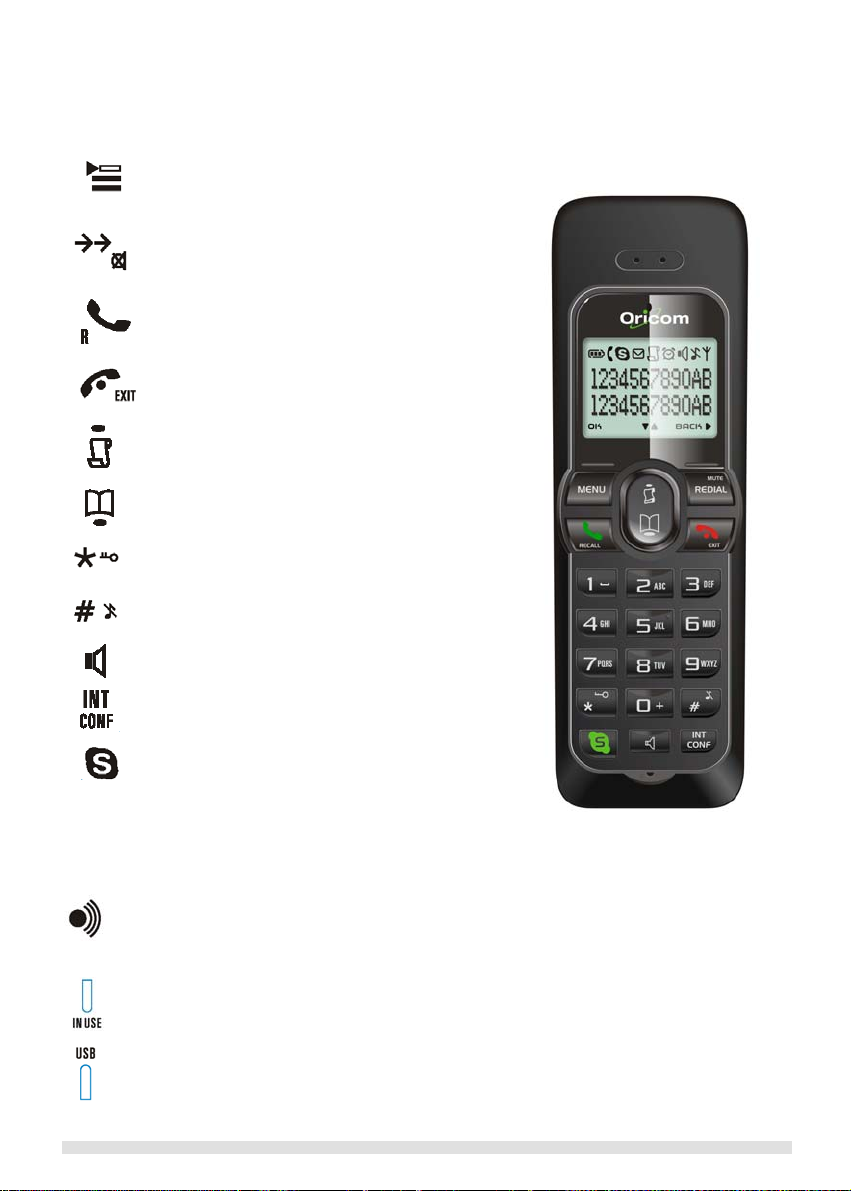
2 About your phone
y
Your handset
Menu & OK Ke
Use to enter menus.
Use to select menu.
Use to confirm an operation.
Redial, Mute & Back Key
Use to switch between call details.
Use to enter dial list.
Use to redial last dialled number.
Use to mute/unmute a call.
Use to delete text and digits.
Talk & Recall Key
Use to make and receive calls.
Use to send Recall signal.
Use to pick up or make second incoming calls on
SKYPE.
Off & Exit Key
Use to end a call.
Use to exit menus.
Use to turn the handset on/off.
CID & Scroll up Key
Use to enter call list.
Use to scroll up items.
Use to increase ringer and receiver volume.
Phonebook & Scroll down Key
Use to access phonebook.
Use to scroll down items.
Use to reduce ringer and receiver volume.
Star & Key lock Key
Use to lock the keypad.
Pound, Pause Key & Mute Key
Use to enter a pause.
Use to turn the ringer on/off.
Speaker Key
Use to turn the speaker on/off.
SETTING UP YOUR PHONE
Your Base
Intercom and Conference Key
Use to make intercom calls.
Use to set up 3-way conference.
SKYPE Key
Use to launch SKYPE contact list.
Use to make SKYPEOUT calls.
Keypad Backlit
On while paging the handset.
On during an incoming call.
Paging Key
Use to page the handset.
Use to register a handset.
LED 1
Blinks slowly while paging the handset.
Blinks quickly during registration mode.
LED 2
On when the USB cable is connected to the PC and the base is powered.
Recall when there is data communication with USB.
Page 6 of 31
Page 7

r
Icons on your handset display
Base/Handset link
PSTN call in progress
Battery full; 2/3 full; 1/3 full; Empty, please
charge.
Loudspeaker on
Alarm clock on
Ringer off
OK/Confirmation of selection Back/Erase digit on the left
Explore the menus
Your phone offers a variety of functions and features that are grouped in the menus.
MAIN MENU
SKYPE Personal Set
Contacts Handset Tone
User Status Handset Name
Voicemail Contrast
Credits Auto Answer
Backlit
Phonebook
Private Shared
View View Advanced Set
Add Add Recall Time
Edit Edit Pause
Quick Dial To Private PABX
To Shared Delete Baby Call
Delete Delete All VMWI
Delete All Status Registration
Status Base Select
Delete HS
Clock/Alarm Change PIN
Set Clock Reset
Set Alarm
Alarm Tone
CALL RECORDS MENU
Missed Received
To Private To Private
To Shared To Shared
Delete Delete
Delete All Delete All
Dialled
To Private
To Shared
Delete
Delete All
In menu mode, press Off/Exit anytime or place you
phone in the charger for charging to exit the menu
and return to standby. Any unconfirmed changes will
not be saved.
CID/New missed call
Message Waiting Indicator
SKYPE call in progress
Digits/characters on the right
Up
Down
SETTING UP YOUR PHONE
Page 7 of 31
Page 8
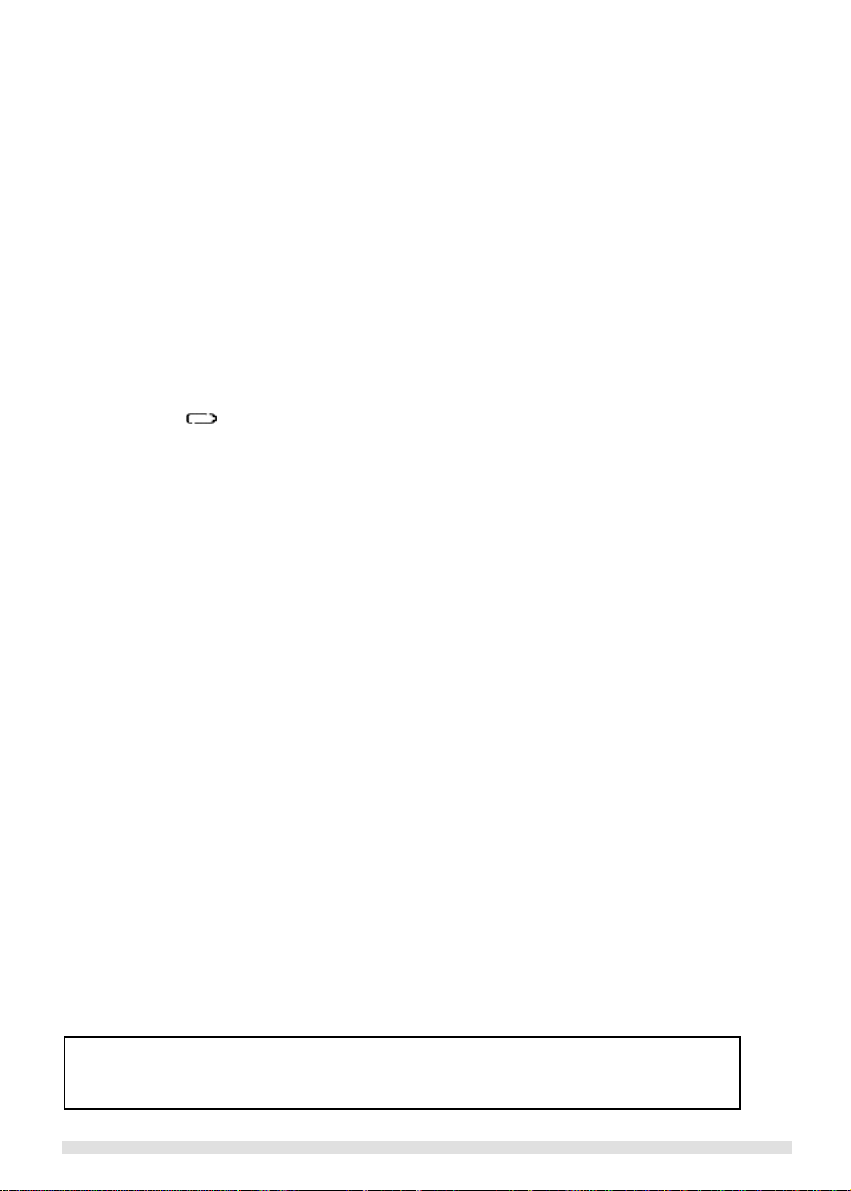
SETTING UP YOUR PHONE
3 Setting up your phone
Setting up the handset(s) and the base
1. Connect the included power adapter to the power port of the base station. Then plug the power
adapter into the electrical outlet.
2. Connect the USB plug directly to your PC’s USB slot.
3. Connect the telephone line cord to the phone socket on the back of the base unit and to the wall
phone socket.
4. Each handset comes with a charger and a charger adapter. Connect the charger adapter to the
electrical outlet.
5. Insert the 2 rechargeable Ni-MH AAA batteries (included), observing the correct polaritiy, into the
battery compartment in each handset supplied.
6. Slide the battery door firmly into place.
7. Place the handset on the charger and let the batteries continuously charge for 14 hours before using.
The handset may get warm during the initial charge. This is normal.
8. Please note that handset may not turn ON for up to 15 minutes if the batteries are low.
CHARGING THE HANDSET
An empty battery icon indicates the batteries need recharging. Place the handset on the charger to recharge the batteries. A
handset reaching a very low battery voltage level will go into sleep mode.
TIP! It is good practice to put the handset on the base unit to charge when it is not in use or every evening to ensure the handset is always
fully charged.
SWITCH ON/OFF YOUR HANDSET
To switch off your phone, press and hold Off/Exit while the phone is on.
To switch on the power of your phone, press and hold Off/Exit or return the handset to the charger; the handset should be automatically
turned on.
Setting up your PC
SYSTEM REQUIREMENT
In order to use the phone, your computer should meet the following requirements:
• PC running Windows 2000 or XP
• 400 MHz processor
• 128 MB RAM
• Free USB slot on the PC
• Internet Connection (Broadband recommended)
Setting up your phone
To ensure your phone working properly with your PC without disturbing your daily PC application, please follow the instruction in the
following order.
Step 1: Getting your PC ready.
Before making your first SKYPE call, you have to install SKYPE and the USB driver provided in the enclosed CD to your PC.
1. Insert the installation CD into the PC’s CD ROM (or DVDROM) drive.
2. The installation program will start automatically.
3. Follow the instructions on the screen.
4. Click on QUIT when finished installation.
5. Remove the installation CD from the PC’s CD ROM (or DVDROM) drive.
6.
TIP: If the installation does not start automatically:
- Click on Windows START and then select Run.
- Enter Explorer and navigate to the CD ROM (or DVDROM) drive.
- Double-Click on SetupWizard.exe
Page 8 of 31
Page 9
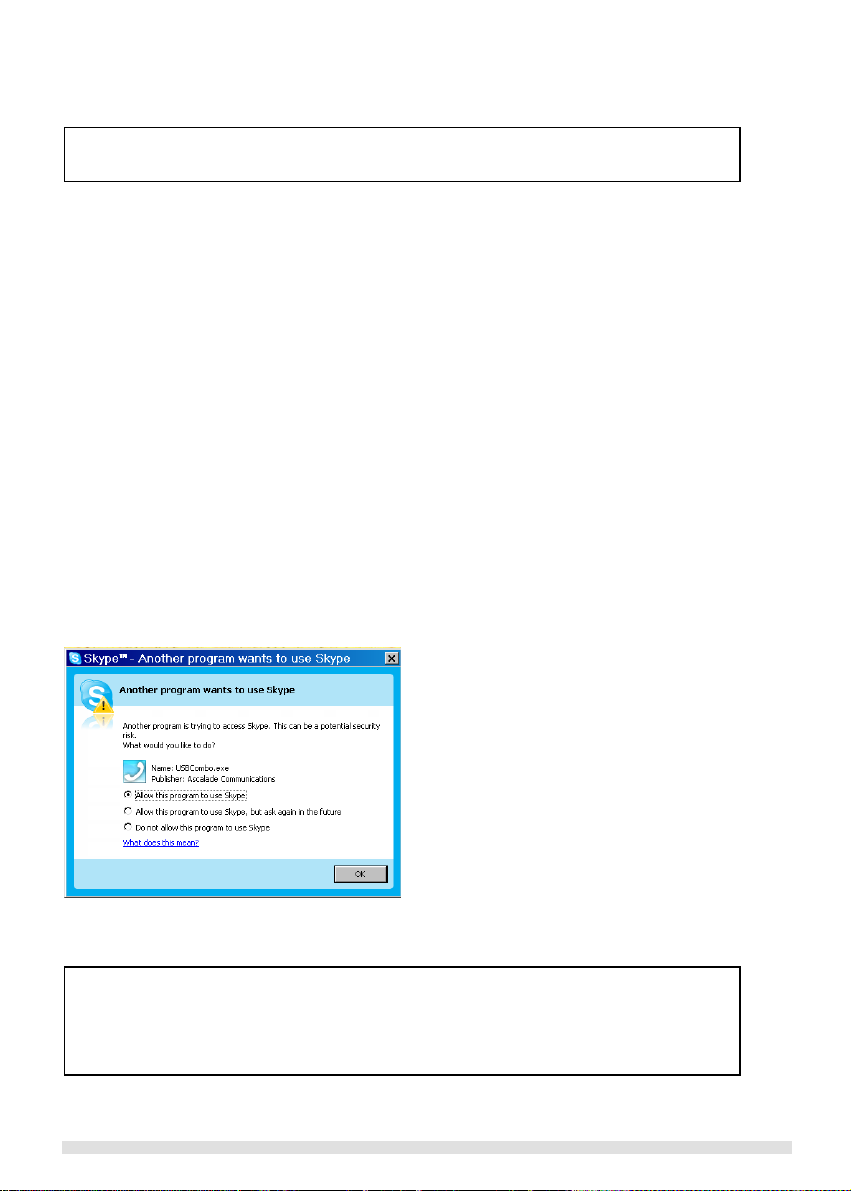
SETTING UP YOUR PHONE
Note:
- If your operating system is Windows 2000, you need to restart your PC to complete the setup.
-
Step 2: Adjust your audio system
In order to make sure your original audio setting is not affected, please follow the steps below:
For Windows 2000 user,
1. With the base powered up and USB plug inserted into the USB slot on your PC, click the Start button and select
CONTROL PANEL.
2. Click on Sound and Multimedia.
3. Select audio Tab from Sound and Multimedia Properties.
4. Check if your current speaker is selected in both Sound Playback/Sound Recording pull down box.
5. Check Use only preferred devices checkbox.
6. Press APPLY or OK to save your settings.
For Windows XP user,
1. With the base powered up and the USB plug inserted into the USB slot on your PC, click the Start button and select
CONTROL PANEL.
2. Click on Sound and Audio devices.
3. Select audio Tab from Sound and Audio Devices.
4. Check if your current speaker is selected in both Sound Playback/Sound Recording pull down box.
5. Check Use only default devices checkbox.
6. Press APPLY or OK to save your settings.
Step 3: Connect your phone to the PC
1. Make sure the USB base plug is inserted to your computer’s USB slot.
2. Start SKYPE and login to your SKYPE account if you have not already done so.
3. Start the USB driver by double clicking on the shortcut icon created on your desktop if it is not already started.
4. If this is the first time you starts the USB driver, you will be asked to authorize the USB driver to access your SKYPE (see picture
below). Simply select Allow this program to use SKYPE and press OK.
5. Once both SKYPE and the base are detected, your phone is ready for use. Your current SKYPE online status should be shown
on the phone’s display.
About the USB Driver
Once the USB driver is installed on your PC, it should auto start when you start the PC; a tray icon will be shown when
the USB driver is loaded. Double click on the tray icon will return the ABOUT page of the USB driver, where the current
status will be shown. If there are problems with the connection, an error message regarding the problem will be
displayed; otherwise CONNECTED will be shown. You do not have to restart the USB driver unless it was exited. To exit
the USB driver, right click on the tray icon and select EXIT.
Page 9 of 31
Page 10
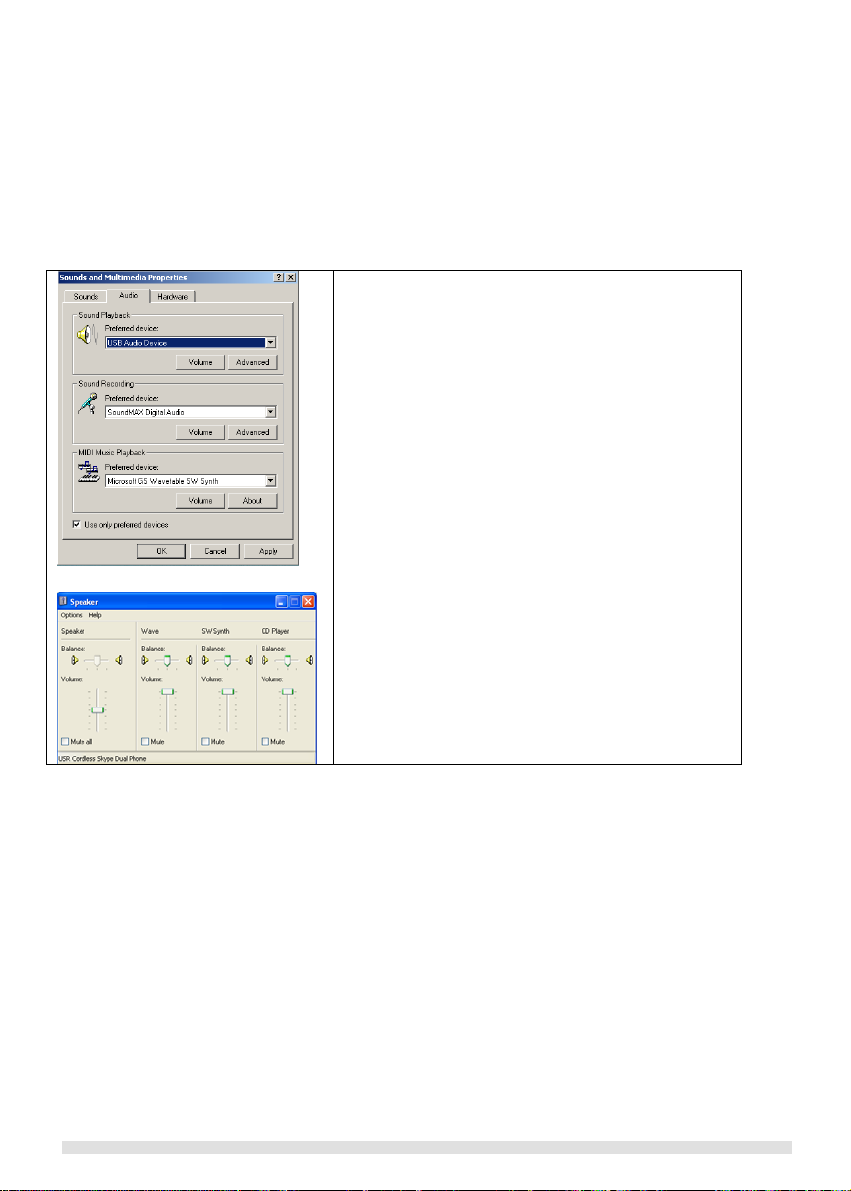
Adjusting the speaker volume on your PC
The speaker volume setting might affect the sound quality of your phone.
Please follow the steps below to adjust your speaker volume.
For Windows XP user,
1. Click on the Windows START and then select Control
2. Click on Sounds, Speech, and Audio Devices, and then
3. Click on the Audio tab. From Sound Playback pull down
4. Click on the Apply key at the bottom; then click on the
5. Adjust the volume using the slider. Close the slider
6. Return to the Sound Playback pull down box, select your
For Windows 2000 user,
1. Click on the Windows START and then select Settings >
2. Double click on Sounds and Multimedia.
3. Click on the Audio tab. From Sound Playback pull down
4. Click on the Apply key at the bottom; then click on the
5. Adjust the volume using the slider. Close the window when
6. Return to Sound Playback pull down box; select your
Panel.
click on Sound and Audio Devices.
box, select USB Audio Device.
Volume key.
window when finished.
original sound device and click OK to save and exit.
Control Panel.
box, select USB Audio Device
Volume key.
finished.
original sound device and click OK to save and exit.
SETTING UP YOUR PHONE
Page 10 of 31
Page 11

SETTING UP YOUR PHONE
Configuring your SKYPE Phone
For phones with single country and language setting, you can skip this section.
For phones with supporting multiple countries,
After powering up the phone, your phone welcomes you with an animated screen displaying and a welcome message.
1. When the handset has established a link with the base, press any key on the handset.
2. Select the desired country and press the OK.
Note: If you bought your product in any of the above countries but want to use it in another one, you can select the
country in the menu to activate the right country settings. Nevertheless, you have to change the telephone line
cord and adapter according to the country in which you want to use it.
Registering your handset
You will need to register your handset if it shows UNREGISTERED in the display after you followed the configuration steps above or if you
wish to de-registered from its original base and register the handset to a different base unit.
To register your handset:
1. Press MENU.
2. Select ADVANCED SET and press OK. If your handset’s current status is UNREGISTERED, you will be taken directly to the next
step.
3. Select REGISTRATION and press OK.
4. Before you enter the PIN, press and hold PAGING key on the base for 4 seconds. The base is now in the registration mode and
both LEDs on the base will be blinking. (If the base is full and cannot take on any more handset, you will not be able to register.
See Section 9 Deleting a handset – to delete a currently registered handset.)
5. Enter the PIN on the handset and press OK.
During the registration period, you will see BASE SEARCH on the handset.
You will hear a confirmation tone if the registration is successful. The handset label, the handset number, and the clock will be displayed.
The status icon will be shown as well if PC is setup properly and connected with the base. If the registration is not successful, the
previously unregistered handset will display UNREGISTERED again. If the handset is previously registered to another base, the handset
will connect back to its original base. Follow the procedure above and try again.
Set your handset’s clock
Once the base is powered up and connected to the PC and the USB driver is running, your handset will obtain the current time from the
PC.
However, you can still adjust the clock manually.
To adjust your clock:
1. Press MENU during standby.
2. Press Up or Down to select CLOCK/ALARM, and then press OK.
3. Press Up or Down to select SET CLOCK, and then press OK.
4. Use numeric keys to enter the time for the clock in 24 hours format.
5. Press OK to confirm.
Page 11 of 31
Page 12

4 Making Calls
General Information
Before any call is made, please note the following.
Emergency Calls
SKYPE does not support emergency call; all emergency calls will be routed via the normal landline.
Out of range warning
If you move too far away from the base unit during a call, your phone will sound an alert tone, and will flash. You need to
move closer to the base unit or your call will be disconnected.
If the handset cannot find the base within 30 minutes, it will automatically turn itself off and you will have to manually turn it
on again when back in range of the base.
Low battery warning
If your phone is almost out of battery power during a call, it will sound an alert tone. Place your phone on the charger to
charging as soon as possible.
Call timer
The call timer shows the duration of your current call on display. It is shown in minutes and seconds (MM-SS) in the first
hour. After that, it will be shown in hours and minutes (HH-MM).
Call another SKYPE user on your contact list
1. Press SKYPE.
2. Press UP and DOWN to select the SKYPE user you would like to call.
3. Press TALK or SKYPE to call the selected contact. The selected contact’s name will be displayed and called.
Contact List
The contact list shows the SKYPE contact list of the user who is currently login to SKYPE on the PC. The icon on the left
of each entry shows the online status of the contact.
Changing user status
You can also change your online status on the handset. Refer to section 7 for instruction on how to change online status.
Search by letter
Using the keypad, enter the first letter of the name you wish to find. For example, to find “Sam”, press 7 four times, the first
contact begins with the letter S will be selected.
View contact’s SKYPE ID
The full name of the contacts on the contact list will be shown. If you want to view the contact’s SKYPE ID, press MENU
when the contact is selected. If a SKYPEOUT entry is selected, the number of the entry will be shown.
Calling a landline number with SKYPEOUT
1. Press SKYPE.
2. Press UP and DOWN to select the SKYPEOUT number to call.
3. Press TALK or SKYPE to call the selected contact. The selected number will be displayed and called.
Or,
1. Enter the number to call
2. Press SKYPE to call the dialled number.
SKYPEOUT
In order to make SKYPEOUT calls, you need to purchase SKYPEOUT credits; please go to
http://www.skype.com/store/buy/skypeout.html for further details.
When making SKYPEOUT calls, it is necessary to dial the IDD prefix 0011 when dialing from Australia and 00 when dialing
from New Zealand or the plus + symbol as a prefix of the phone number you are calling.
For example, when making calls within Australia: 0011-8-25125800.
Entering a +
Simply press and hold the 0 key for 1 second during standby.
Deleting digits
Press BACK to delete an incorrect digit. Press and hold BACK for two seconds or EXIT to return to standby mode.
MAKING CALLS
Page 12 of 31
Page 13

MAKING CALLS
Entering a pause
Press and hold # where you want to enter a pause.
Calling a number via the landline
1. Enter the number you want to call. The number will appear on the display. You can enter up to 20 digits.
2. Press Talk to dial the number.
Or,
1. Press Talk to obtain the line; a dial tone should be heard if the landline is not in use.
2. Enter the number to dial.
Redialling
Your phone records the last 10 numbers/contacts you have called. The first 20 digits/characters of each number/contact are stored.
To redial one of the last 10 dialled number/contact,
1. Press the REDIAL key. The most recently dialled number appears.
2. Press the UP/DOWN key to choose the number you want to dial.
3. Press the TALK key.
Note: BACK turns on when the number is phonebook record with a name and number. Press OK to toggle the name
Off-hook redialling
With off-hook redialling, you can redial the last number dialled.
1. Press the TALK key.
2. Press the REDIAL key. The most recently dialled number will appear and dialled.
Phonebook dialing
You can dial a number stored in the phonebook.
1. Press the PHONEBOOK key to enter phonebook.
2. Press the UP/DOWN key to search for the record that you would like to dial or you can use the number keys to jump directly to the
record starting with the corresponding letters of that key.
3. Press the TALK key.
Note: If the number is more than 12 digits, press the key to view off screen digits, and press the BACK key to view the
first 12 digits again.
Quick dialing
You can assign frequently dialled number from the phonebook to keys on the handset. Once assigned, press and hold the key on the
handset during standby will dial the stored number. The number will be dialled using your landline.
For information on how to set quick dial numbers, refer to Section 5 - Assign a quick dial key.
3- Way SKYPE conferencing
You can start a 3-way SKYPE conference call.
1. Call the first SKYPE party.
2. After the first party answers the call, press TALK to seize the line and make a SKYPE call to the second party.
3. When the second party answered the call, press and hold the CONFERENCE key to join the two parties.
Ending a call
1. Press Off/Exit or place the phone on the charger will end the call and return the phone to standby.
Page 13 of 31
Page 14

MAKING CALLS
Answering a call
When you receive a call,
if the incoming call is from the SKYPE line, the SKYPE melody will ring and will Recall in the display.
if the incoming call is from the landline, the landline melody will ring and will Recall in the display.
1. Press Talk to answer the call.
Caller id
If the incoming call is a SKYPE call, the caller’s full name or SKYPE name will be shown on the display.
If the incoming call is a PSTN call, you have to subscribe to the Caller ID service from your local service provider to use
this feature.
Turning off the ringer
Press and hold the # key when the phone is in standby to turn off the ringer for all the calls. This appears when the
ringer is turned off. (Press and hold # again to turn on the ringer.)
Recall/FLASH
While on a call, you can use the flash function to make a second outgoing call or receive a second incoming call.
Second Calls
If you are using SKYPE, you will be able to make or receive second calls without extra charges. However if you are using
landline, you have to subscribe to the call waiting service from your local service provider to use this feature.
Second outgoing call
You can only make second outgoing call via the line your current call is on. If you are currently on SKYPE call, you can
make a second call to a contact on your SKYPE list or a SKYPEOUT call; if you are currently on landline call, you can
make a second call to another landline number.
Second incoming call from the other line
You will be able to receive second incoming call from the other line (i.e. receive a landline call while on a SKYPE call). A
special call waiting tone will be heard and the caller ID will be shown on the display.
To pick up the call on the other line, press Off/Exit to end the current call and press TALK again.
To make a second outgoing call while on a SKYPE call,
1. While on the first call, press RECALL. A dial tone should be heard; the first call will be put on hold.
2. To call a SKYPE contact, press SKYPE to obtain the contact list; select the contact to call and press RECALL.
3. To make a SKYPEOUT call, enter the number to call.
4. To return to the first call or to toggle between calls, press RECALL.
To make a second outgoing call while on a landline call,
1. While on the first call, press RECALL. A dial tone should be heard; the first call will be put on hold.
2. Enter the number to call
3. To toggle between the two landline calls, press RECALL.
To receive a second incoming call,
1. When there is a second incoming call, a call-waiting alert will be heard; if the second incoming call is from the other line, a special
call-waiting alert will be heard.
2. If the second incoming call is from the other line, press OFF to terminate the current call first.
3. Press RECALL listen for dial tone then Press 2 to pick up the second call.
4. Press RECALL listen for dial tone then Press 2 again to return to the first call, or to toggle between the two calls if both calls are
on the same line.
Note: call waiting is a provide by your network service provider and needs to be activated to operate. These instructions may
vary depending on your service provider.
Chain Dialing
You can dial out numbers from the phonebook even after you have seized the phone line. And there is no limit to the number of times
chain dialing is accessed.
1. Press and hold the PHONEBOOK key for 2 seconds.
2. Press the UP or DOWN key to scroll through the phonebook records or you can use the number keys to jump directly to the record
starting with the corresponding letters of that key.
Page 14 of 31
Page 15

MAKING CALLS
Note: If you decide to quit using chain dialing, simply press and key to exit.
3. Press the OK key.
Hands free calls
Hands free function provides the convenience of talking to the caller without having to hold the handset. You can communicate by using
a headset or the speaker/microphone of the phone. Hands free also allows others in the room to be involved in the conversation if you
are not using the headset.
If you want to use the headset (not supplied),
1. Plug he headset to the headset jack at the side of your phone. You can hear the caller from the earpiece of the headset, and you
can speak via the headset’s microphone. The headset needs to have a 2.5mm plug to be used.
2. Unplug the headset when you wish to switch back to normal use.
If you want to use the phone’s speaker, during a call,
1. Press the SPEAKER key.
You can hear the caller over the loudspeaker and you can speak via the microphone. will appear on the display.
2. Repeat step 1 to switch off the speaker.
Adjusting the volume of the caller’s voice
You can increase or decrease the volume of a caller’s voice during a call. There are 5 volume levels for selection.
To adjust the volume, during a call:
1. While the phone is off hook (i.e. dial tone is heard), press UP or DOWN. The display shows the current volume level. Press UP or
DOWN again to adjust the volume.
Still can’t find the most comfortable level?
Besides adjusting the volume on the handset, you might also need to adjust the volume on your PC in order to set
the speaker to the most comfortable volume.
Please refer to section 2 – Adjusting the speaker volume on your PC for information on how to adjust the volume on
the PC.
Speak to someone privately when you are on a call
During a call, if you wish to speak to someone privately without having the caller hear your conversation,
1. Press MUTE; the caller cannot hear you, but you can hear the caller.
2. Press MUTE again to communicate with your caller again.
Page 15 of 31
Page 16

USING YOUR PHONEBOOK
5 Using your phonebook
You can use your phonebook to manage your phone entries. Your phone has a private phonebook and a shared phonebook. The
information in your private phonebook is stored in your handset; therefore, if you have more than one handset, each handset has its ow n
phonebook.
The information in your shared phonebook is stored in the base unit; therefore, the information can be shared by all the handsets. Your
phone must have a link with the base unit in order to use the shared phonebook.
Your private phonebook can store 50 records, and your shared phonebook can store 10 records. Each record can store a name with up
to 10 characters and a number with up to 20 digits.
Viewing the phonebook records
1. Press PHONEBOOK.
2. Press UP or DOWN to select the phonebook you wish to open, PRIVATE or SHARED. Press OK to confirm.
3. Press UP or DOWN to view the previous/next record.
To store a name and number
Each record can store a name up to 10 characters and a number up to 20 digits.
To add an entry to your phonebook,
1. Press MENU, select PHONEBOOK and press OK.
2. Select the phonebook to open, PRIVATE or SHARED and press OK.
3. Press UP or DOWN to select ADD, and then press OK.
Storing Entries
Please note that contacts on the SKYPE contact list cannot be stored to the phonebook (both shared and private).
Memory full
If your phonebook is full, FULL is displayed. You have to delete some records before entering new ones.
4. Enter the name for the record. A name must be entered and it must be unique. Press OK to continue.
5. Enter the number for the record. You must enter a number.
Entering a pause
Press and hold # where you want to enter a pause.
Entering a +
Press and hold 0 where you want to enter a +.
Duplicate name
If you entered an identical name for two different records in your phonebook, DUPLICATE REPLACE? will display.
Press OK to replace the existing record with the new entry or press BACK to return to the previous display and
make changes to the name.
Managing your numbers
You can edit, copy, assign quick dialing, delete records, delete all records, and check memory status while browsing your phonebook.
EDIT YOUR ENTRIES
1. Press MENU; select PHONEBOOK and press OK.
2. Press UP or DOWN to select the phonebook you want to open, PRIVATE or SHARED; press OK to continue.
3. Press UP or DOWN to select EDIT, and then press OK.
4. Press UP or DOWN to scroll to the entries you wish to edit or search by letter, then press OK.
5. Edit the name and number using the keypad. Press BACK to erase a character or digit.
6. Press OK to save your changes.
Page 16 of 31
Page 17

USING YOUR PHONEBOOK
COPY YOUR ENTRIES
Information of the entries can be shared by copying the entries from the private phonebook to the shared phonebook and vice versa.
1. Press MENU; select PHONEBOOK and press OK.
2. Press UP or DOWN to select the phonebook you want to open, PRIVATE or SHARED; press OK to continue.
3. Press UP or DOWN to select TO SHARED or TO PRIVATE, and then press OK.
4. Press UP or DOWN to scroll to or search by letter the entries you wish to copy to the other phonebook, then press OK.
5. Press OK to save your changes.
LANDLINE QUICK DIAL TO ENTRIES IN YOUR PRIVATE PHONEBOOK
This feature allows you to dial to the entries in your private phonebook by pressing and holding a quick dial key that you have assigned.
You can assign 9 quick dial keys (keys 1-9).
NOTE: Contacts on the contact list cannot be assigned to quick dial keys.
ASSIGN A QUICK DIAL KEY
1. Press MENU; select PHONEBOOK and press OK.
2. Press UP or DOWN to select the PRIVATE phonebook; press OK to continue.
3. Press UP or DOWN to select QUICK DIAL, and then press OK.
4. Press UP or DOWN to select the key to assign a number to; then press OK.
5. Press UP or DOWN to select the record to assign to the key selected in the previous step; then press OK to save your changes.
CHANGE A QUICK DIAL KEY
1. Press MENU; select PHONEBOOK and press OK.
2. Press UP or DOWN to select the PRIVATE phonebook, and then press OK.
3. Press UP or DOWN to select QUICK DIAL, and then press OK. The first quick dial key is displayed.
4. Press OK. Press UP or DOWN to select EDIT. Press OK.
5. Press UP or DOWN to select a new entry for the selected key. Press OK when the entry is selected.
DELETE A QUICK DIAL KEY
1. Press MENU; select PHONEBOOK and press OK.
2. Press UP or DOWN to select the PRIVATE phonebook, and then press OK.
3. Press UP or DOWN to select QUICK DIAL, and then press OK. The first quick dial key is displayed.
4. Press UP or DOWN to scroll to the quick dial key you wish to delete.
5. Press OK. Press UP or DOWN to select DELETE. Press OK.
6. CONFIRM? is displayed. Press OK to confirm.
DELETE AN ENTRY FROM YOUR PHONEBOOK
1. Press MENU; select PHONEBOOK and press OK.
2. Press UP or DOWN to select the phonebook you want to open, PRIVATE or SHARED; press OK to continue.
3. Press UP or DOWN to select DELETE, and then press OK.
4. Press UP or DOWN to select the record to delete; then press OK.
5. Press OK to confirm your change.
DELETE ALL ENTRIES IN YOUR PHONEBOOK
1. Press MENU; select PHONEBOOK and press OK.
2. Press UP or DOWN to select the phonebook you want to open, PRIVATE or SHARED; press OK to continue.
3. Press UP or DOWN to select DELETE ALL, and then press OK.
4. CONFIRM? is displayed. Press OK to confirm.
Page 17 of 31
Page 18

USING YOUR PHONEBOOK
How much space is still available in my phonebook?
Your phone keeps track of how many memory slots you have used and how many are still available in your phonebook.
1. Press MENU; select PHONEBOOK and press OK.
2. Press UP or DOWN to select the phonebook you want to open, PRIVATE or SHARED. Press OK.
3. Press UP or DOWN to select STATUS. Press OK to view the status. Press OK when finished.
USING SKYPE QUICK DIAL
The Skype Speed Dial feature allows you to call a contact on your contact list by entering the speed dial number you assigned to the
contact on Skype.
TO ASSIGN A SPEED DIAL NUMBER
1. From your PC Skype contact list, select the contact you want to assign a speed dial number and right click to pull up the
menu. Select "Set speed-dial".
2. A message box will be shown to allow you to enter a speed dial number. Choose a
number between 1 and 99 and press OK.
TO CALL A CONTACT USING SPEED DIAL NUMBER
1. From your handset, enter #, then the speed dial number you would like to call.
2. Press the SKYPE key. The contact with the speed dial number entered will be called.
NOTE: You can omit # key when entering the speed dial number and a Skype call will still be made. However, for
certain countries, if the speed dial number matches an emergency number, an emergency call will be made instead of
a Skype call. It is always a good practice to enter the # key before entering the speed dial number.
Page 18 of 31
Page 19

CALL RECORDS
6 Call Records
Finding out who called you (Call List)
Your phone keeps a record each time you make, receive or miss a call. You can access a list of the last 15 calls that you have missed
and the last 5 calls you have received. Each record stores a name up to 12 characters and a number/contact up to 32 alphanumeric
characters.
If you have subscribed to caller ID service from your local Telephone service provider, both landline and SKYPE calls will be
automatically stored; otherwise only SKYPE calls will be stored.
If you have more than one handset, each handset has its own call list.
Order of display
If the caller’s name is available, the first 12 characters will be displayed with the date and time the call received. If the
name is not available, the first 12 alphanumeric characters of the caller’s number will be displayed with the date and
Matching your phonebook record
If the caller’s number matches a phone number stored in the phonebook, that phonebook name will be displayed
instead of the CID name.
CHECK YOUR CALL RECORDS
1. Press the CID key. Press UP or DOWN to select MISSED or RECEIVED call list. Then press OK.
2. Press UP or DOWN to browse the call records.
3. Press to view the number.
While viewing the call records…..
If the record is a SKYPE call records (i.e. it is a missed/received SKYPE/SKYPEOUT call), an icon S will be shown.
If the record is a new record, a * will be shown.
CALLING BACK FROM A CALL RECORD
When you are viewing a call record, you can return the call by pressing the TALK key. If the call comes in from the landline line, the
return call will be made using the landline line; if the call comes in from SKYPE, SKYPE call will be made.
SAVING THE CALL RECORDS TO YOUR PHONEBOOK
To save the phone number of your family, friends, and colleagues, you can save the call records to your phonebook if you do not
already have their contact information.
While you are viewing the call record that you would like to save,
1. Press MENU.
2. To save it to your private phonebook, select TO PRIVATE; to save it to your shared phonebook, select TO SHARED. Press OK.
3. Enter a name for this entry; press OK when finished.
4. Edit the number if necessary; press OK.
5. Your record will be saved in the selected phonebook.
Note: SKYPE contacts or SKYPEOUT numbers cannot be saved to the phonebook.
Note: The call record is now saved into the phonebook. The call record is still in your call list but it will show the new
name entered.
DELETE A CALL RECORDS ENTRY
You can delete each individual call records one at a time. To delete a record:
1. While viewing the call record, press MENU.
2. Press UP or DOWN to select DELETE.
3. Press OK.
4. CONFIRM? is displayed. Press OK to conf irm.
Page 19 of 31
Page 20

CALL RECORDS
DELETE ALL CALL RECORDS
You can delete all the call records lists at once. To delete all call records list:
1. While viewing the call record, press MENU.
2. Press UP or DOWN to select DELETE ALL. Press OK.
3. CONFIRM? is displayed. Press OK to confirm.
Finding out who you have called (Dialled List)
You phone stores the last 10 numbers/contacts you have dialled, up to 32 alphanumeric characters each. If you have more than one
handset, each handset has its own dial list.
CHECKING YOUR DIALED RECORDS
1. Press the REDIAL key, the last number/contact dialled is displayed.
2. Press the UP/DOWN key to scroll through the last 10 dialled numbers.
SAVING THE DIAL RECORDS TO YOUR PHONEBOOK
While you are viewing a dial record that you would like to save.
1. Press MENU.
2. To save the record to the private phonebook, select TO PRIVATE; to save the record to the shared phonebook, select TO
SHARED. Press OK.
3. Enter a name for this record. Press OK.
4. Edit the number if necessary. Press OK to save.
Matching your phonebook record
If a dialed number matches a phone number stored in the phonebook, that phonebook name will be displayed instead
Note: The record is now saved into the phonebook. The dial record is still in your dial list but it will show the new name
entered.
DELETING A DIAL RECORD
While you are viewing a dial record that you would like to delete,
1. Press the MENU key.
2. Select DELETE and press the OK key.
3. Press the OK key to confirm.
DELETING THE ENTIRE DIAL LIST
Instead of deleting the records one by one, you have this option to delete the entire dial list.
While you are viewing any dial record,
1. Press the MENU key.
2. Select DELETE ALL and press the OK key.
3. Press the OK key to confirm.
Page 20 of 31
Page 21

SKYPE FEATURES
7 SKYPE Features
Your phone has other SKYPE features.
Changing your online status
You can change you current SKYPE status on the handset. To change your online status:
1. Press MENU.
2. Select SKYPE and press OK.
3. Select USER STATUS and press OK.
4. Select the status to change into and press OK to save the status.
SKYPE Status icons
SKYPE status icons are used on the handset to represent different online status as well as each contact’s online status on the SKYPE
contact list. Please refer to the following table for the description of each status.
Voicemail
Your phone allows you to access your SKYPE voicemail box with just a few presses.
SKYPEVOICEMAIL
To get a voicemail account, please go to http://www.skype.com/products/skypevoicemail/ for further details.
You have new Voicemail
When there are new voicemails waiting for you, the will appear on the top line of the display during standby. The
icon will be gone when there is no more new message in your voicemail box.
RETRIEVING VOICEMAIL
1. Press MENU.
2. Press Up or Down to select SKYPE. Press OK.
3. Press Up or Down to select VOICEMAIL. Press OK.
4. Press Up or Down to select the voicemail to listen to. Press MENU.
5. Press UP or DOWN and select PLAY to play the message.
Which messages are new messages?
While you are browsing the voicemail list, an asterisk (*) is used on the second line to indicate that the voicemail is new.
DELETING VOICEMAIL
1. Press MENU.
2. Press Up or Down to select SKYPE. Press OK.
3. Press Up or Down to select VOICEMAIL. Press OK.
4. Press Up or Down to select the voicemail to delete. Press MENU.
5. Press Up or Down again to select DELETE, press OK to confirm.
Check your SKYPE credits
You can also check your SKYPEOUT account credits before you make a SKYPEOUT call.
To check your SKYPEOUT credits,
1. Press MENU.
2. Press UP or DOWN to select SKYPE. Press OK.
3. Press UP or DOWN to select CREDITS. Press OK. The current amount available for SKYPEOUT will be shown in EUR.
4. Press OK when finish.
Online / SKYPE ME
Offline
Away
Not Available
Not Disturb
SKYPEOUT entry
Page 21 of 31
Page 22

PERSONALIZING YOUR PHONE
8 Personalizing your phone
Your phone comes with a selection of settings that you can change to personalize the phone the way you like it to work.
Personalizing your phone will be done in the various menu items. At any time you can press the BACK key to exit the current menu or
cancel the confirmation. If you press the EXIT key, the phone will simply abort all programming and return to standby.
Personalizing your phone’s display
GIVE YOUR PHONE A NAME
You can give your phone a different name. If you have more than one handset, you can give each handset its own name.
The handset name can be up to 10 characters long and it can be composed of A-Z, 0-9, and space.
1. Press the MENU key.
2. Select PERSONAL SET and press the OK key.
3. Select HANDSET NAME and press the OK key. The current handset name is displayed.
4. Edit the handset name.
5. Press the OK key to confirm.
ADJUSTING THE CONTRAST
The display contrast can be adjusted via the handset’s menu.
1. Press the MENU key.
2. Select PERSONAL SET and press the OK key.
3. Select CONTRAST and press the OK key. The current CONTRAST level is displayed.
4. Press UP or DOWN to adjust the display to the desire contrast level.
5. Press the OK key to confirm.
AUTO ANSWER
Auto answer gives you the convenience of answering a call by just picking up the phone from the charger. You don’t need to press the
TALK key.
1. Press the MENU key.
2. Select PERSONAL SET and press the OK key.
3. Select AUTO ANSWER and press the OK key. The current setting is displayed.
4. Select ON or OFF.
5. Press the OK key to confirm.
TURNING THE BACKLIT ON/OFF
The display will be lit when the phone is being used.
1. Press the MENU key.
2. Select PERSONAL SET and press the OK key.
3. Select BACKLIT and press the OK key. The current BACKLIT is displayed.
4. Select ON or OFF.
5. Press the OK key to confirm.
Page 22 of 31
Page 23

PERSONALIZING YOUR PHONE
Personalizing your sounds
You can assign different ringing melodies for each handset at different volume levels.
You can select a different ringtone for SKYPE, landline and intercom calls.
SELECTING YOUR HANDSET’S RINGING MELODY
1. Press the MENU key.
2. Select PERSONAL SET and press the OK key.
3. Select HANDSET TONE and press the OK key.
4. Select the line to select ringtone for and press OK key.
5. Select the desired ringtone.
6. Press the OK key to confirm.
SELECTING YOUR HANDSET’S RINGING VOLUME
1. Press the MENU key.
2. Select PERSONAL SET and press the OK key.
3. Select HANDSET TONE and press the OK key.
4. Select VOLUME and press OK key.
5. Press UP or DOWN to select the volume level.
6. Press the OK key to confirm.
Turning off your handset’s ringer
Press and hold the key to turn off the ringer. appears to indicate that the ringer is turned off. Ringer does not emit
any sound to indicate an incoming call.
TURING THE KEY BEEP ON/OFF
1. Press the MENU key.
2. Select PERSONAL SET and press the OK key.
3. Select HANDSET TONE and press the OK key.
4. Select KEYBEEP and press OK key. The current setting is displayed.
5. Select ON or OFF.
6. Press the OK key to confirm.
Page 23 of 31
Page 24

9 Extra Features
Setting the time
The time is displayed during standby mode
SETTING YOUR HANDSET’S TIME
1. Press the MENU key.
2. Select CLOCK/ALARM and press the OK key.
3. Select SET CLOCK and press the OK key. The current setting is displayed.
4. Edit the time using the digit keys.
5. Press the OK key to confirm.
Setting the alarm clock
You can set the alarm time and personalize the alarm tone.
SETTING YOUR ALARM TIME
1. Press the MENU key.
2. Select CLOCK/ALARM and press the OK key.
3. Select SET ALARM and press the OK key. The current setting is displayed.
4. Select ON or OFF and press the OK key. If you selected ON, continue to step 5.
5. Enter the alarm time using the digit keys.
6. Press the OK key to confirm.
When the alarm clock goes off,
The handset will ring for 1 minute. Press the OFF key to turn off the alarm clock.
SELECTING YOUR ALARM CLOCK’S RINGING MELODY
1. Press the MENU key.
2. Select CLOCK/ALARM and press the OK key.
3. Select ALARM TONE and press the OK key.
4. Select MELODY and press the OK key. The current setting is displayed.
5. Select the desired melody.
6. Press the OK key to confirm.
SETTING YOUR ALARM VOLUME
1. Press the MENU key.
2. Select CLOCK/ALARM and press the OK key.
3. Select ALARM TONE and press the OK key.
4. Select VOLUME and press the OK key. The current setting is displayed.
5. Select the desired volume level.
6. Press the OK key to confirm.
EXTRA FEATURES
Page 24 of 31
Page 25

ADDITIONAL FEATURES
10 Advanced features
Note: Your handset must have a link with the base unit in order to use any advanced features mentioned in this section.
Recall
Your phone comes with different Recall durations. Check with your local service provider if you are not sure which duration to use.
1. Press the MENU key.
2. Select ADVANCED SET and press the OK key.
3. Select RECALL TIME and press the OK key. The current setting is displayed.
4. Select the desired Recall durations.
5. Press the OK key to confirm.
Pause
1. Press the MENU key.
2. Select ADVANCED SET and press the OK key.
3. Select PAUSE and press the OK key. The selected pause duration is displayed.
4. Press UP and DOWN to select the Pause duration.
5. Press the OK key to confirm.
PABX
1. Press the MENU key.
2. Select ADVANCED SET and press the OK key.
3. Select PABX and press the OK key. The current PABX number (if available) will display.
4. Enter the PABX number to enable this feature. To disable PABX, clear the number.
5. Press the OK key to confirm.
Baby call
Baby call allows you to dial out a programmed number by pressing any key on the handset (except the OFF key).
1. Press the MENU key.
2. Select ADVANCED SET and press the OK key.
3. Select BABY CALL and press the OK key. The current setting is displayed.
4. Select ON and press the OK key.
5. Enter or edit the number.
6. Press the OK key to confirm. BABY CALL is displayed when you return to standby mode.
To turn off baby call,
1. Press the OFF key.
2. Select OFF and press the OK key.
Visual Message waiting indication (VMWI)
You have to subscribe to a voice message service (eg Telstra Message Bank) from your local service provider to use this feature. When
you receive a voice message, will appear on the display. When you retrieve your messages the message will turn off.
You can clear the Voicemail waiting indicator before retrieving all the new voicemail messages. Please note that this will not clear the
voicemail message waiting indicator for Skype voicemail m essages.
1. Press the MENU key.
2. Select ADVANCED SET and press the OK key.
3. Select VMWI and press the OK key.
4. The prompt “DELETE?” will be shown.
5. Press the OK key to confirm.
Page 25 of 31
Page 26

ADDITIONAL FEATURES
Registering a new handset
Each base can register up to 4 handsets. Each handset can register up to 4 bases. If you buy an additional cordless handset you need
to follow these steps.
1. Press the MENU key.
2. Select ADVANCED SET and press the OK key.
3. Select REGISTRATION and press the OK key.
4. Before you enter the PIN, press and hold the PAGING key on the base for 4 seconds.
The base is full
You can register up to 4 handsets to the same base. After registering 4 handsets to the same base, your base is full. If you
want to register an additional handset, you have to un-register one of the handset. See Un-registering a handset for more
detail.
5. Enter the PIN (The default pin code is 0000) and press the OK key.
Successful registration
You will hear a confirmation tone if the registration is successful. The handset label, the handset number, and the clock will
be displayed.
Unsuccessful registration
If the registration is not successful, the handset registers back to its original base unit, or SEARCHING is displayed if it has
lost link with its original base, or UNREGISTER is displayed if it is registering for the first time. Follow the procedure and
try again.
Selecting a Base
If your handset is registered to more than 1 base, you can select which base the handset will use.
1. Press the MENU key.
2. Select ADVANCED SET and press the OK key.
3. Select BASE SELECT and press the OK key.
4. Select the base to use and press the OK key.
Un-registering a handset
A handset can un-register another handset registered to the same base. It cannot un-register itself.
1. Press the MENU key.
2. Select ADVANCED SET and press the OK key.
3. Select DELETE HS and press the OK key.
4. Select the handset you would like to un-register and press the OK key.
5. Enter the PIN (The default pin code is 0000).
6. Press the OK to confirm.
Changing PIN
A PIN (personal identification number) code is required to access the registration, delete handset, and reset mode.
The default PIN code is 0000. You can change it to a unique code of your own. A PIN code can be up to 8 digits long.
1. Press the MENU key.
2. Select ADVANCED SET and press the OK key.
3. Select CHANGE PIN and press the OK key.
4. Enter the current PIN and press the OK key.
5. Enter the new PIN and press the OK key.
6. Repeat the new PIN.
7. Press the OK to confirm.
Unsuccessful change
You will hear a reject tone if the new PIN is not repeated correctly. Follow steps 3 to 7 and try again.
Page 26 of 31
Page 27

ADDITIONAL FEATURES
Resetting
You can reset the display, sounds, and other settings of your phone. Refer to the section Default settings.
1. Press the MENU key.
2. Select ADVANCED SET and press the OK key.
3. Select RESET and press the OK key.
4. Enter the PIN (The default pin code is 0000).
5. Press the OK to confirm.
11 Additional features
Keypad lock
Keypad can be locked to prevent accidental key press. When the keypad is locked, you can still answer an incoming call by pressing
the TALK key. During the call, the keypad is active. When the call is ended, the keypad will be locked again.
LOCKING AND UNLOCKING THE KEYPAD
1. Press and hold KEY LOCK during standby. When locked, LOCKED appears on the display.
2. Press and hold KEY LOCK again to unlock the keypad.
NOTE: When a call comes in, your keypad becomes active. When you end the call, your keypad will be locked again.
Shortcut for turning handset ringer on/off
You can use this shortcut to turn on/off the handset ringer.
1. Press and hold the RINGER OFF key.
Note: appears to indicate the ringer is turned off. The handset will not emit any sound for any incoming call.
Message waiting indication
If you have subscribed to the voicemail service from your local service provider and/or from SKYPE, turns on when you have a new
message in either of your mailboxes. After you’ve listened to all the new messages, will turn off.
Finding a handset
You can locate the handsets by using this feature.
1. Press and hold the PAGE key on the base.
Note: All handsets registered to the base will produce the paging tone for 30 seconds and the screen displays PAGING.
If an external call comes in, all the handsets will stop paging, and play the external call melody.
Stop the paging
You can stop the paging by pressing any key on each handset or pressing the PAGING key on the base again.
Not ringing?
A handset will not play the paging melody if it is powered off or in mode other than standby mode; however, all the other
handsets will still ring.
Page 27 of 31
Page 28

APPENDIX
12 Using multi-handsets
Note: You need at least 2 handsets to carry out the functions mentioned in this section.
Call someone in the house
You can call someone in the house by using the intercom function on your phone.
To make an intercom call:
1. Press the INTERCOM key and wait for the internal dialing tone.
2. Select the handset you want to call and press the OK key OR press the number of the handset that you want to call.
Note: You will hear a busy tone if the other handset is not available.
If an external call comes in while you are on an intercom call, the caller ID will display if you have subscribed for caller ID service. To
answer the external call:
1. Press the OFF key to end the intercom call.
2. Press the TALK key to answer the external call.
To exit intercom:
1. Press Off/Exit.
Call someone in the house while you are talking on the phone
While you are on an outside call, you can put the outside call on hold and make a call (inquiry call) to someone in the house.
To make an inquiry call, during an outside call:
1. Press the INTERCOM key.
2. Select the handset you want to call and press the OK key OR press the number of the handset that you want to call.
3. Wait for the other handset to answer your call.
Note: After the other handset has answered, you can press the INTERCOM key repeatedly to switch between the external
Note: If the other handset does not answer, press the INTERCOM key again to cancel the attempt and return to the
external call.
Transfer your call to another handset
During an external call,
1. Press the INTERCOM key.
2. Select the handset you want to call and press the OK key OR press the number of the handset that you want to call.
3. Wait for the other handset to answer your call.
4. When the other handset has an s were d yo ur call, p re ss th e OFF key or place the handset on cradle. The external call is transferred.
Make a 3-way conference call
You can invite another handset to join a call with the external line.
During an outside call,
1. Press the INTERCOM key.
2. Select the handset you want to call and press the OK key OR Press the number of the handset that you want to call.
3. Wait for the other handset to answer your call.
4. When the other handset answers your call, simply press and hold the CONFERENCE key. You are now on a conference call.
Note: Any handset hangs up during a conference call will leave the other handset still connecting with the external call.
Page 28 of 31
Page 29

APPENDIX
13 Appendix
Default Settings
Handset Name*
Clock
Ringer melody (Telephone)
Ringer melody (SKYPE)
Ringer melody (Internal)
Ringer volume
Alarm
Alarm ringer melody
Alarm ringer volume
Key tone
Confirm tone
Backlit
Recall duration
Dial mode
*This feature/function will not be set back to default after reset.
Troubleshooting
Problem(s) Solution(s)
No dial tone when pressing TALK. - Make sure that the adapter and the phone cord is connected properly.
Signal icon is flashing. - Register your handset to a base.
The phone does not ring. - Make sure the adapter and the phone cord are connected properly.
When the handset is placed on the
charger, no beep is heard.
The call waiting call cannot be
answered
Battery icon remains empty
although the handset has charged
for 24 hours.
No symbol on the display. - Charge battery.
Bad audio quality (crackles, echo,
etc.)
Cannot hear the other party
clearly/ speaker too loud/quiet
Cannot make SKYPEOUT calls. - Enter 00, + (press and hold 0) or 011 before the number to dial.
Busy tone is returned while making
SKYPE call
If the above solutions do not help, remove the power from both the handset and the base and restart SKYPE as well as the PC software.
Wait for 15 minutes and try again.
Oricom
00:00
Melody 8
Melody 5
Melody 1
Level 4
Off
Melody 1
Level 3
On
On
On
Duration 1
Tone
- Check that the batteries are fully charged and installed properly.
- This phone does not work during power failure.
- Move closer to the base unit.
- Move the handset closer to the base unit.
- Turn on the ringer.
- Take the handset off the charger and put it back again.
- Clean charging contacts with a clean and dry cloth.
- Turn on the handset tone from the PERSONAL SET Menu.
- There will be no beep if the handset’s power is turned off previously.
- Check with your local phone company and select the correct recall duration.
- End the current call, and press TALK again to pick up the second call.
- Please contact your dealer to purchase new rechargeable battery.
- Check to make sure the battery icon is scrolling while being charged.
- Make sure the batteries are in the compartment and your handset is ON.
- Move the PC to a different location.
- Install the base unit in a different room or higher location or away from other
electronic appliances.
- Move closer to the base unit.
- Refer to Making calls – Adjusting the speaker volume on your PC.
- Check your account to see if you have enough credit.
- Check to see if a link is established between then handset and the base.
- Refer to Calling a landline number with SKYPEOUT for information.
- Make sure both SKYPE and the PC application is/are started on the PC and
running properly.
- Make sure the phone is setup correctly. Refer to section 2: setting up your
phone.
- Wait for the remote party to be online.
Contrast
Auto Answer
Menu Language
Pause duration
Area code
Baby Call
Baby Call number
Base Select
MWI indication
System PIN
Keylock
Earpiece volume
Level 2
Off
English
Pause 1
Empty
Off
Empty
Auto
Off
0000
Off
Medium
Page 29 of 31
Page 30

APPENDIX
14 Notes for operation in New Zealand
The grant of a Telepermit for any item of terminal equipment indicates only that Telecom has accepted that the item complies with the
minimum conditions for connection to its network. It indicates no endorsement of the product by Telecom, nor does it provide any sort of
warranty. Above all, it provides no assurance that any item will work correctly in all respects with another item of Telepermitted
equipment of a different make or model, nor does it imply that any product is compatible with all of Telecom’s network services. This
device may be subject to ringing or bell tinkle when certain other devices are connected to the same line. If this occurs, the problem
should not be referred to the Telecom Faults service.
This equipment shall not be set to make automatic calls to the Telecom “111” Emergency Service. This equipment may not provide for
the effective hand-over of a call to another device connected to the same line.
REN (RN for New Zealand)
The REN (Ringer Equivalence Number) or (RN) is of significance only if you wish to connect more than 1 telephone to your telephone
line. A standard telephone line has a maximum REN capacity of 3 (RN of 5). It is possible to connect 3(5) devices with a REN of 1 (RN
of 1) with no degradation to the product’s performance. Exceeding this limit may cause the volume of the ringer in any phone to
decrease or not ring at all.
Caller ID
Customers using non Telecom toll services should not use the dial back feature for local calls as this will incur a charge only the 7 digit
number should be dialled. Some of the CID services listed may not be available in New Zealand.
This telephone is not designed for making emergency telephone calls when the power fails. Make alternative arrangements for access
to emergency services.
Page 30 of 31
Page 31

APPENDIX
15 Warranty
(a) Warranty. Oricom warrants that the product is free from defects in materials and workmanship for a period of 12 months effective
from the date of purchase. This warranty in no way affects your statutory warranty under the Trade Practices Act 1974 or any other
similar legislation. It is important that you read the Warranty Card as it contains full and additional details of the warranty, limitation of
warranty and conditions for receiving the warranty services during the warranty period. The Warranty Card is located in the package. If
you cannot locate the Warranty Card, please contact our Customer Support Service on 1300 889 785.
(b) Exclusion and limitation of liability. Oricom will not be in breach of a warranty or condition expressly stated in this User Guide or the
Warranty Card or implied by the Trade Practices Act and excludes any liability arising under any statutory or common law for damages
or any other remedy if the damage occurs as a result of:
(i) failure by you to follow the instructions in the User Guide for the installation and proper functioning of the product;
(ii) negligence on your part or misuse by you of the product;
(iii) any un-controlled external cause to the phone not functioning including but not limited to electricity failure, lighting, over voltage;
(iv) non adherence by you to the warnings in the User Guide and the User Guide generally; and
(v) modification to the product or services carried out to the product by anyone other than Oricom or on Oricom’s behalf.
Oricom will not be liable for consequential losses including loss of profits arising from a cause of action in contract, tort or any other
statutory or common law (except where a statute or any law prohibits this exclusion). The warranty does not extend to damage caused
by misuse, negligence, excessive voltage, faults on the telephone line or lightning. This warranty in no way affects your statutory rights.
Full details of the warranty are contained in the enclosed warranty card.
16 Customer Support
If you feel this product is not working correctly please consult the user guide and ensure that you are using the product in accordance
with the instructions. Remove all extra telephone equipment and connect only this telephone directly to the telephone socket. If the fault
is still present, connect another telephone (if available) to the telephone socket. The results will show you whether the fault lies with this
unit or with the telephone line.
If the product is working correctly the fault is on the telephone line. Please contact your network operator for assistance.
To order spare parts additional handsets, replacement batteries and in case of any technical issues you may have with product please
consult our website for further information or send us an email for a prompt response to your enquiry.
In the unlikely event of a fault developing, please contact us for assistance. If the product is then found to be faulty you will be asked to
return it directly to us with a copy of the purchase receipt.
Australia
O
Oricom International Pty Ltd
Locked Bag 658
South Windsor, NSW 2756
Customer support
Email: support@oricom.com.au
Web: www.oricom.com.au
Fax: (02) 4574 8898
Ph: 1300 889 785
New Zealand
Atlas Gentech (NZ) Limited
Private Bag 14927,
Panmure, Auckland
Customer support
Email:support@atlasgentech.co.nz
Web: www.atlasgentech.co.nz
Fax: (09) 574 2722
Ph: 0900 50 025 (Toll Call)
Page 31 of 31
