Page 1

IP-7
USB Internet Phone
User Guide
Page 2
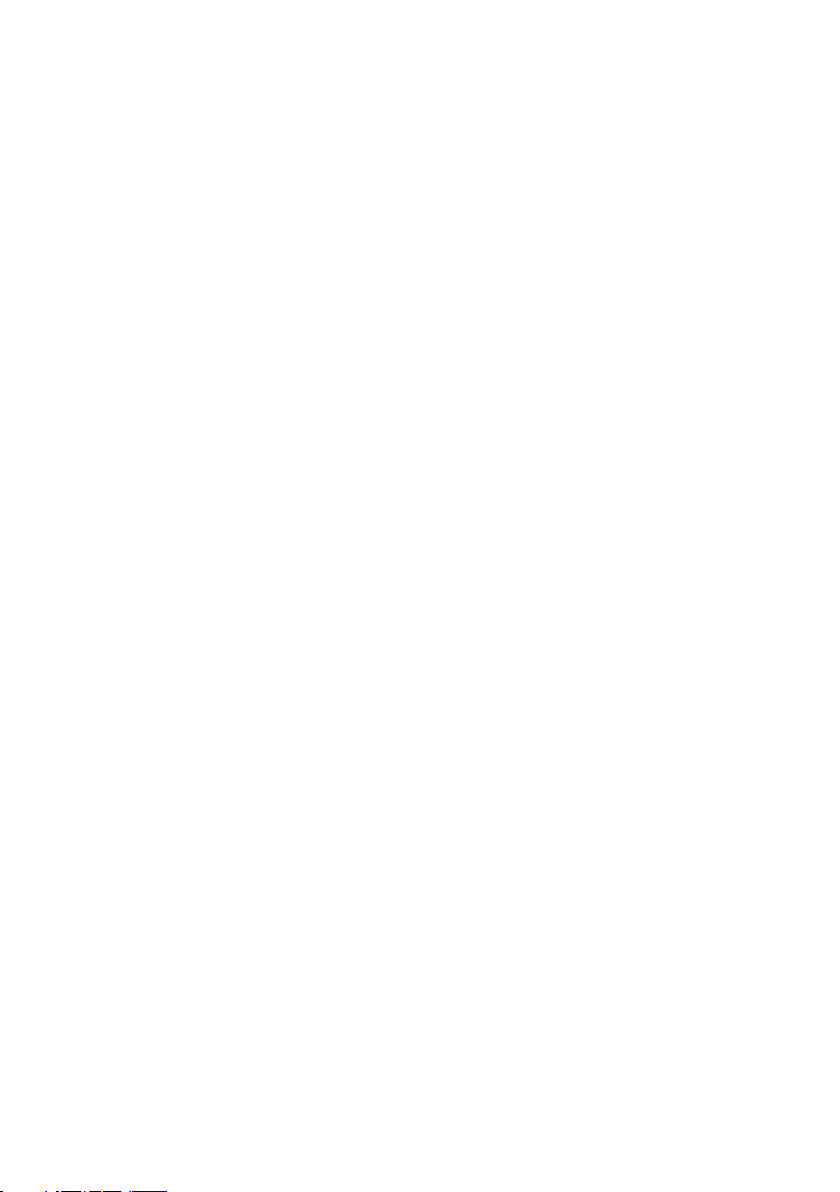
CONTENTS
• LOCATION OF CONTROLS ........................................................... 3
• INTENDED USE .............................................................................. 4
• STARTING UP ................................................................................. 4
• APPLICATION SOFTWARE ........................................................... 5
• INSTALLING THE SOFTWARE ...................................................... 6
• CONTACT DETAILS ....................................................................... 7
• TELEPHONING USING ENGIN SOFTPHONE .............................. 7
• SETTINGS ....................................................................................... 8
• USING A HEADSET ....................................................................... 9
• DEACTIVATING THE IP7 ................................................................ 9
• WARRANTY INFORMATION ........................................................ 10
• TROUBLESHOOTING .................................................................. 10
• SYSTEM REQUIREMENTS .......................................................... 11
Page 2 of 11
Page 3
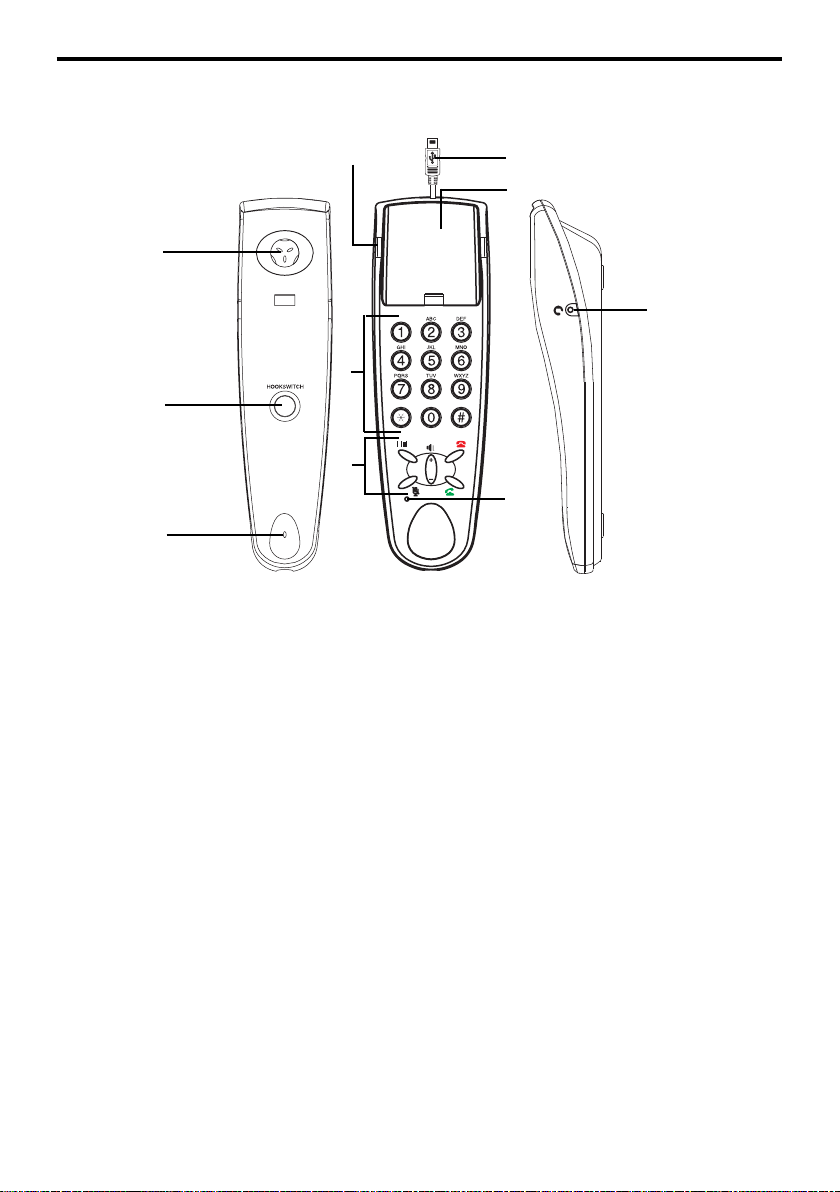
LOCATION OF CONTROLS
1
2
3
1. Earpiece
2. Hookswitch button
3. Microphone
4. Ringer LED
5. Dialling keys
4
5
6
6. Function keys
7. LED for muting function status
8. USB plug
9. Receiver cradle
10. Headset connection port
8
9
10
7
Checking the package contents
The material supplied consists of the IP7 telephone, a CD containing drivers
and this user guide.
Page 3 of 11
Page 4
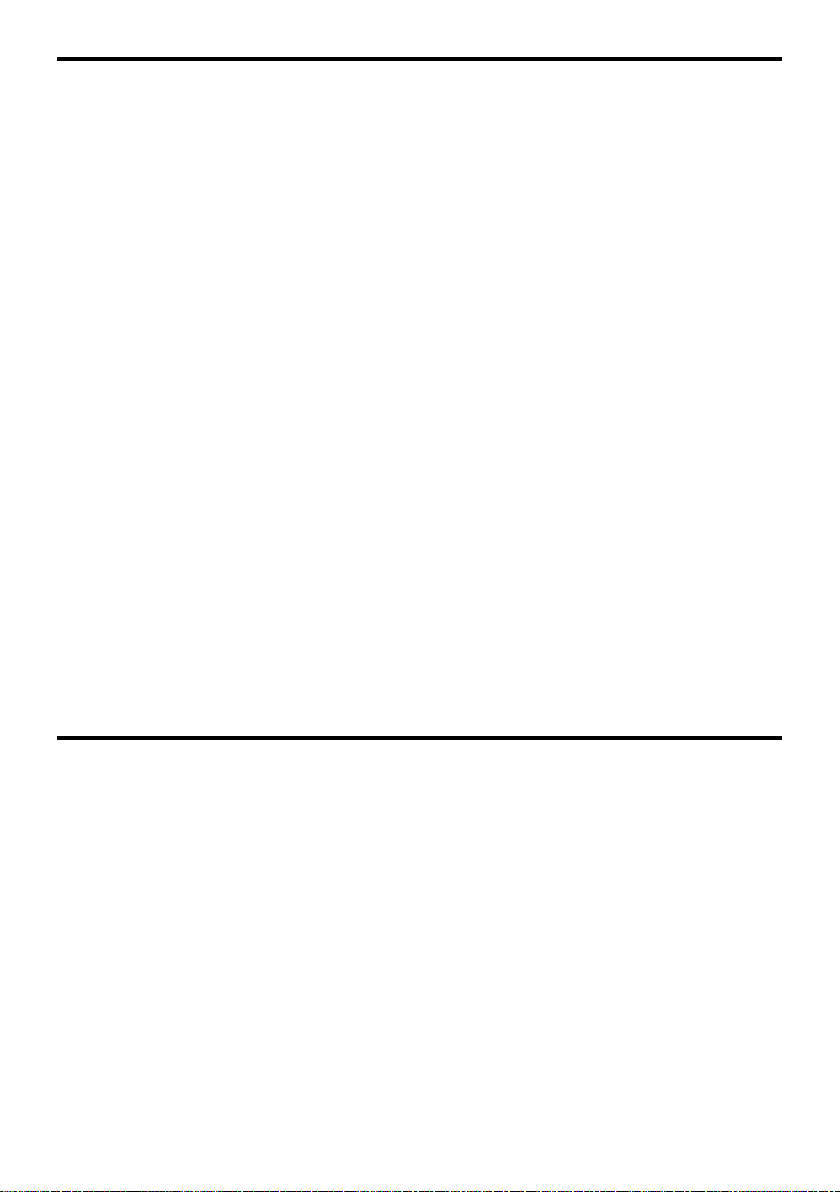
INTENDED USE
This telephone has been developed for use via a USB port on a PC.
Power failure
The telephone cannot be used to make calls in the event of a power failure.
Always have a standard corded telephone close at hand, which can be used
without connection to a PC and Internet, for emergencies.
Warnings
Do not use your telephone during an electrical thunderstorm as it is possible
to get an electric shock. Refer to information contained in Telstra White
pages directory.
The earpiece of the handset may attract small metal objects such as staples
and pins. Care should be taken when placing the handset near these items.
Installation location
Place the telephone on a level, non-slip surface.
Prevent excessive exposure to smoke, dust, vibration, chemicals, liquid,
humidity, heat or direct sunlight.
Cleaning and Care
Clean the housing surfaces with a dry, soft, fluff-free cloth. Never use cleaning
agents or aggressive solvents. Apart from occasionally cleaning the case no
other care is necessary.
STARTING UP
Connecting the IP7 to the PC
Note: Ensure your Internet connection is now active.
Connect the USB plug on the IP7 telephone to a USB port on the PC.
When the IP7 is connected to the PC for the first time, Windows automatically
detects the new hardware and installs it.
Do not unplug your phone or install any other software until Windows has finished
the detection. This process could take some time.
Note: If this is not done automatically, please carry out the following steps.
Page 4 of 11
Page 5

Setting up under Windows XP / 2000
Note: The names of the menu items and buttons may vary slightly according
to the operating system being used, e.g.: Sound and audio devices
=Multimedia. The steps for installation, however, are identical.
1. Click on the
Start
Sounds and Audio Devices
2. Click on the
3. Select
Complete this process for both the
recording
4. Click on the
Audio
Oricom USB Phone
.
OK
button. Select
tab control.
button to apply the settings and exit from the menu.
Settings, Control Panel
.
from the
Default device
Sound playback
and then
pull down menu.
as well as the
Sound
APPLICATION SOFTWARE
Note:
There are however other VoIP service providers available to you. It should be
noted that the engin Softphone has been designed to take advantage of all the
functions available on the IP7. Should you choose an alternative service provider
it cannot be guaranteed that all the same functions will work with that service
providers application software.
General information
The engin Softphone application software is included with this product.
To select an alternative service provider:
1. Choose a provider that provides the functionality you require.
2. Download the application software.
3. Install the software on your PC.
4. Setup the application software.
Note: Detailed information on how to install and setup the providers application
software should be contained on the providers web page.
Page 5 of 11
Page 6

INST ALLING THE SOFTWARE
To install the software please follow the steps below:
1. Insert the CD ROM into your computers CD ROM Drive, the setup should
now start automatically. If the CD Install does not start automatically, browse
to the CD ROM Drive on your computer using My Computer or Windows
Explorer and click
2.
Click “Install USB phone driver” on the step 1 screen , then select
“Run” or “Open” to install the USB phone driver on your PC or
Laptop. If your computer is running Windows XP with Service Pack 2,
you will see the following dialog, please click “Run” to complete the
install .
3.
Then follow the screen instructions to install the engin Softphone. Once your
application has been approved and order processed you will receive an email
from engin that you can use to download and activate your Softphone. Please
follow the instructions on the email to activate your engin service. If you are
experiencing any difficulties please contact engin on 1300 305 000.
4. Open the engin Softphone application on your PC and login using your
engin phone number and password. Once you have logged in, right click
on the engin Softphone and run the audio Tuning Wizard. Once complete
you can start making and receiving phone calls.
engin_step1.html
.
Notes:
• For information on how to install and use Softphone/USB features please
refer to the “Softphone User Guide (Eyebeam)” on the engin website.
Please visit
“Softphone User Guide (Eyebeam)”.
• For more important customer information please read carefully the
“Summary of Standard Agreement” located at
www.engin.com.au/public/downloads.asp and select the
www.engin.com.au.
Page 6 of 11
Page 7

CONTACT DETAILS
For all engin service enquiries call
1300 305 000
Opening Hours
Monday - Friday 8am - 9pm (AEST or AEDT)
Saturday - Sunday 9am - 3 pm (AEST or AEDT)
Fax number
Customer Service: 02-9004 4436
Website
www.engin.com.au
TELEPHONING USING ENGIN SOFTPHONE
Important: In order to use these functions, it is essential to have installed
the drivers provided on the CD supplied.
Note: To use the engin Softphone you will need to login using your engin account
number and password.
Making calls
1. Lift the receiver. The engin Softphone window appears on the PC screen.
2. Enter the relevant phone number using the telephone keypad. And always
enter the relevant area code even if you are calling within the same region/
area.
3. Press the
button to commence dialing.
Redial
Redial allows you to quickly call back the last number you dialed. To redial a
number, simply press
Hookswitch button
Use the Hookswitch button for ending calls and activating a new line. Pressing
this button is the same as replacing the handset and picking it back up again.
Receiving calls
Incoming calls are indicated visually and/or acoustically according to the
settings defined.
• Lift the receiver.
or
• Press the button on the IP7 keypad to take the call.
to redial the displayed number.
Page 7 of 11
Page 8

Ending calls
To end a call, press or HOOKSWITCH button, or replace the receiver.
Muting function
• To deactivate the microphone (muting), press the
lights up.
• To reactivate the microphone, press the
goes out.
Volume control
Use the button to adjust the receiver volume during a call. The value set is
automatically stored.
Note: If you have set the volume to low it is possible that a subsequent caller
can hardly be heard if they talk quietly. In such cases, increase the volume
again.
button again. The red LED
button. The red LED
SETTINGS
Note: All the necessary settings for the IP7 are made via the application
software you are using or your operating system.
Special settings for using the engin Softphone software
When using the engin Softphone application software, it is possible to define
various settings directly on the IP7.
Settings via the application
Refer to the instructions in your application software for detailed information.
Settings via the operating system
Note: The names of the menu items and buttons may vary slightly according
to the operating system being used, e.g.:
=
Multimedia
1. Click on the
2. Select
3. Click on the tab
4. Use the Volume button to adjust playback volume and microphone
sensitivity, separately.
5. Click on the
Note: Please refer to the operating system documentation for further, more
detailed information.
. The steps for installation, however, are identical.
Start
button.
Settings, Control Panel
Audio
OK
.
button, the settings are applied.
and then
Page 8 of 11
Sound and audio devices
Sounds and Audio Devices
.
Page 9

USING A HEADSET
It is possible to connect a headset to your IP7.
The headset must have a 2.5 mm, 3-pin phone jack.
Plug the phone jack in the socket on the right-hand side of the receiver
cradle. The headset can only be used for listening and talking while the plug
is connected in the socket.
Use the button on the keypad to adjust the receiver volume during a call. The
value set is automatically stored.
Note: If you have set the volume to low it is possible that a subsequent caller
can hardly be heard if they talk quietly. In such cases, increase the volume
again.
DEACTIVATING THE IP7
To listen to music via the computer’s internal or external speakers you will
need to deactivate the IP7 and reset the default computer settings. To do this,
unplug the IP7 from your computer, or to deactivate it manually please carry out
the following steps.
Deactivating under Windows XP / 2000
Note: The names of the menu items and buttons may vary slightly according
to the operating system being used, e.g.:
=
Multimedia
1. Open the
2. Select
3. Click on the
4. Select the device to be used from the
Complete this process for both the
recording
5. Click on the
menu.
. The steps for installation, however, are identical.
Start
menu.
Settings, Control Panel
Audio
tab control.
and then
Sound playback
.
OK
button to apply the settings and exit from the pull down
Sound and audio devices
Sounds and Audio Devices
Default device
pull down menu.
as well as the
Sound
.
To reactivate the USB phone simply plug it in and your PC will auto detect
and install the device.
Page 9 of 11
Page 10

WARRANTY INFORMATION
This product is covered by a 12 month warranty against defective workmanship
or parts, effective from the date of purchase.
The warranty does not extend to damage caused by misuse, negligence, excessive
voltage, faults on the telephone line or lightning. This warranty in no way affects
your statutory rights. Full details of the warranty are contained in the enclosed
warranty card.
TROUBLESHOOTING
Keypad on USB Internet Phone does not work
• Ensure that you have loaded the drivers onto your PC.
• Close down the Softphone by right clicking on Softphone icon in menu
bar. Re-open Softphone.
• Run audio tuning wizard by right clicking on Softphone.
• Uninstall any previous Softphone programs and drivers.
Call quality is poor
• Run audio tuning wizard by right clicking on Softphone.
Can’t log-in to Softphone
• Ensure that you have activated your engin Softphone by clicking on the
link in the engin order activation email.
• Make sure you are using your full 10-digit phone number (including area
code) as the log-in name.
Please also refer to the engin FAQ’s (
tFAQ.asp) for further information on the engin Softphone.
If no telephone call is possible, check whether
• the telephone is connected correctly,
• the PC is switched on,
• the required application is properly installed and correctly executed,
• the provider is experiencing faults.
Note: Establishment of a connection and possible voice delays could be
caused by:
• the current PC utilisation rate,
• the type and speed of the Internet connection,
• the use of security features, such as a firewall.
Page 10 of 11
http://www.engin.com.au/public/
Page 11

SYSTEM REQUIREMENTS
A PC running Microsoft Windows 2000, or XP
Pentium II or higher compatible (CPU).
128MB RAM.
10MB Free Hard Disk Space.
One Free USB port (USB1.1 or USB2.0).
A broadbrand Internet connection
Minimum 256/64k speed
Page 11 of 11
