Page 1
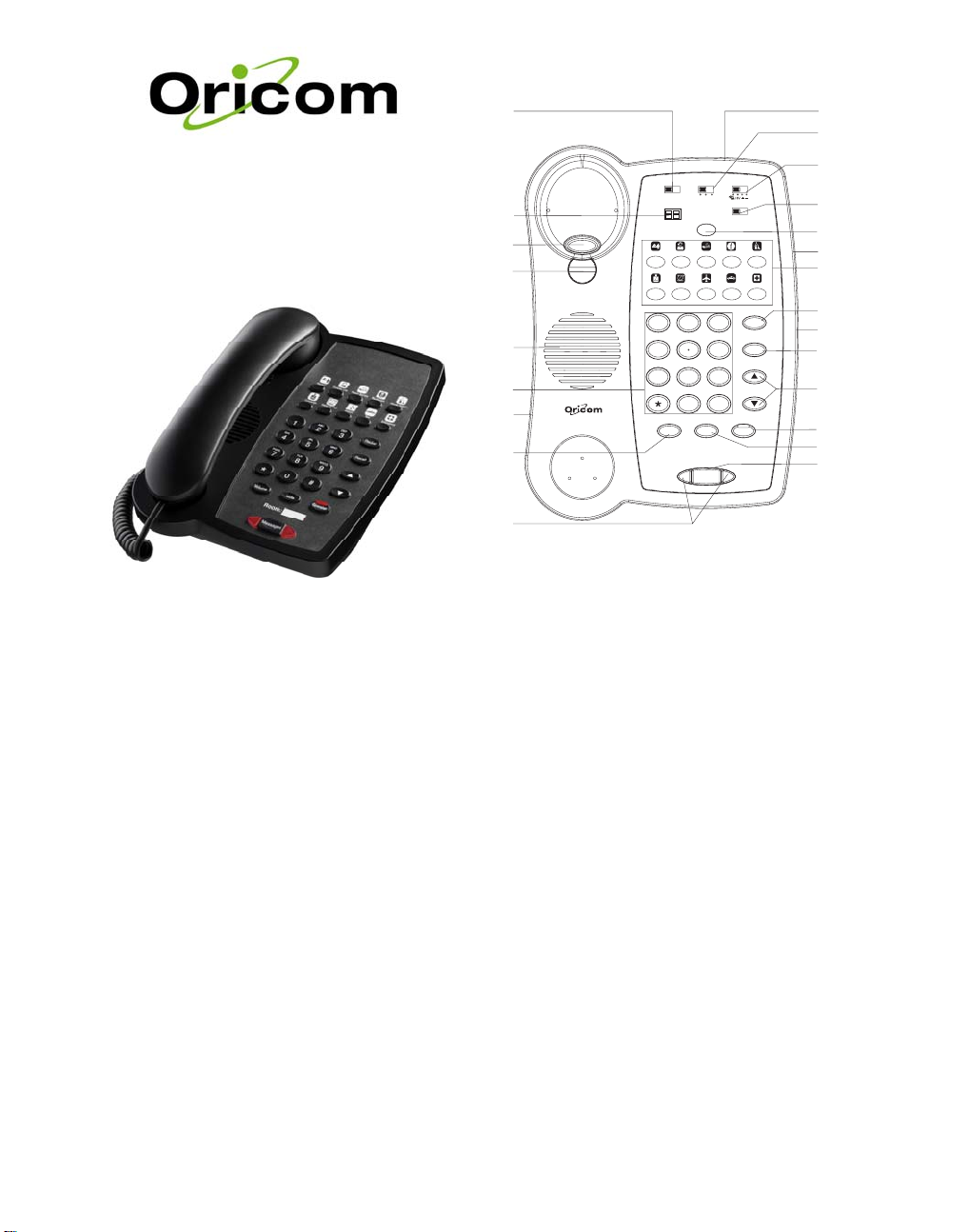
Location of controls
HP200
Corded Hotel Phone with
Speakerphone
Keep this user guide for future reference
Installation
Connection
1. Connect one end of the curly cord to the handset,
and the other end to the socket marked
HANDSET on the left-hand side of the base.
2. Connect the telephone line cord to the LINE IN
socket on the telephone, and to a telephone
network wall socket.
3. Lift the handset and listen for the dial tone. Your
telephone is now operational.
4. Ensure the correct Recall time has been set for
your system PBX or phone network
For Desk Use
Fit the desk support onto the base of the phone.
1
100 300 600
Program/Store
Programer
2
3
4
5
6
7
Reception OutsideLine RoomSer vice Restaurant House Keeping
Concierge WakeUp Call Airport Taxi Emergency
GHI
4
PQRS
7
Volume
Store
ABC DEF
JKL
5
TUV
8
Mute
21
Redial
321
MNO
Recall
6
WXYZ
9
#0
Speaker
8
Messages
9
1. Program/Store switch
2. Programmer switch
3. Hook switch
4. Handset holder
5. Speaker
6. Keypad
7. Handset cord jack
8. Handset volume cont rol button
9. Message Waiting and Visual
Ringer indicator
10. Telephone line jack
11. Recall time 100/300/600
switch
12. Message Waiting switch
13. Line 1/2 switch
14. Store button
15. Data port
16. One touch memories
17. Ringer volume Hi/Lo switch
18. Redial button
19. Recall button
20. Speaker volume control
21. Speaker button with LED
22. Mute button
23. Messages button
Wall mounting your phone:
For wall mounting installation, do not insert the desk
support on the base.
1. Revolve the handset catch 180° to the wall
mounting position using a small coin.
2. Connect the telephone line cord to the LINE IN
socket on the telephone, and to a telephone wall
socket.
3. Run the telephone cable inside the groove and
ensure it is tight.
4. Drill two holes vertically, one above the other,
83mm apart, and leave the screws protruding
from the wall by 5mm.
5. Align the base’s keyhole slots with the screws and
slide the phone downward to secure it.
6. Lift the handset. Listen for the dial tone to ensure
the telephone is working.
10
12
13
14
15
16
17
18
19
20
22
23
11
21
Page 2
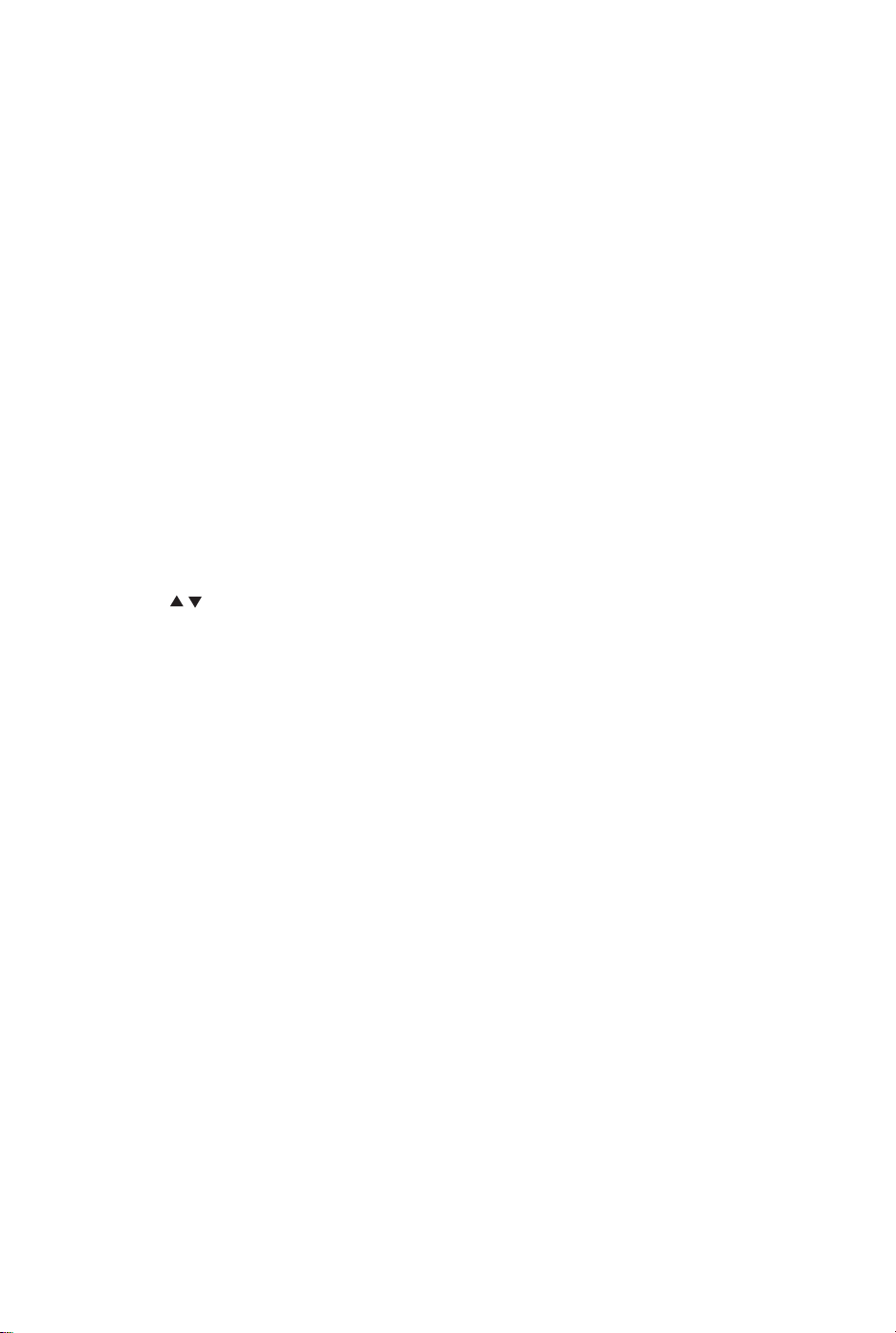
Using your phone
Making a call
1. Lift the handset or press Speaker button the LED
lights, then dial tone will be heard.
2. Dial the required telephone number The number
will be dialed.
3. On completion of the call, hang up the handset or
press the Speaker button again.
Answering a incoming call
1. When an incoming call is received, the phone will
ring,
2. Pick up the handset or press the Speaker button
to answer the call.
3. On completing the call, hang up the handset or
press the Speaker button again.
Redial
1. Lift the handset or press Speaker button.
2. Press Redial to dial the last number dialled.
Volume control
The handset earpiece volume may be increased or
decreased during a call. Press the Volume button to
increase or decrease the volume.
To adjust the speaker volume (hands free dialling/group
listening) use the
levels.
/ buttons for a comfortable
Recall (Australia ONLY)
You can use the Recall button on your telephone when
using your network operator’s services such as call
waiting etc. A subscription may apply for these services,
contact your network operator for more information. If
this is not working correctly check the country option of
the phone menu and select Australia or New Zealand
option. For Australia it should be set to 100ms and for
New Zealand is 600ms.
Mute button
The handset and speaker volume can be muted during
a call by pressing MUTE button. Release the MUTE
button to reactivate the microphone.
Ringer volume control
The ringer volume can be adjusted using the Ring
Volume switch located on the right-hand side of the
telephone
Memory
This telephone has 10 One-Touch memories.
Storing One-Touch Memories
1. Ensure the Program/Store switch is set to Store.
2. Lift the handset or press Speaker button, dial
tone will be heard (ignore any tone). Press Store
button.
3. Enter the telephone number to be stored (up to 32
digits). Press Store.
4. Select a memory position by pressing the
corresponding memory button.
5. Replace the handset.
If you need to insert a pause in the telephone number
press Redial.
If you need to change a number, store the new number
in the same location as the old one.
Dialling using One-Touch Memories
1. Lift the handset or press Speaker button, dial
tone will be heard.
2. Press the required One-Touch memory button.
Messages button
You can also store a telephone number into this button
like the one touch memory buttons:
1. Ensure the Program/Store switch is set to Store.
2. Pick up the hands et or press the Speaker button,
the dial tone will be heard. (ignore the dial tone)
press Store button.
3. Enter the telephone number to be stored (up to 32
digits). Press Store.
4. Press the Messages button, now number have
been stored.
5. Replace the handset.
Dial the pre-programmed number
1. Lift the handset. You will hear the dial tone.
2. Press the MESSAGES button. A pre program med
number will be dialed automatically.
Line Switch
There is a line switch on the top of the unit allows you
select the desired telephone line 1 or line 2 depends on
your selection.
You may configure the phone using the switch located
under the inlay on the base of the phone marked 1 2, so
that the telephone (1) and the outer port (2) are
connected in parallel.
Connection of additional
equipment
Additional equipment such as modems can be
connected to this telephone via the DATA PORT socket
on the right side of the base. Two methods of oper ation
can be selected by using the
on the top of the base (Please refer to "Location of
controls" point 12):
1. Allows for single line parallel operation. For example,
a computer modem can be operated through the
telephone but only one device can be operated at a
time, either the modem or the telephone.
2. Allows for two line operation where a computer
modem can be connected via the telephone and both
devices can be used at the same time. The network
wall socket must have two lines connected.
switch located
Hearing aid compatible
This telephone is hearing aid compatible. Select the T
mode on your hearing aid to enable this feature.
Page 3

Programmer lock
The Program/Store switch (located under the underlay)
allows access to the One-Touch memory programming.
Store Manual programming allowed.
Program Programmer downloads allowed.
PBX Message Waiting
Most PBX systems use a function called Message
Waiting. The telephone will indicate when a call was
received by flashing the Massage Waiting lights next to
the Messages button.
The MW switch is located on the top side of the
telephone. The MW function operates differently
depending on the PBX in question.
Please contact the PBX administrator for more
information.
The following four alternatives are available: LED+,
LED-, ringer indicator (
When the telephone is used in systems without a
telephone exchange (
) and high DC voltage (HV).
) should be selected.
Programmer
A dedicated programmer (optional) can be connect ed t o
the Programmer socket located on the top side of the
telephone, this allows easy programming of the 10 OneTouch memories and the number in Messages key.
The Program/Store switch (located on the top side of
the telephone) must be set to Program.
General Information
Warnings
• The telephone is designed for indoor use only. Do
not install the telephone in areas where there is the
risk of an explosion, excessive exposure to smoke,
dust, vibrations, chemicals, moisture and heat.
• Do not install in damp locations such as a bathroom
or laundry, do not expose the unit to direct sunlight.
• Do not use your telephone during an electrical
thunderstorm as it is possible to get an electric
shock. Refer to information contained in Telstra
White pages directory.
• The earpiece of the handset may attract small metal
objects such as staples and pins. Care should be
taken when placing the handset near these items.
• This phone is designed for connection to a PSTN
telephone line or analogue extension port of a PBX
system. If you connect this device to a digital
extension of a PBX, damage may result to the PBX.
Trouble Shooting
If you feel this product is not working correctly please
consult the user guide and ensure that you are using
the product in accordance with the instructions.
Remove all extra telephone equipment and connect
only this telephone directly to the telephone socket.
If the fault is still present, connect another telephone (if
available) to the telephone socket. The results will show
you whether the fault lies with this unit or with the
telephone line. If the product is not working correctly the
fault is on the telephone line.
Please contact your network operator for assistance.
In the unlikely event of a fault please return the product
to the dealer where you purchased it.
Cleaning and Care
The surface of the case can be cleaned with a dry, soft,
lint-free cloth. Never use cleaning agents, particularly
aggressive solvents.
Notes for operation in
New Zealand
The grant of a Telepermit for any item of terminal
equipment indicates only that Telecom has accepted
that the item complies with the minimum conditions for
connection to its network. It indicates no endorsement of
the product by Telecom, nor does it provide any sort of
warranty. Above all, it provides no assurance
that any item will work correctly in all respects with
another item of Telepermitted equipment of a different
make or model, nor does it imply that any product is
compatible with all of Telecom’s network services. This
device may be subject to ringing or bell tinkle when
certain other devices are connected to the same line. If
this occurs, the problem should not be referred to the
Telecom Faults service. This equipment shall not be set
to make automatic calls to the Telecom “111”
Emergency Service. This equipment may not provide for
the effective hand-over of a call to another device
connected to the same line.
only may be connected to the auxiliary telephone port.
The auxiliary telephone port is not specifically designed
for 3-wire connected equipment that may not respond to
incoming ringing when attached to this port.
REN (RN for New Zealand)
The REN (Ringer Equivalence Number) or (RN) is of
significance only if you wish to connect more than 1
telephone to your telephone line. A standard telephone
line has a maximum REN capacity of 3 (RN of 5). It is
possible to connect 3 (5) devices with a REN of 1 (RN
of 1) with no degradation to the product’s performance.
Exceeding this limit may cause the volume of the ringer
in any phone to decrease or not ring at all.
Australia
Oricom International Pty Ltd
Locked Bag 658, South Windsor, NSW 2756
Customer Support
Email: support@or icom.com.au
Web: www.oricom.com.au
Phone: (02) 4574 8888 Fax: (02) 4574 8898
New Zealand
Atlas Gentech (NZ) Limited
Private Bag 14927
Panmure, Auckland
Customer Support
Email: support@atlasgentech.co.nz
Web: www.atlasgentech.co.nz
Phone: 0900 50 025 (Toll Call) Fax: (09) 574 2722
Telepermitted equipment
