Page 1
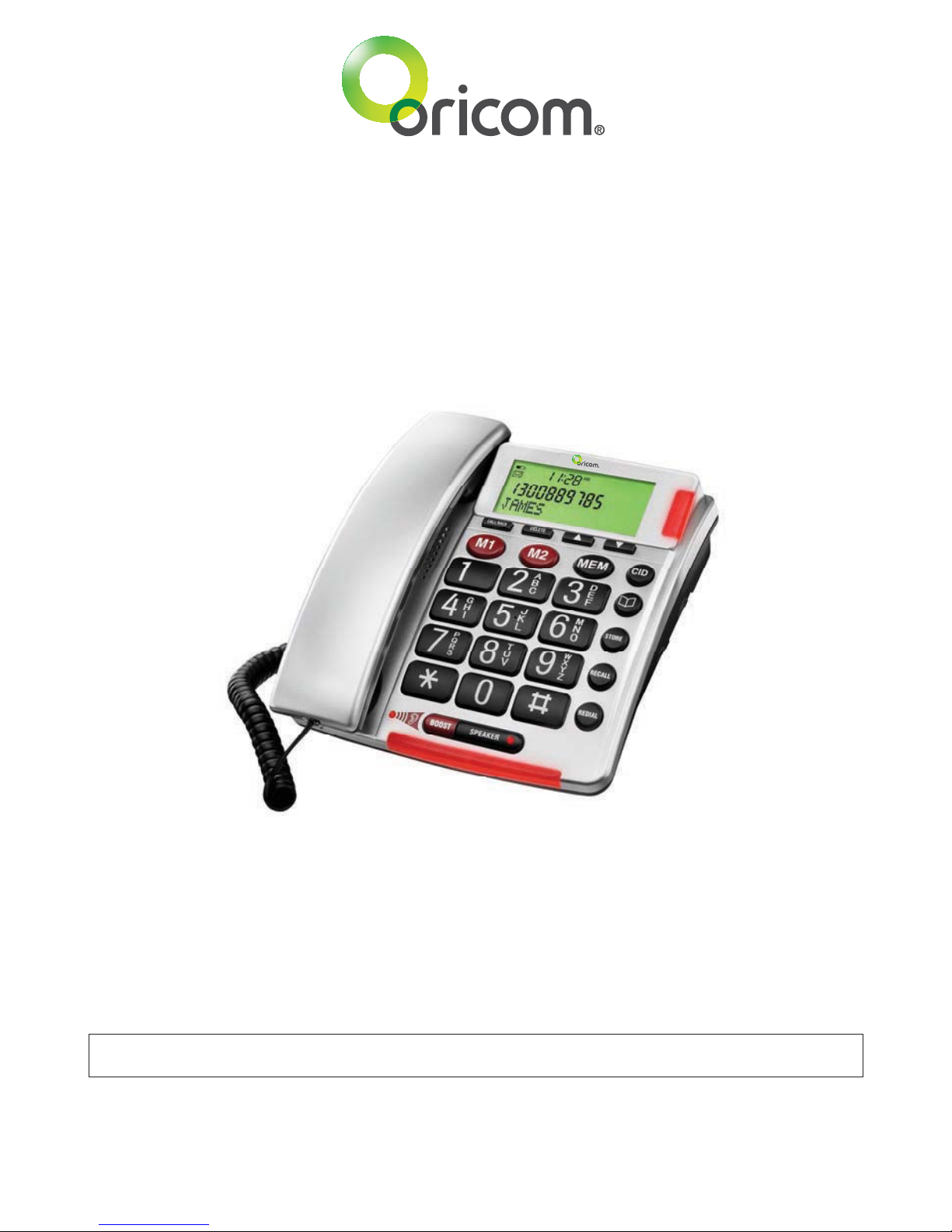
CARE120
Amplified Phone with Caller ID
User Guide
Keep this user guide for future reference. Always retain your proof of
purchase in case of warranty service and register your product on line at:
AUSTRALIA: www.oricom.com.au
Page 2

General Information
Warnings
It is very important that you read the User Guide carefully as it
contains detailed information on installation, programming and
operational issues which you will need to be aware of to ensure the
Care Phone operates properly. Following is a list of some of the
important issues and important warnings which you need to be aware of.
This is a summary of the important issues you must still read the
User Guide in full.
Warnings
The telephone is designed for indoor use only. Do not install the
telephone in areas where there is the risk of an explosion, excessive
exposure to smoke, dust, vibrations, chemicals, moisture and heat.
Do not use your telephone during an electrical thunderstorm as it
is possible to get an electric shock. Refer to information
contained in Telstra White pages directory.
The earpiece of the handset may attract small metal objects
such as staples and pins. Care should be taken when placing the
handset near these items.
Setting the receiver volume to maximum may, under some
situations cause ear damage. We suggest returning the handset
volume control to the “0” position after each call.
Do not install in damp locations such as a bathroom or laundry,
do not expose the unit to direct sunlight.
2
Need Help?
If you need assistance setting up or using your Oricom product now or in
the future, call Oricom Product Support.
Australia 1300 889 785
www.oricom.com.au
Mon-Fri 8am – 6pm AEST
New Zealand 0800 67 42 66
www.oricom.co.nz
Mon-Fri 10am – 8pm NZST
Page 3
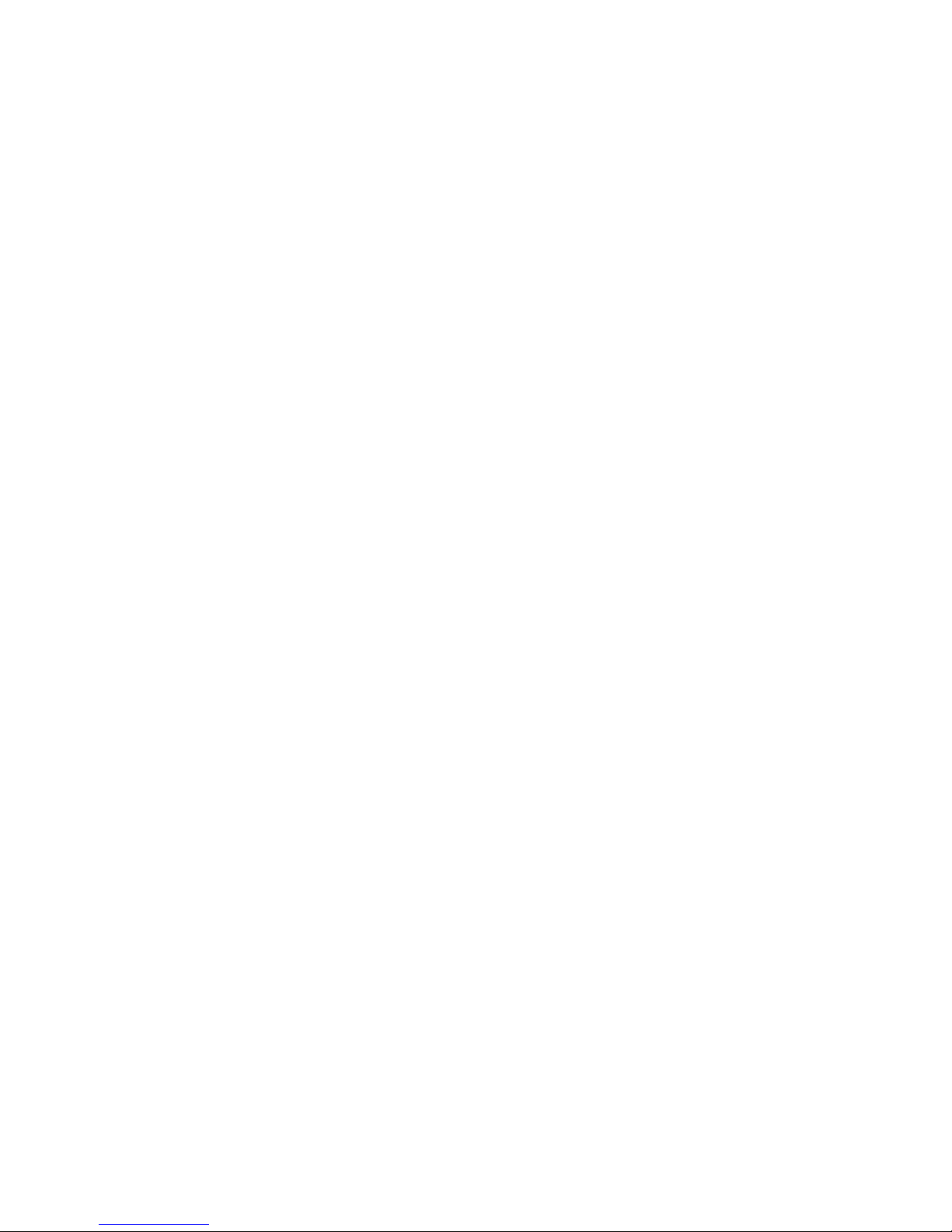
3
Notes for operation in New Zealand
The grant of a Telepermit for any item of terminal equipment
indicates only that Telecom has accepted that the item complies with
the minimum conditions for connection to its network. It indicates no
endorsement of the product by Telecom, nor does it provide any sort
of warranty. Above all, it provides no assurance that any item will
work correctly in all respects with another item of Telepermitted
equipment of a different make or model, nor does it imply that any
product is compatible with all of Telecom’s network services.
This equipment shall not be set to make automatic calls to the
Telecom “111” Emergency Service.
This equipment may not provide for the effective hand-over of a call
to another device connected to the same line.
This equipment should not be used under any circumstances that
may constitute a nuisance to other Telecom Customers.
REN (RN for New Zealand)
The REN (Ringer Equivalence Number) or (RN) is of significance
only if you wish to connect more than 1 telephone to your telephone
line. A standard telephone line has a maximum REN capacity of 3
(RN of 5). It is possible to connect 3 devices with a REN of 1 (RN of
1) with no degradation to the product’s performance. Exceeding this
limit may cause the volume of the ringer in any phone to decrease or
not ring at all.
Caller ID
Customers using non Telecom toll services should not use the dial
back feature for local calls as this will incur a charge only the 7 digit
number should be dialed. Some of the CID services listed may not
be available in New Zealand.
Page 4
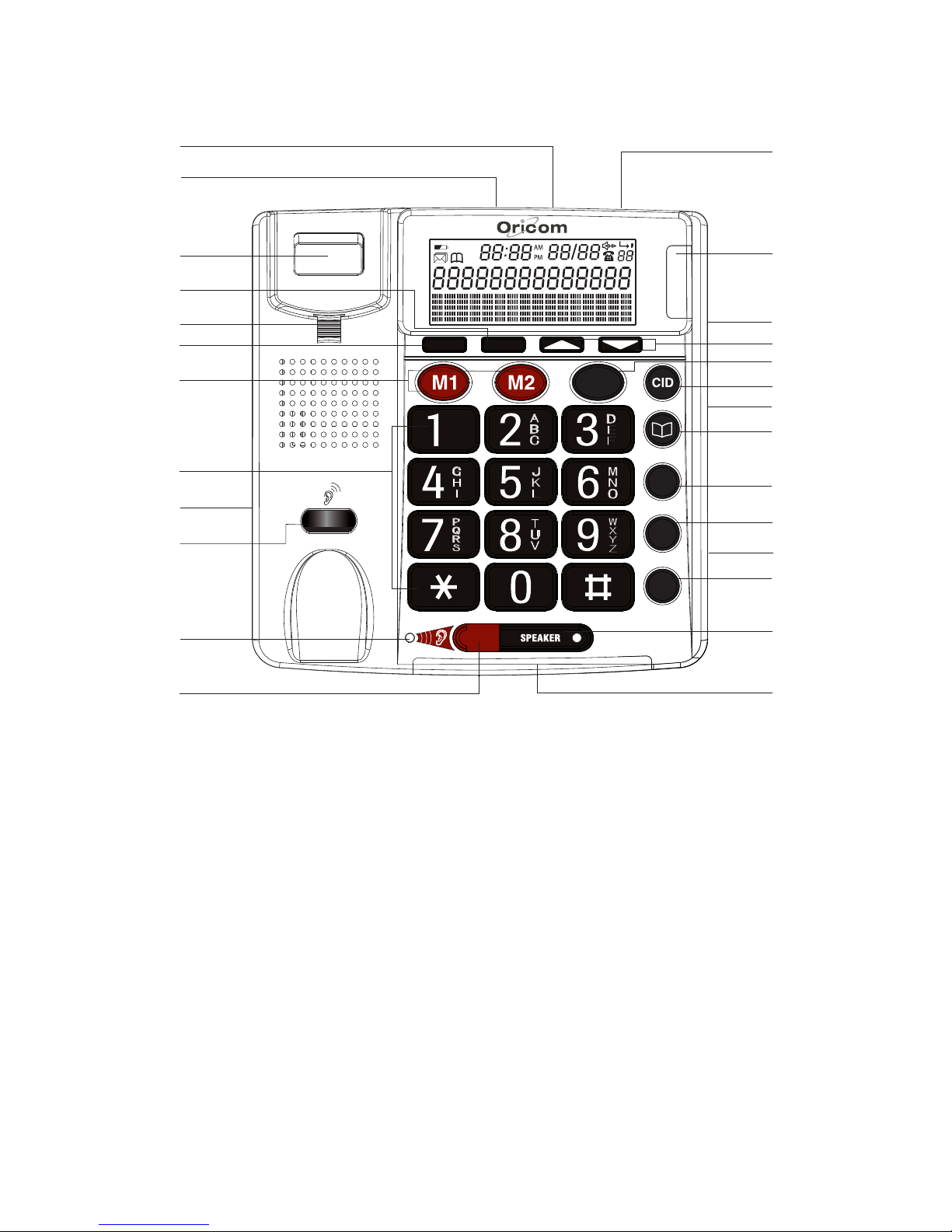
Location of Controls
345
CID
NEW
DELETE
CALL/BACK
REDIAL
MEM
STORE
RECALL
BOOST
1
2
3
4
5
6
7
8
9
10
11
12
13
14
15
16
17
18
19
20
21
22
23
24
25
26
4
1. Power adapter socket
2. Telephone line socket
3. Hook switch
4. Delete button
5. Handset holder
6. Call back button
7. One touch button(M1/M2)
8. Keypad
9. Coil cord socket
10. Receiver volume controller
11. Amplify LED indicator
12. Amplify key
13. Extra shaker socket
14. New call LED
15. Ring Hi/Mid/Off switch
16. Up /Down keys
17. Memory button
18. Caller ID button
19. Tone Hi/Low switch
20. Phonebook button
21. Store number button
22. Recall button
23. Speaker Volume
Hi/Low switch
24. Redial button
25. Speaker button
26. Ring LED indicator
Page 5
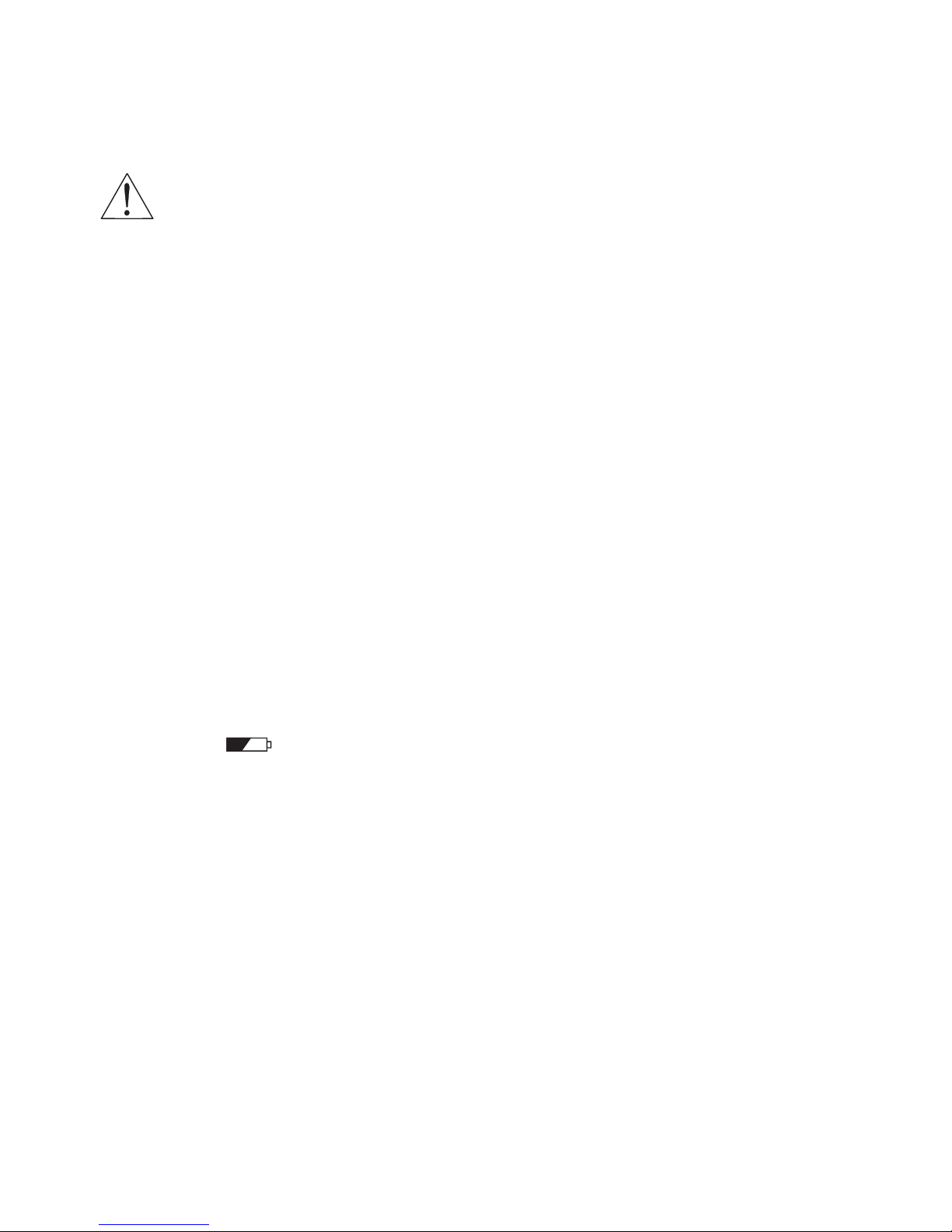
Installation
Installing batteries in the phone
Warnings
You must install 4 AA batteries in the phone base. The battery
back up system will then be able to power the unit for up to 12
hours if there is a mains power failure.
If your mains power has been turned off for an extended period
or the power supply to the phone has been unplugged from
mains power you should replace the batteries with 4 new high
uality AA batteries. q
Before opening the battery compartment, make sure the
telephone is disconnected from the telephone line and the
mains power supply.
1. Use a flat-blade screwdriver or tip of a pen to lift and remove the
battery compartment door.
2. Insert four AA batteries into the compartment as indicated by the
polarity symbols.
3. Snap the battery compartment door back into place.
When this
symbol appears on the display or the display dims,
replace the batteries. Always use 4 new high quality AA batteries.
Connecting the telephone
1. Plug one end of the telephone cable supplied into the TEL. LINE
jack at the back of the telephone base.
2. Plug the other end of the telephone cable into the wall outlet.
3. Plug one end of the curly cord into the socket on the handset.
4. Plug the other end of the curly cord into the left side of the
telephone.
5
Page 6

Wall Mounting
Method A. To fit to an existing telephone wall plate with modular
connector simply,
1. Press and lift out the handset holder on
base. Rotate it 180°, and snap it into
place (see Fig A) so it will hold the
handset in place when the phone is
mounted on the wall.
44
4
4
4
Fig A
1
2
3
3
Fig B
2. Insert the mounting bracket’s two tabs
into the matching slots on the phone’s
base. (see Fig B)
3. Then press down and slide the bracket
Upward until the tabs snap into place.
4. Plug the short telephone line cord
(supplied) into the base of the phone and
plug the other end into the telephone
wall plate socket.
5. Position the mounting holes on the base
of the phone over the two protruding
screws on the wall plate. Gently push the
phone flush against the wall plate then
slide the phone downwards locking it
into place.
Method B. Attach directly to a wall
1. Drill two holes vertically, one above the other, 83mm apart, and
leave the screws protruding from the wall by 5mm.
2. Follow steps 1 and 2 above.
3. Then press down and slide the bracket upward until the tabs
snap into place.
4. Plug one end of the telephone cable into the TEL. LINE jack at
the back of the base.
5. Plug the other end of the telephone cable into the telephone
socket, then align the base’s keyhole slots with the screws and
slide the phone downward to secure it.
6
Page 7
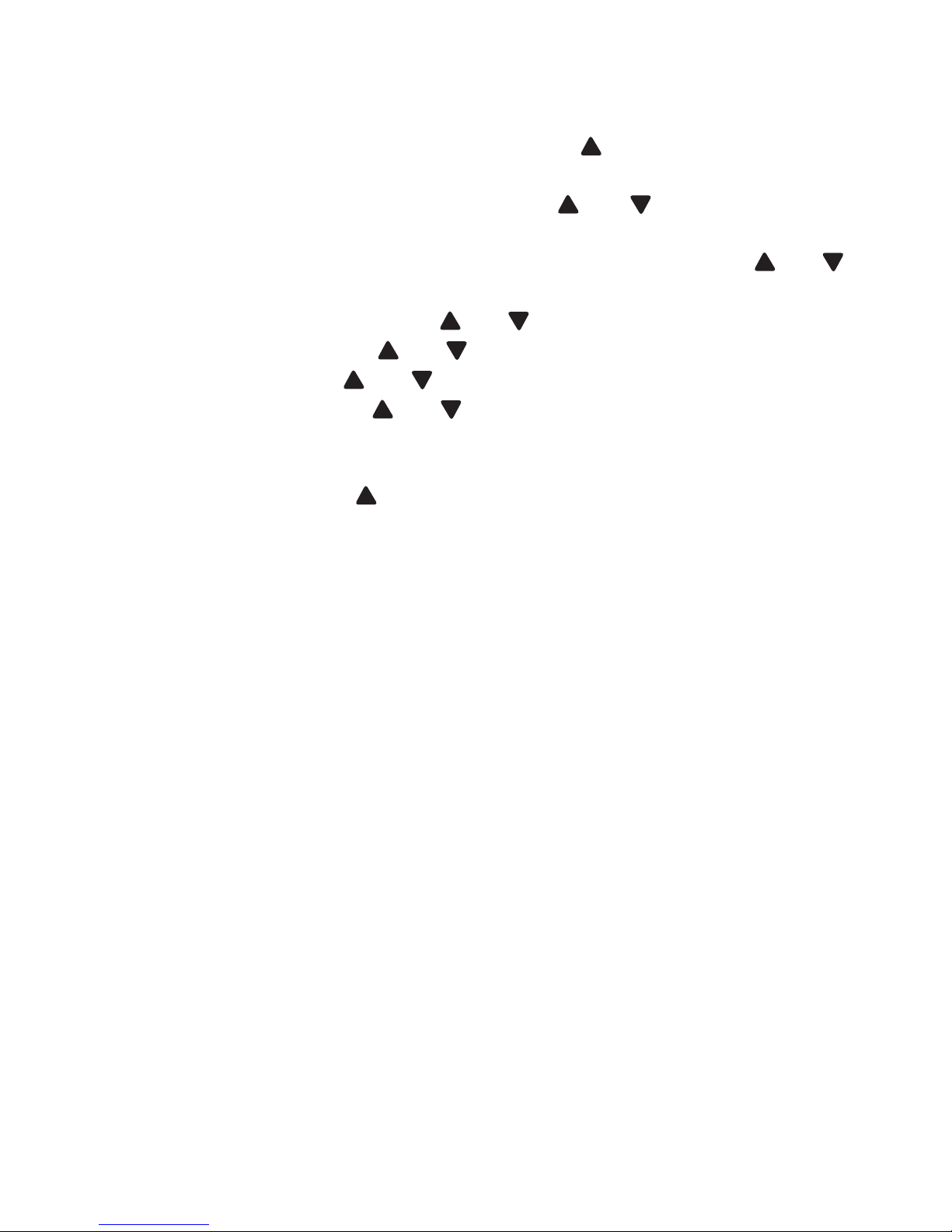
Basic settings
1. After installing the batteries, the display should flash the word
“ENGLISH”. If not, press and hold for approximately 4
seconds.
2. Select the desired language using
or . Press DELETE
button.
3. Select the desired contrast setting (2=Default) using or .
Press DELETE button.
4. Set the hour (00-23) using or . Press DELETE button.
5. Set the minute using or . Press DELETE button.
6. Set the day using or . Press DELETE button.
7. Set the month using or . Press DELETE button.
If you wish to change the language, contrast, time settings at a later
date, press and hold button for approximately 4 seconds and
repeat steps 2-7 above.
Operation
When the telephone is not in use, the date and time, number of new
and total number of calls STORED in the Caller ID MEM will be
shown in the display. The display will show the caller number (and
name if available).
Making a call
1. Pick up the handset or press SPEAKER button (the speaker LED
will light) and wait for a dial tone.
2. Dial the number you wish to call. The display will show the
number that you are dialing. If you dial a number over 14 digits
long, it will show the last 14 digits only.
3. When you have completed your call, hang up the handset or
press the SPEAKER button again to release the telephone line.
It is possible to switch from a handset to speakerphone conversation
by pressing the SPEAKER button and picking up or hanging up the
handset accordingly.
7
Page 8

8
Pre Dialing a Call
1. Dial the number you wish to call . To correct a number press the
DELETE button for each incorrect digit.
2. Pick up the handset or press the SPEAKER button.
Receiving a Call
When you receive a call, the telephone rings, the Ringer LED flashes,
and the display shows the CALL# and the caller telephone number
(with caller ID service activated).
This feature allows you to decide to pick up the phone or not
depending on who is calling.
If you want to talk to the caller:
1. Pick up the handset or press SPEAKER button to answer the
call.
2. At the end of the call, return the handset to the cradle or press
SPEAKER button again.
Redial function
If a number that you have dialed is engaged or you were unable to
get through to anybody. The last number dialed will be saved in the
telephone automatically.
To use the redial facility, proceed as follows:
1. Lift the handset or press SPEAKER button.
2. Press the REDIAL button. The last saved redial number will now
be dialled.
Pause
If needed for phone banking or behind a PBX system. You can insert
a 3.6 seconds pause while dialing or storing a number into MEM.
Press REDIAL button at the desired point in number to insert a
pause.
Page 9

9
Recall and call waiting
Press the Recall button followed by the extension number to transfer
calls when connected to a PBX.
Access to additional network services can be gained by using the
Recall button * and # keys. Contact your network operator for more
information.
To Turn on Telstra call waiting (Australia)
You can use the recall button to answer a second call while you are
on the phone. However this service will need to be turned on. For
example to turn on Telstra’s Call Waiting service:
1. Lift the handset and wait for dial tone then Press *43#.
2. You will hear the service message and then hang up.
Take two different calls at the same time
During a call, you will hear two loud beeps periodically to notify you
of another incoming call. If you wish to answer this call
1. Press Recall button listen for dial tone then Press 2 to put the
current call on hold and talk with the second caller.
2. Subsequent presses of Recall button listen for dial tone then
Press 2 will toggle you between these 2 callers.
Call Timer
Immediately after dialling a telephone number a call timer will be
shown on the display. The timer is a simple way to help you keep
track of how long the call lasts.
Ringer Volume Control
The ringer sound level can be adjusted by sliding the RINGER
switch to select high (HI) or soft (MID) sound level. When you don’t
want to be disturbed, slide the RINGER switch to the Off position.
The bright Red light (LED) on the base will flash with all incoming
calls.
Page 10

Volume Control
Handsfree Speaker Volume Control
You can adjust the hands free speaker volume level by simply sliding
the VOLUME switch located on the side of the phone.
Receiver volume control
The receiver volume control enables you to adjust the receiver
volume on the handset. Press the BOOST button, the red LED will
turn on, now you can increase the receiver volume by rotating the
knob (under the receiver) to the desired level ( level 1 to level 9).
Receiver Tone Volume Control
You can use the TONE slide switch to adjust high frequency sounds.
Words are clearer and easier to understand. Note: The tone
adjustment function will not work if the receiver volume is set to the
minimum level.
Shaker operation
You can connect a shaker accessory (not included) to the socket
marked Ext.Trig located at back of your telephone. The shaker will
vibrate when you receive an incoming call.
To purchase a suitable shaker unit in Australia (Model no. VIB100PS)
contact Oricom direct on (02) 4574 8888.
Note: The SHAKER function can only be activated when the power
adaptor is connected (power adaptor supplied with Shaker unit).
VIB1000PS
10
Page 11

11
Hearing Aid Compatibility
This unit is compatible with most inductively coupled hearing aids on
the market. However due to the wide range of hearing aids available
we cannot guarantee that the unit will function error free with every
model.
The Phone Book
The Phone Book will store 32 telephone numbers (22 digits max)
and their associated names (16 characters max) with entries
arranged alphabetically.
A stored phone number can be dialed using fewer keystrokes than if
dialled manually. If you subscribe to a Caller ID service, the
name/number of the caller will be shown when you receive an
incoming call (only for those numbers stored in the Phone Book or
M1/M2 memories).
Letters
Each number key has been allocated certain characters.
Button Letters/symbols
1 ....... [Space character] + & - / X 1
2 ....... A B C 2 Å Ä Æ æ å ä ß ¾
3 ....... D E F 3 ë
4 ....... G H I 4 ï
5 ....... J K L 5 Ł
6 ....... M N O 6 Ñ ñ Ö
7 ....... P Q R S 7
ə ö Ξ
8 ....... T U V 8 Ü ü
9 ....... W X Y Z 9 ¡
* ....... ‘ @ ( ) * < > |
0 ....... , . : ? = 0
# ....... $ _ % ! #
Page 12

Storing names/numbers
1. Press .
2. Press STORE .
3. Press STORE again.
4. Enter the telephone number to be stored (up to 22 digits). Press
STORE.
5. Enter the name (up to 16 characters). Press the corresponding
number button one or more times for the first letter (see the table
above).
6. Press STORE.
Dialing from the Phone Book
1. Press .
2. Scroll to the required memory location using or .
quick-search in the Phone Book press the corresponding
number button one or more times for the first letter (refer to the
table on the previous page).
3. Press CALL BACK to dial the displayed number. If you do
nothing, the phone will return to standby mode.
Changing phone numbers/names
1. Press .
2. Scroll to the required memory location using or .
3. Press and hold STORE until EDIT? is displayed. Press STORE.
4. Changes to the displayed telephone number can be made using
DELETE and or Press STORE.
5. Changes to the displayed name can be made using DELETE
and or
6. Press STORE to confirm the changes.
12
Page 13

Deleting phone book entry
1. Press .
2. Scroll to the required memory location using
or .
3. Press DELETE. “DELETE?” will be displayed, alternatively
press and hold DELETE button until the display shows
“DELETE ALL?”.
4. Press and hold DELETE until the displayed telephone number
disappears.
Memory
The telephone also has 2 one-touch and 10 two-touch memories for
frequently dialed telephone numbers.
When a number is stored into Memory you only press one or two
buttons dependent on location to make a call.
The one-touch memories are M1-M2, the two-touch memories are
accessed using the telephone keypad digits 0-9.
Storing One-touch Memories
1. Press STORE button.
2. Enter the telephone number to be stored (up to 22 digits). Press
STORE button.
3. Enter the name (up to 16 characters). Press the corresponding
number button one or more times for the first letter (see the
above table). Press STORE button.
4. Press either M1-M2 to store the number.
Dialing using One-touch Memories
1. Lift the handset or press SPEAKER button and wait for a dialing
tone.
2. Press either M1-M2, the stored telephone number will now be
dialed.
13
Page 14

14
Storing Two-touch Memories
1. Press STORE button.
2. Enter the telephone number to be stored (up to 22 digits). Press
STORE button.
3. Enter the name (up to 16 characters) . Press the corresponding
number button one or more times for the first letter (see the
above table). Press STORE button.
4. Press either 0-9 to store the number.
Dialing using Two-touch Memories
1. Lift the handset or press SPEAKER button and wait for a dialling
tone.
2. Press MEM button.
3. Select a memory location by pressing the relevant keypad digit
0-9.
Caller ID
Caller ID allows you to see who is calling before you answer a call
and to see who has called in your absence. If the number is stored in
the indirect memory, its associated name will be displayed instead.
The CID memory will store up to 32 name/telephone numbers stored
chronologically. The sequence number is shown in the top
right-hand side of the display.
When the memory is full, the oldest number will be deleted
automatically as the new call is logged. New calls are indicated in
plain text in the display and flashing of the red New Call indicator
light.
Please note!
In order for numbers to be shown, the Caller ID service must be
provided by your network operator and a current subscription in
place. Contact you telephone service operator for more information.
Page 15

Retrieving and dialing CID numbers
1. Press CID button to select caller-id mode.
2. Press either or to review the numbers stored in the Caller
ID memory.
3. To dial a displayed telephone number either press CALL BACK
or SPEAKER, the displayed telephone number will now be
dialed. If you do nothing the phone will return to standby mode.
CID Call Types
Besides showing telephone numbers, the display can show a
number of messages:
OUT OF AREA It is an International call or a call from a PBX
(no information received).
PRIVATE Information on the number is blocked. The
call could also
be from a PBX.
NEW Number not previously seen.
Several calls have been received from the
same caller.
Deleting Numbers
1. Scroll to the telephone number you wish to erase using or
2. Press DELETE button, “DELETE?” will be displayed,
alternatively press and hold DELETE button until the display
shows “DELETE ALL?”.
3. Press and hold DELETE button until the number disappears.
Transferring Numbers to the Phone Book
1. Scroll to the telephone number you wish to copy using or .
2. Press STORE.
3. Press STORE again.
4. Name can later be added according to the chapter Changing
phone numbers/names.
15
Page 16

16
Cleaning and care
The surface of the case can be cleaned with a dry, soft, lint-free cloth.
Never use cleaning agents, particularly aggressive solvents. Apart
from occasional cleaning of the case, no other care is necessary.
The rubber feet of the base station are not resistant to all cleaning
agents. The telephone feet do not normally leave any marks on the
surface. However, on account of the multitude of varnishes and
surface finishes used, surface marks caused by the feet of the unit
cannot be ruled out, therefore we can not be held responsible for
possible damage to furniture or the like.
Page 17

17
Customer Support
If you have any problems setting up or using this product you will
find useful tips and information in the Troubleshooting section of
this user guide as well as “Frequently Asked Questions” on our
website www.oricom.com.au.
If you have further questions about using the product after reviewing
the resources above or would like to purchase replacement parts
or accessories please call our Customer Support Team. Our
dedicated local support team are more likely to be able to help
you than the retailer where you made your purchase.
Important
Please retain your purchase receipt and attach to the back page
of this user guide as you will need to produce this if warranty
service is required. Take a few moments to register your product
online: www.oricom.com.au
Page 18

18
How to make a claim under Warranty in Australia
Oricom has a simple warranty process for you to follow:
s 0LEASECALLOREMAILOUR#USTOMER3UPPORT4EAMCONTACT
details follow.
s !#USTOMER3UPPORT4EAMMEMBERWILLVERIFYAFTERTROUBLE-
shooting with you if your product qualifies under warranty. If
SOTHEYWILLGIVEYOUA0RODUCT2ETURN!UTHORISATIONNUMBER
s 7EWILLTHENEMAILORFAXA2ETURN!UTHORISATIONFORMANDA
2EPAIR.OTICEIFNECESSARYTOGETHERWITHINSTRUCTIONSONHOW
TORETURNTHEGOODSFORWARRANTYSERVICE
0LEASENOTETHATIFA#USTOMER3UPPORT4EAMMEMBERADVISES
THATYOURPRODUCTDOESNOTQUALIFYFORRETURNTHISWARRANTYDOES
not apply to your product.
0RODUCTSTHATAREAUTHORISEDTOBERETURNEDTO/RICOMIN!USTRA-
lia must include all of the following:
s !COMPLETED2ETURN!UTHORISATIONFORM
s !COPYOFYOUR0ROOFOF0URCHASEPLEASEKEEPYOURORIGINAL
COPY
s 4HEFAULTYPRODUCTINCLUDINGALLACCESSORIES
3ENDTHEAPPROVEDRETURNSTO
/RICOM)NTERNATIONAL0TY,TD
,OCKED"AG
3OUTH7INDSOR.37!USTRALIA
0LEASENOTETHATTHISWARRANTYEXCLUDESEXPENSESINCURREDBY
you in returning any faulty product to us. You must arrange and
PAYANYEXPENSESINCURREDINCLUDINGPOSTAGEDELIVERYFREIGHT
TRANSPORTATIONORINSURANCEOFTHEPRODUCTTORETURNTHEFAULTY
PRODUCTTOUSHOWEVERWEWILLARRANGEDELIVERYOFTHEREPAIRED
or replaced faulty product to you.
Page 19

19
Important Information
Repair Notice
Please be aware that the repair of your goods may result in the
loss of any user-generated data (such as stored telephone
numbers, text messages and contact information). Please
ensure that you have made a copy of any data saved on your
goods before sending for repair.
Please also be aware that goods presented for repair may be
replaced by refurbished goods or parts of the same type rather
than being repaired.
Page 20

20
Warranty Information (Australia)
This Warranty is provided by Oricom International Pty Ltd ABN 46
086 116 369, Unit 1, 4 Sovereign Place, South Windsor NSW 2756,
herein after referred to as “Oricom”.
Oricom makes no other warranties or conditions, express or
implied, including as to acceptable quality and fitness for a particular
purpose, except as stated in this Warranty. Any implied warranties
that may be imposed by law are limited in duration to the Warranty
Period.
Oricom warrants that the product is free from defects in materials or
workmanship during the Warranty Period. This Warranty does not
extend to any product from which the serial number has been
removed or was purchased outside of Australia.
This warranty in no way affects your statutory warranty rights under
the Competition and Consumer Act 2010 or any other similar
legislation.
The Warranty Period will be 1 year from the date of purchase of the
product evidenced by your dated sales receipt. You are required to
provide proof of purchase as a condition of receiving warranty
services.
You are entitled to a replacement product or repair of the product
according to the terms and conditions of this document if your
product is found to be faulty within the Warranty Period. This
Warranty extends to the original purchaser only and is not
transferable. Rechargeable battery cells and rechargeable battery
packs (if supplied) with this product are covered under this warranty
for a period of 90 days.
Products distributed by Oricom are manufactured using new
materials or new and used materials equivalent to new in
performance and reliability. Spare parts may be new or equivalent
to new. Spare parts are warranted to be free from defects in
material or workmanship for thirty (30) days or for the remainder of
Page 21

21
the Warranty Period of the Oricom branded product in which they
are installed, whichever is longer. During the Warranty Period,
Oricom will where possible repair and if not replace the faulty
product or part thereof. All component parts removed under this
Warranty become the property of Oricom. In the unlikely event that
your Oricom product has a recurring failure, Oricom may, subject to
the Competition and Consumer Act 2010, at its discretion, elect to
provide you with a replacement product of its choosing that is at
least equivalent to your product in performance.
Oricom does not warrant that the operation of the product will be
uninterrupted or error free.
Oricom is not responsible for damage that occurs as a result of your
failure to follow the instructions that came with the product. These
terms and conditions together with any specific terms and
conditions contained in the user guide to the product purchased
constitute the complete and exclusive agreement between you and
Oricom regarding the product.
No change to the conditions of this Warranty is valid unless it is made
in writing and signed by an authorised representative of Oricom.
Oricom will not be in breach of a warranty expressly set out in this
User Guide or under the Competition and Consumer Act 2010 and
excludes any liability for damages or any other remedy arising
under any other legislation or the common law if the damage occurs
as a result of:
1. failure by you to adhere to the warnings and follow the instructions set out in this user guide for the proper installation and use
of the product;
2. negligence on your part or misuse by you of the product;
3. an uncontrollable external cause which results in the product not
functioning including but not limited to power failure, lightning or
over voltage; and
4. modification to the product or services carried out on the product
by anyone other than Oricom or Oricom’s authorised service
provider.
Page 22

22
Oricom will not be liable for any damages caused by the product or the
failure of the product to perform, including any lost profits or savings or
special, incidental or consequential damages. Oricom is not liable for any
claim made by a third party or made by you on behalf of a third party. This
limitation of liability applies whether damages are sought, or a claim
made, under this Warranty or as a tort claim (including negligence and
strict product liability), a contract claim or any other claim. However, this
limitation of liability will not apply to claims for personal injury. Nothing in
this Warranty excludes, restricts or modifies any condition, warranty, right
or remedy which pursuant to the Competition and Consumer Act 2010
applies to this Warranty and which may not be so excluded, restricted or
modified. For warranties that cannot be excluded, restricted or modified,
Oricom limits the remedies available to those specified in the relevant
legislation.
Oricom products come with guarantees that cannot be excluded under the
Australian Consumer Law. You are entitled to a replacement or refund for
a major failure and compensation for any other reasonably foreseeable
loss or damage. You are also entitled to have the goods repaired or
replaced if the goods fail to be of acceptable quality and the failure does
not amount to a major failure.
Contact details for Oricom support and warranty claims in Australia
Oricom International Pty Ltd
Locked Bag 658
South Windsor, NSW 2756
Australia
Email: support@oricom.com.au
Phone: 1300 889 785
(Monday to Friday 8am to 6pm AEST)
Web: www.oricom.com.au
Fax: (02) 4574 8898
Contact details for Oricom support and warranty claims in New Zealand
Email: support@oricom.co.nz
Phone: 0800 674 266
(Monday to Friday 10am to 8pm NZST)
Web: www.oricom.co.nz
Ref: 26102011
