Page 1

Oricom Amplified Big
Button Phone
Care100
User Guide
Page 2
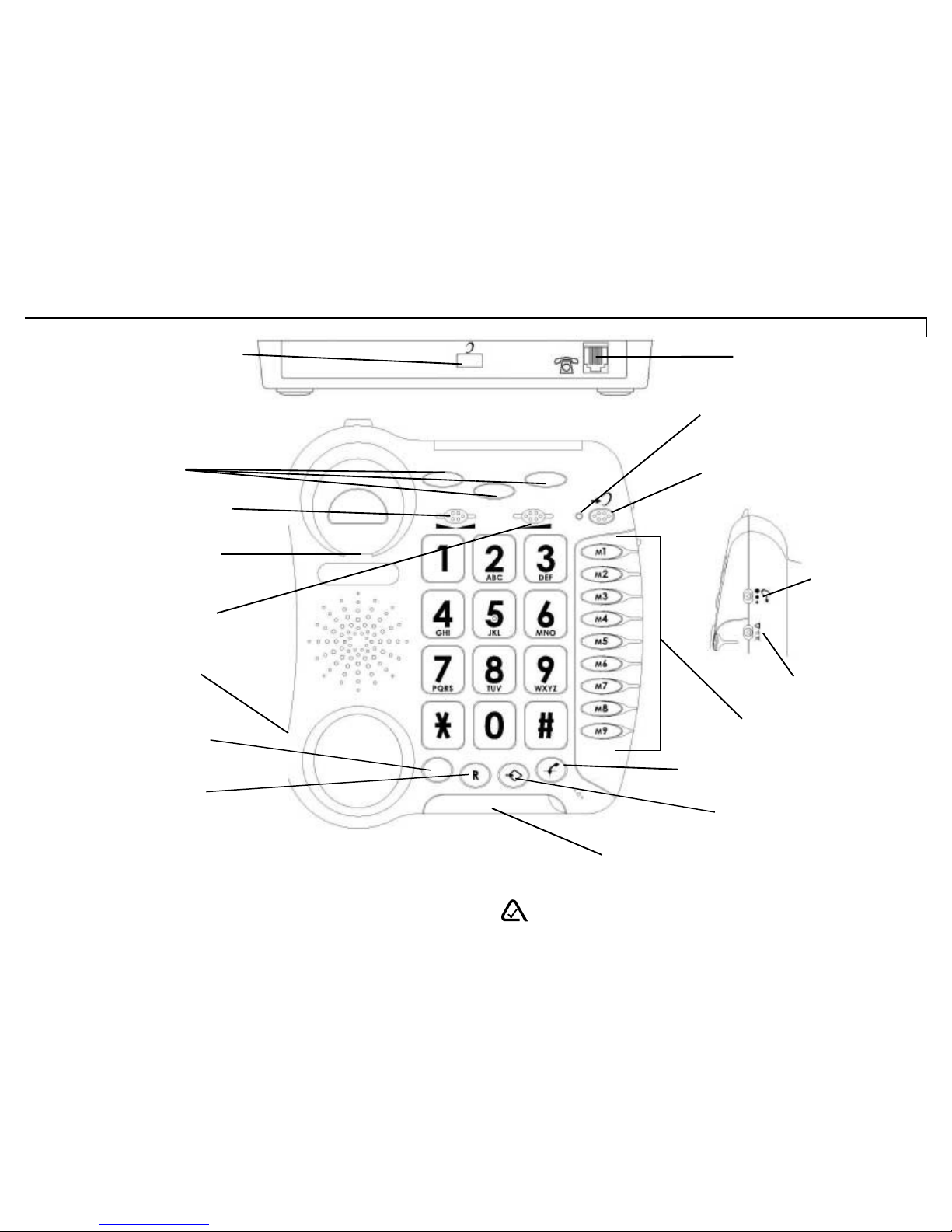
N13134 The A-Tick shows thi s product complies with all current ACA stand ards.
2
Memory storing key
Line socket
Red light for tone and
volume activation
Key to activate tone and
volume adjustment function
Direct memory buttons
Sending
volume
adjustment
Ring level
adjustment
Mute button
Flashing incoming ring indicator
Your Oricom Care100 features
Tone and volume adjustment
automatically activated each
time you hang-up the phone
1
WARNING: This telephone product is specifically designed for people with
hearing difficulties and is provided with a handset earpiece volume control for
individual requirements. Due care must be taken by all users that the handset
earpiece volume control is set to the lowest level acceptable by each respective
user. Care should therefore be exercised to ensure that all users are familiar with
this requirement.
P1, P2, P3 priority
memories
Tone reception adjustment
Clip for wall mounting
Volume reception
adjustment
Handset cord socket
Last number
redial button
Recall button
Your Oricom Care100 features
Page 3
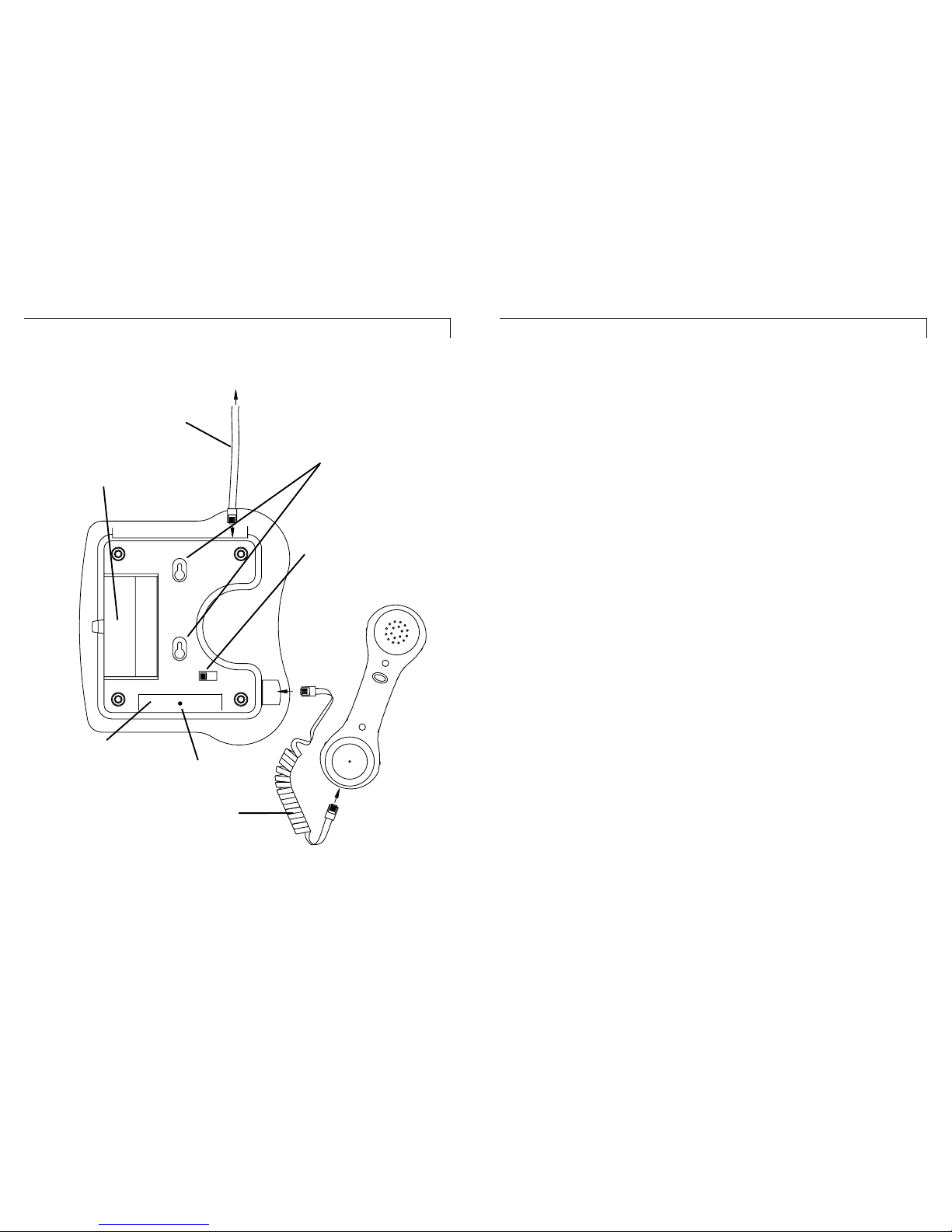
Connecting the telephone
4
1. Connect the handset curly cord.
2. Locate the battery compartment on the base of the phone.
Using a small phillips head screwdriver unscrew the small
screw and slide back the battery compartment door in
the direction of the arrow.
3. Insert four AAA 1.5V alkaline batteries (supplied) in the
battery compartment, observing the correct polarity.
Batteries must be installed if you wish to increase the
ring level by 10 dB.
4. Replace the battery door and replace the retaining screw.
5. Connect the telephone line cord.
6. Connect the telephone plug to the wall socket.
Connecting the telephone
Setting up your Oricom Care100
Setting up your Oricom Care100
600 100600 100
Telephone line cord
Telephone socket
Memory
index card
Battery
compartment
Wall mounting
screw holes
Recall switch
100 = Australia
600 = New Zealand
Handset curly cord
WARNING: Before installing or removing batteries,
make sure the telephone is NOT connected to the
telephone socket.
Screw
3
Page 4
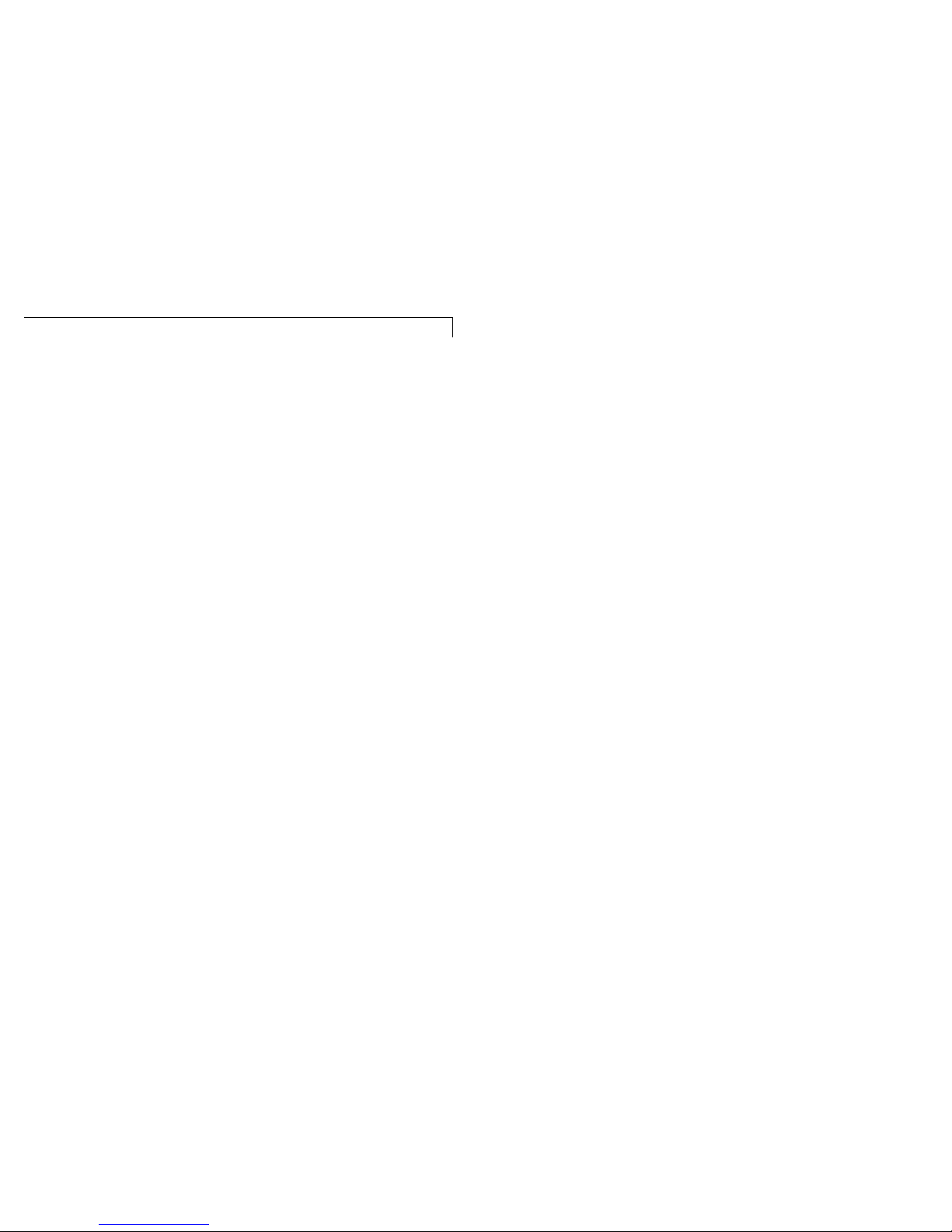
product is compatible with all of Telecom's network services.
This equipment shall not be set to make automatic calls to
the Telecom "111" Emergency Service. This equipment may
not provide for the effective hand-over of a call to another
device connected to the same line.
This device may be subject to ringing or bell tinkle when
certain other devices are connected to the same line. If this
occurs, the problem should not be referred to the Telecom
Faults Service.
The Oricom Care100 telephone is intended to be used by
people who are hearing impaired. When they use the
telephone its loudness settings are likely to be set for their
use. If a person with normal hearing then tries to use the
telephone, they could receive a signal level into their ear that
damages their hearing. Telecom takes no responsibility
should such an event occur.
REN (RN for New Zealand)
The REN (Ringer Equivalence Number) or (RN) is of
significance only if you wish to connect more than 1
telephone to your telephone line. A standard telephone line
has a maximum REN capacity of 3 (RN of 5). It is possible
to connect 3(5) devices with a REN of 1 (RN of 1) with no
degradation to the product's performance. Exceeding this
limit may cause the volume of the ringer in any phone to
decrease or not ring at all.
6
Warnings
5
Warnings
Notes for operation in New Zealand
The grant of a Telepermit for any item of terminal equipment
indicates only that Telecom has accepted that the item
complies with the minimum conditions for connection to its
network. It indicates no endorsement of the product by
Telecom, nor does it provide any sort of warranty. Above all,
it provides no assurance that any item will work correctly in
all respects with another item of Telepermitted equipment of
a different make or model, nor does it imply that any
Page 5

Wall mounting
Recall switch (600/100)
Recall switch (600/100)
You will use the RECALL button when using your network
operator's services such as call waiting etc. If this feature is
not working check the position of the Recall switch on the
base of the phone. In Australia it should be set at 100ms
and in New Zealand at 600ms.
Wall mounting
To wall-mount your telephone, slide out the clip, turn around
and slide back into the wall mounting position (located in
the base unit, just below the ear piece). This will ensure that
the handset stays firmly in position. Drill 2 holes in the wall
80mm apart, insert the wall plugs into the wall if required.
Insert two screws (not supplied). The screws should
protrude from the wall by 6-7 mm. Place the phone onto the
screw-heads and slide down to secure.
8
Ringer settings
Ringer settings
A switch located on the right side allows the ringer to be
switched Hi, Low, and Off.
Note: The ring level will be increased by 10 dB if you insert
batteries into the battery compartment.
Your phone comes with the ringer switched to High and the
melody set to 6.
If you don’t like the ringer melody, you can choose a new
one by changing the settings as follow:
1. Lift the handset.
2. Press button.
3. Press # button.
4. Press any button 1 to 9.
Ringer will be activated on next call.
Melody 1
Melody 2
Melody 3
1
4
7
2
5
8
3
6 (by default)
9
Low Mid High
Off Low Hi
7
Page 6

Note: When the tone (treble), earpiece volume and sending
levels are set to the maximum, whistling may occur. If
whistling occurs the sending level settings should be
decreased with the switch . When the switch located on
the rear of the phone is ON, the extra-receiving and tone
functions are automatically activated each time you use the
phone. When this switch is switched OFF, you will need to
activate the function by pr essing the button . Tone and
volume adjustment (15dB to 20dB) is only activated when
the button is set to ON. When this button is set to OFF
only the volume can be adjusted from 0dB to 15dB.
Tone
Bass
+10db max
Treble
+10db max
Normal
Volume
0dB
15dB
15dB
20dB
Off
On
10
Volume and tone receiving adjustment
Answering an incoming call
If you are using this telephone with a hearing aid, set your
hearing aid to the "T" setting.
Answering an incoming call
When an incoming call is received the phone will ring and
flash, to answer the call lift the handset and speak.
On completion of the call, carefully replace the handset in
the cradle to release the line.
Volume and tone receiving adjustment
You can increase the volume and adjust the receiving tone
according to your own hearing requirements.
The button allows extra receiving and tone functions to be
activated during the conversation. When the function is
activated, the red light located near the button is lit.
Adjust the tone and volume levels with the side switches
according to your own hearing requirements.
9
Page 7

Last number redial
Sending volume adjustment
Making a call
Making a call
Lift handset and dial required number.
On completion of the call, replace the handset in
the cradle.
Sending volume adjustment
If your voice is quiet or called parties have difficulty hearing
you, you can increase the sending level volume with the
switch located on the right side. You can also decrease the
sending volume if required.
Last number redial
1. Lift the handset.
2. .Listen for dial tone and press redial button.
Note: The previously dialled number will be automatically
redialled (not in use for memory numbers).
Minimum
Normal
Maximum
11
Storing telephone numbers
Mute buttonMute button
If you wish to speak privately to someone else, hold the
button. You will still be able to hear the callers but they
cannot hear you during the mute operation. To resume normal
conversation, release the button.
Storing telephone numbers
Your phone can store 12 one touch memories (21 digits
maximum for each memory).
To store a number please follow instructions below:
1. Lift the handset.
2. Press button.
3. Press M1, M2, ..., or M9 or P1, P2, P3 numbers to store
your number.
4. Dial the number you wish to store.
5. Press button again.
Note: Numbers will be lost after a few hours if you disconnect
your phone. Entering a new number in memory will
automatically erase the previous number stored in that
location.
12
Page 8

CUSTOMER SUPPORT
CUSTOMER SUPPORT
14
Dialling stored numbers
Dialling stored numbers
2. Press appropriate button M1, M2, ..., or M9 or P1, P2, P3,
the stored number will be dialled automatically. For easy
reference to the numbers you have stored in memories
M1-M9, use the index card located under the base of the
phone.
02 1234 5678
Use this table below to prepare the phone book:
Example:
13
1. Lift the handset and await the dial tone.
Customer Support
If you have any problems setting up or using this
product you will find useful tips and information in the
Troubleshooting section of this user guide as well as
“Fr equentl y Aske d Quest ions” on our websi te
www.oricom.com.au.
If you have further questions about using the product
after reviewing the resources above or would like to
purchase replacement parts or accessories please call
our Customer Support Team. Our dedicated local
support team are more likely to be able to help you
than the retailer where you made your purchase.
Important
Please retain your purchase receipt and attach to the
back page of this user guide as you will need to
produce this if warranty service is required. Take a few
m o m en ts t o r e gi st er y o ur p ro du ct o n li ne :
www.oricom.com.au.
Page 9

16
15
Warranty Terms and Conditions (Australia)
Warranty Terms and Conditions (Australia)
Warranty Terms and Conditions (Australia)
Warranty Terms and Conditions (Australia)
How to make a claim under Warranty in Australia
Oricom has a simple warranty process for you to follow:
Please call or email our Customer Support Team,
contact details follow.
A Customer Support Team member will verify after
troubleshooting with you if your product qualifies
under warranty. If so, they will give you a Product
Return Authorisation number.
We will then email or fax a Return Authorisation form
and a Repair Notice (if necessary), together with
instructions on how to return the goods for warranty
service.
Please note that if a Customer Support Team member
advises that your product does not qualify for return,
this warranty does not apply to your product.
Products that are authorised to be returned to Oricom in
Australia must include all of the following:
A completed Return Authorisation form
A copy of your Proof of Purchase (please keep your
original copy)
The faulty product, including all accessories.
Send the approved returns to:
Oricom International Pty Ltd
Locked Bag 658
South Windsor NSW 2756 Australia
Please note that this warranty excludes expenses
incurred by you in returning any faulty product to us.
You must arrange and pay any expenses incurred
(including postage, delivery, freight, transportation or
insurance of the product) to return the faulty product
to us, however, we will arrange delivery of the
repaired or replaced faulty product to you.
Important Information
Repair Notice
Please be aware that the repair of your goods may
result in the loss of any user - generated data (such as
stored telephone numbers, text messages and
contact information). Please ensure that you have
made a copy of any data saved on your goods before
sending for repair.
Please also be aware that goods presented for repair
may be replaced by refurbished goods or parts of the
same type rather than being repaired.
Page 10

Warranty Terms and Conditions (Australia)
Warranty Terms and Conditions (Australia)
Warranty Terms and Conditions (Australia)
Warranty Terms and Conditions (Australia)
17
18
Warranty Information (Australia)
This Warranty is provided by Oricom International Pty
Ltd ABN 46 086 116 369, Unit 1, 4 Sovereign Place,
South Windsor NSW 2756, herein after referred to as
“Oricom”.
Oricom makes no other warranties or conditions,
express or implied, including as to acceptable quality
and fitness for a particular purpose, except as stated
in this Warranty. Any implied warranties that may be
imposed by law are limited in duration to the Warranty
Period.
Oricom warrants that the product is free from defects
in materials or workmanship during the Warranty
Period. This Warranty does not extend to any product
from which the serial number has been removed or
was purchased outside of Australia.
This warranty in no way affects your statutory warranty
rights under the Competition and Consumer Act 2010
or any other similar legislation.
The Warranty Period will be 1 year from the date of
purchase of the product evidenced by your dated sales
receipt. You are required to provide proof of purchase
as a condition of receiving warranty services.
You are entitled to a replacement product or repair of
the product according to the terms and conditions of
this document if your product is found to be faulty
within the Warranty Period. This Warranty extends to
the original purchaser only and is not transferable.
Rechargeable battery cells and rechargeable battery
packs (if supplied) with this product are covered under
this warranty for a period of 90 days.
Products distributed by Oricom are manufactured
using new materials or new and used materials
equivalent to new in performance and reliability. Spare
parts may be new or equivalent to new. Spare parts
are warranted to be free from defects in material or
workmanship for thirty (30) days or for the remainder
of the Warranty Period of the Oricom branded product
in which they are installed, whichever is longer. During
the Warranty Period, Oricom will where possible repair
and if not replace the faulty product or part thereof. All
component parts removed under this Warranty
become the property of Oricom. In the unlikely event
that your Oricom product has a recurring failure,
Oricom may, subject to the Competition and Consumer
Act 2010, at its discretion, elect to provide you with a
replacement product of its choosing that is at least
equivalent to your product in performance.
Oricom does not warrant that the operation of the
product will be uninterrupted or error free.
Oricom is not responsible for damage that occurs as a
result of your failure to follow the instructions that
came with the product. These terms and conditions
together with any specific terms and conditions
contained in the user guide to the product purchased
constitute the complete and exclusive agreement
between you and Oricom regarding the product.
No change to the conditions of this Warranty is valid
unless it is made in writing and signed by an
authorised representative of Oricom.
Oricom will not be in breach of a warranty expressly
set out in this User Guide or under the Competition
Page 11

Warranty Terms and Conditions (Australia)
Warranty Terms and Conditions (Australia)
19
Warranty Terms and Conditions (Australia)
Warranty Terms and Conditions (Australia)
legislation.
Oricom products come with guarantees that cannot be
excluded under the Australian Consumer Law. You are
entitled to a replacement or refund for a major failure
an d c o m pe n s ati o n f o r a ny oth e r r e aso n a bly
foreseeable loss or damage. You are also entitled to
have the goods repaired or replaced if the goods fail to
be of acceptable quality and the failure does not
amount to a major failure.
Contact details for Oricom Support and Warranty
Claims in Australia
Oricom International Pty Ltd
Locked Bag 658
South Windsor, NSW 2756
Australia
Email: support@oricom.com.au
Phone: 1300 889 785
(Monday to Friday 8am to 6pm AEST)
Web: www.oricom.com.au
Fax: (02) 4574 8898
Contact details for Oricom Support and Warranty
Claims in New Zealand
Email: support@oricom.co.nz
Phone: 0800 674 266
(Monday to Friday 10am to 8pm NZST)
Web: www.oricom.co.nz
20
and
modified, Oricom limits the
remedies available to those specified in the relevant
Consumer Act 2010 and excludes any liability for
damages or any other remedy arising under any other
legislation or the common law if the damage occurs as
a result of:
1. failure by you to adhere to the warnings and follow
the instructions set out in this user guide for the proper
installation and use of the product;
2. negligence on your part or misuse by you of the
product;
3. an uncontrollable external cause which results in
the product not functioning including but not limited to
power failure, lightning or over voltage; and
4. modification to the product or services carried out
on the production by anyone other than Oricom or
Oricom’s authorised service provider.
Oricom will not be liable for any damages caused by
the product or the failure of the product to perform,
including any lost profits or savings or special,
incidental or consequential damages. Oricom is not
liable for any claim made by a third party or made by
you on behalf of a third party. This limitation of liability
applies whether damages are sought, or a claim made,
under this Warranty or as a tort claim (including
negligence and strict product liability), a contract claim
or any other claim. However, this limitation of liability
will not apply to claims for personal injury. Nothing in
this Warranty excludes, restricts or modifies any
condition, warranty, right or remedy which pursuant to
the Competition and Consumer Act 2010 applies to
this Warranty and which may not be so excluded,
restricted or modified. For warranties that cannot be
excluded, restricted or
15092011
